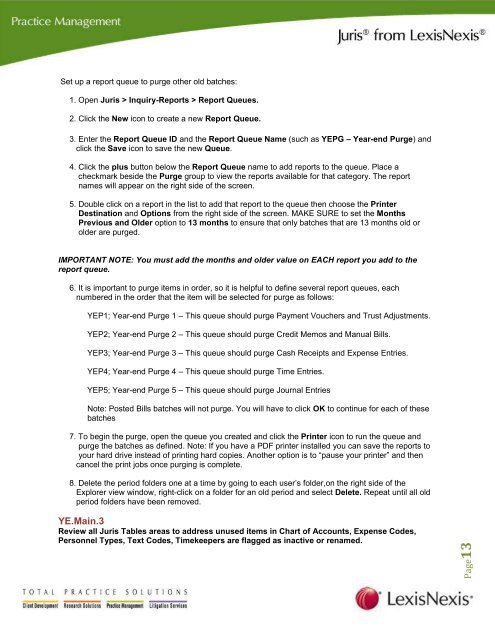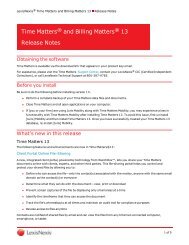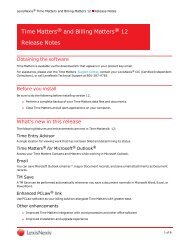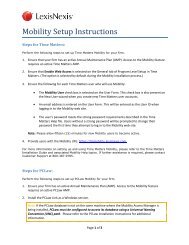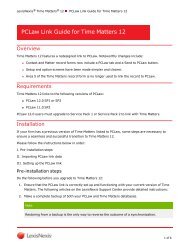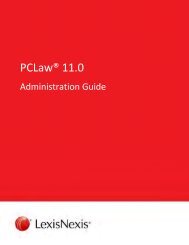Download Juris Year End Checklist PDF - Support - LexisNexis
Download Juris Year End Checklist PDF - Support - LexisNexis
Download Juris Year End Checklist PDF - Support - LexisNexis
You also want an ePaper? Increase the reach of your titles
YUMPU automatically turns print PDFs into web optimized ePapers that Google loves.
Set up a report queue to purge other old batches:<br />
1. Open <strong>Juris</strong> > Inquiry-Reports > Report Queues.<br />
2. Click the New icon to create a new Report Queue.<br />
3. Enter the Report Queue ID and the Report Queue Name (such as YEPG – <strong>Year</strong>-end Purge) and<br />
click the Save icon to save the new Queue.<br />
4. Click the plus button below the Report Queue name to add reports to the queue. Place a<br />
checkmark beside the Purge group to view the reports available for that category. The report<br />
names will appear on the right side of the screen.<br />
5. Double click on a report in the list to add that report to the queue then choose the Printer<br />
Destination and Options from the right side of the screen. MAKE SURE to set the Months<br />
Previous and Older option to 13 months to ensure that only batches that are 13 months old or<br />
older are purged.<br />
IMPORTANT NOTE: You must add the months and older value on EACH report you add to the<br />
report queue.<br />
6. It is important to purge items in order, so it is helpful to define several report queues, each<br />
numbered in the order that the item will be selected for purge as follows:<br />
YEP1; <strong>Year</strong>-end Purge 1 – This queue should purge Payment Vouchers and Trust Adjustments.<br />
YEP2; <strong>Year</strong>-end Purge 2 – This queue should purge Credit Memos and Manual Bills.<br />
YEP3; <strong>Year</strong>-end Purge 3 – This queue should purge Cash Receipts and Expense Entries.<br />
YEP4; <strong>Year</strong>-end Purge 4 – This queue should purge Time Entries.<br />
YEP5; <strong>Year</strong>-end Purge 5 – This queue should purge Journal Entries<br />
Note: Posted Bills batches will not purge. You will have to click OK to continue for each of these<br />
batches<br />
7. To begin the purge, open the queue you created and click the Printer icon to run the queue and<br />
purge the batches as defined. Note: If you have a <strong>PDF</strong> printer installed you can save the reports to<br />
your hard drive instead of printing hard copies. Another option is to “pause your printer” and then<br />
cancel the print jobs once purging is complete.<br />
8. Delete the period folders one at a time by going to each user’s folder,on the right side of the<br />
Explorer view window, right-click on a folder for an old period and select Delete. Repeat until all old<br />
period folders have been removed.<br />
YE.Main.3<br />
Review all <strong>Juris</strong> Tables areas to address unused items in Chart of Accounts, Expense Codes,<br />
Personnel Types, Text Codes, Timekeepers are flagged as inactive or renamed.<br />
Page13