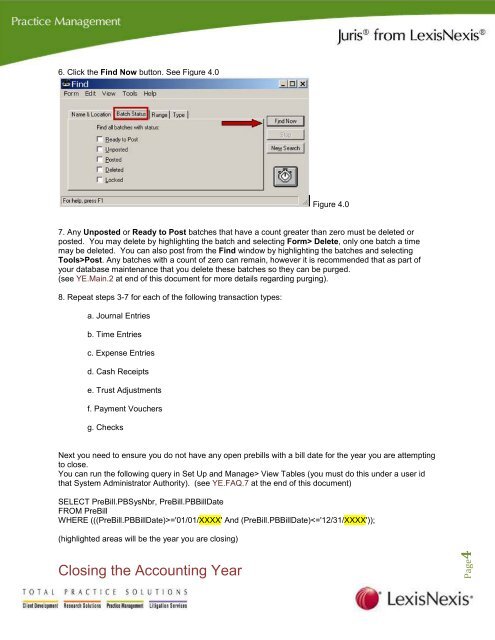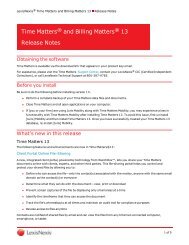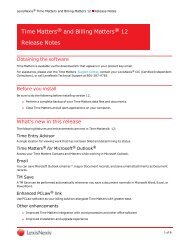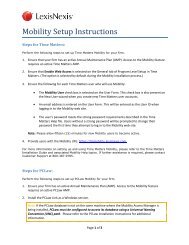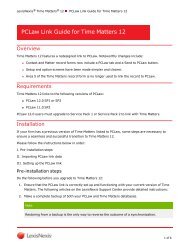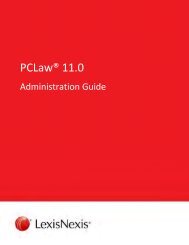Download Juris Year End Checklist PDF - Support - LexisNexis
Download Juris Year End Checklist PDF - Support - LexisNexis
Download Juris Year End Checklist PDF - Support - LexisNexis
You also want an ePaper? Increase the reach of your titles
YUMPU automatically turns print PDFs into web optimized ePapers that Google loves.
6. Click the Find Now button. See Figure 4.0<br />
Figure 4.0<br />
7. Any Unposted or Ready to Post batches that have a count greater than zero must be deleted or<br />
posted. You may delete by highlighting the batch and selecting Form> Delete, only one batch a time<br />
may be deleted. You can also post from the Find window by highlighting the batches and selecting<br />
Tools>Post. Any batches with a count of zero can remain, however it is recommended that as part of<br />
your database maintenance that you delete these batches so they can be purged.<br />
(see YE.Main.2 at end of this document for more details regarding purging).<br />
8. Repeat steps 3-7 for each of the following transaction types:<br />
a. Journal Entries<br />
b. Time Entries<br />
c. Expense Entries<br />
d. Cash Receipts<br />
e. Trust Adjustments<br />
f. Payment Vouchers<br />
g. Checks<br />
Next you need to ensure you do not have any open prebills with a bill date for the year you are attempting<br />
to close.<br />
You can run the following query in Set Up and Manage> View Tables (you must do this under a user id<br />
that System Administrator Authority). (see YE.FAQ.7 at the end of this document)<br />
SELECT PreBill.PBSysNbr, PreBill.PBBillDate<br />
FROM PreBill<br />
WHERE (((PreBill.PBBillDate)>='01/01/XXXX' And (PreBill.PBBillDate)