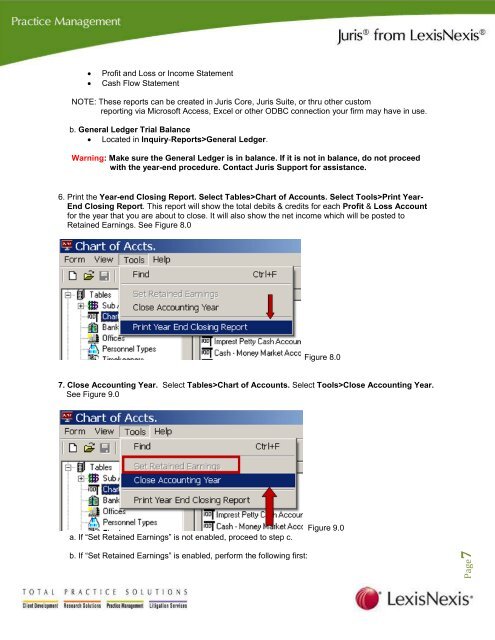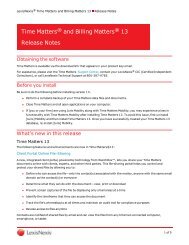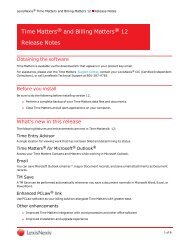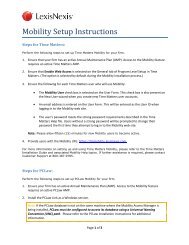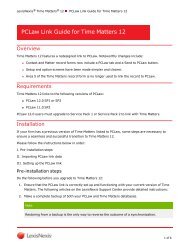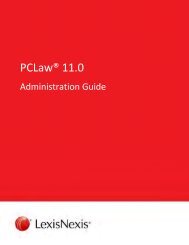Download Juris Year End Checklist PDF - Support - LexisNexis
Download Juris Year End Checklist PDF - Support - LexisNexis
Download Juris Year End Checklist PDF - Support - LexisNexis
You also want an ePaper? Increase the reach of your titles
YUMPU automatically turns print PDFs into web optimized ePapers that Google loves.
• Profit and Loss or Income Statement<br />
• Cash Flow Statement<br />
NOTE: These reports can be created in <strong>Juris</strong> Core, <strong>Juris</strong> Suite, or thru other custom<br />
reporting via Microsoft Access, Excel or other ODBC connection your firm may have in use.<br />
b. General Ledger Trial Balance<br />
• Located in Inquiry-Reports>General Ledger.<br />
Warning: Make sure the General Ledger is in balance. If it is not in balance, do not proceed<br />
with the year-end procedure. Contact <strong>Juris</strong> <strong>Support</strong> for assistance.<br />
6. Print the <strong>Year</strong>-end Closing Report. Select Tables>Chart of Accounts. Select Tools>Print <strong>Year</strong>-<br />
<strong>End</strong> Closing Report. This report will show the total debits & credits for each Profit & Loss Account<br />
for the year that you are about to close. It will also show the net income which will be posted to<br />
Retained Earnings. See Figure 8.0<br />
Figure 8.0<br />
7. Close Accounting <strong>Year</strong>. Select Tables>Chart of Accounts. Select Tools>Close Accounting <strong>Year</strong>.<br />
See Figure 9.0<br />
a. If “Set Retained Earnings” is not enabled, proceed to step c.<br />
b. If “Set Retained Earnings” is enabled, perform the following first:<br />
Figure 9.0<br />
Page7