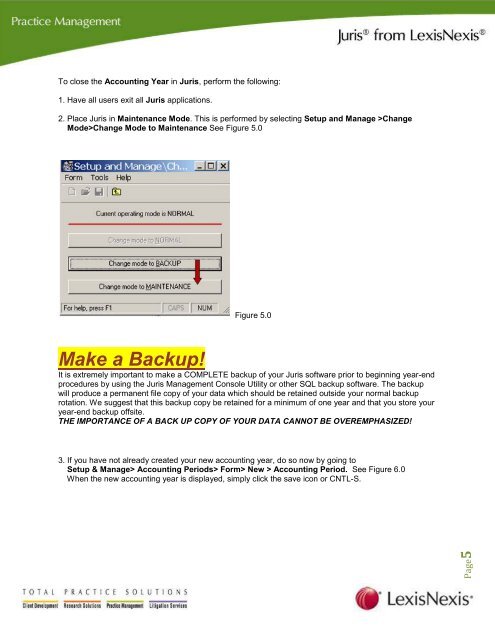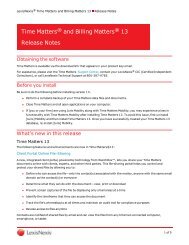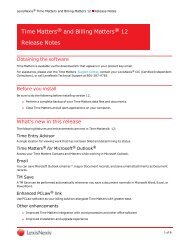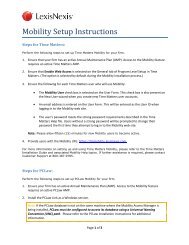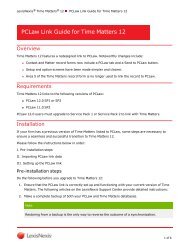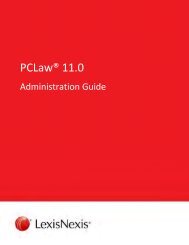Download Juris Year End Checklist PDF - Support - LexisNexis
Download Juris Year End Checklist PDF - Support - LexisNexis
Download Juris Year End Checklist PDF - Support - LexisNexis
You also want an ePaper? Increase the reach of your titles
YUMPU automatically turns print PDFs into web optimized ePapers that Google loves.
To close the Accounting <strong>Year</strong> in <strong>Juris</strong>, perform the following:<br />
1. Have all users exit all <strong>Juris</strong> applications.<br />
2. Place <strong>Juris</strong> in Maintenance Mode. This is performed by selecting Setup and Manage >Change<br />
Mode>Change Mode to Maintenance See Figure 5.0<br />
Make a Backup!<br />
Figure 5.0<br />
It is extremely important to make a COMPLETE backup of your <strong>Juris</strong> software prior to beginning year-end<br />
procedures by using the <strong>Juris</strong> Management Console Utility or other SQL backup software. The backup<br />
will produce a permanent file copy of your data which should be retained outside your normal backup<br />
rotation. We suggest that this backup copy be retained for a minimum of one year and that you store your<br />
year-end backup offsite.<br />
THE IMPORTANCE OF A BACK UP COPY OF YOUR DATA CANNOT BE OVEREMPHASIZED!<br />
3. If you have not already created your new accounting year, do so now by going to<br />
Setup & Manage> Accounting Periods> Form> New > Accounting Period. See Figure 6.0<br />
When the new accounting year is displayed, simply click the save icon or CNTL-S.<br />
Page5