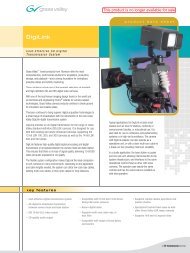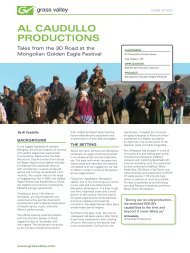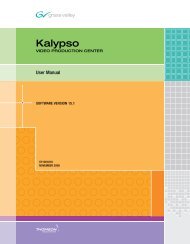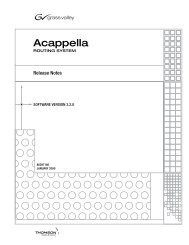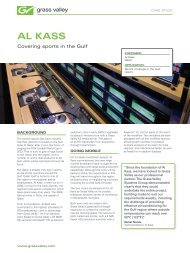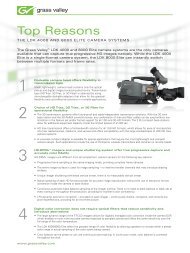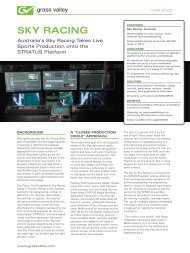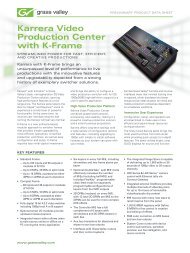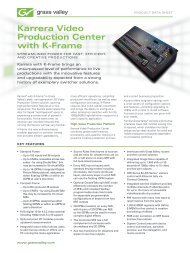K2 Dyno Replay System Quick Start Guide - Grass Valley
K2 Dyno Replay System Quick Start Guide - Grass Valley
K2 Dyno Replay System Quick Start Guide - Grass Valley
Create successful ePaper yourself
Turn your PDF publications into a flip-book with our unique Google optimized e-Paper software.
Chapter 1 Installation<br />
Configure <strong>K2</strong> Summit Client channels<br />
A<br />
AppCenter ppCenter er<br />
1<br />
Configure channels according to your required formats and resolutions.<br />
Open AppCenter and logon with the <strong>K2</strong> administrator account. If a licensing message<br />
appears, refer to <strong>K2</strong> Release Notes.<br />
Click <strong>System</strong> | Configuration.<br />
Click tabs, buttons,<br />
and scroll bar to<br />
locate settings.<br />
Select from drop-down<br />
lists to make settings.<br />
Click OK and Yes<br />
to save settings.<br />
For the default <strong>K2</strong> administrator account, use the following to logon:<br />
Username: <strong>K2</strong>Admin<br />
Password: <strong>K2</strong>admin<br />
(The password is case sensitive)<br />
In Configuration Manager, click Channel and then select a channel tab to make<br />
settings for 2 record 2 play mode as follows:<br />
Configure channels C1 and C2 as record channels. Make video and audio settings<br />
as appropriate for your input.<br />
Configure channels C3 and C4 as play channels. Make video and audio settings as<br />
appropriate for your output.<br />
If using ChannelFlex features, refer to the <strong>K2</strong> AppCenter User Manual.<br />
10 <strong>K2</strong> <strong>Dyno</strong> <strong>Replay</strong> <strong>System</strong> <strong>Quick</strong> <strong>Start</strong> <strong>Guide</strong> 16 May 2011<br />
2<br />
3<br />
4<br />
5