Digipass Plug-In for SBR Installation Guide - Vasco
Digipass Plug-In for SBR Installation Guide - Vasco
Digipass Plug-In for SBR Installation Guide - Vasco
You also want an ePaper? Increase the reach of your titles
YUMPU automatically turns print PDFs into web optimized ePapers that Google loves.
<strong>Digipass</strong> <strong>Plug</strong>-<strong>In</strong> <strong>for</strong> <strong>SBR</strong> <strong>In</strong>stallation <strong>Guide</strong> <strong>In</strong>stalling <strong>Digipass</strong> <strong>Plug</strong>-<strong>In</strong> <strong>for</strong> <strong>SBR</strong><br />
3.5 Upgrading from <strong>Digipass</strong> <strong>Plug</strong>-<strong>In</strong> <strong>for</strong> Funk 2.0 or 2.1<br />
If the <strong>Digipass</strong> <strong>Plug</strong>-<strong>In</strong> <strong>for</strong> Funk 2.0 or 2.1 is currently installed, it may be upgraded to version<br />
2.2 by following these steps:<br />
1. Ensure that your company has an upgraded license <strong>for</strong> version 2.2.<br />
2. Get and load an updated license file (see 3.6.1.2 Obtain License Key File and<br />
3.6.1.3 Load License Key <strong>for</strong> instructions).<br />
3. Check that the Administration MMC <strong>In</strong>terface and the <strong>SBR</strong> Administrator programs are<br />
not running.<br />
4. Start the <strong>Digipass</strong> <strong>Plug</strong>-<strong>In</strong> <strong>for</strong> <strong>SBR</strong> install process on the <strong>SBR</strong> server (SVR).<br />
If you are not using the CD Autorun interface, locate and double-click on the<br />
<strong>Digipass</strong>_<strong>Plug</strong><strong>In</strong>_<strong>for</strong>_<strong>SBR</strong>_220_setup.exe file.<br />
A window will be displayed, asking if you want to upgrade the installation.<br />
5. Click on Yes.<br />
The <strong>Digipass</strong> <strong>Plug</strong>-<strong>In</strong> <strong>for</strong> <strong>SBR</strong> installation will be updated to the production version.<br />
6. Reboot if required.<br />
7. If you were using RADIUS Profiles in the <strong>Digipass</strong> User accounts in <strong>Digipass</strong> <strong>Plug</strong>-<strong>In</strong> <strong>for</strong><br />
Funk 2.0 or 2.1, run the upgradeprofiles command to convert the old RADIUS Profiles<br />
in<strong>for</strong>mation to the new User Attributes <strong>for</strong>mat. See 7.2 upgradeprofiles command<br />
(Active Directory) or 8.2 upgradeprofiles command (ODBC database) <strong>for</strong> more<br />
in<strong>for</strong>mation.<br />
Note<br />
The data store used <strong>for</strong> the <strong>Digipass</strong> <strong>Plug</strong>-<strong>In</strong> <strong>for</strong> <strong>SBR</strong> may not be changed<br />
during an upgrade. If an ODBC database is to be used as the data store,<br />
version 2.0 or 2.1 of the <strong>Digipass</strong> <strong>Plug</strong>-<strong>In</strong> <strong>for</strong> Funk must be uninstalled from a<br />
machine be<strong>for</strong>e version 2.2 may be installed.<br />
If the <strong>Digipass</strong> <strong>Plug</strong>-<strong>In</strong> <strong>for</strong> IAS is installed on a machine, an ODBC database<br />
may not be used as the data store <strong>for</strong> the <strong>Digipass</strong> <strong>Plug</strong>-<strong>In</strong> <strong>for</strong> <strong>SBR</strong>.<br />
© 2006 VASCO Data Security <strong>In</strong>c. 37


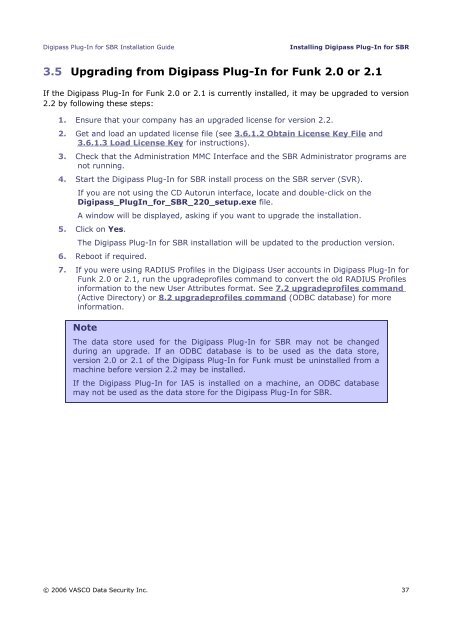







![KB [100006] - Vasco](https://img.yumpu.com/12539350/1/184x260/kb-100006-vasco.jpg?quality=85)






