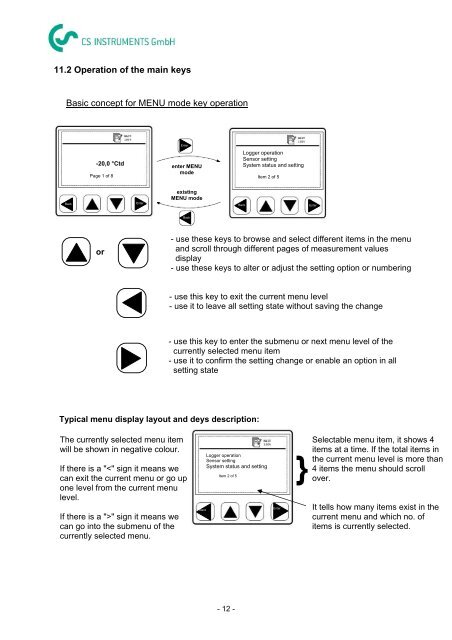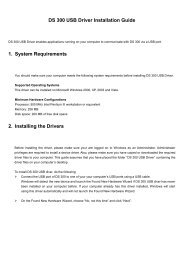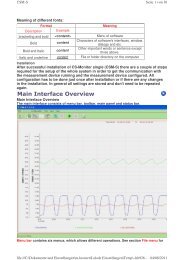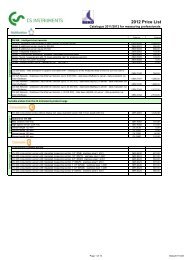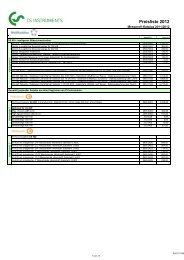DS 300 mobile version - CS Instruments
DS 300 mobile version - CS Instruments
DS 300 mobile version - CS Instruments
You also want an ePaper? Increase the reach of your titles
YUMPU automatically turns print PDFs into web optimized ePapers that Google loves.
11.2 Operation of the main keys<br />
Basic concept for MENU mode key operation<br />
Back<br />
-20,0 °Ctd<br />
Page 1 of 8<br />
or<br />
Enter<br />
enter MENU<br />
mode<br />
existing<br />
MENU mode<br />
Typical menu display layout and deys description:<br />
The currently selected menu item<br />
will be shown in negative colour.<br />
If there is a "" sign it means we<br />
can go into the submenu of the<br />
currently selected menu.<br />
Enter<br />
Back<br />
Back<br />
- 12 -<br />
Logger operation<br />
Sensor setting<br />
System status and setting<br />
Item 2 of 5<br />
Logger operation<br />
Sensor setting<br />
System status and setting<br />
Item 2 of 5<br />
Back Enter<br />
- use these keys to browse and select different items in the menu<br />
and scroll through different pages of measurement values<br />
display<br />
- use these keys to alter or adjust the setting option or numbering<br />
- use this key to exit the current menu level<br />
- use it to leave all setting state without saving the change<br />
- use this key to enter the submenu or next menu level of the<br />
currently selected menu item<br />
- use it to confirm the setting change or enable an option in all<br />
setting state<br />
Enter<br />
Selectable menu item, it shows 4<br />
items at a time. If the total items in<br />
the current menu level is more than<br />
4 items the menu should scroll<br />
over.<br />
It tells how many items exist in the<br />
current menu and which no. of<br />
items is currently selected.