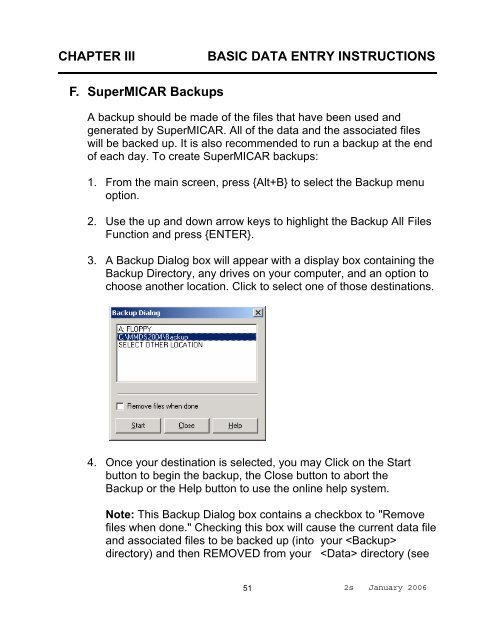- Page 1 and 2:
SUPERMICAR TABLE OF CONTENTS Chapte
- Page 3 and 4: SUPERMICAR TABLE OF CONTENTS (conti
- Page 5 and 6: CHAPTER I INTRODUCTION This manual
- Page 7 and 8: CHAPTER II THE DEATH CERTIFICATE Il
- Page 9 and 10: CHAPTER II THE DEATH CERTIFICATE th
- Page 11 and 12: CHAPTER II THE DEATH CERTIFICATE Il
- Page 13 and 14: CHAPTER II THE DEATH CERTIFICATE Il
- Page 15 and 16: CHAPTER III BASIC DATA ENTRY INSTRU
- Page 17 and 18: CHAPTER III BASIC DATA ENTRY INSTRU
- Page 19 and 20: CHAPTER III BASIC DATA ENTRY INSTRU
- Page 21 and 22: CHAPTER III BASIC DATA ENTRY INSTRU
- Page 23 and 24: CHAPTER III BASIC DATA ENTRY INSTRU
- Page 25 and 26: CHAPTER III BASIC DATA ENTRY INSTRU
- Page 27 and 28: CHAPTER III BASIC DATA ENTRY INSTRU
- Page 29 and 30: CHAPTER III BASIC DATA ENTRY INSTRU
- Page 31 and 32: CHAPTER III BASIC DATA ENTRY INSTRU
- Page 33 and 34: CHAPTER III BASIC DATA ENTRY INSTRU
- Page 35 and 36: CHAPTER III BASIC DATA ENTRY INSTRU
- Page 37 and 38: CHAPTER III BASIC DATA ENTRY INSTRU
- Page 39 and 40: CHAPTER III BASIC DATA ENTRY INSTRU
- Page 41 and 42: CHAPTER III BASIC DATA ENTRY INSTRU
- Page 43 and 44: CHAPTER III BASIC DATA ENTRY INSTRU
- Page 45 and 46: CHAPTER III BASIC DATA ENTRY INSTRU
- Page 47 and 48: CHAPTER III BASIC DATA ENTRY INSTRU
- Page 49 and 50: CHAPTER III BASIC DATA ENTRY INSTRU
- Page 51 and 52: CHAPTER III BASIC DATA ENTRY INSTRU
- Page 53: CHAPTER III BASIC DATA ENTRY INSTRU
- Page 57 and 58: CHAPTER III BASIC DATA ENTRY INSTRU
- Page 59 and 60: CHAPTER III BASIC DATA ENTRY INSTRU
- Page 61 and 62: CHAPTER IV FORMAT 2. Condition(s) e
- Page 63 and 64: CHAPTER IV FORMAT 4. Condition(s) e
- Page 65 and 66: CHAPTER IV FORMAT 6. Deletion of "d
- Page 67 and 68: CHAPTER IV FORMAT 8. Numbering of c
- Page 69 and 70: CHAPTER IV FORMAT B. Exercise 3: En
- Page 71 and 72: CHAPTER IV FORMAT EXERCISE 3 68 2s
- Page 73 and 74: CHAPTER IV FORMAT EXERCISE 3 70 2s
- Page 75 and 76: CHAPTER IV FORMAT EXERCISE 3 72 2s
- Page 77 and 78: CHAPTER V ADDITIONAL INFORMATION To
- Page 79 and 80: CHAPTER V ADDITIONAL INFORMATION b.
- Page 81 and 82: CHAPTER V ADDITIONAL INFORMATION f.
- Page 83 and 84: CHAPTER V ADDITIONAL INFORMATION h.
- Page 85 and 86: CHAPTER VI PROCESSING SuperMICAR FI
- Page 87 and 88: CHAPTER VI PROCESSING SuperMICAR FI
- Page 89 and 90: CHAPTER VI PROCESSING SuperMICAR FI
- Page 91 and 92: CHAPTER VI PROCESSING SuperMICAR FI
- Page 93 and 94: CHAPTER VI PROCESSING SuperMICAR FI
- Page 95 and 96: CHAPTER VI PROCESSING SuperMICAR FI
- Page 97 and 98: CHAPTER VII PROMPTS The external ca
- Page 99 and 100: CHAPTER VII PROMPTS 1. The set of r
- Page 101 and 102: CHAPTER VII PROMPTS 2. I (a) Suffoc
- Page 103 and 104: CHAPTER VII PROMPTS C. EXAMPLES OF
- Page 105 and 106:
CHAPTER VII PROMPTS Example 4 I (a)
- Page 107 and 108:
CHAPTER VII PROMPTS Example 8 I (a)
- Page 109 and 110:
CHAPTER VII PROMPTS H. ELECTRICAL C
- Page 111 and 112:
CHAPTER VII PROMPTS Example 10 I (a
- Page 113 and 114:
CHAPTER VII PROMPTS Certificate 1 1
- Page 115 and 116:
CHAPTER VII PROMPTS Certificate 3 1
- Page 117 and 118:
CHAPTER VII PROMPTS Certificate 5 1
- Page 119 and 120:
CHAPTER VII PROMPTS Certificate 7 1
- Page 121 and 122:
CHAPTER VII PROMPTS Certificate 9 1
- Page 123 and 124:
CHAPTER VII PROMPTS Certificate 11
- Page 125 and 126:
CHAPTER VII PROMPTS Certificate 13
- Page 127 and 128:
CHAPTER VII PROMPTS Certificate 15
- Page 129 and 130:
CHAPTER VII PROMPTS Certificate 17
- Page 131 and 132:
CHAPTER VII PROMPTS Certificate 19
- Page 133 and 134:
CHAPTER VII PROMPTS Certificate 21
- Page 135 and 136:
CHAPTER VII PROMPTS Certificate 23
- Page 137 and 138:
CHAPTER VII PROMPTS Certificate 25
- Page 139 and 140:
CHAPTER VII PROMPTS Certificate 27
- Page 141 and 142:
CHAPTER VII PROMPTS Certificate 29
- Page 143 and 144:
CHAPTER VII PROMPTS Certificate 31
- Page 145 and 146:
CHAPTER VII PROMPTS Certificate 33
- Page 147 and 148:
CHAPTER VII PROMPTS Certificate 35
- Page 149 and 150:
CHAPTER VII PROMPTS Certificate 37
- Page 151 and 152:
CHAPTER VII PROMPTS Certificate 39
- Page 153 and 154:
CHAPTER VII PROMPTS Certificate 41
- Page 155 and 156:
APPENDIX A HOT KEY LIST File: Edit:
- Page 157 and 158:
APPENDIX B QUICK START FOR SuperMIC
- Page 159:
APPENDIX C GEOGRAPHIC JURISDICTION
- Page 162 and 163:
APPENDIX D SPECIAL SYMBOLS ⎯s “
- Page 164 and 165:
APPENDIX E ABBREVIATIONS If this TE
- Page 166 and 167:
APPENDIX E ABBREVIATIONS If this TE
- Page 168 and 169:
APPENDIX E ABBREVIATIONS If this TE
- Page 170 and 171:
APPENDIX F SPELLING WORDS FOR Super
- Page 172 and 173:
APPENDIX F SPELLING WORDS FOR Super
- Page 174 and 175:
APPENDIX F SPELLING WORDS FOR Super
- Page 176 and 177:
APPENDIX F SPELLING WORDS FOR Super
- Page 178 and 179:
APPENDIX F SPELLING WORDS FOR Super
- Page 180 and 181:
APPENDIX F SPELLING WORDS FOR Super
- Page 182 and 183:
APPENDIX F SPELLING WORDS FOR Super
- Page 184 and 185:
APPENDIX F SPELLING WORDS FOR Super
- Page 186 and 187:
APPENDIX F SPELLING WORDS FOR Super
- Page 188 and 189:
APPENDIX F SPELLING WORDS FOR Super
- Page 190 and 191:
APPENDIX F SPELLING WORDS FOR Super
- Page 192 and 193:
APPENDIX F SPELLING WORDS FOR Super
- Page 194 and 195:
APPENDIX F SPELLING WORDS FOR Super
- Page 196 and 197:
APPENDIX F SPELLING WORDS FOR Super
- Page 198 and 199:
APPENDIX F SPELLING WORDS FOR Super
- Page 200 and 201:
APPENDIX F SPELLING WORDS FOR Super
- Page 202 and 203:
APPENDIX F SPELLING WORDS FOR Super
- Page 204 and 205:
APPENDIX F SPELLING WORDS FOR Super
- Page 206 and 207:
APPENDIX F SPELLING WORDS FOR Super
- Page 208 and 209:
APPENDIX F SPELLING WORDS FOR Super
- Page 210 and 211:
APPENDIX F SPELLING WORDS FOR Super
- Page 212 and 213:
APPENDIX F SPELLING WORDS FOR Super
- Page 214 and 215:
APPENDIX F SPELLING WORDS FOR Super
- Page 216 and 217:
APPENDIX F SPELLING WORDS FOR Super
- Page 218 and 219:
APPENDIX F SPELLING WORDS FOR Super
- Page 220 and 221:
APPENDIX F SPELLING WORDS FOR Super
- Page 222 and 223:
APPENDIX F SPELLING WORDS FOR Super
- Page 224 and 225:
APPENDIX F SPELLING WORDS FOR Super
- Page 226 and 227:
APPENDIX F SPELLING WORDS FOR Super
- Page 228 and 229:
APPENDIX F SPELLING WORDS FOR Super
- Page 230 and 231:
APPENDIX F SPELLING WORDS FOR Super
- Page 232 and 233:
APPENDIX F SPELLING WORDS FOR Super
- Page 234 and 235:
APPENDIX F SPELLING WORDS FOR Super
- Page 236 and 237:
APPENDIX F SPELLING WORDS FOR Super
- Page 238 and 239:
APPENDIX F SPELLING WORDS FOR Super
- Page 240 and 241:
APPENDIX F SPELLING WORDS FOR Super
- Page 242 and 243:
APPENDIX F SPELLING WORDS FOR Super
- Page 244 and 245:
APPENDIX F SPELLING WORDS FOR Super
- Page 246 and 247:
APPENDIX F SPELLING WORDS FOR Super
- Page 248 and 249:
APPENDIX F SPELLING WORDS FOR Super
- Page 250 and 251:
APPENDIX F SPELLING WORDS FOR Super
- Page 252 and 253:
APPENDIX F SPELLING WORDS FOR Super
- Page 254 and 255:
APPENDIX F SPELLING WORDS FOR Super
- Page 256 and 257:
APPENDIX F SPELLING WORDS FOR Super
- Page 258 and 259:
APPENDIX F SPELLING WORDS FOR Super
- Page 260 and 261:
APPENDIX F SPELLING WORDS FOR Super
- Page 262 and 263:
APPENDIX G INJURY LIST A - ABRASION
- Page 264 and 265:
APPENDIX G INJURY LIST CRUSHING (SY
- Page 266 and 267:
APPENDIX G INJURY LIST IMPACT TO SI
- Page 268 and 269:
APPENDIX G INJURY LIST SLASH SMOTHE
- Page 270 and 271:
APPENDIX H PROMPTS A Cataclysmic Ev
- Page 272 and 273:
APPENDIX H PROMPTS B. TRANSPORTS (p
- Page 274 and 275:
APPENDIX H PROMPTS B. TRANSPORTS (p
- Page 276 and 277:
APPENDIX H PROMPTS B. TRANSPORTS (p
- Page 278 and 279:
APPENDIX H PROMPTS B. TRANSPORTS (p
- Page 280 and 281:
APPENDIX H PROMPTS B. TRANSPORTS (p
- Page 282 and 283:
APPENDIX H PROMPTS B. TRANSPORTS (p
- Page 284 and 285:
APPENDIX H PROMPTS B. TRANSPORTS (p
- Page 286 and 287:
APPENDIX H PROMPTS B. TRANSPORTS (p
- Page 288 and 289:
APPENDIX H PROMPTS C. FIRE AND FLAM
- Page 290 and 291:
APPENDIX H PROMPTS C. FIRE AND FLAM
- Page 292 and 293:
APPENDIX H PROMPTS D. EXPLOSIONS (B
- Page 294 and 295:
APPENDIX H PROMPTS E. EXCESSIVE OR
- Page 296 and 297:
APPENDIX H PROMPTS F. BITES, STINGS
- Page 298 and 299:
APPENDIX H PROMPTS H. ELECTRICAL CU
- Page 300 and 301:
APPENDIX H PROMPTS J. EXPOSURE TO R
- Page 302 and 303:
APPENDIX H PROMPTS K. DROWNING OR S
- Page 304 and 305:
APPENDIX H PROMPTS L. CIRCUMSTANCES
- Page 306 and 307:
APPENDIX H PROMPTS M. TOOLS, APPLIA
- Page 308 and 309:
APPENDIX H PROMPTS O. FALLING, DIVI
- Page 310 and 311:
APPENDIX H PROMPTS P. ABUSE, ASSAUL
- Page 312 and 313:
APPENDIX H PROMPTS Q. LEGAL INTERVE
- Page 314 and 315:
APPENDIX I BASIC DATA ENTRY- EXERCI
- Page 316 and 317:
APPENDIX I BASIC DATA ENTRY- EXERCI
- Page 318 and 319:
APPENDIX I BASIC DATA ENTRY- EXERCI
- Page 320 and 321:
APPENDIX I BASIC DATA ENTRY- EXERCI
- Page 322 and 323:
APPENDIX I BASIC DATA ENTRY- EXERCI
- Page 324 and 325:
APPENDIX I BASIC DATA ENTRY- EXERCI
- Page 326 and 327:
APPENDIX I BASIC DATA ENTRY- EXERCI
- Page 328 and 329:
APPENDIX I BASIC DATA ENTRY- EXERCI
- Page 330 and 331:
APPENDIX J FORMAT -- EXERCISE 3 - A
- Page 332 and 333:
APPENDIX J FORMAT -- EXERCISE 3 - A
- Page 334 and 335:
APPENDIX J FORMAT -- EXERCISE 3 - A
- Page 336 and 337:
APPENDIX K PROMPTS - EXERCISE 4 - A
- Page 338 and 339:
APPENDIX K PROMPTS - EXERCISE 4 - A
- Page 340 and 341:
APPENDIX K PROMPTS - EXERCISE 4 - A
- Page 342 and 343:
APPENDIX K PROMPTS - EXERCISE 4 - A
- Page 344 and 345:
APPENDIX K PROMPTS - EXERCISE 4 - A
- Page 346 and 347:
APPENDIX K PROMPTS - EXERCISE 4 - A
- Page 348 and 349:
APPENDIX K PROMPTS - EXERCISE 4 - A
- Page 350 and 351:
APPENDIX K PROMPTS - EXERCISE 4 - A
- Page 352 and 353:
APPENDIX K PROMPTS - EXERCISE 4 - A
- Page 354 and 355:
APPENDIX K PROMPTS - EXERCISE 4 - A
- Page 356 and 357:
APPENDIX K PROMPTS - EXERCISE 4 - A
- Page 358 and 359:
INDEX Appendix H Abuse, Assault, Ab
- Page 360 and 361:
INDEX Reading Death Certificates ..
- Page 362 and 363:
INDEX P Part.......................
- Page 364 and 365:
INDEX Select ......................