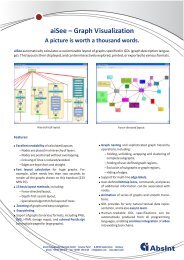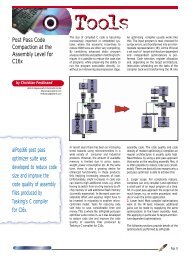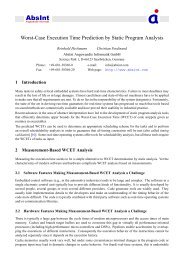5 Graph Description Language (GDL) - Absint
5 Graph Description Language (GDL) - Absint
5 Graph Description Language (GDL) - Absint
You also want an ePaper? Increase the reach of your titles
YUMPU automatically turns print PDFs into web optimized ePapers that Google loves.
3.3 Navigating Through a <strong>Graph</strong><br />
There are several different ways to navigate through a graph.<br />
3.3.1 Keys<br />
The easiest way to explore a graph is by using the arrow keys. The display window is moved 256<br />
pixels in the corresponding direction. Scrolling corresponds to the menu items listed below. They<br />
are located in the Scroll submenu of the Position menu.<br />
Scrolling direction Key Menu item<br />
↑<br />
Scroll upwards ↑ UUp<br />
←<br />
↓<br />
→<br />
Scroll to the left<br />
Scroll to the right<br />
Scroll downwards<br />
←<br />
→<br />
↓<br />
LLeft<br />
RRight<br />
DDown<br />
Go to origin (0,0) o Origin<br />
The o key positions the upper left corner of the display window in the upper left corner of the<br />
graph.<br />
3.3.2 Mouse Pointer<br />
The mouse pointer can be used to scroll the display window through the virtual window:<br />
When the any mouse button is pressed and held, followed by dragging over the graph window, the<br />
graph moves in the direction the mouse pointer was dragged.<br />
3.3.3 Scrollbars (Fine-Tuning)<br />
The vertical and horizontal scrollbars for the display window are used to scroll the display window<br />
through the virtual window. These scrollbars enable the position of the visible part of the graph<br />
to be fine-tuned. The scrollbars are enabled by the Virual Window Scrollbars-swith in the<br />
Misc-menu.<br />
3.3.4 Panner Window for Exploring Large <strong>Graph</strong>s<br />
Another method of exploring large graphs is to use the panner window (see Figure 2). The main<br />
window shows a magnified view of part of the graph whereas the panner window shows a scaleddown<br />
view of the whole graph. The magnified part of the graph is marked by a rectangle (surrounded<br />
by a dashed line) in the panner window. Dragging this rectangle in the panner window<br />
enables the virtual window to be moved over the graph. The virtual window can be positioned anywhere<br />
by clicking that position in the panner window. To open the panner window, select Panner<br />
from the Scroll menu in the menu line (see Figure 2).<br />
13