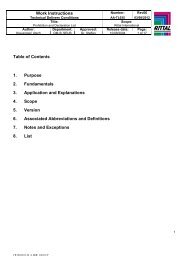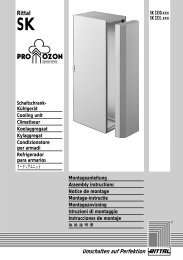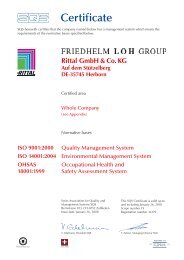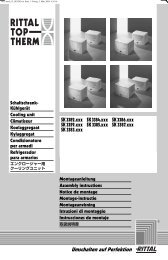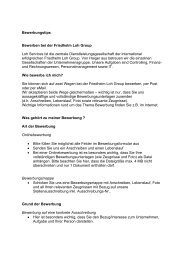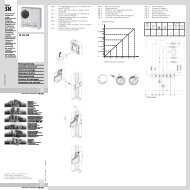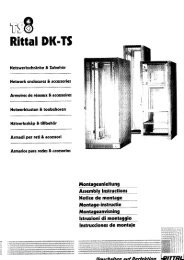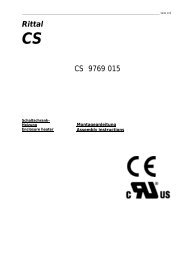Rittal Therm User Manual
Rittal Therm User Manual
Rittal Therm User Manual
You also want an ePaper? Increase the reach of your titles
YUMPU automatically turns print PDFs into web optimized ePapers that Google loves.
<strong>Rittal</strong> <strong>Therm</strong> 6.0<br />
<strong>User</strong> <strong>Manual</strong><br />
The tab “Accessories” offers only compatible accessories. If two cooling units are<br />
selected, the connecting cable will also be offered automatically.<br />
The tab “Summary” serves to document the defined project. The button “GM” creates<br />
a file in a special file format used by General Motors. The buttons “XML”, “HTM” and<br />
“TXT” serve to output the calculation results in the respective formats.<br />
13 Interface<br />
The subfolder “htdocs/interface” contains three example files: “data.txt”, “data.xml”<br />
and “startdatatransfer.bat”. These three files contain comments describing the<br />
interface for data transfer to <strong>Therm</strong>.<br />
You can open either of the files “data.txt” or “data.xml” with a text editor of your<br />
choice and can then enter data for use in <strong>Therm</strong>. The file “data.txt” possesses a<br />
simpler data structure, but is limited to one enclosure and a maximum of 20 devices<br />
with heat loss data. If the project in hand is more complex, then it is necessary to use<br />
the file “data.xml”. The process of data transfer to <strong>Therm</strong> is started with the batch file<br />
“startdatatransfer.bat”, in which it is specified, which of the two text files is to be read.<br />
The batch file then starts the <strong>Therm</strong> software and displays the project overview.<br />
14 File “microweb.ini”<br />
The file “microweb.ini” is to be found in the root folder of <strong>Therm</strong>. It is a text file<br />
containing setting parameters and can be opened in the text editor with a doubleclick.<br />
The following parameters can be edited there:<br />
• Name of the Web page in the browser:<br />
o hostName=localhost<br />
The real host with this name will then be temporarily unattainable,<br />
however, because the IP is saved intermediately by the browser. The value<br />
hostname=default tells Microweb to take the host name of the computer on<br />
which it is currently running.<br />
• Port number of the Web page:<br />
o Normally, Microweb will always assign a port number which is not in use. It<br />
is also possible, however, to assign a specific port number:<br />
port=4001<br />
• Browser selection:<br />
o Microweb starts the default browser. It is also possible, however, to select<br />
a different browser with one of the following entries:<br />
browser=ie<br />
Created 01/2010 Page 30 of 30