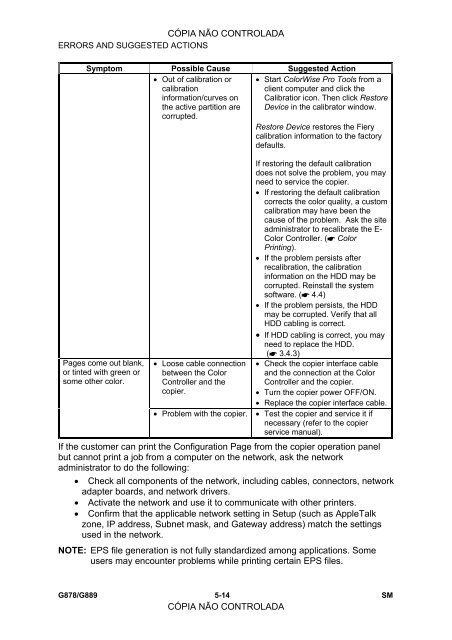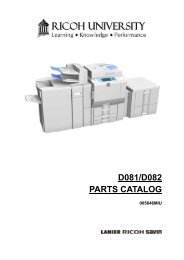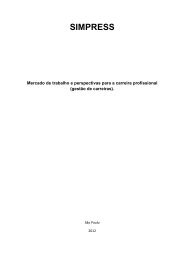FIERY E-5000/3000 SERVICE MANUAL
FIERY E-5000/3000 SERVICE MANUAL
FIERY E-5000/3000 SERVICE MANUAL
You also want an ePaper? Increase the reach of your titles
YUMPU automatically turns print PDFs into web optimized ePapers that Google loves.
CÓPIA NÃO CONTROLADA<br />
ERRORS AND SUGGESTED ACTIONS<br />
Symptom Possible Cause Suggested Action<br />
Pages come out blank,<br />
or tinted with green or<br />
some other color.<br />
• Out of calibration or<br />
calibration<br />
information/curves on<br />
the active partition are<br />
corrupted.<br />
• Loose cable connection<br />
between the Color<br />
Controller and the<br />
copier.<br />
• Start ColorWise Pro Tools from a<br />
client computer and click the<br />
Calibratior icon. Then click Restore<br />
Device in the calibrator window.<br />
Restore Device restores the Fiery<br />
calibration information to the factory<br />
defaults.<br />
If restoring the default calibration<br />
does not solve the problem, you may<br />
need to service the copier.<br />
• If restoring the default calibration<br />
corrects the color quality, a custom<br />
calibration may have been the<br />
cause of the problem. Ask the site<br />
administrator to recalibrate the E-<br />
Color Controller. ( Color<br />
Printing).<br />
• If the problem persists after<br />
recalibration, the calibration<br />
information on the HDD may be<br />
corrupted. Reinstall the system<br />
software. ( 4.4)<br />
• If the problem persists, the HDD<br />
may be corrupted. Verify that all<br />
HDD cabling is correct.<br />
• If HDD cabling is correct, you may<br />
need to replace the HDD.<br />
( 3.4.3)<br />
• Check the copier interface cable<br />
and the connection at the Color<br />
Controller and the copier.<br />
• Turn the copier power OFF/ON.<br />
• Replace the copier interface cable.<br />
• Problem with the copier. • Test the copier and service it if<br />
necessary (refer to the copier<br />
service manual).<br />
If the customer can print the Configuration Page from the copier operation panel<br />
but cannot print a job from a computer on the network, ask the network<br />
administrator to do the following:<br />
• Check all components of the network, including cables, connectors, network<br />
adapter boards, and network drivers.<br />
• Activate the network and use it to communicate with other printers.<br />
• Confirm that the applicable network setting in Setup (such as AppleTalk<br />
zone, IP address, Subnet mask, and Gateway address) match the settings<br />
used in the network.<br />
NOTE: EPS file generation is not fully standardized among applications. Some<br />
users may encounter problems while printing certain EPS files.<br />
G878/G889 5-14<br />
CÓPIA NÃO CONTROLADA<br />
SM