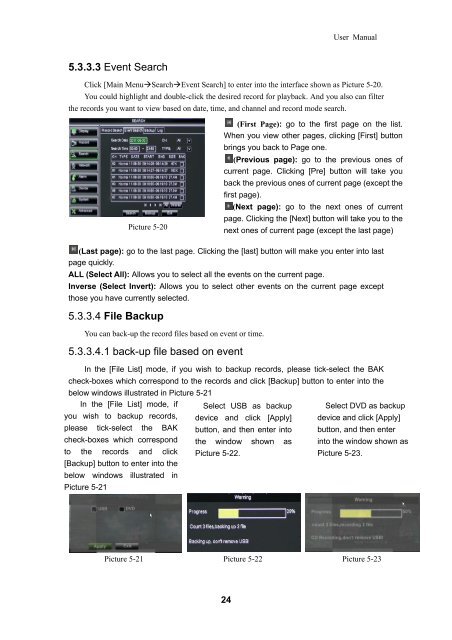Download Manual - Security Camera Systems
Download Manual - Security Camera Systems
Download Manual - Security Camera Systems
Create successful ePaper yourself
Turn your PDF publications into a flip-book with our unique Google optimized e-Paper software.
5.3.3.3 Event Search<br />
24<br />
User <strong>Manual</strong><br />
Click [Main MenuSearchEvent Search] to enter into the interface shown as Picture 5-20.<br />
You could highlight and double-click the desired record for playback. And you also can filter<br />
the records you want to view based on date, time, and channel and record mode search.<br />
Picture 5-20<br />
(Last page): go to the last page. Clicking the [last] button will make you enter into last<br />
page quickly.<br />
ALL (Select All): Allows you to select all the events on the current page.<br />
Inverse (Select Invert): Allows you to select other events on the current page except<br />
those you have currently selected.<br />
5.3.3.4 File Backup<br />
You can back-up the record files based on event or time.<br />
5.3.3.4.1 back-up file based on event<br />
(First Page): go to the first page on the list.<br />
When you view other pages, clicking [First] button<br />
brings you back to Page one.<br />
(Previous page): go to the previous ones of<br />
current page. Clicking [Pre] button will take you<br />
back the previous ones of current page (except the<br />
first page).<br />
(Next page): go to the next ones of current<br />
page. Clicking the [Next] button will take you to the<br />
next ones of current page (except the last page)<br />
In the [File List] mode, if you wish to backup records, please tick-select the BAK<br />
check-boxes which correspond to the records and click [Backup] button to enter into the<br />
below windows illustrated in Picture 5-21<br />
In the [File List] mode, if Select USB as backup Select DVD as backup<br />
you wish to backup records, device and click [Apply] device and click [Apply]<br />
please tick-select the BAK button, and then enter into button, and then enter<br />
check-boxes which correspond the window shown as into the window shown as<br />
to the records and click Picture 5-22.<br />
Picture 5-23.<br />
[Backup] button to enter into the<br />
below windows illustrated in<br />
Picture 5-21<br />
Picture 5-21 Picture 5-22 Picture 5-23