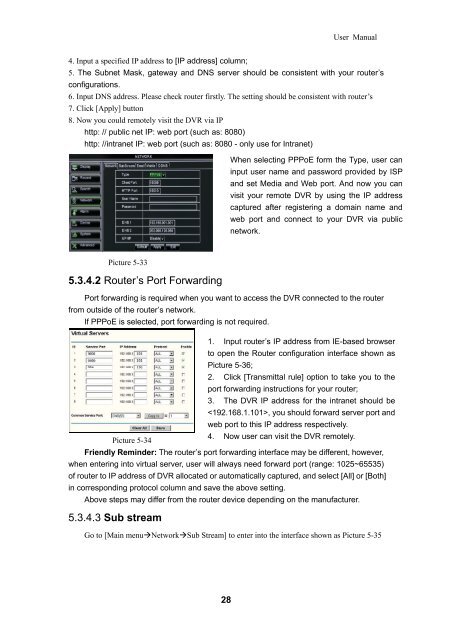Download Manual - Security Camera Systems
Download Manual - Security Camera Systems
Download Manual - Security Camera Systems
You also want an ePaper? Increase the reach of your titles
YUMPU automatically turns print PDFs into web optimized ePapers that Google loves.
28<br />
User <strong>Manual</strong><br />
4. Input a specified IP address to [IP address] column;<br />
5. The Subnet Mask, gateway and DNS server should be consistent with your router’s<br />
configurations.<br />
6. Input DNS address. Please check router firstly. The setting should be consistent with router’s<br />
7. Click [Apply] button<br />
8. Now you could remotely visit the DVR via IP<br />
http: // public net IP: web port (such as: 8080)<br />
http: //intranet IP: web port (such as: 8080 - only use for Intranet)<br />
Picture 5-33<br />
5.3.4.2 Router’s Port Forwarding<br />
Port forwarding is required when you want to access the DVR connected to the router<br />
from outside of the router’s network.<br />
If PPPoE is selected, port forwarding is not required.<br />
1. Input router’s IP address from IE-based browser<br />
to open the Router configuration interface shown as<br />
Picture 5-36;<br />
2. Click [Transmittal rule] option to take you to the<br />
port forwarding instructions for your router;<br />
3. The DVR IP address for the intranet should be<br />
, you should forward server port and<br />
web port to this IP address respectively.<br />
Picture 5-34<br />
4. Now user can visit the DVR remotely.<br />
Friendly Reminder: The router’s port forwarding interface may be different, however,<br />
when entering into virtual server, user will always need forward port (range: 1025~65535)<br />
of router to IP address of DVR allocated or automatically captured, and select [All] or [Both]<br />
in corresponding protocol column and save the above setting.<br />
Above steps may differ from the router device depending on the manufacturer.<br />
5.3.4.3 Sub stream<br />
When selecting PPPoE form the Type, user can<br />
input user name and password provided by ISP<br />
and set Media and Web port. And now you can<br />
visit your remote DVR by using the IP address<br />
captured after registering a domain name and<br />
web port and connect to your DVR via public<br />
network.<br />
Go to [Main menuNetworkSub Stream] to enter into the interface shown as Picture 5-35