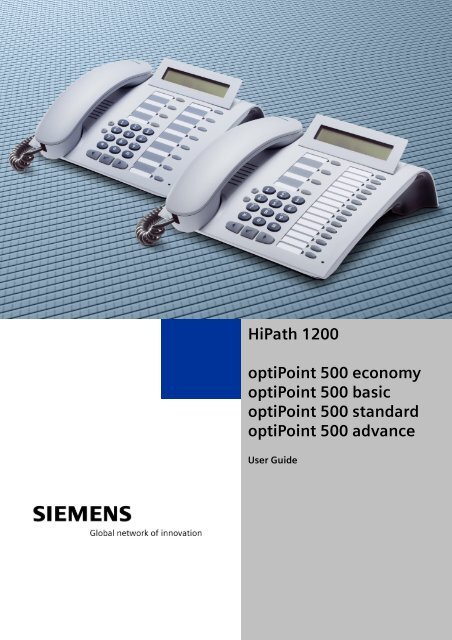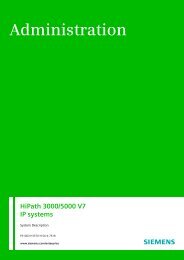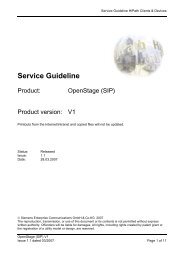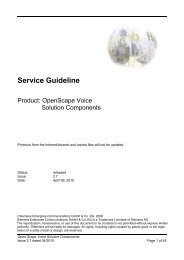HiPath 1200 optiPoint 500 economy optiPoint 500 basic optiPoint ...
HiPath 1200 optiPoint 500 economy optiPoint 500 basic optiPoint ...
HiPath 1200 optiPoint 500 economy optiPoint 500 basic optiPoint ...
Create successful ePaper yourself
Turn your PDF publications into a flip-book with our unique Google optimized e-Paper software.
<strong>HiPath</strong> <strong>1200</strong><br />
<strong>optiPoint</strong> <strong>500</strong> <strong>economy</strong><br />
<strong>optiPoint</strong> <strong>500</strong> <strong>basic</strong><br />
<strong>optiPoint</strong> <strong>500</strong> standard<br />
<strong>optiPoint</strong> <strong>500</strong> advance<br />
User Guide
Before You Begin<br />
Before You Begin<br />
These operating instructions describe the <strong>optiPoint</strong> <strong>500</strong> <strong>economy</strong>, <strong>optiPoint</strong> <strong>500</strong> <strong>basic</strong>,<br />
<strong>optiPoint</strong> <strong>500</strong> standard, and <strong>optiPoint</strong> <strong>500</strong> advance telephones running on your<br />
<strong>HiPath</strong> <strong>1200</strong>.<br />
They describe all functions you can use from your telephone. If you find that some functions<br />
you wish to use are not available on your telephone, they have not been configured<br />
for you and your telephone. In this case, please consult service personnel.<br />
Important Notes<br />
Never allow the telephone to come into contact with staining or aggressive liquids such as<br />
coffee, tea, juice, or soft drinks. For information on telephone maintenance page 100.<br />
The information provided in this document contains merely general descriptions or characteristics<br />
of performance which in case of actual use do not always apply as described or<br />
which may change as a result of further development of the products.<br />
An obligation to provide the respective characteristics shall only exist if expressly agreed<br />
in the terms of contract.<br />
The trademarks used are owned by Siemens Enterprise Communications GmbH & Co. KG<br />
or their respective owners.<br />
Mark<br />
2<br />
Do not operate the telephone in environments where there is a danger of<br />
explosions.<br />
For best performance, use original Siemens accessories! page 99<br />
Never open the telephone or a key module.<br />
If you encounter any problems, contact your service personnel.<br />
The device conforms to the EU guideline 1999/5/EG, as attested by the CE<br />
mark.<br />
This device has been manufactured in accordance with our certified environmental<br />
management system (ISO 14001). This process ensures that energy<br />
consumption and the use of primary raw materials are kept to a minimum,<br />
thus reducing waste production.
Before You Begin<br />
All electrical and electronic products should be disposed of separately from<br />
the municipal waste stream via designated collection facilities appointed by<br />
the government or the local authorities.<br />
The correct disposal and separate collection of your old appliance will help<br />
prevent potential negative consequences for the environment and human<br />
health. It is a precondition for reuse and recycling of used electrical and electronic<br />
equipment.<br />
For more detailed information about disposal of your old appliance, please<br />
contact your city office, waste disposal service, the shop where you purchased<br />
the product or your sales representative.<br />
The statements quoted above are only fully valid for equipment which is installed<br />
and sold in the countries of the European Union and is covered by<br />
the directive 2002/96/EC. Countries outside the European Union may have<br />
other regulations regarding the disposal of electrical and electronic equipment.<br />
3
Contents<br />
4<br />
Contents<br />
Before You Begin . . . . . . . . . . . . . . . . . . . . . . . . . . . . . .2<br />
Important Notes . . . . . . . . . . . . . . . . . . . . . . . . . . . . . . . . . . . . . . . . . . . 2<br />
Mark . . . . . . . . . . . . . . . . . . . . . . . . . . . . . . . . . . . . . . . . . . . . . . . . . . . . 2<br />
Basic Operating Instructions. . . . . . . . . . . . . . . . . . . .8<br />
Characteristics and Ways to Connect Your <strong>optiPoint</strong> <strong>500</strong> . . . . . . . . . . . . 8<br />
Control Panel <strong>optiPoint</strong> <strong>500</strong> <strong>economy</strong>/<strong>basic</strong>/standard . . . . . . . . . . . . . . . 9<br />
Control Panel <strong>optiPoint</strong> <strong>500</strong> advance with <strong>optiPoint</strong> key module . . . . . 10<br />
How to Use these Operating Instructions. . . . . . . . . . . . . . . . . . . . . . . 11<br />
Screen Displays . . . . . . . . . . . . . . . . . . . . . . . . . . . . . . . . . . . . . . . . 11<br />
Service personnel . . . . . . . . . . . . . . . . . . . . . . . . . . . . . . . . . . . . . . 12<br />
Accessing Functions . . . . . . . . . . . . . . . . . . . . . . . . . . . . . . . . . . . . . . . 13<br />
... Interactively . . . . . . . . . . . . . . . . . . . . . . . . . . . . . . . . . . . . . . . . . 13<br />
... Via the Program/Service menu . . . . . . . . . . . . . . . . . . . . . . . . . . 13<br />
... With Function Keys . . . . . . . . . . . . . . . . . . . . . . . . . . . . . . . . . . . 14<br />
Making Calls – Basic Functions . . . . . . . . . . . . . . . .15<br />
Answering Calls. . . . . . . . . . . . . . . . . . . . . . . . . . . . . . . . . . . . . . . . . . . 15<br />
Answering a Call With the Handset. . . . . . . . . . . . . . . . . . . . . . . . . 15<br />
Answering a Call with the Speaker (Speakerphone Mode) . . . . . . . 16<br />
Dialing/Making Calls . . . . . . . . . . . . . . . . . . . . . . . . . . . . . . . . . . . . . . . 17<br />
Off-Hook Dialing . . . . . . . . . . . . . . . . . . . . . . . . . . . . . . . . . . . . . . . 17<br />
On-Hook Dialing. . . . . . . . . . . . . . . . . . . . . . . . . . . . . . . . . . . . . . . . 17<br />
Switching to Speakerphone Mode . . . . . . . . . . . . . . . . . . . . . . . . . . . . 18<br />
Switching to the Handset . . . . . . . . . . . . . . . . . . . . . . . . . . . . . . . . . . . 18<br />
Open Listening . . . . . . . . . . . . . . . . . . . . . . . . . . . . . . . . . . . . . . . . . . . 19<br />
Ending a Call . . . . . . . . . . . . . . . . . . . . . . . . . . . . . . . . . . . . . . . . . . . . . 19<br />
Redialing a Number . . . . . . . . . . . . . . . . . . . . . . . . . . . . . . . . . . . . . . . . 20<br />
Turning the Microphone On and Off . . . . . . . . . . . . . . . . . . . . . . . . . . . 21<br />
Calling a Second Party (Consultation Hold) . . . . . . . . . . . . . . . . . . . . . . 22<br />
Switching to the Party on Hold (Toggle) . . . . . . . . . . . . . . . . . . . . . 22<br />
Combining the Calling Parties into a Three-Party Conference . . . . . 22<br />
Transferring a Call . . . . . . . . . . . . . . . . . . . . . . . . . . . . . . . . . . . . . . 23<br />
Call Forwarding . . . . . . . . . . . . . . . . . . . . . . . . . . . . . . . . . . . . . . . . . . . 24<br />
Using Variable Call Forwarding . . . . . . . . . . . . . . . . . . . . . . . . . . . . 24<br />
Call Forwarding in the Carrier Network<br />
and Forwarding Multiple Subscriber Numbers (MSN). . . . . . . . . . . 25<br />
Using Call Forwarding - No Answer (CFNA) . . . . . . . . . . . . . . . . . . 26<br />
Using Callback . . . . . . . . . . . . . . . . . . . . . . . . . . . . . . . . . . . . . . . . . . . . 27<br />
Storing a Callback . . . . . . . . . . . . . . . . . . . . . . . . . . . . . . . . . . . . . . 27<br />
Answering a Callback. . . . . . . . . . . . . . . . . . . . . . . . . . . . . . . . . . . . 27<br />
Checking and Canceling a Saved Callback. . . . . . . . . . . . . . . . . . . . 28
Contents<br />
Saving Repertory Dialing Numbers on a Key. . . . . . . . . . . . . . . . . . . . . 29<br />
Using Repertory Dialing Keys . . . . . . . . . . . . . . . . . . . . . . . . . . . . . . . . 30<br />
Telephone Settings . . . . . . . . . . . . . . . . . . . . . . . . . . . . . . . . . . . . . . . . 31<br />
Adjusting the Ring Volume . . . . . . . . . . . . . . . . . . . . . . . . . . . . . . . 31<br />
Adjusting the Ring Tone. . . . . . . . . . . . . . . . . . . . . . . . . . . . . . . . . . 31<br />
Adjusting the Speakerphone to the Room Acoustics . . . . . . . . . . . 31<br />
Adjusting the Receiving Volume During a Call. . . . . . . . . . . . . . . . . 32<br />
Adjusting the Display to a Comfortable Reading Angle . . . . . . . . . . 32<br />
Display Backlight . . . . . . . . . . . . . . . . . . . . . . . . . . . . . . . . . . . . . . . 32<br />
Adjusting the Display Contrast. . . . . . . . . . . . . . . . . . . . . . . . . . . . . 32<br />
Making Calls – Convenience Functions . . . . . . . . . 33<br />
Answering Calls. . . . . . . . . . . . . . . . . . . . . . . . . . . . . . . . . . . . . . . . . . . 33<br />
Accepting a Specific Call for Your Colleague . . . . . . . . . . . . . . . . . . 33<br />
Rejecting Calls . . . . . . . . . . . . . . . . . . . . . . . . . . . . . . . . . . . . . . . . . 33<br />
Using the Speakerphone . . . . . . . . . . . . . . . . . . . . . . . . . . . . . . . . . 34<br />
Answering a Call with a Headset . . . . . . . . . . . . . . . . . . . . . . . . . . . 35<br />
Answering Calls from the<br />
Entrance Telephone and Opening the Door. . . . . . . . . . . . . . . . . . . 35<br />
Accepting a Call From an Answering Machine . . . . . . . . . . . . . . . . 37<br />
Dialing/Making Calls . . . . . . . . . . . . . . . . . . . . . . . . . . . . . . . . . . . . . . . 38<br />
Using a Caller List . . . . . . . . . . . . . . . . . . . . . . . . . . . . . . . . . . . . . . 38<br />
Using Speed-Dial . . . . . . . . . . . . . . . . . . . . . . . . . . . . . . . . . . . . . . . 40<br />
Select from Directory (Alphanumeric Search) . . . . . . . . . . . . . . . . . 43<br />
Talking to Your Colleague With a Speaker Call . . . . . . . . . . . . . . . . 44<br />
Automatic Connection Setup/Immediate Connection/Hotline . . . . . 45<br />
Reserve Trunk . . . . . . . . . . . . . . . . . . . . . . . . . . . . . . . . . . . . . . . . . 45<br />
Assigning a Station Number/MSN . . . . . . . . . . . . . . . . . . . . . . . . . . 46<br />
Bypassing Least Cost Routing (LCR) . . . . . . . . . . . . . . . . . . . . . . . . 47<br />
During a Call . . . . . . . . . . . . . . . . . . . . . . . . . . . . . . . . . . . . . . . . . . . . . 48<br />
Using Call Waiting . . . . . . . . . . . . . . . . . . . . . . . . . . . . . . . . . . . . . . 48<br />
Preventing and Allowing Call Waiting (Automatic Camp-On)<br />
(Data Transmission Protection/Camp-On Protection) . . . . . . . . . . . 49<br />
Turning the Call Waiting Tone On and Off . . . . . . . . . . . . . . . . . . . . 50<br />
Parking a Call . . . . . . . . . . . . . . . . . . . . . . . . . . . . . . . . . . . . . . . . . . 51<br />
Placing External Calls on Hold . . . . . . . . . . . . . . . . . . . . . . . . . . . . . 52<br />
Conducting a Conference . . . . . . . . . . . . . . . . . . . . . . . . . . . . . . . . 53<br />
Activating Tone Dialing/DTMF Suffix Dialing . . . . . . . . . . . . . . . . . . 54<br />
Transferring a Call after Announcement . . . . . . . . . . . . . . . . . . . . . 54<br />
If You Cannot Reach a Destination . . . . . . . . . . . . . . . . . . . . . . . . . . . . 55<br />
Call Waiting (Camp-On) . . . . . . . . . . . . . . . . . . . . . . . . . . . . . . . . . . 55<br />
Busy Override - Joining a Call in Progress . . . . . . . . . . . . . . . . . . . . 55<br />
Using Night Answer . . . . . . . . . . . . . . . . . . . . . . . . . . . . . . . . . . . . . . . 56<br />
Entry Voice Mail (EVM) . . . . . . . . . . . . . . . . . . . . . . . . . . . . . . . . . . . . . 57<br />
Configuring the Personal Voice Mailbox . . . . . . . . . . . . . . . . . . . . . 58<br />
Activating the Personal Voice Mailbox. . . . . . . . . . . . . . . . . . . . . . . 58<br />
Checking the Personal Voice Mailbox . . . . . . . . . . . . . . . . . . . . . . . 58<br />
5
Contents<br />
6<br />
Activating AutoAttendants. . . . . . . . . . . . . . . . . . . . . . . . . . . . . . . . 60<br />
Operating/Setting the Voice Mailbox and<br />
AutoAttendants . . . . . . . . . . . . . . . . . . . . . . . . . . . . . . . . . . . . . . . . 60<br />
Saving Functions and Procedures . . . . . . . . . . . . . .62<br />
Assigning Functions to Keys . . . . . . . . . . . . . . . . . . . . . . . . . . . . . . . . . 62<br />
Assigning a Procedure (Operating Steps) to a Key . . . . . . . . . . . . . . . . 66<br />
Checking the Key Assignments. . . . . . . . . . . . . . . . . . . . . . . . . . . . . . . 67<br />
Using Other Team Functions . . . . . . . . . . . . . . . . . . .68<br />
Turning Group Call On and Off . . . . . . . . . . . . . . . . . . . . . . . . . . . . . . . 68<br />
Accepting a Call for Another Member of Your Team . . . . . . . . . . . . . . 71<br />
Privacy/Security. . . . . . . . . . . . . . . . . . . . . . . . . . . . . .72<br />
Turning Do Not Disturb On and Off. . . . . . . . . . . . . . . . . . . . . . . . . . . . 72<br />
Caller ID Suppression . . . . . . . . . . . . . . . . . . . . . . . . . . . . . . . . . . . . . . 72<br />
Monitoring a Room . . . . . . . . . . . . . . . . . . . . . . . . . . . . . . . . . . . . . . . . 73<br />
Trace Call: Identifying Anonymous Callers . . . . . . . . . . . . . . . . . . . . . . 74<br />
Locking the Telephone to Prevent Unauthorized Use . . . . . . . . . . . . . . 74<br />
Saving Your PIN. . . . . . . . . . . . . . . . . . . . . . . . . . . . . . . . . . . . . . . . . . . 75<br />
Checking and Assigning Call Charges. . . . . . . . . . .76<br />
Displaying Call Charges . . . . . . . . . . . . . . . . . . . . . . . . . . . . . . . . . . . . . 76<br />
Dialing with Call Charge Assignment . . . . . . . . . . . . . . . . . . . . . . . . . . 77<br />
Using Other Functions/Services . . . . . . . . . . . . . . . .78<br />
Appointments Function . . . . . . . . . . . . . . . . . . . . . . . . . . . . . . . . . . . . . 78<br />
Saving Appointments. . . . . . . . . . . . . . . . . . . . . . . . . . . . . . . . . . . . 78<br />
Using Timed Reminders . . . . . . . . . . . . . . . . . . . . . . . . . . . . . . . . . 79<br />
Music on Hold . . . . . . . . . . . . . . . . . . . . . . . . . . . . . . . . . . . . . . . . . . . . 80<br />
Resetting Services and Functions<br />
(System-Wide Cancellation for a Telephone). . . . . . . . . . . . . . . . . . . . . 80<br />
Using System Functions from Outside<br />
(DISA: Direct Inward System Access) . . . . . . . . . . . . . . . . . . . . . . . . . . 81<br />
Using Functions in ISDN via Code Dialing (Keypad Dialing) . . . . . . . . . 83<br />
Operating a Switch (Relay) . . . . . . . . . . . . . . . . . . . . . . . . . . . . . . . . . . 84<br />
Check Switch/Relay Status . . . . . . . . . . . . . . . . . . . . . . . . . . . . . . . 84<br />
Confirming/Deactivating an Alarm . . . . . . . . . . . . . . . . . . . . . . . . . . . . . 85<br />
Turning off an Alarm . . . . . . . . . . . . . . . . . . . . . . . . . . . . . . . . . . . . 85<br />
Reject on Busy,<br />
Switching Telephone to Busy . . . . . . . . . . . . . . . . . . . . . . . . . . . . . . . . 86<br />
Fax Details and Message on Answering Machine . . . . . . . . . . . . . . . . 86
Contents<br />
System Administration/<br />
Software Update . . . . . . . . . . . . . . . . . . . . . . . . . . . . . 87<br />
Enable Remote Administration<br />
and Software Update. . . . . . . . . . . . . . . . . . . . . . . . . . . . . . . . . . . . . . . 87<br />
Service Call . . . . . . . . . . . . . . . . . . . . . . . . . . . . . . . . . . . . . . . . . . . . . . 87<br />
Software Update . . . . . . . . . . . . . . . . . . . . . . . . . . . . . . . . . . . . . . . . . . 88<br />
Resetting the System Password . . . . . . . . . . . . . . . . . . . . . . . . . . . . . . 88<br />
Setting the Language/Country. . . . . . . . . . . . . . . . . . . . . . . . . . . . . . . . 89<br />
Setting Date and Time. . . . . . . . . . . . . . . . . . . . . . . . . . . . . . . . . . . . . . 90<br />
Configuring System Speed-Dial Numbers . . . . . . . . . . . . . . . . . . . . . . . 91<br />
Saving, Changing or Deleting Extension/Group Names. . . . . . . . . . . . . 93<br />
Terminal Mode - <strong>optiPoint</strong> application module. . . 95<br />
Labeling, Documentation and Accessories . . . . . . 97<br />
Labeling Key Fields . . . . . . . . . . . . . . . . . . . . . . . . . . . . . . . . . . . . . . . . 97<br />
Attaching a Station Number Label. . . . . . . . . . . . . . . . . . . . . . . . . . . . . 98<br />
Documentation . . . . . . . . . . . . . . . . . . . . . . . . . . . . . . . . . . . . . . . . . . . 98<br />
Using PC-based Telephony Applications . . . . . . . . . . . . . . . . . . . . . . . . 98<br />
Accessories . . . . . . . . . . . . . . . . . . . . . . . . . . . . . . . . . . . . . . . . . . . . . . 99<br />
Fixing Problems . . . . . . . . . . . . . . . . . . . . . . . . . . . . . 100<br />
Telephone Maintenance . . . . . . . . . . . . . . . . . . . . . . . . . . . . . . . . . . . 100<br />
Troubleshooting. . . . . . . . . . . . . . . . . . . . . . . . . . . . . . . . . . . . . . . . . . 100<br />
Responding to Error Messages on the Screen . . . . . . . . . . . . . . . . . . 101<br />
Index . . . . . . . . . . . . . . . . . . . . . . . . . . . . . . . . . . . . . . 103<br />
Overview of Functions and Codes . . . . . . . . . . . . . 107<br />
7
Basic Operating Instructions<br />
Basic Operating Instructions<br />
Characteristics and Ways to Connect Your <strong>optiPoint</strong> <strong>500</strong><br />
<strong>optiPoint</strong> <strong>500</strong> 1<br />
<strong>economy</strong> <strong>basic</strong> standard advance<br />
function keys 12 12 12 19<br />
Full-duplex speakerphone feature<br />
- - ; ;<br />
Display backlight<br />
Headset page 99<br />
connected with<br />
- - - ;<br />
• built-in interface - - - ;<br />
adapter - ; ; ;<br />
handset interface ; ; ; ;<br />
USB interface - ; ; ;<br />
Interface for add-on equipment - ; ; ;<br />
Option bays 0 1 1 2<br />
1) The name and model of your telephone are printed on the base of your <strong>optiPoint</strong> <strong>500</strong>.<br />
8
Basic Operating Instructions<br />
Control Panel <strong>optiPoint</strong> <strong>500</strong> <strong>economy</strong>/<strong>basic</strong>/standard<br />
Speaker<br />
for open listening<br />
and ring tones<br />
Keys for<br />
telephone<br />
settings<br />
9<br />
Handset<br />
Display,<br />
2 lines with<br />
24 chars<br />
Keys for scrolling to<br />
functions<br />
Key for<br />
confirming<br />
a function<br />
Key field - fixed function keys:<br />
Program/Service<br />
Redial<br />
Mute or Internal<br />
Speaker<br />
Keypad<br />
LEDs<br />
Fixed<br />
function key:<br />
Release<br />
Key field –<br />
freely programmable keys<br />
Microphone for speakerphone<br />
mode<br />
(<strong>optiPoint</strong> <strong>500</strong> standard only)
Basic Operating Instructions<br />
Control Panel <strong>optiPoint</strong> <strong>500</strong> advance with <strong>optiPoint</strong> key module<br />
Speaker<br />
for open listening<br />
and ring tones<br />
Keys for<br />
telephone<br />
settings<br />
Handset<br />
Illuminated Display,<br />
2 lines with<br />
24 chars<br />
Keys for scrolling to<br />
functions<br />
Key for<br />
confirming<br />
a function<br />
Key field - fixed function keys:<br />
Program/Service<br />
Redial<br />
Mute or Internal<br />
Speaker<br />
Keypad<br />
LEDs<br />
Fixed<br />
function key:<br />
Release<br />
Key field –<br />
freely programmable keys<br />
<strong>optiPoint</strong> key module<br />
with additional<br />
programmable keys<br />
Microphone for speakerphone<br />
mode<br />
10
Step by Step<br />
Basic Operating Instructions<br />
How to Use these Operating Instructions<br />
You will find a graphic representation of the steps in logical<br />
sequence in the left column. Below is an explanation<br />
of the symbols:<br />
n Lift the handset.<br />
t Replace the handset.<br />
s Conduct a call.<br />
This symbol indicates special notices and additional<br />
information.<br />
o Enter a telephone number or code.<br />
dd Enter the code.<br />
u or v Press volume controls on the telephone.<br />
Program/Service Press the key.<br />
Speaker<br />
Press the illuminated key.<br />
Press the flashing key.<br />
Consult?<br />
: Currently available option appears on the screen.<br />
If you want to use the displayed option, confirm with<br />
the : key.<br />
> Ring tone?<br />
: Search for options.<br />
Press the < > keys,<br />
until the option appears on the screen.<br />
Then press the : key to confirm your selection.<br />
Please dial<br />
Return to held call? ><br />
Screen Displays<br />
Line 1 displays prompts, error messages or acknowledgment<br />
messages, depending on the situation.<br />
Line 2 displays functions that you can confirm by pressing<br />
:. If the symbol ">" appears on the right, you can<br />
press < > to access further options.<br />
11
Basic Operating Instructions<br />
Step by Step<br />
12<br />
Service personnel<br />
References to service personnel usually mean the person<br />
responsible for programming your <strong>HiPath</strong> <strong>1200</strong>.<br />
Service personnel have access to appropriate PC tools.
Step by Step<br />
Accessing Functions<br />
... Interactively<br />
Basic Operating Instructions<br />
You can select some functions while the telephone is<br />
idle, for example:<br />
> Forwarding on? : Use < > to scroll to a function and press : to execute<br />
it.<br />
You can select other functions directly depending on<br />
the situation. Example: you call a number, but the line<br />
is busy:<br />
Callback?<br />
:<br />
or<br />
Press : to confirm.<br />
> Directory?<br />
: Use < > to scroll to a function and press : to execute<br />
it.<br />
... Via the Program/Service menu<br />
Program/Service<br />
First press the "Program/Service" key. You then see a list<br />
of selection options, such as: “#0=Reset services?“<br />
page 80.<br />
Press the key.<br />
> #0=Reset services? :<br />
or<br />
Use < > to scroll to a function and press : to execute<br />
it.<br />
rd Enter the code directly.<br />
The ”Overview of Functions and Codes” page 107<br />
contain a list of codes. However, they are also displayed<br />
on screen along with the corresponding function.<br />
You can find further options such as "*82=Do not disturb<br />
on?" in Program/Service under “More features“.<br />
These options are available when the telephone is idle<br />
or during a call, but without code.<br />
Program/Service Press the key.<br />
> More features? : Use < > to scroll to a function and press : to execute<br />
it.<br />
> *97=Do not disturb on?<br />
: Use < > to scroll to a function and press : to execute<br />
it.<br />
13
Basic Operating Instructions<br />
Step by Step<br />
14<br />
... With Function Keys<br />
If you saved a function on a key page 62, you can access<br />
it directly as follows:<br />
Press the Mute key to execute the function.
Step by Step<br />
Making Calls – Basic Functions<br />
Making Calls – Basic Functions<br />
Answering Calls<br />
Special default ring signaling is set for your telephone:<br />
When you receive an internal call or callback, your<br />
telephone rings once every four seconds (singletone<br />
sequence).<br />
When you receive an external call, your telephone<br />
rings twice in rapid succession every four seconds<br />
(dual-tone sequence).<br />
When you receive a call from the entrance telephone,<br />
your telephone rings three times in rapid succession<br />
every four seconds (triple-tone sequence).<br />
If a call is waiting, you hear a short tone (beep) every<br />
six seconds.<br />
When you receive a timed reminder, your telephone<br />
rings twice (double-tone sequence, i.e. long ring followed<br />
by short ring).<br />
The number and/or name of the caller appears on the<br />
display unless suppressed by the caller.<br />
If a name is saved in your <strong>HiPath</strong> <strong>1200</strong> for the caller’s<br />
station number, it is displayed (if configured by the service<br />
personnel).<br />
The service personnel can also program the system to<br />
display the multi-station number (MSN) dialed in the<br />
case of external calls or the name assigned to the MSN.<br />
Answering a Call With the Handset<br />
The telephone rings. The caller is displayed.<br />
n Lift the handset.<br />
u or v To raise or lower the volume, keep pressing the keys until<br />
the desired call volume is set.<br />
15
Making Calls – Basic Functions<br />
Step by Step<br />
16<br />
Speaker<br />
Answering a Call with the Speaker (Speakerphone<br />
Mode)<br />
This function is not available with<br />
<strong>optiPoint</strong> <strong>500</strong> <strong>economy</strong> and <strong>optiPoint</strong> <strong>500</strong> <strong>basic</strong>.<br />
The telephone rings. The caller is displayed.<br />
Press the key. The LED lights up.<br />
Speakerphone mode.<br />
u or v To raise or lower the volume, keep pressing the keys until<br />
the desired call volume is set.<br />
Tell the other party that you are using speakerphone<br />
mode.<br />
The speakerphone works bests at a low receiving<br />
volume.<br />
The ideal distance between the user and the<br />
telephone set in speakerphone mode is<br />
about 50 cm (approx. 20 inches).
Step by Step<br />
Speaker<br />
Dialing/Making Calls<br />
Making Calls – Basic Functions<br />
You can make free internal calls to all users who are connected<br />
to the <strong>HiPath</strong> <strong>1200</strong>.<br />
If authorized, you can also make external calls to users<br />
in the public telephone network.<br />
Off-Hook Dialing<br />
n Lift the handset.<br />
You can get the internal station numbers and external<br />
trunk access codes from the service personnel.<br />
If this function has been configured (consult service<br />
personnel), your <strong>HiPath</strong> <strong>1200</strong> automatically<br />
dials the least expensive connection for external<br />
calls (Least Cost Routing LCR). If the least expensive<br />
connection is not available, the name of the<br />
default carrier or the advisory text "Expensive<br />
connection" appears on the display and you will<br />
hear an alerting tone.<br />
LCR may also be bypassed page 47.<br />
o For internal calls, enter the internal station number.<br />
For external destinations, enter the external trunk<br />
access code and the external station number.<br />
The called party does not answer or is busy:<br />
t Replace the handset.<br />
or<br />
Press the key. The LED goes out.<br />
On-Hook Dialing<br />
o For internal calls, enter the internal station number.<br />
For external destinations, enter the external trunk<br />
access code and the external station number.<br />
17
Making Calls – Basic Functions<br />
Step by Step<br />
18<br />
Speaker<br />
Speaker<br />
Release<br />
The other party answers with speaker:<br />
n Lift the handset.<br />
or On-hook dialing: use speakerphone mode (not available<br />
with <strong>optiPoint</strong> <strong>500</strong> <strong>economy</strong> and <strong>optiPoint</strong> <strong>500</strong> <strong>basic</strong>).<br />
or<br />
The called party does not answer or is busy:<br />
Press the key. The LED goes out.<br />
Press the key.<br />
Your <strong>HiPath</strong> <strong>1200</strong> may also be programmed so<br />
that you have to either press the Internal key or<br />
enter the internal code before you dial an internal<br />
number.<br />
To call an external party, you have to enter an external<br />
code before dialing the party’s telephone<br />
number (automatic trunk seizure/prime line is not<br />
active; consult service personnel).<br />
When automatic trunk seizure is active, you will<br />
hear a continuous tone when you lift the handset.<br />
Switching to Speakerphone Mode<br />
This function is not available with<br />
<strong>optiPoint</strong> <strong>500</strong> <strong>economy</strong> and <strong>optiPoint</strong> <strong>500</strong> <strong>basic</strong>.<br />
Precondition: You are conducting a call with the handset.<br />
and t Hold down the key and replace the handset. Then release<br />
the key and continue the call.<br />
Switching to the Handset<br />
This function is not available with<br />
<strong>optiPoint</strong> <strong>500</strong> <strong>economy</strong> and <strong>optiPoint</strong> <strong>500</strong> <strong>basic</strong>.<br />
Precondition: You are engaged in a call in speakerphone<br />
mode.<br />
n and s Lift the handset. Continue the call.
Step by Step<br />
Speaker<br />
Speaker<br />
Speaker<br />
Release<br />
Open Listening<br />
Making Calls – Basic Functions<br />
You can let other people in the room join in on the call.<br />
Let the other party know that you have turned on the<br />
speaker.<br />
Precondition: You are conducting a call with the handset.<br />
Activating this function:<br />
Press the key. The LED lights up.<br />
Deactivating this function:<br />
Press the key. The LED goes out.<br />
Ending a Call<br />
t Replace the handset.<br />
or<br />
Press the key. The LED goes out.<br />
or<br />
Press the key.<br />
19
Making Calls – Basic Functions<br />
Step by Step<br />
20<br />
Redial<br />
Redial<br />
Redialing a Number<br />
The last ten telephone numbers dialed are stored automatically.<br />
You can redial them simply by pressing a key.<br />
The station number appears on your screen for two seconds<br />
and is then dialed.<br />
Press the key once to dial the number last dialed.<br />
Press the key twice to dial the next-to-last number dialed.<br />
Press the key three times to dial the third-to-last number<br />
dialed.<br />
etc.<br />
Displaying, dialing or deleting saved station numbers<br />
or switching to other lists<br />
You can display, dial, and delete specific saved station<br />
numbers (external and internal). You can also change to<br />
other lists, such as, the caller list page 38.<br />
Press the key repeatedly, but at least twice.<br />
The automatically stored number is displayed.<br />
Next?<br />
: The next stored number is displayed. Press the "OK" dialog<br />
key to confirm four selection.<br />
> Time/date sent?<br />
or<br />
: Select and confirm.<br />
> Call?<br />
or<br />
:<br />
or<br />
> Other Lists? :<br />
or<br />
> Delete?<br />
:<br />
or<br />
> Exit?<br />
:<br />
If this feature is configured (consult service personnel),<br />
account codes entered are also saved<br />
page 77.
Step by Step<br />
Making Calls – Basic Functions<br />
Turning the Microphone On and Off<br />
To prevent the other party from listening in while you<br />
consult with someone in your office, you can temporarily<br />
switch off the handset microphone or the handsfree<br />
microphone. You can also switch on the handsfree microphone<br />
to answer an announcement via the tele¦phone<br />
speaker (speaker call, page 34).<br />
Speakerphone mode is not available with<br />
<strong>optiPoint</strong> <strong>500</strong> <strong>economy</strong> and <strong>optiPoint</strong> <strong>500</strong> <strong>basic</strong>.<br />
Mute<br />
Precondition: You are conducting a call. The microphone<br />
is switched on.<br />
Press the key. The LED lights up.<br />
or<br />
Mute<br />
Press the illuminated key. The LED goes out.<br />
> Mute on?<br />
or<br />
: Select and confirm.<br />
> Mute off?<br />
or<br />
:<br />
If your <strong>HiPath</strong> <strong>1200</strong> is configured for automatic<br />
line seizure (consult service personnel), there is<br />
no mute key. The Internal function is assigned to<br />
the key page 18.<br />
21
Making Calls – Basic Functions<br />
Step by Step<br />
22<br />
Consult?<br />
Return to held call?<br />
Quit and return?<br />
Program/Service<br />
Calling a Second Party (Consultation<br />
Hold)<br />
You can call a second party while engaged in a call. The<br />
first party is placed on hold.<br />
: Confirm.<br />
o Call the second party.<br />
Return to the first party:<br />
: Confirm.<br />
or<br />
:<br />
or<br />
qd Press the key. The LED lights up. Enter the code. The<br />
LED goes out.<br />
Switching to the Party on Hold (Toggle)<br />
> Toggle/Connect? :<br />
or<br />
Select and confirm.<br />
Program/Service qf Press the key. The LED lights up. Enter the code. The<br />
LED goes out.<br />
Combining the Calling Parties into a Three-<br />
Party Conference<br />
> Conference? :<br />
or<br />
Select and confirm.<br />
Program/Service qg Press the key. The LED lights up. Enter the code. The<br />
LED goes out.<br />
> Transfer?<br />
:<br />
Connecting the other parties to each other<br />
Select and confirm.
Step by Step<br />
Transferring a Call<br />
Making Calls – Basic Functions<br />
Consult?<br />
:<br />
If the person you are speaking to wants to talk to another<br />
colleague of yours, you can transfer the call that<br />
colleague.<br />
Confirm.<br />
> Start transfer?<br />
or<br />
:<br />
o Enter the number of the party to which you want to<br />
transfer the call.<br />
s Announce the call, if necessary.<br />
t Replace the handset.<br />
> Transfer?<br />
or<br />
: Select and confirm.<br />
If this function has been configured (contact the<br />
service personnel), you can also transfer a call to<br />
busy stations.<br />
The busy station is called as soon as the ongoing<br />
call is over.<br />
If this function is enabled (consult the responsible<br />
service personnel), you can also set up a connection<br />
between two external parties using the<br />
transfer function.<br />
If the function has not been enabled, a connection<br />
can only be set up between two external<br />
parties if you first confirm the prompt "Externalexternal<br />
transfer, Confirm transfer".<br />
Otherwise you receive a callback from the waiting<br />
connection.<br />
Please note that the costs for the external-external<br />
call will be billed to the transferring party.<br />
The duration of connections between two external<br />
parties can be set by the service personnel.<br />
23
Making Calls – Basic Functions<br />
Step by Step<br />
24<br />
Call Forwarding<br />
Using Variable Call Forwarding<br />
> Forwarding on? :<br />
or<br />
You can forward calls immediately to different internal or<br />
external telephones (destinations).<br />
Select and confirm.<br />
qee Enter the code.<br />
Save?<br />
o Enter the destination number.<br />
For internal destinations, enter the internal station<br />
number.<br />
For external destinations, enter the external code<br />
and the external station number.<br />
: Confirm.<br />
> Forwarding off? :<br />
or<br />
Deactivating call forwarding:<br />
Select and confirm.<br />
ree Enter the code.<br />
When call forwarding is active, a special dial tone<br />
sounds when you lift the handset and "to:..." appears<br />
in the display.
Step by Step<br />
Making Calls – Basic Functions<br />
Call Forwarding in the Carrier Network<br />
and Forwarding Multiple Subscriber Numbers<br />
(MSN)<br />
> Trunk FWD on? :<br />
or<br />
If this function has been configured (consult service<br />
personnel), you can forward calls to your <strong>HiPath</strong> <strong>1200</strong><br />
multiple subscriber numbers (MSN) (DID number) directly<br />
within the carrier network.<br />
For example, you can forward your phone line to your<br />
home phone after business hours.<br />
Select and confirm.<br />
qjh Enter the code.<br />
1=immediate? : Select and confirm the line type you wish to use.<br />
> 2=on no reply?<br />
or<br />
: Forward after delay (can be set by service personnel<br />
using "MSN/Delay").<br />
> 3=on busy?<br />
or<br />
:<br />
or<br />
e or f or g Enter the code.<br />
Save?<br />
Save?<br />
o Enter the number of the external destination (without the<br />
external code).<br />
: Confirm.<br />
o Enter the desired MSN.<br />
: Confirm.<br />
> Trunk FWD off?<br />
:<br />
or<br />
Deactivating call forwarding:<br />
Select and confirm.<br />
rjh Enter the code.<br />
: Confirm the displayed call forwarding type.<br />
or<br />
e or f or g Enter the activated call forwarding type.<br />
o Enter the forwarded MSN.<br />
25
Making Calls – Basic Functions<br />
Step by Step<br />
26<br />
Save?<br />
: Confirm.<br />
When call forwarding is active, a special dial tone<br />
sounds when you lift the handset and "MSN<br />
to:..." appears in the display.<br />
Using Call Forwarding - No Answer (CFNA)<br />
Program/Service<br />
Calls that you do not answer after several rings (time<br />
can be set by service personnel) or that arrive while you<br />
are on a call can be forwarded to a telephone of your<br />
choice.<br />
Press the key. The LED lights up.<br />
> More features? : Select and confirm.<br />
> Forw. No Reply on? :<br />
or<br />
Select and confirm.<br />
qeh Enter the code.<br />
Save?<br />
o Enter the destination number.<br />
For internal destinations, enter the internal station<br />
number.<br />
For external destinations, enter the external code<br />
and the external station number.<br />
: Confirm.<br />
> Forw. No Reply off? :<br />
or<br />
Deactivating call forwarding - no answer:<br />
Select and confirm.<br />
reh Enter the code.<br />
When call forwarding - no answer is activated,<br />
"CF-NR to:..." appears briefly on the display after<br />
you replace the handset.<br />
Call deflection can also be activated or deactivated<br />
on your telephone by service personnel.
Step by Step<br />
Callback?<br />
Callback set<br />
Speaker<br />
Using Callback<br />
Making Calls – Basic Functions<br />
If a user is busy or is not answering, you can store an<br />
automatic callback. This feature saves you from having<br />
to make repeated attempts to reach the user.<br />
You receive a callback,<br />
When the other party is no longer busy<br />
When the user who did not answer has conducted<br />
another call.<br />
Storing a Callback<br />
Precondition: You have reached a busy line or no one<br />
answers.<br />
: Confirm.<br />
or<br />
qil Enter the code.<br />
or Your <strong>HiPath</strong> <strong>1200</strong> can also be programmed so that a<br />
callback request is automatically saved ("Activation via<br />
Timeout" is set to "Callback"; consult service personnel).<br />
Wait (approx. 3 seconds) until "Callback set" appears on<br />
the display and there is a brief interruption in the busy<br />
tone or ring tone.<br />
Answering a Callback<br />
Precondition: A callback was saved. Your telephone<br />
rings: "Callback: ..." appears on the display.<br />
n Lift the handset.<br />
or<br />
Press the key. The LED lights up.<br />
You hear a ring tone.<br />
27
Making Calls – Basic Functions<br />
Step by Step<br />
> View callbacks? :<br />
or<br />
Select and confirm.<br />
ril Enter the code.<br />
28<br />
Delete?<br />
Checking and Canceling a Saved Callback<br />
Deleting a displayed entry:<br />
: Confirm.<br />
> Exit?<br />
:<br />
or<br />
Ending callback display:<br />
Select and confirm.<br />
Program/Service Press the key. The LED goes out.<br />
or<br />
Speaker<br />
Press the key. The LED goes out.
Step by Step<br />
Making Calls – Basic Functions<br />
Saving Repertory Dialing Numbers on<br />
a Key<br />
Program/Service<br />
You can save a frequently dialed number on any free key<br />
of your phone or accompanying equipment.<br />
Press the key. The LED lights up.<br />
> *91=Prog. feature key? :<br />
or<br />
Select and confirm.<br />
qme Enter the code.<br />
Change key?<br />
Repdial key?<br />
Press the key. If the key is already in use, its assignment<br />
appears on the display.<br />
: Confirm.<br />
: Confirm.<br />
o Enter the station number.<br />
Save?<br />
: Confirm.<br />
or If you make a mistake:<br />
> Previous?<br />
: Select and confirm. This deletes all entered digits.<br />
Exit?<br />
: Confirm.<br />
> Another key?<br />
or<br />
: Select and confirm.<br />
In the case of external station numbers, please<br />
always enter the external code (for example, 0).<br />
You can insert dial pauses and switch to tone dialing<br />
for checking the answering machine.<br />
Use the Redial<br />
key to program a<br />
dial pause between two digits. Pressing the r<br />
key switches to tone dialing for the following digits.<br />
29
Making Calls – Basic Functions<br />
Step by Step<br />
30<br />
Simply press the key to dial a stored telephone<br />
number page 30.<br />
If you have saved an internal station number, the<br />
corresponding LED signals various states<br />
page 63<br />
You can do this while a call is in progress.<br />
Using Repertory Dialing Keys<br />
Precondition: You have saved a station number on a repertory<br />
dialing key page 29.<br />
Press the key on which the number is saved.<br />
You can also press the repertory dial key during a<br />
call. This automatically sets up a consultation<br />
page 22.
Step by Step<br />
Ring volume?<br />
Telephone Settings<br />
Adjusting the Ring Volume<br />
Making Calls – Basic Functions<br />
u or v Press one of these keys while the phone is idle.<br />
: Confirm.<br />
u or v To raise or lower the volume, keep pressing the keys until<br />
the desired volume is set.<br />
: Save.<br />
Adjusting the Ring Tone<br />
u or v Press one of these keys while the phone is idle.<br />
> Ring tone?<br />
: Select and confirm.<br />
u or v To adjust the ring tone, keep pressing the keys until the<br />
desired ring tone is set.<br />
: Save.<br />
Adjusting the Speakerphone to the Room<br />
Acoustics<br />
To help the other party understand you clearly while you<br />
are talking into the microphone, you can adjust the telephone<br />
to the acoustics in your environment: "Quiet<br />
room", "Normal room" and "Noisy room".<br />
u or v Press one of these keys while the phone is idle.<br />
> Speakerphone mode?<br />
: Select and confirm.<br />
u or v To set the room type: Keep pressing these keys until<br />
the setting you want appears on the screen.<br />
: Save.<br />
This function is not available with<br />
<strong>optiPoint</strong> <strong>500</strong> <strong>economy</strong> and <strong>optiPoint</strong> <strong>500</strong> <strong>basic</strong>.<br />
31
Making Calls – Basic Functions<br />
Step by Step<br />
32<br />
Adjusting the Receiving Volume During a Call<br />
Precondition: You are conducting a call.<br />
u or v To raise or lower the volume, keep pressing the keys until<br />
the desired volume is set.<br />
u v simultaneously Save.<br />
Adjusting the Display to a Comfortable Reading<br />
Angle<br />
You can swivel the display unit. Adjust the display unit<br />
so that you can clearly read the screen.<br />
Display Backlight<br />
This function is only available with<br />
<strong>optiPoint</strong> <strong>500</strong> advance.<br />
A display backlight switches on automatically when<br />
operating <strong>optiPoint</strong> <strong>500</strong> advance, for example, when dialing<br />
a call number . The backlight switches off automatically<br />
a few seconds after the last action is completed.<br />
Adjusting the Display Contrast<br />
u or v<br />
The display has four contrast levels that you can set according<br />
to your lighting conditions.<br />
Press one of these keys while the phone is idle.<br />
> Display contrast?<br />
: Select and confirm.<br />
u or v Change the display contrast. Press the keys repeatedly<br />
until the desired level is reached.<br />
: Save.
Step by Step<br />
Making Calls – Convenience Functions<br />
Making Calls – Convenience<br />
Functions<br />
Answering Calls<br />
Accepting a Specific Call for Your Colleague<br />
Program/Service<br />
You hear another telephone ring.<br />
Press the key. The LED lights up.<br />
> *59=Pickup - directed? :<br />
or<br />
Select and confirm.<br />
qim Enter the code.<br />
Release<br />
o Enter the number of the telephone that is ringing.<br />
Accepting calls in a team page 71.<br />
Rejecting Calls<br />
You can reject calls which you do not wish to take.<br />
The telephone rings. The caller is displayed.<br />
Press the key.<br />
The caller hears a busy tone.<br />
If a call cannot be rejected, your telephone will continue<br />
to ring. The message "Currently not possible" is displayed.<br />
33
Making Calls – Convenience Functions<br />
Step by Step<br />
34<br />
Mute off?<br />
Mute<br />
Using the Speakerphone<br />
> HF answerback on? : Select and confirm.<br />
> HF answerback off?<br />
or<br />
:<br />
A colleague addresses you directly over the speaker<br />
with a speaker call. You hear a tone before the announcement.<br />
The other party’s name or station number<br />
appears on the screen.<br />
You can conduct the call with the handset or in speakerphone<br />
mode.<br />
n Lift the handset and answer the call.<br />
or<br />
: Press the "OK" key to confirm your selection and answer<br />
the call.<br />
or<br />
Press the key and answer the call.<br />
or<br />
Enabling and disabling handsfree answerback<br />
qmj or rmj Enter the code for "on" or "off".<br />
Speakerphone mode is not available with<br />
<strong>optiPoint</strong> <strong>500</strong> <strong>economy</strong> and <strong>optiPoint</strong> <strong>500</strong> <strong>basic</strong>.<br />
If authorized (consult service personnel), you can<br />
activate handsfree answerback (see below).<br />
Then you don’t need to turn on the microphone<br />
when answering an announcement. You can answer<br />
immediately in speakerphone mode.<br />
If handsfree answerback is disabled (default setting),<br />
follow the procedure described above.<br />
Placing a speaker call to a colleague page 44.
Step by Step<br />
Answer?<br />
Release<br />
Making Calls – Convenience Functions<br />
Answering a Call with a Headset<br />
: Your telephone rings. Confirm.<br />
or If “2=external calls only” is configured page 65:<br />
Press the key. The LED lights up.<br />
Ending the call:<br />
Press the key. The LED goes out.<br />
or If “2=external calls only” is configured page 65:<br />
Press the key. The LED goes out.<br />
Answering Calls from the<br />
Entrance Telephone and Opening the Door<br />
If an entrance telephone has been programmed, you<br />
can use your telephone to speak to someone at the entrance<br />
telephone and to activate a door opener.<br />
The following procedures require that the entrance<br />
telephone be connected via a Siemens TFE<br />
adapter.<br />
If you use other adapters, consult their manufacturer’s<br />
documentation.<br />
Ask the responsible service personnel.<br />
Speaking to visitors via the entrance telephone:<br />
Precondition: Your telephone rings.<br />
n Lift the handset within thirty seconds. You are connected<br />
to the entrance telephone immediately.<br />
or If a key has been configured page 63 for the entrance<br />
telephone’s internal number:<br />
Press the illuminated key to which the entrance telephone<br />
internal number is assigned.<br />
Open door?<br />
:<br />
or<br />
Opening the door from your telephone during a call<br />
from the entrance telephone:<br />
Confirm.<br />
Program/Service Press the key. The LED lights up.<br />
> *61=Open door?<br />
: Select and confirm.<br />
35
Making Calls – Convenience Functions<br />
Step by Step<br />
36<br />
or<br />
qje Enter the code.<br />
If a key or the “Open door” key has been configured<br />
page 62 for the entrance telephone’s internal number:<br />
Press the illuminated key to which the entrance telephone<br />
internal number is assigned.<br />
or<br />
Press the "Open door" key.<br />
or<br />
Opening the door using a telephone in idle state:<br />
Precondition: A key or the "Open door" key has been<br />
configured for the entrance telephone’s internal number<br />
page 62.<br />
Press the key to which the entrance telephone internal<br />
number is assigned. The key lights up.<br />
Press the illuminated key to which the entrance telephone<br />
internal number is assigned.<br />
Press the "Open door" key.
Step by Step<br />
Making Calls – Convenience Functions<br />
Accepting a Call From an Answering Machine<br />
You can accept a call from any answering machine if the<br />
machine is connected to your system (consult service<br />
personnel) and you have programmed the answering<br />
machine number on a key page 62.<br />
The LED lights up. Press the key.<br />
37
Making Calls – Convenience Functions<br />
Step by Step<br />
38<br />
Dialing/Making Calls<br />
Using a Caller List<br />
If this feature is activated, the following calls will be<br />
stored in three caller lists:<br />
1=Not answered calls<br />
2=Answered calls<br />
3=Originated calls<br />
The service personnel can specify if only external or external<br />
and internal calls are saved.<br />
For each caller list, up to ten calls are stored in chronological<br />
order. Each call receives a time stamp. The display<br />
begins with the most current unretrieved entry. For<br />
calls from the same caller, no new entries are added to<br />
the caller list; the caller’s<br />
Retrieving the caller list<br />
> Caller list? :<br />
or<br />
rlf Enter the code.<br />
1=Not answered calls ? : Select and confirm the caller list you wish to use.<br />
> 2=Answered calls ?<br />
or<br />
:<br />
> 3=Originated calls ?<br />
or<br />
:<br />
or<br />
Next?<br />
e or f or g Enter the code.<br />
: To view other calls, confirm each subsequent display.
Step by Step<br />
Ending retrieval<br />
> Exit?<br />
:<br />
or<br />
Select and confirm.<br />
Program/Service Press the key. The LED goes out.<br />
or<br />
Speaker<br />
Press the key. The LED goes out.<br />
Making Calls – Convenience Functions<br />
Displaying the call time and additional call information<br />
> Time/date sent? :<br />
Precondition: You have retrieved the caller list and the<br />
selected call is displayed.<br />
Select and confirm.<br />
> View station no.?<br />
or<br />
:<br />
or<br />
> View name?<br />
:<br />
or<br />
> Name?<br />
:<br />
Dialing a station number from the caller list<br />
> Call?<br />
:<br />
Precondition: You have retrieved the caller list and the<br />
selected call is displayed.<br />
Select and confirm.<br />
The caller is automatically deleted from the caller<br />
list when a connection is finally set up.<br />
Removing an entry from the caller list<br />
> Delete?<br />
:<br />
Precondition: You have retrieved the caller list and the<br />
selected call is displayed.<br />
Confirm.<br />
39
Making Calls – Convenience Functions<br />
Step by Step<br />
40<br />
Program/Service<br />
*7=Use speed dialing?<br />
Using Speed-Dial<br />
You can assign station or system speed-dial numbers to<br />
frequently called destinations.<br />
You can set up your own station speed-dialing numbers<br />
(max. 10) which are available only from your telephone.<br />
System speed-dial numbers (max. <strong>500</strong>) are set up<br />
by service personnel ( page 91) and can be used<br />
from any telephone (if authorized, consult your service<br />
personnel).<br />
Using station and system speed-dial numbers<br />
Precondition: You have stored station speed-dial numbers<br />
(see below) or the service personnel has stored<br />
system speed-dial numbers.<br />
Press the key. The LED lights up.<br />
: Confirm.<br />
or<br />
qk Enter the code.<br />
o Enter a speed-dial number.<br />
"*0" to " * 9" = station speed-dialing.<br />
"000" to "499" = system speed-dialing (consult service<br />
personnel).
Step by Step<br />
Making Calls – Convenience Functions<br />
Saving/changing/deleting station speed-dial numbers<br />
and associated names<br />
You can store the ten numbers which you use the most<br />
and dial them using your own station speed-dial numbers:<br />
* 0 through * 9 (see above).<br />
Program/Service Press the key. The LED lights up.<br />
> *92=Change Speed Dial? :<br />
or<br />
Confirm.<br />
Next?<br />
Next?<br />
qmf Enter the code.<br />
> Change?<br />
: Confirm.<br />
If an <strong>optiPoint</strong> application module is connected<br />
to your telephone, "Terminal Mode" activates<br />
when your initiate the function page 95.<br />
The user prompts then appear on the<br />
<strong>optiPoint</strong> application module’s display.<br />
You can use the <strong>optiPoint</strong> application module<br />
keys.<br />
o Enter the speed-dial number you wish to use ( * 0 to<br />
* 9).<br />
or<br />
: Confirm.<br />
: Confirm until the desired speed-dial number is displayed.<br />
If a telephone number is already stored, the name (if entered)<br />
or the number will be displayed with the speeddial<br />
number.<br />
o First enter the external code and then the external station<br />
number.<br />
You can insert dial pauses and switch to tone dialing<br />
for checking the answering machine.<br />
Use the Redial<br />
key to program a<br />
dial pause between two digits. Pressing the r<br />
key switches to tone dialing for the following digits.<br />
41
Making Calls – Convenience Functions<br />
Step by Step<br />
42<br />
If applicable You can enter a name for the number you have entered.<br />
This will be displayed when you dial the speed-dial number,<br />
and added to the internal directory page 43.<br />
> Enter name? : Confirm.<br />
o Use the keypad to enter the desired name.<br />
You can use the keypad with the digits as an alphanumeric<br />
keypad in this case and enter the names by pressing<br />
the appropriate keys one or more times as needed.<br />
For example, you can enter the letter "R" by pressing the<br />
"7" three times or the letter "E" by pressing the "3" twice.<br />
Enter the following letters by using the same method.<br />
"1" and "#" = the last character entered will be deleted.<br />
"0" = space<br />
"*" = the next character entered will be capitalized.<br />
Save?<br />
: Confirm.<br />
or If you make a mistake:<br />
> Previous?<br />
: Select and confirm. This deletes all entries.<br />
or If a name is displayed, you can display the stored tele-<br />
> View station no.? :<br />
phone number.<br />
Select and confirm.<br />
or If a telephone number is displayed, you can display the<br />
> View name?<br />
:<br />
stored name.<br />
Select and confirm.<br />
> Delete?<br />
or<br />
:<br />
Delete all entries for the speed-dial number.<br />
Select and confirm.<br />
> Exit?<br />
or<br />
: Select and confirm.
Step by Step<br />
Directory?<br />
Speaker<br />
Making Calls – Convenience Functions<br />
Select from Directory (Alphanumeric Search)<br />
The internal directory contains all station numbers, and<br />
the station and system speed-dial numbers assigned to<br />
a name (consult service personnel).<br />
Precondition: Names have been assigned to the station/speed-dial<br />
numbers stored.<br />
n Lift the handset.<br />
or<br />
Press the key. The LED lights up.<br />
: Confirm.<br />
The first entry is displayed on the screen.<br />
If an <strong>optiPoint</strong> application module is connected<br />
to your telephone, "Terminal Mode" activates<br />
when your initiate the function page 95.<br />
The user prompts then appear on the<br />
<strong>optiPoint</strong> application module’s display.<br />
You can use the <strong>optiPoint</strong> application module<br />
keys.<br />
> Scroll Next? : To view further entries, confirm each subsequent display.<br />
> Scroll Previous?<br />
or<br />
:<br />
or<br />
To view further entries, confirm each subsequent display.<br />
o Enter the name you want to find, or just the first few letters,<br />
using the alphanumeric keypad.<br />
You can use the keypad with the digits as an alphanumeric<br />
keypad in this case and enter the names by pressing<br />
the appropriate keys one or more times as needed.<br />
For example, you can enter the letter "R" by pressing the<br />
"7" three times or the letter "E" by pressing the "3" twice.<br />
The first name with the entered letters is displayed.<br />
Enter the following letters by using the same method.<br />
If no entry exists for the entered letters or if entering letters<br />
is not permitted at this time, you will hear a short<br />
beep.<br />
43
Making Calls – Convenience Functions<br />
Step by Step<br />
If applicable<br />
> Delete Character? :<br />
To enter a space, press "0".<br />
Pressing "1" automatically displays the first entry in the<br />
internal directory.<br />
The "*" and "#" keys have no function here.<br />
Select and confirm each letter to be deleted. The last<br />
letter entered is deleted. The first entry in the directory<br />
is displayed when you have deleted all letters.<br />
> Delete Line?<br />
If applicable<br />
: Select and confirm. All entered letters are deleted, and<br />
the first entry in the internal directory is displayed again.<br />
If applicable<br />
> View station no.? : Select and confirm.<br />
> View name?<br />
If applicable<br />
: Select and confirm.<br />
> Call?<br />
:<br />
The entry you wish to dial appears on the screen.<br />
Select and confirm.<br />
44<br />
Talking to Your Colleague With a Speaker Call<br />
Program/Service<br />
If the feature has been configured, you can make a<br />
loudspeaker announcement to an internal user with a<br />
system telephone without any action on their part.<br />
Press the key. The LED lights up.<br />
> *80=Speaker call? :<br />
or<br />
Select and confirm.<br />
qld Enter the code.<br />
o Enter the station number.<br />
Responding to a speaker call page 34.
Step by Step<br />
Reserve trunk?<br />
Making Calls – Convenience Functions<br />
Automatic Connection Setup/Immediate Connection/Hotline<br />
If this feature is activated (consult service personnel), a<br />
connection to a specified internal or external destination<br />
will be set up when you lift the handset.<br />
n Lift the handset.<br />
Depending on the setting, the connection is either set<br />
up immediately or only after a preset period of time.<br />
Reserve Trunk<br />
You can reserve a busy trunk.<br />
When the trunk is free, you receive a call and a message<br />
appears on the display.<br />
Precondition: The message "Reserve trunk?" appears<br />
on your screen .<br />
: Confirm.<br />
or<br />
qil Enter the code.<br />
"Trunk reserved" appears on the screen .<br />
When the reserved trunk becomes free:<br />
Your telephone rings. The display shows "Trunk is free".<br />
n Lift the handset. You hear the CO dial tone.<br />
o Enter the number of the external station.<br />
If "Activation via Timeout" is set to "Callback" in<br />
your <strong>HiPath</strong> <strong>1200</strong> (consult service personnel),<br />
then the "Reserve trunk" function is not available.<br />
45
Making Calls – Convenience Functions<br />
Step by Step<br />
46<br />
Assigning a Station Number/MSN<br />
Program/Service<br />
You can selectively assign a specific multiple subscriber<br />
number MSN (DID number) to your telephone before<br />
making an external call. The assigned MSN then appears<br />
instead of the default MSN on the called party’s<br />
display.<br />
Press the key. The LED lights up.<br />
> More features? : Select and confirm.<br />
> *41=Temporary MSN? :<br />
or<br />
Select and confirm.<br />
qhe Enter the code.<br />
o Enter the desired MSN or MSN index.<br />
(Consult the responsible service personnel; in Manager/<br />
System Settings/Temporary MSN, you can specify whether<br />
the entire MSN or only its abbreviated form should<br />
be entered as the MSN index.)<br />
o Dial the external number.<br />
Hint: You can save the various operating steps,<br />
including the MSN, to a single key page 66.
Step by Step<br />
Making Calls – Convenience Functions<br />
Bypassing Least Cost Routing (LCR)<br />
Program/Service<br />
If Least Cost Routing (LCR) is configured ( page 17),<br />
you may bypass it directly before dialing an external station<br />
number. The next connection is established via the<br />
default network provider instead of using the LCR rules<br />
defined by service personnel.<br />
Press the key. The LED lights up.<br />
> More features? : Select and confirm.<br />
> *45=LCR Bypass? :<br />
or<br />
Select and confirm.<br />
qhi Enter the code.<br />
o Enter the external code and the external station number.<br />
"LCR Bypass" always applies to one connection<br />
only. If a connection is established using "LCR<br />
Bypass", a consultation call to an external number<br />
or a redial is performed based on the LCR<br />
rules.<br />
47
Making Calls – Convenience Functions<br />
Step by Step<br />
48<br />
During a Call<br />
Using Call Waiting<br />
Callers can still reach you while you are engaged in another<br />
call. A signal alerts you to the waiting call.<br />
You can either ignore or accept the waiting call.<br />
When you accept the waiting call, you can either end<br />
the first call or place it on hold and resume the call later<br />
on.<br />
You can also bar call waiting or the call waiting tone<br />
page 49, page 50.<br />
Answering a waiting call (call waiting, camp-on)<br />
t<br />
Precondition: You are engaged in a phone call and hear<br />
a tone (every six seconds).<br />
Ending the first call and answering the waiting call:<br />
Replace the handset. Your telephone rings.<br />
n Answer the second call. Lift the handset.<br />
Placing the first call on hold and answering the second<br />
call:<br />
> Call waiting? :<br />
or<br />
Select and confirm.<br />
Program/Service Press the key. The LED lights up. Enter the code.<br />
qii<br />
Quit and return? :<br />
or<br />
You are connected to the call waiting party immediately.<br />
The first party is placed on hold.<br />
Ending the second call and resuming the first one:<br />
Confirm.<br />
Program/Service qd<br />
or<br />
Press the key. The LED lights up. Enter the code.<br />
t n Replace the handset. Your telephone rings. "Call:." appears<br />
on the screen. Lift the handset.<br />
Switching to the party on hold (toggle)<br />
> Toggle/Connect?<br />
: Select and confirm.
Step by Step<br />
Making Calls – Convenience Functions<br />
Program/Service<br />
or<br />
qf Press the key. The LED lights up. Enter the code. The<br />
LED goes out.<br />
Combining the calling parties into a three-party<br />
conference<br />
> Conference? :<br />
or<br />
Select and confirm.<br />
Program/Service qg Press the key. The LED lights up. Enter the code. The<br />
LED goes out.<br />
Preventing and Allowing Call Waiting (Automatic<br />
Camp-On)<br />
(Data Transmission Protection/Camp-On Protection)<br />
Program/Service<br />
You can prevent or allow a second call page 48 from<br />
being signaled by automatic camp-on during an ongoing<br />
call.<br />
Press the key. The LED lights up.<br />
> *490=Campon prot. on?<br />
and<br />
: Select and confirm.<br />
> #490=Campon prot. off?<br />
or<br />
:<br />
or<br />
qhmd<br />
or rhmd<br />
Enter the code to prevent or allow call waiting.<br />
If data terminals, such as, fax, PC with modem or<br />
answering machine are connected, you should<br />
activate data transmission protection/camp-on<br />
protection for this port.<br />
49
Making Calls – Convenience Functions<br />
Step by Step<br />
50<br />
Turning the Call Waiting Tone On and Off<br />
Program/Service<br />
You can suppress the call waiting tone (emitted approximately<br />
every six seconds) for second calls.<br />
Waiting calls are then only indicated on the display (Call<br />
waiting?) or, if configured, by the flashing "Ringer cutoff"<br />
key. page 64<br />
Press the key. The LED lights up.<br />
> More features? : Select and confirm.<br />
> #87=Call waiting tone on? : Select and confirm.<br />
> *87=Call waiting tone<br />
or<br />
:<br />
or<br />
rlk oder qlk Enter code for "tone on" or "tone off".
Step by Step<br />
Parking a Call<br />
Making Calls – Convenience Functions<br />
Program/Service<br />
You can park up to ten calls, either internal, external, or<br />
both. Parked calls can be displayed on and picked up<br />
from another telephone. This feature is useful if you<br />
want to continue a call at another phone.<br />
Precondition: You are conducting a call.<br />
Press the key. The LED lights up.<br />
> *56=Park?<br />
: Select and confirm.<br />
d ... m Enter the number of the park slot (0 - 9) and make a note<br />
of it. If the park slot number you entered is not displayed,<br />
it is already in use; enter another one.<br />
Retrieving a parked call<br />
Program/Service<br />
Precondition: One or more calls have been parked. The<br />
telephone is idle.<br />
Press the key. The LED lights up.<br />
> Retrieve call? :<br />
or<br />
Select and confirm.<br />
rij Enter the code.<br />
d ... m Enter the park slot number you noted earlier.<br />
If the park slot number you enter is not in use, you cannot<br />
retrieve the call.<br />
If a parked call is not picked up, after a specific period<br />
of time the call is returned to the telephone<br />
from where it was parked (recall).<br />
51
Making Calls – Convenience Functions<br />
Step by Step<br />
52<br />
Placing External Calls on Hold<br />
You can place an external call on "Common Hold".<br />
This enables all other internal parties to retrieve the call<br />
on the assigned line.<br />
Precondition: You are conducting an external call.<br />
> *63=Common Hold? :<br />
or<br />
Select and confirm.<br />
Program/Service Press the key. The LED lights up.<br />
> More features? : Select and confirm.<br />
> Common Hold? :<br />
or<br />
Program/Service Press the key. The LED lights up.<br />
gehalten auf Leitung: 802<br />
qjg Enter the code.<br />
A message appears showing which line is on hold (802<br />
for instance); make a note of the line number.<br />
If a trunk key has been assigned, the LED flashes slowly<br />
page 63.<br />
Picking up (retrieving) a held call<br />
Program/Service<br />
Precondition: One or more calls are on hold. The telephone<br />
is idle.<br />
Press the key. The LED lights up.<br />
> More features? : Select and confirm.<br />
> *63=External party: :<br />
or<br />
Program/Service<br />
Press the key. The LED lights up.<br />
qjg Enter the code.<br />
o Enter the line number you noted earlier.<br />
or<br />
If a trunk key has been assigned to this line page 63:<br />
The LED flashes slowly, press the key.
Step by Step<br />
Conducting a Conference<br />
o Call the first party.<br />
> Start conference? : Select and confirm.<br />
Making Calls – Convenience Functions<br />
In a conference call, you can talk to as many as two<br />
other parties at the same time. These may be internal<br />
or external users.<br />
o Call the second station. Announce the conference.<br />
> Conference? :<br />
or<br />
Select and confirm.<br />
Program/Service qg Press the key. The LED lights up. Enter the code. The<br />
LED goes out.<br />
A brief tone sounds to indicate that a conference is in<br />
progress.<br />
If the second party does not answer:<br />
Return to held call? :<br />
or<br />
Confirm.<br />
qd Enter the code.<br />
> View conf parties? :<br />
Checking which parties are in the conference<br />
Select and confirm. The first station appears on the<br />
screen.<br />
Next?<br />
: Confirm to display the next party.<br />
> Exit list?<br />
: To exit the list: Select and confirm.<br />
t<br />
Leaving a conference<br />
Replace the handset.<br />
> End conference?<br />
or<br />
: Select and confirm.<br />
53
Making Calls – Convenience Functions<br />
Step by Step<br />
54<br />
Consult?<br />
Program/Service<br />
Activating Tone Dialing/DTMF Suffix Dialing<br />
You can transmit dual-tone multifrequency (DTMF) signals<br />
to control devices such as an answering machine<br />
or automatic information system.<br />
o You can use the keys "0" through "9", "*", and "#" to transmit<br />
DTMF signals.<br />
Transferring a Call after Announcement<br />
If this function has been configured (consult service<br />
personnel), you can use a speaker call (announcement,<br />
page 44) to announce a call in progress to a group of<br />
users page 68.<br />
After a member of the group has accepted the call request,<br />
you can transfer the waiting party.<br />
Precondition: You are conducting a call.<br />
: Confirm. The other party is placed on hold.<br />
Press the key. The LED lights up.<br />
> *80=Speaker call? :<br />
or<br />
Select and confirm.<br />
qld Enter the code.<br />
o Enter the group’s station number.<br />
s Announce the call.<br />
When a member of the group accepts the call<br />
page 34, you are connected to this party.<br />
t Replace the handset.<br />
> Transfer?<br />
or<br />
: Select and confirm.
Step by Step<br />
Camp-on<br />
Callback?<br />
Making Calls – Convenience Functions<br />
If You Cannot Reach a Destination<br />
Call Waiting (Camp-On)<br />
Precondition: You have dialed an internal number and<br />
hear a busy signal. It is important that you reach the<br />
called party.<br />
Wait (approx. 6 seconds) until "Camp-on" appears on the<br />
display and the busy tone is followed by the ring tone.<br />
or Your <strong>HiPath</strong> <strong>1200</strong> can also be programmed so that a call<br />
is not automatically camped on ("Activation via Timeout"<br />
is set to "Callback"; consult your service personnel).<br />
: Confirm.<br />
or<br />
qil Enter the code.<br />
"Camp-on" appears on the display and the busy tone<br />
changes to the ring tone.<br />
The called party can then respond page 48.<br />
The called party can prevent automatic call waiting<br />
page 49.<br />
Busy Override - Joining a Call in Progress<br />
> Override?<br />
:<br />
or<br />
This function is only available if it has been configured<br />
by the service technician (consult service personnel).<br />
Precondition: You have dialed an internal number and<br />
hear a busy signal. It is important that you reach the<br />
called party.<br />
Select and confirm.<br />
qjf Enter the code.<br />
The called party and person to whom this party is talking<br />
hear an alerting tone every two seconds.<br />
If the called party has a system telephone with display,<br />
the following appears on the screen: "Override: (station<br />
no. or name)" and "Release?" .<br />
You can now start talking.<br />
55
Making Calls – Convenience Functions<br />
Step by Step<br />
56<br />
Using Night Answer<br />
> Night answer on? :<br />
or<br />
When night answer mode is active, for example during<br />
a lunch break or after office hours, all external calls are<br />
immediately forwarded to a specific internal telephone<br />
(night station).<br />
The night station and the password for activating/deactivating<br />
it can be set by the service personnel.<br />
In addition, the service personnel can specify times for<br />
automatic activation/deactivation of the night answer<br />
feature. Automatic night answer will not work if you manually<br />
activate/deactivate night answer.<br />
Activating this function:<br />
Select and confirm.<br />
qhh Enter the code.<br />
o Enter the code (consult service personnel)<br />
> Night answer off? :<br />
or<br />
Deactivating this function:<br />
Select and confirm.<br />
rhh Enter the code.<br />
o Enter the code (consult service personnel)<br />
When night answer mode is active, a special dial<br />
tone sounds when you lift the handset.<br />
Hint: If you save the function, including the code,<br />
to a key, you can enable/disable Night answer<br />
simply by pressing the key once page 62.
Step by Step<br />
Entry Voice Mail (EVM)<br />
Making Calls – Convenience Functions<br />
Your <strong>HiPath</strong> <strong>1200</strong> features an integrated voice memory<br />
system called "Entry Voice Mail".<br />
Your service personnel can configure up to 24 voice<br />
mailboxes and four AutoAttendants for you.<br />
If the voice mailbox auto-configuration feature was enabled<br />
by the service personnel, you can also configure<br />
your voice mailbox yourself.<br />
Your personal voice mailbox answers your calls, greets<br />
the caller with your personal greeting or a standard announcement<br />
and lets the caller leave a message.<br />
AutoAttendants not only issue announcements/greetings,<br />
they also let your callers reach you or your coworker<br />
directly.<br />
Your service personnel can configure the following types<br />
of AutoAttendant:<br />
Automatic call acceptance without attendant functionality<br />
The caller only hears a greeting.<br />
Greeting with attendant option<br />
– The caller hears an announcement/music and is<br />
then connected to the attendant, for example.<br />
Example: "Hello. You have reached the offices of<br />
XY. All our lines are busy now. Please wait a moment<br />
to be connected."<br />
– The caller can reach an internal subscriber by dialing<br />
an internal station number after the greeting.<br />
Example: "Hello. The person you have called is<br />
unavailable right now. Dial 14 after the tone to<br />
speak to someone else."<br />
– The caller can reach an internal or external party<br />
by entering a speed-dial number (0-9) after the<br />
greeting.<br />
Example: "Hello. For information on our product,<br />
press "1" . To reach our hotline, press "2" ."<br />
57
Making Calls – Convenience Functions<br />
Step by Step<br />
58<br />
Configuring the Personal Voice Mailbox<br />
If your service personnel has not configured a personal<br />
voice mailbox for you, you can easily do it yourself.<br />
Precondition: Service personnel enabled auto-configuration<br />
for voice mailboxes.<br />
kmd Enter the code for "Entry Voice Mail" (default = 790).<br />
o Enter the personal voice mailbox code number (default<br />
= 1234). Take note of the announcement.<br />
Please change the code number the first time<br />
you access your voice mailbox.<br />
Only numerals are permitted (0-9). Please do not<br />
use "1234" or "0000".<br />
If you have forgotten your code number, service<br />
personnel can reset it to the default.<br />
Activating the Personal Voice Mailbox<br />
To ensure that calls reach the Entry Voice Mail, you<br />
must activate call forwarding page 24 or call forwarding<br />
- no answer page 26 to the destination 790<br />
(=Entry Voice Mail).<br />
Using DISA page 81, you can activate call forwarding<br />
or call forwarding - no answer to the Entry Voice Mail for<br />
your telephone from an external location.<br />
Checking the Personal Voice Mailbox<br />
Your telephone emits a signal when there are messages<br />
for you in your voice mailbox:<br />
If programmed, the "Mailbox" key flashes<br />
page 62.<br />
An appropriate advisory appears on the display with<br />
the number of existing messages, for example "3<br />
new messages" .<br />
You hear a special dial tone when you lift the handset.
Step by Step<br />
Making Calls – Convenience Functions<br />
Press the flashing "Mailbox" key.<br />
or<br />
kmd Enter the code for "Entry Voice Mail" (default = 790).<br />
> Call Voice Mail?<br />
or<br />
: Select and confirm.<br />
o Enter the personal voice mailbox code number.<br />
Follow the acoustic user prompts.<br />
Checking the personal voice mailbox from another<br />
internal telephone<br />
kmd Enter the code for "Entry Voice Mail" (default = 790).<br />
o Enter the personal voice mailbox code number.<br />
o Enter the personal voice mailbox number (= own internal<br />
station number).<br />
Follow the acoustic user prompts.<br />
Checking the personal voice mailbox from an external<br />
telephone<br />
o Set up a connection to your <strong>HiPath</strong> <strong>1200</strong>.<br />
Enter the MSN assigned by the EVM service personnel<br />
(consult your service personnel).<br />
or Call forwarding to the Entry Voice Mail is activated on<br />
your telephone:<br />
o q Enter your external station number (MSN) and press the<br />
star key while the announcement is playing.<br />
o Enter the personal voice mailbox code number.<br />
o Enter the personal voice mailbox number (= own internal<br />
station number).<br />
Follow the acoustic user prompts.<br />
59
Making Calls – Convenience Functions<br />
Step by Step<br />
60<br />
Activating AutoAttendants<br />
If configured (consult your service personnel), you can<br />
forward calls to AutoAttendants.<br />
Configure call forwarding page 24 or call forwarding -<br />
no answer page 26 on your telephone to the destination<br />
741, 742, 743 or 744 (=default destinations for AutoAttendants,<br />
consult service personnel).<br />
Operating/Setting the Voice Mailbox and<br />
AutoAttendants<br />
The Entry Voice Mail is operated by entering digits (tone<br />
dialing).<br />
1 = back, 2 = redo, 3 = next<br />
8 and 0 for settings, recordings, and changes.<br />
EVM provides context-specific announcements to help<br />
you perform your operating tasks.<br />
You cannot operate your voice mailbox or the AutoAttendant<br />
unless they are open.<br />
Opening the voice mailbox/AutoAttendant<br />
kmd Enter the code for "Entry Voice Mail" (default = 790).<br />
o Enter the personal voice mailbox code number or the<br />
code number for the AutoAttendant (default = 0000).<br />
o Enter the personal voice mailbox number (= own internal<br />
station number, not necessary for own telephone) or<br />
the station number of the AutoAttendant (default = 741,<br />
742, 743 or 744).<br />
Follow the acoustic user prompts.<br />
You can now operate/set your voice mailbox or your AutoAttendants<br />
with the following status announcements/<br />
functions:<br />
Play back messages<br />
(only for your personal voice mailbox)<br />
There are no messages, new messages or old messages.<br />
Greeting 1 or greeting 2/<br />
You can record up to two greetings.<br />
If you do not record a greeting, the caller hears the<br />
default system greeting.<br />
The last greeting listened to/recorded activates.
Step by Step<br />
Making Calls – Convenience Functions<br />
Greeting control, "manual" or "automatic day/night<br />
program".<br />
Use "manual" to specify that the last greeting listened<br />
to/recorded under Greeting 1/2 is active.<br />
With "automatic day/night program", greeting 1<br />
(=day) or 2 (=night) is active depending on the day<br />
and night answer feature in your <strong>HiPath</strong> <strong>1200</strong>.<br />
Message recording activated/deactivated<br />
(only for your personal voice mailbox)<br />
You can set whether or not callers are permitted to<br />
leave messages for you.<br />
The announced status is active.<br />
Change code number<br />
Your personal voice mailbox and the AutoAttendants<br />
are protected against unauthorized access by a fourdigit<br />
code number.<br />
The current code number is announced.<br />
Please change the code number the first time you<br />
use it.<br />
Only numerals are permitted (0-9). Please do not<br />
use "1234" or "0000".<br />
If you have forgotten your code number, service personnel<br />
can reset it to the default.<br />
If your <strong>HiPath</strong> <strong>1200</strong> is configured for automatic<br />
line seizure (consult service personnel), you<br />
must press the Internal key before you dial your<br />
voice mailbox or an AutoAttendant page 18.<br />
61
Saving Functions and Procedures<br />
Step by Step<br />
62<br />
Saving Functions and Procedures<br />
You can save a frequently-dialed number page 29, or<br />
frequently-used functions/procedures (comprising several<br />
operating steps) to any free key on your telephone<br />
or add-on device.<br />
Assigning Functions to Keys<br />
Program/Service Press the key. The LED lights up.<br />
> *91=Prog. feature key? :<br />
or<br />
Select and confirm.<br />
qme Enter the code.<br />
Change key?<br />
Press the key. If the key is already in use, its assignment<br />
appears on the display.<br />
: Confirm.<br />
> : Select and confirm the function, such as, "Do not disturb".<br />
All programmable functions appear on the<br />
screen."Overview of Functions and Codes" page 107<br />
If applicable<br />
> Save incomplete? : Select and confirm.<br />
Exit?<br />
: Confirm.<br />
> Another key?<br />
or<br />
: Select and confirm.<br />
Some functions (such as "Call forwarding or Night answer")<br />
accept incomplete entries. This means you have<br />
to add more digits later on when you activate the function<br />
by pressing a key.<br />
Now press the key to access the function directly.<br />
If the function can be turned on and off,<br />
such as "Do not disturb", pressing the key multiple<br />
times turns the function on and off.
Step by Step<br />
Saving Functions and Procedures<br />
Meaning of LED Signals for Saved Functions:<br />
Call forwarding, Forwarding - trunk, Call Fwd No<br />
Reply, Night answer, Do not disturb, Changeover,<br />
HF answerback on/off, Campon prot. on, Caller ID<br />
suppression, Busy by Busy, Call duration:<br />
Saved function is not active.<br />
Saved function is active.<br />
Callback:<br />
You have not set a callback.<br />
You have set a callback.<br />
Mute on/off:<br />
The microphone is switched on.<br />
The microphone is switched off.<br />
Caller list:<br />
No calls saved.<br />
Call request saved.<br />
Join/leave group:<br />
You have left all groups.<br />
You are active in at least one group.<br />
Call pickup - group:<br />
No call for the group.<br />
One call for the group.<br />
Repdial key (internal), Direct station select:<br />
The other party is not engaged in a call.<br />
The other party is engaged in a call .<br />
Flashing rapidly – This party is calling me.<br />
Flashing normally – A caller is trying to reach this party.<br />
Flashing slowly – Party is waiting.<br />
Trunk key<br />
No call on assigned trunk.<br />
Active call on assigned trunk.<br />
Flashing rapidly – A call has arrived for me on this line;<br />
press the key to pick up the call.<br />
Flashing normally – A call has arrived on this line; press<br />
the key to pick up the call.<br />
Flashing slowly – A call on this line was placed on hold.<br />
Press the key to pick up the call<br />
Temporary MSN<br />
63
Saving Functions and Procedures<br />
Step by Step<br />
64<br />
No call on assigned multiple subscriber number MSN.<br />
Active call on assigned multiple subscriber number<br />
MSN.<br />
Flashing rapidly – A call has arrived for me on this MSN;<br />
press the key to pick up the call.<br />
Flashing normally – A call has arrived on this MSN;<br />
press the key to pick up the call.<br />
Error message:<br />
No error messages present.<br />
Error messages present.<br />
Press the key. The system error is displayed.<br />
The LED goes out when you confirm "Acknowledge ?".<br />
Fax details/answering machine<br />
No fax received or no message on answering machine.<br />
Fax received or message on answering machine.<br />
Mailbox:<br />
No messages present.<br />
Message(s) present.<br />
Mailbox in CO<br />
No message on your network provider’s answering machine<br />
(for example, T-NetBox).<br />
Message on your network provider’s answering machine.<br />
Press the key. You are connected to your network provider’s<br />
answering machine, if configured.<br />
Ringer cutoff<br />
Call waiting tone on is active.<br />
Call waiting tone off is active.<br />
Flashes – waiting call.
Step by Step<br />
Saving Functions and Procedures<br />
2=external calls only<br />
Headset is deactivated.<br />
Headset is activated.<br />
Flashing rapidly – A call can be answered using the<br />
headset.<br />
The following functions are assigned to keys that<br />
do not have an LED:<br />
Repdial key (external, hunt group / group call), Trunk<br />
group key, Procedure key, Trace call, Speed-dial, Release<br />
call, Directory, Call waiting, Connect/Toggle, Conference,<br />
Speaker call, Override, Park, Pickup - directed,<br />
Account code, View call charges, Timed reminder,<br />
Open door,Room monitor,Consultation,Common Hold<br />
65
Saving Functions and Procedures<br />
Step by Step<br />
66<br />
Assigning a Procedure (Operating<br />
Steps) to a Key<br />
Program/Service<br />
Station numbers and functions which require additional<br />
inputs, i.e. comprise several operating steps, can be saved<br />
to a single key on your telephone.<br />
Using the "Account code" page 77 function, for example,<br />
you can save all the remaining required inputs<br />
(station number of the calling party + the station number<br />
to be dialed) to a single key.<br />
Station numbers which require additional inputs can<br />
also be stored.<br />
Press the key. The LED lights up.<br />
> *91=Prog. feature key? :<br />
or<br />
Select and confirm.<br />
qme Enter the code.<br />
Change key? :<br />
Press the key. If the key is already in use, its assignment<br />
appears on the display.<br />
Confirm.<br />
> Procedure key? : Confirm.<br />
Save?<br />
o Enter the procedure, for example, "*60 231#<br />
089123456".<br />
*60= code for Account code<br />
231#=account code<br />
089123456 = number to be dialed.<br />
: Confirm.<br />
or If you make a mistake:<br />
> Previous?<br />
: Select and confirm. This deletes all entered digits.<br />
Exit?<br />
: Confirm.<br />
> Another key?<br />
or<br />
: Select and confirm.
Step by Step<br />
Saving Functions and Procedures<br />
Checking the Key Assignments<br />
Program/Service<br />
You can check the assignment of keys on your telephone<br />
to see which functions are programmed on which<br />
keys.<br />
Press the key. The LED lights up.<br />
> *91=Prog. feature key? :<br />
or<br />
Select and confirm.<br />
qme Enter the code.<br />
Exit?<br />
: Confirm.<br />
> Another key?<br />
or<br />
: Select and confirm.<br />
Select the stored procedure by pressing a key.<br />
Procedures containing functions which can be<br />
switched on/off can be activated by pressing the<br />
key, and deactivated by pressing the same key<br />
again.<br />
You can also press a procedure key during a call.<br />
The stored digits are automatically sent as DTMF<br />
signals page 54.<br />
Press the key. The key assignment appears on the<br />
screen.<br />
67
Using Other Team Functions<br />
Step by Step<br />
68<br />
Using Other Team Functions<br />
Turning Group Call On and Off<br />
If this function has been configured (consult service<br />
personnel), you belong to one or more groups of users<br />
who can each be reached under a hunt group or group<br />
call number.<br />
Incoming calls are signaled on all group member telephones<br />
in the order in which they are received (= hunt<br />
group) or simultaneously (= group call) until one member<br />
of the group accepts the call.<br />
Each member of the group remains available under his<br />
or her own station number.<br />
You can activate and deactivate the audible signal for a<br />
hunt group or group call.<br />
If the LED on a programmed "Join/leave group" key<br />
page 62 is illuminated, this means that the audible<br />
tone was activated for at least one group.<br />
If a group call member initiates external call forwarding,<br />
group calls are only signaled at external<br />
phones. If you want the call to be signaled at all<br />
phones (internal and external), the service personnel<br />
must configure this specially.<br />
The number of call cycles, in other words the<br />
time before a call in the hunt group is forwarded,<br />
may be set by the service personnel.<br />
If a hunt group member initiates external call forwarding,<br />
the call is routed to the external call forwarding<br />
destination (if configured by the service<br />
personnel).<br />
If the service personnel configures call forwarding<br />
- no answer to the Entry Voice Mail for unanswered<br />
group calls, any messages left are signaled<br />
at all group members. Signaling stops as<br />
soon as one group member accepts the message.<br />
"Operating/Setting the Voice Mailbox and Auto-<br />
Attendants" page 60.
Step by Step<br />
> Leave group? : Select and confirm.<br />
> Join group?<br />
or<br />
:<br />
or<br />
Using Other Team Functions<br />
You belong to a hunt group or a group call:<br />
rli or qli Enter the code for "leave" or "join".<br />
or<br />
or<br />
Press the "Hunt group join/leave" key.<br />
You belong to several groups:<br />
> Leave group? : Select and confirm.<br />
> Join group?<br />
or<br />
:<br />
or<br />
rli or qli Enter the code for "leave" or "join".<br />
or<br />
770 X (Name)<br />
770 (Name)<br />
or<br />
or<br />
Press the "Hunt group join/leave" key.<br />
If an "X" appears after the group number (for example,<br />
770) then group call is activated for this group.<br />
If a name is saved for the group, it is displayed if configured<br />
by the service personnel.<br />
No "X" means group call is deactivated.<br />
Next?<br />
: Confirm your selection to display the next group number.<br />
> Leave group?<br />
or<br />
: Select and confirm.<br />
This turns off the audible tone for the displayed group.<br />
> Join group?<br />
or<br />
: Select and confirm.<br />
This turns off the audible tone for the displayed group.<br />
69
Using Other Team Functions<br />
Step by Step<br />
> #=Leave all groups?<br />
or<br />
:<br />
or<br />
Select and confirm.<br />
This turns off the audible tone for all groups.<br />
r<br />
or<br />
Enter the code for "Leave all groups".<br />
> *=Rejoin all groups?<br />
:<br />
or<br />
Select and confirm.<br />
This turns off the audible tone for all groups.<br />
q Enter the code for "Join all groups".<br />
70
Step by Step<br />
Pickup - group?<br />
Program/Service<br />
Using Other Team Functions<br />
Accepting a Call for Another Member<br />
of Your Team<br />
You can accept calls for other telephones in your team<br />
from your telephone. To do this, consult your service<br />
personnel to find out if a pickup group has been configured.<br />
Precondition: Your telephone rings briefly. The following<br />
message appears on the display: "Call for Pickup<br />
Group".<br />
: Confirm.<br />
or<br />
Press the key. The LED lights up.<br />
qik Enter the code.<br />
71
Privacy/Security<br />
Step by Step<br />
72<br />
Privacy/Security<br />
Turning Do Not Disturb On and Off<br />
> DND on?<br />
:<br />
To avoid any interruptions, you can activate the Do Not<br />
Disturb feature. Callers then hear the busy tone.<br />
Select and confirm.<br />
> DND off?<br />
or<br />
:<br />
or<br />
qmk or rmk Enter the code for "on" or "off".<br />
Caller ID Suppression<br />
> Suppress call ID? :<br />
You can prevent your station number or name from appearing<br />
on the displays of external parties you call. The<br />
feature remains active until you deactivate it.<br />
Select and confirm.<br />
> Restore caller ID?<br />
or<br />
:<br />
or<br />
When you lift the handset, a special dial tone<br />
(continuous buzzing tone) reminds you that do<br />
not disturb is active<br />
If your telephone is configured as an intercept<br />
position, you cannot activate the Do Not Disturb<br />
feature (consult service personnel).<br />
qlj or rlj Enter code for "suppress" or "restore".
Step by Step<br />
Monitoring a Room<br />
Privacy/Security<br />
A telephone can be used to monitor a room. The function<br />
must be activated on the telephone that you want<br />
to monitor.<br />
Calling this telephone from outside lets you hear what<br />
is going on in the room.<br />
Activating the telephone to be monitored:<br />
Program/Service Press the key. The LED lights up.<br />
> *88=Room monitor? :<br />
or<br />
Select and confirm.<br />
qll Enter the code.<br />
You can either leave the telephone in speakerphone<br />
mode<strong>optiPoint</strong> <strong>500</strong> <strong>economy</strong> (not available with<br />
<strong>optiPoint</strong> <strong>500</strong> <strong>basic</strong>) or lift the handset and leave it directed<br />
towards the noise source.<br />
Program/Service<br />
Deactivating the telephone to be monitored:<br />
Press the illuminated key. The LED goes out.<br />
or<br />
t Replace the handset.<br />
Monitoring the room:<br />
n Lift the handset.<br />
From the inside:<br />
o Enter the internal number of the telephone to be monitored.<br />
or From the outside:<br />
Precondition: You have a telephone that uses tone dialing<br />
(DTMF dialing) or you can switch your telephone<br />
to tone dialing. The telephone is not connected to the<br />
system.<br />
o Set up a call to the <strong>HiPath</strong> <strong>1200</strong>. Enter the station number<br />
(DISA MSN; consult service personnel).<br />
o Wait for a continuous tone (if necessary switch the telephone<br />
to tone dialing), then enter the internal number<br />
that has been assigned to you and the associated PIN<br />
page 75.<br />
o Enter the internal number of the telephone to be monitored.<br />
73
Privacy/Security<br />
Step by Step<br />
74<br />
Trace Call: Identifying Anonymous Callers<br />
You can have the carrier identify malicious external callers.<br />
You can save the caller’s station number during the<br />
call or for 30 seconds after the call ends. However, it is<br />
essential that you do not replace your handset during<br />
this time.<br />
Precondition: You are conducting an external call.<br />
Program/Service Press the key. The LED lights up.<br />
> *84=Trace call?<br />
and<br />
:<br />
or<br />
Select and confirm.<br />
qlh Enter the code.<br />
After you have finished tracing the call, the data<br />
is stored on the carrier’s system. Now contact<br />
your service personnel.<br />
Locking the Telephone to Prevent<br />
Unauthorized Use<br />
> Changeover on? :<br />
You can prevent unauthorized persons from using your<br />
telephone and its electronic notebook during your absence.<br />
Precondition: You must have configured a personal<br />
identification number (PIN) for your telephone<br />
page 75.<br />
To lock and unlock the telephone:<br />
Select and confirm.<br />
> Changeover off?<br />
or<br />
:<br />
or<br />
qjj or rjj Enter the code for "lock" or "unlock".<br />
o Enter the telephone lock PIN page 75.<br />
While the telephone is locked, a special dial tone<br />
sounds when you lift the handset. You can continue<br />
to dial internal numbers as usual.
Step by Step<br />
Saving Your PIN<br />
Privacy/Security<br />
Program/Service<br />
To prevent unauthorized persons from using your telephone,<br />
you need to enter a personal identification number,<br />
which you can save yourself.<br />
Press the key. The LED lights up.<br />
> *93=Change PIN? :<br />
or<br />
Confirm.<br />
qmg Enter the code.<br />
o Enter the current five-digit PIN.<br />
If you have not yet assigned a PIN, use the PIN "00000"<br />
the first time you enter it.<br />
o Enter the new PIN.<br />
o Repeat the new PIN.<br />
If you forget your PIN, contact the service personnel<br />
who can reset it to "00000".<br />
75
Checking and Assigning Call Charges<br />
Step by Step<br />
76<br />
Checking and Assigning Call<br />
Charges<br />
Displaying Call Charges<br />
For the current call:<br />
The display usually shows call charges at the end of a<br />
call (default setting).<br />
If you wish to display charges continuously during a call<br />
in progress, the service personnel must request the<br />
AOCD feature (Advice of Charge, During the Call) from<br />
your carrier.<br />
Some carriers also let you display toll-free external calls.<br />
The message "Free of Charge" appears on the screen<br />
either before or during the call.<br />
For all past calls with remaining balance:<br />
Program/Service<br />
First the accrued call charges (sum) are displayed. After<br />
about 5 seconds, the remaining available amount is displayed<br />
if the service personnel have specified a call<br />
charge limit.<br />
Press the key. The LED lights up.<br />
> *65=Show call charges?<br />
:<br />
or<br />
Select and confirm.<br />
qji Enter the code.<br />
If a call is transferred, the charges are assigned to<br />
the telephone to which the call was transferred.
Step by Step<br />
Checking and Assigning Call Charges<br />
Dialing with Call Charge Assignment<br />
Program/Service<br />
You can assign external calls to certain projects.<br />
Precondition: The service personnel has set up account<br />
codes for you.<br />
Press the key. The LED lights up.<br />
> *60=Account code? : Select and confirm.<br />
Save?<br />
o Enter the account code.<br />
r Press this key.<br />
or<br />
: Confirm.<br />
o Enter the number of the external station.<br />
You can also enter the account code during an<br />
external call provided you pressed the "Account<br />
code" key first.<br />
Programming the "Account code" key. page 62<br />
77
Using Other Functions/Services<br />
Step by Step<br />
78<br />
Using Other Functions/Services<br />
Appointments Function<br />
You can tell your telephone to give you a call when you<br />
want to be reminded of an appointment page 79<br />
.To do this, you need to save the time when you want<br />
to be called. You can do this<br />
for appointments that recur daily,<br />
for appointments that recur daily except weekends,<br />
for an appointment after a certain amount of time<br />
and<br />
for a certain day.<br />
Saving Appointments<br />
Program/Service Press the key. The LED lights up.<br />
> *46=Timed reminder on? :<br />
or<br />
Confirm.<br />
qhj Enter the code.<br />
1=Daily?<br />
: Select type of timed reminder and confirm.<br />
> 2=Daily exc. weekends?<br />
or<br />
:<br />
> 3=after Timeout?<br />
or<br />
:<br />
> 4=Specific day?<br />
or<br />
:<br />
or<br />
Save?<br />
e or f or gor h Enter the code.<br />
only for 4th type o Enter day and month as 4-digit number, e. g. 2109 11th<br />
of September<br />
: Confirm.<br />
or If you make a mistake:<br />
> Previous?<br />
: Select and confirm. This deletes all entered digits.<br />
o Enter a 4-digit time, such as 0905 for 9:05 (= 9.05 a.m.)<br />
or 1430 for 14.30 (= 2.30 p.m.).
Step by Step<br />
Save?<br />
: Confirm.<br />
or If you make a mistake:<br />
Using Other Functions/Services<br />
> Previous?<br />
: Select and confirm. This deletes all entered digits.<br />
Deleting and checking a saved appointment:<br />
Program/Service Press the key. The LED lights up.<br />
> #46=Timed reminder off? :<br />
or<br />
Confirm.<br />
rhj Enter the code.<br />
Delete?<br />
: Confirm.<br />
> Exit?<br />
or<br />
: Select and confirm.<br />
Reminder?<br />
Speaker<br />
Using Timed Reminders<br />
Precondition: You must have saved a timed reminder<br />
page 78. The current time is the time stored.<br />
The telephone rings. The timed reminder appears on<br />
the screen.<br />
Press the key.<br />
or<br />
n t Lift the handset and replace it again.<br />
79
Using Other Functions/Services<br />
Step by Step<br />
80<br />
Music on Hold<br />
> Music on hold on ? :<br />
If Music on Hold has been set up for your <strong>HiPath</strong> <strong>1200</strong>,<br />
waiting callers will hear the selected music.<br />
You can listen to this music (as background music, for<br />
example) using the speaker in your telephone.<br />
Select and confirm.<br />
> Music on hold off ?<br />
or<br />
:<br />
or<br />
qmhed<br />
or<br />
rmhed<br />
Enter the code for "on" or "off".<br />
If Music on Hold is not set up, you will hear the busy tone.<br />
When transferring music from external audio<br />
sources for Music on Hold, observe the copyright<br />
regulations!<br />
Resetting Services and Functions<br />
(System-Wide Cancellation for a Telephone)<br />
There is a general reset procedure for activated functions.<br />
The following functions are canceled, if they were<br />
activated:<br />
Call forwarding<br />
Timed reminder<br />
Campon protection<br />
Do not disturb<br />
Callback<br />
Program/Service Press the key. The LED lights up.<br />
> #0=Reset services?<br />
:<br />
or<br />
Select and confirm.<br />
rd Enter the code.
Step by Step<br />
Using Other Functions/Services<br />
Using System Functions from Outside<br />
(DISA: Direct Inward System Access)<br />
If this function has been configured (consult service<br />
personnel), you can set up external outgoing calls from<br />
outside the system, just like an internal user. You can<br />
also activate and deactivate the following functions in<br />
your system:<br />
Reset services, code: #0 page 80<br />
Call forwarding, code: *11/#11 page 24<br />
Forwarding - trunk, code: *64/#64 page 25<br />
Call forwarding - no answer, code: *14/#14<br />
page 26<br />
Changeover on/Changeover off<br />
code: *66/#66 page 74<br />
Change PIN, code: *93 page 75<br />
Open door, code: *61 page 35<br />
Do not disturb, code: *97/#97 page 72<br />
Speed-dial, code: *7 page 40<br />
Room monitor, page 73<br />
Night answer, code: *44/#44 page 56<br />
Control Relay, code: *90/#90 page 84<br />
Precondition: You have a telephone that uses tone dialing<br />
(DTMF dialing) or you can switch your telephone<br />
to tone dialing. The telephone is not connected to the<br />
system.<br />
o Set up a connection to <strong>HiPath</strong> <strong>1200</strong>. Enter the station<br />
number (DISA-MSN, consult service personnel) and<br />
wait for the continuous tone (if necessary, switch the telephone<br />
to tone dialing).<br />
o Enter your internal station number.<br />
o Enter your personal PIN and wait for the dial tone.<br />
o Enter the code, such as, * 97 for Do not disturb on.<br />
Make other inputs as necessary; (refer to the operating<br />
instructions for pulse and DTMF telephones).<br />
or<br />
o Dial the external number.<br />
81
Using Other Functions/Services<br />
Step by Step<br />
82<br />
You can only execute one function at a time, or<br />
set up only one outgoing connection.<br />
The connection is immediately released after<br />
successful activation of a function.<br />
In the case of an external-external call, the connection<br />
is released as soon as either of the parties<br />
ends the call.
Step by Step<br />
Using Other Functions/Services<br />
Using Functions in ISDN via Code Dialing<br />
(Keypad Dialing)<br />
Program/Service<br />
You can set the ISDN functions of your network provider<br />
via code dialing in some countries (contact the service<br />
personnel).<br />
Press the key. The LED lights up.<br />
> More features? : Select and confirm.<br />
> *503=Keypad dialing :<br />
or<br />
Select and confirm.<br />
qidg Enter the code.<br />
or You are engaged in an external call:<br />
> Keypad dialing? : Select and confirm.<br />
o Enter the external code.<br />
Not necessary if you are conducting an external call or<br />
the responsible service personnel have activated the<br />
"Automatic Keypad" function.<br />
o Enter the code for the required ISDN function.<br />
Example (valid for Netherlands):<br />
Call forwarding - trunk on:<br />
*210* Destination number #.<br />
Call forwarding - trunk off:<br />
#21#<br />
Contact your network provider to find out which<br />
ISDN functions can be code-controlled in your<br />
country (contact the service personnel).<br />
Siemens Enterprise Communications GmbH &<br />
Co. KG shall not be liable for damages/costs<br />
which may be incurred by fraudulent activities or<br />
remote operation (e. g. toll fraud).<br />
Hint: You can save the various operating steps to<br />
a single key page 66.<br />
83
Using Other Functions/Services<br />
Step by Step<br />
84<br />
Operating a Switch (Relay)<br />
> *90=Control Relay On? :<br />
If this feature is configured (consult service personnel),<br />
you can activate/deactivate certain devices (e.g. door<br />
opener) via switches (relays, max. 2<br />
).Depending on their programming, the switches can be<br />
activated/deactivated manually or automatically (according<br />
to time).<br />
Select and confirm.<br />
> #90=Control Relay Off?<br />
or<br />
:<br />
or<br />
qmd or rmd Enter the code for "on" or "off".<br />
e ... f Specify a switch.<br />
Check Switch/Relay Status<br />
Program/Service<br />
If authorized, you can check the status (on or off) of the<br />
activated switches.<br />
Press the key. The LED lights up.<br />
> More features? : Select and confirm.<br />
> *9414= Relay status?<br />
:<br />
or<br />
Select and confirm.<br />
qmheh Enter the code.<br />
e ... f Specify a switch.
Step by Step<br />
Speaker<br />
Speaker<br />
Using Other Functions/Services<br />
Confirming/Deactivating an Alarm<br />
If the service personnel have activated the alarm feature<br />
on your telephone, you will receive an alarm call when<br />
your <strong>HiPath</strong> <strong>1200</strong> recognizes an alarm situation<br />
.To acknowledge the alarm call, you must answer it. If<br />
you do not answer the alarm call, it will be repeated (depending<br />
on how it is programmed).<br />
Precondition: "Call: Sensor..." appears on the display<br />
and your telephone rings three times in rapid succession<br />
every four seconds.<br />
Press the key.<br />
or<br />
n Lift the handset<br />
r Enter the code (only necessary if programmed by service<br />
personnel; "Send DTMF code" is active).<br />
Press the key. The LED goes out.<br />
or<br />
t Replace the handset.<br />
Turning off an Alarm<br />
rmheh Enter the code.<br />
If an additional alarm was activated for the alarm call,<br />
this can be specifically deactivated.<br />
o Enter the code ("password for manager access", consult<br />
your service personnel).<br />
The alarm is deactivated.<br />
85
Using Other Functions/Services<br />
Step by Step<br />
86<br />
Reject on Busy,<br />
Switching Telephone to Busy<br />
Program/Service<br />
All telephones in a specified group are automatically set<br />
to busy when a member is engaged in a call. External<br />
calls cause no ring tone (caller hears busy signal) and<br />
are rejected.<br />
For example, this can be useful if only member of the<br />
group is present and does not wish to be disturbed during<br />
a call by additional external calls. Then the caller believes<br />
the called party is busy and he tries again later.<br />
Precondition: You belong to a "Reject on busy" group<br />
(consult service personnel).<br />
Press the key. The LED lights up.<br />
> *9411=Busy by Busy on ? : Select and confirm.<br />
> Busy by Busy off ?<br />
or<br />
:<br />
or<br />
qmhee<br />
or rmhee<br />
Enter the code for "on" or "off".<br />
Fax Details and Message on Answering<br />
Machine<br />
If a fax or answering machine is connected to your<br />
<strong>HiPath</strong> <strong>1200</strong> and you have programmed a key with the<br />
function "Fax details" page 62, the key lights up when<br />
a fax or a message has been received.<br />
Deactivating indication:<br />
Press the illuminated "Fax details" key. The LED goes<br />
out.
Step by Step<br />
System Administration/ Software Update<br />
System Administration/<br />
Software Update<br />
The following sections describe features for system administration<br />
that you can use from your telephone.<br />
Enable Remote Administration<br />
and Software Update<br />
Your <strong>HiPath</strong> <strong>1200</strong> can be configured remotely. To allow<br />
that, you must enable remote administration for your<br />
<strong>HiPath</strong> <strong>1200</strong>.<br />
If you are authorized, you can enable your <strong>HiPath</strong> <strong>1200</strong><br />
for remote administration.<br />
qmmf Enter the code.<br />
Now the service personnel can perform administration<br />
tasks or software updates within a specified time interval.<br />
Service Call<br />
Program/Service<br />
If authorized, you can call a service desk and allow remote<br />
administration over that connection.<br />
Press the key. The LED lights up.<br />
> More features? : Select and confirm.<br />
> Service call ? :<br />
or<br />
Select and confirm.<br />
qmmh Enter the code.<br />
#=Save?<br />
o Enter the MSN of the service center (consult service<br />
personnel).<br />
: Confirm.<br />
or<br />
r Press this key.<br />
87
System Administration/ Software Update<br />
Step by Step<br />
88<br />
Software Update<br />
Program/Service<br />
If you are authorized, you can start a software update.<br />
Press the key. The LED lights up.<br />
> More features? : Select and confirm.<br />
> Remote update ? :<br />
or<br />
Select and confirm.<br />
qmhei Enter the code.<br />
The software is transferred from the service center.<br />
Resetting the System Password<br />
Program/Service<br />
The service personnel can configure your <strong>HiPath</strong> <strong>1200</strong><br />
with a PC tool. To do this, they need a password ("password<br />
for manager access") . If the service personnel<br />
changed the password but forgot it, you can, if authorized,<br />
reset the password to the default value.<br />
Press the key. The LED lights up.<br />
> More features? : Select and confirm.<br />
> Reset system passw. ?<br />
:<br />
or<br />
Select and confirm.<br />
rmi Enter the code.<br />
o Enter the eight-character password (consult service<br />
personnel).
Step by Step<br />
System Administration/ Software Update<br />
Setting the Language/Country<br />
Program/Service<br />
Enter the corresponding country code to make the<br />
country-specific settings for your <strong>HiPath</strong> <strong>1200</strong>. The corresponding<br />
language and currency unit will also be set<br />
for your telephone display.<br />
Precondition: You must have authorization to use this<br />
function on your telephone.<br />
Press the key. The LED lights up.<br />
> More features? : Select and confirm.<br />
> *9412=Set country code ? :<br />
or<br />
Select and confirm.<br />
qmhef Enter the code.<br />
o Enter the eight-character country code.<br />
The code is stored, your <strong>HiPath</strong> <strong>1200</strong> is first reset and<br />
then rebooted.<br />
Country Code<br />
Australia 99168546<br />
Belgium 25279542<br />
Bulgaria 28542742<br />
Denmark 98457559<br />
Germany 45109382<br />
Estonia 43100032<br />
Finland 69442143<br />
France 68141859<br />
Greece 52632505<br />
Great Britain 54721445<br />
Ireland 98213498<br />
Italy 70129594<br />
Croatia 26848528<br />
Latvia 23730903<br />
Lithuania 54369901<br />
Middle East 63725664<br />
Netherlands 49545821<br />
Norway 53911312<br />
Austria 48376691<br />
Poland 51978559<br />
Portugal 37496521<br />
Romania 15067892<br />
Sweden 53891305<br />
Switzerland 63172653<br />
Slovakia 97534344<br />
Slovenia 27983202<br />
89
System Administration/ Software Update<br />
Step by Step<br />
90<br />
Spain 96149549<br />
Czech Republic 98385917<br />
Hungary 75572398<br />
Setting Date and Time<br />
Program/Service<br />
If authorized, you can set the date and time for your<br />
<strong>HiPath</strong> <strong>1200</strong>. The date and time are always shown on<br />
your telephone’s display.<br />
Press the key. The LED lights up.<br />
> More features? : Select and confirm.<br />
> Set system clock ? : Select and confirm.<br />
Save?<br />
o Enter date (day, month, and year) in six-digit format,<br />
for example, 110903 for Sept. 11, 2003.<br />
: Confirm.<br />
or If you make a mistake:<br />
> Previous?<br />
: Select and confirm. This deletes all entered digits.<br />
Save?<br />
o Enter a four-digit time (hour and minute), such as, 0905<br />
for 9:05 (= 9.05 a.m.) or 1430 for 14.30 (=2.30 p.m.).<br />
: Confirm.<br />
or If you make a mistake:<br />
> Previous?<br />
: Select and confirm. This deletes all entered digits.
Step by Step<br />
System Administration/ Software Update<br />
Configuring System Speed-Dial Numbers<br />
If appropriately authorized, you can administer your<br />
<strong>HiPath</strong> <strong>1200</strong>’s system speed-dial numbers (000-499)<br />
from your telephone.<br />
Saving/changing/deleting system speed-dial numbers<br />
and associated names<br />
Program/Service Press the key. The LED lights up.<br />
> More features? : Select and confirm.<br />
> *95=System admin? :<br />
or<br />
Select and confirm.<br />
qmi Enter the code.<br />
Speed Dial List?<br />
o Enter the code (for the password for <strong>basic</strong> configuration,<br />
consult service personnel)<br />
: Confirm.<br />
o<br />
or<br />
Enter the speed-dial number you wish to use (000 to<br />
499).<br />
> Next?<br />
: Confirm until the desired speed-dial number is displayed.<br />
If a telephone number is already stored, the name (if entered)<br />
or the number will be displayed with the speeddial<br />
number.<br />
> Change?<br />
: Confirm.<br />
If an <strong>optiPoint</strong> application module is connected<br />
to your telephone, "Terminal Mode" activates<br />
when your initiate the function page 95.<br />
The user prompts then appear on the<br />
<strong>optiPoint</strong> application module’s display.<br />
You can use the <strong>optiPoint</strong> application module<br />
keys.<br />
91
System Administration/ Software Update<br />
Step by Step<br />
92<br />
o First enter the external code and then the external station<br />
number.<br />
If applicable You can enter a name for the number you have entered.<br />
This will be displayed when you dial the speed-dial number,<br />
and added to the internal directory page 43.<br />
> Enter name? : Confirm.<br />
The external code must always be entered, even<br />
if automatic trunk seizure or prime line is activated;<br />
ask the responsible service personnel.<br />
You can insert dial pauses and switch to tone dialing<br />
to check the answering machine, for instance.<br />
Use the Redial<br />
key to program a<br />
dial pause between two digits. Pressing the r<br />
key switches to tone dialing for the following digits.<br />
o Use the keypad to enter the desired name.<br />
You can use the keypad with the digits as an alphanumeric<br />
keypad in this case and enter the names by pressing<br />
the appropriate keys one or more times as needed.<br />
For example, you can enter the letter "R" by pressing the<br />
"7" three times or the letter "E" by pressing the "3" twice.<br />
Enter the following letters by using the same method.<br />
"1" and "#" = the last character entered will be deleted.<br />
"0" = space<br />
"*" = the next character entered will be capitalized.<br />
Save?<br />
: Confirm.<br />
or If you make a mistake:<br />
> Previous?<br />
: Select and confirm. This deletes all entries.<br />
or If a name is displayed, you can display the stored tele-<br />
> View station no.? :<br />
phone number.<br />
Select and confirm.<br />
or If a telephone number is displayed, you can display the<br />
> View name?<br />
:<br />
stored name.<br />
Select and confirm.<br />
> Delete?<br />
or<br />
:<br />
Delete all entries for the speed-dial number.<br />
Select and confirm.<br />
> Exit?<br />
or<br />
: Select and confirm.
Step by Step<br />
System Administration/ Software Update<br />
Saving, Changing or Deleting Extension/Group<br />
Names<br />
Program/Service<br />
If authorized, you can save, change or delete names for<br />
all internal telephones and groups (hunt group/group<br />
call page 68).<br />
These are shown on the display depending on the situation,<br />
“Call: Smith”, for instance. Alternatively the name<br />
of the group is displayed when you call this group.<br />
Press the key. The LED lights up.<br />
> More features? : Select and confirm.<br />
> *95=System admin? :<br />
or<br />
Select and confirm.<br />
qmi Enter the code.<br />
> View list?<br />
: Confirm.<br />
o Enter the code (for the password for <strong>basic</strong> configuration,<br />
consult service personnel)<br />
o<br />
or<br />
Enter the two-digit internal numbers (10 to 73, for instance)<br />
for telephones or three-digit group numbers<br />
(770 to 790) for groups.<br />
> Next?<br />
: Confirm until the desired number is displayed.<br />
If a name is already saved, the number assigned to the<br />
name is displayed.<br />
> Change?<br />
: Confirm.<br />
If an <strong>optiPoint</strong> application module is connected<br />
to your telephone, "Terminal Mode" activates<br />
when you initiate the function page 95.<br />
The user prompts now appear on the<br />
<strong>optiPoint</strong> application module’s display.<br />
You can use the <strong>optiPoint</strong> application module<br />
keys.<br />
93
System Administration/ Software Update<br />
Step by Step<br />
o Use the keypad to enter the desired name.<br />
You can use the keypad with the digits as an alphanumeric<br />
keypad in this case and enter the names by<br />
pressing the appropriate keys one or more times.<br />
For example, you can enter the letter "R" by pressing "7"<br />
three times or the letter "E" by pressing "3" twice.<br />
Enter the following letters by using the same method.<br />
"1" and "#" = the last character entered will be deleted.<br />
"0" = space<br />
"*" = the next character entered will be capitalized.<br />
Save?<br />
: Confirm.<br />
or If you make a mistake:<br />
> Previous?<br />
: Select and confirm. All entries are deleted.<br />
> Exit?<br />
or<br />
: Select and confirm.<br />
94
Step by Step<br />
Terminal Mode - <strong>optiPoint</strong> application module<br />
Terminal Mode -<br />
<strong>optiPoint</strong> application module<br />
If your <strong>optiPoint</strong> <strong>500</strong> features an<br />
<strong>optiPoint</strong> application module, “Terminal Mode” is automatically<br />
activated when you initiate the following function.<br />
"Saving/changing/deleting station speed-dial numbers<br />
and associated names" page 41<br />
"Select from Directory (Alphanumeric Search)"<br />
page 43<br />
"Saving/changing/deleting system speed-dial numbers<br />
and associated names" page 91.<br />
In “Terminal Mode”, display-based user prompts no longer<br />
appear on the <strong>optiPoint</strong> <strong>500</strong> but on the<br />
<strong>optiPoint</strong> application module’s display.<br />
For operation, simply use the<br />
<strong>optiPoint</strong> application module’s keyboard.<br />
You can use the keyboard to enter alphanumeric text.<br />
<strong>optiPoint</strong> application module keyboard<br />
The <strong>optiPoint</strong> application module’s keyboard is a useful<br />
tool for entering letters, characters, and special characters.<br />
keyboard<br />
The <strong>optiPoint</strong> application module cannot be operated<br />
in conjunction with <strong>optiPoint</strong> <strong>500</strong> <strong>economy</strong>.<br />
A B C Keys for lower-case letters or, in combination with the<br />
b key, for upper-case letters.<br />
1 2 3 Keys for digits or, in combination with the b key, for<br />
special characters.<br />
b SHIFT key for changing case or entering numbers and<br />
special characters.<br />
95
Terminal Mode - <strong>optiPoint</strong> application module<br />
Step by Step<br />
96<br />
Delete and Cancel key<br />
c Deletes the character on the left or, in combination with<br />
the b key, enters the "*" character.<br />
n Deletes the character on the right.<br />
i Cancels the current input or action.<br />
Hotkeys<br />
a Jumps to the next element, for example, on the system<br />
and application bar.<br />
d Opens the display keypad.<br />
k Opens the context menu.<br />
l Displays details on an entry in a list.<br />
g Modifies an existing entry.<br />
m Starts dialing.<br />
Navi key<br />
p Moves the cursor left.<br />
q Moves the cursor right.<br />
r Moves the cursor or scrolls up.<br />
s Moves the cursor or scrolls down.<br />
t Saves an entry or confirms a function.
Labeling, Documentation and Accessories<br />
Labeling, Documentation and Accessories<br />
Labeling Key Fields<br />
You can chose from the following options to label the keys with the functions/call<br />
numbers saved ( page 9, page 10, page 62):<br />
Labeling<br />
by hand:<br />
Labeling strips are delivered with your <strong>optiPoint</strong>. Write the function or<br />
a name on the matching strips within the white field and attach them<br />
to your <strong>optiPoint</strong>.<br />
with a computer:<br />
If you have access to the <strong>HiPath</strong> <strong>1200</strong> system CD-ROM (consult service<br />
personnel) with the documentation for your <strong>HiPath</strong> <strong>1200</strong><br />
page 98, you can make labels for your key fields on a PC.<br />
In addition, your service personnel can use the “Manager” PC tool belonging<br />
to <strong>HiPath</strong> <strong>1200</strong> to label the keys on your telephone.<br />
with a computer via the Internet:<br />
You will find the “Online Key Labelling Tool“ along with the user interface<br />
under http://www.siemens.com/enterprise(Downloads/Software).<br />
Put the labeled strips in the relevant<br />
key pad on your <strong>optiPoint</strong> and<br />
place the transparent cover over<br />
them (mat page above).<br />
97
Labeling, Documentation and Accessories<br />
98<br />
Attaching a Station Number Label<br />
Self-adhesive call-number labels are also delivered with your <strong>optiPoint</strong>.<br />
Write on the call-number label (fire brigade, police, own telephone numbers),<br />
then remove and stick it in the recess on the telephone when the<br />
handset is lifted.<br />
Documentation<br />
You can find these operating instructions in the Internet in PDF format at<br />
http://www.siemens.com/enterprise (Downloads/User guides)<br />
and under Documentation on the <strong>HiPath</strong> <strong>1200</strong> system CD-ROM (consult<br />
service personnel) in HTML and PDF format.<br />
In order to look at and print the operating instructions in PDF format, you<br />
need a computer on which the free Acrobat Reader software package (by<br />
Adobe) is installed.<br />
To view the operating instructions in HTML format, you need a computer<br />
with a Web browser, e. g. Microsoft Internet Explorer.<br />
Using PC-based Telephony Applications<br />
A PC can be connected using the <strong>optiPoint</strong> <strong>500</strong> system telephone’s (not<br />
<strong>optiPoint</strong> <strong>500</strong> <strong>economy</strong>) built-in USB interface and a USB cable.<br />
The TAPI driver on the <strong>HiPath</strong> <strong>1200</strong> system CD lets you run many of the<br />
telephone applications currently available on the market on your PC.<br />
You can use a PC tool to administer <strong>HiPath</strong> <strong>1200</strong> while the telephone applications<br />
are running.
Accessories<br />
Labeling, Documentation and Accessories<br />
Use the following products to adapt your telephone to your specific needs.<br />
<strong>optiPoint</strong> key modules:<br />
Key modules make using your telephone more convenient, efficient, and<br />
secure. The individual key modules are the <strong>optiPoint</strong> application module<br />
and the <strong>optiPoint</strong> key module.<br />
<strong>optiPoint</strong> adapter:<br />
Use the various adapters to enhance your telephone’s functionality;<br />
you can add system, analog or ISDN telephones, headsets, a speaker, or<br />
an external recorder.<br />
The adapters:<br />
<strong>optiPoint</strong> acoustic adapter, <strong>optiPoint</strong><strong>500</strong> analog adapter,<br />
<strong>optiPoint</strong><strong>500</strong> ISDN adapter, <strong>optiPoint</strong><strong>500</strong> phone adapter,<br />
<strong>optiPoint</strong><strong>500</strong> recorder adapter.<br />
Headset:<br />
Use a headset for handsfree calling.<br />
With the cordless DECT version, you can take calls without lifting the<br />
handset.<br />
Desk microphone:<br />
For speakerphone mode under poor acoustic conditions and for greater<br />
freedom of movement while making calls. You can turn off the microphone<br />
with the mute key. The microphone is connected using the<br />
<strong>optiPoint</strong> acoustic adapter.<br />
External speaker:<br />
Improves the sound quality of open listening; ideal for conference calls.<br />
It is connected using the <strong>optiPoint</strong> acoustic adapter.<br />
Second handset:<br />
Allows you to hear better in noisy environments. It is connected using the<br />
<strong>optiPoint</strong> recorder adapter.<br />
For detailed information about these and other products and their<br />
availability for your telephone, see the data sheets for your <strong>optiPoint</strong><br />
<strong>500</strong> telephone and accessories in the Internet at<br />
http://www.siemens.com/enterprise (Downloads/Data sheets).<br />
For a summary describing ways to connect them to your telephone,<br />
see page 8.<br />
99
Fixing Problems<br />
100<br />
Fixing Problems<br />
Telephone Maintenance<br />
Always use a damp or antistatic cloth to clean the telephone. Never<br />
use a dry cloth.<br />
If the telephone is very dirty, clean it with a diluted neutral cleaner containing<br />
surfactants, such as a dish detergent. Afterwards remove all<br />
traces of the cleaner with a damp cloth (using water only).<br />
Never use cleaners containing alcohol, cleaners that corrode plastic, or<br />
abrasive powders.<br />
Troubleshooting<br />
Pressed key does not respond:<br />
Check whether the key is stuck.<br />
Telephone does not ring:<br />
Check whether the do not disturb function was activated on your telephone<br />
("Do not disturb" appears on the screen). If so, deactivate it<br />
page 72.<br />
You cannot dial an external number:<br />
Check whether you telephone is locked ("Telephone lock active" appears on<br />
the screen). If so, unlock the telephone page 74.<br />
To correct any other problem:<br />
First contact your service personnel. If the service personnel is unable to<br />
correct the problem, contact Customer Service.
Step by Step<br />
Invalid entry<br />
Not authorized<br />
Not possible<br />
Cannot be reached<br />
Invalid station number<br />
Key memory is full<br />
Memory is full<br />
Currently not possible<br />
Incomplete<br />
Fixing Problems<br />
Responding to Error Messages on the<br />
Screen<br />
Possible cause:<br />
Wrong number/code.<br />
Possible response:<br />
Enter the correct number/code.<br />
Possible cause:<br />
You tried to use a disabled function.<br />
Possible response:<br />
Ask the service personnel to enable the function.<br />
Possible cause:<br />
Wrong number/code.<br />
Possible response:<br />
Enter the correct number/code.<br />
Possible cause:<br />
The station number you dialed does not exist. The telephone<br />
you are trying to call is unplugged.<br />
Possible response:<br />
Enter a correct station number. Try calling the telephone<br />
again later on.<br />
Possible cause:<br />
The number you dialed,<br />
for example on call pick-up or group number<br />
Possible response:<br />
Enter the correct number.<br />
Possible cause:<br />
All memory locations for external station numbers are<br />
currently in use.<br />
Possible response:<br />
Try again later on.<br />
Possible cause:<br />
The function is temporarily unavailable (for example, after<br />
pressing the mute key while the telephone is idle).<br />
Possible response:<br />
Press the mute key during the call.<br />
Possible cause:<br />
You took too long to enter data.<br />
Possible response:<br />
Try again later on.<br />
101
Fixing Problems<br />
Step by Step<br />
102<br />
Vacant<br />
No names entered<br />
Currently busy<br />
Park slot is empty<br />
All park slots busy<br />
Incorrect PIN<br />
Re-entered PIN invalid<br />
Telephone lock active<br />
Credit is over<br />
Caller replaced handset<br />
Possible cause:<br />
No number or function is assigned to a key.<br />
Possible response:<br />
Program the key for the number or function page 29<br />
page 62.<br />
Possible cause:<br />
The internal phone book has no entries.<br />
Possible response:<br />
Store the name with station and speed-dial number<br />
page 43.<br />
Possible cause:<br />
The external trunk is busy; you hear a busy signal tone.<br />
Possible response:<br />
Try again later on.<br />
Possible response:<br />
Enter a different park slot.<br />
Possible response:<br />
Try again later on.<br />
Possible cause:<br />
You entered the wrong code when locking/unlocking<br />
the telephone page 74.<br />
Possible response:<br />
Enter the correct code.<br />
Possible cause:<br />
You entered the wrong code when changing the PIN.<br />
Possible response:<br />
Enter the correct code page 75.<br />
Possible cause:<br />
Your telephone is locked and you have tried to dial an external<br />
number.<br />
Possible response:<br />
Unlock the telephone page 74<br />
Possible cause:<br />
You have dialed an external number, but have exceeded<br />
your call charge limit.<br />
Possible response:<br />
Ask the service personnel to change your call charge<br />
limit.<br />
Call pick-up is no longer possible.
Index<br />
A<br />
accessories ................................................. 99<br />
account code .............................................. 77<br />
adapter ......................................................... 99<br />
administration ............................................. 87<br />
alarm<br />
confirming ................................................ 85<br />
deactivating ............................................. 85<br />
alphanumeric search ................................. 43<br />
announcement ........................................... 44<br />
examples ................................................. 57<br />
answering a timed reminder .................... 79<br />
answering machine ................................... 86<br />
call pickup ................................................ 37<br />
in CO ........................................................ 64<br />
appointment ................................................ 78<br />
assigning names ........................................ 93<br />
attendant console ...................................... 57<br />
AutoAttendants .......................................... 57<br />
activating .................................................. 60<br />
operating .................................................. 60<br />
automatic callback ..................................... 27<br />
automatic connection setup ..................... 45<br />
automatic line seizure ......................... 18, 92<br />
Automatic trunk seizure ............................ 92<br />
automatic trunk seizure ............................ 18<br />
B<br />
busy by busy ............................................... 86<br />
Index<br />
C<br />
Call<br />
hold ........................................................... 52<br />
retrieving held ......................................... 52<br />
call<br />
accepting from answering machine .... 37<br />
accepting, group ..................................... 71<br />
answering ................................................ 15<br />
ending ....................................................... 19<br />
entrance telephone ................................ 35<br />
forwarding ............................................... 24<br />
forwarding - no answer ......................... 26<br />
forwarding MSN in CO .......................... 25<br />
parking ...................................................... 51<br />
pickup, directed ...................................... 33<br />
rejecting ................................................... 33<br />
retrieving from park ............................... 51<br />
transfer after announcement ............... 54<br />
call charge assignment ............................. 77<br />
call charge limit ........................................... 76<br />
call charges for another telephone .......... 76<br />
call charges for your telephone ............... 76<br />
call forwarding ............................................ 24<br />
MSN in CO .............................................. 25<br />
call forwarding - no answer ...................... 26<br />
call signal ..................................................... 15<br />
call transfer .................................................. 23<br />
call volume ...................................... 15, 16, 32<br />
call waiting<br />
accepting ................................................. 48<br />
allowing .................................................... 49<br />
preventing ................................................ 49<br />
call waiting (camp-on) ................................ 55<br />
tone off ..................................................... 50<br />
call waiting on/off ....................................... 50<br />
call waiting tone on/off .............................. 50<br />
callback ........................................................ 27<br />
caller ID<br />
restoring display of ................................. 72<br />
suppressing display of ........................... 72<br />
calling a second party ................................ 22<br />
camp-on protection .................................... 49<br />
cancel key .................................................... 96<br />
CE mark ......................................................... 2<br />
charges for another telephone ................ 76<br />
charges for your telephone ...................... 76<br />
checking the key assignments ................ 67<br />
103
Index<br />
cleaning the telephone ............................ 100<br />
code dialing in ISDN .................................. 83<br />
codes ............................................................ 13<br />
Common Hold ............................................ 52<br />
conference ............................................ 22, 49<br />
connection setup, automatic ................... 45<br />
consultation ................................................. 22<br />
control panel<br />
<strong>optiPoint</strong> <strong>500</strong> <strong>basic</strong>,<br />
<strong>optiPoint</strong> <strong>500</strong> standard ...................... 9, 10<br />
D<br />
data transmission protection ................... 49<br />
date .............................................................. 90<br />
delete key .................................................... 96<br />
desk microphone ....................................... 99<br />
details, fax ................................................... 86<br />
dial pause .................................................... 29<br />
dialing<br />
internal/external calls ............................. 17<br />
on-hook dialing ........................................ 17<br />
stored destinations ................................ 38<br />
using redial .............................................. 20<br />
dialing a number<br />
from the caller list .................................. 39<br />
with repertory dialing keys ................... 30<br />
dialing internal calls .................................... 26<br />
dialing numbers<br />
using speed-dialing ................................ 40<br />
DID number<br />
assigning .................................................. 46<br />
direct inward system access (DISA) ....... 81<br />
direct station select ................................... 63<br />
directory ....................................................... 43<br />
DISA ............................................................. 81<br />
display ...................................................... 9, 10<br />
display angle ............................................... 32<br />
display backlight ......................................... 32<br />
display contrast .......................................... 32<br />
do not disturb ............................................. 72<br />
DTMF suffix dialing (tone dialing) ..... 41, 92<br />
104<br />
E<br />
entrance telephone .................................... 35<br />
Entry Voice Mail EVM ............................... 57<br />
announcement ........................................ 57<br />
AutoAttendant ........................................ 57<br />
changing the code number ................... 61<br />
greeting .............................................. 57, 60<br />
greeting control ...................................... 61<br />
recording a message ............................. 61<br />
voice mailbox .......................................... 57<br />
error messages ........................................ 101<br />
EVM .............................................................. 57<br />
explanation of symbols ............................. 11<br />
extension names ........................................ 93<br />
external code .................................. 17, 26, 47<br />
external-external transfer .......................... 23<br />
F<br />
fax details .................................................... 86<br />
forwarding ................................................... 24<br />
multiple subscriber number MSN ....... 25<br />
forwarding multiple subscriber number<br />
MSN ............................................................. 25<br />
function keys .............................................. 14<br />
functions<br />
programming on keys ............................ 62<br />
resetting ................................................... 80<br />
G<br />
group call ............................................... 65, 68<br />
group names ............................................... 93<br />
H<br />
handsfree answerback .............................. 34<br />
off .............................................................. 34<br />
on .............................................................. 34<br />
headset ........................................................ 99<br />
Headset Headset Headset ....................... 35<br />
Headset key ................................................ 65<br />
Hold .............................................................. 52<br />
hotkeys ........................................................ 96<br />
hotline .......................................................... 45<br />
HTML format .............................................. 98<br />
Hunt group .................................................. 65<br />
hunt group ................................................... 68
I<br />
immediate connection .............................. 45<br />
incoming busy ............................................ 86<br />
K<br />
key fields, labeling ........................... 9, 10, 97<br />
keypad dialing ............................................. 83<br />
keys<br />
fixed ...................................................... 9, 10<br />
incomplete save ..................................... 62<br />
labeling ..................................................... 97<br />
programmable .................................... 9, 10<br />
L<br />
labeling key fields ............................ 9, 10, 97<br />
LCR Least Cost Routing ..................... 17, 47<br />
Least Cost Routing .............................. 17, 47<br />
LED (light-emitting diode) ..................... 9, 10<br />
LED indications, meaning of .................... 63<br />
locking/unlocking the telephone .............. 74<br />
loudspeaker ................................................. 16<br />
M<br />
mailbox ........................................................ 64<br />
mailbox in CO ............................................. 64<br />
making calls with a headset ..................... 35<br />
Making external calls ................................. 47<br />
making external calls ........................... 17, 26<br />
making trunk calls .......................... 17, 26, 47<br />
malfunctions ............................................. 100<br />
meaning of LED indications ..................... 63<br />
microphone for speakerphone mode .9, 10<br />
MSN<br />
assigning .................................................. 46<br />
busy .......................................................... 86<br />
displaying ................................................. 15<br />
forwarding in CO .................................... 25<br />
music on hold ............................................. 80<br />
N<br />
navi key ........................................................ 96<br />
night answer ............................................... 56<br />
notes .............................................................. 2<br />
Index<br />
O<br />
open listening ............................................. 19<br />
operating instructions<br />
HTML format .......................................... 98<br />
ordering .................................................... 98<br />
PDF format .............................................. 98<br />
operating principle ..................................... 13<br />
operating steps ........................................... 11<br />
assigning to a key ................................... 66<br />
<strong>optiPoint</strong> application module .................... 95<br />
override ........................................................ 55<br />
P<br />
parking a call ............................................... 51<br />
password<br />
reset system password ........................ 88<br />
PDF format .................................................. 98<br />
personal identification number ................ 75<br />
pickup (call) ............................................ 33, 71<br />
PIN ................................................................ 75<br />
for a telephone ........................................ 74<br />
preventing and allowing automatic campon<br />
.................................................................. 49<br />
prime line on ......................................... 18, 92<br />
procedure<br />
assigning to a key ................................... 66<br />
program/service .......................................... 13<br />
programming your telephone .................. 31<br />
project calls ................................................. 77<br />
R<br />
recall ............................................................. 51<br />
receiving volume ............................ 15, 16, 32<br />
redialing a number ..................................... 20<br />
from the caller list .................................. 39<br />
reject on busy ............................................. 86<br />
relays ............................................................ 84<br />
remote administration ............................... 87<br />
reserving a trunk ........................................ 45<br />
reset system password ............................ 88<br />
resetting functions ..................................... 80<br />
resetting services ....................................... 80<br />
ring tone ....................................................... 31<br />
ring volume ................................................. 31<br />
ringer cutoff ................................................. 64<br />
room monitor .............................................. 73<br />
105
Index<br />
S<br />
saving a PIN ................................................ 75<br />
service call ................................................... 87<br />
service personnel ....................................... 12<br />
set country<br />
country code ........................................... 89<br />
set language ............................................... 89<br />
setting your telephone .............................. 31<br />
software update ......................................... 87<br />
speaker call ................................................. 44<br />
speakerphone mode ..................... 16, 18, 31<br />
special dial tone .......................................... 72<br />
speed-dial<br />
system, saving ........................................ 91<br />
speed-dialing<br />
dialing numbers ...................................... 40<br />
saving station speed-dialing ................. 41<br />
system ..................................................... 40<br />
station names ............................................. 93<br />
station number<br />
assigning .................................................. 46<br />
saving ....................................................... 29<br />
station speed-dialing ........................... 40, 41<br />
suffix dialing .......................................... 41, 92<br />
suffix-dialing ................................................ 54<br />
switches ...................................................... 84<br />
system administration ............................... 87<br />
system speed dialing ................................ 91<br />
system speed-dialing ................................ 40<br />
system-wide cancellation ......................... 80<br />
106<br />
T<br />
telephone<br />
cleaning .................................................. 100<br />
locking ...................................................... 74<br />
locking/unlocking .................................... 74<br />
maintaining ............................................ 100<br />
operating .................................................. 13<br />
settings .................................................... 31<br />
telephone busy ........................................... 86<br />
telephone maintenance .......................... 100<br />
terminal mode ............................................ 95<br />
three-party conference ........................ 22, 49<br />
time .............................................................. 90<br />
toggle ..................................................... 22, 48<br />
tone dialing ...................................... 41, 54, 92<br />
tone dialing (DTMF dialing) ....................... 54<br />
transfer (call)<br />
after announcement .............................. 54<br />
transfer call .................................................. 23<br />
transfer external-external .......................... 23<br />
trunk access code ...................................... 17<br />
trunk seizure<br />
automatic ........................................... 18, 92<br />
trunk, reserving .......................................... 45<br />
U<br />
using a caller list ......................................... 38<br />
using functions from the outside ............ 81<br />
V<br />
variable call forwarding ............................. 24<br />
voice mailbox .............................................. 57<br />
activating .................................................. 58<br />
checking ............................................. 58, 59<br />
configuring ............................................... 58<br />
operating .................................................. 60<br />
personal ................................................... 57
Overview of Functions and Codes<br />
Overview of Functions and Codes<br />
The table below lists all available functions as they appear on the display. Functions that<br />
have been configured (consult service personnel) can be activated interactively (select +<br />
confirm) via the Program/Service menu (select + confirm or enter a code), or by pressing<br />
function keys.<br />
.<br />
Functions<br />
(display)<br />
... interactively<br />
... using the<br />
Program/Service<br />
Program/Service<br />
... via<br />
function<br />
key<br />
< > < > Code page 62<br />
Relay status ; * 9414<br />
Turn off alarm #9414<br />
Common Hold ; ; * 63 X<br />
Call waiting<br />
; ; *<br />
Campon prot. on<br />
;<br />
Campon prot. off<br />
;<br />
Call waiting tone on<br />
Call waiting tone off<br />
Ringer cutoff<br />
55<br />
* 490<br />
#490<br />
#87<br />
* 87<br />
X<br />
X<br />
X<br />
X<br />
X<br />
Rejecting Calls<br />
X<br />
Release X<br />
Caller list ; ; #82 X<br />
DND on<br />
; ; *<br />
DND off<br />
; ;<br />
97 X<br />
#97 X<br />
Override ; ; * 62 X<br />
Room monitor ; * 88 X<br />
Busy by Busy on<br />
; *<br />
Busy by Busy off<br />
;<br />
9411 X<br />
#9411 X<br />
Speaker call ; * 80 X<br />
HF answerback on<br />
; ; *<br />
HF answerback off<br />
; ;<br />
96 X<br />
DISA<br />
#96 X<br />
Entry Voice Mail ; 790 X<br />
Trace call ; * 84 X<br />
107
Overview of Functions and Codes<br />
Join group<br />
; ; *<br />
Leave group<br />
; ;<br />
In all groups<br />
; ;<br />
Out of all groups<br />
; ;<br />
85<br />
#85<br />
* 85 X<br />
X<br />
*<br />
Headset<br />
#85#<br />
Answer call<br />
Hotline<br />
;<br />
Fax details X<br />
Keypad dialing ; * 503 X<br />
Conference<br />
; ; *<br />
Start conference<br />
;<br />
End conference<br />
; ;<br />
View conf parties<br />
;<br />
3 X<br />
Functions<br />
... inter- ... using the ... via<br />
(display)<br />
actively Program/Service function<br />
Program/Service<br />
key<br />
< > < > Code page 62<br />
Show call charges ; * 65 X<br />
Use speed dialing<br />
Change Speed Dial (station)<br />
Speed-dial list (system)<br />
108<br />
;<br />
;<br />
* 7<br />
* 92<br />
#95<br />
Set country code ; * 9412<br />
LCR Bypass ; * 45 X<br />
Reserve trunk ;<br />
Toggle/Connect<br />
DTMF dialing<br />
; ; * 2 X<br />
Mute on<br />
; ; *<br />
Mute off<br />
; ;<br />
52 X<br />
#52 X<br />
Music on hold on<br />
; ; *<br />
Music on hold off<br />
; ;<br />
9410<br />
#9410<br />
Night answer on<br />
; ; *<br />
Night answer off<br />
; ;<br />
44 X<br />
#44 X<br />
Park<br />
;<br />
X<br />
Retrieve call<br />
; #56<br />
Account codel ; * 60 X<br />
X
Overview of Functions and Codes<br />
Consult<br />
;<br />
Return to held call<br />
; ; *<br />
Quit and return<br />
; ;<br />
Transfer/Accept call<br />
;<br />
0<br />
* 0<br />
X<br />
Callback<br />
; ; *<br />
View callbacks/Delete<br />
; ;<br />
58 X<br />
#58<br />
Suppress call ID<br />
; ; *<br />
Restore caller ID<br />
; ;<br />
86 X<br />
#86 X<br />
Temporary MSN ; ; * 41 X<br />
Forw. No Reply on<br />
; *<br />
Forw. No Reply off<br />
;<br />
14 X<br />
#14 X<br />
Control Relay On<br />
; ; *<br />
Control Relay Off<br />
; ;<br />
90 X<br />
#90 X<br />
Reset system passw. ; #95<br />
Prog. feature key ; * 91 X<br />
Changeover on<br />
; ; *<br />
Changeover off<br />
; ;<br />
Change PIN<br />
;<br />
66<br />
#66<br />
* 93<br />
X<br />
X<br />
Directory ; X<br />
Timed reminder on<br />
; *<br />
Timed reminder off<br />
;<br />
46 X<br />
#46 X<br />
Open door ; * 61 X<br />
Transfer ;<br />
Pickup - directed<br />
; *<br />
Pickup - group<br />
; ;<br />
Accept call<br />
;<br />
59<br />
* 57<br />
X<br />
X<br />
Forwarding on<br />
; ; *<br />
Forwarding off<br />
; ;<br />
Trunk FWD on<br />
; ;<br />
Trunk FWD off<br />
; ;<br />
11<br />
#11<br />
* 64<br />
Functions<br />
... inter- ... using the ... via<br />
(display)<br />
actively Program/Service function<br />
Program/Service<br />
key<br />
< > < > Code page 62<br />
X<br />
X<br />
X<br />
#64 X<br />
Redial a number X<br />
109
www.siemens.com/enterprise<br />
The information provided in this document contains merely general descriptions<br />
or characteristics of performance which in case of actual use<br />
do not always apply as described or which may change as a result of further<br />
development of the products.<br />
An obligation to provide the respective characteristics shall only exist if<br />
expressly agreed in the terms of contract.<br />
The trademarks used are owned by Siemens Enterprise<br />
Communications GmbH & Co. KG or their respective owners.<br />
© Siemens Enterprise<br />
Communications GmbH & Co. KG<br />
Hofmannstr. 51 •D-81359 Munich<br />
Ref. No.: A31003-H1230-U100-1-7619<br />
Subject to availability. Right of modification reserved.<br />
20.11.06 V3.0