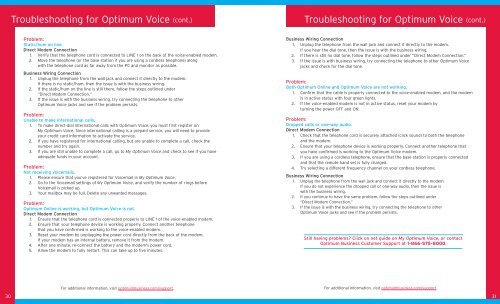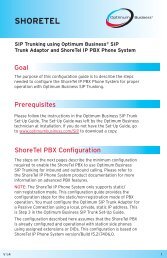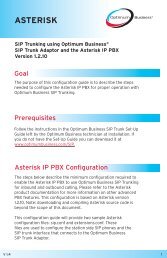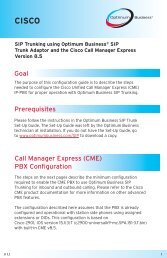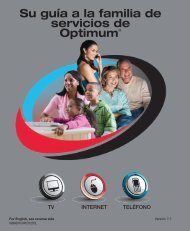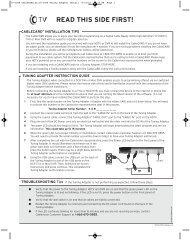Optimum® BUSINESS Reference Guide - Optimum Online
Optimum® BUSINESS Reference Guide - Optimum Online
Optimum® BUSINESS Reference Guide - Optimum Online
Create successful ePaper yourself
Turn your PDF publications into a flip-book with our unique Google optimized e-Paper software.
Troubleshooting for <strong>Optimum</strong> Voice (cont.) Troubleshooting for <strong>Optimum</strong> Voice (cont.)<br />
Problem:<br />
Static/hum on line.<br />
Direct Modem Connection<br />
1. Verify that the telephone cord is connected to LINE 1 on the back of the voice-enabled modem.<br />
2. Move the telephone (or the base station if you are using a cordless telephone) along<br />
with the telephone cord as far away from the PC and monitor as possible.<br />
Business Wiring Connection<br />
1. Unplug the telephone from the wall jack and connect it directly to the modem.<br />
If there is no static/hum, then the issue is with the business wiring.<br />
2. If the static/hum on the line is still there, follow the steps outlined under<br />
“Direct Modem Connection.”<br />
3. If the issue is with the business wiring, try connecting the telephone to other<br />
<strong>Optimum</strong> Voice jacks and see if the problem persists.<br />
Problem:<br />
Unable to make international calls.<br />
1. To make direct-dial international calls with <strong>Optimum</strong> Voice, you must first register on<br />
My <strong>Optimum</strong> Voice. Since international calling is a prepaid service, you will need to provide<br />
your credit card information to activate the service.<br />
2. If you have registered for international calling, but are unable to complete a call, check the<br />
number and try again.<br />
3. If you are still unable to complete a call, go to My <strong>Optimum</strong> Voice and check to see if you have<br />
adequate funds in your account.<br />
Problem:<br />
Not receiving voicemails.<br />
1. Please ensure that you’ve registered for Voicemail in My <strong>Optimum</strong> Voice.<br />
2. Go to the Voicemail settings of My <strong>Optimum</strong> Voice, and verify the number of rings before<br />
Voicemail is picked up.<br />
3. Your mailbox may be full. Delete any unwanted messages.<br />
Problem:<br />
<strong>Optimum</strong> <strong>Online</strong> is working, but <strong>Optimum</strong> Voice is not.<br />
Direct Modem Connection<br />
1. Ensure that the telephone cord is connected properly to LINE 1 of the voice-enabled modem.<br />
2. Ensure that your telephone device is working properly. Connect another telephone<br />
that you have confirmed is working to the voice-enabled modem.<br />
3. Reset your modem by unplugging the power cord directly from the back of the modem.<br />
If your modem has an internal battery, remove it from the modem.<br />
4. After one minute, re-connect the battery and the modem's power cord.<br />
5. Allow the modem to fully restart. This can take up to five minutes.<br />
Business Wiring Connection<br />
1. Unplug the telephone from the wall jack and connect it directly to the modem.<br />
If you hear the dial tone, then the issue is with the business wiring.<br />
2. If there is still no dial tone, follow the steps outlined under “Direct Modem Connection.”<br />
3. If the issue is with business wiring, try connecting the telephone to other <strong>Optimum</strong> Voice<br />
jacks and check for the dial tone.<br />
Problem:<br />
Both <strong>Optimum</strong> <strong>Online</strong> and <strong>Optimum</strong> Voice are not working.<br />
1. Confirm that the cable is properly connected to the voice-enabled modem, and the modem<br />
is in active status with four green lights.<br />
2. If the voice-enabled modem is not in active status, reset your modem by<br />
turning the power OFF and ON.<br />
Problem:<br />
Dropped calls or one-way audio.<br />
Direct Modem Connection<br />
1. Check that the telephone cord is securely attached (click sound) to both the telephone<br />
and the modem.<br />
2. Ensure that your telephone device is working properly. Connect another telephone that<br />
you have confirmed is working to the <strong>Optimum</strong> Voice modem.<br />
3. If you are using a cordless telephone, ensure that the base station is properly connected<br />
and that the remote hand set is fully charged.<br />
4. Try selecting a different frequency channel on your cordless telephone.<br />
Business Wiring Connection<br />
1. Unplug the telephone from the wall jack and connect it directly to the modem.<br />
If you do not experience the dropped call or one-way audio, then the issue is<br />
with the business wiring.<br />
2. If you continue to have the same problem, follow the steps outlined under<br />
“Direct Modem Connection.”<br />
3. If the issue is with the business wiring, try connecting the telephone to other<br />
<strong>Optimum</strong> Voice jacks and see if the problem persists.<br />
Still having problems? Click on net guide on My <strong>Optimum</strong> Voice, or contact<br />
<strong>Optimum</strong> Business Customer Support at 1-866-575-8000.<br />
For additional information, visit optimumbusiness.com/support. For additional information, visit optimumbusiness.com/support.<br />
30 31