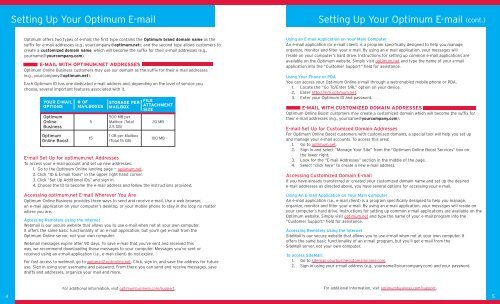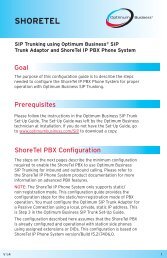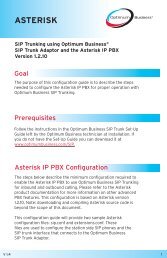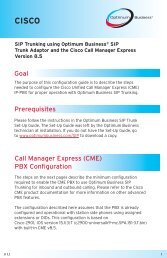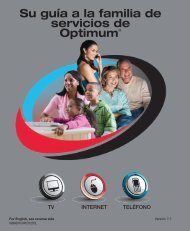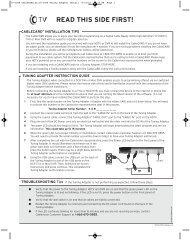Optimum® BUSINESS Reference Guide - Optimum Online
Optimum® BUSINESS Reference Guide - Optimum Online
Optimum® BUSINESS Reference Guide - Optimum Online
You also want an ePaper? Increase the reach of your titles
YUMPU automatically turns print PDFs into web optimized ePapers that Google loves.
Setting Up Your <strong>Optimum</strong> E-mail Setting Up Your <strong>Optimum</strong> E-mail (cont.)<br />
<strong>Optimum</strong> offers two types of e-mail: the first type contains the <strong>Optimum</strong> brand domain name as the<br />
suffix for e-mail addresses (e.g., yourcompany@optimum.net); and the second type allows customers to<br />
create a customized domain name, which will become the suffix for their e-mail addresses (e.g.,<br />
yourname@yourcompany.com).<br />
E-MAIL WITH OPTIMUM.NET ADDRESSES<br />
<strong>Optimum</strong> <strong>Online</strong> Business customers may use our domain as the suffix for their e-mail addresses<br />
(e.g., yourcompany@optimum.net).<br />
Each <strong>Optimum</strong> ID has one dedicated e-mail address and, depending on the level of service you<br />
choose, several important features associated with it.<br />
YOUR E-MAIL<br />
OPTIONS<br />
<strong>Optimum</strong><br />
<strong>Online</strong><br />
Business<br />
<strong>Optimum</strong><br />
<strong>Online</strong> Boost<br />
# OF<br />
MAILBOXES<br />
5<br />
15<br />
STORAGE PER<br />
MAILBOX<br />
500 MB per<br />
Mailbox (Total<br />
2.5 GB)<br />
1 GB per Mailbox<br />
(Total 15 GB)<br />
FILE<br />
ATTACHMENT<br />
SIZE<br />
20 MB<br />
100 MB<br />
E-mail Set Up for optimum.net Addresses<br />
To access your e-mail account and set up new addresses:<br />
1. Go to the <strong>Optimum</strong> <strong>Online</strong> landing page — optimum.net.<br />
2. Click “ID & E-mail Tools” in the upper right hand corner.<br />
3. Click “Set Up Additional IDs” and sign in.<br />
4. Choose the ID to become the e-mail address and follow the instructions provided.<br />
Accessing optimum.net E-mail Wherever You Are<br />
<strong>Optimum</strong> <strong>Online</strong> Business provides three ways to send and receive e-mail. Use a web browser,<br />
an e-mail application on your computer’s desktop, or your mobile phone to stay in the loop no matter<br />
where you are.<br />
Accessing Remotely Using the Internet<br />
Webmail is our secure website that allows you to use e-mail when not at your own computer.<br />
It offers the same basic functionality of an e-mail application, but you’ll get e-mail from the<br />
<strong>Optimum</strong> <strong>Online</strong> server, not your own computer.<br />
Webmail messages expire after 90 days. To save e-mail that you’ve sent and received this<br />
way, we recommend downloading those messages to your computer. Messages you’ve sent or<br />
received using an e-mail application (i.e., e-mail client) do not expire.<br />
For fast access to webmail, go to webmail2.optonline.net. Click, sign in, and save the address for future<br />
use. Sign in using your username and password. From there you can send and receive messages, save<br />
drafts and addresses, organize your mail and more.<br />
Using an E-mail Application on Your Main Computer<br />
An e-mail application (or e-mail client) is a program specifically designed to help you manage,<br />
organize, monitor and filter your e-mail. By using an e-mail application, your messages will<br />
reside on your computer’s hard drive. Instructions for setting up common e-mail applications are<br />
available on the <strong>Optimum</strong> website. Simply visit optimum.net and type the name of your e-mail<br />
application into the “Customer Support” field for assistance.<br />
Using Your Phone or PDA<br />
You can access your <strong>Optimum</strong> <strong>Online</strong> e-mail through a web-enabled mobile phone or PDA.<br />
1. Locate the “Go To/Enter URL” option on your device.<br />
2. Enter http://mm.optimum.net.<br />
3. Enter your <strong>Optimum</strong> ID and password.<br />
E-MAIL WITH CUSTOMIZED DOMAIN ADDRESSES<br />
<strong>Optimum</strong> <strong>Online</strong> Boost customers may create a customized domain which will become the suffix for<br />
their e-mail addresses (e.g., yourname@yourcompany.com).<br />
E-mail Set Up for Customized Domain Addresses<br />
For <strong>Optimum</strong> <strong>Online</strong> Boost customers with customized domains, a special tool will help you set up<br />
and manage your e-mail accounts. To access this area:<br />
1. Go to optimum.net.<br />
2. Sign in and select “Manage Your Site” from the “<strong>Optimum</strong> <strong>Online</strong> Boost Services” box on<br />
the lower right.<br />
3. Look for the “E-mail Addresses” section in the middle of the page.<br />
4. Select “click here” to create a new e-mail address.<br />
Accessing Customized Domain E-mail<br />
If you have already transferred or created your customized domain name and set up the desired<br />
e-mail addresses as directed above, you have several options for accessing your e-mail.<br />
Using An E-mail Application on Your Main Computer<br />
An e-mail application (i.e., e-mail client) is a program specifically designed to help you manage,<br />
organize, monitor and filter your e-mail. By using an e-mail application, your messages will reside on<br />
your computer’s hard drive. Instructions for setting up common e-mail applications are available on the<br />
<strong>Optimum</strong> website. Simply visit optimum.net and type the name of your e-mail program into the<br />
“Customer Support” field for assistance.<br />
Accessing Remotely Using the Internet<br />
SiteMail is our secure website that allows you to use e-mail when not at your own computer. It<br />
offers the same basic functionality of an e-mail program, but you’ll get e-mail from the<br />
SiteMail server, not your own computer.<br />
To access SiteMail:<br />
1. Go to sitemail.yourbusinessdomainname.com.<br />
2. Sign in using your e-mail address (e.g., yourname@yourcompany.com) and your password.<br />
For additional information, visit optimumbusiness.com/support. For additional information, visit optimumbusiness.com/support.<br />
4 5