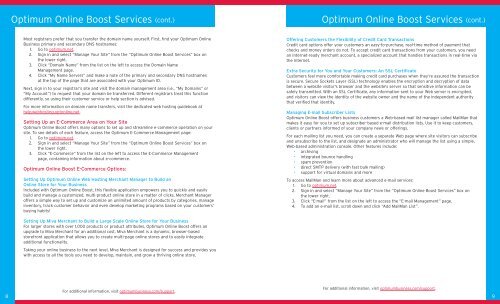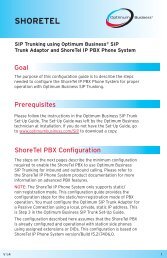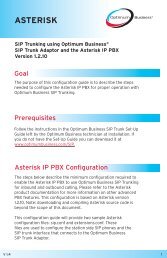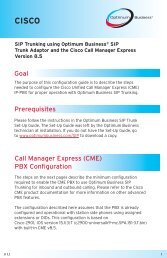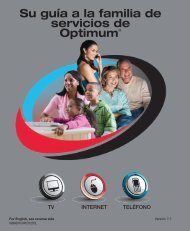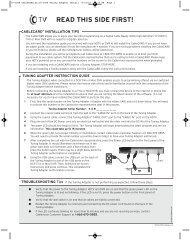Optimum® BUSINESS Reference Guide - Optimum Online
Optimum® BUSINESS Reference Guide - Optimum Online
Optimum® BUSINESS Reference Guide - Optimum Online
Create successful ePaper yourself
Turn your PDF publications into a flip-book with our unique Google optimized e-Paper software.
8<br />
<strong>Optimum</strong> <strong>Online</strong> Boost Services (cont.) <strong>Optimum</strong> <strong>Online</strong> Boost Services (cont.)<br />
Most registrars prefer that you transfer the domain name yourself. First, find your <strong>Optimum</strong> <strong>Online</strong><br />
Business primary and secondary DNS hostnames:<br />
1. Go to optimum.net.<br />
2. Sign in and select “Manage Your Site” from the “<strong>Optimum</strong> <strong>Online</strong> Boost Services” box on<br />
the lower right.<br />
3. Click “Domain Name” from the list on the left to access the Domain Name<br />
Management page.<br />
4. Click “My Name Servers” and make a note of the primary and secondary DNS hostnames<br />
at the top of the page that are associated with your <strong>Optimum</strong> ID.<br />
Next, sign in to your registrar’s site and visit the domain management area (i.e., “My Domains” or<br />
“My Account”) to request that your domain be transferred. Different registrars treat this function<br />
differently, so using their customer service or help section is advised.<br />
For more information on domain name transfers, visit the dedicated web hosting guidebook at<br />
help.webhosting.optonline.net.<br />
Setting Up an E-Commerce Area on Your Site<br />
<strong>Optimum</strong> <strong>Online</strong> Boost offers many options to set up and streamline e-commerce operation on your<br />
site. To see details of each feature, access the <strong>Optimum</strong> E-Commerce Management page:<br />
1. Go to optimum.net.<br />
2. Sign in and select “Manage Your Site” from the “<strong>Optimum</strong> <strong>Online</strong> Boost Services” box on<br />
the lower right.<br />
3. Click “E-Commerce” from the list on the left to access the E-Commerce Management<br />
page, containing information about e-commerce.<br />
<strong>Optimum</strong> <strong>Online</strong> Boost E-Commerce Options:<br />
Setting Up <strong>Optimum</strong> <strong>Online</strong> Web Hosting Merchant Manager to Build an<br />
<strong>Online</strong> Store for Your Business<br />
Included with <strong>Optimum</strong> <strong>Online</strong> Boost, this flexible application empowers you to quickly and easily<br />
build and manage a customized, multi-product online store in a matter of clicks. Merchant Manager<br />
offers a simple way to set up and customize an unlimited amount of products by categories, manage<br />
inventory, track customer behavior and even develop marketing programs based on your customers’<br />
buying habits!<br />
Setting Up Miva Merchant to Build a Large Scale <strong>Online</strong> Store for Your Business<br />
For larger stores with over 1,000 products or product attributes, <strong>Optimum</strong> <strong>Online</strong> Boost offers an<br />
upgrade to Miva Merchant for an additional cost. Miva Merchant is a dynamic, browser-based<br />
storefront application that allows you to create multi-page online stores and to easily integrate<br />
additional functionality.<br />
Taking your online business to the next level, Miva Merchant is designed for success and provides you<br />
with access to all the tools you need to develop, maintain, and grow a thriving online store.<br />
For additional information, visit optimumbusiness.com/support.<br />
Offering Customers the Flexibility of Credit Card Transactions<br />
Credit card options offer your customers an easy-to-purchase, real-time method of payment that<br />
checks and money orders do not. To accept credit card transactions from your customers, you need<br />
an Internet-ready merchant account, a specialized account that handles transactions in real-time via<br />
the Internet.<br />
Extra Security for You and Your Customers: An SSL Certificate<br />
Customers feel more comfortable making credit card purchases when they’re assured the transaction<br />
is secure. Secure Sockets Layer (SSL) technology enables the encryption and decryption of data<br />
between a website visitor's browser and the website's server so that sensitive information can be<br />
safely transmitted. With an SSL Certificate, any information sent to your Web server is encrypted,<br />
and visitors can view the identity of the website owner and the name of the independent authority<br />
that verified that identity.<br />
Managing E-mail Subscriber Lists<br />
<strong>Optimum</strong> <strong>Online</strong> Boost offers business customers a Web-based mail list manager called MailMan that<br />
makes it easy for you to set up subscriber-based e-mail distribution lists. Use it to keep customers,<br />
clients or partners informed of your company news or offerings.<br />
For each mailing list you need, you can create a separate Web page where site visitors can subscribe<br />
and unsubscribe to the list, and designate an administrator who will manage the list using a simple,<br />
Web-based administration console. Other features include:<br />
• archiving<br />
• integrated bounce handling<br />
• spam prevention<br />
• direct SMTP delivery (with fast bulk mailing)<br />
• support for virtual domains and more<br />
To access MailMan and learn more about advanced e-mail services:<br />
1. Go to optimum.net.<br />
2. Sign in and select “Manage Your Site” from the “<strong>Optimum</strong> <strong>Online</strong> Boost Services” box on<br />
the lower right.<br />
3. Click “E-mail” from the list on the left to access the “E-mail Management” page.<br />
4. To add an e-mail list, scroll down and click “Add MailMan List”.<br />
For additional information, visit optimumbusiness.com/support.<br />
9