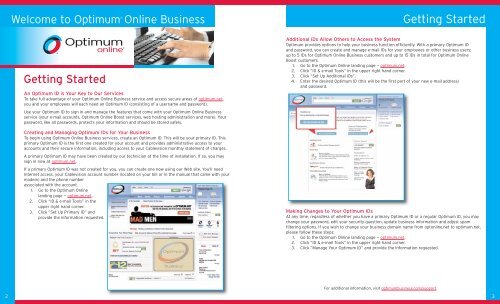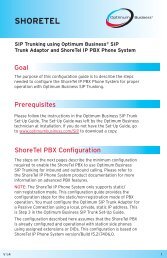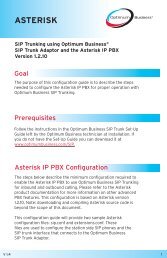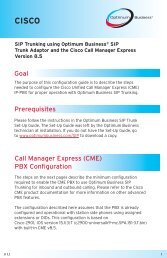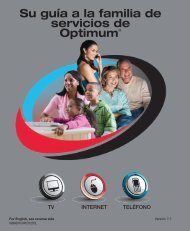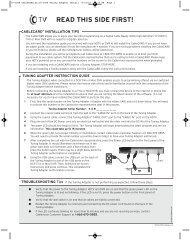Optimum® BUSINESS Reference Guide - Optimum Online
Optimum® BUSINESS Reference Guide - Optimum Online
Optimum® BUSINESS Reference Guide - Optimum Online
Create successful ePaper yourself
Turn your PDF publications into a flip-book with our unique Google optimized e-Paper software.
2<br />
Welcome to <strong><strong>Optimum</strong>®</strong> <strong>Online</strong> Business Getting Started<br />
Getting Started<br />
An <strong>Optimum</strong> ID is Your Key to Our Services<br />
To take full advantage of your <strong>Optimum</strong> <strong>Online</strong> Business service and access secure areas of optimum.net,<br />
you and your employees will each need an <strong>Optimum</strong> ID (consisting of a username and password).<br />
Use your <strong>Optimum</strong> ID to sign in and manage the features that come with your <strong>Optimum</strong> <strong>Online</strong> Business<br />
service (your e-mail accounts, <strong>Optimum</strong> <strong>Online</strong> Boost services, web hosting administration and more). Your<br />
password, like all passwords, protects your information and should be stored safely.<br />
Creating and Managing <strong>Optimum</strong> IDs for Your Business<br />
To begin using <strong>Optimum</strong> <strong>Online</strong> Business services, create an <strong>Optimum</strong> ID. This will be your primary ID. This<br />
primary <strong>Optimum</strong> ID is the first one created for your account and provides administrative access to your<br />
accounts and their secure information, including access to your Cablevision monthly statement of charges.<br />
A primary <strong>Optimum</strong> ID may have been created by our technician at the time of installation. If so, you may<br />
sign in now at optimum.net.<br />
If a primary <strong>Optimum</strong> ID was not created for you, you can create one now using our Web site. You’ll need<br />
Internet access, your Cablevision account number (located on your bill or in the manual that came with your<br />
modem) and the phone number<br />
associated with the account.<br />
1. Go to the <strong>Optimum</strong> <strong>Online</strong><br />
landing page — optimum.net.<br />
2. Click “ID & e-mail Tools” in the<br />
upper right hand corner.<br />
3. Click ”Set Up Primary ID” and<br />
provide the information requested.<br />
Additional IDs Allow Others to Access the System<br />
<strong>Optimum</strong> provides options to help your business function efficiently. With a primary <strong>Optimum</strong> ID<br />
and password, you can create and manage e-mail IDs for your employees or other business users:<br />
up to 5 IDs for <strong>Optimum</strong> <strong>Online</strong> Business customers and up to 15 IDs in total for <strong>Optimum</strong> <strong>Online</strong><br />
Boost customers.<br />
1. Go to the <strong>Optimum</strong> <strong>Online</strong> landing page — optimum.net.<br />
2. Click “ID & e-mail Tools” in the upper right hand corner.<br />
3. Click “Set Up Additional IDs”.<br />
4. Enter the desired <strong>Optimum</strong> ID (this will be the first part of your new e-mail address)<br />
and password.<br />
Making Changes to Your <strong>Optimum</strong> IDs<br />
At any time, regardless of whether you have a primary <strong>Optimum</strong> ID or a regular <strong>Optimum</strong> ID, you may<br />
change your password, edit your security question, update business information and adjust spam<br />
filtering options. If you wish to change your business domain name from optonline.net to optimum.net,<br />
please follow these steps:<br />
1. Go to the <strong>Optimum</strong> <strong>Online</strong> landing page — optimum.net.<br />
2. Click “ID & e-mail Tools” in the upper right hand corner.<br />
3. Click ”Manage Your <strong>Optimum</strong> ID” and provide the information requested.<br />
For additional information, visit optimumbusiness.com/support.<br />
3