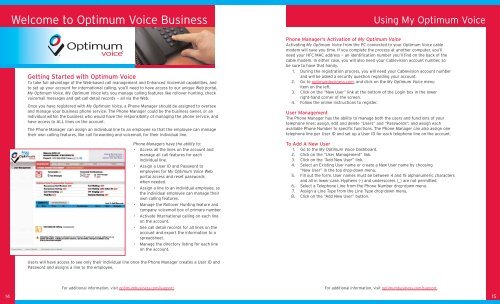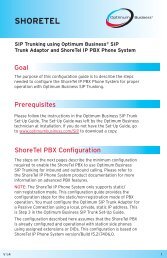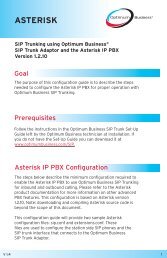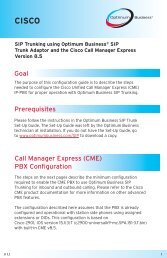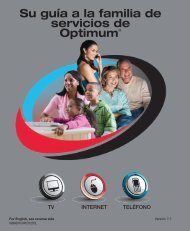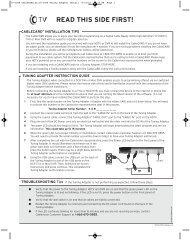Optimum® BUSINESS Reference Guide - Optimum Online
Optimum® BUSINESS Reference Guide - Optimum Online
Optimum® BUSINESS Reference Guide - Optimum Online
Create successful ePaper yourself
Turn your PDF publications into a flip-book with our unique Google optimized e-Paper software.
Welcome to <strong>Optimum</strong> Voice Business<br />
Getting Started with <strong>Optimum</strong> Voice<br />
To take full advantage of the Web-based call management and Enhanced Voicemail capabilities, and<br />
to set up your account for international calling, you’ll need to have access to our unique Web portal,<br />
My <strong>Optimum</strong> Voice. My <strong>Optimum</strong> Voice lets you manage calling features like rollover hunting, check<br />
voicemail messages and get call detail records — all via the Web.<br />
Once you have registered with My <strong>Optimum</strong> Voice, a Phone Manager should be assigned to oversee<br />
and manage your business phone service. The Phone Manager could be the business owner, or an<br />
individual within the business who would have the responsibility of managing the phone service, and<br />
have access to ALL lines on the account.<br />
The Phone Manager can assign an individual line to an employee so that the employee can manage<br />
their own calling features, like call forwarding and voicemail, for their individual line.<br />
Phone Managers have the ability to:<br />
• Access all the lines on the account and<br />
manage all call features for each<br />
individual line.<br />
• Assign a User ID and Password to<br />
employees for My <strong>Optimum</strong> Voice Web<br />
portal access and reset passwords<br />
when needed.<br />
• Assign a line to an individual employee, so<br />
the individual employee can manage their<br />
own calling features.<br />
• Manage the Rollover Hunting feature and<br />
company voicemail box of primary number.<br />
• Activate International calling on each line<br />
on the account.<br />
• See call detail records for all lines on the<br />
account and export the information to a<br />
spreadsheet.<br />
• Manage the directory listing for each line<br />
on the account.<br />
Users will have access to see only their individual line once the Phone Manager creates a User ID and<br />
Password and assigns a line to the employee.<br />
Using My <strong>Optimum</strong> Voice<br />
Phone Manager’s Activation of My <strong>Optimum</strong> Voice<br />
Activating My <strong>Optimum</strong> Voice from the PC connected to your <strong>Optimum</strong> Voice cable<br />
modem will save you time. If you complete the process at another computer, you’ll<br />
need your HFC MAC address — an identification number you’ll find on the back of the<br />
cable modem. In either case, you will also need your Cablevision account number, so<br />
be sure to have that handy.<br />
1. During the registration process, you will need your Cablevision account number<br />
and will be asked a security question regarding your account.<br />
2. Go to optimumbusiness.com, and click on the My <strong>Optimum</strong> Voice menu<br />
item on the left.<br />
3. Click on the “New User” link at the bottom of the Login box in the lower<br />
right-hand corner of the screen.<br />
4. Follow the online instructions to register.<br />
User Management<br />
The Phone Manager has the ability to manage both the users and functions of your<br />
telephone lines; assign, edit and delete “Users” and “Passwords”; and assign each<br />
available Phone Number to specific functions. The Phone Manager can also assign one<br />
telephone line per User ID and set up a User ID for each telephone line on the account.<br />
To Add A New User<br />
1. Go to the My <strong>Optimum</strong> Voice Dashboard.<br />
2. Click on the “User Management” link.<br />
3. Click on the “Add New User” link.<br />
4. Select an Existing User name or create a New User name by choosing<br />
“New User” in the top drop-down menu.<br />
5. Fill out the form. User names must be between 4 and 15 alphanumeric characters<br />
and all in lower case. Hyphens (-) and underscores (_) are not permitted.<br />
6. Select a Telephone Line from the Phone Number drop-down menu.<br />
7. Assign a Line Type from the Line Type drop-down menu.<br />
8. Click on the “Add New User” button.<br />
For additional information, visit optimumbusiness.com/support. For additional information, visit optimumbusiness.com/support.<br />
14 15