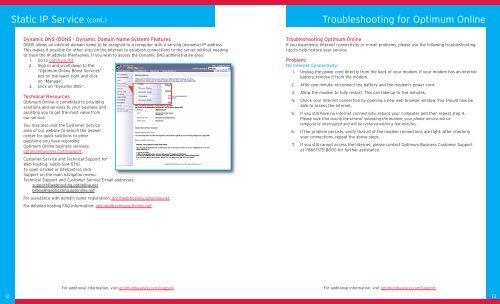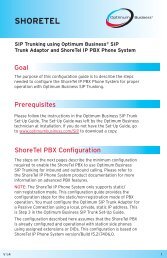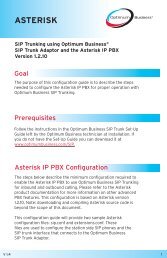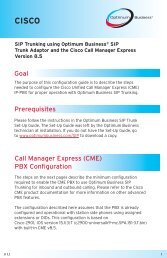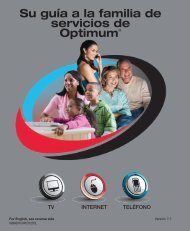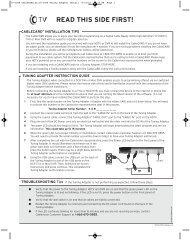Optimum® BUSINESS Reference Guide - Optimum Online
Optimum® BUSINESS Reference Guide - Optimum Online
Optimum® BUSINESS Reference Guide - Optimum Online
Create successful ePaper yourself
Turn your PDF publications into a flip-book with our unique Google optimized e-Paper software.
12<br />
Static IP Service (cont.) Troubleshooting for <strong>Optimum</strong> <strong>Online</strong><br />
Dynamic DNS (DDNS - Dynamic Domain Name System) Features<br />
DDNS allows an Internet domain name to be assigned to a computer with a varying (dynamic) IP address.<br />
This makes it possible for other sites on the Internet to establish connections to the server without needing<br />
to track the IP address themselves. If you wish to access the Dynamic DNS administrative area:<br />
1. Go to optimum.net.<br />
2. Sign in and scroll down to the<br />
“<strong>Optimum</strong> <strong>Online</strong> Boost Services”<br />
box on the lower right and click<br />
on “Manage”.<br />
3. Click on “Dynamic DNS”.<br />
Technical Resources<br />
<strong>Optimum</strong> <strong>Online</strong> is committed to providing<br />
solutions and services to your business and<br />
assisting you to get the most value from<br />
our service.<br />
You may also visit the Customer Service<br />
area of our website to search the answer<br />
center for quick solutions to other<br />
questions you have regarding<br />
<strong>Optimum</strong> <strong>Online</strong> business services:<br />
optimumbusiness.com/support.<br />
Customer Service and Technical Support for<br />
Web Hosting: 1-800-504-5710.<br />
To open a ticket in SiteControl, click<br />
Support on the main navigation menu.<br />
Technical Support and Customer Service E-mail addresses:<br />
support@webhosting.optonline.net<br />
billing@webhosting.optonline.net<br />
For assistance with domain name registration: dnr@webhosting.optonline.net.<br />
For detailed hosting FAQ information: help.webhosting.optonline.net.<br />
For additional information, visit optimumbusiness.com/support.<br />
Troubleshooting <strong>Optimum</strong> <strong>Online</strong><br />
If you experience Internet connectivity or e-mail problems, please use the following troubleshooting<br />
tips to help restore your service.<br />
Problem:<br />
No Internet Connectivity.<br />
1. Unplug the power cord directly from the back of your modem. If your modem has an internal<br />
battery, remove it from the modem.<br />
2. After one minute, re-connect the battery and the modem's power cord.<br />
3. Allow the modem to fully restart. This can take up to five minutes.<br />
4. Check your Internet connection by opening a new web browser window. You should now be<br />
able to access the Internet.<br />
5. If you still have no Internet connectivity, reboot your computer and then repeat step 4.<br />
Please note that during the time of rebooting the modem, your phone service will be<br />
temporarily interrupted and will be restored within a few minutes.<br />
6. If the problem persists, verify that all of the modem connections are tight. After checking<br />
your connections, repeat the above steps.<br />
7. If you still cannot access the Internet, please contact <strong>Optimum</strong> Business Customer Support<br />
at 1-866-575-8000 for further assistance.<br />
For additional information, visit optimumbusiness.com/support.<br />
13