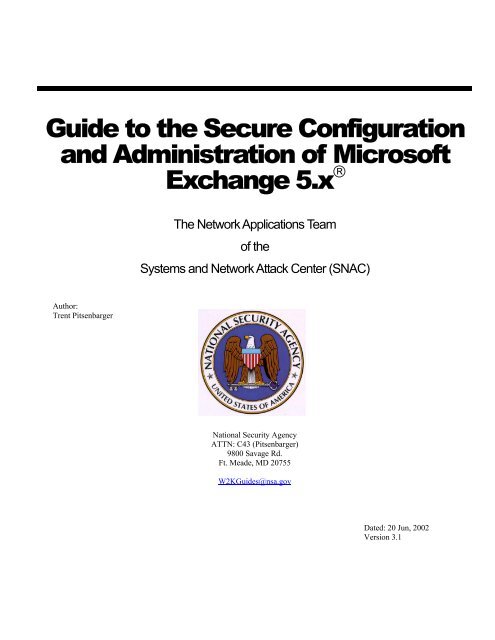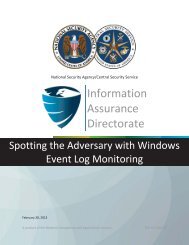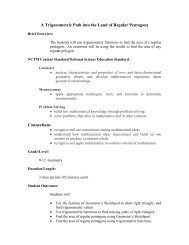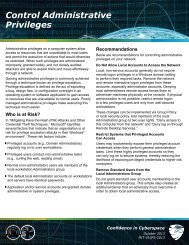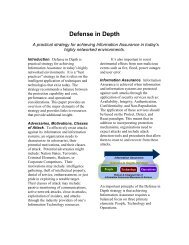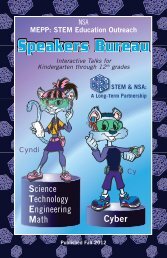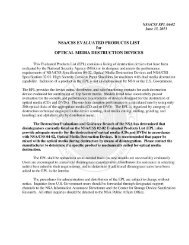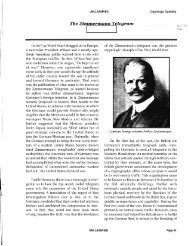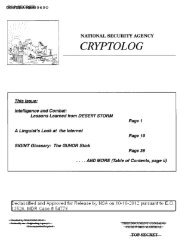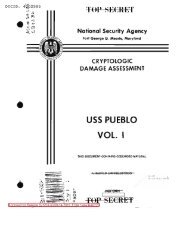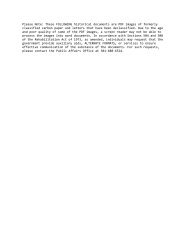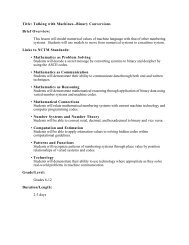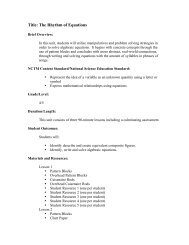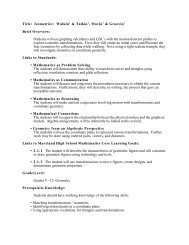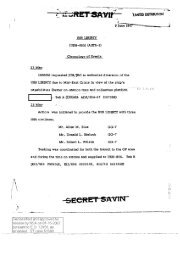Guide to the Secure Configuration and Administration of Microsoft ...
Guide to the Secure Configuration and Administration of Microsoft ...
Guide to the Secure Configuration and Administration of Microsoft ...
You also want an ePaper? Increase the reach of your titles
YUMPU automatically turns print PDFs into web optimized ePapers that Google loves.
<strong>Guide</strong> <strong>to</strong> <strong>the</strong> <strong>Secure</strong> <strong>Configuration</strong><br />
<strong>and</strong> <strong>Administration</strong> <strong>of</strong> Micros<strong>of</strong>t<br />
Exchange 5.x ®<br />
Author:<br />
Trent Pitsenbarger<br />
The Network Applications Team<br />
<strong>of</strong> <strong>the</strong><br />
Systems <strong>and</strong> Network Attack Center (SNAC)<br />
National Security Agency<br />
ATTN: C43 (Pitsenbarger)<br />
9800 Savage Rd.<br />
Ft. Meade, MD 20755<br />
W2K<strong>Guide</strong>s@nsa.gov<br />
Dated: 20 Jun, 2002<br />
Version 3.1
Warnings<br />
Do not attempt <strong>to</strong> implement any <strong>of</strong> <strong>the</strong> settings in this guide without first<br />
testing in a non-operational environment.<br />
This document is only a guide containing recommended security settings. It is not<br />
meant <strong>to</strong> replace well-structured policy or sound judgment. Fur<strong>the</strong>rmore this guide<br />
does not address site-specific configuration issues. Care must be taken when<br />
implementing this guide <strong>to</strong> address local operational <strong>and</strong> policy concerns.<br />
SOFTWARE IS PROVIDED "AS IS" AND ANY EXPRESS OR IMPLIED<br />
WARRANTIES, INCLUDING, BUT NOT LIMITED TO, THE IMPLIED WARRANTIES<br />
OF MERCHANTABILITY AND FITNESS FOR A PARTICULAR PURPOSE ARE<br />
EXPRESSLY DISCLAIMED. IN NO EVENT SHALL THE CONTRIBUTORS BE<br />
LIABLE FOR ANY DIRECT, INDIRECT, INCIDENTAL, SPECIAL, EXEMPLARY, OR<br />
CONSEQUENTIAL DAMAGES (INCLUDING, BUT NOT LIMITED TO,<br />
PROCUREMENT OF SUBSTITUTE GOODS OR SERVICES; LOSS OF USE,<br />
DATA, OR PROFITS; OR BUSINESS INTERRUPTION) HOWEVER CAUSED AND<br />
ON ANY THEORY OF LIABILITY, WHETHER IN CONTRACT, STRICT LIABILITY,<br />
OR TORT (INCLUDING NEGLIGENCE OR OTHERWISE) ARISING IN ANY WAY<br />
OUT OF THE USE OF THIS SOFTWARE, EVEN IF ADVISED OF THE<br />
POSSIBILITY OF SUCH DAMAGE.<br />
Please keep track <strong>of</strong> <strong>the</strong> latest security patches <strong>and</strong> advisories at <strong>the</strong> Micros<strong>of</strong>t<br />
security bulletin page at http://www.micros<strong>of</strong>t.com/technet/security/current.asp.<br />
This document contains possible recommended settings for <strong>the</strong> system Registry.<br />
You can severely impair or disable a Windows NT System with incorrect changes or<br />
accidental deletions when using a Registry edi<strong>to</strong>r (Regedt32.exe or Regedit.exe) <strong>to</strong><br />
change <strong>the</strong> system configuration. Currently, <strong>the</strong>re is no “undo” comm<strong>and</strong> for deletions<br />
within <strong>the</strong> Registry. Registry edi<strong>to</strong>r prompts you <strong>to</strong> confirm <strong>the</strong> deletions if “Confirm<br />
on Delete” is selected from <strong>the</strong> options menu. When you delete a key, <strong>the</strong> message<br />
does not include <strong>the</strong> name <strong>of</strong> <strong>the</strong> key you are deleting. Therefore, check your<br />
selection carefully before proceeding.<br />
II
Trademark Information<br />
Windows NT, Micros<strong>of</strong>t Exchange, <strong>and</strong> Micros<strong>of</strong>t Outlook are ei<strong>the</strong>r registered<br />
trademarks or trademarks <strong>of</strong> Micros<strong>of</strong>t Corporation in <strong>the</strong> U.S.A. <strong>and</strong> o<strong>the</strong>r countries.<br />
All o<strong>the</strong>r names are registered trademarks or trademarks <strong>of</strong> <strong>the</strong>ir respective companies.<br />
III
Written by:<br />
Trent Pitsenbarger<br />
National Security Agency<br />
ATTN: C43 (Pitsenbarger)<br />
9800 Savage Rd.<br />
Ft. Meade, MD 20755<br />
W2K<strong>Guide</strong>s@nsa.gov<br />
IV
Table <strong>of</strong> Contents<br />
About <strong>the</strong> <strong>Guide</strong> <strong>to</strong> <strong>the</strong> <strong>Secure</strong> <strong>Configuration</strong> <strong>and</strong> <strong>Administration</strong> <strong>of</strong> Micros<strong>of</strong>t Exchange ......................2<br />
An Important Note About Operating System Security...............................................................................4<br />
Chapter 1 - Exchange Server Installation.................................................................................................5<br />
Chapter 2 - Client Installation.....................................................................................................................9<br />
Chapter 3 - Administrative Permissions ..................................................................................................13<br />
Chapter 4 - Core Component <strong>Administration</strong> ..........................................................................................16<br />
Chapter 5 - Multi-Server <strong>Configuration</strong>s ..................................................................................................22<br />
Chapter 6 - Internet Mail Service .............................................................................................................26<br />
Chapter 7 - Client Security <strong>and</strong> “Advanced Security”..............................................................................29<br />
Chapter 8 - WEB Access .........................................................................................................................42<br />
Chapter 9 - POP3/IMAP4/LDAP/NNTP...................................................................................................46<br />
Chapter 10 - Cus<strong>to</strong>m Applications ...........................................................................................................50<br />
Chapter 11 - Final Thoughts ....................................................................................................................52<br />
1
About <strong>the</strong> <strong>Guide</strong> <strong>to</strong> <strong>the</strong> <strong>Secure</strong> <strong>Configuration</strong> <strong>and</strong> <strong>Administration</strong> <strong>of</strong><br />
Micros<strong>of</strong>t Exchange<br />
This document describes how <strong>to</strong> more securely install, configure, <strong>and</strong> administer <strong>the</strong><br />
Micros<strong>of</strong>t Exchange Server <strong>and</strong> associated clients. The focus <strong>of</strong> <strong>the</strong>se documents is<br />
Exchange Server 5.0 <strong>and</strong> 5.5, <strong>the</strong> Exchange Client, <strong>and</strong> <strong>the</strong> Outlook 97 <strong>and</strong> Outlook 98<br />
clients. Please note that discussions regarding Exchange Server 5.5 assume service<br />
pack 1 (or later) has been installed. Exchange 2000 <strong>and</strong> Outlook 2000 guidance is under<br />
development.<br />
This document is intended for <strong>the</strong> reader who is already very familiar with Micros<strong>of</strong>t<br />
Exchange but needs <strong>to</strong> underst<strong>and</strong> how <strong>to</strong> install, configure, <strong>and</strong> administer <strong>the</strong> product<br />
in a more secure manner. The information presented here is written in a direct <strong>and</strong><br />
concise manner in deference <strong>to</strong> this intended audience – very little introduc<strong>to</strong>ry material<br />
in provided.<br />
While this document is intended as a complement <strong>to</strong> <strong>the</strong> “<strong>Guide</strong> <strong>to</strong> <strong>Secure</strong> Micros<strong>of</strong>t<br />
Windows NT Networks,” it presents <strong>the</strong> information a little differently. Some Exchange<br />
security issues, <strong>and</strong> corresponding configuration <strong>and</strong> administrative actions, are very<br />
specific <strong>to</strong> way <strong>the</strong> product is being used. For this reason, it is difficult in some areas <strong>to</strong><br />
recommend specific, concrete actions. Instead, a summary is <strong>of</strong>fered which describes<br />
<strong>the</strong> concerns <strong>and</strong> recommends a range <strong>of</strong> solutions that must be tailored <strong>to</strong> <strong>the</strong> specific<br />
environment. Most <strong>of</strong> <strong>the</strong> discussions relate <strong>to</strong> both versions <strong>of</strong> <strong>the</strong> Exchange Server<br />
(version 5.0 or version 5.5) or <strong>to</strong> all versions <strong>of</strong> <strong>the</strong> client. Where it is necessary <strong>to</strong><br />
distinguish between versions, a header will be provided indicating which version <strong>of</strong> <strong>the</strong><br />
product is applicable. For example, a recommended setting that applies <strong>to</strong> only<br />
Exchange Server 5.5 would be labeled as follows:<br />
Exchange 5.0 Exchange 5.5<br />
PLEASE NOTE THAT ALL OF THESE DOCUMENTS ASSUME THAT THE READER IS<br />
A KNOWLEDGEABLE WINDOWS NT ADMINISTRATOR. A knowledgeable Windows<br />
NT administra<strong>to</strong>r is defined as someone who can create <strong>and</strong> manage accounts <strong>and</strong><br />
groups, underst<strong>and</strong>s how Windows NT performs access control, underst<strong>and</strong>s how <strong>to</strong> set<br />
account policies <strong>and</strong> user rights, is familiar with how <strong>to</strong> setup auditing <strong>and</strong> read audit<br />
logs, etc. These documents do not provide step-by-step instructions on how <strong>to</strong> perform<br />
<strong>the</strong>se basic Windows NT administrative functions – it is assumed that <strong>the</strong> reader is<br />
capable <strong>of</strong> implementing basic instructions regarding Windows NT administration without<br />
<strong>the</strong> need for highly-detailed instructions.<br />
This document consists <strong>of</strong> <strong>the</strong> following chapters:<br />
Chapter 1, “Exchange Server Installation”, provides an overview <strong>of</strong> <strong>the</strong> pertinent security<br />
issues related <strong>to</strong> <strong>the</strong> installation <strong>of</strong> <strong>the</strong> Exchange Server.<br />
Chapter 2, “Client Installation” provides an overview <strong>of</strong> <strong>the</strong> pertinent security issues<br />
related <strong>to</strong> <strong>the</strong> installation <strong>of</strong> <strong>the</strong> Exchange Client <strong>and</strong> Outlook 97/98 Clients.<br />
2
Chapter 3, “Administrative Permissions” describes how administrative permissions are<br />
assigned in <strong>the</strong> Exchange Server.<br />
Chapter 4, “Core Components <strong>Administration</strong>” briefly describes <strong>the</strong> main functional<br />
components <strong>of</strong> an Exchange Server <strong>and</strong> details <strong>the</strong> pertinent security related settings.<br />
Chapter 5, “Multi-Server <strong>Configuration</strong>s” details <strong>the</strong> security considerations incumbent in<br />
Exchange environments which contain multiple servers.<br />
Chapter 6, “Internet Mail Service” provides <strong>the</strong> security related configuration <strong>and</strong><br />
administrative choices associated with Exchange’s Internet Mail Service.<br />
Chapter 7, “Client Security <strong>and</strong> Advanced Security” looks at <strong>the</strong> security features<br />
available in <strong>the</strong> Exchange <strong>and</strong> Outlook clients <strong>and</strong> <strong>the</strong> installation <strong>and</strong> use <strong>of</strong> <strong>the</strong><br />
Exchange Key Management Server.<br />
Chapter 8, “ Web Access” describes <strong>the</strong> security related issues relating <strong>to</strong> user access <strong>of</strong><br />
mailbox <strong>and</strong> public folders via <strong>the</strong> Hypertext Transfer Pro<strong>to</strong>col (HTTP).<br />
Chapter 9, “POP3/IMAP4/LDAP/NNTP” looks at <strong>the</strong> security settings associated with<br />
accessing <strong>the</strong> Exchange Server via <strong>the</strong> Post Office Pro<strong>to</strong>col 3 (POP3), Internet Message<br />
Access Pro<strong>to</strong>col (IMAP), Lightweight Direc<strong>to</strong>ry Access Pro<strong>to</strong>col (LDAP), <strong>and</strong> <strong>the</strong> Network<br />
News Transport Pro<strong>to</strong>col (NNTP).<br />
Chapter 10, “Cus<strong>to</strong>m Applications” covers how <strong>the</strong> use <strong>of</strong> cus<strong>to</strong>m applications can be<br />
structured <strong>to</strong> improve security.<br />
Chapter 11, “Final Thoughts” takes a quick look at backup procedures, antiviral<br />
programs, <strong>and</strong> o<strong>the</strong>r <strong>to</strong>pics.<br />
3
An Important Note About Operating System Security<br />
Exchange security is tightly coupled <strong>to</strong> <strong>the</strong> operating system. For example, Exchange<br />
log-on can be coupled <strong>to</strong> <strong>the</strong> operating system log-on so that a user does not have <strong>to</strong> logon<br />
separately <strong>to</strong> Exchange.<br />
File permissions, registry settings, password usage, user rights, <strong>and</strong> o<strong>the</strong>r issues<br />
associated with Windows NT security have a direct impact on Exchange security.<br />
The recommended source <strong>of</strong> information for how <strong>to</strong> securely configure <strong>the</strong> Windows NT<br />
4.0 server <strong>and</strong> workstation is <strong>the</strong> “<strong>Guide</strong> <strong>to</strong> <strong>Secure</strong> Micros<strong>of</strong>t Windows NT Networks”<br />
which is available from http://www.nsa.gov. It is preferable <strong>to</strong> implement this guide<br />
before installing Exchange; however, it one wishes <strong>to</strong> implement <strong>the</strong> Windows NT guide<br />
after installation <strong>of</strong> Exchange, follow <strong>the</strong> procedures outlined in appendix A <strong>to</strong> this<br />
document.<br />
NOTE: It will be necessary <strong>to</strong> make minor modifications <strong>to</strong> <strong>the</strong>se Windows NT guidelines<br />
in order for <strong>the</strong> Exchange Server <strong>and</strong> clients <strong>to</strong> function properly. These changes are<br />
detailed in this document.<br />
4
Chapter<br />
1<br />
Exchange Server Installation<br />
Pre-Installation<br />
There are a number <strong>of</strong> security related actions that must be performed prior <strong>to</strong> <strong>the</strong><br />
installation <strong>of</strong> Exchange.<br />
Operating System Security<br />
Before installing Micros<strong>of</strong>t Exchange Server or <strong>the</strong> Exchange or Outlook clients, invoke<br />
<strong>the</strong> Windows NT Operating System security guidelines contained within <strong>the</strong> “<strong>Guide</strong> <strong>to</strong><br />
<strong>Secure</strong> Micros<strong>of</strong>t Windows NT Networks.” Exchange security is tightly coupled <strong>to</strong> <strong>the</strong><br />
operating system. File permissions, registry settings, password usage, user rights, <strong>and</strong><br />
o<strong>the</strong>r issues associated with Windows NT security have a direct impact on Exchange<br />
security.<br />
If invoking <strong>the</strong> “<strong>Guide</strong> <strong>to</strong> <strong>Secure</strong> Micros<strong>of</strong>t Windows NT Networks”, after installing <strong>the</strong><br />
Exchange Server or <strong>the</strong> clients, <strong>the</strong>re are few additional steps that must be taken.<br />
Please reference Appendix A.<br />
Create <strong>the</strong> Windows NT Exchange Services Account<br />
Just as users identify <strong>the</strong>mselves <strong>to</strong> <strong>the</strong> Windows NT environment via a user account,<br />
processes initiated by <strong>the</strong> Exchange server also identify <strong>the</strong>mselves by an account. This<br />
account is commonly referred <strong>to</strong> as <strong>the</strong> “Exchange services account.” The Exchange<br />
Server’s access rights are as defined by that account using Windows NT access control<br />
mechanisms. For example, if <strong>the</strong> name <strong>of</strong> <strong>the</strong> account established for Exchange services<br />
is “Exchange_Primary,” <strong>the</strong> Exchange server will only be able <strong>to</strong> access files <strong>and</strong><br />
direc<strong>to</strong>ries for which it has been granted <strong>the</strong> appropriate access permissions.<br />
The following are recommended when creating this account:<br />
Create a unique account as <strong>the</strong> Exchange services account. The Exchange services<br />
account has carte blanche rights <strong>to</strong> access <strong>and</strong> manipulate <strong>the</strong> various components<br />
that comprise an Exchange environment. Creating a unique account will insure that<br />
<strong>the</strong>se rights <strong>to</strong> are not shared with processes or individuals that do not need such<br />
access.<br />
Set <strong>the</strong> password per <strong>the</strong> “<strong>Guide</strong> <strong>to</strong> <strong>Secure</strong> Micros<strong>of</strong>t Windows NT Networks.”<br />
Use a somewhat unpredictable name for <strong>the</strong> account.<br />
5
Do not enter a description for <strong>the</strong> account<br />
It is important <strong>to</strong> create this account prior <strong>to</strong> installation, as <strong>the</strong> installation routine will ask<br />
<strong>the</strong> installer <strong>to</strong> enter <strong>the</strong> Exchange Services Account name <strong>and</strong> password.<br />
Create Windows NT Exchange Administra<strong>to</strong>r’s Group<br />
Installation<br />
In order <strong>to</strong> simplify <strong>the</strong> assignment <strong>of</strong> administrative rights <strong>to</strong> <strong>the</strong> Exchange Server, it is<br />
recommended that a separate Windows NT Exchange Administra<strong>to</strong>rs Group be<br />
established. It is strongly recommended that you do not use <strong>the</strong> Windows NT<br />
administra<strong>to</strong>r group, as it is not necessary <strong>to</strong> have Windows NT administrative rights for<br />
many Exchange administration functions.<br />
Having a separate Exchange <strong>Administration</strong> Group, or Groups, <strong>of</strong>fers several benefits.<br />
First, it will preclude <strong>the</strong> need for Exchange administra<strong>to</strong>rs <strong>to</strong> log in unnecessarily as a<br />
Windows NT administra<strong>to</strong>r -- something that should be avoided for security reasons.<br />
Second, it will allow you <strong>to</strong> partition administrative rights. You may reserve <strong>the</strong> right <strong>to</strong><br />
reconfigure <strong>the</strong> Exchange server <strong>to</strong> a select few, while allowing several individuals <strong>to</strong><br />
manage mailboxes, for example. And finally, having an Exchange administra<strong>to</strong>r group(s)<br />
will simplify <strong>the</strong> process <strong>of</strong> managing administrative rights -- adding a new administra<strong>to</strong>r<br />
is as simple as making <strong>the</strong>m part <strong>of</strong> <strong>the</strong> appropriate Exchange administra<strong>to</strong>r group.<br />
When creating Exchange Administra<strong>to</strong>r Group(s):<br />
Do not use <strong>the</strong> Windows NT administra<strong>to</strong>r’s group.<br />
Consider partitioning Exchange Administrative rights through <strong>the</strong> use <strong>of</strong> multiple<br />
Exchange Administrative groups.<br />
When installing <strong>the</strong> Exchange Server, <strong>the</strong> following guidelines are recommended in<br />
regards <strong>to</strong> where file location <strong>and</strong> <strong>the</strong> installation service packs <strong>and</strong> hot fixes.<br />
Do not install <strong>the</strong> Exchange Server on <strong>the</strong> same partition as <strong>the</strong> operating system.<br />
The default permissions applied <strong>to</strong> <strong>the</strong> %SystemDrive% direc<strong>to</strong>ry by <strong>the</strong> “<strong>Guide</strong> <strong>to</strong><br />
<strong>Secure</strong> Micros<strong>of</strong>t Windows NT Networks” will not allow installation <strong>of</strong> <strong>the</strong> Exchange<br />
Server <strong>to</strong> a direc<strong>to</strong>ry under <strong>the</strong> %SystemDrive% direc<strong>to</strong>ry (typically C:\). If necessary<br />
<strong>to</strong> install <strong>the</strong> Exchange Server on <strong>the</strong> same partition as <strong>the</strong> OS, simply create <strong>the</strong><br />
destination direc<strong>to</strong>ry before beginning <strong>and</strong> give <strong>the</strong> Exchange services account “Full<br />
Control”.<br />
The information s<strong>to</strong>re <strong>and</strong> direc<strong>to</strong>ry service log files should be on a physical drive<br />
separate from <strong>the</strong> information s<strong>to</strong>res <strong>and</strong> direc<strong>to</strong>ry service <strong>the</strong>mselves. These log<br />
files can serve as a record <strong>of</strong> all transactions made since <strong>the</strong> last backup. In <strong>the</strong><br />
event <strong>of</strong> a loss <strong>of</strong> <strong>the</strong> drive holding <strong>the</strong> Information S<strong>to</strong>re or direc<strong>to</strong>ry service, having<br />
<strong>the</strong> logs on a separate physical drive will help ensure <strong>the</strong> ability <strong>to</strong> res<strong>to</strong>re all lost<br />
data. In <strong>the</strong> event that <strong>the</strong> use <strong>of</strong> a separate physical drive is not feasible, using a<br />
6
separate partition will provide a level <strong>of</strong> protection. The location <strong>of</strong> <strong>the</strong>se files can be<br />
changed through use <strong>of</strong> <strong>the</strong> Exchange optimizer program, which can be run as an<br />
option during <strong>the</strong> installation routine or can be executed separately after installation is<br />
complete.<br />
Exchange 5.0 Exchange 5.5<br />
Install Service Pack 2. Some <strong>of</strong> <strong>the</strong> security related settings detailed in this<br />
document can not be set on <strong>the</strong> base installation <strong>of</strong> Exchange Server 5.0 but instead<br />
require <strong>the</strong> prior application <strong>of</strong> <strong>the</strong> service pack.<br />
At <strong>the</strong> time <strong>of</strong> this writing, Micros<strong>of</strong>t had released <strong>the</strong> several security relevant<br />
patches or hot fixes for Exchange Server 5.0. It is recommended <strong>to</strong> review <strong>the</strong><br />
security bulletins at http://www.micros<strong>of</strong>t.com/technet/security/current.asp for <strong>the</strong><br />
latest information. It is critical <strong>to</strong> install security related fixes as soon as possible.<br />
Exchange 5.0 Exchange 5.5<br />
Install Service Pack 4 (SP4) for Exchange Server 5.5. This service pack <strong>of</strong>fers a<br />
variety <strong>of</strong> bug <strong>and</strong> security fixes. The service pack is cumulative (in o<strong>the</strong>r words, SP4<br />
contains all <strong>the</strong> fixes <strong>and</strong> features <strong>of</strong> SP1 through SP3).<br />
At <strong>the</strong> time <strong>of</strong> this writing, Micros<strong>of</strong>t had released <strong>the</strong> several security relevant<br />
patches or hot fixes for Exchange Server 5.5. It is recommended <strong>to</strong> review <strong>the</strong><br />
security bulletins at http://www.micros<strong>of</strong>t.com/technet/security/current.asp for <strong>the</strong><br />
latest information. It is critical <strong>to</strong> install security related fixes as soon as possible.<br />
Post Installation<br />
There are very few items within <strong>the</strong> Exchange Server direc<strong>to</strong>ry that require general user<br />
access; however, access rights are liberally granted by default. In order <strong>to</strong> revoke<br />
unnecessary access permissions, <strong>the</strong> following permissions are recommended for <strong>the</strong><br />
direc<strong>to</strong>ries where <strong>the</strong> Exchange Server is installed. It is also necessary <strong>to</strong> change <strong>the</strong><br />
rights associated with <strong>the</strong> mapisvc.inf file.<br />
Give <strong>the</strong> following accounts Full Control access <strong>to</strong> all direc<strong>to</strong>ries, subdirec<strong>to</strong>ries, <strong>and</strong><br />
files within <strong>the</strong> direc<strong>to</strong>ries where <strong>the</strong> Exchange Server was installed:<br />
CREATOR OWNER<br />
Domain Admins<br />
Exchange_Primary<br />
SYSTEM<br />
<br />
Make certain that no o<strong>the</strong>r accounts are given access – it is particularly important <strong>to</strong><br />
make certain that <strong>the</strong> group “Everyone” is not allowed access.<br />
7
Modify <strong>the</strong> permissions associated with <strong>the</strong> file<br />
%SystemRoot%\SYSTEM32\mapisvc.inf <strong>to</strong> allow <strong>the</strong> “Au<strong>the</strong>nticated Users” group<br />
Modify access.<br />
Exchange 5.0 Exchange 5.5<br />
If you wish <strong>to</strong> share files from <strong>the</strong> sampapps\clients direc<strong>to</strong>ry, add “Au<strong>the</strong>nticated<br />
Users” with read access.<br />
NOTE: Additional changes are necessary <strong>to</strong> Exchange Server direc<strong>to</strong>ry <strong>and</strong> file<br />
permissions for those installations that access <strong>the</strong>ir Exchange Servers via Internet<br />
Explorer. Those changes are detailed in Chapter 8.<br />
8
Chapter<br />
2<br />
Client Installation<br />
Installation<br />
The discussion in this chapter applies <strong>to</strong> <strong>the</strong> clients most commonly associated with<br />
Micros<strong>of</strong>t Exchange – <strong>the</strong> Exchange Client, Outlook 97, <strong>and</strong> Outlook 98.<br />
It is important <strong>to</strong> use <strong>the</strong> most recent releases <strong>of</strong> <strong>the</strong> clients. Releases prior <strong>to</strong> those<br />
listed below do not include important features related <strong>and</strong>/or fixes for security<br />
vulnerabilities. It is also recommended <strong>to</strong> install <strong>the</strong> clients <strong>to</strong> a direc<strong>to</strong>ry in a partition<br />
o<strong>the</strong>r than where <strong>the</strong> operating system is located.<br />
When installing clients:<br />
If installing Outlook 97, use version 8.02 (or later).<br />
If installing <strong>the</strong> Exchange Client, use version 5.0.1458 (or later).<br />
If using Outlook 98, install <strong>the</strong> following patches:<br />
Olcsp128.exe. The Olcsp128.exe hotfix updates <strong>the</strong> Outlook 98 S/MIME security<br />
feature <strong>to</strong> work with <strong>the</strong> new X.509 version 3 certificates available in <strong>the</strong> latest<br />
version <strong>of</strong> <strong>the</strong> Key Management Server that ships with Exchange Server 5.5<br />
Service Pack 1 (or later). It also addresses an issue with renewing security keys<br />
after changing enrollment settings (a <strong>to</strong>pic which will be discussed in Chapter 7).<br />
This fix can be found on <strong>the</strong> Exchange Server 5.5 Service Pack 1 (or 2) CD.<br />
Ol98qfe.exe. The Ol98qfe.exe hotfix includes many pro<strong>to</strong>col <strong>and</strong> client<br />
connectivity fixes required by <strong>the</strong> Outlook 98 client <strong>to</strong> work correctly with <strong>the</strong><br />
latest Advanced Security features. One <strong>of</strong> <strong>the</strong>se fixes includes an issue where<br />
messages sent <strong>to</strong> multiple recipients using S/MIME encryption cannot be<br />
decrypted by recipients using Outlook 98. This problem usually occurs when<br />
<strong>the</strong>re are more than 15 recipients. This fix can be found on <strong>the</strong> Exchange Server<br />
5.5 service pack CD. Reference: http://support.micros<strong>of</strong>t.com/support/kb/<br />
articles/q191/8/99.asp.<br />
O98secu.exe. This patch improves <strong>the</strong> security <strong>of</strong> Outlook 98 by blocking file<br />
attachments that could contain malicious code. Attachments that obviously<br />
contain executable content – referred <strong>to</strong> as “Level 1” attachments in <strong>the</strong> Micros<strong>of</strong>t<br />
lexicon -- are stripped from incoming messages <strong>and</strong> from all previously saved<br />
messages. The patch <strong>and</strong> a complete listing <strong>of</strong> <strong>the</strong> file types that are considered<br />
Level 1 are provided at<br />
http://<strong>of</strong>fice.micros<strong>of</strong>t.com/Downloads/9798/Out98sec.aspx. This patch h<strong>and</strong>les<br />
9
what is defined as “Level 2” attachments in a different manner. Level 2 files are<br />
not blocked, but instead <strong>the</strong> user is required <strong>to</strong> save <strong>the</strong>m <strong>to</strong> <strong>the</strong> hard disk before<br />
executing. This is intended <strong>to</strong> cause <strong>the</strong> user <strong>to</strong> pause before acting <strong>and</strong> not just<br />
absent-mindedly launch a potentially malicious attachment. By default, no file<br />
types are included in Level 2; however, <strong>the</strong> administra<strong>to</strong>r can, in some cases,<br />
define <strong>the</strong> files types that should be included in Level 2 as well as modify <strong>the</strong> file<br />
types defined as Level 1. These modifications can only be made in instances<br />
where <strong>the</strong> user is connecting <strong>to</strong> an Exchange server <strong>and</strong> is not using .pst files for<br />
mail s<strong>to</strong>rage. The patch also controls access <strong>to</strong> <strong>the</strong> Outlook address book as a<br />
countermeasure against malicious code that replicates by au<strong>to</strong>-forwarding itself<br />
<strong>to</strong> a user’s contacts <strong>and</strong> provides protection against malicious embedded objects<br />
<strong>and</strong> scripts. A complete description <strong>and</strong> installation instructions are provided at<br />
<strong>the</strong> <strong>of</strong>fice update URL.<br />
Cdoup98.exe. In addition <strong>to</strong> using <strong>the</strong> Outlook object model <strong>to</strong> access <strong>the</strong><br />
Outlook address book, a malicious program could also use Outlook Collaborative<br />
Data Objects (CDO). While O98secu.exe removes CDO from Outlook 98, this<br />
may be a feature that internal applications rely upon. If it is desired <strong>to</strong> reinstate<br />
CDO, use cdoup98.exe http://<strong>of</strong>fice.micros<strong>of</strong>t.com/downloads/9798/<br />
Cdoup98.aspx<br />
At <strong>the</strong> time <strong>of</strong> this writing, Micros<strong>of</strong>t had released <strong>the</strong> several security relevant<br />
patches or hot fixes for Outlook. It is recommended <strong>to</strong> review <strong>the</strong> security<br />
bulletins at http://www.micros<strong>of</strong>t.com/technet/security/current.asp for <strong>the</strong> latest<br />
information. It is critical <strong>to</strong> install security related fixes as soon as possible.<br />
It is also important <strong>to</strong> apply <strong>the</strong> latest patches <strong>to</strong> Internet Explorer. Some attacks,<br />
such as <strong>the</strong> BubbleBoy virus, use mail messages sent <strong>to</strong> an Outlook client <strong>to</strong><br />
launch exploits against Internet Explorer vulnerabilities. It is recommended <strong>to</strong><br />
review <strong>the</strong> security bulletins at<br />
http://www.micros<strong>of</strong>t.com/technet/security/current.asp for <strong>the</strong> latest information.<br />
It is critical <strong>to</strong> install security related fixes as soon as possible.<br />
Install <strong>the</strong> client <strong>to</strong> a partition o<strong>the</strong>r than where <strong>the</strong> operating system is located.<br />
Post Installation<br />
After installation is completed, <strong>the</strong> following permissions are recommended for <strong>the</strong><br />
direc<strong>to</strong>ries where <strong>the</strong> client is installed. Note that some <strong>of</strong> <strong>the</strong>se recommendations reflect<br />
minor changes <strong>to</strong> <strong>the</strong> permissions invoked by <strong>the</strong> “<strong>Guide</strong> <strong>to</strong> <strong>Secure</strong> Micros<strong>of</strong>t Windows<br />
NT Networks” <strong>and</strong> are necessary for <strong>the</strong> Exchange environment <strong>to</strong> function properly.<br />
The following permissions related <strong>to</strong> <strong>the</strong> clients are recommended:<br />
For <strong>the</strong> direc<strong>to</strong>ry where <strong>the</strong> client was installed, apply <strong>the</strong> following permissions <strong>to</strong> all<br />
subdirec<strong>to</strong>ries <strong>and</strong> files:<br />
Au<strong>the</strong>nticated Users: Modify<br />
CREATOR OWNER: Full Control<br />
10
Domain Admins: Full Control<br />
SYSTEM: Full Control<br />
Give “Au<strong>the</strong>nticated Users” Modify access <strong>to</strong> <strong>the</strong> file<br />
%SystemRoot%\forms\frmcache.dat. This change is necessary for <strong>the</strong> clients <strong>to</strong><br />
function properly.<br />
O<strong>the</strong>r Client Files<br />
Exchange Client Outlook 97 Outlook 98<br />
In an environment where multiple people share <strong>the</strong> same workstation, it is probable that<br />
multiple user mail pr<strong>of</strong>iles will be created on a single machine. If this happens, file<br />
access errors can occur when using <strong>the</strong> Exchange Client or Outlook 97 client if multiple<br />
users select <strong>the</strong> same name for <strong>the</strong>ir pr<strong>of</strong>iles as a consequence <strong>of</strong> <strong>the</strong> tightened file<br />
permissions associated with <strong>the</strong> “<strong>Guide</strong> <strong>to</strong> <strong>Secure</strong> Micros<strong>of</strong>t Windows NT Networks.” To<br />
avoid this problem, user pr<strong>of</strong>iles should be given unique names. A suggested method for<br />
insuring this is <strong>to</strong> use <strong>the</strong> account name in <strong>the</strong> pr<strong>of</strong>ile as illustrated below:<br />
When creating user pr<strong>of</strong>iles, use unique names for <strong>the</strong> pr<strong>of</strong>iles based upon <strong>the</strong><br />
account name, as in “%account name% outlook”<br />
This is not an issue when using Outlook 98 due <strong>to</strong> differences in <strong>the</strong> manner in which <strong>the</strong><br />
pr<strong>of</strong>iles are s<strong>to</strong>red.<br />
Exchange Client Outlook 97 Outlook 98<br />
The Personal Folders, Personal Address Books, <strong>and</strong> Offline Folders that can be created<br />
as part <strong>of</strong> a user’s mail pr<strong>of</strong>ile can be <strong>of</strong> concern from a security perspective. For<br />
example, if two users on <strong>the</strong> same Windows NT machine define a pr<strong>of</strong>ile that includes <strong>the</strong><br />
same Personal Folder (an easy thing <strong>to</strong> do if <strong>the</strong> defaults are accepted under <strong>the</strong><br />
Exchange Client <strong>and</strong> Outlook 97), <strong>the</strong>n <strong>the</strong>y could end up with <strong>the</strong> ability <strong>to</strong> read each<br />
o<strong>the</strong>r’s downloaded mail. To prevent this <strong>and</strong> o<strong>the</strong>r similar problems, <strong>the</strong> following<br />
guidelines are recommended.<br />
When creating user pr<strong>of</strong>iles, <strong>the</strong> following guidelines are recommended for s<strong>to</strong>rage<br />
location <strong>and</strong> file name:<br />
11
File Description Default<br />
Location<br />
Recommended Location<br />
*.pst Personal %Systemroot% %Systemroot%\Pr<strong>of</strong>iles\[username]\Personal<br />
folder<br />
Suggested name: .pst<br />
*.pab Personal %Systemroot% %Systemroot%\Pr<strong>of</strong>iles\[username]\Personal<br />
address book<br />
Suggested name: .pab<br />
*.ost Offline folders %Systemroot% %Systemroot%\Pr<strong>of</strong>iles\[username]\Personal<br />
Suggested name: .ost<br />
As a consequence <strong>of</strong> invoking <strong>the</strong> “<strong>Guide</strong> <strong>to</strong> <strong>Secure</strong> Micros<strong>of</strong>t Windows NT Networks”,<br />
following <strong>the</strong>se recommendations will ensure that <strong>the</strong> files inherit appropriate permissions<br />
<strong>to</strong> preclude inadvertent sharing between users.<br />
Exchange Client Outlook 97 Οutlook 98<br />
Outlook 98, by default, s<strong>to</strong>res personal folders, address books, <strong>and</strong> <strong>of</strong>fline folders files in<br />
<strong>the</strong> %Systemroot%\Pr<strong>of</strong>iles\\ direc<strong>to</strong>ry. It is recommended <strong>to</strong> accept <strong>the</strong><br />
default location. Appropriate file permissions will be inherited as a consequence <strong>of</strong><br />
invoking <strong>the</strong> “<strong>Guide</strong> <strong>to</strong> <strong>Secure</strong> Micros<strong>of</strong>t Windows NT Networks” <strong>to</strong> ensure that <strong>the</strong> files<br />
are not inadvertently shared between users.<br />
12
Chapter<br />
3<br />
Administrative Permissions<br />
Introduction<br />
In addition <strong>to</strong> <strong>the</strong> file <strong>and</strong> direc<strong>to</strong>ry permissions established at <strong>the</strong> operating system level,<br />
Exchange introduces application level permissions which are <strong>the</strong> <strong>to</strong>pic <strong>of</strong> this chapter.<br />
The rights associated with a given user are a combination <strong>of</strong> rights established at <strong>the</strong><br />
application level <strong>and</strong> <strong>the</strong> operating system level. For example, a Windows NT user<br />
account with Administrative rights <strong>to</strong> NT does not necessarily have <strong>the</strong> appropriate<br />
permission within Exchange <strong>to</strong> administer <strong>the</strong> Exchange server. These rights must be<br />
expressly granted through <strong>the</strong> Exchange Administra<strong>to</strong>r <strong>to</strong>ol.<br />
It is impossible for <strong>the</strong>se guidelines, which are intended for general usage, <strong>to</strong> expressly<br />
detail <strong>the</strong> exact permissions that should be applied <strong>to</strong> <strong>the</strong> plethora <strong>of</strong> containers <strong>and</strong><br />
objects contained within <strong>the</strong> Exchange Administra<strong>to</strong>r <strong>to</strong>ol. Instead, this chapter will focus<br />
on some key concepts that should be kept in mind when assigning administrative<br />
privileges.<br />
Use <strong>of</strong> Exchange Administra<strong>to</strong>rs Account(s)<br />
In order <strong>to</strong> simplify <strong>the</strong> assignment <strong>of</strong> administrative rights <strong>to</strong> <strong>the</strong> Exchange Server, it is<br />
recommended that a separate Windows NT Exchange Administra<strong>to</strong>rs Group – or Groups<br />
- be established. It is strongly recommended that you do not use <strong>the</strong> Windows NT<br />
administra<strong>to</strong>r group, as it is not necessary <strong>to</strong> have Windows NT administrative rights for<br />
many Exchange administration functions.<br />
Having a separate Exchange <strong>Administration</strong> Group, or Groups, <strong>of</strong>fers several benefits.<br />
First, it will preclude <strong>the</strong> need for Exchange administra<strong>to</strong>rs <strong>to</strong> log in unnecessarily as a<br />
Windows NT administra<strong>to</strong>r -- something that should be avoided for security reasons.<br />
Second, it will allow you <strong>to</strong> partition administrative rights. You may reserve <strong>the</strong> right <strong>to</strong><br />
reconfigure <strong>the</strong> Exchange server <strong>to</strong> a select few, while allowing several individuals <strong>to</strong><br />
manage mailboxes, for example. And finally, having an Exchange administra<strong>to</strong>r group(s)<br />
will simplify <strong>the</strong> process <strong>of</strong> managing administrative rights -- adding a new administra<strong>to</strong>r<br />
is as simple as making <strong>the</strong>m part <strong>of</strong> <strong>the</strong> Exchange Administra<strong>to</strong>r Group.<br />
13
Roles<br />
The Exchange Administra<strong>to</strong>r <strong>to</strong>ol allows various degrees <strong>of</strong> administrative rights <strong>to</strong> be<br />
applied in fine detail <strong>to</strong> <strong>the</strong> various levels <strong>of</strong> <strong>the</strong> Exchange hierarchy. Micros<strong>of</strong>t<br />
Exchange has a number <strong>of</strong> predefined roles <strong>to</strong> assist in assigning administrative<br />
privileges. These predefined roles are identical in concept <strong>to</strong> <strong>the</strong> roles defined under<br />
Windows NT (such as giving “Read” access <strong>to</strong> a file which is a package <strong>of</strong> rights that<br />
gives <strong>the</strong> user Read <strong>and</strong> Execute permission on <strong>the</strong> file).<br />
These predefined roles are well defined in <strong>the</strong> Exchange Server help facility. A few <strong>of</strong><br />
<strong>the</strong>se roles are somewhat confusing <strong>and</strong> <strong>the</strong>ir misapplication could result in security<br />
concerns, most notably <strong>the</strong> “permissions admin” role <strong>and</strong> “admin” role.<br />
An individual with admin rights has <strong>the</strong> capability <strong>to</strong> perform day-<strong>to</strong>-day administration on<br />
an Exchange server. They can add mailboxes <strong>and</strong> manipulate numerous Exchange<br />
settings. The permission admin right includes all <strong>the</strong>se rights plus <strong>the</strong> ability, as <strong>the</strong><br />
name implies, <strong>to</strong> change <strong>the</strong> permission rights on <strong>the</strong> various objects within <strong>the</strong><br />
Administra<strong>to</strong>r <strong>to</strong>ol. Permission admin rights can be dangerous as a rogue administra<strong>to</strong>r<br />
with those rights could give <strong>the</strong>mselves “send as” rights <strong>to</strong> a mailbox <strong>and</strong> effectively be<br />
able <strong>to</strong> masquerade as ano<strong>the</strong>r user.<br />
Underst<strong>and</strong>ing Inheritance<br />
Permissions can be set on every object with <strong>the</strong> Exchange Administra<strong>to</strong>r <strong>to</strong>ol – in<br />
large organizations with many users, <strong>the</strong> <strong>to</strong>tal number <strong>of</strong> objects could be<br />
astronomical. Fortunately, permissions are, for <strong>the</strong> most part, inherited from <strong>the</strong><br />
parent container which greatly simplifies <strong>the</strong> task <strong>of</strong> assigning permissions. It is<br />
important <strong>to</strong> underst<strong>and</strong> how permissions are inherited with <strong>the</strong> Exchange<br />
Administra<strong>to</strong>r <strong>to</strong>ol <strong>to</strong> ensure that <strong>the</strong> permissions are set up properly.<br />
Generally speaking, <strong>the</strong> effective permissions granted a user on a direc<strong>to</strong>ry object<br />
are <strong>the</strong> sum <strong>of</strong> two types <strong>of</strong> permissions:<br />
• The permissions <strong>the</strong> user account has on that object; <strong>and</strong><br />
• The permissions <strong>the</strong> user account inherits from above. The account inherits only<br />
<strong>the</strong> permissions assigned <strong>to</strong> <strong>the</strong> same user account on object(s) above it in <strong>the</strong><br />
hierarchy. The inheritance does not end at <strong>the</strong> immediate parent. It continues<br />
up <strong>the</strong> direc<strong>to</strong>ry tree <strong>to</strong> <strong>the</strong> <strong>to</strong>p level <strong>of</strong> <strong>the</strong> hierarchy.<br />
The only exception <strong>to</strong> this general description <strong>of</strong> inheritance is <strong>the</strong> configuration<br />
container. Due <strong>to</strong> its critical role, <strong>the</strong> configuration container does not inherit<br />
permissions.<br />
14
Summary<br />
In summary, when assigning administrative permissions in <strong>the</strong> Exchange environment it<br />
is recommended that:<br />
The Windows NT administra<strong>to</strong>r’s group not be used.<br />
Partitioning Exchange Administrative rights through <strong>the</strong> use <strong>of</strong> multiple Exchange<br />
Administrative groups should be considered.<br />
Judicious use <strong>of</strong> <strong>the</strong> role “permission admin” should be made.<br />
The role inheritance plays in <strong>the</strong> assignment <strong>of</strong> permissions must be fully unders<strong>to</strong>od.<br />
15
Chapter<br />
4<br />
Core Component <strong>Administration</strong><br />
Introduction<br />
Figure 1 illustrates <strong>the</strong> basic components <strong>of</strong> Micros<strong>of</strong>t Exchange Server 5.0/5.5. These<br />
components work in concert <strong>to</strong> process information from client s<strong>of</strong>tware packages, <strong>to</strong><br />
synchronize servers in multi-server environments, <strong>and</strong> <strong>to</strong> perform general Exchange<br />
housekeeping.<br />
Direc<strong>to</strong>ry S<strong>to</strong>re<br />
Direc<strong>to</strong>ry S<strong>to</strong>re<br />
Core Components<br />
Information<br />
S<strong>to</strong>re<br />
System Attendant<br />
Figure 1 Exchange Server Core Components<br />
Message<br />
Transfer Agent<br />
The Micros<strong>of</strong>t Exchange Server’s Direc<strong>to</strong>ry S<strong>to</strong>re contains all <strong>the</strong> information about a site<br />
that is required <strong>to</strong> process data delivery. This includes addresses, distribution lists,<br />
details about public folders <strong>and</strong> mailboxes (but not <strong>the</strong> public folders <strong>and</strong> mailboxes<br />
<strong>the</strong>mselves), <strong>and</strong> configuration information about <strong>the</strong> Exchange environment. The<br />
Direc<strong>to</strong>ry S<strong>to</strong>re provides a single, central location where administra<strong>to</strong>rs, users, <strong>and</strong><br />
applications can look up <strong>and</strong> configure information about a variety <strong>of</strong> objects, such as<br />
user mailboxes. The direc<strong>to</strong>ry also generates address books that contain information<br />
about users, such as e-mail addresses <strong>and</strong> o<strong>the</strong>r related information.<br />
16
Site Level<br />
Server Level<br />
The Direc<strong>to</strong>ry S<strong>to</strong>re is also responsible for enforcing security on all <strong>the</strong> direc<strong>to</strong>ry objects,<br />
such as user mailboxes.<br />
The Direc<strong>to</strong>ry S<strong>to</strong>re is managed at both <strong>the</strong> site <strong>and</strong> server level where, from a security<br />
perspective, two items are <strong>of</strong> interest – Lightweight Direc<strong>to</strong>ry Access Pro<strong>to</strong>col (LDAP)<br />
access <strong>and</strong> diagnostic logging.<br />
LDAP is a pro<strong>to</strong>col that allows a client <strong>to</strong> query <strong>the</strong> Exchange direc<strong>to</strong>ry for a variety <strong>of</strong><br />
information related <strong>to</strong> <strong>the</strong> Exchange users. Direc<strong>to</strong>ry s<strong>to</strong>re settings at <strong>the</strong> site level allows<br />
control over <strong>the</strong> information that is exported <strong>to</strong> LDAP clients under three scenarios ---<br />
anonymous requests, au<strong>the</strong>nticated requests, <strong>and</strong> inter-site replication. It may be<br />
desirable, for example, <strong>to</strong> allow fully au<strong>the</strong>nticated users (those who log on using a<br />
Windows NT account) full access <strong>to</strong> all user attributes as <strong>the</strong>y browse <strong>the</strong> Exchange<br />
Direc<strong>to</strong>ry S<strong>to</strong>re. However, it may not be desirable <strong>to</strong> allow anonymous users, who by<br />
definition are not au<strong>the</strong>nticated, <strong>to</strong> be able <strong>to</strong> access a complete listing <strong>of</strong> <strong>the</strong> users on<br />
your Exchange network. It is recommended that careful consideration is given <strong>to</strong> <strong>the</strong><br />
information enabled for export via LDAP, particularly in relation <strong>to</strong> anonymous requests.<br />
LDAP export settings are administered at <strong>the</strong> site level in <strong>the</strong> Exchange Administra<strong>to</strong>r<br />
<strong>to</strong>ol:<br />
Select <strong>the</strong> DS Site <strong>Configuration</strong> object under <strong>the</strong> <strong>Configuration</strong> object. Then select<br />
File/Properties <strong>and</strong> <strong>the</strong> “Attributes” tab. Consider carefully <strong>the</strong> attributes available<br />
for export via LDAP, particularly in relation <strong>to</strong> anonymous users.<br />
Diagnostic logging is a feature that is primarily intended <strong>to</strong> allow <strong>the</strong> administra<strong>to</strong>r <strong>to</strong> log<br />
any <strong>of</strong> a plethora <strong>of</strong> events <strong>to</strong> aid in diagnosing system problems – it is recommended<br />
that a few <strong>of</strong> <strong>the</strong> events be logged as st<strong>and</strong>ard practice.<br />
Direc<strong>to</strong>ry S<strong>to</strong>re diagnostic logging levels are administered from <strong>the</strong> server level in <strong>the</strong><br />
Exchange Administra<strong>to</strong>r <strong>to</strong>ol:<br />
Select <strong>the</strong> appropriate server under <strong>the</strong> Servers object. Then select File/Properties.<br />
Then select <strong>the</strong> “Diagnostic Logging” tab <strong>and</strong> highlight <strong>the</strong> MSExchangeDS entry. It<br />
is recommended <strong>to</strong> log <strong>the</strong> following at <strong>the</strong> “maximum” level:<br />
LDAP Interface<br />
Security<br />
Use <strong>the</strong> Windows NT event viewer <strong>to</strong> view logged events.<br />
17
Information S<strong>to</strong>re<br />
Site Level<br />
The Information S<strong>to</strong>re is responsible for maintaining <strong>and</strong> accessing messages in<br />
response <strong>to</strong> client requests. The Information S<strong>to</strong>re consists <strong>of</strong> two components, a Private<br />
Information S<strong>to</strong>re <strong>and</strong> a Public Information S<strong>to</strong>re.<br />
The private s<strong>to</strong>re is primarily for user mailboxes <strong>and</strong> consists <strong>of</strong> messages sent from user<br />
<strong>to</strong> user. They are accessible by <strong>the</strong> mailbox owner <strong>and</strong> o<strong>the</strong>rs for whom access has<br />
been allowed. The public s<strong>to</strong>re is used for newsgroups <strong>and</strong> o<strong>the</strong>r objects for which wide<br />
access is typically defined. Each s<strong>to</strong>re can hold just about any kind <strong>of</strong> object -- mail, files,<br />
voice mail, <strong>and</strong> links <strong>to</strong> o<strong>the</strong>r files.<br />
The Information S<strong>to</strong>re is managed in <strong>the</strong> Exchange Administra<strong>to</strong>r at both <strong>the</strong> site <strong>and</strong><br />
server levels where, from a security perspective, two items are <strong>of</strong> interest at both levels.<br />
At <strong>the</strong> site level, message tracking <strong>and</strong> <strong>to</strong>p-level folder creation are <strong>of</strong> interest.<br />
Enabling message tracking instructs <strong>the</strong> Exchange server <strong>to</strong> create a daily log file <strong>of</strong> all<br />
messages that are h<strong>and</strong>led by <strong>the</strong> Information S<strong>to</strong>re. That log can be used <strong>to</strong> track<br />
messages through <strong>the</strong> Exchange Server environment. This could be useful in various<br />
security contexts. For example, if a user inadvertently introduces one <strong>of</strong> <strong>the</strong> infamous<br />
Word macro viruses, message tracking could be used <strong>to</strong> determine just how far <strong>the</strong><br />
infected document has spread.<br />
To enable message tracking on <strong>the</strong> Information S<strong>to</strong>re, from <strong>the</strong> Exchange administra<strong>to</strong>r:<br />
Select <strong>the</strong> Information S<strong>to</strong>re Site <strong>Configuration</strong> object under <strong>the</strong> configuration<br />
object <strong>and</strong> <strong>the</strong>n select File/Properties. Enabled message tracking from <strong>the</strong><br />
“General” tab.<br />
Public folders are created via clients, not <strong>the</strong> Exchange Administra<strong>to</strong>r Tool. The <strong>to</strong>p-level<br />
folder creation settings allow <strong>the</strong> administra<strong>to</strong>r <strong>to</strong> control who has that right. Note that <strong>the</strong><br />
default condition is that everyone can create public folders. Depending on <strong>the</strong> sensitivity<br />
<strong>of</strong> <strong>the</strong> data <strong>and</strong> <strong>the</strong> manner in which public folders are used, it may be desirable <strong>to</strong> curtail<br />
<strong>the</strong> rights <strong>of</strong> individuals <strong>to</strong> create public folders. (For example, public folders may be<br />
used <strong>to</strong> hold newsgroups which are available for access remotely via newsreaders.) This<br />
setting also has implications in relation <strong>to</strong> <strong>the</strong> security <strong>of</strong> cus<strong>to</strong>m applications within <strong>the</strong><br />
Exchange environment, as will be discussed in Chapter 10.<br />
To control who can create public folders, from <strong>the</strong> Exchange Administra<strong>to</strong>r <strong>to</strong>ol:<br />
Select <strong>the</strong> Information S<strong>to</strong>re Site <strong>Configuration</strong> object under <strong>the</strong> configuration<br />
object <strong>and</strong> <strong>the</strong>n select File/Properties <strong>and</strong> <strong>the</strong> “Top Level Folder Creation” tab.<br />
Depending upon <strong>the</strong> specific usage <strong>of</strong> public folders, it may be desirable <strong>to</strong> restrict<br />
this right.<br />
18
Server Level<br />
At <strong>the</strong> server level, <strong>the</strong> logons feature <strong>and</strong> diagnostic logging are <strong>of</strong> interest.<br />
There are no specific security settings in relation <strong>to</strong> <strong>the</strong> logons feature. The intent <strong>of</strong> <strong>the</strong><br />
feature is <strong>to</strong> provide an easy way <strong>to</strong> determine who is logged on<strong>to</strong> <strong>the</strong> Information S<strong>to</strong>re<br />
at any given time.<br />
To determine whom is logged on<strong>to</strong> <strong>the</strong> Private Information S<strong>to</strong>re via <strong>the</strong> Exchange<br />
Administra<strong>to</strong>r <strong>to</strong>ol:<br />
Select <strong>the</strong> Private Information S<strong>to</strong>re object under <strong>the</strong> server object. Then select<br />
File/Properties <strong>and</strong> <strong>the</strong> “Logons” tab.<br />
To determine whom is logged on<strong>to</strong> <strong>the</strong> Public Information S<strong>to</strong>re:<br />
Select <strong>the</strong> Public Information S<strong>to</strong>re object under <strong>the</strong> server object. Then select<br />
File/Properties <strong>and</strong> <strong>the</strong> “Logons” tab.<br />
The diagnostic logging feature <strong>of</strong> <strong>the</strong> Information S<strong>to</strong>re is identical in function <strong>to</strong> that <strong>of</strong><br />
<strong>the</strong> Direc<strong>to</strong>ry S<strong>to</strong>re, as described above. It is recommended that diagnostic logging be<br />
enabled for a number <strong>of</strong> events related <strong>to</strong> both <strong>the</strong> private <strong>and</strong> Public Information S<strong>to</strong>res.<br />
To enable diagnostic logging for <strong>the</strong> Private Information S<strong>to</strong>re, via <strong>the</strong> Exchange<br />
Administra<strong>to</strong>r <strong>to</strong>ol:<br />
Select <strong>the</strong> Private Information S<strong>to</strong>re object under <strong>the</strong> server object. Then select<br />
File/Properties <strong>and</strong> <strong>the</strong> “Diagnostics Logging” tab. Highlight <strong>the</strong><br />
MSExchangeIS/Private object. It is recommended <strong>to</strong> log <strong>the</strong> following at <strong>the</strong><br />
“maximum” level:<br />
Logons<br />
Access Control<br />
Send On Behalf Of<br />
Send As<br />
Download<br />
To enable diagnostic logging for <strong>the</strong> Public Information S<strong>to</strong>re, from <strong>the</strong> Exchange<br />
Administra<strong>to</strong>r <strong>to</strong>ol:<br />
Select <strong>the</strong> Public Information S<strong>to</strong>re object under <strong>the</strong> server object. Then select<br />
File/Properties <strong>and</strong> <strong>the</strong> “Diagnostics Logging” tab. Highlight <strong>the</strong><br />
19
MSExchangeIS/Public object. It is recommended <strong>to</strong> log <strong>the</strong> following at <strong>the</strong><br />
“maximum” level:<br />
Logons<br />
Access Control<br />
Send On Behalf Of<br />
Send As<br />
Download<br />
Use <strong>the</strong> Windows NT event viewer <strong>to</strong> view logged events.<br />
Message Transfer Agent<br />
Site Level<br />
Server Level<br />
The Message Transfer Agent routes messages between Exchange servers. The<br />
Message Transfer Agent is used anytime a message has <strong>to</strong> go <strong>of</strong>f a server.<br />
The Message Transfer Agent is managed at both <strong>the</strong> site <strong>and</strong> server levels in <strong>the</strong><br />
Exchange Administra<strong>to</strong>r where, from a security perspective, two items are <strong>of</strong> interest –<br />
message tracking <strong>and</strong> diagnostic logging. Message tracking <strong>and</strong> diagnostic logging for<br />
<strong>the</strong> Message Transfer Agent are identical in concept <strong>to</strong> that <strong>of</strong> <strong>the</strong> Direc<strong>to</strong>ry S<strong>to</strong>re <strong>and</strong><br />
Information S<strong>to</strong>re.<br />
Message tracking is enabled at <strong>the</strong> site level in <strong>the</strong> Exchange Administra<strong>to</strong>r:<br />
Select <strong>the</strong> MTA Site <strong>Configuration</strong> object from within <strong>the</strong> configuration object, <strong>and</strong><br />
<strong>the</strong>n select File/Properties. Message tracking is enabled from <strong>the</strong> “General Tab.”<br />
Message transfer agent diagnostic logging levels are administered from <strong>the</strong> server level<br />
in <strong>the</strong> Exchange Administra<strong>to</strong>r:<br />
Select <strong>the</strong> Message Transfer Agent object from <strong>the</strong> appropriate server object, <strong>and</strong><br />
<strong>the</strong>n select File/Properties <strong>and</strong> <strong>the</strong> “Diagnostic Logging” tab. It is recommended <strong>to</strong><br />
log <strong>the</strong> following at <strong>the</strong> “maximum” level:<br />
Security<br />
20
<strong>Configuration</strong><br />
Use <strong>the</strong> Windows NT event viewer <strong>to</strong> view logged events.<br />
21
Chapter<br />
5<br />
Multi-Server <strong>Configuration</strong>s<br />
Server-<strong>to</strong>-Server Communications<br />
Server-<strong>to</strong>-server communication in <strong>the</strong> Exchange environment is necessary <strong>to</strong> facilitate<br />
message transfers between users on different servers <strong>and</strong> for replication <strong>of</strong> direc<strong>to</strong>ry<br />
information <strong>and</strong> public folders between servers.<br />
Communication between servers is facilitated by use <strong>of</strong> a “connec<strong>to</strong>r” <strong>to</strong> connect <strong>the</strong><br />
server’s message transfer agents. The security posture <strong>of</strong> <strong>the</strong> Exchange environment is<br />
very dependent on which connec<strong>to</strong>r is used <strong>and</strong> how it is configured. There are several<br />
types <strong>of</strong> connec<strong>to</strong>rs available:<br />
Site Connec<strong>to</strong>r. The site connec<strong>to</strong>r uses remote procedure calls (RPCs) for server<strong>to</strong>-server<br />
communication.<br />
X.400 Connec<strong>to</strong>r. The X.400 connec<strong>to</strong>r can be used for connectivity between<br />
servers in different sites as well as connecting <strong>to</strong> o<strong>the</strong>r X.400 compliant mail systems.<br />
The connec<strong>to</strong>r complies with both <strong>the</strong> 1984 <strong>and</strong> 1988 CCITT X.400 st<strong>and</strong>ards.<br />
Dynamic Remote Access Service Connec<strong>to</strong>r – The dynamic remote access service<br />
(RAS) utilizes <strong>the</strong> Windows Remote Access Service for part-time network connection<br />
between Micros<strong>of</strong>t Exchange Server sites.<br />
Internet Mail Service (IMS). The IMS connec<strong>to</strong>r supports message transmission<br />
using <strong>the</strong> Simple Mail Transport Pro<strong>to</strong>col (SMTP) – <strong>the</strong> mail pro<strong>to</strong>col used on <strong>the</strong><br />
Internet. The IMS connec<strong>to</strong>r can be used for connectivity between servers in<br />
different sites as well as connecting <strong>to</strong> o<strong>the</strong>r SMTP compliant mail systems.<br />
For connecting two servers within <strong>the</strong> same Exchange site, only <strong>the</strong> Micros<strong>of</strong>t Exchange<br />
Site Connec<strong>to</strong>r can be used. Data sent via <strong>the</strong> site connec<strong>to</strong>r is au<strong>to</strong>matically encrypted<br />
using RC4 128-bit encryption (in <strong>the</strong> North American version <strong>of</strong> Exchange). Server-<strong>to</strong>server<br />
communications are au<strong>the</strong>nticated using <strong>the</strong> st<strong>and</strong>ard Windows NT<br />
challenge/response.<br />
For communications between sites, <strong>the</strong>re are more numerous options. The site<br />
connec<strong>to</strong>r can be used here, as well. When using <strong>the</strong> site connec<strong>to</strong>r in this manner, once<br />
again encryption is au<strong>to</strong>matically invoked. No encryption is available when using <strong>the</strong><br />
X.400 connec<strong>to</strong>r <strong>and</strong> au<strong>the</strong>ntication is via simple, plaintext passwords. When using <strong>the</strong><br />
dynamic remote access connec<strong>to</strong>r, security is dependent on <strong>the</strong> setup <strong>of</strong> <strong>the</strong> Windows<br />
22
GWS1 (Server)<br />
Jack (Client)<br />
NT Remote Access Service (RAS). With RAS, 128-bit RC4 encryption is an<br />
administra<strong>to</strong>r option. Au<strong>the</strong>ntication under RAS is available via three mechanisms – <strong>the</strong><br />
Challenge H<strong>and</strong>shake Au<strong>the</strong>ntication Pro<strong>to</strong>col (CHAP), Shiva Password Au<strong>the</strong>ntication<br />
Pro<strong>to</strong>col (SPAP), <strong>and</strong> Password Au<strong>the</strong>ntication Pro<strong>to</strong>col (PAP). The use <strong>of</strong> PAP should<br />
be avoided as it does not provide for encryption <strong>of</strong> <strong>the</strong> au<strong>the</strong>ntication process. RAS is<br />
covered in detail in <strong>the</strong> “<strong>Guide</strong> <strong>to</strong> Implementing Windows NT in <strong>Secure</strong> Networking<br />
Environments.” Finally, <strong>the</strong> Internet mail service can be used <strong>to</strong> connect servers. Here,<br />
RC4 encryption <strong>and</strong> au<strong>the</strong>ntication are administra<strong>to</strong>r selectable options.<br />
VulCo<br />
(Organization )<br />
Washing<strong>to</strong>n (Site)<br />
Baltimore (Site)<br />
Au<strong>the</strong>ntication:<br />
-Windows NT Challenge/Response --<br />
Au<strong>the</strong>ntication:<br />
Exchange Services Account<br />
-Site connec<strong>to</strong>r: Windows NT Challenge/<br />
Encryption:<br />
Response -- Exchange Services Account<br />
-Encrypted RPC (128bit RC4 in NA<br />
-X.400: Simple, non-encrypted passwords<br />
Version)<br />
-Dynamic RAS: Dependent on WinNT RAS Setup<br />
GWS2 (Server) -Internet Mail Service: Challenge/Response<br />
optional. SASL optional (Exchange Server 5.5)<br />
Encryption:<br />
-Site Connec<strong>to</strong>r: Encrypted RPC (128bit RC4 in<br />
NA Version)<br />
-X.400 -- None<br />
-Dynamic RAS: Dependent on WinNT RAS Setup<br />
-Internet Mail Service: RC4 optional<br />
GWS3 (Server)<br />
Figure 2 Server-<strong>to</strong>-Server Security Options<br />
23
Exchange <strong>to</strong> “Foreign” E-mail System<br />
Jack (Client)<br />
Exchange can also connect <strong>to</strong> what Micros<strong>of</strong>t terms “foreign” e-mail systems. Foreign email<br />
systems are simply e-mail networks outside <strong>of</strong> <strong>the</strong> Exchange environment, such as<br />
X.400 <strong>and</strong> Simple Mail Transport Pro<strong>to</strong>col (SMTP) mail systems. Exchange Server 5.0<br />
<strong>and</strong> Exchange Server 5.5 provide connec<strong>to</strong>rs for both <strong>of</strong> <strong>the</strong>se. Exchange Server 5.5<br />
<strong>and</strong> third party vendors <strong>of</strong>fer additional connec<strong>to</strong>rs that are not covered in this document.<br />
The X.400 connec<strong>to</strong>r provides connectivity <strong>to</strong> X.400 hosts. Server-<strong>to</strong>-server<br />
communication between Exchange <strong>and</strong> X.400 hosts is not encrypted, nor is any kind <strong>of</strong><br />
robust au<strong>the</strong>ntication provided. Only plain text au<strong>the</strong>ntication is available as an option.<br />
The Internet Mail Service (IMS) provides connectivity <strong>to</strong> SMTP hosts. In Exchange<br />
Server 5.0 <strong>the</strong>re are no encryption or au<strong>the</strong>ntication options when connecting <strong>to</strong> non-<br />
Exchange SMTP hosts. In Exchange Server 5.5, <strong>Secure</strong> Socket Layer (SSL) encryption<br />
<strong>and</strong> Simple Au<strong>the</strong>ntication <strong>and</strong> Security Layer (SASL) au<strong>the</strong>ntication can be used<br />
provided <strong>the</strong>se features are supported by <strong>the</strong> o<strong>the</strong>r hosts with which <strong>the</strong> Exchange<br />
Server will connect. Please note that this feature is not well documented <strong>and</strong> attempts<br />
by <strong>the</strong> author <strong>and</strong> o<strong>the</strong>rs <strong>to</strong> enable SMTP over SSL have failed.<br />
GWS1 (Server)<br />
VulCo<br />
(Organization )<br />
Washing<strong>to</strong>n (Site)<br />
Baltimore (Site)<br />
GWS2 (Server)<br />
Au<strong>the</strong>ntication:<br />
-X.400: Simple, non-encrypted<br />
passwords<br />
-Internet Mail Service: SASL optional<br />
(Exchange 5.5)<br />
Encryption:<br />
-X.400: None<br />
-Internet Mail Service: SSL optional<br />
(Exchange 5.5)<br />
Foreign E-mail Networks<br />
Figure 3 Exchange <strong>to</strong> “Foreign” E-mail Systems -- Security Options<br />
24
Summary<br />
When connecting servers in an Exchange environment:<br />
Consider <strong>the</strong> encryption <strong>and</strong> au<strong>the</strong>ntication features provided when selecting a<br />
connec<strong>to</strong>r.<br />
If using <strong>the</strong> Internet Mail Service as a server-<strong>to</strong>-server connec<strong>to</strong>r, it is recommended<br />
that encryption <strong>and</strong> au<strong>the</strong>ntication be enabled. To do so, select <strong>the</strong> Internet Mail<br />
Service object under <strong>the</strong> site/configuration/connections object <strong>and</strong> select<br />
File/Properties <strong>and</strong> <strong>the</strong> “Security” tab. If using “Windows NT challenge/response<br />
<strong>and</strong> encryption”, enter an account name <strong>and</strong> password chosen unique for this<br />
function.<br />
If using <strong>the</strong> Dynamic Remote Access Service connec<strong>to</strong>r, configure RAS per <strong>the</strong><br />
“<strong>Guide</strong> <strong>to</strong> Implementing Windows NT in <strong>Secure</strong> Networking Environments.”<br />
25
Chapter<br />
6<br />
Internet Mail Service<br />
Chapter 5 dealt with <strong>the</strong> use <strong>of</strong> <strong>the</strong> Internet Mail Service (IMS) in providing connectivity<br />
between Micros<strong>of</strong>t Exchange servers <strong>and</strong> <strong>to</strong>uched on its use as a gateway for Simple<br />
Mail Transport Pro<strong>to</strong>col (SMTP) traffic. This chapter rounds out <strong>the</strong> discussion on use <strong>of</strong><br />
<strong>the</strong> IMS as a SMTP gateway.<br />
There are, from a security perspective, six areas <strong>of</strong> interest in relation <strong>to</strong> using <strong>the</strong><br />
Internet Mail Service as a SMTP gateway:<br />
Limiting message size -- controlling <strong>the</strong> maximum size <strong>of</strong> incoming/outgoing<br />
messages. From a security perspective, this is <strong>of</strong> interest given <strong>the</strong> restrictions that<br />
can be placed on <strong>the</strong> size <strong>of</strong> incoming messages. If an incoming message from<br />
ano<strong>the</strong>r SMTP host exceeds <strong>the</strong> set limit, <strong>the</strong> Internet Mail Service does not write any<br />
data beyond <strong>the</strong> set limit. This prevents large messages from filling up <strong>the</strong> disk<br />
space on your Exchange server, reducing <strong>the</strong> threat <strong>of</strong> denial <strong>of</strong> service attacks.<br />
Message tracking -- enabling message tracking instructs Exchange <strong>to</strong> create a daily<br />
log file <strong>of</strong> all messages that are h<strong>and</strong>led by <strong>the</strong> IMS. This can be useful in a variety<br />
<strong>of</strong> security contexts when it is desirable <strong>to</strong> underst<strong>and</strong> <strong>the</strong> flow <strong>of</strong> a message through<br />
<strong>the</strong> Exchange environment.<br />
Disabling au<strong>to</strong>-replies -- disabling au<strong>to</strong>-replies for messages received via <strong>the</strong> IMS.<br />
Users can set up out-<strong>of</strong>-<strong>of</strong>fice messages that are sent au<strong>to</strong>matically on receipt <strong>of</strong> a<br />
message. In some cases, it is possible that <strong>the</strong> information a user might include in<br />
this message should not be shared outside <strong>the</strong> organization. This could create a<br />
problem if <strong>the</strong> out-<strong>of</strong>-<strong>of</strong>fice messages were sent in response <strong>to</strong> e-mails from <strong>the</strong><br />
Internet. Also, by default, <strong>the</strong> Internet Mail Service includes <strong>the</strong> sender’s display<br />
name, in addition <strong>to</strong> <strong>the</strong> sender’s address, in outbound messages. This can be<br />
disabled as well.<br />
Restricting user access -- controlling which Exchange users can/cannot send<br />
outgoing messages through IMS. The Internet Mail Service can be set up <strong>to</strong> accept<br />
or reject messages from any sender listed in <strong>the</strong> Micros<strong>of</strong>t Exchange Server address<br />
book. WARNING: This feature is <strong>of</strong> limited value. It is <strong>of</strong> utility only for restricting<br />
individuals who are logging in<strong>to</strong> <strong>the</strong> Exchange Server natively. These settings do not<br />
apply <strong>to</strong> individuals who access <strong>the</strong> Exchange Server through SMTP.<br />
Accepting/rejecting SMTP connections – controlling from which IP addresses<br />
incoming SMTP messages are accepted. If an Exchange server is not intended for<br />
universal access, <strong>the</strong> IMS can be set <strong>to</strong> accept or reject messages based upon IP<br />
address. Exchange Server 5.5 <strong>of</strong>fers some additional capabilities for controlling<br />
SMTP connections. With version 5.5 it is possible <strong>to</strong>:<br />
♦ Limit SMTP connections <strong>to</strong> those that are au<strong>the</strong>nticated, encrypted, or both.<br />
This restriction applies <strong>to</strong> both connections with o<strong>the</strong>r hosts <strong>and</strong> client<br />
connections. The au<strong>the</strong>ntication mechanisms available when connecting <strong>to</strong><br />
26
o<strong>the</strong>r hosts were detailed in Chapter 5. The method a client uses for logging<br />
in<strong>to</strong> <strong>the</strong> SMTP service is controlled by <strong>the</strong> user at <strong>the</strong> client end. There are<br />
two options -- logging in via an account name <strong>and</strong> password entered by <strong>the</strong><br />
user <strong>and</strong> transmitted as a base64 encoded message <strong>and</strong> logging in using<br />
<strong>Secure</strong> Password Au<strong>the</strong>ntication (SPA). The latter is defined, in Micros<strong>of</strong>t<br />
documentation, as “any au<strong>the</strong>ntication in which <strong>the</strong> actual password is not<br />
sent over <strong>the</strong> network”. However, for SMTP login SPA simply does not work.<br />
If <strong>the</strong> client is setup <strong>to</strong> use SPA it simply will not accept it -- it reverts <strong>to</strong> <strong>the</strong><br />
account name <strong>and</strong> password option without any error indication. The result<br />
is that <strong>the</strong> password is sent as a base64 encoded value -- anyone with a<br />
simple, <strong>and</strong> easily available, utility could decode a captured password. The<br />
bot<strong>to</strong>m line is that <strong>the</strong>re is no truly robust method available <strong>to</strong> au<strong>the</strong>nticate<br />
client access <strong>to</strong> SMTP connections.<br />
♦ Restrict access <strong>to</strong> clients that are homed on <strong>the</strong> server. This option requires<br />
<strong>the</strong> user <strong>to</strong> have a mailbox on <strong>the</strong> Exchange Server before a connection will<br />
be allowed. This can be used <strong>to</strong> restrict SMTP connectivity <strong>to</strong> users served<br />
by <strong>the</strong> Exchange Server.<br />
♦ Accept clients only if au<strong>the</strong>ntication account matches submission address.<br />
This option precludes a user from masquerading as ano<strong>the</strong>r when dropping<br />
<strong>of</strong>f a message via SMTP. Of course, given <strong>the</strong> issue with <strong>the</strong> lack <strong>of</strong> a robust<br />
mechanism <strong>to</strong> protect user passwords in transit, this feature is <strong>of</strong> limit value<br />
in countering a determined adversary.<br />
Exchange Server 5.5 supports <strong>the</strong> <strong>Secure</strong> Multi-Purpose Internet Mail Extension<br />
(S/MIME) for message confidentiality, confidentiality <strong>and</strong> integrity. As part <strong>of</strong> <strong>the</strong><br />
S/MIME st<strong>and</strong>ard, clients can add a signature <strong>to</strong> a message that is used by <strong>the</strong><br />
recipient <strong>to</strong> verify <strong>the</strong> identity <strong>of</strong> <strong>the</strong> user. In order <strong>to</strong> preserve <strong>the</strong>se signatures as<br />
messages pass through <strong>the</strong> Internet Mail Service it is necessary <strong>to</strong> enable this option.<br />
S/MIME will be discussed fur<strong>the</strong>r in Chapter 7.<br />
To configure <strong>the</strong> Internet Mail Service, first select <strong>the</strong> Internet Mail Service object under<br />
<strong>the</strong> connections object in <strong>the</strong> Exchange Administra<strong>to</strong>r <strong>to</strong>ol, select File/Properties <strong>and</strong><br />
<strong>the</strong>n:<br />
Select <strong>the</strong> “General” tab <strong>to</strong> set a message size limit. It is recommended that a<br />
message size limit that is reasonable for <strong>the</strong> environment <strong>the</strong> IMS is connected be<br />
set. Note that whatever limit is set applies <strong>to</strong> both incoming <strong>and</strong> outgoing messages.<br />
Select <strong>the</strong> “Internet Mail” tab <strong>to</strong> set message tracking. It is recommended that<br />
message tracking be enabled.<br />
From <strong>the</strong> “Internet Mail” tab, click on “Interoperability” (Exchange Server 5.0) or<br />
“Advanced Options (Exchange Server 5.5). It is recommended that <strong>the</strong> following be<br />
disabled:<br />
Out <strong>of</strong> <strong>of</strong>fice responses<br />
Au<strong>to</strong>matic replies<br />
Display names<br />
27
Select <strong>the</strong> “Delivery Restrictions” tab. These settings are advertised <strong>to</strong> restrict which<br />
Exchange users can/cannot send outgoing messages through IMS; however, <strong>the</strong>y<br />
have no effect upon users accessing <strong>the</strong> Exchange Server through SMTP.<br />
Exchange 5.0 Exchange 5.5<br />
Select <strong>the</strong> “Connections” tab, check “Accept or reject by host” <strong>and</strong> select “Specify<br />
Hosts.” Unless an Exchange server is intended for universal access, it is<br />
recommended <strong>to</strong> restrict access.<br />
Exchange 5.0 Exchange 5.5<br />
Select <strong>the</strong> “Connections” tab. Unless an Exchange server is intended for universal<br />
access, it is recommended <strong>to</strong> restrict access by use <strong>of</strong> one or more <strong>of</strong> <strong>the</strong> following:<br />
Use <strong>the</strong> “Accept Connections” option <strong>to</strong> require au<strong>the</strong>ntication, encryption, or<br />
both on all SMTP connections (applies <strong>to</strong> both client connections <strong>and</strong><br />
connections <strong>to</strong> o<strong>the</strong>r hosts).<br />
Use <strong>the</strong> “Clients can only submit if homed on this server” option <strong>to</strong> require <strong>the</strong><br />
user <strong>to</strong> have a mailbox on <strong>the</strong> Exchange Server before a connection will be<br />
allowed.<br />
Use <strong>the</strong> “Clients can only submit if au<strong>the</strong>ntication accounts matches submission<br />
address” option <strong>to</strong> help preclude a user from masquerading as ano<strong>the</strong>r when<br />
dropping <strong>of</strong>f a message via SMTP.<br />
Select <strong>the</strong> “Internet Mail” tab. Enable (check) “Clients support S/MIME signatures” if<br />
S/MIME will be used.<br />
Note: An additional IMS security related setting, “securing outbound connections”<br />
(security tab), is discussed in Chapter 5.<br />
28
Chapter<br />
7<br />
Client Security <strong>and</strong> “Advanced Security”<br />
Introduction<br />
Chapter 2 described issues related <strong>to</strong> <strong>the</strong> installation <strong>of</strong> <strong>the</strong> Exchange client <strong>and</strong> Outlook<br />
clients. This chapter will address o<strong>the</strong>r issues related <strong>to</strong> <strong>the</strong> clients, specifically<br />
protection against malicious file attachments, <strong>the</strong> use <strong>of</strong> encryption <strong>to</strong> protect messages,<br />
<strong>and</strong> methods that users can apply at <strong>the</strong> client <strong>to</strong> manage access <strong>to</strong> <strong>the</strong>ir mailboxes or<br />
public folders.<br />
File Attachment Security<br />
Executable content is a term that refers <strong>to</strong> files or o<strong>the</strong>r objects that contain an<br />
executable component. This executable component could serve a useful application or it<br />
could be malicious – an example being a Word macro virus.<br />
Both <strong>the</strong> Exchange client <strong>and</strong> <strong>the</strong> Outlook 97/98 client can be set <strong>to</strong> moni<strong>to</strong>r mail<br />
messages for some forms <strong>of</strong> executable content. Upon launching <strong>of</strong> <strong>the</strong>se kinds <strong>of</strong><br />
executable content, <strong>the</strong> client will provide notification that an executable is about <strong>to</strong><br />
launched <strong>and</strong> <strong>of</strong>fer <strong>the</strong> opportunity <strong>to</strong> cancel <strong>the</strong> action. Outlook 98 also <strong>of</strong>fers, via patch<br />
O98secu.exe, <strong>the</strong> ability <strong>to</strong> strip attachments from incoming mail messages as described<br />
in Chapter 2.<br />
Note that <strong>the</strong> option <strong>to</strong> moni<strong>to</strong>r for executables only exists in recent versions <strong>of</strong> <strong>the</strong> clients<br />
-- Outlook 97 version 8.02 or higher, Exchange client version 5.0.1458 or higher, <strong>and</strong><br />
Outlook 98. Attachment blocking is only available in Outlook 98 with <strong>the</strong> O98secu.exe<br />
patch installed.<br />
To enable file attachment security:<br />
Exchange Client Outlook 97 Outlook 98<br />
Verify <strong>the</strong> proper versions <strong>of</strong> Outlook 97 <strong>and</strong>/or <strong>the</strong> Exchange client are being used --<br />
Outlook version 8.02 or higher <strong>and</strong> Exchange client version 5.0.1458 or higher.<br />
Verify <strong>the</strong> option <strong>to</strong> check for executable file attachment is enabled (which is <strong>the</strong><br />
default). From <strong>the</strong> client, select Tools/Options <strong>and</strong> <strong>the</strong> “Attachments” tab. Under<br />
“Security Method,” select <strong>the</strong> option “High.”<br />
Please note that file attachment security, while useful, is limited.<br />
29
The Outlook <strong>and</strong> Exchange clients are very good at detecting obvious forms <strong>of</strong><br />
executable content, such as *.exe, *.bat, <strong>and</strong> *.com files. They provide no mechanisms<br />
against embedded hyperlinks, which could point <strong>to</strong> a potentially dangerous executable,<br />
nor do <strong>the</strong>y detect o<strong>the</strong>r forms <strong>of</strong> executable content, such as Micros<strong>of</strong>t Word macros or<br />
potentially dangerous OLE embedded objects. Micros<strong>of</strong>t provides for protection against<br />
some <strong>of</strong> <strong>the</strong>se threats through <strong>the</strong> associated application. For example, both Internet<br />
Explorer <strong>and</strong> Micros<strong>of</strong>t Word have security mechanisms that can be enabled <strong>to</strong> help<br />
counter <strong>the</strong> executable content threat.<br />
Likewise, file attachment security <strong>of</strong>fers no protection against attacks contained within <strong>the</strong><br />
body <strong>of</strong> an e-mail. Micros<strong>of</strong>t’s “security zones”, described in <strong>the</strong> next section, <strong>of</strong>fer<br />
protection against this threat.<br />
Security Zones<br />
Exchange Client Outlook 97 Οutlook 98<br />
As mentioned in Chapter 2, install <strong>the</strong> patch O98secu.exe <strong>to</strong> improve <strong>the</strong><br />
performance <strong>of</strong> attachment security.<br />
If electing not <strong>to</strong> install this patch, <strong>the</strong>n verify <strong>the</strong> option <strong>to</strong> check for executable file<br />
attachments is enabled (which is <strong>the</strong> default). From <strong>the</strong> client, select Tools/Options<br />
<strong>and</strong> <strong>the</strong> “Security” tab. Click on “Attachment Security,” select <strong>the</strong> option “High.” This<br />
will provide <strong>the</strong> minimal level <strong>of</strong> protection as described above.<br />
Exchange Client Outlook 97 Οutlook 98<br />
Outlook 98 can take advantage <strong>of</strong> Internet Explorer security zones <strong>to</strong> protect against<br />
malicious code, (ActiveX controls, Java, or scripts) embedded in<strong>to</strong> <strong>the</strong> body <strong>of</strong> messages.<br />
Internet Explorer includes a capability <strong>to</strong> restrict <strong>the</strong> execution <strong>of</strong> such code based upon<br />
four zones. Before jumping in<strong>to</strong> how Outlook 98 uses <strong>the</strong>se settings, a quick review <strong>of</strong><br />
<strong>the</strong>ir use in Internet Explorer is in order.<br />
Local Intranet zone: This zone contains addresses that are typically behind <strong>the</strong><br />
organization’s firewall or proxy server. The default security level for <strong>the</strong> Local<br />
Intranet zone is “medium”.<br />
Trusted Sites zone: This zone contains sites that are trusted -- sites that are believed<br />
not <strong>to</strong> contain files that could corrupt <strong>the</strong> computer or its data. The default security<br />
level for <strong>the</strong> Trusted Sites zone is “low”.<br />
Restricted Sites zone: This zone contains sites that are not trusted -- that is, sites<br />
that may contain content that, if downloaded or ran, could damage <strong>the</strong> computer or<br />
its data. The default security level for <strong>the</strong> Restricted Sites zone is “high”.<br />
Internet zone: By default, this zone contains anything that is not on <strong>the</strong> computer or<br />
an intranet, or assigned <strong>to</strong> any o<strong>the</strong>r zone. The default security level for <strong>the</strong> Internet<br />
zone is “medium”.<br />
30
For each zone, one <strong>of</strong> four levels <strong>of</strong> restrictions can be enabled:<br />
High: Do not execute<br />
Medium: Warn before executing<br />
Low: Run without warning<br />
Cus<strong>to</strong>m: Establish cus<strong>to</strong>m settings<br />
Outlook 98 utilizes <strong>the</strong>se zones in that you can select which <strong>of</strong> two zones -- <strong>the</strong> Internet<br />
zone or <strong>the</strong> Restricted zone -- Outlook messages fall in<strong>to</strong>. The settings for <strong>the</strong> selected<br />
zone are <strong>the</strong>n applied by Outlook <strong>to</strong> all messages. While <strong>the</strong> Outlook 98 patch<br />
O98secu.exe sets <strong>the</strong> zone <strong>to</strong> “Restricted sites”, it is not quite as conservative as it<br />
should be in regards <strong>to</strong> some <strong>of</strong> <strong>the</strong> settings which underlie <strong>the</strong> Restricted site. It is<br />
<strong>the</strong>refore recommended <strong>to</strong>:<br />
Use <strong>the</strong> Restricted zone. To set <strong>the</strong> zone, select Tools/Options <strong>and</strong> <strong>the</strong> “Security”<br />
tab. Select “Restricted sites” from <strong>the</strong> zone drop-down box.<br />
Set <strong>the</strong> settings for <strong>the</strong> Restricted zone as recommended below by selecting “Zone<br />
Settings” <strong>and</strong> clicking on “Cus<strong>to</strong>m Level”. Note that changes made here will also<br />
apply <strong>to</strong> <strong>the</strong> Restricted zone when web surfing with Internet Explorer. These<br />
recommendations apply specifically <strong>to</strong> Internet Explorer 5.0; <strong>the</strong> options available<br />
under Internet Explorer 4.0 are similar but do not include all <strong>of</strong> <strong>the</strong> settings.<br />
Download signed ActiveX controls - DISABLE<br />
Download unsigned ActiveX controls - DISABLE<br />
Initialize <strong>and</strong> script ActiveX controls not marked as safe - DISABLE<br />
Run ActiveX controls <strong>and</strong> plug-ins - DISABLE<br />
Script ActiveX controls marked safe for scripting - DISABLE<br />
Allow cookies that are s<strong>to</strong>red on your computer – DISABLE<br />
Allow per-session cookies (not s<strong>to</strong>red) - DISABLE<br />
File download - DISABLE<br />
Font download - DISABLE<br />
Java permissions – DISABLE JAVA<br />
Access data sources across domains – DISABLE<br />
Don’t prompt for client certificate selection when no certificates or only one<br />
certificate exists -- DISABLE<br />
Drag <strong>and</strong> drop or copy <strong>and</strong> paste files - DISABLE<br />
Installation <strong>of</strong> desk<strong>to</strong>p items - DISABLE<br />
31
Launching programs within an IFRAME – DISABLE<br />
Navigate sub-frames across different domains - DISABLE<br />
S<strong>of</strong>tware channel permissions - HIGH SAFETY<br />
Submit nonencrypted form data - DISABLE<br />
Userdata persistence - DISABLE<br />
Active scripting - DISABLE<br />
Allow paste operations via script - DISABLE<br />
Scripting <strong>of</strong> Java Applets - DISABLE<br />
Logon - Anonymous logon<br />
Note that following <strong>the</strong>se recommendations will disable many advanced features;<br />
however, for <strong>the</strong> vast majority <strong>of</strong> e-mail users <strong>the</strong>re will be no operational impact. This is<br />
because most e-mail messages are simple text messages with attachments. The<br />
features that are disabled deal primarily with script <strong>and</strong> controls embedded within <strong>the</strong><br />
body <strong>of</strong> <strong>the</strong> message which is not typically done.<br />
Note once again that <strong>the</strong>se settings are shared with <strong>the</strong> Internet Explorer browser <strong>and</strong><br />
web pages typically DO incorporate <strong>the</strong> kinds <strong>of</strong> features which are disabled via <strong>the</strong>se<br />
settings. While this could represent an operational impact, keep in mind that <strong>the</strong><br />
Restricted zone is intended <strong>to</strong> include those sites that are not trusted - one should restrict<br />
what those sites can do <strong>and</strong> in fact <strong>the</strong>se recommended settings are only slightly more<br />
restrictive than <strong>the</strong> default settings for this zone. Also note that descriptions <strong>of</strong> <strong>the</strong>se<br />
settings simply are not provided by Micros<strong>of</strong>t or documented in any known public<br />
documentation. As a consequence, we are investigating <strong>the</strong> settings fur<strong>the</strong>r <strong>and</strong> may<br />
make some modifications <strong>to</strong> our recommendations as our efforts mature.<br />
Using <strong>the</strong>se settings will counter known attacks that use active content contained within<br />
<strong>the</strong> body <strong>of</strong> e-mail messages such as <strong>the</strong> BubbleBoy virus. Note that <strong>the</strong>se settings do<br />
not guard against attacks contained within an e-mail attachment, such as Word macro<br />
viruses. File attachment security, which was discussed in <strong>the</strong> prior section, is applicable<br />
<strong>to</strong> this kind <strong>of</strong> threat.<br />
Respecting <strong>the</strong> Concept <strong>of</strong> Least Privilege<br />
Least privilege is a basic tenet <strong>of</strong> computer security that basically means “giving a user<br />
only those rights that s/he needs <strong>to</strong> do <strong>the</strong>ir job”. Executable content runs in <strong>the</strong> security<br />
context on which it was launched – practically speaking, this means in <strong>the</strong> context <strong>of</strong> <strong>the</strong><br />
user launching <strong>the</strong> code. Good practices include making certain that administrative<br />
accounts are kept <strong>to</strong> a minimum, that administra<strong>to</strong>rs use a regular account as much as<br />
possible instead <strong>of</strong> logging in as administra<strong>to</strong>r <strong>to</strong> do routine things such as reading <strong>the</strong>ir<br />
mail, <strong>and</strong> setting resource permissions properly. This will limit <strong>the</strong> access <strong>of</strong> any<br />
malicious executables that may be inadvertently launched.<br />
32
Respect <strong>the</strong> concept <strong>of</strong> least privilege – give users only those rights <strong>and</strong> access that<br />
<strong>the</strong>y need <strong>to</strong> do <strong>the</strong>ir job<br />
Client-<strong>to</strong>-Server Encryption<br />
RPC Encryption<br />
By default, client-<strong>to</strong>-server communication is NOT encrypted. There are two methods<br />
that can be used <strong>to</strong> provide encryption when using <strong>the</strong> Exchange client or Outlook clients.<br />
The first is by setting options in <strong>the</strong> client <strong>to</strong> use encrypted Remote Procedure Calls<br />
(RPC). When <strong>the</strong> encrypted RPC option is enabled, 128-bit RC4 encryption is used on<br />
<strong>the</strong> link between <strong>the</strong> client <strong>and</strong> server. Using encrypted RPC provides a level <strong>of</strong> security<br />
with very little overhead, although it can be noticeable on slow, dial-up accesses. Note<br />
that using encrypted RPC only protects <strong>the</strong> messages in transit <strong>to</strong> <strong>the</strong> server where <strong>the</strong>y<br />
are decrypted for s<strong>to</strong>rage.<br />
To enable RPC encryption, from <strong>the</strong> client:<br />
Select Tools/Services <strong>and</strong> <strong>the</strong> select “Micros<strong>of</strong>t Exchange Server.” Choose<br />
“Properties” <strong>and</strong> <strong>the</strong> “Advanced” tab. Under “Encrypted Information,” select both<br />
options.<br />
“Advanced Security” – Exchange Server 5.0<br />
The second method <strong>of</strong> securing client-server communication is through <strong>the</strong> use <strong>of</strong> what<br />
Micros<strong>of</strong>t terms “Advanced Security.” While <strong>the</strong> concepts are <strong>the</strong> same, <strong>the</strong><br />
implementation details are quite different between Exchange Server 5.0 <strong>and</strong> Exchange<br />
Server 5.5 with Service Pack 1 (or later). For that reason, <strong>the</strong> two versions will be<br />
discussed separately.<br />
Advanced security consists <strong>of</strong> a public key based technology that provides for message<br />
encryption <strong>and</strong> decryption, au<strong>the</strong>ntication, <strong>and</strong> message integrity. A Key Management<br />
Server (KMS), which is an optional installation available on <strong>the</strong> Exchange Server CD, is<br />
used <strong>to</strong> create <strong>and</strong> distribute keys, allocate <strong>and</strong> revoke security certificates as required,<br />
place public credentials in <strong>the</strong> Direc<strong>to</strong>ry S<strong>to</strong>re, replace user keys that have been<br />
corrupted, <strong>and</strong> perform o<strong>the</strong>r management functions in relation <strong>to</strong> <strong>the</strong> public key features.<br />
While <strong>the</strong> KMS is a critical component <strong>of</strong> <strong>the</strong> advanced security features in Exchange, <strong>the</strong><br />
security workload is actually split between <strong>the</strong> client <strong>and</strong> server. The client performs <strong>the</strong><br />
actual encryption <strong>and</strong> decryption <strong>of</strong> messages as well as <strong>the</strong> application <strong>and</strong> verification<br />
<strong>of</strong> digital signatures. The client also s<strong>to</strong>res <strong>the</strong> user’s private key in an encrypted<br />
manner. The Exchange client <strong>and</strong> Outlook 97 s<strong>to</strong>re <strong>the</strong> information in a file (*.epf) while<br />
Outlook 98 uses <strong>the</strong> registry.<br />
When advanced security is invoked, several administra<strong>to</strong>r-selected options are available<br />
for <strong>the</strong> encryption/decryption algorithm:<br />
33
DES. The Digital Encryption St<strong>and</strong>ard is an algorithm validated by <strong>the</strong> National<br />
Institute <strong>of</strong> St<strong>and</strong>ards <strong>and</strong> Technology (NIST). This is available only in <strong>the</strong> North<br />
American version <strong>of</strong> Exchange <strong>and</strong> it uses a 56-bit key.<br />
CAST. CAST is named after Carlisle Adams <strong>and</strong> Stafford Tavares <strong>of</strong> Nor<strong>the</strong>rn<br />
Telecom Research. A 64-bit version is available in <strong>the</strong> North American release <strong>of</strong><br />
Exchange; a 40-bit version is used in <strong>the</strong> international release.<br />
Certain algorithms are not available for international use due <strong>to</strong> restrictions <strong>the</strong> US has<br />
imposed on exporting encryption algorithms. In <strong>the</strong> event that a North American user<br />
who is enabled with DES or 64-bit CAST sends a message <strong>to</strong> someone who is only<br />
enabled with <strong>the</strong> 40-bit version, Exchange au<strong>to</strong>matically downgrades <strong>to</strong> <strong>the</strong> 40-bit version<br />
for that message.<br />
Message Digest 5 (MD5) is used for <strong>the</strong> digital signatures that provide <strong>the</strong> au<strong>the</strong>ntication<br />
<strong>and</strong> data integrity features. MD5 results in a 128-bit hash value. Since <strong>the</strong> US has no<br />
export restrictions on algorithms used for <strong>the</strong>se security features, <strong>the</strong> same version is<br />
used in <strong>the</strong> North American <strong>and</strong> international releases.<br />
The use <strong>of</strong> advanced security has several advantages over <strong>the</strong> use <strong>of</strong> RPC encryption.<br />
When using advanced security, an encrypted message remains encrypted until decrypted<br />
by <strong>the</strong> recipient; messages encrypted using RPC encryption are only encrypted in transit<br />
from <strong>the</strong> client <strong>to</strong> server <strong>and</strong> s<strong>to</strong>red in unencrypted form once <strong>the</strong>y reach <strong>the</strong> server.<br />
Also, advanced security supports au<strong>the</strong>ntication <strong>and</strong> message integrity -- features not<br />
available when using RPC encryption. For <strong>the</strong>se reasons, <strong>the</strong> use <strong>of</strong> <strong>the</strong> advance<br />
security features is recommended.<br />
In addition <strong>to</strong> algorithm selection, <strong>the</strong> installation <strong>and</strong> use <strong>of</strong> <strong>the</strong> Key Management Server<br />
requires <strong>the</strong> Exchange administra<strong>to</strong>r <strong>to</strong> make several decisions <strong>and</strong> perform several<br />
actions that are security critical:<br />
Installation. It is recommended that <strong>the</strong> Key Management Server be installed in <strong>the</strong><br />
same direc<strong>to</strong>ry as <strong>the</strong> Exchange Server (typically “exchsrvr”) so that <strong>the</strong> KMS<br />
direc<strong>to</strong>ry will inherit <strong>the</strong> appropriate permissions. If you choose <strong>to</strong> install <strong>the</strong> KMS <strong>to</strong><br />
ano<strong>the</strong>r location, <strong>the</strong> recommended direc<strong>to</strong>ry <strong>and</strong> file permissions are those outlined<br />
for <strong>the</strong> Exchange server direc<strong>to</strong>ry in Chapter 1.<br />
Access. During <strong>the</strong> installation <strong>of</strong> <strong>the</strong> Key Management Server, <strong>the</strong> administra<strong>to</strong>r<br />
decides whe<strong>the</strong>r or not <strong>to</strong> use a manual password versus a disk password. Each has<br />
its advantages <strong>and</strong> problems. For <strong>the</strong> manual password, memorizing <strong>the</strong> long<br />
password may be difficult <strong>and</strong> writing it down is potentially non-secure. When saving<br />
<strong>the</strong> password <strong>to</strong> disk, <strong>the</strong> password is not encrypted on <strong>the</strong> disk <strong>and</strong> is readable <strong>to</strong><br />
anyone who obtains <strong>the</strong> disk -- <strong>the</strong> disk must be kept in a secure place. The use <strong>of</strong> a<br />
floppy disk <strong>to</strong> s<strong>to</strong>re <strong>the</strong> Key Manager password requires that <strong>the</strong> Key Manager<br />
service have access <strong>to</strong> <strong>the</strong> floppy. Per <strong>the</strong> “<strong>Guide</strong> <strong>to</strong> <strong>Secure</strong> Micros<strong>of</strong>t Windows NT<br />
Networks”, <strong>the</strong> floppy disk is allocated at logon <strong>and</strong> is no longer available <strong>to</strong> <strong>the</strong> Key<br />
Manager service. In order for <strong>the</strong> Key Manager service <strong>to</strong> access <strong>the</strong> floppy, it is<br />
necessary <strong>to</strong> change this setting. The C2 <strong>Configuration</strong> Manager <strong>to</strong>ol provides a very<br />
efficient way <strong>to</strong> change this setting.<br />
KMS Administra<strong>to</strong>rs (KMSA). To be able <strong>to</strong> perform most administrative tasks<br />
associated with <strong>the</strong> KMS, one must be designated a Key Management Server<br />
Administra<strong>to</strong>r. Note that this application will not accept global or local groups – <strong>the</strong><br />
KMSAs must be added individually. Given <strong>the</strong> critical nature <strong>of</strong> <strong>the</strong> KMS, this right<br />
should be granted judiciously.<br />
34
KMS password. It is very critical <strong>to</strong> change <strong>the</strong> password used <strong>to</strong> control access <strong>to</strong><br />
KMS administration functions, as <strong>the</strong> default is simply “password.” Once again, it is<br />
recommended that you follow <strong>the</strong> guidelines published in <strong>the</strong> “<strong>Guide</strong> <strong>to</strong> Implementing<br />
Windows NT in a <strong>Secure</strong> Environment” when selecting <strong>the</strong> password.<br />
Each mailbox must be enabled for advanced security. This can be done mailbox by<br />
mailbox, or it can be done for all mailboxes at once. To enable many mailboxes at<br />
once, run <strong>the</strong> DOS program SIMPORT.EXE which is installed in <strong>the</strong> “bin”<br />
subdirec<strong>to</strong>ry <strong>of</strong> your KMS direc<strong>to</strong>ry. It will ask a series <strong>of</strong> questions <strong>and</strong> <strong>the</strong>n enable<br />
advanced security on all <strong>the</strong> accounts. The path:<br />
\EXCHSRVR\BIN<br />
must be included so <strong>the</strong> program can have access <strong>to</strong> a file called<br />
SECADMIN.DLL<br />
You can add this direc<strong>to</strong>ry <strong>to</strong> your path definition via <strong>the</strong> control panel, system icon,<br />
environment tab.<br />
Finally, it is important <strong>to</strong> remember that <strong>the</strong> KM server database contains <strong>the</strong> private<br />
encryption keys for every user in your entire organization. It is recommended that you<br />
back up all KM server data files in <strong>the</strong> Kmsdata subdirec<strong>to</strong>ry (for example,<br />
Exchsrvr\kmsdata\*.*) separately from o<strong>the</strong>r data <strong>and</strong> that you make sure <strong>the</strong>se backup<br />
tapes are s<strong>to</strong>red in a more secure manner than your everyday backups. All keys in <strong>the</strong>se<br />
files are 128-bit RC2 encrypted, so this database is protected.<br />
The problem with tape cartridges is that <strong>the</strong>y are maintained <strong>of</strong>fline. If someone were <strong>to</strong><br />
steal one, that person could res<strong>to</strong>re <strong>the</strong> files <strong>to</strong> his or her own server, <strong>and</strong> <strong>the</strong>n try <strong>to</strong><br />
crack <strong>the</strong> key used for <strong>the</strong> database, with no fear <strong>of</strong> being detected. (Source: Exchange<br />
Server 5.5 Resource <strong>Guide</strong>)<br />
Advanced Security Summary – Exchange Server 5.0<br />
In summary, <strong>to</strong> enable advanced security:<br />
It is recommended that <strong>the</strong> Key Management Server be installed in <strong>the</strong> same<br />
direc<strong>to</strong>ry as <strong>the</strong> Exchange Server (typically exchsrvr) so that <strong>the</strong> KMS direc<strong>to</strong>ry will<br />
inherit <strong>the</strong> appropriate permissions. If <strong>the</strong> KMS is installed <strong>to</strong> ano<strong>the</strong>r direc<strong>to</strong>ry, use <strong>of</strong><br />
<strong>the</strong> permissions defined in Chapter 1 is recommended.<br />
If during <strong>the</strong> installation <strong>the</strong> choice is selected <strong>to</strong> use <strong>of</strong> a floppy disk <strong>to</strong> s<strong>to</strong>re <strong>the</strong> Key<br />
Manager, it is necessary that <strong>the</strong> Key Manager service have access <strong>to</strong> <strong>the</strong> floppy.<br />
KMS access <strong>to</strong> <strong>the</strong> floppy can be enabled via <strong>the</strong> C2 <strong>Configuration</strong> Manager. From<br />
<strong>the</strong> C2 <strong>Configuration</strong> Manager, select <strong>the</strong> “Removable Media Drives” security feature<br />
<strong>and</strong> disable “Allocate Floppy Drives at logon.”<br />
It is recommended that ei<strong>the</strong>r DES or 64-bit CAST for <strong>the</strong> encryption algorithm be<br />
selected. To do so, select <strong>the</strong> Encryption object under <strong>the</strong> site container <strong>and</strong> select<br />
File/Properties <strong>and</strong> <strong>the</strong> “Security” tab.<br />
35
Define KMS administra<strong>to</strong>rs, being careful <strong>to</strong> restrict this right <strong>to</strong> a select few. To<br />
define KMS administra<strong>to</strong>rs, select <strong>the</strong> Encryption object under <strong>the</strong> site container <strong>and</strong><br />
<strong>the</strong>n select File/Properties <strong>and</strong> <strong>the</strong> “Security” tab. Click “Key Management Server<br />
Administra<strong>to</strong>rs….”<br />
Change <strong>the</strong> default KMS password <strong>to</strong> one that meets <strong>the</strong> password<br />
recommendations contained in <strong>the</strong> “<strong>Guide</strong> <strong>to</strong> <strong>Secure</strong> Micros<strong>of</strong>t Windows NT<br />
Networks.” To do so, select <strong>the</strong> Encryption object under <strong>the</strong> site container <strong>and</strong> <strong>the</strong>n<br />
select File/Properties <strong>and</strong> <strong>the</strong> “Security” tab. Click “Key Management Server<br />
Administra<strong>to</strong>rs….”<br />
Enable mailboxes for advanced security. To do so for multiple mailboxes,<br />
SIMPORT.EXE can be used as described above. To enable mailboxes individually,<br />
select <strong>the</strong> mailbox under <strong>the</strong> recipients container <strong>and</strong> <strong>the</strong>n select File/Properties<br />
<strong>and</strong> <strong>the</strong> “Security” tab. Click on “Enable Advanced Security” <strong>and</strong> follow <strong>the</strong> on-screen<br />
directions. When using Outlook 97 or <strong>the</strong> Exchange client, <strong>the</strong> recommended<br />
location <strong>of</strong> <strong>the</strong> file containing <strong>the</strong> user credentials on <strong>the</strong> client machine is<br />
“%Systemroot%\Pr<strong>of</strong>iles\\Personal”. The suggested name is “.epf”.<br />
It is recommended that you back up all KM server data files in <strong>the</strong> Kmsdata<br />
subdirec<strong>to</strong>ry (for example, Exchsrvr\kmsdata\*.*) separately from o<strong>the</strong>r data <strong>and</strong> that<br />
you make sure <strong>the</strong>se backup tapes are s<strong>to</strong>red in a more secure manner than your<br />
everyday backups.<br />
“Advanced Security” – Exchange Server 5.5 with Service Pack 1 (SP1) or Later<br />
As was <strong>the</strong> case with Exchange Server 5.0, advanced security under Exchange Server<br />
5.5 SP1 (or later) consists <strong>of</strong> a public key based technology that provides for message<br />
encryption <strong>and</strong> decryption, au<strong>the</strong>ntication, <strong>and</strong> message integrity. A Key Management<br />
Server (KMS), which is an optional installation available on <strong>the</strong> Exchange Server CD,<br />
works in conjunction with <strong>the</strong> Micros<strong>of</strong>t Certificate Server <strong>to</strong> create <strong>and</strong> distribute keys,<br />
allocate <strong>and</strong> revoke security certificates as required, place public credentials in <strong>the</strong><br />
Direc<strong>to</strong>ry S<strong>to</strong>re, replace user keys that have been corrupted, <strong>and</strong> perform o<strong>the</strong>r<br />
management functions in relation <strong>to</strong> <strong>the</strong> public key features. While <strong>the</strong> KMS is a critical<br />
component <strong>of</strong> <strong>the</strong> advanced security features in Exchange, <strong>the</strong> security workload is<br />
actually split between <strong>the</strong> client <strong>and</strong> server. The client performs <strong>the</strong> actual encryption<br />
<strong>and</strong> decryption <strong>of</strong> messages as well as <strong>the</strong> application <strong>and</strong> verification <strong>of</strong> digital<br />
signatures. The client also s<strong>to</strong>res <strong>the</strong> user’s private key in an encrypted manner. The<br />
Exchange client <strong>and</strong> Outlook 97 s<strong>to</strong>re <strong>the</strong> information in a file (*.epf) while Outlook 98<br />
uses <strong>the</strong> registry. Outlook 98 <strong>of</strong>fers a choice <strong>of</strong> three levels <strong>of</strong> security protection for<br />
private keys s<strong>to</strong>red on <strong>the</strong> client computer:<br />
High: When this option is chosen, <strong>the</strong> user will be prompted for a password each<br />
time his or her security keys are accessed.<br />
Medium: The user will be prompted each time an application requests access <strong>to</strong> <strong>the</strong><br />
key. An option is presented <strong>to</strong> abort or continue, but no password is required.<br />
Low: No notification is given <strong>and</strong> no password is required.<br />
36
When advanced security is invoked, several administra<strong>to</strong>r-selected options are available<br />
for <strong>the</strong> encryption/decryption algorithm:<br />
DES. The Digital Encryption St<strong>and</strong>ard is an algorithm validated by <strong>the</strong> National<br />
Institute <strong>of</strong> St<strong>and</strong>ards <strong>and</strong> Technology (NIST). This is available only in <strong>the</strong> North<br />
American version <strong>of</strong> Exchange <strong>and</strong> it uses a 56-bit key.<br />
3DES. This version <strong>of</strong> DES utilizes three 56-bit keys in <strong>the</strong> encryption process, which<br />
effectively increases its key length by a fac<strong>to</strong>r <strong>of</strong> three.<br />
CAST. CAST is named after Carlisle Adams <strong>and</strong> Stafford Tavares <strong>of</strong> Nor<strong>the</strong>rn<br />
Telecom Research. A 64-bit version is available in <strong>the</strong> North American release <strong>of</strong><br />
Exchange; a 40-bit version is used in <strong>the</strong> international release.<br />
RC2-128 bit. This is a block cipher developed by RSA Inc. As suggested by <strong>the</strong><br />
name, it uses a 128-bit key. It is available in <strong>the</strong> North American version <strong>of</strong><br />
Exchange.<br />
RC2-64 bit. RC2 with a 64 bit key. It is available in <strong>the</strong> North American version <strong>of</strong><br />
Exchange.<br />
RC2-40 bit. RC2 with a 40 bit key. It is available in both <strong>the</strong> North American <strong>and</strong><br />
international version <strong>of</strong> Exchange.<br />
Certain algorithms are not available for international use due <strong>to</strong> restrictions <strong>the</strong> US has<br />
imposed on exporting encryption algorithms. These rules are somewhat complex, but in<br />
general exports are restricted <strong>to</strong> algorithms using shorter key lengths. In <strong>the</strong> event that a<br />
North American user who is enabled with an algorithm that uses a North American key<br />
length sends a message <strong>to</strong> someone who is only enabled with <strong>the</strong> international version,<br />
Exchange au<strong>to</strong>matically downgrades <strong>to</strong> <strong>the</strong> shorter key length for that message.<br />
Message Digest 5 (MD5) or <strong>Secure</strong> Hashing Algorithm 1 (SHA-1) are used for <strong>the</strong> digital<br />
signatures that provide <strong>the</strong> au<strong>the</strong>ntication <strong>and</strong> data integrity features. MD5 results in a<br />
128-bit hash, <strong>and</strong> SHA-1 results in a 160-bit. Since <strong>the</strong> US has no export restrictions on<br />
algorithms used for <strong>the</strong>se security features, <strong>the</strong> same version is used in <strong>the</strong> North<br />
American <strong>and</strong> international releases.<br />
Exchange Server 5.5 SP1 (or later) uses <strong>the</strong>se algorithms is support <strong>of</strong> <strong>the</strong> <strong>Secure</strong> Multi-<br />
Purpose Internet Mail Extension (S/MIME). S/MIME is an extension <strong>to</strong> <strong>the</strong> Simple Mail<br />
Transport Pro<strong>to</strong>col (SMTP) that is used for e-mail on <strong>the</strong> Internet. It provides data<br />
confidentiality, data integrity, <strong>and</strong> au<strong>the</strong>ntication services for Internet e-mail. The S/MIME<br />
st<strong>and</strong>ard specifies <strong>the</strong> used <strong>of</strong> X.509 v3 certificates issued by Certification Authorities<br />
(CA) for certification <strong>of</strong> <strong>the</strong> validity <strong>of</strong> user’s public values. Exchange Server 5.5 SP1 (or<br />
later) also <strong>of</strong>fers an option <strong>to</strong> issue X.509 version 1 certificate for backward compatibility<br />
with Outlook 97 <strong>and</strong> <strong>the</strong> Exchange client.<br />
The use <strong>of</strong> advanced security has several advantages over <strong>the</strong> use <strong>of</strong> RPC encryption.<br />
When using advanced security, an encrypted message remains encrypted until decrypted<br />
by <strong>the</strong> recipient; messages encrypted using RPC encryption are only encrypted in transit<br />
from <strong>the</strong> client <strong>to</strong> server <strong>and</strong> s<strong>to</strong>red in unencrypted form once <strong>the</strong>y reach <strong>the</strong> server.<br />
Also, advanced security supports au<strong>the</strong>ntication <strong>and</strong> message integrity -- features not<br />
available when using RPC encryption. For <strong>the</strong>se reasons, <strong>the</strong> use <strong>of</strong> <strong>the</strong> advance<br />
security features is recommended.<br />
37
In addition <strong>to</strong> algorithm selection, <strong>the</strong> installation <strong>and</strong> use <strong>of</strong> <strong>the</strong> Key Management Server<br />
requires <strong>the</strong> Exchange administra<strong>to</strong>r <strong>to</strong> make several decisions <strong>and</strong> perform several<br />
actions that are security critical:<br />
Installation. It is recommended that <strong>the</strong> Key Management Server be installed in <strong>the</strong><br />
same direc<strong>to</strong>ry as <strong>the</strong> Exchange Server (typically “exchsrvr”) so that <strong>the</strong> KMS<br />
direc<strong>to</strong>ry will inherit <strong>the</strong> appropriate permissions. If you choose <strong>to</strong> install <strong>the</strong> KMS <strong>to</strong><br />
ano<strong>the</strong>r location, <strong>the</strong> recommended direc<strong>to</strong>ry <strong>and</strong> file permissions are those outlined<br />
for <strong>the</strong> Exchange server direc<strong>to</strong>ry in Chapter 1.<br />
Access. During <strong>the</strong> installation <strong>of</strong> <strong>the</strong> Key Management Server, <strong>the</strong> administra<strong>to</strong>r<br />
decides whe<strong>the</strong>r or not <strong>to</strong> use a manual password versus a disk password. Each has<br />
its advantages <strong>and</strong> problems. For <strong>the</strong> manual password, memorizing <strong>the</strong> long<br />
password may be difficult <strong>and</strong> writing it down is potentially non-secure. When saving<br />
<strong>the</strong> password <strong>to</strong> disk, <strong>the</strong> password is not encrypted on <strong>the</strong> disk <strong>and</strong> is readable <strong>to</strong><br />
anyone who obtains <strong>the</strong> disk -- <strong>the</strong> disk must be kept in a secure place. The use <strong>of</strong> a<br />
floppy disk <strong>to</strong> s<strong>to</strong>re <strong>the</strong> Key Manager password requires that <strong>the</strong> Key Manager<br />
service have access <strong>to</strong> <strong>the</strong> floppy. Per <strong>the</strong> “<strong>Guide</strong> <strong>to</strong> <strong>Secure</strong> Micros<strong>of</strong>t Windows NT<br />
Networks”, <strong>the</strong> floppy disk is allocated at logon <strong>and</strong> is no longer available <strong>to</strong> <strong>the</strong> Key<br />
Manager service. In order for <strong>the</strong> Key Manager service <strong>to</strong> access <strong>the</strong> floppy, it is<br />
necessary <strong>to</strong> change this setting. The C2 <strong>Configuration</strong> Manager <strong>to</strong>ol provides a very<br />
efficient way <strong>to</strong> change this setting.<br />
KMS Administra<strong>to</strong>rs (KMSA). To be able <strong>to</strong> perform most administrative tasks<br />
associated with <strong>the</strong> KMS, one must be designated a Key Management Server<br />
Administra<strong>to</strong>r. Note that this application will not accept global or local groups - <strong>the</strong><br />
KMSAs must be added individually. Given <strong>the</strong> critical nature <strong>of</strong> <strong>the</strong> KMS, this right<br />
should be granted judiciously. Unlike Exchange Server 5.0, Exchange Server 5.5<br />
SP1 (or later) <strong>of</strong>fers <strong>the</strong> ability <strong>to</strong> require multiple KMSAs <strong>to</strong> concur prior <strong>to</strong><br />
conducting certain key management related tasks. Specifically:<br />
♦ Add administra<strong>to</strong>rs, delete administra<strong>to</strong>rs, or edit <strong>the</strong>se multiple password<br />
policies. The number <strong>of</strong> passwords required for this task must be equal <strong>to</strong> or<br />
greater than <strong>the</strong> number selected for <strong>the</strong> remaining tasks in order for <strong>the</strong> use<br />
<strong>of</strong> multiple passwords <strong>to</strong> be effective.<br />
♦ Recover a user’s security key.<br />
♦ Revoke a user’s security key.<br />
♦ Import or untrust ano<strong>the</strong>r Certification Authority’s certificate. This allows<br />
management <strong>of</strong> cross certifications between certificate authorities (readers<br />
who require a refreshed on key management fundamentals, include cross<br />
certification, are referred <strong>to</strong> Module 10 “Advanced Security” <strong>of</strong> <strong>the</strong> Course <strong>of</strong><br />
Instruction that accompanies this document.)<br />
♦ Change enrollment settings (between V1 <strong>and</strong> V3 certificates). X.509 version<br />
1 certificates are available when backward compatibility is required with<br />
Outlook 97 or <strong>the</strong> Exchange client. If only Outlook 98 is used, version 3<br />
certificates can be issued. One can also choose <strong>to</strong> issue both in<br />
homogenous networks.<br />
KMS password. It is very critical <strong>to</strong> change <strong>the</strong> password used <strong>to</strong> control access <strong>to</strong><br />
KMS administration functions, as <strong>the</strong> default is simply “password.” Once again, it is<br />
38
ecommended that you follow <strong>the</strong> guidelines published in <strong>the</strong> “<strong>Guide</strong> <strong>to</strong> Implementing<br />
Windows NT in a <strong>Secure</strong> Environment” when selecting <strong>the</strong> password.<br />
Each mailbox must be enabled for advanced security. This can be done mailbox by<br />
mailbox, or it can be done for all mailboxes at once. Unlike Exchange Server 5.0,<br />
multiple users can be enrolled in advanced security via <strong>the</strong> Exchange Administra<strong>to</strong>r<br />
<strong>to</strong>ol. Exchange Server 5.5 SP1 (or later) also <strong>of</strong>fers <strong>the</strong> ability <strong>to</strong> email <strong>the</strong> temporary<br />
key (also called a <strong>to</strong>ken) that is used <strong>to</strong> transfer critical user key values. It is<br />
recommended not <strong>to</strong> mail a user’s temporary key as, by default, client/server<br />
communications are not encrypted. Fur<strong>the</strong>rmore, even if RPC encryption has been<br />
enabled as discussed in <strong>the</strong> module entitled “Client Security”, this is an option <strong>the</strong><br />
user could have disabled.<br />
Finally, it is important <strong>to</strong> remember that <strong>the</strong> KM server database contains <strong>the</strong> private<br />
encryption keys for every user in your entire organization. It is recommended that you<br />
back up all KM server data files in <strong>the</strong> Kmsdata subdirec<strong>to</strong>ry (for example,<br />
Exchsrvr\kmsdata\*.*) separately from o<strong>the</strong>r data <strong>and</strong> that you make sure <strong>the</strong>se backup<br />
tapes are s<strong>to</strong>red in a more secure manner than your everyday backups. All keys in <strong>the</strong>se<br />
files are 128-bit RC2 encrypted, so this database is protected.<br />
The problem with tape cartridges is that <strong>the</strong>y are maintained <strong>of</strong>fline. If someone were <strong>to</strong><br />
steal one, that person could res<strong>to</strong>re <strong>the</strong> files <strong>to</strong> his or her own server, <strong>and</strong> <strong>the</strong>n try <strong>to</strong><br />
crack <strong>the</strong> key used for <strong>the</strong> database, with no fear <strong>of</strong> being detected. (Source: Exchange<br />
Server 5.5 Resource <strong>Guide</strong>)<br />
Advanced Security Summary – Exchange Server 5.5<br />
In summary, <strong>to</strong> enable advanced security:<br />
It is recommended that <strong>the</strong> Key Management Server be installed in <strong>the</strong> same<br />
direc<strong>to</strong>ry as <strong>the</strong> Exchange Server (typically exchsrvr) so that <strong>the</strong> KMS direc<strong>to</strong>ry will<br />
inherit <strong>the</strong> appropriate permissions. If <strong>the</strong> KMS is installed <strong>to</strong> ano<strong>the</strong>r direc<strong>to</strong>ry, use<br />
<strong>of</strong> <strong>the</strong> permissions defined in Chapter 1 is recommended.<br />
If during <strong>the</strong> installation <strong>the</strong> choice is selected <strong>to</strong> use <strong>of</strong> a floppy disk <strong>to</strong> s<strong>to</strong>re <strong>the</strong> Key<br />
Manager, it is necessary that <strong>the</strong> Key Manager service have access <strong>to</strong> <strong>the</strong> floppy.<br />
KMS access <strong>to</strong> <strong>the</strong> floppy can be enabled via <strong>the</strong> C2 <strong>Configuration</strong> Manager. From<br />
<strong>the</strong> C2 <strong>Configuration</strong> Manager, select <strong>the</strong> “Removable Media Drives” security feature<br />
<strong>and</strong> disable “Allocate Floppy Drives at logon.”<br />
It is recommended <strong>to</strong> select an encryption algorithm with <strong>the</strong> longest available key<br />
length. To do so, select <strong>the</strong> Site Encryption <strong>Configuration</strong> object under <strong>the</strong> site<br />
container <strong>and</strong> select File/Properties <strong>and</strong> <strong>the</strong> “Algorithms” tab.<br />
Define KMS administra<strong>to</strong>rs, being careful <strong>to</strong> restrict this right <strong>to</strong> a select few. To<br />
define KMS administra<strong>to</strong>rs, select <strong>the</strong> CA object under <strong>the</strong> site container <strong>and</strong> <strong>the</strong>n<br />
select File/Properties <strong>and</strong> <strong>the</strong> “Administra<strong>to</strong>rs” tab. Click “Add Administra<strong>to</strong>rs”<br />
Change <strong>the</strong> default KMS password for each KMSA <strong>to</strong> one that meets <strong>the</strong> password<br />
recommendations contained in <strong>the</strong> “<strong>Guide</strong> <strong>to</strong> <strong>Secure</strong> Micros<strong>of</strong>t Windows NT<br />
39
Networks.” Each KMSA needs <strong>to</strong> perform this task. To do so, select <strong>the</strong> CA object<br />
under <strong>the</strong> site container <strong>and</strong> <strong>the</strong>n select File/Properties <strong>and</strong> <strong>the</strong> “Administra<strong>to</strong>rs” tab.<br />
Click “Change my KM Server Password”.<br />
Consider requiring multiple KMSAs concurrence for certain KM related activities. No<br />
specific recommendations are <strong>of</strong>fered, as <strong>the</strong>y would vary depending <strong>the</strong> sensitive <strong>of</strong><br />
<strong>the</strong> data being protected. To manage this feature, select <strong>the</strong> CA object under <strong>the</strong> site<br />
container <strong>and</strong> <strong>the</strong>n select File/Properties <strong>and</strong> <strong>the</strong> “Passwords” tab.<br />
Enable mailboxes for advanced security. To do so for multiple mailboxes, go <strong>to</strong> <strong>the</strong><br />
“Enrollment” tab <strong>of</strong> <strong>the</strong> CA properties dialog box. To enable mailboxes individually,<br />
select <strong>the</strong> mailbox under <strong>the</strong> recipients container <strong>and</strong> <strong>the</strong>n select File/Properties<br />
<strong>and</strong> <strong>the</strong> “Security” tab. Click on “Enable Advanced Security” <strong>and</strong> follow <strong>the</strong> on-screen<br />
directions. It is not recommended <strong>to</strong> mail <strong>the</strong> user’s <strong>to</strong>ken.<br />
It is recommended that you back up all KM server data files in <strong>the</strong> Kmsdata<br />
subdirec<strong>to</strong>ry (for example, Exchsrvr\kmsdata\*.*) separately from o<strong>the</strong>r data <strong>and</strong> that<br />
you make sure <strong>the</strong>se backup tapes are s<strong>to</strong>red in a more secure manner than your<br />
everyday backups.<br />
Exchange Client Outlook 97 Outlook 98<br />
The recommended location <strong>of</strong> <strong>the</strong> file containing <strong>the</strong> user credentials on <strong>the</strong> client<br />
machine is “%Systemroot%\Pr<strong>of</strong>iles\\Personal”. The suggested name is<br />
“.epf”.<br />
Exchange Client Outlook 97 Οutlook 98<br />
Select medium or high level <strong>of</strong> password protection for user keys s<strong>to</strong>red in <strong>the</strong><br />
registry.<br />
Defining Access Rights from <strong>the</strong> Client<br />
While <strong>the</strong>re are no specific recommended security settings, it is important <strong>to</strong> underst<strong>and</strong><br />
<strong>the</strong> power that users have <strong>to</strong> delegate access <strong>to</strong> <strong>the</strong>ir mailbox <strong>and</strong> <strong>to</strong> public folders which<br />
<strong>the</strong>y create. These access rights are implemented by users at <strong>the</strong> client – nei<strong>the</strong>r access<br />
<strong>to</strong> <strong>the</strong> Exchange Administra<strong>to</strong>r <strong>to</strong>ol or membership in an Exchange Administra<strong>to</strong>r Group<br />
is required.<br />
Via <strong>the</strong> client s<strong>of</strong>tware package, users can grant o<strong>the</strong>rs a wide range <strong>of</strong> access rights <strong>to</strong><br />
<strong>the</strong>ir mailbox that range from simple “reviewer” rights (read only) <strong>to</strong> “owner” rights, which<br />
includes all <strong>the</strong> rights that can be associated with a mailbox. Obviously, this could cause<br />
security concerns.<br />
Also via <strong>the</strong> client, <strong>the</strong> user can set permission on folders he/she created. The access<br />
rights that are associated with public folders also range from <strong>the</strong> relatively benign<br />
40
“contribu<strong>to</strong>r” right (allowing one only <strong>to</strong> post) <strong>to</strong> “owner” which allows <strong>the</strong> full range <strong>of</strong><br />
rights, including <strong>the</strong> ability <strong>to</strong> post cus<strong>to</strong>m forms <strong>to</strong> <strong>the</strong> folder. Issues associated with<br />
posting forms <strong>to</strong> folders are detailed in Chapter 10.<br />
41
Chapter<br />
8<br />
WEB Access<br />
Hot Fixes<br />
Exchange provides <strong>the</strong> capability for users <strong>to</strong> access <strong>the</strong>ir mailboxes <strong>and</strong> public folders<br />
via a web browser using <strong>the</strong> web-st<strong>and</strong>ard Hypertext Transfer Pro<strong>to</strong>col (HTTP). Web<br />
access <strong>to</strong> Exchange is provided through an Information Internet Server (IIS) Active<br />
Server Page. Exchange Server 5.0 is only supported with IIS 3.0, Exchange Server 5.5<br />
is supported with IIS 3.0 or IIS 4.0. “Outlook Web Access” is <strong>the</strong> term Micros<strong>of</strong>t uses for<br />
<strong>the</strong> component that provides this connectivity.<br />
There are a few security-related considerations associated with allowing HTTP access <strong>to</strong><br />
an Exchange server. First, a hot fix is necessary for those installations that are using IIS<br />
3.0. Second, in order for web access <strong>to</strong> function, it is necessary <strong>to</strong> make a few<br />
modifications <strong>to</strong> <strong>the</strong> default configuration invoked by <strong>the</strong> “<strong>Guide</strong> <strong>to</strong> <strong>Secure</strong> Micros<strong>of</strong>t<br />
Windows NT Networks.” Third, selection <strong>of</strong> <strong>the</strong> proper mechanism for au<strong>the</strong>nticating<br />
access via <strong>the</strong> web is necessary. The final security issue relates <strong>to</strong> anonymous<br />
(unau<strong>the</strong>nticated) access that Exchange supports for access <strong>to</strong> public folders <strong>and</strong> <strong>the</strong><br />
global address book. Obviously, if one is <strong>to</strong> allow anonymous access, care should be<br />
taken <strong>to</strong> restrict anonymous users <strong>to</strong> only that data <strong>the</strong>y are authorized <strong>to</strong> see.<br />
If you are using IIS 3.0, a hot fix is required <strong>to</strong> address a memory leak issue. Details<br />
are available in Micros<strong>of</strong>t knowledge base article Q179258.<br />
Changes <strong>to</strong> <strong>the</strong> Default OS Settings<br />
On <strong>the</strong> Exchange Server, give Au<strong>the</strong>nticated Users Modify access <strong>to</strong> all files <strong>and</strong><br />
sub-direc<strong>to</strong>ries <strong>to</strong> <strong>the</strong> direc<strong>to</strong>ry or direc<strong>to</strong>ries where <strong>the</strong> Exchange Server was<br />
installed.<br />
On client machines, give Au<strong>the</strong>nticated Users Modify access <strong>to</strong><br />
%SystemRoot%\System32\Mapisrv.inf<br />
Make certain that Au<strong>the</strong>nticated Users have <strong>the</strong> right <strong>to</strong> Log on Locally <strong>to</strong> <strong>the</strong><br />
Exchange Server computer.<br />
42
Au<strong>the</strong>ntication<br />
Exchange 5.0 Exchange 5.5<br />
Using <strong>the</strong> registry edi<strong>to</strong>r, go <strong>to</strong> <strong>the</strong> following Key:<br />
HKEY_Local _Machine/S<strong>of</strong>tware/Micros<strong>of</strong>t/Windows Messaging Subsystem<br />
On <strong>the</strong> Edit Menu, click Add Value <strong>and</strong> enter <strong>the</strong> following:<br />
Value Name - Pr<strong>of</strong>ileDirec<strong>to</strong>ry<br />
Data Type - REG_SZ<br />
For <strong>the</strong> String enter “C:\TEMP”<br />
This change is not required if using Exchange server 5.5.<br />
IE 3.0 IE 4.0<br />
If using Internet Explorer, version 3.0 give Au<strong>the</strong>nticated Users Modify access on <strong>the</strong><br />
following on <strong>the</strong> client computer:<br />
%SystemRoot%\Cookies<br />
%SystemRoot%\His<strong>to</strong>ry<br />
%SystemRoot%\Temporary Internet Files<br />
This change is not required if using Internet Explorer 4.0.<br />
Installation <strong>of</strong> Outlook Web Access au<strong>to</strong>matically installs <strong>the</strong> Active Server Pages <strong>and</strong><br />
creates <strong>the</strong> appropriate virtual direc<strong>to</strong>ry within IIS <strong>to</strong> access it. <strong>Configuration</strong> <strong>of</strong> IIS is well<br />
beyond <strong>the</strong> scope <strong>of</strong> this document; however, it is important <strong>to</strong> note that au<strong>the</strong>ntication<br />
mechanisms for web access are controlled by IIS, not <strong>the</strong> Exchange Administra<strong>to</strong>r <strong>to</strong>ol.<br />
There are three options:<br />
Allow Anonymous Access. This allows users <strong>to</strong> access public folders <strong>and</strong> <strong>the</strong> global<br />
access list via <strong>the</strong> web without au<strong>the</strong>ntication.<br />
Basic Au<strong>the</strong>ntication. This option will result in <strong>the</strong> user being prompted for a user<br />
name <strong>and</strong> password as a means <strong>of</strong> au<strong>the</strong>ntication. It is not secure because <strong>the</strong><br />
password is sent in <strong>the</strong> clear; however, combining this option with <strong>Secure</strong> Sockets<br />
Layer (SSL) encryption would provide protection.<br />
Windows NT Challenge/Response. This is <strong>the</strong> native Windows NT au<strong>the</strong>ntication<br />
mechanism. Like SSL encrypted basic au<strong>the</strong>ntication, this option provides a<br />
43
protected means <strong>of</strong> au<strong>the</strong>ntication. Only <strong>the</strong> Internet Explorer browser supports this<br />
option.<br />
If IIS <strong>and</strong> Exchange Server are on <strong>the</strong> same computer, <strong>the</strong>n you can use any <strong>of</strong> <strong>the</strong><br />
above au<strong>the</strong>ntication methods. If IIS <strong>and</strong> Exchange Server are on separate computers,<br />
you will not be able <strong>to</strong> use NTLM au<strong>the</strong>ntication; however, using SSL will ensure that all<br />
information passing between <strong>the</strong> client <strong>and</strong> <strong>the</strong> IIS computer is encrypted.<br />
Select <strong>the</strong> appropriate au<strong>the</strong>ntication mechanism for <strong>the</strong> environment. Remember<br />
that anonymous access provides no au<strong>the</strong>ntication, basic au<strong>the</strong>ntication results in<br />
passwords being sent in <strong>the</strong> clear unless combined with SSL, <strong>and</strong> Windows NT<br />
Challenge/Response only works with Internet Explorer. Windows NT<br />
Challenge/Response or Basic Au<strong>the</strong>ntication combined with SSL encryption are <strong>the</strong><br />
recommended au<strong>the</strong>ntication mechanisms.<br />
Anonymous Access<br />
HTTP access can be controlled for all servers in a site at <strong>the</strong> site level in <strong>the</strong> Exchange<br />
Administra<strong>to</strong>r <strong>to</strong>ol or can be controlled individually on a mailbox-by-mailbox basis. To<br />
control HTTP access at <strong>the</strong> site level, go <strong>to</strong> <strong>the</strong> Pro<strong>to</strong>cols container under <strong>the</strong> site<br />
<strong>Configuration</strong> container. Select HTTP (Web) Site Settings <strong>and</strong> File/Properties <strong>and</strong> <strong>the</strong><br />
“General” tab.<br />
To allow anonymous access <strong>to</strong> public folders, enable “Allow anonymous users <strong>to</strong><br />
access <strong>the</strong> anonymous public folders.”<br />
To allow anonymous access <strong>to</strong> <strong>the</strong> global address list, enable “Allow anonymous<br />
users <strong>to</strong> browse <strong>the</strong> global address list.”<br />
If anonymous access is allowed, Exchange Administra<strong>to</strong>rs can also control which public<br />
folders are enabled for anonymous access. To do so:<br />
Select <strong>the</strong> HTTP (Web) Site Settings object as described above. Select <strong>the</strong> “Folder<br />
Shortcuts” tabs. Use <strong>the</strong> “new” <strong>and</strong> “properties” but<strong>to</strong>ns <strong>to</strong> enable or disable public<br />
folders for anonymous access. Note: Remember that users can manipulate <strong>the</strong><br />
access controls on folders <strong>the</strong>y own from <strong>the</strong> client. Once again, it is important <strong>to</strong><br />
consider who should be allowed <strong>to</strong> create public folders, as detailed in Chapter 4.<br />
To control access via HTTP on a mailbox-by-mailbox basis, select <strong>the</strong> Recipients<br />
container <strong>and</strong> <strong>the</strong>n <strong>the</strong> mailbox. Select File/Properties <strong>and</strong> <strong>the</strong> “Pro<strong>to</strong>cols” tab.<br />
Highlight HTTP (Web) <strong>and</strong> click on “settings” <strong>to</strong> enable or disable HTTP for <strong>the</strong><br />
mailbox. Note that disabling HTTP access <strong>to</strong> a mailbox does not restrict that user<br />
from accessing public folders that allow anonymous access.<br />
44
Data Confidentiality<br />
It is important <strong>to</strong> remember that <strong>the</strong> Advanced Security features discussed in Chapter 7<br />
will not function when accessing messages via HTTP. A user cannot decrypt messages<br />
in his/her inbox <strong>and</strong> cannot encrypt or sign messages being sent <strong>to</strong> o<strong>the</strong>rs.<br />
<strong>Secure</strong> Sockets Layer encryption can be used <strong>to</strong> provide protection for <strong>the</strong> messages in<br />
transit. SSL is setup via Internet Information Server settings which are covered our<br />
“<strong>Guide</strong> <strong>to</strong> <strong>the</strong> <strong>Secure</strong> <strong>Configuration</strong> <strong>and</strong> <strong>Administration</strong> <strong>of</strong> Micros<strong>of</strong>t Internet Information<br />
Server 4.0”.<br />
45
Chapter<br />
9<br />
POP3/IMAP4/LDAP/NNTP<br />
POP3<br />
This chapter presents <strong>the</strong> security considerations associated with access <strong>to</strong> an Exchange<br />
Server via <strong>the</strong> Post Office Pro<strong>to</strong>col version 3 (POP3), Internet Message Access Pro<strong>to</strong>col<br />
(IMAP), Lightweight Direc<strong>to</strong>ry Access Pro<strong>to</strong>col (LDAP), <strong>and</strong> <strong>the</strong> Network News Transport<br />
Pro<strong>to</strong>col (NNTP). The security concerns associated with <strong>the</strong>se four pro<strong>to</strong>cols are similar,<br />
as is <strong>the</strong> manner in which <strong>the</strong>y are configured.<br />
POP3 is a mail access pro<strong>to</strong>col typically used <strong>to</strong> access mail via <strong>the</strong> Internet. It actually<br />
works in conjunction with <strong>the</strong> St<strong>and</strong>ard Mail Transport Pro<strong>to</strong>col (SMTP) for message<br />
transfer. SMTP is used <strong>to</strong> send messages from a client <strong>and</strong> POP3 is used <strong>to</strong> retrieve<br />
messages. Exchange Server support <strong>the</strong> use <strong>of</strong> POP3, where <strong>the</strong> primary security<br />
concern relates <strong>to</strong> <strong>the</strong> manner in which user au<strong>the</strong>ntication is performed. There are four<br />
options:<br />
• Basic (clear text). When this option is selected, passwords are passed in <strong>the</strong><br />
clear. The potential security concerns are obvious.<br />
• Basic (clear text) with SSL. This option is identical <strong>to</strong> <strong>the</strong> first option with <strong>the</strong><br />
exception that SSL is used <strong>to</strong> encrypt <strong>the</strong> link between <strong>the</strong> client <strong>and</strong> <strong>the</strong> server.<br />
SSL encryption is enabled via <strong>the</strong> key manager that is assessable via <strong>the</strong><br />
Internet Information Server (IIS) Internet Service Manager.<br />
• Windows NT Challenge/Response. This option uses cryp<strong>to</strong>graphic processes <strong>to</strong><br />
ensure that passwords are not sent in <strong>the</strong> clear.<br />
• Windows NT Challenge/Response with SSL.<br />
In addition, Exchange Server 5.5 <strong>of</strong>fers au<strong>the</strong>ntication via <strong>the</strong> Micros<strong>of</strong>t Commercial<br />
Internet Server (MCIS) membership system. The MCIS is intended for commercial<br />
Internet providers with a huge membership base <strong>and</strong> will not be covered in detail in this<br />
document.<br />
To set <strong>the</strong> allowed au<strong>the</strong>ntication mechanisms for POP3, from <strong>the</strong> Exchange<br />
Administra<strong>to</strong>r:<br />
Select <strong>the</strong> Pro<strong>to</strong>cols container under <strong>the</strong> site <strong>Configuration</strong> container. Select POP3<br />
(Mail) Site Defaults <strong>and</strong> File/Properties <strong>and</strong> <strong>the</strong> “Au<strong>the</strong>ntication” tab. Select <strong>the</strong><br />
46
IMAP<br />
LDAP<br />
allowed au<strong>the</strong>ntication mechanisms appropriate for <strong>the</strong> Exchange installation<br />
remembering <strong>the</strong> risk associated with Basic (clear text) passwords.<br />
If using Basic (clear text) passwords, grant <strong>the</strong> Exchange services account <strong>the</strong><br />
“bypass traverse checking” right on <strong>the</strong> computer where <strong>the</strong> Exchange Server is<br />
installed. This is necessary as a consequence <strong>of</strong> invoking <strong>the</strong> “<strong>Guide</strong> <strong>to</strong> <strong>Secure</strong><br />
Micros<strong>of</strong>t Windows NT Networks.”<br />
When using Outlook 97/98 or <strong>the</strong> Exchange client for POP access, a change <strong>to</strong> <strong>the</strong> file<br />
permissions on <strong>the</strong> client machine invoked by <strong>the</strong> “<strong>Guide</strong> <strong>to</strong> <strong>Secure</strong> Micros<strong>of</strong>t Windows<br />
NT Networks” is necessary.<br />
Give “Au<strong>the</strong>nticated Users” Modify Access <strong>to</strong> <strong>the</strong> %SystemRoot%\SYSTEM32<br />
direc<strong>to</strong>ry. It is very important NOT <strong>to</strong> replace permissions on subdirec<strong>to</strong>ries or<br />
existing files. The client needs this permission <strong>to</strong> allow it <strong>to</strong> create a .RHC file within<br />
<strong>the</strong> system32 direc<strong>to</strong>ry. Note: This change IS NOT necessary if installing Outlook 98<br />
using <strong>the</strong> Internet Mail Option.<br />
Give “Au<strong>the</strong>nticated Users” Modify access rights <strong>to</strong> <strong>the</strong> file %SystemRoot%\<br />
SYSTEM32\MAPISVC.INF.<br />
The Internet Message Access Pro<strong>to</strong>col (IMAP) is a successor <strong>to</strong> POP3. Just like POP3,<br />
it works in conjunction with <strong>the</strong> Simple Mail Transport Pro<strong>to</strong>col (SMTP). SMTP is used by<br />
<strong>the</strong> client for message uploads, IMAP4 is used for downloads. The primary security<br />
consideration is <strong>the</strong> type <strong>of</strong> au<strong>the</strong>ntication that is required. The options are identical <strong>to</strong><br />
that presented for POP3 <strong>and</strong> will not be repeated here.<br />
To set <strong>the</strong> allowed au<strong>the</strong>ntication mechanisms for IMAP, from <strong>the</strong> Exchange<br />
Administra<strong>to</strong>r:<br />
Select <strong>the</strong> Pro<strong>to</strong>cols container under <strong>the</strong> site <strong>Configuration</strong> container. Select IMAP<br />
(Mail) Site Defaults <strong>and</strong> File/Properties <strong>and</strong> <strong>the</strong> “Au<strong>the</strong>ntication” tab. Select <strong>the</strong><br />
allowed au<strong>the</strong>ntication mechanisms appropriate for <strong>the</strong> Exchange installation<br />
remembering <strong>the</strong> risk associated with Basic (clear text) passwords.<br />
LDAP is used by clients <strong>to</strong> access Information S<strong>to</strong>red in <strong>the</strong> Direc<strong>to</strong>ry S<strong>to</strong>re (DS)<br />
component <strong>of</strong> Micros<strong>of</strong>t Exchange. It allows <strong>the</strong> client <strong>to</strong> read, sort, <strong>and</strong> delete objects<br />
s<strong>to</strong>red in <strong>the</strong> DS.<br />
There are two items <strong>of</strong> interest in relation <strong>to</strong> LDAP. As with POP3, <strong>the</strong> au<strong>the</strong>ntication<br />
mechanism is important, as well as <strong>the</strong> choice <strong>to</strong> allow or disallow anonymous access.<br />
The concerns with <strong>the</strong> latter relate <strong>to</strong> <strong>the</strong> fact that with anonymous access <strong>the</strong>re is <strong>the</strong><br />
potential for information s<strong>to</strong>red in <strong>the</strong> Direc<strong>to</strong>ry S<strong>to</strong>re <strong>to</strong> be accessed by anyone.<br />
47
NNTP<br />
To set <strong>the</strong> allowed au<strong>the</strong>ntication mechanisms for LDAP, from <strong>the</strong> Exchange<br />
Administra<strong>to</strong>r:<br />
Select <strong>the</strong> Pro<strong>to</strong>cols container under <strong>the</strong> site <strong>Configuration</strong> container. Select LDAP<br />
(Direc<strong>to</strong>ry) Site Defaults <strong>and</strong> File/Properties <strong>and</strong> <strong>the</strong> “Au<strong>the</strong>ntication” tab. Select<br />
<strong>the</strong> allowed au<strong>the</strong>ntication mechanisms appropriate for <strong>the</strong> Exchange installation.<br />
NOTE: If one is wishes <strong>to</strong> utilize Basic (Clear Text) au<strong>the</strong>ntication, or Basic (Clear Text)<br />
using SSL, <strong>the</strong> client must specify in <strong>the</strong> user pr<strong>of</strong>ile <strong>the</strong> account name in <strong>the</strong> following<br />
format in order <strong>to</strong> establish a successful connection:<br />
To control anonymous access:<br />
dc=[domain name], cn=[account name]<br />
or<br />
cn=[account name], cn=[domain name]<br />
Select <strong>the</strong> Pro<strong>to</strong>cols container under <strong>the</strong> site <strong>Configuration</strong> container. Select LDAP<br />
(Direc<strong>to</strong>ry) Site Defaults <strong>and</strong> File/Properties <strong>and</strong> <strong>the</strong> “Anonymous” tab. The<br />
decision <strong>to</strong> enable or disable anonymous access will vary depending on <strong>the</strong><br />
installation.<br />
NOTE: If users are allowed <strong>to</strong> access mailboxes or public folders via a web browser, <strong>the</strong><br />
Lightweight Direc<strong>to</strong>ry Access Pro<strong>to</strong>col (LDAP) must be enabled for anonymous access or<br />
web access will not function.<br />
NNTP is used for transferring USENET newsgroups on <strong>the</strong> Internet. Exchange allows<br />
you <strong>to</strong> receive a newsfeed from <strong>the</strong> Internet via <strong>the</strong> use <strong>of</strong> <strong>the</strong> NNTP. NNTP is also used<br />
for client access <strong>to</strong> <strong>the</strong> newsgroups.<br />
The security relevant concerns for NNTP are identical <strong>to</strong> those <strong>of</strong> LDAP – au<strong>the</strong>ntication<br />
mechanisms <strong>and</strong> anonymous access.<br />
To set <strong>the</strong> allowed au<strong>the</strong>ntication mechanisms for NNTP, from <strong>the</strong> Exchange Administra<strong>to</strong>r:<br />
Select <strong>the</strong> Pro<strong>to</strong>cols container under <strong>the</strong> site <strong>Configuration</strong> container. Select NNTP<br />
(News) Site Defaults <strong>and</strong> File/Properties <strong>and</strong> <strong>the</strong> “Au<strong>the</strong>ntication” tab. Select <strong>the</strong><br />
allowed au<strong>the</strong>ntication mechanisms appropriate for <strong>the</strong> Exchange installation.<br />
48
To control anonymous access:<br />
Select <strong>the</strong> Pro<strong>to</strong>cols container under <strong>the</strong> site <strong>Configuration</strong> container. Select NNTP<br />
(News) Site Defaults <strong>and</strong> File/Properties <strong>and</strong> <strong>the</strong> “Anonymous” tab. The decision <strong>to</strong><br />
enable or disable anonymous access will vary depending on <strong>the</strong> installation.<br />
Disabling Unnecessary Service<br />
All <strong>of</strong> <strong>the</strong>se services should be disabled if <strong>the</strong>y are not in use in <strong>the</strong> organization. To<br />
disable <strong>the</strong> services:<br />
Select <strong>the</strong> Pro<strong>to</strong>cols container under <strong>the</strong> site <strong>Configuration</strong> container. Select <strong>the</strong><br />
appropriate pro<strong>to</strong>col <strong>and</strong> File/Properties <strong>and</strong> <strong>the</strong> “General” tab. Clear <strong>the</strong> “Enable<br />
pro<strong>to</strong>col” option.<br />
49
Chapter<br />
10<br />
Cus<strong>to</strong>m Applications<br />
The Micros<strong>of</strong>t Exchange environment can be enhanced through <strong>the</strong> use <strong>of</strong> cus<strong>to</strong>m<br />
applications. Cus<strong>to</strong>m applications entail <strong>the</strong> creation <strong>of</strong> cus<strong>to</strong>m forms that are used in<br />
place <strong>of</strong>, or as an augment <strong>to</strong>, <strong>the</strong> forms delivered with Exchange. The cus<strong>to</strong>m forms<br />
can, <strong>and</strong> many times do, include <strong>the</strong> addition <strong>of</strong> Visual Basic code. Visual Basic is a<br />
powerful programming language that, in <strong>the</strong> h<strong>and</strong>s <strong>of</strong> <strong>the</strong> malicious, could create security<br />
concerns. Visual basic programs have nearly unlimited potential <strong>to</strong> wreak havoc on a<br />
computer <strong>and</strong> <strong>the</strong>y execute with <strong>the</strong> full set <strong>of</strong> access rights enjoyed by <strong>the</strong> user who<br />
initiated <strong>the</strong> execution <strong>of</strong> <strong>the</strong> code.<br />
A variety <strong>of</strong> <strong>to</strong>ols are available as optional installations with <strong>the</strong> Exchange Server which<br />
are used <strong>to</strong> design cus<strong>to</strong>m applications in Exchange. These include <strong>the</strong> Exchange<br />
Forms designer, Form Template Wizard, <strong>and</strong> Visual Basic for Exchange Server. Forms<br />
can also be designed directly from <strong>the</strong> Outlook client.<br />
Once designed, a form must be published for access. There are four options. The form<br />
can be published locally <strong>to</strong> a personal forms library, it can be published <strong>to</strong> a client folders<br />
(such as <strong>the</strong> Outlook inbox, for example), it can be published in a public folder, or it can<br />
be published in <strong>the</strong> Organization Forms library. Forms that are s<strong>to</strong>red locally are typically<br />
user-specific cus<strong>to</strong>mizations that a user has made <strong>to</strong> forms, such as <strong>the</strong> e-mail “send”<br />
form. Forms s<strong>to</strong>red in a public folder are typically used in a manner that resembles a<br />
database entry screen – <strong>the</strong> completed form is not sent <strong>to</strong> a user but, instead, posted <strong>to</strong><br />
<strong>the</strong> folder. The Organization Forms library is for general-purpose forms that you want <strong>to</strong><br />
make available <strong>to</strong> <strong>the</strong> entire organization. An example <strong>of</strong> such a form might be a “While<br />
You Where Out” form.<br />
File Permission Issues<br />
There is one file permission issue related <strong>to</strong> <strong>the</strong> publication <strong>of</strong> forms <strong>to</strong> public folders <strong>and</strong><br />
<strong>to</strong> <strong>the</strong> Organization Forms library as a consequence <strong>of</strong> invoking <strong>the</strong> “<strong>Guide</strong> <strong>to</strong> <strong>Secure</strong><br />
Micros<strong>of</strong>t Windows NT Networks.”<br />
Publishing Forms in Public Folders or <strong>the</strong> Organization Forms Library<br />
When a user accesses a cus<strong>to</strong>m form that was published <strong>to</strong> a public folder or <strong>the</strong><br />
Organization Forms library, <strong>the</strong> client tries <strong>to</strong> install a copy <strong>of</strong> <strong>the</strong> form in <strong>the</strong><br />
%SystemRoot%\forms direc<strong>to</strong>ry <strong>of</strong> <strong>the</strong> local machine. A user without Windows NT<br />
administrative rights does not have <strong>the</strong> appropriate permissions <strong>to</strong> do this.<br />
50
This issue can be overcome simply by modifying <strong>the</strong> permissions on <strong>the</strong> forms direc<strong>to</strong>ry:<br />
Give “Au<strong>the</strong>nticated Users” Modify rights <strong>to</strong> <strong>the</strong> %SystemRoot%\forms direc<strong>to</strong>ry,<br />
applying <strong>the</strong> change <strong>to</strong> all subfolders <strong>and</strong> files.<br />
Protection Against Malicious Visual Basic Code<br />
Both <strong>the</strong> Outlook 97/98 <strong>and</strong> Exchange clients provide a level <strong>of</strong> protection against<br />
malicious Visual Basic code. The clients are able <strong>to</strong> detect <strong>the</strong> presence <strong>of</strong> Visual Basic<br />
in a form <strong>and</strong> will give <strong>the</strong> user <strong>the</strong> option <strong>to</strong> disable execution, provided <strong>the</strong> form was not<br />
posted <strong>to</strong> <strong>the</strong> Organization Forms library or a public folder. The clients assume <strong>the</strong>se are<br />
trusted locations <strong>and</strong> <strong>the</strong> Visual Basic check is not implemented in <strong>the</strong>se cases.<br />
Obviously, this implies <strong>the</strong> need <strong>to</strong> control who can post forms <strong>to</strong> <strong>the</strong> Organization Forms<br />
library <strong>and</strong> controlling whom can create public folders, as detailed in Chapter 4.<br />
Remember that anyone who creates a folder is given owner rights <strong>and</strong> <strong>the</strong> owner <strong>of</strong> a<br />
folder can publish any form <strong>to</strong> it <strong>the</strong>y wish.<br />
To provide protection against malicious cus<strong>to</strong>m applications, <strong>the</strong> following<br />
recommendations are <strong>of</strong>fered:<br />
Avoid putting clients on<strong>to</strong> server machines or at least avoid logging in as a Windows<br />
NT administra<strong>to</strong>r except when absolutely necessary.<br />
Only install <strong>the</strong> Exchange Forms Designer <strong>and</strong> Visual Basic design <strong>to</strong>ols for users<br />
trusted <strong>to</strong> create applications.<br />
Restrict who can post forms <strong>to</strong> <strong>the</strong> Organization Forms Library. To do so, access <strong>the</strong><br />
Organization Forms object in <strong>the</strong> Exchange Administra<strong>to</strong>r under<br />
“Organization/Folders/System Folders/EFROMS REGISTRY”. Select<br />
File/Properties, <strong>the</strong> “General” tab, <strong>and</strong> click “client permissions.” Owner rights are<br />
required <strong>to</strong> publish <strong>to</strong> <strong>the</strong> Organization Forms folder – a right that should be given<br />
judiciously.<br />
Restrict who can create public folders. Remember that anyone who is given <strong>the</strong> right<br />
<strong>to</strong> create public folders has <strong>the</strong> owner permissions necessary <strong>to</strong> post forms <strong>to</strong> <strong>the</strong><br />
folder. Administra<strong>to</strong>rs can only control who has <strong>the</strong> right <strong>to</strong> create folders, as<br />
discussed in Chapter 4.<br />
51
Chapter<br />
11<br />
Final Thoughts<br />
This final chapter <strong>of</strong> <strong>the</strong> “<strong>Guide</strong> <strong>to</strong> <strong>the</strong> <strong>Secure</strong> <strong>Configuration</strong> <strong>and</strong> <strong>Administration</strong> <strong>of</strong><br />
Micros<strong>of</strong>t Exchange” deals with various miscellaneous <strong>to</strong>pics <strong>of</strong> interest – changing <strong>the</strong><br />
Exchange service account password, backup procedures, anti-viral precautions, <strong>and</strong><br />
network security considerations.<br />
Changing Exchange Services Account Password<br />
It is recommended that <strong>the</strong> Exchange services account password be selected <strong>and</strong><br />
managed in accordance with <strong>the</strong> “<strong>Guide</strong> <strong>to</strong> <strong>Secure</strong> Micros<strong>of</strong>t Windows NT Networks”.<br />
This means that <strong>the</strong> Exchanges services account password will expire every 90 days.<br />
The password must be changed in two locations. First, <strong>and</strong> most obviously, it must be<br />
changed as <strong>the</strong> operating system level via User Manger. Additionally, <strong>the</strong> password must<br />
be changed at <strong>the</strong> application level using <strong>the</strong> Exchange Administra<strong>to</strong>r. Updating <strong>the</strong><br />
password here will effect a change on all Exchange related services so that <strong>the</strong>y will log<br />
in using <strong>the</strong> new password.<br />
When changing <strong>the</strong> Exchange services account password, be sure <strong>and</strong> change it<br />
under <strong>the</strong> Exchange Administra<strong>to</strong>r as well. To do so, go <strong>to</strong> <strong>the</strong> properties page <strong>of</strong> <strong>the</strong><br />
configuration container <strong>and</strong> select <strong>the</strong> “Service Account Password” tab.<br />
Backup Procedures<br />
The disaster recovery section <strong>of</strong> <strong>the</strong> “<strong>Guide</strong> <strong>to</strong> <strong>Secure</strong> Micros<strong>of</strong>t Windows NT Networks”<br />
discusses general guidelines for backing up Windows NT servers. The same general<br />
procedures are applicable when backing up <strong>the</strong> Exchange server, but <strong>the</strong>re are a few<br />
important considerations <strong>to</strong> keep in mind in relation <strong>to</strong> Exchange’s use <strong>of</strong> transaction<br />
logs.<br />
All message transactions are written first <strong>to</strong> transaction log files <strong>and</strong> <strong>the</strong>n <strong>to</strong> <strong>the</strong> database<br />
files. This is done for performance <strong>and</strong> <strong>to</strong> improve recoverability should <strong>the</strong> database<br />
become corrupt. Since log files are written sequentially, Micros<strong>of</strong>t Exchange clients<br />
experience a higher level <strong>of</strong> performance. Writing data directly <strong>to</strong> <strong>the</strong> r<strong>and</strong>omly-accessed<br />
database files would entail greater overhead <strong>and</strong>, <strong>the</strong>refore, diminished performance.<br />
52
For recoverability, log files can be used <strong>to</strong> recover message transaction data in <strong>the</strong> event<br />
<strong>of</strong> corruption <strong>of</strong> <strong>the</strong> Information S<strong>to</strong>re or Direc<strong>to</strong>ry database files, provided that you have<br />
ei<strong>the</strong>r backed up <strong>the</strong> logs or <strong>the</strong> logs are intact. As an added layer <strong>of</strong> protection, log files<br />
are typically kept on a separate physical disk drive from <strong>the</strong> actual Information S<strong>to</strong>re <strong>and</strong><br />
Direc<strong>to</strong>ry database files. If <strong>the</strong> database files are damaged, a backup <strong>of</strong> <strong>the</strong> database<br />
files can be res<strong>to</strong>red <strong>and</strong> any data that has not been backed up but that has been<br />
recorded in <strong>the</strong> transaction logs can be "played back” <strong>to</strong> complete <strong>the</strong> res<strong>to</strong>re. 1<br />
By default, <strong>the</strong> Exchange Server uses “circular logging” in <strong>the</strong> creation <strong>and</strong> s<strong>to</strong>rage <strong>of</strong><br />
transaction logs. Circular database logging is a method that utilizes a fixed number <strong>of</strong> log<br />
files. As new log files are created, <strong>the</strong>y overwrite old log files provided <strong>of</strong> course those<br />
log files have been fully committed (written) <strong>to</strong> <strong>the</strong> database file. Four log files are<br />
typically used for each <strong>of</strong> <strong>the</strong> various databases, but this number will increase if <strong>the</strong><br />
server load is high. This approach saves disk space by reducing <strong>the</strong> number <strong>of</strong> log files<br />
but does leave <strong>the</strong> Exchange server more vulnerable <strong>to</strong> data loss. If a database is<br />
corrupted <strong>and</strong> some <strong>of</strong> <strong>the</strong> transaction logs created since <strong>the</strong> last backup have been<br />
overwritten, it will be impossible <strong>to</strong> fully recover <strong>the</strong> data.<br />
When circular logging is disabled, <strong>the</strong> log files will accumulate until <strong>the</strong> next backup. An<br />
Exchange compliant backup program will <strong>the</strong>n delete all fully committed transaction logs<br />
whenever a normal or incremental backup is performed.<br />
To setup <strong>the</strong> Exchange Server for robust data recovery mechanisms:<br />
Disable circular logs. This is accomplished at <strong>the</strong> server level in <strong>the</strong> Exchange<br />
Administra<strong>to</strong>r. Select <strong>the</strong> appropriate server under <strong>the</strong> server container. Select<br />
File/Properties <strong>and</strong> <strong>the</strong> “Advanced” tab. Disable circular logging by clearing <strong>the</strong> two<br />
check boxes.<br />
Place transaction logs on a drive separate from <strong>the</strong> database files. This will protect<br />
<strong>the</strong> transactions logs in <strong>the</strong> event <strong>the</strong> drive containing <strong>the</strong> database files fails. Run<br />
<strong>the</strong> Exchange optimizer program <strong>to</strong> determine <strong>the</strong> location <strong>of</strong> <strong>the</strong> files <strong>and</strong> <strong>to</strong> move<br />
<strong>the</strong>m if necessary.<br />
Use an Exchange-compliant backup program. The Exchange Server installation<br />
routine au<strong>to</strong>matically upgrades <strong>the</strong> NT backup program for Exchange compliance.<br />
Backup <strong>to</strong>ols are also available from 3 rd party vendors.<br />
Antiviral Program<br />
Viruses are a leading threat <strong>to</strong> information systems. Several antiviral programs exist that<br />
are designed specifically for <strong>the</strong> Exchange environment <strong>and</strong> can help counter <strong>the</strong> threat.<br />
Using a product especially designed for Exchange can have numerous benefits. A well<br />
designed antiviral solution will integrate with Exchange so that new messages are<br />
au<strong>to</strong>matically scanned. Ano<strong>the</strong>r important feature is <strong>the</strong> ability <strong>to</strong> scan attachments,<br />
including compressed files.<br />
1 Source: MS Exchange Disaster Recovery, Joseph Pagano, Micros<strong>of</strong>t Consulting Services (MCS), New<br />
Jersey. (highly recommended)><br />
53
There are numerous public sec<strong>to</strong>r sources for information on antiviral products. A<br />
suggested starting point is <strong>the</strong> International Computer Security Association at<br />
http://www.ncsa.com. This web page does not, at <strong>the</strong> time this was written, delve<br />
specifically in<strong>to</strong> groupware antiviral products; however, it does contain a lot <strong>of</strong> generic<br />
information about viral solutions <strong>and</strong> hot links <strong>to</strong> <strong>the</strong> major vendors.<br />
Implement a robust anti-viral program for <strong>the</strong> Exchange environment.<br />
Distribution List Security<br />
As reported on NTBugtraq mailing list (http://ntbugtrak.ntadvice.com), a possible denial <strong>of</strong><br />
service attack can be levied against an Exchange server by an attacker who takes<br />
advantage <strong>of</strong> a general distribution list (such as all_employees@vulco.com). This denial<br />
<strong>of</strong> service attack can be launched by individuals internal <strong>to</strong> <strong>the</strong> Exchange environment or<br />
can be launched by external parties with connectivity <strong>to</strong> <strong>the</strong> Exchange Server (via <strong>the</strong><br />
Simple Mail Transport Pro<strong>to</strong>col, for example.)<br />
In order <strong>to</strong> invoke this attack <strong>the</strong> attacker sends an e-mail <strong>to</strong> a general distribution list with<br />
a request for a read receipt. The attacker uses a spo<strong>of</strong>ed returned e-mail address such<br />
that <strong>the</strong> distribution list is used as both <strong>the</strong> destination address <strong>and</strong> return address as<br />
shown <strong>the</strong> following illustration:<br />
From: <br />
To: <br />
Subject: Important message!<br />
Since a read receipt has been requested, a message will be send back <strong>to</strong> <strong>the</strong> origina<strong>to</strong>r<br />
(all_employees@vulco.com) each time a user reads <strong>the</strong> attacker's message. Since <strong>the</strong><br />
receipt is addressed <strong>to</strong> <strong>the</strong> distribution list, <strong>the</strong> receipt will be sent <strong>to</strong> all members <strong>of</strong> that<br />
list. This can result in an extraordinary amount <strong>of</strong> traffic <strong>and</strong> result in a denial <strong>of</strong> service.<br />
For example, if <strong>the</strong> all_employees distribution list has 1000 members, 1000 read receipts<br />
could be generated, each <strong>of</strong> which will be sent <strong>to</strong> all 1000 members <strong>of</strong> all_employees.<br />
This means that one message from an attacker could result in <strong>the</strong> generation <strong>of</strong> over 1<br />
million messages!<br />
1 + 1000 + 1000 * 1000 = 1,001,001<br />
(1 original message + sent <strong>to</strong> 1000 users + 1000 users send a read receipt <strong>to</strong> 1000 users)<br />
While in all likelihood some <strong>of</strong> <strong>the</strong> members would elect not send a receipt (a feature not<br />
supported by all clients <strong>and</strong> optional on o<strong>the</strong>rs) <strong>the</strong> attacker could compensate by simply<br />
sending out a series <strong>of</strong> messages <strong>and</strong> quickly create a plethora <strong>of</strong> traffic as some subset<br />
<strong>of</strong> users respond.<br />
Fortunately, <strong>the</strong>re are some simple configuration settings which will significantly reduce<br />
<strong>the</strong> threat. First, one should restrict <strong>the</strong> users that are authorized <strong>to</strong> send messages <strong>to</strong> a<br />
distribution list. To do so, open <strong>the</strong> distribution list's property page <strong>and</strong> select <strong>the</strong><br />
Delivery Restrictions tab. At a bare minimum, one should add a distribution list in<strong>to</strong> <strong>the</strong><br />
“Accept Messages From” box <strong>of</strong> its own property page <strong>to</strong> restrict its use <strong>to</strong> its own<br />
members. This will preclude individuals without a valid account on <strong>the</strong> Exchange server<br />
54
from using <strong>the</strong> distribution list, thwarting <strong>the</strong> outsider threat. Ideally, access <strong>to</strong> <strong>the</strong><br />
distribution list should be much more restrictive, limited <strong>to</strong> those who have a clear need <strong>to</strong><br />
use <strong>the</strong> list. This will help counter <strong>the</strong> internal threat as well. This setting is accessed via<br />
<strong>the</strong> property page for <strong>the</strong> distribution list, “Delivery Restrictions” tab.<br />
Second, clear <strong>the</strong> “Report <strong>to</strong> Message Origina<strong>to</strong>r” check box under <strong>the</strong> Distribution List<br />
options. This will preclude read receipts messages from being generated for messages<br />
sent <strong>to</strong> <strong>the</strong> distribution list under some (but not all) circumstances. In tests conducted by<br />
<strong>the</strong> author, this setting had no effect on potential attackers accessing <strong>the</strong> Exchange<br />
server via <strong>the</strong> Simple Mail Transport Pro<strong>to</strong>col, so it is important <strong>to</strong> use it in conjunction<br />
with <strong>the</strong> first recommendation. This setting is accessed from <strong>the</strong> distribution list's property<br />
page, “Advanced” tab.<br />
In summary:<br />
Restrict users that are allowed <strong>to</strong> send <strong>to</strong> general distribution lists. This is<br />
accomplished by selecting <strong>the</strong> distribution list <strong>and</strong> selecting File/Properties <strong>and</strong> <strong>the</strong><br />
“Delivery Restrictions” tab<br />
Minimally: Only allow members <strong>of</strong> <strong>the</strong> distribution list<br />
Ideally: Only allow those with a legitimate business need<br />
Clear <strong>the</strong> Report <strong>to</strong> Message Origina<strong>to</strong>r check box. This setting is accessed by<br />
selecting <strong>the</strong> distribution list <strong>and</strong> selecting File/Properties <strong>and</strong> <strong>the</strong> “Advanced” tab<br />
Network Security Considerations<br />
It is important <strong>to</strong> remember that <strong>the</strong> overall security <strong>of</strong> your Exchange server can be<br />
enhanced beyond what is possible with operating system <strong>and</strong> application level security.<br />
There are numerous well-known network security techniques that can enhance your<br />
overall security posture. The following is just a few <strong>of</strong> <strong>the</strong>se techniques. They will be<br />
mentioned only briefly -- <strong>to</strong> go in<strong>to</strong> depth on each is well outside <strong>of</strong> <strong>the</strong> scope <strong>of</strong> this<br />
document.<br />
Firewalls are used <strong>to</strong> separate <strong>the</strong> internal network from external networks. They can be<br />
programmed <strong>to</strong> restrict incoming <strong>and</strong> outgoing access per rules defined by <strong>the</strong><br />
administra<strong>to</strong>r. Firewalls can range in capability from simple packet filtering (denying or<br />
granting access based on IP address) <strong>to</strong> more complex arrangements where detailed<br />
analysis is performed for each application type. It is always a good idea <strong>to</strong> block access<br />
<strong>to</strong> unused ports from <strong>the</strong> external network.<br />
Proxy servers are used <strong>to</strong> access <strong>the</strong> external network on behalf <strong>of</strong> <strong>the</strong> client. Clients talk<br />
<strong>to</strong> <strong>the</strong> proxy server who talks <strong>to</strong> external servers on behalf <strong>of</strong> <strong>the</strong> client. External hosts<br />
are never directly connected <strong>to</strong> <strong>the</strong> client.<br />
Dual homed servers are simply computers with multiple network connections - one for <strong>the</strong><br />
internal network <strong>and</strong> one for <strong>the</strong> external providing a level <strong>of</strong> isolation.<br />
55
Appendix A:<br />
Implementation <strong>of</strong> <strong>the</strong> “<strong>Guide</strong> <strong>to</strong> <strong>Secure</strong><br />
Micros<strong>of</strong>t Windows NT Networks” after<br />
Installation <strong>of</strong> Exchange Server<br />
If implementing <strong>the</strong> OS guide after a client has been installed, it may be necessary <strong>to</strong> give Au<strong>the</strong>nticated Users<br />
Modify rights over *.rhc files in <strong>the</strong> %SystemRoot%\System32 direc<strong>to</strong>ry. These files will only be present if <strong>the</strong><br />
computer is used for client POP3 access, <strong>and</strong> <strong>the</strong>n only certain circumstances. Look for <strong>the</strong> files -- if <strong>the</strong>y are<br />
<strong>the</strong>re, change <strong>the</strong> permissions. If <strong>the</strong>y are not <strong>the</strong>re, move on.<br />
If implementing <strong>the</strong> OS guide on <strong>to</strong>p <strong>of</strong> an Exchange Server installation be certain <strong>to</strong> use <strong>the</strong> exchange.inf file<br />
provided with <strong>the</strong> OS guide. Note that this .inf file is intended for use for Exchange Servers installed on<br />
member servers, not domain controllers. After implementing exchange.inf, verify <strong>the</strong> following:<br />
• Make certain Au<strong>the</strong>nticated Users have <strong>the</strong> right <strong>to</strong> log in locally on <strong>the</strong> Exchange Server computer if<br />
Outlook Web Access is used for client access.<br />
• Make certain <strong>the</strong> Exchange Services Account has <strong>the</strong> following rights:<br />
o Act as part <strong>of</strong> <strong>the</strong> operating system<br />
o Log on as a service<br />
o Res<strong>to</strong>re files <strong>and</strong> direc<strong>to</strong>ries<br />
• On <strong>the</strong> Exchange Server computer, give au<strong>the</strong>nticated users modify access rights <strong>to</strong> <strong>the</strong> file<br />
%SystemRoot%\SYSTEM32\mapisvc.inf<br />
56
Revisions:<br />
Version 1.1 – Cleaned up two typos. Nei<strong>the</strong>r had substantive impact on <strong>the</strong> content <strong>of</strong> <strong>the</strong> document.<br />
Version 2.0 – Exp<strong>and</strong>ed discussion <strong>to</strong> cover Exchange Server 5.5 <strong>and</strong> Outlook 98.<br />
Version 2.01 – Clarified <strong>the</strong> functionality <strong>of</strong> <strong>the</strong> settings under <strong>the</strong> Delivery Restrictions tab on <strong>the</strong> property<br />
page for <strong>the</strong> Internet Mail Service. The restrictions set up here do not apply <strong>to</strong> individuals accessing <strong>the</strong><br />
Exchange server via SMTP.<br />
Version 2.1 – Modified <strong>the</strong> document <strong>to</strong> reflect version 2.06 <strong>of</strong> <strong>the</strong> “<strong>Guide</strong> <strong>to</strong> <strong>Secure</strong> Micros<strong>of</strong>t Windows NT<br />
Networks”. The primary changes related <strong>to</strong> new file permissions terminology that is invoked when <strong>the</strong> Security<br />
<strong>Configuration</strong> Edi<strong>to</strong>r included with Windows NT Service Pack 4 is installed. Also, this version reflects a<br />
decrease in <strong>the</strong> number <strong>of</strong> instances where <strong>the</strong> file permissions invoked by <strong>the</strong> OS guide have <strong>to</strong> be relaxed in<br />
order for Exchange <strong>to</strong> function properly.<br />
Version 2.11 – Removed <strong>the</strong> “For Official Use Only” marking.<br />
Version 2.2 – Added discussions <strong>of</strong> new hotfixes in <strong>the</strong> section Exchange Server Installation.<br />
Version 2.3 – Added discussions <strong>of</strong> new hotfixes in <strong>the</strong> section Exchange Server Installation <strong>and</strong> additional<br />
clarifying remarks concerning <strong>the</strong> use <strong>of</strong> SSL for web access in Chapter 8.<br />
Version 2.4 – Added a recommendation <strong>to</strong> install <strong>the</strong> latest service pack for Exchange Server, Service Pack 3.<br />
Version 2.5 – Added more specific recommendations regarding <strong>the</strong> control <strong>of</strong> active content in <strong>the</strong> section<br />
entitled Security Zones.<br />
Version 2.6 – Added a series <strong>of</strong> recommendations <strong>to</strong> counter a potential denial <strong>of</strong> service attack under <strong>the</strong><br />
section “Distribution List Security”<br />
Version 2.7 – Added numerous recommendations <strong>to</strong> counter attacks that utilize <strong>the</strong> Windows Scripting Host.<br />
Version 2.8 – Described Micros<strong>of</strong>t’s e-mail security patch which was released in response <strong>to</strong> <strong>the</strong> ILOVEYOU<br />
worm <strong>and</strong> similar threats.<br />
Version 2.9 – Updated <strong>the</strong> procedures in Appendix A for installing <strong>the</strong> OS security guide on <strong>to</strong>p <strong>of</strong> an Exchange<br />
Server.<br />
Version 2.92 – Exp<strong>and</strong>ed Appendix A <strong>and</strong> included details on a recent security patch from Micros<strong>of</strong>t.<br />
Version 2.93 – Added a recommendation <strong>to</strong> install <strong>the</strong> first SP4 security patch for Exchange 5.5.<br />
Version 2.94 – Updated recommendations <strong>to</strong> include one additional security setting available under IE 5.5.<br />
This version also deletes references <strong>to</strong> a more detailed set <strong>of</strong> PowerPoint slides which contained <strong>the</strong> same basic<br />
material as this document but in more detail. These documents were written for an audience less familiar with<br />
Exchange but <strong>the</strong>y are no longer being supported.<br />
Version 2.95 – Updated <strong>the</strong> warning page.<br />
Version 3.0 –<br />
• Updated several URL references <strong>to</strong> reflect <strong>the</strong> new location <strong>of</strong> items on <strong>the</strong> Micros<strong>of</strong>t web site.<br />
57
• Deleted references <strong>to</strong> specific patches – <strong>the</strong> reader is pointed instead <strong>to</strong> <strong>the</strong> Micros<strong>of</strong>t security home<br />
page for <strong>the</strong> very latest patch information.<br />
Version 3.1 –<br />
• Corrected a reference <strong>to</strong> RC2 being a stream cipher. It is, <strong>of</strong> course, a block cipher.<br />
• Cleaned up a superfluous reference <strong>to</strong> changing permissions on a registry key in <strong>the</strong> post installation<br />
section.<br />
• Add details regarding how <strong>to</strong> disable unnecessary Exchange services.<br />
58