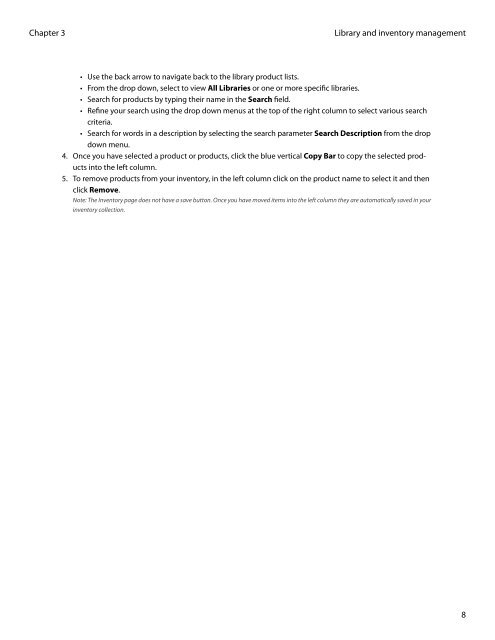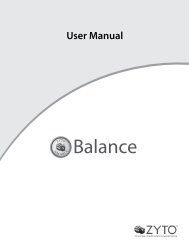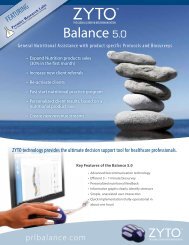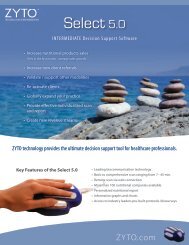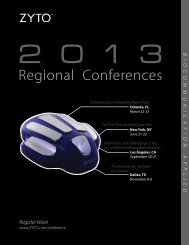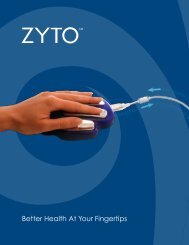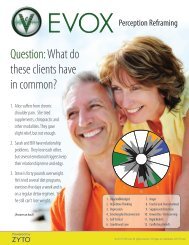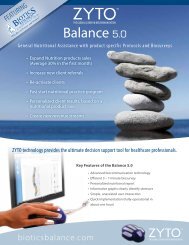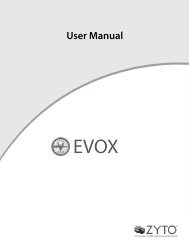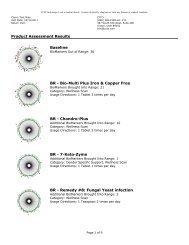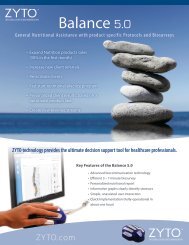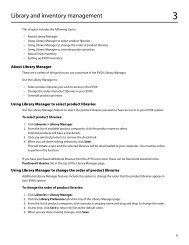select 5.0 users manual - Zyto
select 5.0 users manual - Zyto
select 5.0 users manual - Zyto
You also want an ePaper? Increase the reach of your titles
YUMPU automatically turns print PDFs into web optimized ePapers that Google loves.
Chapter 3<br />
Library and inventory management<br />
• Use the back arrow to navigate back to the library product lists.<br />
• From the drop down, <strong>select</strong> to view All Libraries or one or more specific libraries.<br />
• Search for products by typing their name in the Search field.<br />
• Refine your search using the drop down menus at the top of the right column to <strong>select</strong> various search<br />
criteria.<br />
• Search for words in a description by <strong>select</strong>ing the search parameter Search Description from the drop<br />
down menu.<br />
4. Once you have <strong>select</strong>ed a product or products, click the blue vertical Copy Bar to copy the <strong>select</strong>ed products<br />
into the left column.<br />
5. To remove products from your inventory, in the left column click on the product name to <strong>select</strong> it and then<br />
click Remove.<br />
Note: The Inventory page does not have a save button. Once you have moved items into the left column they are automatically saved in your<br />
inventory collection.<br />
8