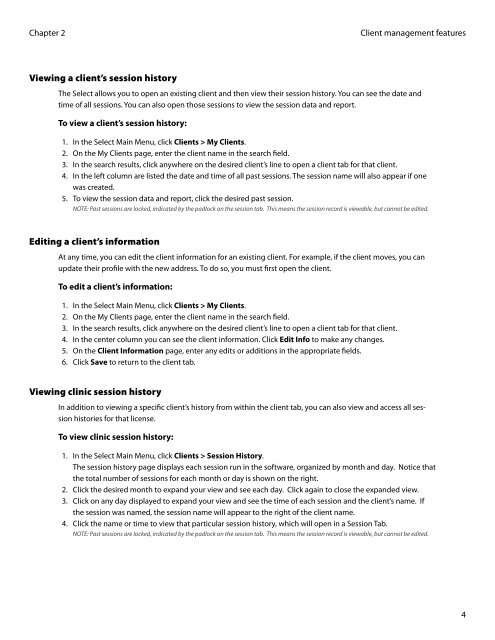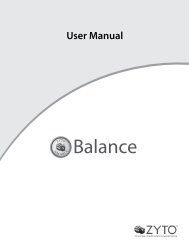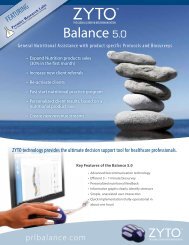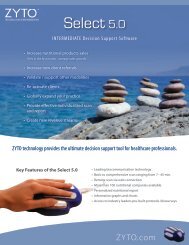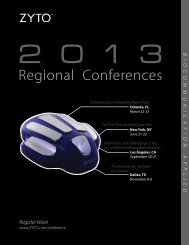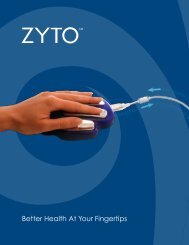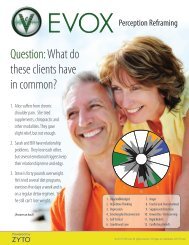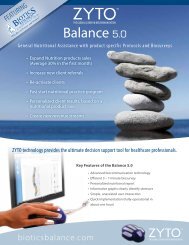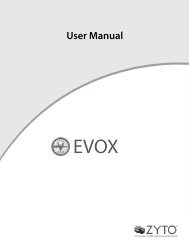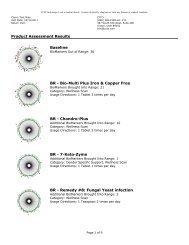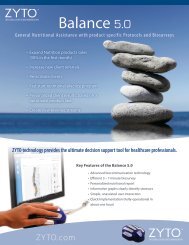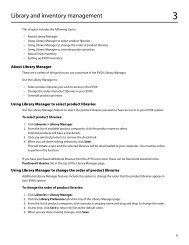select 5.0 users manual - Zyto
select 5.0 users manual - Zyto
select 5.0 users manual - Zyto
You also want an ePaper? Increase the reach of your titles
YUMPU automatically turns print PDFs into web optimized ePapers that Google loves.
Chapter 2<br />
Viewing a client’s session history<br />
Client management features<br />
The Select allows you to open an existing client and then view their session history. You can see the date and<br />
time of all sessions. You can also open those sessions to view the session data and report.<br />
To view a client’s session history:<br />
1. In the Select Main Menu, click Clients > My Clients.<br />
2. On the My Clients page, enter the client name in the search field.<br />
3. In the search results, click anywhere on the desired client’s line to open a client tab for that client.<br />
4. In the left column are listed the date and time of all past sessions. The session name will also appear if one<br />
was created.<br />
5. To view the session data and report, click the desired past session.<br />
NOTE: Past sessions are locked, indicated by the padlock on the session tab. This means the session record is viewable, but cannot be edited.<br />
Editing a client’s information<br />
At any time, you can edit the client information for an existing client. For example, if the client moves, you can<br />
update their profile with the new address. To do so, you must first open the client.<br />
To edit a client’s information:<br />
1. In the Select Main Menu, click Clients > My Clients.<br />
2. On the My Clients page, enter the client name in the search field.<br />
3. In the search results, click anywhere on the desired client’s line to open a client tab for that client.<br />
4. In the center column you can see the client information. Click Edit Info to make any changes.<br />
5. On the Client Information page, enter any edits or additions in the appropriate fields.<br />
6. Click Save to return to the client tab.<br />
Viewing clinic session history<br />
In addition to viewing a specific client’s history from within the client tab, you can also view and access all session<br />
histories for that license.<br />
To view clinic session history:<br />
1. In the Select Main Menu, click Clients > Session History.<br />
The session history page displays each session run in the software, organized by month and day. Notice that<br />
the total number of sessions for each month or day is shown on the right.<br />
2. Click the desired month to expand your view and see each day. Click again to close the expanded view.<br />
3. Click on any day displayed to expand your view and see the time of each session and the client’s name. If<br />
the session was named, the session name will appear to the right of the client name.<br />
4. Click the name or time to view that particular session history, which will open in a Session Tab.<br />
NOTE: Past sessions are locked, indicated by the padlock on the session tab. This means the session record is viewable, but cannot be edited.<br />
4