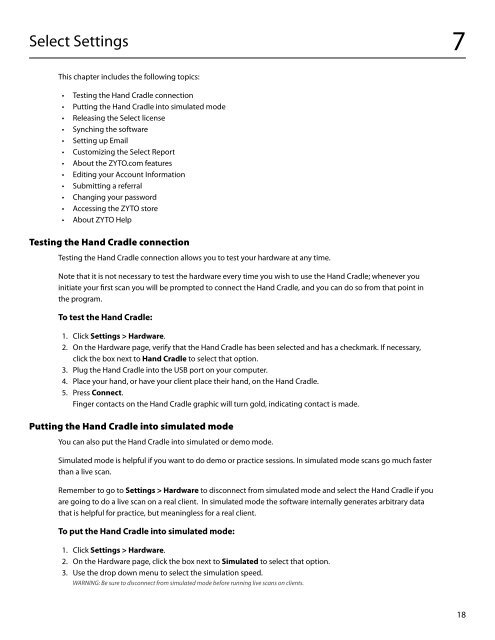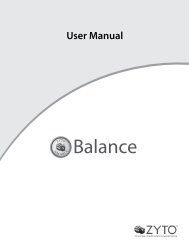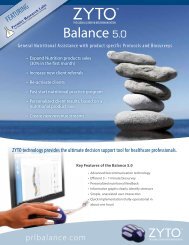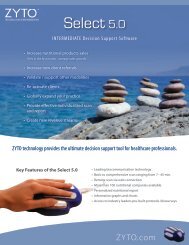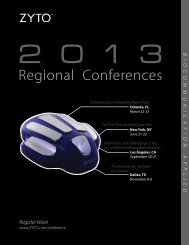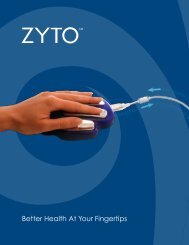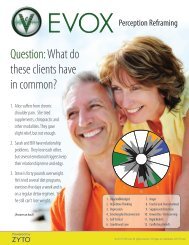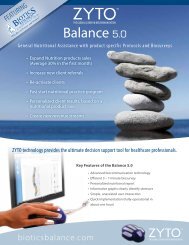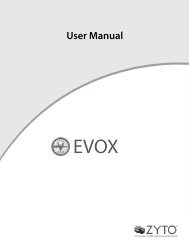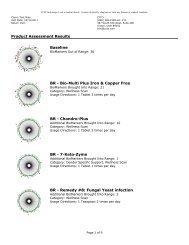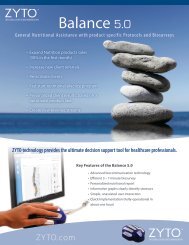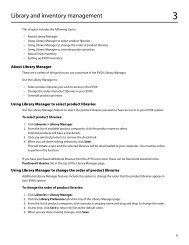select 5.0 users manual - Zyto
select 5.0 users manual - Zyto
select 5.0 users manual - Zyto
Create successful ePaper yourself
Turn your PDF publications into a flip-book with our unique Google optimized e-Paper software.
Select Settings 7<br />
This chapter includes the following topics:<br />
• Testing the Hand Cradle connection<br />
• Putting the Hand Cradle into simulated mode<br />
• Releasing the Select license<br />
• Synching the software<br />
• Setting up Email<br />
• Customizing the Select Report<br />
• About the ZYTO.com features<br />
• Editing your Account Information<br />
• Submitting a referral<br />
• Changing your password<br />
• Accessing the ZYTO store<br />
• About ZYTO Help<br />
Testing the Hand Cradle connection<br />
Testing the Hand Cradle connection allows you to test your hardware at any time.<br />
Note that it is not necessary to test the hardware every time you wish to use the Hand Cradle; whenever you<br />
initiate your first scan you will be prompted to connect the Hand Cradle, and you can do so from that point in<br />
the program.<br />
To test the Hand Cradle:<br />
1. Click Settings > Hardware.<br />
2. On the Hardware page, verify that the Hand Cradle has been <strong>select</strong>ed and has a checkmark. If necessary,<br />
click the box next to Hand Cradle to <strong>select</strong> that option.<br />
3. Plug the Hand Cradle into the USB port on your computer.<br />
4. Place your hand, or have your client place their hand, on the Hand Cradle.<br />
5. Press Connect.<br />
Finger contacts on the Hand Cradle graphic will turn gold, indicating contact is made.<br />
Putting the Hand Cradle into simulated mode<br />
You can also put the Hand Cradle into simulated or demo mode.<br />
Simulated mode is helpful if you want to do demo or practice sessions. In simulated mode scans go much faster<br />
than a live scan.<br />
Remember to go to Settings > Hardware to disconnect from simulated mode and <strong>select</strong> the Hand Cradle if you<br />
are going to do a live scan on a real client. In simulated mode the software internally generates arbitrary data<br />
that is helpful for practice, but meaningless for a real client.<br />
To put the Hand Cradle into simulated mode:<br />
1. Click Settings > Hardware.<br />
2. On the Hardware page, click the box next to Simulated to <strong>select</strong> that option.<br />
3. Use the drop down menu to <strong>select</strong> the simulation speed.<br />
WARNING: Be sure to disconnect from simulated mode before running live scans on clients.<br />
18