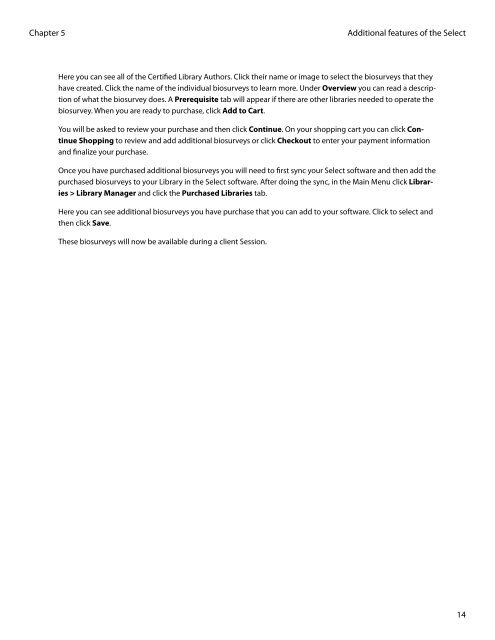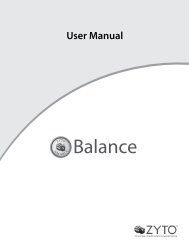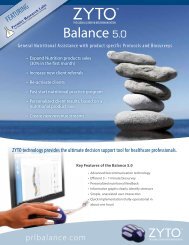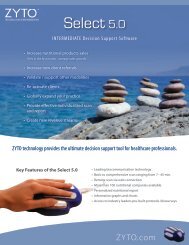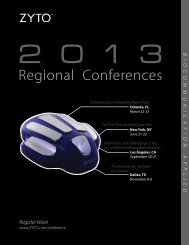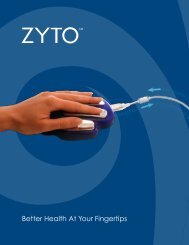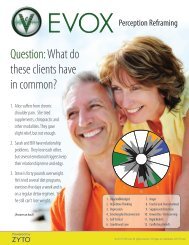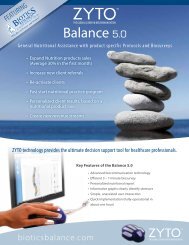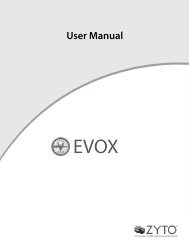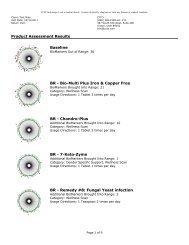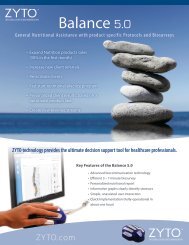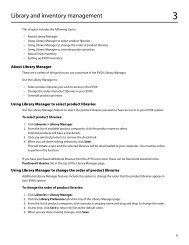select 5.0 users manual - Zyto
select 5.0 users manual - Zyto
select 5.0 users manual - Zyto
Create successful ePaper yourself
Turn your PDF publications into a flip-book with our unique Google optimized e-Paper software.
Chapter 5<br />
Additional features of the Select<br />
Here you can see all of the Certified Library Authors. Click their name or image to <strong>select</strong> the biosurveys that they<br />
have created. Click the name of the individual biosurveys to learn more. Under Overview you can read a description<br />
of what the biosurvey does. A Prerequisite tab will appear if there are other libraries needed to operate the<br />
biosurvey. When you are ready to purchase, click Add to Cart.<br />
You will be asked to review your purchase and then click Continue. On your shopping cart you can click Continue<br />
Shopping to review and add additional biosurveys or click Checkout to enter your payment information<br />
and finalize your purchase.<br />
Once you have purchased additional biosurveys you will need to first sync your Select software and then add the<br />
purchased biosurveys to your Library in the Select software. After doing the sync, in the Main Menu click Libraries<br />
> Library Manager and click the Purchased Libraries tab.<br />
Here you can see additional biosurveys you have purchase that you can add to your software. Click to <strong>select</strong> and<br />
then click Save.<br />
These biosurveys will now be available during a client Session.<br />
14