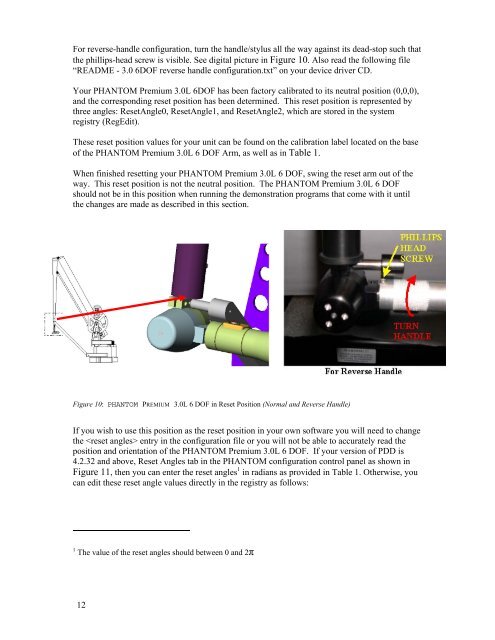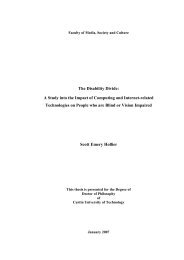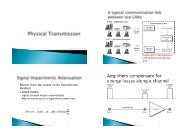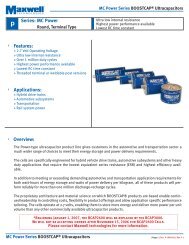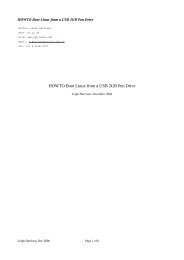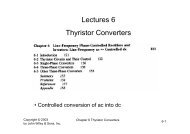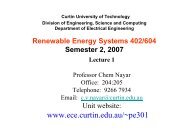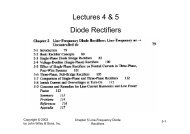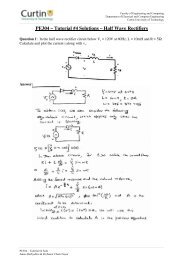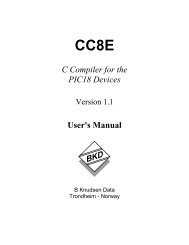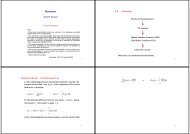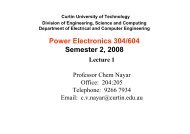PHANTOM™ Premium 3.0L 6DOF 3D Touch - Curtin University
PHANTOM™ Premium 3.0L 6DOF 3D Touch - Curtin University
PHANTOM™ Premium 3.0L 6DOF 3D Touch - Curtin University
Create successful ePaper yourself
Turn your PDF publications into a flip-book with our unique Google optimized e-Paper software.
For reverse-handle configuration, turn the handle/stylus all the way against its dead-stop such that<br />
the phillips-head screw is visible. See digital picture in Figure 10. Also read the following file<br />
“README - 3.0 <strong>6DOF</strong> reverse handle configuration.txt” on your device driver CD.<br />
Your PHANTOM <strong>Premium</strong> <strong>3.0L</strong> <strong>6DOF</strong> has been factory calibrated to its neutral position (0,0,0),<br />
and the corresponding reset position has been determined. This reset position is represented by<br />
three angles: ResetAngle0, ResetAngle1, and ResetAngle2, which are stored in the system<br />
registry (RegEdit).<br />
These reset position values for your unit can be found on the calibration label located on the base<br />
of the PHANTOM <strong>Premium</strong> <strong>3.0L</strong> 6 DOF Arm, as well as in Table 1.<br />
When finished resetting your PHANTOM <strong>Premium</strong> <strong>3.0L</strong> 6 DOF, swing the reset arm out of the<br />
way. This reset position is not the neutral position. The PHANTOM <strong>Premium</strong> <strong>3.0L</strong> 6 DOF<br />
should not be in this position when running the demonstration programs that come with it until<br />
the changes are made as described in this section.<br />
Figure 10: PHANTOM PREMIUM <strong>3.0L</strong> 6 DOF in Reset Position (Normal and Reverse Handle)<br />
If you wish to use this position as the reset position in your own software you will need to change<br />
the entry in the configuration file or you will not be able to accurately read the<br />
position and orientation of the PHANTOM <strong>Premium</strong> <strong>3.0L</strong> 6 DOF. If your version of PDD is<br />
4.2.32 and above, Reset Angles tab in the PHANTOM configuration control panel as shown in<br />
Figure 11, then you can enter the reset angles 1 in radians as provided in Table 1. Otherwise, you<br />
can edit these reset angle values directly in the registry as follows:<br />
1 The value of the reset angles should between 0 and 2π<br />
12