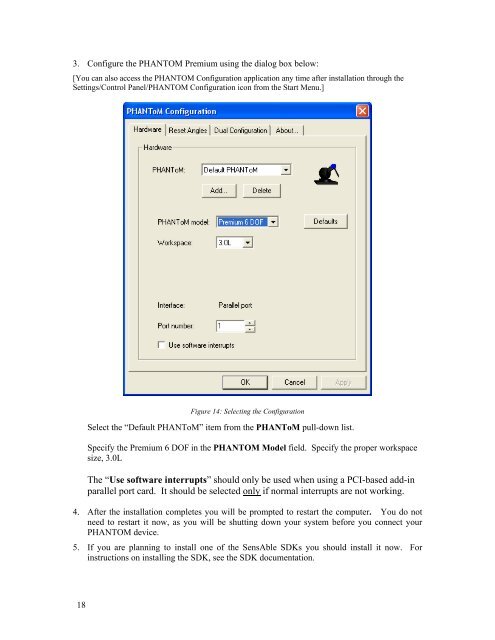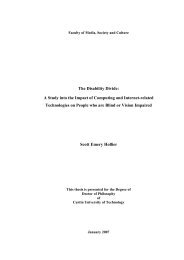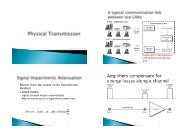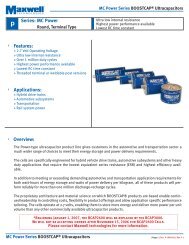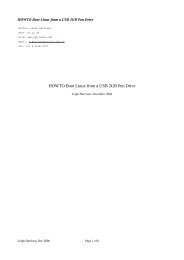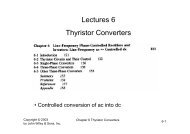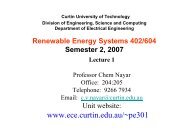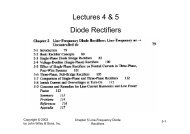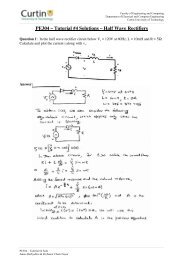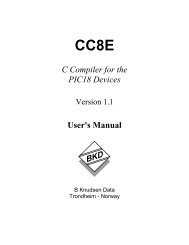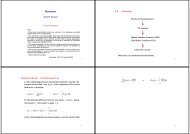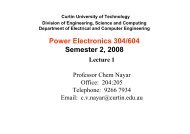PHANTOM™ Premium 3.0L 6DOF 3D Touch - Curtin University
PHANTOM™ Premium 3.0L 6DOF 3D Touch - Curtin University
PHANTOM™ Premium 3.0L 6DOF 3D Touch - Curtin University
Create successful ePaper yourself
Turn your PDF publications into a flip-book with our unique Google optimized e-Paper software.
3. Configure the PHANTOM <strong>Premium</strong> using the dialog box below:<br />
[You can also access the PHANTOM Configuration application any time after installation through the<br />
Settings/Control Panel/PHANTOM Configuration icon from the Start Menu.]<br />
Figure 14: Selecting the Configuration<br />
Select the “Default PHANToM” item from the PHANToM pull-down list.<br />
Specify the <strong>Premium</strong> 6 DOF in the PHANTOM Model field. Specify the proper workspace<br />
size, <strong>3.0L</strong><br />
The “Use software interrupts” should only be used when using a PCI-based add-in<br />
parallel port card. It should be selected only if normal interrupts are not working.<br />
4. After the installation completes you will be prompted to restart the computer. You do not<br />
need to restart it now, as you will be shutting down your system before you connect your<br />
PHANTOM device.<br />
5. If you are planning to install one of the SensAble SDKs you should install it now. For<br />
instructions on installing the SDK, see the SDK documentation.<br />
18