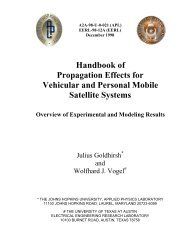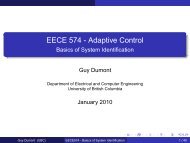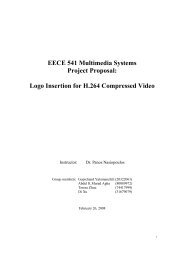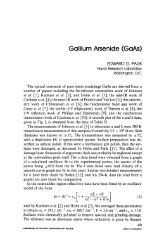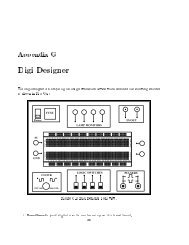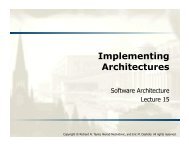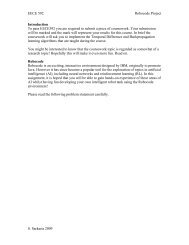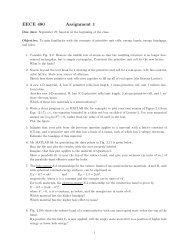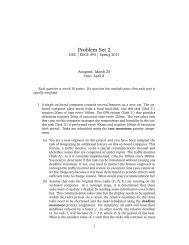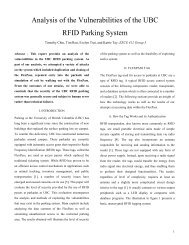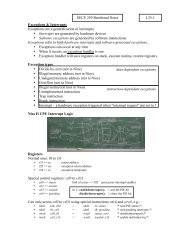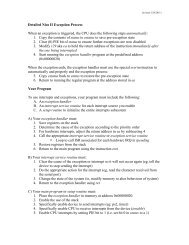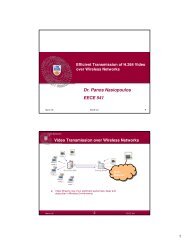EECE 259 - Lab 5 - Using The Assembler and Debug Monitor.pdf
EECE 259 - Lab 5 - Using The Assembler and Debug Monitor.pdf
EECE 259 - Lab 5 - Using The Assembler and Debug Monitor.pdf
Create successful ePaper yourself
Turn your PDF publications into a flip-book with our unique Google optimized e-Paper software.
Enter the ‘L’ comm<strong>and</strong> to load a program into memory. <strong>The</strong> 68000 will wait for<br />
HyperTerminal to send it a program file (the HEX file you created in Part B<br />
above)<br />
In HyperTerminal, click the transfer menu button <strong>and</strong> locate the hex file<br />
containing the machine code<br />
<strong>The</strong> download will progress.(See below)<br />
At the ‘#’ prompt enter the ‘G’ comm<strong>and</strong> to the debugger to run the program.<br />
You should see that the program will copy the switches SW0-7 to the RED Leds<br />
0-7, i.e. as you change switches, the leds will change value.<br />
Press the reset button (Key0) on the DE2 to stop the program <strong>and</strong> return to the<br />
debug monitor prompt ‘#’.<br />
<strong>Using</strong> the instructions in the h<strong>and</strong>out “<strong>Using</strong> the 68000 soft core processor debug<br />
monitor with the DE2 board”, program the flash memory on the DE2 board to<br />
make a ROM based system (Enter the ‘P’ comm<strong>and</strong> – see below).<br />
If you have done this correctly, when you power up your DE2 with SW17 in the<br />
UP position, the 68000 will automatically run your program without you having<br />
to download it each time it is turned on.