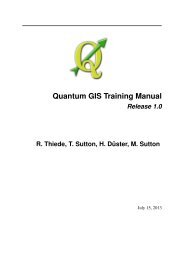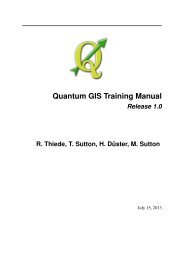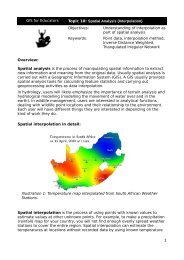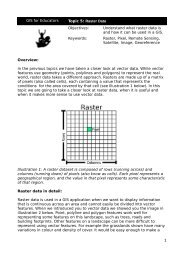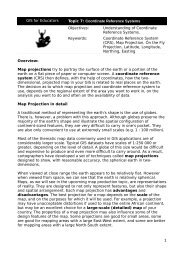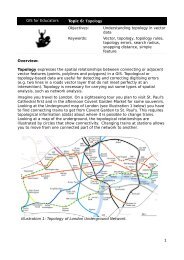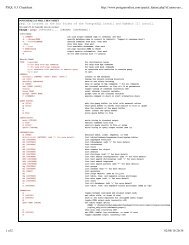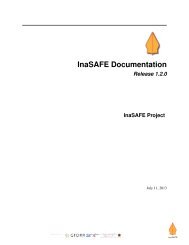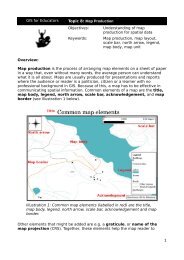PyQGIS Documentation - Linfiniti Geo Blog
PyQGIS Documentation - Linfiniti Geo Blog
PyQGIS Documentation - Linfiniti Geo Blog
Create successful ePaper yourself
Turn your PDF publications into a flip-book with our unique Google optimized e-Paper software.
CHAPTER<br />
SEVEN<br />
USING MAP CANVAS<br />
The Map canvas widget is probably the most important widget within QGIS because it shows the map composed from<br />
overlaid map layers and allows interaction the map and layers. The canvas shows always a part of the map defined by<br />
the current canvas extent. The interaction is done through the use of map tools: there are tools for panning, zooming,<br />
identifying layers, measuring, vector editing and others. Similar to other graphics programs, there is always one tool<br />
active and the user can switch between the available tools.<br />
Map canvas is implemented as QgsMapCanvas class in qgis.gui module. The implementation is based on the<br />
Qt Graphics View framework This framework generally provides a surface and a view where custom graphics items<br />
are placed and user can interact with them. We will assume that you are familiar enough with Qt to understand the<br />
concepts of the graphics scene, view and items. If not, please read the overview of the framework.<br />
Whenever the map has been panned, zoomed in/out (or some other action triggers a refresh), the map is rendered again<br />
within the current extent. The layers are rendered to an image (using QgsMapRenderer class) and that image is<br />
then displayed in the canvas. The graphics item (in terms of the Qt graphics view framework) responsible for showing<br />
the map is QgsMapCanvasMap class. This class also controls refreshing of the rendered map. Besides this item<br />
which acts as a background, there may be more map canvas items. Typical map canvas items are rubber bands (used<br />
for measuring, vector editing etc.) or vertex markers. The canvas items are usually used to give some visual feedback<br />
for map tools, for example, when creating a new polygon, the map tool creates a rubber band canvas item that shows<br />
the current shape of the polygon. All map canvas items are subclasses of QgsMapCanvasItem which adds some<br />
more functionality to the basic QGraphicsItem objects.<br />
To summarize, the map canvas architecture consists of three concepts:<br />
• map canvas — for viewing of the map,<br />
• map canvas items — additional items that can be displayed in map canvas,<br />
• map tools — for interaction with map canvas.<br />
7.1 Embedding Map Canvas<br />
Map canvas is a widget like any other Qt widget, so using it is as simple as creating and showing it:<br />
canvas = QgsMapCanvas()<br />
canvas.show()<br />
This produces a standalone window with map canvas. It can be also embedded into an existing widget or window.<br />
When using .ui files and Qt Designer, place a QWidget on the form and promote it to a new class: set<br />
QgsMapCanvas as class name and set qgis.gui as header file. The pyuic4 utility will take care of it. This<br />
is a very convenient way of embedding the canvas. The other possibility is to manually write the code to construct<br />
map canvas and other widgets (as children of a main window or dialog) and create a layout.<br />
25