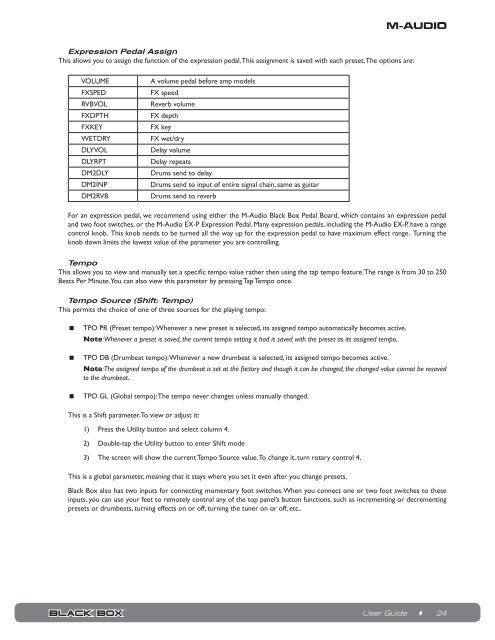Black Box Reloaded User Guide - M-Audio
Black Box Reloaded User Guide - M-Audio
Black Box Reloaded User Guide - M-Audio
You also want an ePaper? Increase the reach of your titles
YUMPU automatically turns print PDFs into web optimized ePapers that Google loves.
Expression Pedal Assign<br />
This allows you to assign the function of the expression pedal. This assignment is saved with each preset. The options are:<br />
VOLUME A volume pedal before amp models<br />
FXSPED FX speed<br />
RVBVOL Reverb volume<br />
FXDPTH FX depth<br />
FXKEY FX key<br />
WETDRY FX wet/dry<br />
DLYVOL Delay volume<br />
DLYRPT Delay repeats<br />
DM2DLY Drums send to delay<br />
DM2INP Drums send to input of entire signal chain, same as guitar<br />
DM2RVB Drums send to reverb<br />
For an expression pedal, we recommend using either the M-<strong>Audio</strong> <strong>Black</strong> <strong>Box</strong> Pedal Board, which contains an expression pedal<br />
and two foot switches, or the M-<strong>Audio</strong> EX-P Expression Pedal. Many expression pedals, including the M-<strong>Audio</strong> EX-P, have a range<br />
control knob. This knob needs to be turned all the way up for the expression pedal to have maximum effect range. Turning the<br />
knob down limits the lowest value of the parameter you are controlling.<br />
Tempo<br />
This allows you to view and manually set a specific tempo value rather then using the tap tempo feature. The range is from 30 to 250<br />
Beats Per Minute. You can also view this parameter by pressing Tap Tempo once.<br />
Tempo Source (Shift: Tempo)<br />
This permits the choice of one of three sources for the playing tempo:<br />
< TPO PR (Preset tempo): Whenever a new preset is selected, its assigned tempo automatically becomes active.<br />
Note: Whenever a preset is saved, the current tempo setting it had is saved with the preset as its assigned tempo.<br />
< TPO DB (Drumbeat tempo): Whenever a new drumbeat is selected, its assigned tempo becomes active.<br />
Note: The assigned tempo of the drumbeat is set at the factory and though it can be changed, the changed value cannot be resaved<br />
to the drumbeat.<br />
< TPO GL (Global tempo): The tempo never changes unless manually changed.<br />
This is a Shift parameter. To view or adjust it:<br />
1) Press the Utility button and select column 4.<br />
2) Double-tap the Utility button to enter Shift mode<br />
3) The screen will show the current Tempo Source value. To change it, turn rotary control 4.<br />
This is a global parameter, meaning that it stays where you set it even after you change presets.<br />
<strong>Black</strong> <strong>Box</strong> also has two inputs for connecting momentary foot switches. When you connect one or two foot switches to these<br />
inputs, you can use your feet to remotely control any of the top panel’s button functions, such as incrementing or decrementing<br />
presets or drumbeats, turning effects on or off, turning the tuner on or off, etc..<br />
<strong>User</strong> <strong>Guide</strong> ♦ 24