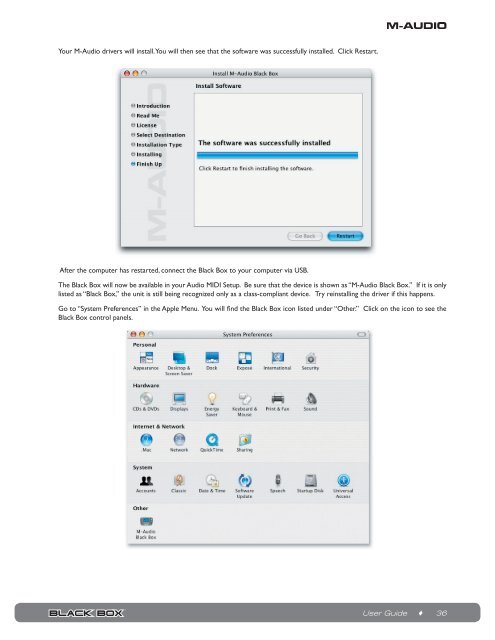Black Box Reloaded User Guide - M-Audio
Black Box Reloaded User Guide - M-Audio
Black Box Reloaded User Guide - M-Audio
Create successful ePaper yourself
Turn your PDF publications into a flip-book with our unique Google optimized e-Paper software.
Your M-<strong>Audio</strong> drivers will install. You will then see that the software was successfully installed. Click Restart.<br />
After the computer has restarted, connect the <strong>Black</strong> <strong>Box</strong> to your computer via USB.<br />
The <strong>Black</strong> <strong>Box</strong> will now be available in your <strong>Audio</strong> MIDI Setup. Be sure that the device is shown as “M-<strong>Audio</strong> <strong>Black</strong> <strong>Box</strong>.” If it is only<br />
listed as “<strong>Black</strong> <strong>Box</strong>,” the unit is still being recognized only as a class-compliant device. Try reinstalling the driver if this happens.<br />
Go to “System Preferences” in the Apple Menu. You will find the <strong>Black</strong> <strong>Box</strong> icon listed under “Other.” Click on the icon to see the<br />
<strong>Black</strong> <strong>Box</strong> control panels.<br />
<strong>User</strong> <strong>Guide</strong> ♦ 36