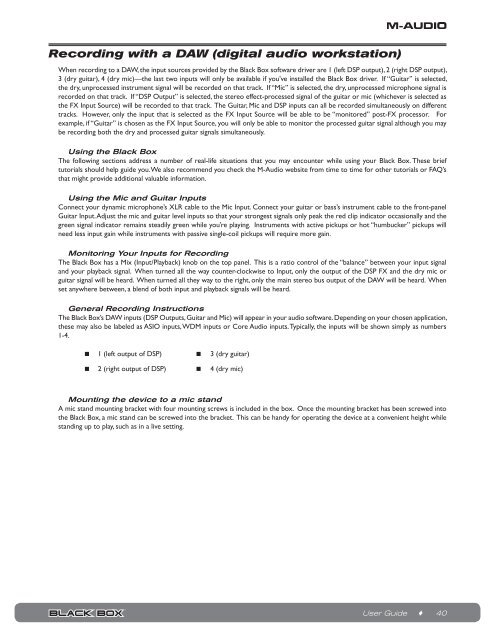Black Box Reloaded User Guide - M-Audio
Black Box Reloaded User Guide - M-Audio
Black Box Reloaded User Guide - M-Audio
Create successful ePaper yourself
Turn your PDF publications into a flip-book with our unique Google optimized e-Paper software.
Recording with a DAW (digital audio workstation)<br />
When recording to a DAW, the input sources provided by the <strong>Black</strong> <strong>Box</strong> software driver are 1 (left DSP output), 2 (right DSP output),<br />
3 (dry guitar), 4 (dry mic)—the last two inputs will only be available if you’ve installed the <strong>Black</strong> <strong>Box</strong> driver. If “Guitar” is selected,<br />
the dry, unprocessed instrument signal will be recorded on that track. If “Mic” is selected, the dry, unprocessed microphone signal is<br />
recorded on that track. If “DSP Output” is selected, the stereo effect-processed signal of the guitar or mic (whichever is selected as<br />
the FX Input Source) will be recorded to that track. The Guitar, Mic and DSP inputs can all be recorded simultaneously on different<br />
tracks. However, only the input that is selected as the FX Input Source will be able to be “monitored” post-FX processor. For<br />
example, if “Guitar” is chosen as the FX Input Source, you will only be able to monitor the processed guitar signal although you may<br />
be recording both the dry and processed guitar signals simultaneously.<br />
Using the <strong>Black</strong> <strong>Box</strong><br />
The following sections address a number of real-life situations that you may encounter while using your <strong>Black</strong> <strong>Box</strong>. These brief<br />
tutorials should help guide you. We also recommend you check the M-<strong>Audio</strong> website from time to time for other tutorials or FAQ’s<br />
that might provide additional valuable information.<br />
Using the Mic and Guitar Inputs<br />
Connect your dynamic microphone’s XLR cable to the Mic Input. Connect your guitar or bass’s instrument cable to the front-panel<br />
Guitar Input. Adjust the mic and guitar level inputs so that your strongest signals only peak the red clip indicator occasionally and the<br />
green signal indicator remains steadily green while you’re playing. Instruments with active pickups or hot “humbucker” pickups will<br />
need less input gain while instruments with passive single-coil pickups will require more gain.<br />
Monitoring Your Inputs for Recording<br />
The <strong>Black</strong> <strong>Box</strong> has a Mix (Input/Playback) knob on the top panel. This is a ratio control of the “balance” between your input signal<br />
and your playback signal. When turned all the way counter-clockwise to Input, only the output of the DSP FX and the dry mic or<br />
guitar signal will be heard. When turned all they way to the right, only the main stereo bus output of the DAW will be heard. When<br />
set anywhere between, a blend of both input and playback signals will be heard.<br />
General Recording Instructions<br />
The <strong>Black</strong> <strong>Box</strong>’s DAW inputs (DSP Outputs, Guitar and Mic) will appear in your audio software. Depending on your chosen application,<br />
these may also be labeled as ASIO inputs, WDM inputs or Core <strong>Audio</strong> inputs. Typically, the inputs will be shown simply as numbers<br />
1-4.<br />
< 1 (left output of DSP) < 3 (dry guitar)<br />
< 2 (right output of DSP) < 4 (dry mic)<br />
Mounting the device to a mic stand<br />
A mic stand mounting bracket with four mounting screws is included in the box. Once the mounting bracket has been screwed into<br />
the <strong>Black</strong> <strong>Box</strong>, a mic stand can be screwed into the bracket. This can be handy for operating the device at a convenient height while<br />
standing up to play, such as in a live setting.<br />
<strong>User</strong> <strong>Guide</strong> ♦ 40