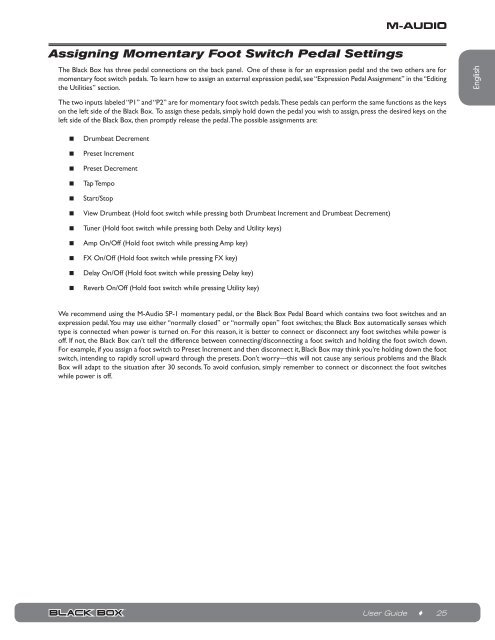Black Box Reloaded User Guide - M-Audio
Black Box Reloaded User Guide - M-Audio
Black Box Reloaded User Guide - M-Audio
Create successful ePaper yourself
Turn your PDF publications into a flip-book with our unique Google optimized e-Paper software.
Assigning Momentary Foot Switch Pedal Settings<br />
The <strong>Black</strong> <strong>Box</strong> has three pedal connections on the back panel. One of these is for an expression pedal and the two others are for<br />
momentary foot switch pedals. To learn how to assign an external expression pedal, see “Expression Pedal Assignment” in the “Editing<br />
the Utilities” section.<br />
The two inputs labeled “P1” and “P2” are for momentary foot switch pedals. These pedals can perform the same functions as the keys<br />
on the left side of the <strong>Black</strong> <strong>Box</strong>. To assign these pedals, simply hold down the pedal you wish to assign, press the desired keys on the<br />
left side of the <strong>Black</strong> <strong>Box</strong>, then promptly release the pedal. The possible assignments are:<br />
< Drumbeat Decrement<br />
< Preset Increment<br />
< Preset Decrement<br />
< Tap Tempo<br />
< Start/Stop<br />
< View Drumbeat (Hold foot switch while pressing both Drumbeat Increment and Drumbeat Decrement)<br />
< Tuner (Hold foot switch while pressing both Delay and Utility keys)<br />
< Amp On/Off (Hold foot switch while pressing Amp key)<br />
< FX On/Off (Hold foot switch while pressing FX key)<br />
< Delay On/Off (Hold foot switch while pressing Delay key)<br />
< Reverb On/Off (Hold foot switch while pressing Utility key)<br />
We recommend using the M-<strong>Audio</strong> SP-1 momentary pedal, or the <strong>Black</strong> <strong>Box</strong> Pedal Board which contains two foot switches and an<br />
expression pedal. You may use either “normally closed” or “normally open” foot switches; the <strong>Black</strong> <strong>Box</strong> automatically senses which<br />
type is connected when power is turned on. For this reason, it is better to connect or disconnect any foot switches while power is<br />
off. If not, the <strong>Black</strong> <strong>Box</strong> can’t tell the difference between connecting/disconnecting a foot switch and holding the foot switch down.<br />
For example, if you assign a foot switch to Preset Increment and then disconnect it, <strong>Black</strong> <strong>Box</strong> may think you’re holding down the foot<br />
switch, intending to rapidly scroll upward through the presets. Don’t worry—this will not cause any serious problems and the <strong>Black</strong><br />
<strong>Box</strong> will adapt to the situation after 30 seconds. To avoid confusion, simply remember to connect or disconnect the foot switches<br />
while power is off.<br />
<strong>User</strong> <strong>Guide</strong> ♦ 25<br />
English