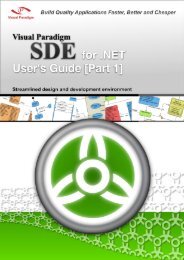Chapter 18 - Data Model - Visual Paradigm
Chapter 18 - Data Model - Visual Paradigm
Chapter 18 - Data Model - Visual Paradigm
Create successful ePaper yourself
Turn your PDF publications into a flip-book with our unique Google optimized e-Paper software.
SDE-VS User’s Guide (Part 2, for ORM) <strong>Chapter</strong> <strong>18</strong> –<strong>Data</strong> <strong>Model</strong><br />
Modifying the Entity Specification<br />
<strong>18</strong>-4<br />
1. To display the Entity Specification, right-click the entity element, click Open Specification.<br />
Entity Specification dialog box is displayed, you can modify the entity properties and constraints.<br />
Figure <strong>18</strong>.4 - Entity Specification dialog<br />
Adding new Column to the Entity<br />
1. You can add a new column to the entity in one of the three ways:<br />
• Right-click on an entity, select New Column.<br />
Figure <strong>18</strong>.5 - Create a columns<br />
A new column is added, type the column name and type in the form of "column_name: type". You can also edit the column<br />
name by double-clicking the column name or by pressing the F2 button.<br />
• Click on an entity, press the keyboard shortcut - Alt + Shift + C.<br />
• Alternative:<br />
1. Right-click the entity element, click Open Specification.<br />
2. Click the Columns Tab, then click Add.<br />
Column Specification dialog box is displayed, you can modify the column name and properties, such as<br />
type.<br />
Figure <strong>18</strong>.6 - Entity Specification (Columns Tab)