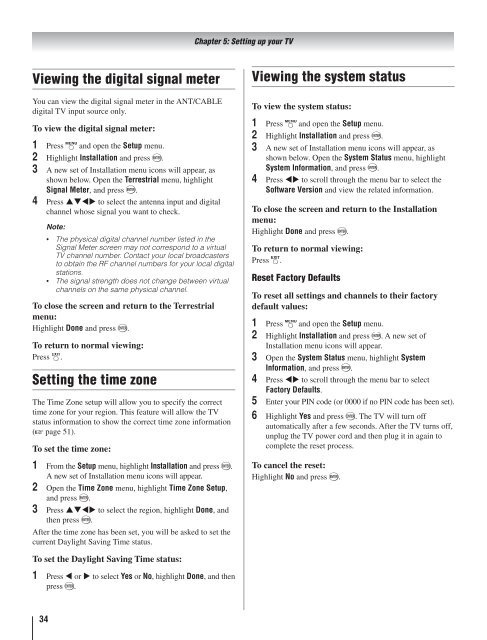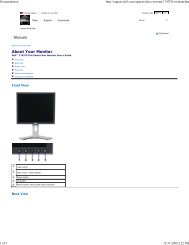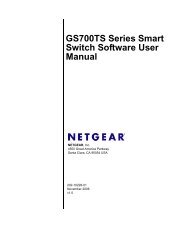Toshiba 40RV525R PDF Manual - static.highspeedb...
Toshiba 40RV525R PDF Manual - static.highspeedb...
Toshiba 40RV525R PDF Manual - static.highspeedb...
You also want an ePaper? Increase the reach of your titles
YUMPU automatically turns print PDFs into web optimized ePapers that Google loves.
Viewing the digital signal meter<br />
You can view the digital signal meter in the ANT/CABLE<br />
digital TV input source only.<br />
To view the digital signal meter:<br />
1<br />
2<br />
3<br />
4<br />
Press and open the Setup menu.<br />
Highlight Installation and press .<br />
A new set of Installation menu icons will appear, as<br />
shown below. Open the Terrestrial menu, highlight<br />
Signal Meter, and press .<br />
Press to select the antenna input and digital<br />
channel whose signal you want to check.<br />
34<br />
Note:<br />
The physical digital channel number listed in the<br />
Signal Meter screen may not correspond to a virtual<br />
TV channel number. Contact your local broadcasters<br />
to obtain the RF channel numbers for your local digital<br />
stations.<br />
The signal strength does not change between virtual<br />
channels on the same physical channel.<br />
To close the screen and return to the Terrestrial<br />
menu:<br />
Highlight Done and press .<br />
To return to normal viewing:<br />
Press .<br />
Setting the time zone<br />
The Time Zone setup will allow you to specify the correct<br />
time zone for your region. This feature will allow the TV<br />
status information to show the correct time zone information<br />
( page 51).<br />
To set the time zone:<br />
1<br />
From the Setup menu, highlight Installation and press .<br />
A new set of Installation menu icons will appear.<br />
2 Open the Time Zone menu, highlight Time Zone Setup,<br />
and press .<br />
3 Press to select the region, highlight Done, and<br />
then press .<br />
After the time zone has been set, you will be asked to set the<br />
current Daylight Saving Time status.<br />
To set the Daylight Saving Time status:<br />
1<br />
Press or to select Yes or No, highlight Done, and then<br />
press .<br />
Chapter 5: Setting up your TV<br />
Viewing the system status<br />
To view the system status:<br />
1<br />
2<br />
3<br />
4<br />
Press and open the Setup menu.<br />
Highlight Installation and press .<br />
A new set of Installation menu icons will appear, as<br />
shown below. Open the System Status menu, highlight<br />
System Information, and press .<br />
Press to scroll through the menu bar to select the<br />
Software Version and view the related information.<br />
To close the screen and return to the Installation<br />
menu:<br />
Highlight Done and press .<br />
To return to normal viewing:<br />
Press .<br />
Reset Factory Defaults<br />
To reset all settings and channels to their factory<br />
default values:<br />
1<br />
2<br />
3<br />
4<br />
5<br />
6<br />
Press and open the Setup menu.<br />
Highlight Installation and press . A new set of<br />
Installation menu icons will appear.<br />
Open the System Status menu, highlight System<br />
Information, and press .<br />
Press to scroll through the menu bar to select<br />
Factory Defaults.<br />
Enter your PIN code (or 0000 if no PIN code has been set).<br />
Highlight Yes and press . The TV will turn off<br />
automatically after a few seconds. After the TV turns off,<br />
unplug the TV power cord and then plug it in again to<br />
complete the reset process.<br />
To cancel the reset:<br />
Highlight No and press .