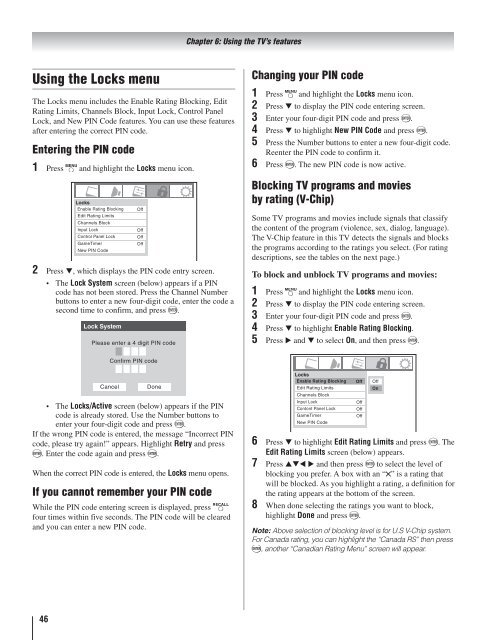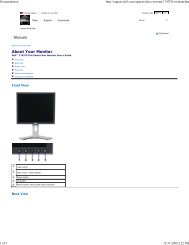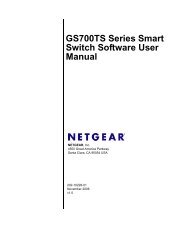Toshiba 40RV525R PDF Manual - static.highspeedb...
Toshiba 40RV525R PDF Manual - static.highspeedb...
Toshiba 40RV525R PDF Manual - static.highspeedb...
You also want an ePaper? Increase the reach of your titles
YUMPU automatically turns print PDFs into web optimized ePapers that Google loves.
Using the Locks menu<br />
The Locks menu includes the Enable Rating Blocking, Edit<br />
Rating Limits, Channels Block, Input Lock, Control Panel<br />
Lock, and New PIN Code features. You can use these features<br />
after entering the correct PIN code.<br />
Entering the PIN code<br />
1<br />
2<br />
46<br />
Press and highlight the Locks menu icon.<br />
Locks<br />
Enable Rating Blocking Off<br />
Edit Rating Limits<br />
Channels Block<br />
Input Lock<br />
Off<br />
Control Panel Lock Off<br />
GameTimer ew PIN Code<br />
Off<br />
New PIN Code<br />
Press , which displays the PIN code entry screen.<br />
The Lock System screen (below) appears if a PIN<br />
code has not been stored. Press the Channel Number<br />
buttons to enter a new four-digit code, enter the code a<br />
second time to confirm, and press .<br />
Lock System<br />
Please enter a 4 digit PIN code<br />
Confirm PIN code<br />
Cancel Done<br />
The Locks/Active screen (below) appears if the PIN<br />
code is already stored. Use the Number buttons to<br />
enter your four-digit code and press .<br />
If the wrong PIN code is entered, the message “Incorrect PIN<br />
code, please try again!” appears. Highlight Retry and press<br />
. Enter the code again and press .<br />
When the correct PIN code is entered, the Locks menu opens.<br />
If you cannot remember your PIN code<br />
While the PIN code entering screen is displayed, press<br />
four times within five seconds. The PIN code will be cleared<br />
and you can enter a new PIN code.<br />
Chapter 6: Using the TV’s features<br />
Changing your PIN code<br />
1<br />
2<br />
3<br />
4<br />
5<br />
6<br />
Press and highlight the Locks menu icon.<br />
Press to display the PIN code entering screen.<br />
Enter your four-digit PIN code and press .<br />
Press to highlight New PIN Code and press .<br />
Press the Number buttons to enter a new four-digit code.<br />
Reenter the PIN code to confirm it.<br />
Press . The new PIN code is now active.<br />
Blocking TV programs and movies<br />
by rating (V-Chip)<br />
Some TV programs and movies include signals that classify<br />
the content of the program (violence, sex, dialog, language).<br />
The V-Chip feature in this TV detects the signals and blocks<br />
the programs according to the ratings you select. (For rating<br />
descriptions, see the tables on the next page.)<br />
To block and unblock TV programs and movies:<br />
1<br />
2<br />
3<br />
4<br />
5<br />
6<br />
7<br />
8<br />
Press and highlight the Locks menu icon.<br />
Press to display the PIN code entering screen.<br />
Enter your four-digit PIN code and press .<br />
Press to highlight Enable Rating Blocking.<br />
Press and to select On, and then press .<br />
Locks<br />
Enable Rating Blocking Off<br />
Edit Rating Limits<br />
Channels Block<br />
Input Lock<br />
Off<br />
Contont Panel Lock Off<br />
GameTimer Off<br />
New PIN Code<br />
Press to highlight Edit Rating Limits and press . The<br />
Edit Rating Limits screen (below) appears.<br />
Press and then press to select the level of<br />
blocking you prefer. A box with an “ ” is a rating that<br />
will be blocked. As you highlight a rating, a definition for<br />
the rating appears at the bottom of the screen.<br />
When done selecting the ratings you want to block,<br />
highlight Done and press .<br />
Note: Above selection of blocking level is for U.S V-Chip system.<br />
For Canada rating, you can highlight the “Canada RS” then press<br />
, another “Canadian Rating Menu” screen will appear.<br />
Off<br />
On