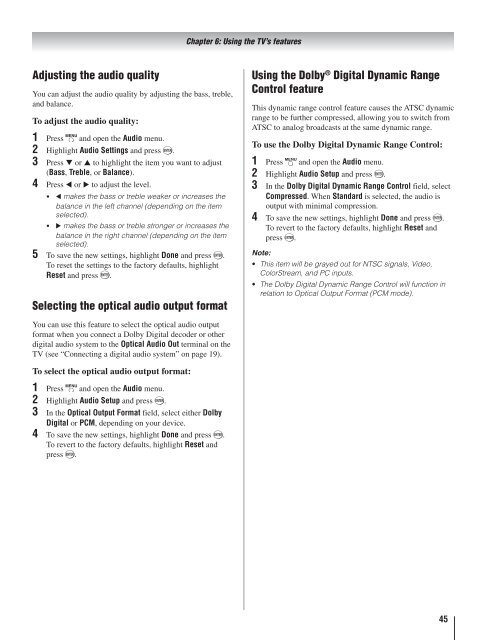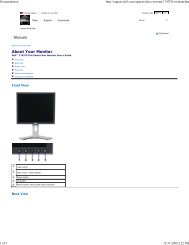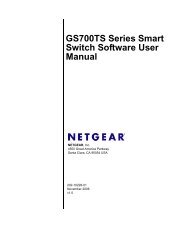Toshiba 40RV525R PDF Manual - static.highspeedb...
Toshiba 40RV525R PDF Manual - static.highspeedb...
Toshiba 40RV525R PDF Manual - static.highspeedb...
You also want an ePaper? Increase the reach of your titles
YUMPU automatically turns print PDFs into web optimized ePapers that Google loves.
Adjusting the audio quality<br />
You can adjust the audio quality by adjusting the bass, treble,<br />
and balance.<br />
To adjust the audio quality:<br />
1<br />
2<br />
3<br />
4<br />
5<br />
Press and open the Audio menu.<br />
Highlight Audio Settings and press .<br />
Press or to highlight the item you want to adjust<br />
(Bass, Treble, or Balance).<br />
Press or to adjust the level.<br />
makes the bass or treble weaker or increases the<br />
balance in the left channel (depending on the item<br />
selected).<br />
makes the bass or treble stronger or increases the<br />
balance in the right channel (depending on the item<br />
selected).<br />
To save the new settings, highlight Done and press .<br />
To reset the settings to the factory defaults, highlight<br />
Reset and press .<br />
Selecting the optical audio output format<br />
You can use this feature to select the optical audio output<br />
format when you connect a Dolby Digital decoder or other<br />
digital audio system to the Optical Audio Out terminal on the<br />
TV (see “Connecting a digital audio system” on page 19).<br />
To select the optical audio output format:<br />
1<br />
2<br />
3<br />
4<br />
Press and open the Audio menu.<br />
Highlight Audio Setup and press .<br />
In the Optical Output Format field, select either Dolby<br />
Digital or PCM, depending on your device.<br />
To save the new settings, highlight Done and press .<br />
To revert to the factory defaults, highlight Reset and<br />
press .<br />
Chapter 6: Using the TV’s features<br />
Using the Dolby ® Digital Dynamic Range<br />
Control feature<br />
This dynamic range control feature causes the ATSC dynamic<br />
range to be further compressed, allowing you to switch from<br />
ATSC to analog broadcasts at the same dynamic range.<br />
To use the Dolby Digital Dynamic Range Control:<br />
1<br />
2<br />
3<br />
4<br />
Press and open the Audio menu.<br />
Highlight Audio Setup and press .<br />
In the Dolby Digital Dynamic Range Control field, select<br />
Compressed. When Standard is selected, the audio is<br />
output with minimal compression.<br />
To save the new settings, highlight Done and press .<br />
To revert to the factory defaults, highlight Reset and<br />
press .<br />
Note:<br />
This item will be grayed out for NTSC signals, Video,<br />
ColorStream, and PC inputs.<br />
The Dolby Digital Dynamic Range Control will function in<br />
relation to Optical Output Format (PCM mode).<br />
45