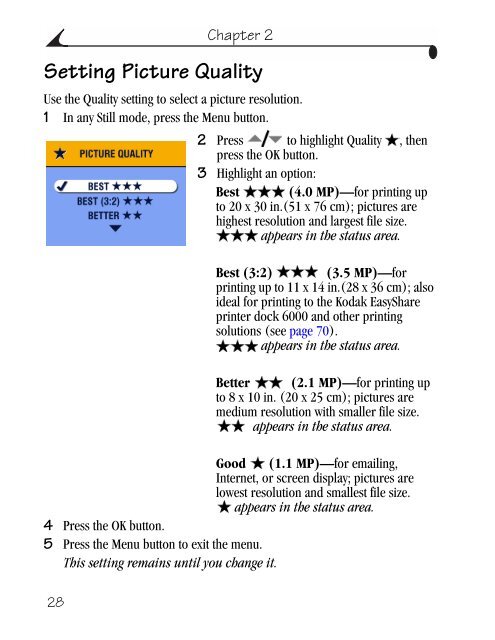Kodak EasyShare CX6445 zoom digital camera User's Guide
Kodak EasyShare CX6445 zoom digital camera User's Guide
Kodak EasyShare CX6445 zoom digital camera User's Guide
Create successful ePaper yourself
Turn your PDF publications into a flip-book with our unique Google optimized e-Paper software.
28<br />
Chapter 2<br />
Setting Picture Quality<br />
Use the Quality setting to select a picture resolution.<br />
1 In any Still mode, press the Menu button.<br />
2 Press to highlight Quality , then<br />
press the OK button.<br />
3 Highlight an option:<br />
Best (4.0 MP)—for printing up<br />
to 20 x 30 in.(51 x 76 cm); pictures are<br />
highest resolution and largest file size.<br />
appears in the status area.<br />
Best (3:2) (3.5 MP)—for<br />
printing up to 11 x 14 in.(28 x 36 cm); also<br />
ideal for printing to the <strong>Kodak</strong> <strong>EasyShare</strong><br />
printer dock 6000 and other printing<br />
solutions (see page 70).<br />
appears in the status area.<br />
Better (2.1 MP)—for printing up<br />
to 8 x 10 in. (20 x 25 cm); pictures are<br />
medium resolution with smaller file size.<br />
appears in the status area.<br />
Good (1.1 MP)—for emailing,<br />
Internet, or screen display; pictures are<br />
lowest resolution and smallest file size.<br />
appears in the status area.<br />
4 Press the OK button.<br />
5 Press the Menu button to exit the menu.<br />
This setting remains until you change it.