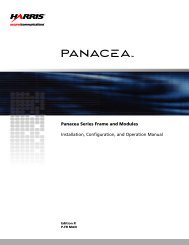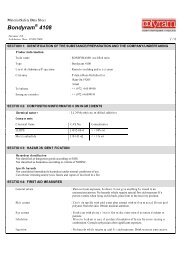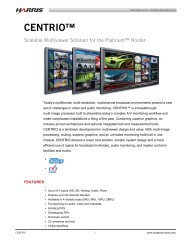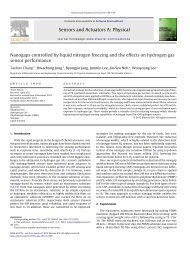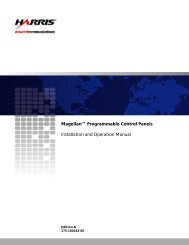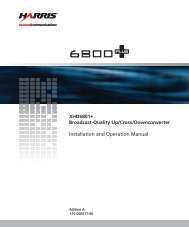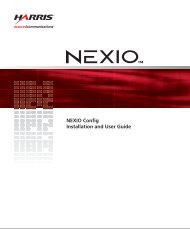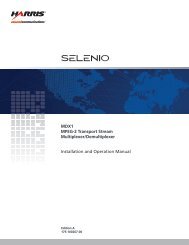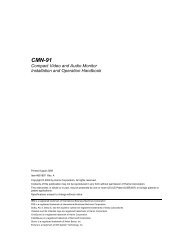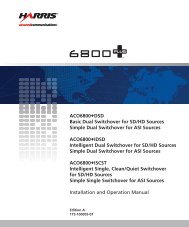SEL-FR3 Selenio Frame Installation and Operation ... - Biznine.com
SEL-FR3 Selenio Frame Installation and Operation ... - Biznine.com
SEL-FR3 Selenio Frame Installation and Operation ... - Biznine.com
Create successful ePaper yourself
Turn your PDF publications into a flip-book with our unique Google optimized e-Paper software.
To view the history of faults, see Fault Log on page 29.<br />
<strong>SEL</strong>-<strong>FR3</strong><br />
<strong>Installation</strong> <strong>and</strong> <strong>Operation</strong> Manual<br />
Fault Log The fault log is primarily for troubleshooting purposes. It can contain up to 10,000 faults or<br />
1 MB of data. When you download or refresh the fault log, you must load the entire log.<br />
Opening the<br />
Fault Log<br />
Table 2-5 Active Faults List Column Headers (Continued)<br />
Column Header Function<br />
Error Level Indicates the severity of the fault as Major (6-10) or Minor (1-5)<br />
Count Number of times this fault has been triggered (you can usually<br />
clear this count by resetting the module)<br />
If you have previously opened a fault log during this session (since connecting this PC to the<br />
frame), when you click on the Fault Log tab, the downloaded log is automatically opened.<br />
Because the log is downloaded to a cache on the PC, to see the most recent faults, you<br />
need to refresh it.<br />
1 Click the Fault Log tab.<br />
2 Click Download Now, if necessary.<br />
Other actions you can perform include the following:<br />
To refresh the fault log, click Refresh.<br />
Copyright © 2011, Harris Corporation<br />
29