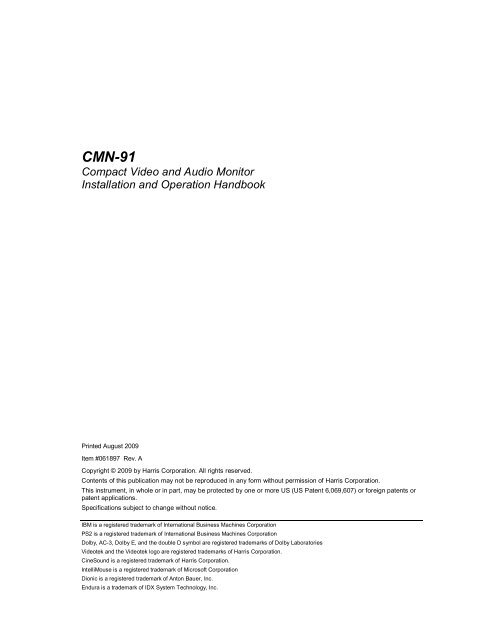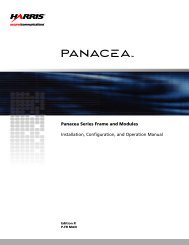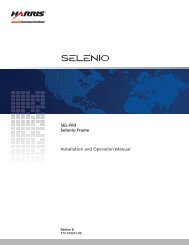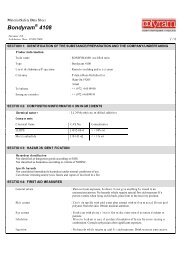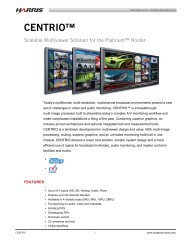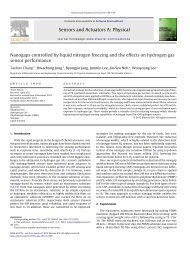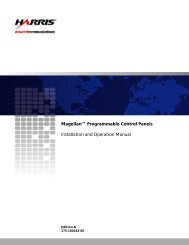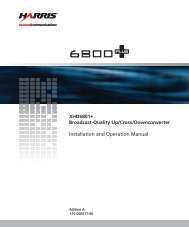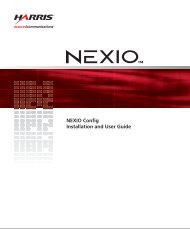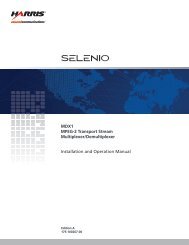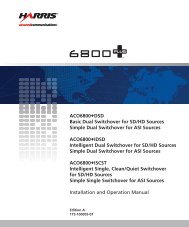CMN-91 Compact Video and Audio Monitor ... - Biznine.com
CMN-91 Compact Video and Audio Monitor ... - Biznine.com
CMN-91 Compact Video and Audio Monitor ... - Biznine.com
You also want an ePaper? Increase the reach of your titles
YUMPU automatically turns print PDFs into web optimized ePapers that Google loves.
<strong>CMN</strong>-<strong>91</strong><br />
<strong>Compact</strong> <strong>Video</strong> <strong>and</strong> <strong>Audio</strong> <strong>Monitor</strong><br />
Installation <strong>and</strong> Operation H<strong>and</strong>book<br />
Printed August 2009<br />
Item #061897 Rev. A<br />
Copyright © 2009 by Harris Corporation. All rights reserved.<br />
Contents of this publication may not be reproduced in any form without permission of Harris Corporation.<br />
This instrument, in whole or in part, may be protected by one or more US (US Patent 6,069,607) or foreign patents or<br />
patent applications.<br />
Specifications subject to change without notice.<br />
IBM is a registered trademark of International Business Machines Corporation<br />
PS2 is a registered trademark of International Business Machines Corporation<br />
Dolby, AC-3, Dolby E, <strong>and</strong> the double D symbol are registered trademarks of Dolby Laboratories<br />
<strong>Video</strong>tek <strong>and</strong> the <strong>Video</strong>tek logo are registered trademarks of Harris Corporation.<br />
CineSound is a registered trademark of Harris Corporation.<br />
IntelliMouse is a registered trademark of Microsoft Corporation<br />
Dionic is a registered trademark of Anton Bauer, Inc.<br />
Endura is a trademark of IDX System Technology, Inc.
Operator’s Safety Summary<br />
WARNING: These instructions are for use by qualified personnel only. To reduce<br />
the risk of electric shock, do not perform this installation or any servicing unless you<br />
are qualified to do so. Refer all servicing to qualified service personnel.<br />
Important Safety Instructions<br />
• Read these instructions.<br />
• Keep these instructions.<br />
• Heed all warnings.<br />
• Follow all instructions.<br />
• Do not use this apparatus near water.<br />
• Clean only with dry cloth.<br />
• Do not block any ventilation openings. Install in accordance with the<br />
manufacturer’s instructions.<br />
• Do not install near any heat sources such as radiators, heat registers, stoves, or<br />
other apparatus (including amplifiers) that produce heat.<br />
• Do not defeat the safety purpose of the polarized or grounding-type plug. A<br />
polarized plug has two blades with one wider than the other. A grounding type plug<br />
has two blades <strong>and</strong> a third grounding prong. The wide blade (or the third prong) is<br />
provided for your safety. If the provided plug does not fit into your outlet, consult<br />
an electrician for replacement of the obsolete outlet.<br />
• Protect the power cord from being walked on or pinched particularly at plugs,<br />
convenience receptacles, <strong>and</strong> the point where they exit from the apparatus.<br />
• Only use attachments/accessories specified by the manufacturer.<br />
• Unplug this apparatus during lightning storms or when unused for long periods of<br />
time.<br />
• Refer all servicing to qualified service personnel. Servicing is required when the<br />
apparatus has been damaged in any way, such as power-supply cord or plug is<br />
damaged, liquid has been spilled or objects have fallen into the apparatus, the<br />
apparatus has been exposed to rain or moisture, does not operate normally, or has<br />
been dropped.<br />
• The device’s IEC power connector shall remain readily accessible.<br />
<strong>CMN</strong>-<strong>91</strong> Series Installation <strong>and</strong> Operation H<strong>and</strong>book iii<br />
Copyright © 2009, Harris Corporation
Ensuring Safety<br />
Operator’s Safety Summary<br />
• The unit should not be exposed to dripping or splashing, <strong>and</strong> no objects filled with<br />
liquids, such as vases, shall be placed on the unit.<br />
• When the unit is to be permanently cabled, connect the protective ground conductor<br />
before making any other connections.<br />
• Operate built-in units only when they are properly fitted into the system.<br />
• For permanently cabled units without built-in fuses, automatic switches, or similar<br />
protective facilities, the AC supply line must be fitted with fuses rated to the units.<br />
• Before switching on the unit, ensure that the operating voltage set at the unit<br />
matches the line voltage, if appropriate. If a different operating voltage is to be set,<br />
use a fuse with the appropriate rating. Refer to the Installation Instructions.<br />
• Units of Protection Class I with an AC supply cable <strong>and</strong> plug that can be<br />
disconnected must be operated only from a power socket with protective ground<br />
contact:<br />
• Do not use an extension cable—it can render the protective ground<br />
connection ineffective.<br />
• Do not intentionally interrupt the protective ground conductor.<br />
• Do not break the protective ground conductor inside or outside the unit or<br />
loosen the protective ground connection; such actions can cause the unit to<br />
be<strong>com</strong>e electrically hazardous.<br />
• Before opening the unit, isolate it from the AC supply. Then ensure that:<br />
• Adjustments, part replacements, maintenance, <strong>and</strong> repairs are carried out by<br />
qualified personnel only.<br />
• Safety regulations <strong>and</strong> rules are observed to prevent accidents.<br />
• Only original parts are used to replace parts relevant to safety (for example,<br />
the power on/off switches, power transformers, <strong>and</strong> fuses).<br />
• Replaceable fuses can be hazardous when live. Before replacing a fuse, disconnect<br />
the AC power source.<br />
• Use caution when cleaning the equipment; isopropyl alcohol or similar solvents can<br />
damage or remove the labels.<br />
• Observe any additional safety instructions specified in this manual.<br />
iv <strong>CMN</strong>-<strong>91</strong> Series Installation <strong>and</strong> Operation H<strong>and</strong>book<br />
Copyright © 2009, Harris Corporation
Explanation of Symbols<br />
Operator’s Safety Summary<br />
These symbols may appear on Harris equipment:<br />
Certification Labels <strong>and</strong> Symbol Locations<br />
On Harris equipment, certification labels <strong>and</strong> symbols are located on the back panel,<br />
rear chassis sides, or bottom rear of the chassis. On smaller space-restricted units, most<br />
labels <strong>and</strong> symbols can be found on the bottom rear of the chassis.<br />
v <strong>CMN</strong>-<strong>91</strong> Series Installation <strong>and</strong> Operation H<strong>and</strong>book
Operator’s Safety Summary<br />
This page is intentionally blank.<br />
vi <strong>CMN</strong>-<strong>91</strong> Series Installation <strong>and</strong> Operation H<strong>and</strong>book<br />
Copyright © 2009, Harris Corporation
Directives <strong>and</strong> Compliances<br />
This section provides information concerning Harris Corporation <strong>com</strong>pliance with EU<br />
Directive 2002/95/EC <strong>and</strong> EU Directive 2002/96/EC.<br />
Restriction on Hazardous Substances (RoHS) Directive<br />
2002/95/EC<br />
Directive 2002/95/EC—<strong>com</strong>monly known as the European Union (EU) Restriction on<br />
Hazardous Substances (RoHS)—sets limits on the use of certain substances found in<br />
electrical <strong>and</strong> electronic equipment. The intent of this legislation is to reduce the<br />
amount of hazardous chemicals that may leach out of l<strong>and</strong>fill sites or otherwise<br />
contaminate the environment during end-of-life recycling. The Directive, which took<br />
effect on July 1, 2006, refers to the following hazardous substances:<br />
• Lead (Pb)<br />
• Mercury (Hg)<br />
• Cadmium (Cd)<br />
• Hexavalent Chromium (Cr-V1)<br />
• Polybrominated Biphenyls (PBB)<br />
• Polybrominated Diphenyl Ethers (PBDE)<br />
In accordance with this EU Directive, all Harris products sold in the European Union<br />
will be fully RoHS-<strong>com</strong>pliant <strong>and</strong> “lead-free.” Spare parts supplied for the repair <strong>and</strong><br />
upgrade of equipment sold before July 1, 2006 are exempt from the legislation. Harris<br />
equipment that <strong>com</strong>plies with the EU directive will be marked with a RoHS-<strong>com</strong>pliant<br />
symbol, as shown in Figure 1.<br />
Figure 1. RoHS Compliance Symbol<br />
Waste from Electrical <strong>and</strong> Electronic Equipment<br />
(WEEE) Directive 2002/96/EC<br />
The European Union (EU) Directive 2002/96/EC on Waste from Electrical <strong>and</strong><br />
Electronic Equipment (WEEE) deals with the collection, treatment, recovery, <strong>and</strong><br />
recycling of electrical <strong>and</strong> electronic waste products. The objective of the WEEE<br />
Directive is to assign the responsibility for the disposal of associated hazardous waste<br />
to either the producers or users of these products. As of August 13, 2005, producers or<br />
users are required to recycle electrical <strong>and</strong> electronic equipment at end of its useful life,<br />
<strong>and</strong> must not dispose of the equipment in l<strong>and</strong>fills or by using other unapproved<br />
methods. (Some EU member states may have different deadlines.)<br />
<strong>CMN</strong>-<strong>91</strong> Series Installation <strong>and</strong> Operation H<strong>and</strong>book vii<br />
Copyright © 2009, Harris Corporation
Directives <strong>and</strong> Compliances<br />
In accordance with this EU Directive, Harris Corporation <strong>and</strong> other <strong>com</strong>panies selling<br />
electric or electronic devices in the EU will affix labels indicating that such products<br />
must be properly recycled.<br />
Contact your local Harris sales representative for information on returning these<br />
products for recycling. Harris equipment that <strong>com</strong>plies with the EU directive will be<br />
marked with a WEEE-<strong>com</strong>pliant symbol, as shown in Figure 2.<br />
Figure 2. WEEE Compliance Symbol<br />
viii <strong>CMN</strong>-<strong>91</strong> Series Installation <strong>and</strong> Operation H<strong>and</strong>book<br />
Copyright © 2009, Harris Corporation
Contents<br />
Operator’s Safety Summary...........................................................................iii<br />
Important Safety Instructions............................................................................................... iii<br />
Ensuring Safety................................................................................................................... iv<br />
Explanation of Symbols........................................................................................................v<br />
Certification Labels <strong>and</strong> Symbol Locations ...........................................................................v<br />
Directives <strong>and</strong> Compliances.........................................................................vii<br />
Restriction on Hazardous Substances (RoHS) Directive 2002/95/EC.................................. vii<br />
Waste from Electrical <strong>and</strong> Electronic Equipment (WEEE) Directive 2002/96/EC ................. vii<br />
Section 1 ♦ Introduction .................................................................................1<br />
Product Description..............................................................................................................1<br />
St<strong>and</strong>ard Features ...............................................................................................................1<br />
Optional Features ................................................................................................................2<br />
<strong>Video</strong> Formats Supported ....................................................................................................3<br />
Front <strong>and</strong> Back Panels.........................................................................................................5<br />
Service <strong>and</strong> Support.............................................................................................................6<br />
Section 2 ♦ Installation ...................................................................................7<br />
Inspecting the Shipment.......................................................................................................7<br />
Installing the Optional Battery to Power the <strong>CMN</strong>-<strong>91</strong> ............................................................7<br />
Installing the Optional Battery Mount ...............................................................................8<br />
Charging the Battery .......................................................................................................8<br />
Rack Mounting the <strong>CMN</strong>-<strong>91</strong> .................................................................................................9<br />
DRC-3 Rack Mount Installation......................................................................................10<br />
DRC-3 Rack Mount with Rack Extensions Installation....................................................10<br />
DRC-2A Rack Mount Installation ...................................................................................11<br />
Connecting the <strong>CMN</strong>-<strong>91</strong>.....................................................................................................14<br />
Ethernet Setup..............................................................................................................15<br />
Section 3 ♦ General Information ..................................................................19<br />
Terms ................................................................................................................................19<br />
Overview............................................................................................................................19<br />
Types of Controls...............................................................................................................19<br />
Front Panel Controls ..........................................................................................................20<br />
Sleep Mode...................................................................................................................22<br />
<strong>CMN</strong>-<strong>91</strong> Series Installation <strong>and</strong> Operation H<strong>and</strong>book ix<br />
Copyright © 2009, Harris Corporation
Contents<br />
Selecting an Input ......................................................................................................... 22<br />
Display Selections .............................................................................................................22<br />
Full Screen Display....................................................................................................... 22<br />
Overlay Display............................................................................................................. 23<br />
Main Title Bar................................................................................................................ 25<br />
Icons............................................................................................................................. 25<br />
Status Bar.....................................................................................................................25<br />
Selecting an Internal or External Reference ....................................................................... 25<br />
Selecting a Function .......................................................................................................... 25<br />
Accessing <strong>and</strong> Navigating the Setup Menu ........................................................................ 26<br />
Capturing a Display ........................................................................................................... 26<br />
Storing a Captured Display ........................................................................................... 27<br />
Recalling a Captured Display ........................................................................................ 27<br />
Clearing a Captured Display.......................................................................................... 27<br />
Capturing Display Data ...................................................................................................... 27<br />
Storing Captured Data .................................................................................................. 27<br />
Recalling Captured Data ............................................................................................... 28<br />
Clearing Captured Data ................................................................................................ 28<br />
Section 4 ♦ Operating the <strong>CMN</strong>-<strong>91</strong>...............................................................29<br />
Overview ........................................................................................................................... 29<br />
Waveform Display.............................................................................................................. 29<br />
Waveform Front Panel Selections ................................................................................. 32<br />
Moving the Waveform ............................................................................................... 32<br />
Selecting Horizontal or Vertical Sweep...................................................................... 32<br />
Setting the Vertical <strong>and</strong> Horizontal Amplification Range ............................................ 33<br />
Selecting Components.............................................................................................. 34<br />
Selecting Display Options ......................................................................................... 34<br />
Placing the Waveform Display in Line Select Mode................................................... 34<br />
Waveform Cursor Selections..................................................................................... 35<br />
Waveform Setup Menu ................................................................................................. 36<br />
Vector Display ................................................................................................................... 36<br />
Vector Front Panel Selections....................................................................................... 41<br />
Setting the Vector Gain............................................................................................. 41<br />
Setting Display Options............................................................................................. 42<br />
Placing the Vector Display in Line Select Mode......................................................... 42<br />
Vector Cursor Selections .......................................................................................... 43<br />
Vector Setup Menu ................................................................................................... 44<br />
Gamut Display...................................................................................................................44<br />
x <strong>CMN</strong>-<strong>91</strong> Series Installation <strong>and</strong> Operation H<strong>and</strong>book<br />
Copyright © 2009, Harris Corporation
Contents<br />
Composite Gamut .........................................................................................................46<br />
RGB Gamut Display......................................................................................................47<br />
Placing the Gamut Display in Line Select Mode.............................................................49<br />
Setting Display Options.............................................................................................49<br />
Gamut Setup Menu .......................................................................................................49<br />
Picture Display...................................................................................................................50<br />
Placing the Picture ........................................................................................................51<br />
Picture Setup Menu.......................................................................................................51<br />
PIP Display ........................................................................................................................52<br />
Moving a PIP .....................................................................................................................52<br />
Scaling a PIP ................................................................................................................52<br />
Removing a PIP ............................................................................................................53<br />
<strong>Audio</strong> Display.....................................................................................................................53<br />
<strong>Audio</strong> Scales.................................................................................................................53<br />
Vertical <strong>Audio</strong> Displays..................................................................................................53<br />
Exp<strong>and</strong>ing the <strong>Audio</strong> Display.........................................................................................59<br />
<strong>Audio</strong> Mapping..........................................................................................................59<br />
<strong>Audio</strong> Setup ..............................................................................................................59<br />
Alarm Display.....................................................................................................................59<br />
Alarm Log Display.........................................................................................................59<br />
Alarm Status Display.....................................................................................................61<br />
<strong>Video</strong> Alarms ............................................................................................................62<br />
<strong>Audio</strong> Alarms ............................................................................................................62<br />
Time Code Alarms ....................................................................................................62<br />
GPI Alarms ...............................................................................................................62<br />
Timing Display ...................................................................................................................62<br />
SDI Input <strong>and</strong> External Reference Formats Supported...................................................64<br />
Things to Remember When Using the Timing Display ...................................................65<br />
Timing Setup Menu .......................................................................................................65<br />
Option Display Selections ..................................................................................................65<br />
Moving the Waveform ...................................................................................................65<br />
Preset Display Selections...................................................................................................67<br />
Selecting Presets ..........................................................................................................67<br />
Storing Presets .............................................................................................................67<br />
Recalling Presets ..........................................................................................................67<br />
Section 5 ♦ Global Setup Menu Functions..................................................68<br />
Navigating the Setup Menu ................................................................................................68<br />
Setup Menus <strong>and</strong> Alarm Tables .........................................................................................69<br />
xi <strong>CMN</strong>-<strong>91</strong> Series Installation <strong>and</strong> Operation H<strong>and</strong>book<br />
Copyright © 2009, Harris Corporation
Contents<br />
<strong>Video</strong> Setup Menu Selection Options................................................................................. 79<br />
<strong>Audio</strong> Mapping Setup Menu Selection Options................................................................... 80<br />
Time Code Source Setup Menu Selection Options ............................................................. 80<br />
Waveform Setup Menu Selection Options .......................................................................... 81<br />
Vector Setup Menu Selection Options................................................................................ 82<br />
Gamut Setup Menu Selection Options................................................................................ 83<br />
Picture Setup Menu Selection Options ............................................................................... 83<br />
<strong>Audio</strong> Setup Menu Selection Options................................................................................. 85<br />
Timing Setup Menu............................................................................................................ 87<br />
OPT Setup Menu Selection Options................................................................................... 87<br />
MLT Setup Menu Selection Options................................................................................... 87<br />
Alarms Setup Menu ........................................................................................................... 88<br />
Import/Export Menu ........................................................................................................... 88<br />
Clear Setup Menu.............................................................................................................. 88<br />
Unit Configuration Display Setup Menu.............................................................................. 89<br />
About Display Screen ........................................................................................................ 92<br />
File Navigator................................................................................................................ 92<br />
Section 6 ♦ Alarm Descriptions ...................................................................95<br />
Setting Alarms ................................................................................................................... 95<br />
Alarm Setup Menus ........................................................................................................... 95<br />
<strong>Video</strong> Alarms Setup Descriptions ..................................................................................... 100<br />
<strong>Audio</strong> Alarms Setup Descriptions..................................................................................... 102<br />
Time Code Alarms Setup Descriptions............................................................................. 103<br />
GPI Alarms...................................................................................................................... 103<br />
Alarm Log........................................................................................................................ 103<br />
Alarm Status.................................................................................................................... 104<br />
Section 7 ♦ External Control ......................................................................105<br />
Browser Interface............................................................................................................. 105<br />
Section 8 ♦ Troubleshooting ......................................................................107<br />
Initial Checks ................................................................................................................... 107<br />
Restarting a Unit.............................................................................................................. 107<br />
Problems, Causes, <strong>and</strong> Solutions .................................................................................... 107<br />
Appendix A ♦ Specifications......................................................................109<br />
3 Gb/s-SDI Input Specifications........................................................................................ 109<br />
HD-SDI Input Specifications............................................................................................. 109<br />
SD-SDI Input Specifications............................................................................................. 109<br />
xii <strong>CMN</strong>-<strong>91</strong> Series Installation <strong>and</strong> Operation H<strong>and</strong>book<br />
Copyright © 2009, Harris Corporation
Contents<br />
External Reference Input Specifications ...........................................................................110<br />
Digital <strong>Audio</strong> Input Specifications .....................................................................................110<br />
3 Gb/s-SDI, HD-SDI, SD-SDI, Output Specifications.........................................................110<br />
DVI Output Specifications ................................................................................................111<br />
Analog <strong>Monitor</strong>ing Output Specifications (Headphone) .....................................................111<br />
Control Specifications ......................................................................................................111<br />
Display Specifications ......................................................................................................111<br />
Waveform Display Characteristics – External Reference <strong>and</strong> LTC ....................................112<br />
Time Code Specifications.................................................................................................112<br />
SDI Freeze ......................................................................................................................112<br />
Gamut Display .................................................................................................................112<br />
Magnification....................................................................................................................113<br />
Communication Interfaces................................................................................................113<br />
Ethernet...........................................................................................................................113<br />
Power Requirements........................................................................................................113<br />
Mechanical ......................................................................................................................113<br />
Environmental..................................................................................................................114<br />
St<strong>and</strong>ard Accessories ......................................................................................................114<br />
Options ............................................................................................................................114<br />
Appendix B ♦ Pinouts.................................................................................115<br />
Appendix C ♦ Open Source Software Copyright Information .................119<br />
FreeType License ............................................................................................................119<br />
LibJPEG License .............................................................................................................119<br />
CMU/UCD Copyright Notice.............................................................................................119<br />
Networks Associates Technology, Inc. Copyright Notice (BSD) ........................................120<br />
Cambridge Broadb<strong>and</strong> Ltd. Copyright Notice (BSD) .........................................................121<br />
Sun Microsystems, Inc. Copyright Notice (BSD) ...............................................................122<br />
Sparta, Inc. Copyright Notice (BSD) .................................................................................123<br />
Cisco/BUPTNIC Copyright Notice (BSD) ..........................................................................124<br />
Fabasoft R&D Software GmbH & Co. KG Copyright Notice (BSD)....................................125<br />
The GNU v2 License........................................................................................................126<br />
GNU General Public License...................................................................................126<br />
Version 2, June 19<strong>91</strong> ..............................................................................................126<br />
Preamble ................................................................................................................126<br />
GNU General Public License...................................................................................127<br />
Terms <strong>and</strong> Conditions for Copying, Distribution <strong>and</strong> Modification.............................127<br />
No Warranty............................................................................................................130<br />
xiii <strong>CMN</strong>-<strong>91</strong> Series Installation <strong>and</strong> Operation H<strong>and</strong>book<br />
Copyright © 2009, Harris Corporation
Contents<br />
GNU Lesser Public License ............................................................................................. 131<br />
GNU Lesser General Public License ....................................................................... 131<br />
Version 2.1, February 1999..................................................................................... 131<br />
Preamble................................................................................................................ 131<br />
GNU Lesser General Public License ....................................................................... 133<br />
Terms <strong>and</strong> Conditions for Copying, Distribution <strong>and</strong> Modification............................. 133<br />
No Warranty ........................................................................................................... 138<br />
Appendix D ♦ Glossary...............................................................................139<br />
Index .............................................................................................................151<br />
List of Figures<br />
Figure 1-1. <strong>CMN</strong>-<strong>91</strong> Front <strong>and</strong> Back Panels.............................................................................5<br />
Figure 2-1. Mounting the <strong>CMN</strong>-<strong>91</strong> in a Rack Using the DRC-3.................................................9<br />
Figure 2-2. Mounting the <strong>CMN</strong>-<strong>91</strong> in a Rack Using the DRC-2A............................................. 11<br />
Figure 2-3. Installing Optional Flush Mount Rack Ears........................................................... 12<br />
Figure 2-4. <strong>CMN</strong>-<strong>91</strong> Back Panel Connectors ......................................................................... 14<br />
Figure 2-5. <strong>CMN</strong>-<strong>91</strong> Dedicated PC Connection...................................................................... 15<br />
Figure 2-6. <strong>CMN</strong>-<strong>91</strong> Network PC Connection......................................................................... 16<br />
Figure 3-1. <strong>CMN</strong>-<strong>91</strong> Front Panel............................................................................................ 19<br />
Figure 3-2. <strong>CMN</strong>-<strong>91</strong> Front Panel Controls.............................................................................. 20<br />
Figure 3-3. Full Screen Display.............................................................................................. 23<br />
Figure 3-4. Overlay Display ................................................................................................... 24<br />
Figure 4-1. Waveform Display Diagram ................................................................................. 30<br />
Figure 4-2. RGB <strong>and</strong> YCBCR Graticule .................................................................................. 31<br />
Figure 4-3. RGB <strong>and</strong> YCBCR Zoom 0 mV Graticule ............................................................... 32<br />
Figure 4-4. RGB <strong>and</strong> YCBCR Zoom 700 mV Graticule ........................................................... 32<br />
Figure 4-5. Sample H/V Display............................................................................................. 33<br />
Figure 4-6. Establishing the Gain........................................................................................... 34<br />
Figure 4-7. Establishing Line Select....................................................................................... 35<br />
Figure 4-8. Establishing Cursor Select................................................................................... 35<br />
Figure 4-9. Vector Display Diagram ....................................................................................... 36<br />
Figure 4-10. Vector NTSC Graticule ...................................................................................... 37<br />
Figure 4-11. Vector NTSC Zoom Upper Left .......................................................................... 38<br />
Figure 4-12. Vector NTSC Zoom Upper Right........................................................................ 38<br />
Figure 4-13. Vector NTSC Zoom Lower Right........................................................................ 39<br />
Figure 4-14. Vector NTSC Zoom Lower Left .......................................................................... 39<br />
Figure 4-15. Vector PAL Zoom Center................................................................................... 40<br />
xiv <strong>CMN</strong>-<strong>91</strong> Series Installation <strong>and</strong> Operation H<strong>and</strong>book<br />
Copyright © 2009, Harris Corporation
Contents<br />
Figure 4-16. Vector SD with I/Q .............................................................................................40<br />
Figure 4-17. Vector HD 75% + 100% Graticule ......................................................................41<br />
Figure 4-18. Establishing the Vector Gain..............................................................................42<br />
Figure 4-19. Establishing Line Select.....................................................................................43<br />
Figure 4-20. Establishing Cursor Select .................................................................................43<br />
Figure 4-21. Gamut Display Diagram .....................................................................................45<br />
Figure 4-22. Composite Gamut Vector Display Graticule Markings.........................................47<br />
Figure 4-23. Component (RGB) Gamut Vector Display Graticule Markings.............................48<br />
Figure 4-24. Establishing Line Select.....................................................................................49<br />
Figure 4-25. Picture Display Diagram.....................................................................................50<br />
Figure 4-26. Aspect Ratio Source Diagram ............................................................................51<br />
Figure 4-27. Establishing Line Select.....................................................................................51<br />
Figure 4-28. Sample PIP Display ...........................................................................................52<br />
Figure 4-29. Two Bar Graph Display with Lissajous Diagram .................................................54<br />
Figure 4-30. Four Bar Graph with Lissajous Display Diagram.................................................55<br />
Figure 4-31. Six Bar Graph Display Diagram..........................................................................56<br />
Figure 4-32. Eight Bar Graph Display Diagram.......................................................................57<br />
Figure 4-33. Sixteen Bar Graph Display Diagram...................................................................58<br />
Figure 4-34. Alarm Log Display Diagram................................................................................60<br />
Figure 4-35. Alarm Status Display Diagram............................................................................61<br />
Figure 4-36. Timing Display Diagram .....................................................................................63<br />
Figure 4-37. LTC Display Diagram.........................................................................................66<br />
Figure 4-38. External Reference Display Diagram.................................................................66<br />
Figure 5-1. <strong>Audio</strong> Mapping Matrix Display..............................................................................80<br />
Figure 5-2. About Display Screen ..........................................................................................92<br />
Figure 5-3. File Navigator Dialog Box.....................................................................................93<br />
Figure 7-1. Sample Web Remote Display ............................................................................105<br />
Figure B-1. DVI-D Out Connector ........................................................................................115<br />
Figure B-2. LTC/GPI 15-Pin, Female, D-Sub Connector.......................................................116<br />
Figure B-3. Ethernet RJ-45 Connector .................................................................................116<br />
Figure B-4. USB Connector .................................................................................................116<br />
Figure B-5. Power Connector...............................................................................................117<br />
List of Tables<br />
Table 1-1. <strong>CMN</strong>-<strong>91</strong> Optional Features <strong>and</strong> Descriptions...........................................................2<br />
Table 1-2. Options <strong>and</strong> Supported <strong>Video</strong> Formats....................................................................3<br />
Table 1-3. 3 Gb/s Formats.......................................................................................................3<br />
Table 1-4. Dual Link Formats...................................................................................................4<br />
Table 1-5. HD Formats ............................................................................................................4<br />
xv <strong>CMN</strong>-<strong>91</strong> Series Installation <strong>and</strong> Operation H<strong>and</strong>book<br />
Copyright © 2009, Harris Corporation
Contents<br />
Table 1-6. SD Formats ............................................................................................................4<br />
Table 2-1. Parts Required to Rack Mount the <strong>CMN</strong>-<strong>91</strong> Using the DRC-3 .................................9<br />
Table 2-2. Parts Required to Rack Mount the <strong>CMN</strong>-<strong>91</strong> Using the DRC-2A............................. 12<br />
Table 2-3. Description of Back Panel Connectors .................................................................. 14<br />
Table 3-1. <strong>CMN</strong>-<strong>91</strong> Front Panel Controls............................................................................... 20<br />
Table 3-2. Description of Full Screen Display......................................................................... 23<br />
Table 3-3. Description of Overlay Display .............................................................................. 24<br />
Table 3-4. Description of Icons .............................................................................................. 25<br />
Table 3-5. Setup Position Knobs <strong>and</strong> Navigation Button Functions ........................................ 26<br />
Table 4-1. <strong>Video</strong> Formats <strong>and</strong> Units of Measure .................................................................... 29<br />
Table 4-2. <strong>Video</strong> Formats <strong>and</strong> Critical Amplitude Limits ......................................................... 29<br />
Table 4-3. Description of Waveform Display Diagram ............................................................ 30<br />
Table 4-4. Description of Vector Display Diagram .................................................................. 37<br />
Table 4-5. Description of Gamut Display Diagram.................................................................. 45<br />
Table 4-6. Description of Composite Gamut Indicators........................................................... 47<br />
Table 4-7. Description of RGB Gamut Indicators.................................................................... 48<br />
Table 4-8. Description of Picture Display Diagram ................................................................. 50<br />
Table 4-9. Description of Two Bar Graph Display with Lissajous Diagram .............................. 54<br />
Table 4-10. Description of Four Bar Graph with Lissajous Display Diagram ........................... 55<br />
Table 4-11. Description of Six Bar Graph Display Diagram .................................................... 56<br />
Table 4-12. Description of Eight Bar Graph Display Diagram ................................................. 57<br />
Table 4-13. Description of Sixteen Bar Graph Display Diagram.............................................. 58<br />
Table 4-14. Description of Alarm Log Display Diagram .......................................................... 60<br />
Table 4-15. Description of Timing Display Diagram................................................................ 63<br />
Table 4-16. SDI Input <strong>and</strong> External Reference Formats Supported ........................................ 64<br />
Table 5-1. Setup Position Knobs <strong>and</strong> Navigation Buttons....................................................... 68<br />
Table 5-2. Setup Menu Tables............................................................................................... 69<br />
Table 5-3. <strong>Video</strong> Setup Menu ................................................................................................ 70<br />
Table 5-4. <strong>Audio</strong> Mapping Menu............................................................................................ 70<br />
Table 5-5. Time Code Source Setup Menu ............................................................................ 71<br />
Table 5-6. Waveform Setup Menu ......................................................................................... 71<br />
Table 5-7. Vector Setup Menu............................................................................................... 72<br />
Table 5-8. Gamut Setup Menu............................................................................................... 72<br />
Table 5-9. Picture Setup Menu .............................................................................................. 72<br />
Table 5-10. <strong>Audio</strong> Setup Menu .............................................................................................. 73<br />
Table 5-11. Timing Setup Menu............................................................................................. 75<br />
Table 5-12. OPT Setup Menu................................................................................................ 75<br />
Table 5-13. MLT Setup Menu ................................................................................................ 76<br />
xvi <strong>CMN</strong>-<strong>91</strong> Series Installation <strong>and</strong> Operation H<strong>and</strong>book<br />
Copyright © 2009, Harris Corporation
Contents<br />
Table 5-14. Import/Export Setup Menu ..................................................................................76<br />
Table 5-15. Clear Setup Menu...............................................................................................76<br />
Table 5-16. Unit Configuration Setup Menu............................................................................76<br />
Table 5-17. Input <strong>and</strong> Display Format Relationship ................................................................81<br />
Table 6-1. Alarms Setup Menu ..............................................................................................95<br />
Table 6-2. <strong>Video</strong> Alarms Setup Menu.....................................................................................95<br />
Table 6-3. <strong>Audio</strong> Alarms Setup Menu.....................................................................................98<br />
Table 6-4. Time Code Alarms Setup Menu.............................................................................99<br />
Table 6-5. GPI Alarms Setup Menu......................................................................................100<br />
Table 8-1. <strong>CMN</strong>-<strong>91</strong>: Problems, Causes, <strong>and</strong> Solutions.........................................................107<br />
Table B-1. Pinouts for DVI-D Out Connector........................................................................115<br />
Table B-2. Pinouts for LTC/GPI Connector...........................................................................116<br />
Table B-3. Ethernet RJ-45 Connector Pinouts......................................................................116<br />
Table B-4. USB Connector Pinouts......................................................................................116<br />
Table B-5. Power Connector Pinouts ...................................................................................117<br />
xvii <strong>CMN</strong>-<strong>91</strong> Series Installation <strong>and</strong> Operation H<strong>and</strong>book<br />
Copyright © 2009, Harris Corporation
Contents<br />
This page is intentionally blank.<br />
xviii <strong>CMN</strong>-<strong>91</strong> Series Installation <strong>and</strong> Operation H<strong>and</strong>book<br />
Copyright © 2009, Harris Corporation
Section 1 ♦ Introduction<br />
Product Description<br />
The Harris <strong>CMN</strong>-<strong>91</strong> <strong>com</strong>pact video <strong>and</strong> audio monitoring unit is the most advanced,<br />
versatile, <strong>and</strong> intuitive monitoring instrument available today. The <strong>CMN</strong>-<strong>91</strong> is<br />
available for HD-SDI/SD-SDI (which can be upgraded to 3 Gb/s capability in two SDI<br />
inputs). With 100% digital signal processing technology; integral, high-resolution,<br />
XGA TFT color LCD display; the <strong>CMN</strong>-<strong>91</strong> provides an accurate <strong>and</strong> stable user<br />
customizable display of waveform, vector, gamut, audio, picture, relative timing, <strong>and</strong><br />
alarm status functions in full-screen views. In addition, the <strong>CMN</strong>-<strong>91</strong> provides overlay<br />
display capabilities for vector, waveform, <strong>and</strong> picture-in-picture (PIP) functions. Quick<br />
setup <strong>and</strong> parameter changes are possible with direct access to display functions <strong>and</strong><br />
screen location, 99 presets, context-sensitive shortcut menus, <strong>and</strong> an intuitive<br />
navigation system.<br />
The <strong>CMN</strong>-<strong>91</strong> features extensive audio <strong>and</strong> video alarm capabilities, including peak<br />
level reporting . All real-time signal alarms have user adjustable limits, time stamps<br />
from LTC or DVITC <strong>and</strong> an internal clock. Remote interfaces include 10/100Base-T<br />
Ethernet <strong>and</strong> plug-<strong>and</strong>-play USB port (supporting storage <strong>and</strong> recall of presets <strong>and</strong><br />
frame-capture transfer). The <strong>CMN</strong>-<strong>91</strong> instruments are digital instruments with alldigital<br />
architecture; therefore, no periodic calibration is required. When a <strong>CMN</strong>-<strong>91</strong> unit<br />
is equipped with the optional battery mount, a user-supplied lithium ion battery can be<br />
used to maintain power in the field.<br />
The <strong>CMN</strong>-<strong>91</strong> seamlessly integrates into any broadcast, post-production, camera<br />
maintenance, satellite or cable facility, <strong>and</strong> is the ultimate choice for quality control,<br />
troubleshooting, or <strong>com</strong>pliance checking applications.<br />
St<strong>and</strong>ard Features<br />
• Two active loop-thru 3Gb/s-SDI/HD-SDI/SD-SDI video inputs with auto detection<br />
• One AES input<br />
• Passive looping external reference to support blackburst <strong>and</strong> tri-level sync<br />
• 5x oversampling for enhanced audio True Peak detection<br />
• All AES <strong>and</strong> embedded audio inputs are sample rate converted to 48 kHz<br />
• Dual link (4:4:4) Y, Cb, Cr<br />
• Twelve-button numeric keypad<br />
• Headphone jack<br />
• Customizable function display screen location, multiple displays via overlay<br />
• Alarms with Peak Level Report<br />
• Integral high resolution XGA TFT color LCD with adjustable backlight<br />
• USB port for control <strong>and</strong> data transfer<br />
<strong>CMN</strong>-<strong>91</strong> Series Installation <strong>and</strong> Operation H<strong>and</strong>book 1<br />
Copyright © 2009, Harris Corporation
Section 1 ♦ Introduction<br />
• XGA, High Resolution, output for 4:3 or external display (DVI-D)<br />
• Patented <strong>Video</strong> Relative Timing display<br />
• Patented Gamut display<br />
• 99 user presets<br />
• Illuminated controls <strong>and</strong> indicators<br />
• Ethernet<br />
• Applicable st<strong>and</strong>ards: SMPTE 125M-1995, SMPTE 259M-1997, SMPTE 274M-<br />
2005, SMPTE 276M, SMPTE 292M-1998, SMPTE 296M-2001, SMPTE 352M-<br />
2002, SMPTE 372M-2002, SMPTE 424M-2006, SMPTE 425M-2006,, SMPTE RP<br />
178-2004, SMPTE RP 198-1998, SMPTE RP 219-2002<br />
Optional Features<br />
The options available for the <strong>CMN</strong>-<strong>91</strong> are shown in Table 1-1.<br />
Table 1-1. <strong>CMN</strong>-<strong>91</strong> Optional Features <strong>and</strong> Descriptions<br />
Option Description<br />
TVM-WRTY1 Warranty option; adds three years to the st<strong>and</strong>ard two-year warranty,<br />
including a one year extension to the LCD warranty<br />
<strong>CMN</strong>-<strong>91</strong> Supports SD-SDI <strong>and</strong> HD-SDI video<br />
<strong>CMN</strong>-<strong>91</strong>-S Supports SD-SDI video<br />
<strong>CMN</strong>-<strong>91</strong>-3GB Supports SD-SDI, HD-SDI, <strong>and</strong> 3Gb/s-SDI video<br />
<strong>CMN</strong>-S2H-F Field upgrade for <strong>CMN</strong>-<strong>91</strong>-S to support HD-SDI video<br />
<strong>CMN</strong>-S23GB-F Field upgrade for <strong>CMN</strong>-<strong>91</strong>-S to support HD-SDI <strong>and</strong> 3Gb/s-SDI video<br />
<strong>CMN</strong>-H23G-F Field upgrade for <strong>CMN</strong>-<strong>91</strong> to support 3Gb/s-SDI<br />
<strong>CMN</strong>-AB Anton-Bauer battery mount<br />
<strong>CMN</strong>-AB-F Field upgrade for an Anton-Bauer battery mount<br />
<strong>CMN</strong>-IDX IDX battery mount<br />
<strong>CMN</strong>-IDX-F Field upgrade for an IDX battery mount<br />
DRC-3 Double rack mount case (short depth)<br />
BLK-1 Blank panel for DRC-3<br />
PTC-3 Portable case with h<strong>and</strong>le<br />
PTC-3-CC Padded soft case to hold PTC-3<br />
DRC-2A Double rack mount case (full depth)<br />
<strong>CMN</strong>-IN-DRC2 Bracket kit for installation in a DRC-2A<br />
2 <strong>CMN</strong>-<strong>91</strong> Series Installation <strong>and</strong> Operation H<strong>and</strong>book<br />
Copyright © 2009, Harris Corporation
<strong>Video</strong> Formats Supported<br />
NOTE: • = Supported St<strong>and</strong>ards <strong>and</strong> formats<br />
Section 1 ♦ Introduction<br />
Table 1-2. Options <strong>and</strong> Supported <strong>Video</strong> Formats<br />
<strong>Video</strong> Formats<br />
DVB-ASI <strong>and</strong> SMPTE-310<br />
Analog Composite<br />
SDI-S SDI-H 3GB<br />
SD-SDI • • •<br />
HD-SDI • •<br />
3 Gb/s-SDI •<br />
Dual Link - YCbCr 10 Bit 4:4:4 •<br />
Dual Link –RGB <strong>and</strong> RGB+A, 10 Bit 4:4:4. <strong>and</strong> 4:4:4:4 •<br />
Dual Link – YCbCr <strong>and</strong> RGB, 12 Bit 4:4:4 •<br />
Table 1-3. 3 Gb/s Formats<br />
10 bit 10 bit 10 bit 10 bit 10 bit 12 bit 12 bit 12 bit<br />
4:2:2 4:4:4 4:4:4:4 4:4:4 4:4:4:4 4:2:2 4:4:4 4:4:4<br />
Format<br />
1080i<br />
YCBCR YCBCR YCBCR +A RGB RGB+A YCBCR YCBCR RGB<br />
1080i/60 • • • • • • •<br />
1080i/59.94 • • • • • • •<br />
1080i/50<br />
1080p<br />
• • • • • • •<br />
1080p/60 •<br />
1080p/59.94 •<br />
1080p/50 •<br />
1080p/30 • • • • • • •<br />
1080p/29.97 • • • • • • •<br />
1080p/25 • • • • • • •<br />
1080p/24 • • • • • • •<br />
1080p/23.98 • • • • • • •<br />
1080psF/30 • • • • • • •<br />
1080psF/29.97 • • • • • • •<br />
1080psF/25 • • • • • • •<br />
1080psF/24 • • • • • • •<br />
1080psF/23.98<br />
720p<br />
• • • • • • •<br />
720p/60 • • • •<br />
720p/59.94 • • • •<br />
720p/50 • • • •<br />
720p/30 • • • •<br />
720p/29.97 • • • •<br />
720p/24 • • • •<br />
720p/23.98 • • • •<br />
Note: Both Level A <strong>and</strong> Level B 3 Gb/s formats are supported. When a 3 Gb/s Level A signal is detected,<br />
the st<strong>and</strong>ard is shown with the letter “A” appended to the format (1080p/59.94 A). When a 3 Gb/s Level B<br />
signal is detected, the st<strong>and</strong>ard is shown with the letter “B” appended to the format (1080p/59.94 B).<br />
<strong>CMN</strong>-<strong>91</strong> Series Installation <strong>and</strong> Operation H<strong>and</strong>book 3<br />
Copyright © 2009, Harris Corporation
Table 1-4. Dual Link Formats<br />
Section 1 ♦ Introduction<br />
10 bit 10 bit 10 bit 10 bit 10 bit 12 bit 12 bit 12 bit<br />
4:2:2 4:4:4 4:4:4:4 4:4:4 4:4:4:4 4:2:2 4:4:4 4:4:4<br />
Format<br />
1080i<br />
YCBCR YCBCR YCBCR +A RGB RGB+A YCBCR YCBCR RGB<br />
1080i/60 • • • • • • •<br />
1080i/59.94 • • • • • • •<br />
1080i/50<br />
1080p<br />
• • • • • • •<br />
1080p/60 •<br />
1080p/59.94 •<br />
1080p/50 •<br />
1080p/30 • • • • • • •<br />
1080p/29.97 • • • • • • •<br />
1080p/25 • • • • • • •<br />
1080p/24 • • • • • • •<br />
1080p/23.98 • • • • • • •<br />
1080psF/30 • • • • • • •<br />
1080psF/29.97 • • • • • • •<br />
1080psF/25 • • • • • • •<br />
1080psF/24 • • • • • • •<br />
1080psF/23.98 • • • • • • •<br />
Table 1-5. HD Formats Table 1-6. SD Formats<br />
10 bit<br />
4:2:2<br />
YCbCr<br />
1080i 525/59.94 •<br />
1080I/60 • 625/50 •<br />
1080I/59.94 •<br />
1080I/50 •<br />
1080p<br />
1080P/30 •<br />
1080P/29.97 •<br />
1080P/25 •<br />
1080P/24 •<br />
1080P/23.98 •<br />
720p<br />
720p/60 •<br />
720p/59.94 •<br />
720p/50 •<br />
720p/30 •<br />
720p/29.97 •<br />
720p/24 •<br />
720p/23.98 •<br />
Segmented Frame<br />
1080P/30sF •<br />
1080P/29.97sF •<br />
1080P/25sF •<br />
1080P/24sF •<br />
1080P/23.98sF •<br />
10 bit<br />
4:2:2<br />
YCbCr<br />
4 <strong>CMN</strong>-<strong>91</strong> Series Installation <strong>and</strong> Operation H<strong>and</strong>book<br />
Copyright © 2009, Harris Corporation
Front <strong>and</strong> Back Panels<br />
Section 1 ♦ Introduction<br />
The <strong>CMN</strong>-<strong>91</strong> front <strong>and</strong> back panels are illustrated in Figure 1-1.<br />
Figure 1-1. <strong>CMN</strong>-<strong>91</strong> Front <strong>and</strong> Back Panels<br />
Front Panel<br />
Back Panel<br />
<strong>CMN</strong>-<strong>91</strong> Series Installation <strong>and</strong> Operation H<strong>and</strong>book 5<br />
Copyright © 2009, Harris Corporation
Service <strong>and</strong> Support<br />
Section 1 ♦ Introduction<br />
For service <strong>and</strong> support, telephone the Harris Customer Service Department at<br />
1-888-534-8246. If the problem cannot be resolved over the telephone <strong>and</strong> the<br />
instrument must be shipped to Harris for service or repair:<br />
• Obtain a Return Authorization (RA) number from the Harris Customer Service<br />
Department.<br />
• Attach a tag to the unit with the following information:<br />
− Your <strong>com</strong>pany name, address, <strong>and</strong> telephone number<br />
− The name of the contact person at your <strong>com</strong>pany<br />
− The RA number<br />
− The unit serial number<br />
− An explanation of the problem<br />
• To prevent shipping damage, pack the unit the same way Harris had packed it. If<br />
possible, use the original packing materials in the original shipping container.<br />
• Ship the unit to the following location:<br />
Harris Corporation<br />
<strong>Video</strong>tek Test <strong>and</strong> Measurement<br />
243 Shoemaker Road<br />
Pottstown, PA 19464-6433<br />
Attn: RA xxxx (where xxxx is the RA number)<br />
Email: BCDService@harris.<strong>com</strong><br />
6 <strong>CMN</strong>-<strong>91</strong> Series Installation <strong>and</strong> Operation H<strong>and</strong>book<br />
Copyright © 2009, Harris Corporation
Section 2 ♦ Installation<br />
This section provides information about inspecting, installing, <strong>and</strong> configuring the<br />
<strong>CMN</strong>-<strong>91</strong>.<br />
Inspecting the Shipment<br />
Before installing the <strong>CMN</strong>-<strong>91</strong>, inspect the box <strong>and</strong> the contents. Report any damage to<br />
the shipper, <strong>and</strong> then telephone the Harris Corporation Customer Service Department<br />
(see “Service <strong>and</strong> Support” on page 6).<br />
NOTE: Refer to the enclosed packing sheet for the latest list of items that are supplied with the<br />
unit.<br />
The box contains the following:<br />
• One <strong>CMN</strong>-<strong>91</strong> monitor/scope<br />
• One <strong>CMN</strong>-<strong>91</strong> Installation <strong>and</strong> Operation H<strong>and</strong>book on CD<br />
• One 75Ω terminator<br />
• One detachable power cord<br />
• One power supply assembly<br />
• One breakout connector (for LTC/GPI)<br />
Save the box <strong>and</strong> packing material for any future shipping requirements.<br />
Installing the Optional Battery to Power the <strong>CMN</strong>-<strong>91</strong><br />
WARNING: The battery used in this device may present a risk of fire or chemical<br />
burn if mistreated. Do not disassemble, incinerate, or heat above the manufacturer’s<br />
maximum temperature limits.<br />
NOTE: See the manufacturer’s documentation for the appropriate maximum temperature limits for your<br />
selected battery.<br />
Replace battery with an Anton-Bauer Dionic 90 or IDX Endura-7, -7S, -10, or -10S only<br />
(depending on mount). Use of another battery may present a risk of fire or explosion.<br />
Dispose of used battery properly. Keep away from children. Do not disassemble <strong>and</strong> do<br />
not dispose of in fire.<br />
The <strong>CMN</strong>-<strong>91</strong> can be operated by plugging in the external power supply that is shipped<br />
with every unit. However, the unit also can be powered by a customer-supplied lithium<br />
ion battery. In order to use the lithium ion battery, the optional battery mount must be<br />
ordered.<br />
CAUTION: Do operate a <strong>CMN</strong>-<strong>91</strong> unit with both external power <strong>and</strong> battery<br />
connected at the same time. If external power <strong>and</strong> the battery are operating at the same<br />
time, the battery will be discharged until it is below the voltage of the external supply.<br />
<strong>CMN</strong>-<strong>91</strong> Series Installation <strong>and</strong> Operation H<strong>and</strong>book 7<br />
Copyright © 2009, Harris Corporation
Section 2 ♦ Installation<br />
Installing the Optional Battery Mount<br />
WARNING: Do not puncture, damage, or discard batteries in fire. The batteries<br />
can explode, releasing hazardous chemicals. Dispose of the batteries according to the<br />
instructions of the battery manufacturer <strong>and</strong> in accordance with local laws.<br />
The <strong>CMN</strong>-<strong>91</strong> unit can use an optional lithium ion battery for remote operation.<br />
• When using the Anton-Bauer Gold Mount, customers should use an Anton Bauer<br />
Dionic 90 lithium ion battery. Visit www.antonbauer.<strong>com</strong>/WhereToBuy for<br />
ordering information.<br />
• When using the IDX V-Mount, customers should use an IDX Endura-7, -7S, -10, or<br />
-10S battery. Visit http://www.idxtek.<strong>com</strong>/dealer_locator/ for ordering information.<br />
If the battery mount was not purchased with the unit, perform the following:<br />
1. Remove the portable case from the <strong>CMN</strong>-<strong>91</strong>. Set all mounting hardware aside, as<br />
you will use it to reinstall the portable case.<br />
2. Remove the cover from the <strong>CMN</strong>-<strong>91</strong>. Set all mounting hardware aside, as you will<br />
use it to reinstall the cover.<br />
3. Using a flat blade screw driver, twist the slug out of the rear of the cover.<br />
4. Acquire the battery mount <strong>and</strong> the spacer plate. Insert the rubber grommet on the<br />
battery mount wires into the spacer plate.<br />
5. Pass the connector housing on the end of the battery mount wires through the hole<br />
in the cover.<br />
6. Plug the connector into the five-position header on the <strong>CMN</strong>101 board.<br />
7. Slide the cover back onto the chassis <strong>and</strong> reinstall the screws.<br />
8. Reinstall the portable case.<br />
9. Mount the battery mount <strong>and</strong> spacer plate using the four screws included in the kit.<br />
Charging the Battery<br />
The <strong>CMN</strong>-<strong>91</strong> does not charge the battery when using the AC adapter. See the<br />
manufacturer’s documentation for instructions on charging or recharging your selected<br />
battery.<br />
8 <strong>CMN</strong>-<strong>91</strong> Series Installation <strong>and</strong> Operation H<strong>and</strong>book<br />
Copyright © 2009, Harris Corporation
Rack Mounting the <strong>CMN</strong>-<strong>91</strong><br />
Section 2 ♦ Installation<br />
CAUTION: The <strong>CMN</strong>-<strong>91</strong> should not be installed in a DRC-1 case. If installed in a<br />
DRC-1 case, the unit will overheat.<br />
When selecting the permanent mounting location for the <strong>CMN</strong>-<strong>91</strong>, make sure that the<br />
flow of air to the ventilation holes on the top <strong>and</strong> sides of the chassis is not obstructed.<br />
Rack mounting the <strong>CMN</strong>-<strong>91</strong> is illustrated in Figure 2-1 for the DRC-3 rack mount<br />
case, <strong>and</strong> in Figure 2-2 for the DRC-2A double rack mount case (for installing one or<br />
two <strong>CMN</strong>-<strong>91</strong> units). Table 2-1 lists the parts required to rack mount the <strong>CMN</strong>-<strong>91</strong> into<br />
the DRC-3 rack mount case <strong>and</strong> Table 2-2 lists the parts required to rack mount the<br />
<strong>CMN</strong>-<strong>91</strong> into the DRC-2A double rack mount case.<br />
Figure 2-1. Mounting the <strong>CMN</strong>-<strong>91</strong> in a Rack Using the DRC-3<br />
NOTE: Although only one <strong>CMN</strong>-<strong>91</strong> unit is shown in Figure 2-1, two <strong>CMN</strong>-<strong>91</strong> units may be mounted into a<br />
DRC-3 rack case.<br />
Table 2-1. Parts Required to Rack Mount the <strong>CMN</strong>-<strong>91</strong> Using the DRC-3<br />
Key Item Number Qty Description<br />
1 — A/R <strong>CMN</strong>-<strong>91</strong> unit<br />
2 866078 1 DRC-3 rack case<br />
3 831030 4 #10-32×¾-in. Phillips head screws<br />
4 831019 4 Nylon washer, rack mount<br />
<strong>CMN</strong>-<strong>91</strong> Series Installation <strong>and</strong> Operation H<strong>and</strong>book 9<br />
Copyright © 2009, Harris Corporation
Section 2 ♦ Installation<br />
Table 2-1. Parts Required to Rack Mount the <strong>CMN</strong>-<strong>91</strong> Using the DRC-3<br />
Key Item Number Qty Description<br />
5 831064 4 #8–32×½-in. Phillips head screws (<strong>CMN</strong> mtg)<br />
6 831114 4 #8 Ext. tooth lock washers<br />
7 832125 2 Optional metal rack ears, flush mount<br />
8 832072 2 Metal extension mount<br />
9 832070 2 Metal extension bracket<br />
10 831119 8 #8–32 kep nuts<br />
11 831064 4 #8–32×½-in. Phillips head screws<br />
12 831118 8 #10 flat washers<br />
13 831030 4 #10-32×¾-in. Phillips head screws<br />
14 831060 4 #10–32 kep nuts<br />
15 832131 1 Optional metal cover plate<br />
16 831180 4 #4-40×¼ self-tapping Phillips head screws<br />
DRC-3 Rack Mount Installation<br />
These instructions are for installing units without the optional rack mounting<br />
extensions. For installing units with the optional extensions, see “DRC-3 Rack Mount<br />
with Rack Extensions Installation” on page 10.<br />
1. Slide the <strong>CMN</strong>-<strong>91</strong> unit (ITEM 1) in the DRC-3 rack case (ITEM 2).<br />
2. Using ¾-in. Phillips head screws (ITEM 3) <strong>and</strong> lock washers (ITEM 4), secure the<br />
<strong>CMN</strong>-<strong>91</strong> unit to the front of the DRC-3 rack case.<br />
3. Using ½-in. Phillips head screws (ITEM 5) <strong>and</strong> lock washers (ITEM 6), secure the<br />
<strong>CMN</strong>-<strong>91</strong> unit to the back of the DRC-3 rack case.<br />
4. If desired, install the optional cover plate:<br />
• Slide the metal cover plate (ITEM 15) into the desired side of the DRC-3 rack.<br />
• Using 4 self tapping screws (ITEM 16), secure the cover plate into the DRC-3<br />
rack.<br />
5. The installation is <strong>com</strong>plete.<br />
DRC-3 Rack Mount with Rack Extensions Installation<br />
NOTE: To install the optional flush mount rack ears (ITEM 7), first remove existing rack ears, but do not<br />
remove the metal spacers. Using the same hardware, attach the flush mount rack ears.<br />
1. Install the extension bracket mounts (ITEM 8) to both sides of the DRC-3 chassis<br />
(ITEM 2) using 4 nuts (ITEM 10), as shown in Figure 2-1.<br />
2. Install the assembled <strong>CMN</strong>-<strong>91</strong> unit (ITEM 1) in the DRC-3 chassis (ITEM 2) using<br />
screws (ITEM 3) <strong>and</strong> washers (ITEM 4) through the chassis front mounting ears, as<br />
shown in Figure 2-1.<br />
3. Hold the extension bracket (ITEM 9) in place on each side of chassis, <strong>and</strong> then<br />
loosely install the kep nuts (ITEM 10), screws, (ITEM 11), <strong>and</strong> washers (ITEM 12)<br />
into the proper holes that align with the slots in the metal extension mount<br />
(ITEM 8).<br />
10 <strong>CMN</strong>-<strong>91</strong> Series Installation <strong>and</strong> Operation H<strong>and</strong>book<br />
Copyright © 2009, Harris Corporation
Section 2 ♦ Installation<br />
4. Install the remaining hardware (ITEMS 12, 13, <strong>and</strong> 14) through the rack rails <strong>and</strong><br />
the appropriate slots in the back of the bracket (ITEM 9), <strong>and</strong> then tighten the<br />
hardware.<br />
6. Tighten the hardware (ITEMS 10, 11, <strong>and</strong> 12) that joins the bracket pairs.<br />
7. If desired, install the optional cover plate.<br />
• Slide the metal cover plate (ITEM 15) into the desired side of the DRC-3 rack.<br />
• Using self-tapping screws (ITEM 16), secure the cover plate into the DRC-3<br />
rack.<br />
8. The installation is <strong>com</strong>plete.<br />
DRC-2A Rack Mount Installation<br />
Figure 2-2. Mounting the <strong>CMN</strong>-<strong>91</strong> in a Rack Using the DRC-2A<br />
NOTE: See Figure 2-3 for information about installing the flush mount rack ears.<br />
<strong>CMN</strong>-<strong>91</strong> Series Installation <strong>and</strong> Operation H<strong>and</strong>book 11<br />
Copyright © 2009, Harris Corporation
Section 2 ♦ Installation<br />
Table 2-2. Parts Required to Rack Mount the <strong>CMN</strong>-<strong>91</strong> Using the DRC-2A<br />
Key Item No. Quantity Description<br />
1 14<strong>91</strong>11 1 unit Dual rack case assembly<br />
2 14<strong>91</strong>40 2 (1 each side) Extension bracket mount<br />
3 14<strong>91</strong>50 2 (1 each side) Extension bracket<br />
4 043120 4 (2 each side) #8-32 kep nuts<br />
5 243200 4 (2 each side) #10-32× 3 /8 in. Phillips head screws<br />
6 044040 4 (2 each side) #10 flat washers<br />
7 044060 8 (4 each side) #10-32 kep nuts<br />
8 044030 8 (4 each side) #10-32×¾ in. Phillips head screws<br />
9 243040 4 #8-32×½ in. Phillips head screws<br />
10 043101 4 #8 ext. tooth lock washers<br />
11 045020 4 (2 each side) Nylon washer, rack mount<br />
12 832122 2 Metal rack ear, flush mount<br />
13 832124 2 (reference) Metal rack ear spacer<br />
14 866083 1 (optional) Optional bracket kit for mounting<br />
<strong>CMN</strong>-<strong>91</strong> in a DRC-2A dual rack case<br />
To install the optional flush mount rack ears (ITEM 12), first remove existing rack<br />
ears. Using the metal spacers (ITEM 13), attach the flush mount rack ears.<br />
Figure 2-3. Installing Optional Flush Mount Rack Ears<br />
To mount the <strong>CMN</strong>-<strong>91</strong> into a DRC-2A rack mount case, follow these steps:<br />
1. If the optional bracket kit is being used, install the bracket (ITEM 14) to the rear of<br />
the <strong>CMN</strong>-<strong>91</strong> unit, as shown in Figure 2-2.<br />
2. Install the extension bracket mounts (ITEM 2) to the unit (one on each side) using<br />
#8 kep nuts (ITEM 4).<br />
3. Install the assembled unit in a rack using ¾-in. Phillips head screws (ITEM 8) <strong>and</strong><br />
lock washers (ITEM 11), as shown in Figure 2-2.<br />
12 <strong>CMN</strong>-<strong>91</strong> Series Installation <strong>and</strong> Operation H<strong>and</strong>book<br />
Copyright © 2009, Harris Corporation
Section 2 ♦ Installation<br />
4. Hold the extension brackets (ITEM 3) in place at the back of the rack, <strong>and</strong> then<br />
attach the brackets to extension bracket mounts (ITEM 2) using Phillips head<br />
screws (ITEM 5), flat washers (ITEM 6), <strong>and</strong> kep nuts (ITEM 7).<br />
5. Install screws (ITEM 8) through the extension brackets (ITEM 3) into the back of<br />
the rack rails. Secure using #10 kep nuts (ITEM 7).<br />
6. Tighten all screws <strong>and</strong> nuts, securing the assembly.<br />
7. Insert the <strong>CMN</strong>-<strong>91</strong> into either front opening of the DRC-2A. Slide the unit into the<br />
DRC-2A until it seats fully against the back flanges of the DRC-2A, <strong>and</strong> the bezel<br />
of the <strong>CMN</strong>-<strong>91</strong> is fully seated around the front of the DRC-2A.<br />
NOTE: Because the <strong>CMN</strong> is much shorter from front to back, it cannot seat against the back flanges<br />
of the DRC-2A. Use the optional bracket kit to provide a back flange for the <strong>CMN</strong>-<strong>91</strong>.<br />
8. Secure the <strong>CMN</strong>-<strong>91</strong> to the DRC-2A rack case using ½-in. Phillips head screws<br />
(ITEM 9) <strong>and</strong> tooth lock washers (ITEM 10). The installation is <strong>com</strong>plete.<br />
<strong>CMN</strong>-<strong>91</strong> Series Installation <strong>and</strong> Operation H<strong>and</strong>book 13<br />
Copyright © 2009, Harris Corporation
Connecting the <strong>CMN</strong>-<strong>91</strong><br />
Section 2 ♦ Installation<br />
The back panel connectors are illustrated in Figure 2-4, <strong>and</strong> the function of each<br />
connector is described in Table 2-3.<br />
Figure 2-4. <strong>CMN</strong>-<strong>91</strong> Back Panel Connectors<br />
Table 2-3. Description of Back Panel Connectors<br />
Key Label Description<br />
1 EXT REF External reference input<br />
2 LTC/GPI 15-pin, high-density, female, D-sub connector for LTC/GPI/TALLY input*<br />
3 PWR 11-17VDC Power connector<br />
4 ETHERNET RJ45, female, 10/100Base-T Ethernet connector*<br />
5 DVI-D DVI connector for external monitor<br />
6 AES IN AES input BNC connector<br />
7 SDI A Input <strong>and</strong> output BNC connectors for SDI A<br />
8 SDI B Input <strong>and</strong> output BNC connectors for SDI B<br />
9 Optional bracket for user-supplied battery<br />
*See “Pinouts” starting on page 115 for the connections.<br />
14 <strong>CMN</strong>-<strong>91</strong> Series Installation <strong>and</strong> Operation H<strong>and</strong>book<br />
Copyright © 2009, Harris Corporation
Ethernet Setup<br />
Section 2 ♦ Installation<br />
NOTE: The Ethernet default settings for the <strong>CMN</strong>-<strong>91</strong> are as follows:<br />
IP: 192.0.0.100<br />
Subnet Mask: 255.255.255.192<br />
Gateway: 255.255.255.255<br />
1. Prior to performing the <strong>CMN</strong>-<strong>91</strong> network configuration, obtain TCP/IP addresses<br />
from the system administrator or the Internet service provider (ISP). These<br />
addresses are a static IP address (unless using Dynamic Host Configuration<br />
Protocol [DHCP]), a subnet mask, <strong>and</strong> an optional gateway IP.<br />
Be sure to record all addresses in the spaces provided below. The gateway address<br />
is not needed unless the <strong>CMN</strong>-<strong>91</strong> is routed to an outside network.<br />
Record the addresses:<br />
<strong>CMN</strong>-<strong>91</strong> Interface Static IP Address<br />
<strong>CMN</strong>-<strong>91</strong> Interface Subnet Mask<br />
Gateway IP Address<br />
2. Identify a host PC to configure <strong>and</strong> test the <strong>CMN</strong>-<strong>91</strong>.<br />
3. Choose a dedicated PC connection or network connection method:<br />
• For a dedicated PC connection, connect the host PC with a network card to the<br />
“ENET” connector on the back panel of the <strong>CMN</strong>-<strong>91</strong>, using a CAT5 crossover<br />
cable (not included). See Figure 2-5.<br />
Figure 2-5. <strong>CMN</strong>-<strong>91</strong> Dedicated PC Connection<br />
<strong>CMN</strong>-<strong>91</strong> Series Installation <strong>and</strong> Operation H<strong>and</strong>book 15<br />
Copyright © 2009, Harris Corporation
Section 2 ♦ Installation<br />
• For a network connection, connect the network hub to the back panel of the<br />
<strong>CMN</strong>-<strong>91</strong> using a CAT5 network cable (not included). See Figure 2-6.<br />
Figure 2-6. <strong>CMN</strong>-<strong>91</strong> Network PC Connection<br />
4. Set up an Ethernet configuration as follows:<br />
a) Press the SETUP button on the <strong>CMN</strong>-<strong>91</strong> front panel.<br />
b) Press the Up/Down arrow button to highlight the Unit Configuration Setup<br />
menu, <strong>and</strong> then press the ENTER button to enter the submenu.<br />
c) Press the Up/Down arrow button until the IP CONFIGURATION selection<br />
option is highlighted.<br />
d) Press the ENTER button or Left/Right arrow button to enter the Ethernet<br />
Config selection option.<br />
e) If using DHCP:<br />
• Press the Left/Right arrow button to highlight DHCP.<br />
• Press the Up/Down arrow button to toggle the state to ON.<br />
• Press the Left/Right arrow button to highlight ACCEPT, <strong>and</strong> then press the<br />
ENTER button.<br />
The IP Address is retrieved from the DHCP server <strong>and</strong> placed under the<br />
appropriate submenu.<br />
f) If not using DHCP:<br />
• Press the Left/Right arrow button to select IP ADDRESS.<br />
• Press the Up/Down arrow button to change the value selected, <strong>and</strong> then<br />
press the Left/Right arrow button to highlight the next value.<br />
16 <strong>CMN</strong>-<strong>91</strong> Series Installation <strong>and</strong> Operation H<strong>and</strong>book<br />
Copyright © 2009, Harris Corporation
Section 2 ♦ Installation<br />
• Repeat for the remainder of the IP Address, Subnet Mask, <strong>and</strong> Gateway. To<br />
avoid conflicts, the static IP Address, Subnet Mask, <strong>and</strong> Gateway should be<br />
obtained from the System Administrator.<br />
g) Press the Left/Right arrow button to highlight ACCEPT, <strong>and</strong> then press<br />
ENTER to accept the entered values.<br />
h) Press the EXIT button to exit the submenu.<br />
<strong>CMN</strong>-<strong>91</strong> Series Installation <strong>and</strong> Operation H<strong>and</strong>book 17<br />
Copyright © 2009, Harris Corporation
Section 2 ♦ Installation<br />
This page is intentionally blank.<br />
18 <strong>CMN</strong>-<strong>91</strong> Series Installation <strong>and</strong> Operation H<strong>and</strong>book<br />
Copyright © 2009, Harris Corporation
Section 3 ♦ General Information<br />
Terms<br />
The following terms are used in this section:<br />
• Display: The output at the Front LCD or DVI connector<br />
• Full: Full-screen display of the selected input<br />
• MLT: Overlay multi-mode operational state<br />
Overview<br />
The <strong>CMN</strong>-<strong>91</strong>, shown in Figure 3-1 <strong>and</strong> described in Table 3-1, can display one input<br />
at a time on the screen, in full-screen mode. Each screen provides a user-selectable<br />
customized display of waveform, vector, gamut, audio, picture, relative timing, or<br />
alarm functions.<br />
Figure 3-1. <strong>CMN</strong>-<strong>91</strong> Front Panel<br />
NOTE: Pressing <strong>and</strong> holding certain buttons will activate menus for additional functionality. See<br />
Table 3-1 for more information.<br />
Types of Controls<br />
The <strong>CMN</strong>-<strong>91</strong> is controlled in three ways:<br />
• Quick Controls: Controls on the front panel that adjust parameters that are<br />
frequently used.<br />
<strong>CMN</strong>-<strong>91</strong> Series Installation <strong>and</strong> Operation H<strong>and</strong>book 19<br />
Copyright © 2009, Harris Corporation
Section 3 ♦ General Information<br />
• Menu Settings: Shortcut menus within a function that are used to control the<br />
parameters for the individual function.<br />
• Global Setup Menu Settings: Setup menu parameters that affect the entire unit<br />
(not function-specific). The Setup menu is accessed by pressing the SETUP button.<br />
Front Panel Controls<br />
The front panel controls are illustrated in Figure 3-2.<br />
Figure 3-2. <strong>CMN</strong>-<strong>91</strong> Front Panel Controls<br />
Most buttons <strong>and</strong> text are in a low-tally (low illumination) state; under certain<br />
conditions, however, some buttons <strong>and</strong> text reach a high-tally (high illumination) state,<br />
as described in Table 3-1. If a function is not operational, the associated button<br />
illumination is OFF. The high <strong>and</strong> low tally illumination levels can be set in the High<br />
Tally <strong>and</strong> Low Tally selection options of the Unit Configuration → Front Panel setup<br />
menu selection option..<br />
NOTE: Multiple buttons may be high tally at the same time. The last control selected is the active control.<br />
Table 3-1. <strong>CMN</strong>-<strong>91</strong> Front Panel Controls<br />
Key Label Description<br />
1 POWER • Power switch button; press <strong>and</strong> release to turn unit power on<br />
• Press <strong>and</strong> hold to turn unit power off<br />
2 A/B SDI input button, press to toggle between SDI input A <strong>and</strong> B<br />
3 DISP • Display button; press <strong>and</strong> release to freeze a display<br />
• Once a display is frozen, press <strong>and</strong> release to toggle between live <strong>and</strong><br />
frozen mode<br />
4 MLT • Multi-display or Overlay button; press <strong>and</strong> release to toggle between a<br />
full-display <strong>and</strong> a multi-display screen<br />
• Press <strong>and</strong> hold to access the MLT Setup menu<br />
20 <strong>CMN</strong>-<strong>91</strong> Series Installation <strong>and</strong> Operation H<strong>and</strong>book<br />
Copyright © 2009, Harris Corporation
Table 3-1. <strong>CMN</strong>-<strong>91</strong> Front Panel Controls<br />
Section 3 ♦ General Information<br />
Key Label Description<br />
5 SDI • Data button; press <strong>and</strong> release to freeze data<br />
• Once data is frozen, press <strong>and</strong> release to toggle between live <strong>and</strong><br />
frozen mode<br />
6 REF External Reference selection button; press <strong>and</strong> release to toggle between<br />
internal <strong>and</strong> external reference<br />
7 CLEAR • Clear Display selection button; press <strong>and</strong> release to clear a display<br />
• Press <strong>and</strong> hold to access the Clear Setup menu<br />
8 H/V Horizontal/vertical sweep selection button; press <strong>and</strong> release to toggle<br />
between waveform horizontal <strong>and</strong> vertical sweep<br />
9 COMP Component selection button; press <strong>and</strong> release to cycle through individual<br />
waveform <strong>com</strong>ponents<br />
10 ZOOM Zoom selection button; press <strong>and</strong> release for zoom selections<br />
11<br />
USB port<br />
12<br />
Headphone jack<br />
13 VOL • Volume selection button; press <strong>and</strong> release to activate the curved knob<br />
to adjust headphone audio volume<br />
• Press <strong>and</strong> hold to access the audio channel selection matrix<br />
14 WFM • Waveform selection button; press <strong>and</strong> release for a waveform display<br />
• Press <strong>and</strong> hold to access the Waveform Setup menu<br />
15 VEC • Vector selection button; press <strong>and</strong> release for a vector display<br />
• Press <strong>and</strong> hold to access the Vector Setup menu<br />
16 GMT • Gamut selection button; press <strong>and</strong> release for a gamut display<br />
• Press <strong>and</strong> hold to access the Gamut Setup menu<br />
17 PICT • Picture selection button; press <strong>and</strong> release for a picture display<br />
• Press <strong>and</strong> hold to access the Picture Setup menu<br />
18 PIP • Picture-in-picture selection button; press <strong>and</strong> release for a thumbnail<br />
display of the current picture available with the selected input<br />
19 AUD • <strong>Audio</strong> selection button; press <strong>and</strong> release for an audio display<br />
• Press <strong>and</strong> hold to access the <strong>Audio</strong> Setup menu<br />
20 ALRM • Alarm selection button; press <strong>and</strong> release to switch to Alarm mode<br />
• Press <strong>and</strong> hold to access the Alarm Setup menus<br />
21 TIME • Timing selection button; press <strong>and</strong> release to switch to Timing mode<br />
• Press <strong>and</strong> hold to access the Timing Setup menu<br />
22 OPT • Option selection button; press <strong>and</strong> release for the LTC or REF<br />
waveform displays<br />
• Press <strong>and</strong> hold to access the OPT menu<br />
23 EXIT Exit selection button; press <strong>and</strong> release to leave menu function selections<br />
24 Navigation Use to navigate menus <strong>and</strong> select selection options (see page 21 for an<br />
explanation of how to operate the navigation items)<br />
25 SETUP • Setup button; press <strong>and</strong> release to access Setup mode<br />
• Press <strong>and</strong> release to exit the displayed Setup menu<br />
26 VIEW View Adjust selection button; press <strong>and</strong> release to enable controls to scale<br />
or adjust the position of an active display<br />
27 Left/Right<br />
Arrow Knob<br />
Use to move the waveform display<br />
28 POS Position selection button; press <strong>and</strong> release to enable controls to<br />
horizontally or vertically adjust the contents of a WFM, LTC, or REF<br />
waveform display<br />
<strong>CMN</strong>-<strong>91</strong> Series Installation <strong>and</strong> Operation H<strong>and</strong>book 21<br />
Copyright © 2009, Harris Corporation
Table 3-1. <strong>CMN</strong>-<strong>91</strong> Front Panel Controls<br />
Section 3 ♦ General Information<br />
Key Label Description<br />
29 GAIN Gain Control selection button; press <strong>and</strong> release to activate Gain controls<br />
30 Up/Down<br />
Arrow Knob<br />
Use to move the waveform display<br />
31 CURS Cursor selection button; press <strong>and</strong> release to select cursor functionality for<br />
a waveform or vector display<br />
32 Curved Arrow<br />
Knob<br />
Use for vector, cursor, <strong>and</strong> output audio level<br />
33 LINE Line selection button; press <strong>and</strong> release to activate Line Selection mode<br />
34 ENTER Press <strong>and</strong> release to accept the contents of displayed dialog boxes<br />
35 PRST Preset selection button; press <strong>and</strong> release to enable Preset selection<br />
36<br />
Sleep Mode<br />
• Press to select, store, or delete a selection in the Preset memory bank<br />
• Press to enter numeric values for certain parameters<br />
To setup up Sleep mode, choose the UNIT CONFIGURATION → DISPLAY SETUP<br />
→ SLEEP MODE selection option. This menu allows the selection of how much time<br />
has to pass without any button presses in order for the unit to enter Sleep mode.<br />
When entering Sleep mode, the instrument will turn off all LEDs <strong>and</strong> the display. The<br />
instrument is still active (that is, alarms still triggered, <strong>and</strong> so forth). When exiting<br />
Sleep mode, the instrument returns to an illuminated state.<br />
Selecting an Input<br />
Press the A/B Input button to select input A or B. (Input A is the default selection.)<br />
When an input is selected, pressing the input button again will change to the new input<br />
from the previous input. High tally indicates input A is selected.<br />
Display Selections<br />
The <strong>CMN</strong>-<strong>91</strong> unit screen display shows data in either a full-screen or an overlay<br />
display. The screen display also contains the Main Title Bar, the display, <strong>and</strong> the status<br />
bar.<br />
Full Screen Display<br />
Press the MLT button to toggle between full screen or overlay display.<br />
MLT is high tally when selected.<br />
The Full Screen display mode shows a full-screen representation of a waveform,<br />
picture, alarm, vector, gamut, audio, or timing display for a single input at a time.<br />
A sample Full Screen display is shown in Figure 3-3 <strong>and</strong> described in Table 3-2.<br />
22 <strong>CMN</strong>-<strong>91</strong> Series Installation <strong>and</strong> Operation H<strong>and</strong>book<br />
Copyright © 2009, Harris Corporation
Figure 3-3. Full Screen Display<br />
Table 3-2. Description of Full Screen Display<br />
Section 3 ♦ General Information<br />
Key Description<br />
1 Main title bar<br />
2 Specific elements of function display (waveform, vector, etc.)<br />
3 Full screen display<br />
4 Full screen status bar<br />
5 Display icon area<br />
Overlay Display<br />
Overlay mode is a <strong>com</strong>bination of the waveform, vector, <strong>and</strong> (if desired) picture-inpicture<br />
(PIP) displays. Descriptions of these display types start on page 29.<br />
A sample Overlay display is shown in Figure 3-4 <strong>and</strong> described in Table 3-3.<br />
<strong>CMN</strong>-<strong>91</strong> Series Installation <strong>and</strong> Operation H<strong>and</strong>book 23<br />
Copyright © 2009, Harris Corporation
Figure 3-4. Overlay Display<br />
Table 3-3. Description of Overlay Display<br />
Key Description<br />
1 Main title bar<br />
2 Specific elements of function display<br />
3 Waveform display<br />
4 PIP display<br />
5 Overlay status bar<br />
6 Vector display<br />
7 Display icon area<br />
Section 3 ♦ General Information<br />
Each <strong>com</strong>ponent in the Overlay display can be adjusted individually. Use the<br />
appropriate function button (that is, WFM, VEC, or PIP) to select the display to be<br />
adjusted. Refer to the appropriate function description sections for more information.<br />
To move a selected display <strong>com</strong>ponent, make sure the VIEW button is in high tally.<br />
Use the Up/Down <strong>and</strong> Left/Right arrow knobs to move the selected display to the<br />
desired location on the screen. Use the curved arrow knob to scale the size of the<br />
selected display.<br />
24 <strong>CMN</strong>-<strong>91</strong> Series Installation <strong>and</strong> Operation H<strong>and</strong>book<br />
Copyright © 2009, Harris Corporation
Main Title Bar<br />
Section 3 ♦ General Information<br />
The main title bar is displayed at the top of the screen, <strong>and</strong> contains the Company<br />
name, date <strong>and</strong> time, icon indictors, most current alarm (alarm background color is<br />
yellow when active), <strong>and</strong> the model name.<br />
Icons<br />
Icons appear in the main title bar <strong>and</strong> are shown in a specified order (left to right).<br />
Table 3-4 shows the icons <strong>and</strong> the condition for the appearance:<br />
Table 3-4. Description of Icons<br />
Icon Condition<br />
Status Bar<br />
External USB device connected<br />
Alarm condition active<br />
DISP or SDI data is frozen in memory. If a display is captured <strong>and</strong> in memory, DISP<br />
overlays the icon. If SDI is captured <strong>and</strong> in memory, SDI overlays the icon. If both DISP<br />
<strong>and</strong> SDI are captured <strong>and</strong> in memory, DISP <strong>and</strong> SDI overlay the icon.<br />
A status bar is located at the bottom of each display. The status bar displays<br />
information based on the function selected <strong>and</strong> configuration applied. See the specific<br />
function section (Waveform, Vector, Gamut, Picture, PIP, <strong>Audio</strong>, Alarm, Timing, <strong>and</strong><br />
Option) for more detailed information on the status bar that is displayed.<br />
Selecting an Internal or External Reference<br />
Press <strong>and</strong> release the REF button to toggle between internal <strong>and</strong> external reference.<br />
Selecting a Function<br />
Press the appropriate function button to select Waveform, Vector, Gamut, Picture,<br />
Picture-in-Picture, <strong>Audio</strong>, Alarm, Timing, or Option for the display. Press <strong>and</strong> hold the<br />
function button to display the pertinent Setup menu.<br />
NOTE: The different function operations are described in detail in Section 4.<br />
When a button is pressed that cannot be used with a selected function (Waveform,<br />
Vector, <strong>and</strong> so forth), the message FUNCTION NOT ALLOWED briefly appears over<br />
the center of the screen.<br />
<strong>CMN</strong>-<strong>91</strong> Series Installation <strong>and</strong> Operation H<strong>and</strong>book 25<br />
Copyright © 2009, Harris Corporation
Section 3 ♦ General Information<br />
Accessing <strong>and</strong> Navigating the Setup Menu<br />
Press the SETUP button to access the global Setup menu. Specific<br />
function setup menus can be accessed directly by pressing <strong>and</strong> holding<br />
the corresponding function button.<br />
For more information on the global Setup menu, see page 69.<br />
Use the navigation buttons or the setup position knobs to navigate the Setup menu. The<br />
setup position knobs <strong>and</strong> navigation buttons are described in Table 3-5.<br />
Table 3-5. Setup Position Knobs <strong>and</strong> Navigation Button Functions<br />
Button/Knob Function<br />
Press to exit the Setup menu.<br />
Press to enter or exit the Setup menu.<br />
Press to select a menu item, or open a menu or submenu.<br />
Press to move up in a menu or submenu tree.<br />
Press to move right to the next submenu.<br />
Press to move out of a submenu.<br />
Press to move down in a menu or submenu.<br />
Rotate to set numeric values for certain parameters.<br />
Press to set parameter to default value.<br />
Capturing a Display<br />
The <strong>CMN</strong>-<strong>91</strong> is capable of holding frame-captured displays in internal<br />
memory. The DISP button is high tally when a capture is performed or<br />
recalled. If no frame had been captured, press the DISP button to<br />
capture the screen.<br />
Only one captured frame can be cached in the unit at a time. The frame will remain<br />
cached until the frame is cleared. Once the frame is frozen <strong>and</strong> the DISP button is high<br />
tally, press the DISP button to toggle between the captured frame <strong>and</strong> the live frame.<br />
26 <strong>CMN</strong>-<strong>91</strong> Series Installation <strong>and</strong> Operation H<strong>and</strong>book<br />
Copyright © 2009, Harris Corporation
Storing a Captured Display<br />
Section 3 ♦ General Information<br />
While a captured frame is shown, press the STORE button to save the captured frame<br />
to internal memory. The captured frame can be recalled at a later time by using the<br />
RECALL button. In addition, the EXPORT selection option can be used to transfer the<br />
display capture to a USB device via the File Navigator dialog box, or the web browser<br />
interface can be used to access the display capture. For more information on the File<br />
Navigator dialog box, see page 92. For more information on the web browser interface,<br />
see page 105.<br />
Recalling a Captured Display<br />
While a captured frame is shown, press the RECALL button to recall a captured frame<br />
from internal memory via the File Navigator dialog box. For more information on the<br />
File Navigator dialog box, see page 92.<br />
Clearing a Captured Display<br />
While a captured frame is shown, press the CLEAR button to clear the frozen frame.<br />
Once the frozen frame is cleared, a new frame capture can be performed.<br />
Capturing Display Data<br />
The <strong>CMN</strong>-<strong>91</strong> can hold frame-captured information in internal memory.<br />
The SDI button is high tally when a capture is performed or recalled.<br />
If no data had been captured, press the SDI button to capture the data. The SDI button<br />
is high tally when information is captured. Only one captured data can be cached in the<br />
unit at a time. The data will remain cached until the data is cleared. Once the data is<br />
frozen <strong>and</strong> the SDI button is high tally, press the SDI button to toggle between<br />
displaying the captured data <strong>and</strong> the live data.<br />
When selecting a different frame, the SDI button will change according to the current<br />
configuration of that frame (that is, if the captured data in the cache is displayed or not<br />
displayed). When returning to a frame that already contains <strong>and</strong> displays the cached<br />
captured data, the SDI button reaches a high-tally state.<br />
SDI is deselected if the SDI or the CLEAR button is pressed.<br />
Storing Captured Data<br />
While captured data is shown, press the STORE button to save the captured data to<br />
internal memory. The captured data can be recalled at a later time by using the<br />
RECALL button. In addition, the EXPORT selection option can be used to transfer the<br />
captured data to a USB device via the File Navigator dialog box, or the web browser<br />
interface can be used to access the display capture. For more information on the File<br />
Navigator dialog box, see page 92. For more information on the web browser interface,<br />
see page 105.<br />
<strong>CMN</strong>-<strong>91</strong> Series Installation <strong>and</strong> Operation H<strong>and</strong>book 27<br />
Copyright © 2009, Harris Corporation
Recalling Captured Data<br />
Section 3 ♦ General Information<br />
While captured data is shown, press the RECALL button to recall captured data from<br />
internal memory via the File Navigator dialog box. For more information on the File<br />
Navigator dialog box, see page 92.<br />
Clearing Captured Data<br />
Press the CLEAR button to clear the frozen information in the frame. Once the frozen<br />
data is cleared from the frame, a new data capture can be performed.<br />
28 <strong>CMN</strong>-<strong>91</strong> Series Installation <strong>and</strong> Operation H<strong>and</strong>book<br />
Copyright © 2009, Harris Corporation
Section 4 ♦ Operating the <strong>CMN</strong>-<strong>91</strong><br />
Overview<br />
In the <strong>CMN</strong>-<strong>91</strong>, certain buttons function differently, depending on the parameters<br />
selected. Once the function is determined, more detailed settings can be configured.<br />
This section focuses on the operation of the <strong>CMN</strong>-<strong>91</strong> according to the selected display.<br />
See Figure 3-2 on page 20 for information about the location of the buttons described<br />
in this section. See Section 3 for general information on how the <strong>CMN</strong>-<strong>91</strong> operates.<br />
Waveform Display<br />
Press <strong>and</strong> release the WFM function button to access the Waveform<br />
display. The waveform graticule scales, units of measure, <strong>and</strong> critical<br />
amplitude limits change according to the video format displayed.<br />
Press <strong>and</strong> hold the WFM function button to access the Waveform Setup menu selection<br />
options. (Press the SETUP or the EXIT button to clear the Waveform Setup menu.)<br />
Table 4-1 shows the Units of Measure that appear for a video format. Table 4-2 lists<br />
the critical amplitude limits, which are indicated on the screen by special dashed lines<br />
for the video formats that can be displayed.<br />
Table 4-1. <strong>Video</strong> Formats <strong>and</strong> Units of Measure<br />
<strong>Video</strong> Format Unit of Measure<br />
High Definition <strong>and</strong> St<strong>and</strong>ard Definition 525 <strong>and</strong><br />
625<br />
Volts or Percent (Selectable)<br />
Composite or St<strong>and</strong>ard Definition 525 displayed as<br />
<strong>com</strong>posite (NTSC)<br />
Composite or St<strong>and</strong>ard Definition 625 displayed as<br />
<strong>com</strong>posite (PAL)<br />
IRE<br />
<strong>CMN</strong>-<strong>91</strong> Series Installation <strong>and</strong> Operation H<strong>and</strong>book 29<br />
Copyright © 2009, Harris Corporation<br />
Units or Volts (Selectable)<br />
Table 4-2. <strong>Video</strong> Formats <strong>and</strong> Critical Amplitude Limits<br />
<strong>Video</strong> Format Critical Amplitude Limits<br />
High Definition <strong>and</strong> St<strong>and</strong>ard Definition 0.6125 V = upper 75% chroma limit<br />
0.525 V = 75% luminance limit<br />
0.350 V = 50% point; black for color difference<br />
channels<br />
0.0875 V = lower 75% chroma limit<br />
St<strong>and</strong>ard Definition 525 as Composite (NTSC) 7.5 IRE – black level<br />
A waveform display is shown in Figure 4-1 <strong>and</strong> described in Table 4-3. The figure<br />
shows the location for the various waveform display fields.
Figure 4-1. Waveform Display Diagram<br />
Section 4 ♦ Operating the <strong>CMN</strong>-<strong>91</strong><br />
Table 4-3. Description of Waveform Display Diagram<br />
Field<br />
Identifier<br />
Field information Nomenclature<br />
1 Input Displays selected input (A or B)<br />
2 St<strong>and</strong>ard Displays the Line Rate/Frame Rate; this is selected in the<br />
<strong>Video</strong> Setup menu<br />
3 Format Displayed as YCbCr, RGB, YRGB, or Composite<br />
(CMPST); this can be selected in the Display/Format<br />
selection options of the Waveform Setup menu<br />
4 Filter For <strong>com</strong>ponent displayed as Flat, Low Pass, or Bowtie<br />
For <strong>com</strong>posite displayed as Flat, Low Pass, Chroma, or<br />
Flat <strong>and</strong> Low Pass<br />
This can be selected in the Composite or Component Filter<br />
selection options of the Waveform Setup menu<br />
5 Line select information Shown as Line number with the ODD or EVEN field (odd or<br />
even field will only show for interlaced <strong>Video</strong> Formats)<br />
6 Reference Displays the reference as INT, EXT (toggled by pressing<br />
the REF button)<br />
7 Scale Indicates the major graticule indications for time<br />
8 Time cursor readout Displays the time cursor as TIME <strong>and</strong> the selected<br />
numerical value followed by the unit or measure (µs)<br />
9 Amplitude cursor readout Displays the amplitude cursor as AMP <strong>and</strong> the selected<br />
numerical value, followed by the unit or measure (mV,<br />
units, or IRE)<br />
30 <strong>CMN</strong>-<strong>91</strong> Series Installation <strong>and</strong> Operation H<strong>and</strong>book<br />
Copyright © 2009, Harris Corporation
Section 4 ♦ Operating the <strong>CMN</strong>-<strong>91</strong><br />
Table 4-3. Description of Waveform Display Diagram<br />
Field<br />
Identifier<br />
Field information Nomenclature<br />
10 Gain Displays the selected gain; Gain ranges are x0.5 to x15.0<br />
11 Zoom Displays Zoom when enabled; blank when Zoom is<br />
disabled<br />
12 WFM graticule Shows the WFM RGB, YCbCr, or Composite graticule; the<br />
graticule is dependent upon the <strong>Video</strong> format, Zoom, <strong>and</strong><br />
scale selections<br />
Graticules are configured by selecting the <strong>Video</strong> Input Format along with the<br />
appropriate Waveform Setup scale adjustment (Units, %, or Volts). The scales can also<br />
change when the ZOOM button is pressed.<br />
Figure 4-2 to Figure 4-4 illustrate some waveform graticules with the critical<br />
amplitude limits for the video formats that can be displayed by the <strong>CMN</strong>-<strong>91</strong>. The<br />
critical amplitude limits are indicated on the screen by special dashed lines.<br />
Figure 4-2. RGB <strong>and</strong> YCBCR Graticule<br />
<strong>CMN</strong>-<strong>91</strong> Series Installation <strong>and</strong> Operation H<strong>and</strong>book 31<br />
Copyright © 2009, Harris Corporation
Section 4 ♦ Operating the <strong>CMN</strong>-<strong>91</strong><br />
Figure 4-3. RGB <strong>and</strong> YCBCR Zoom 0 mV Graticule<br />
Figure 4-4. RGB <strong>and</strong> YCBCR Zoom 700 mV Graticule<br />
Waveform Front Panel Selections<br />
The following buttons directly affect the waveform display.<br />
Moving the Waveform<br />
Move the Waveform display relative to the graticule by selecting the<br />
POS button, <strong>and</strong> then using the Left <strong>and</strong> Right arrow knobs (for<br />
horizontal movement) <strong>and</strong> the Up <strong>and</strong> Down knob (for vertical<br />
movement).<br />
Scroll the Left/Right (horizontal direction) or Up/Down (vertical direction) arrow knob<br />
to move the waveform in the particular direction. Press the Left/Right or Up/Down<br />
arrow knobs to center the waveform.<br />
Selecting Horizontal or Vertical Sweep<br />
Press the H/V button to select one of the horizontal sweep modes or to<br />
toggle between horizontal <strong>and</strong> vertical sweep modes.<br />
32 <strong>CMN</strong>-<strong>91</strong> Series Installation <strong>and</strong> Operation H<strong>and</strong>book<br />
Copyright © 2009, Harris Corporation
Figure 4-5. Sample H/V Display<br />
Section 4 ♦ Operating the <strong>CMN</strong>-<strong>91</strong><br />
Setting the Vertical <strong>and</strong> Horizontal Amplification Range<br />
Gain is used to set the range of the vertical <strong>and</strong> horizontal amplification<br />
in the video signal. The st<strong>and</strong>ard gain in the video signal is x1.<br />
The <strong>CMN</strong>-<strong>91</strong> can be used to set the gain amplification in the video signal using the<br />
Gain button. The vertical gain setting appears in the upper-left portion of the waveform<br />
display, as shown in Figure 4-6. The horizontal gain setting appears in the upper-right<br />
portion of the waveform display.<br />
Vertical Amplification<br />
Press <strong>and</strong> release the Gain button, <strong>and</strong> then use the Up/Down arrow knob to scroll<br />
through the gain selection range, or press the Up/Down arrow knob to select one of the<br />
preset gain selections (x0.5, x1.0, x2.5, x5.0).<br />
Horizontal Amplification<br />
Press <strong>and</strong> release the Gain button, <strong>and</strong> then press the Left/Right arrow knob to cycle<br />
through the horizontal gain sequence of x1.0, x5.0, x10.0, <strong>and</strong> back to x1.0. When<br />
vertical sweep is selected, the gain sequence changes to x1.0, x5.0, <strong>and</strong> x25.0.<br />
<strong>CMN</strong>-<strong>91</strong> Series Installation <strong>and</strong> Operation H<strong>and</strong>book 33<br />
Copyright © 2009, Harris Corporation
Figure 4-6. Establishing the Gain<br />
Selecting Components<br />
Section 4 ♦ Operating the <strong>CMN</strong>-<strong>91</strong><br />
Press <strong>and</strong> release the COMP button to step through single or multiple<br />
<strong>com</strong>ponents in a signal.<br />
When multiple <strong>com</strong>ponents are selected, use the H/V button to toggle between 1H <strong>and</strong><br />
1V. With only one <strong>com</strong>ponent selected, press the H/V button to toggle between 1H <strong>and</strong><br />
1V, or 2H <strong>and</strong> 2V.<br />
Selecting Display Options<br />
Press <strong>and</strong> release the ZOOM button to cycle through these display options:<br />
• ZOOM positioned on the 0 IRE, 0 mV, or 0% graticule line<br />
• ZOOM positioned on the 100 IRE or 700 mV, or 100% graticule<br />
line<br />
• Normal view<br />
At each zoom position, the graticule scale <strong>and</strong> waveform displays exp<strong>and</strong> to provide<br />
more resolution around the zoom point.<br />
Placing the Waveform Display in Line Select Mode<br />
Press <strong>and</strong> release the LINE button to enable the monitoring of a single<br />
line of a video signal. To view a line in Line Select mode:<br />
1. Press the LINE button to place the selected waveform display in Line Select mode.<br />
At the bottom-center of the display, the Line number <strong>and</strong> the Odd or Even field<br />
appear, as shown in Figure 4-7.<br />
34 <strong>CMN</strong>-<strong>91</strong> Series Installation <strong>and</strong> Operation H<strong>and</strong>book<br />
Copyright © 2009, Harris Corporation
Figure 4-7. Establishing Line Select<br />
Section 4 ♦ Operating the <strong>CMN</strong>-<strong>91</strong><br />
NOTE: In a Progressive (p) format, odd <strong>and</strong> even selections are not available.<br />
9. Press the Up/Down arrow knob to alternate between Odd <strong>and</strong> Even fields.<br />
10. Rotate the Up/Down arrow knob to select the line to be displayed, or use the<br />
numeric keypad to enter the line number.<br />
Waveform Cursor Selections<br />
Cursor indications are available for precise measurement of waveform<br />
voltage <strong>and</strong> waveform time. The cursor indications appear at the top of<br />
the display. The Time Cursor indication is identified as TIME, <strong>and</strong> the<br />
Amplitude Cursor indication is identified as AMP, as shown in Figure<br />
4-8.<br />
Figure 4-8. Establishing Cursor Select<br />
To enable the time <strong>and</strong> amplitude cursor indications, press <strong>and</strong> release the CURS<br />
button. Press the CURS button again to disable the cursor indications.<br />
• To select the TIME cursor, press the Left/Right arrow knob to select the REF<br />
cursor. Press the arrow knob again to select the DELTA cursor. Press the arrow<br />
knob again to select both cursors.<br />
<strong>CMN</strong>-<strong>91</strong> Series Installation <strong>and</strong> Operation H<strong>and</strong>book 35<br />
Copyright © 2009, Harris Corporation
Section 4 ♦ Operating the <strong>CMN</strong>-<strong>91</strong><br />
• To select the AMP cursor, press the Up/Down arrow knob to select the REF cursor.<br />
Press the arrow knob again to select the DELTA cursor. Press the arrow knob again<br />
to select both cursors.<br />
In all cases, the TIME <strong>and</strong> AMP numeric readout at the top of the display indicates the<br />
difference between the REF <strong>and</strong> DELTA cursors. The active cursor (REF, DELTA, or<br />
both) is shown with small arrows at both ends of the cursor.<br />
To exit the cursor function while leaving the cursors active, press the WFM button or<br />
select another mode in the display (that is, LINE, GAIN, or POS).<br />
Waveform Setup Menu<br />
Press <strong>and</strong> hold the WFM function button to access the Waveform Setup menu. For<br />
more information on the Waveform Setup menu, see page 71. For descriptions of<br />
Waveform Setup menu selection options, see page 81.<br />
Vector Display<br />
Press <strong>and</strong> release the VEC function button to access the vector display.<br />
A vector display is shown in Figure 4-9 <strong>and</strong> described in Table 4-4.<br />
This illustrates the general location for the various vector fields.<br />
Press <strong>and</strong> hold the VEC function button to access the Vector Setup menu selection<br />
options. (Press the SETUP or the EXIT button to clear the Vector Setup menu.)<br />
Figure 4-9. Vector Display Diagram<br />
36 <strong>CMN</strong>-<strong>91</strong> Series Installation <strong>and</strong> Operation H<strong>and</strong>book<br />
Copyright © 2009, Harris Corporation
Table 4-4. Description of Vector Display Diagram<br />
Section 4 ♦ Operating the <strong>CMN</strong>-<strong>91</strong><br />
Field<br />
Identifier Field Information Nomenclature<br />
1 Input Displays selected input (A or B)<br />
2 St<strong>and</strong>ard Shown as line rate/frame rate; this can be selected in the<br />
<strong>Video</strong> Setup menu<br />
3 Format Displayed as CbCr; this can be selected in the Vector Setup<br />
menu<br />
4 Line select information Shown as Line <strong>and</strong> the number with the Odd or Even field<br />
(Odd or even Field will only show for certain video formats)<br />
5 Reference Displays the reference as INT, EXT (toggled by pressing the<br />
REF button)<br />
6 Vector graticule Shown as Vector graticule<br />
7 Phase cursor readout Displays phase cursor as VEC PHASE <strong>and</strong> number in<br />
degrees<br />
8 Gain Displays the selected gain; gain ranges are x0.5 to x15.0<br />
9 Zoom Shown as Zoom (when enabled); blank when disabled<br />
Not shown Vector St<strong>and</strong>ard Displayed as 75%, 100%, or 75% + 100%; this is set in<br />
St<strong>and</strong>ard selection option of the Vector Setup menu<br />
Graticules are configured by selecting the <strong>Video</strong> Input Format along with the<br />
appropriate Vector Setup st<strong>and</strong>ard.<br />
Some graticule scales are illustrated in Figure 4-10 to Figure 4-17.<br />
Figure 4-10. Vector NTSC Graticule<br />
<strong>CMN</strong>-<strong>91</strong> Series Installation <strong>and</strong> Operation H<strong>and</strong>book 37<br />
Copyright © 2009, Harris Corporation
Figure 4-11. Vector NTSC Zoom Upper Left<br />
Figure 4-12. Vector NTSC Zoom Upper Right<br />
Section 4 ♦ Operating the <strong>CMN</strong>-<strong>91</strong><br />
38 <strong>CMN</strong>-<strong>91</strong> Series Installation <strong>and</strong> Operation H<strong>and</strong>book<br />
Copyright © 2009, Harris Corporation
Figure 4-13. Vector NTSC Zoom Lower Right<br />
Figure 4-14. Vector NTSC Zoom Lower Left<br />
Section 4 ♦ Operating the <strong>CMN</strong>-<strong>91</strong><br />
<strong>CMN</strong>-<strong>91</strong> Series Installation <strong>and</strong> Operation H<strong>and</strong>book 39<br />
Copyright © 2009, Harris Corporation
Figure 4-15. Vector PAL Zoom Center<br />
Figure 4-16. Vector SD with I/Q<br />
Section 4 ♦ Operating the <strong>CMN</strong>-<strong>91</strong><br />
40 <strong>CMN</strong>-<strong>91</strong> Series Installation <strong>and</strong> Operation H<strong>and</strong>book<br />
Copyright © 2009, Harris Corporation
Figure 4-17. Vector HD 75% + 100% Graticule<br />
Vector Front Panel Selections<br />
Section 4 ♦ Operating the <strong>CMN</strong>-<strong>91</strong><br />
The following buttons directly affect the vector display.<br />
Setting the Vector Gain<br />
Gain is used to set the range of the amplification in the video signal. The st<strong>and</strong>ard gain<br />
in the vector is x1.0. The <strong>CMN</strong>-<strong>91</strong> can be used to set the gain amplification in the<br />
video signal using the Gain button. The gain setting appears in the upper-left portion of<br />
the vector display, as shown in Figure 4-18.<br />
Press <strong>and</strong> release the Gain button, <strong>and</strong> then use the Up/Down arrow<br />
knob to scroll through the gain selection range, or press the Up/Down<br />
arrow knob to select one of the preset gain selections (x0.5, x1.0, x2.5,<br />
x5.0).<br />
<strong>CMN</strong>-<strong>91</strong> Series Installation <strong>and</strong> Operation H<strong>and</strong>book 41<br />
Copyright © 2009, Harris Corporation
Figure 4-18. Establishing the Vector Gain<br />
Section 4 ♦ Operating the <strong>CMN</strong>-<strong>91</strong><br />
Setting Display Options<br />
Press the ZOOM button to cycle through these display views:<br />
• Exp<strong>and</strong> the center<br />
• Exp<strong>and</strong> the upper-left quadrant<br />
• Exp<strong>and</strong> the upper-right quadrant<br />
• Exp<strong>and</strong> the lower-right quadrant<br />
• Exp<strong>and</strong> the lower-left quadrant<br />
• Normal view<br />
Vector Zoom is helpful when an increased resolution of phase or saturation is required.<br />
Placing the Vector Display in Line Select Mode<br />
Pressing the LINE button enables monitoring of a single line of a video<br />
signal. This enables Line Select to monitor individual areas of the entire<br />
image. To view a line in Line Select mode:<br />
1. Press the LINE button to place the selected vector display in Line Select mode. At<br />
the bottom-center of the display, the Line number <strong>and</strong> the Odd or Even field<br />
appear, as shown in Figure 4-19.<br />
42 <strong>CMN</strong>-<strong>91</strong> Series Installation <strong>and</strong> Operation H<strong>and</strong>book<br />
Copyright © 2009, Harris Corporation
Figure 4-19. Establishing Line Select<br />
Section 4 ♦ Operating the <strong>CMN</strong>-<strong>91</strong><br />
NOTE: In a Progressive (p) format, odd <strong>and</strong> even selection is not available.<br />
2. Press the Up/Down arrow knob to alternate between Odd <strong>and</strong> Even fields.<br />
3. Rotate the Up/Down arrow knob to select the line to be displayed.<br />
Vector Cursor Selections<br />
Cursors are available for precise measurement of vector phase (in<br />
degrees). Press the CURS button on the front panel to enable the cursors<br />
for the selected display. The Phase Cursor indications are shown in<br />
Figure 4-20.<br />
Figure 4-20. Establishing Cursor Select<br />
To enable the Phase cursors, press <strong>and</strong> release the CURS button. Press the CURS<br />
button again to disable the cursor information.<br />
When the cursor is selected, the Phase indication appears at the top of the display. Next<br />
to the Phase indication is a numeric readout that indicates the difference between the<br />
REF <strong>and</strong> DELTA lines. The active cursor (REF, DELTA, or both) is shown with small<br />
arrows at the outer end of the line.<br />
To select a cursor line for control:<br />
1. Press the curved arrow knob to select the REF or DELTA line to control. The REF<br />
line is the solid line, <strong>and</strong> the DELTA line is the dotted line.<br />
<strong>CMN</strong>-<strong>91</strong> Series Installation <strong>and</strong> Operation H<strong>and</strong>book 43<br />
Copyright © 2009, Harris Corporation
Section 4 ♦ Operating the <strong>CMN</strong>-<strong>91</strong><br />
2. Rotate the curved arrow knob to move the REF or DELTA line to the desired<br />
location.<br />
3. Press the curved arrow knob for the next cursor. Rotate the knob to move the cursor<br />
to the desired location.<br />
4. Press the curved arrow knob a third time to control both the REF <strong>and</strong> DELTA lines.<br />
5. Repeat as necessary.<br />
Once the cursors are no longer necessary, press <strong>and</strong> release the CURS button to disable<br />
the Phase cursor selection.<br />
To exit the cursor function while leaving the cursor active, press the VEC function<br />
button or select another mode (that is, LINE, GAIN, or POS)<br />
Vector Setup Menu<br />
Press <strong>and</strong> hold the VEC function button to access the Vector Setup menu. For more<br />
information on the Vector Setup menu, see page 72. For descriptions of Vector Setup<br />
menu selection options, see page 82.<br />
Gamut Display<br />
A constant setback in video production is the difference between the allowable ranges<br />
of dissimilar <strong>com</strong>ponent <strong>and</strong> <strong>com</strong>posite color spaces. Combinations of values that are<br />
within the range of a color-difference <strong>com</strong>ponent video system produce signal<br />
amplitudes outside the ranges when the signal is transcoded to <strong>com</strong>posite or RGB color<br />
space.<br />
Press <strong>and</strong> release the GMT function button to access the Gamut display.<br />
The Gamut displays show RGB limits or <strong>com</strong>posite video limits.<br />
Press <strong>and</strong> hold the GMT function button to access the Gamut Setup menu selection<br />
options. (Press the SETUP or the EXIT button to clear the Gamut Setup menu.)<br />
Both Gamut displays illustrate what colors are causing illegal excursions <strong>and</strong> whether<br />
these digressions are above or below the allowable limits. The inputs are shown as an<br />
encoded display with gamut alarms. The displays show RGB <strong>and</strong> <strong>com</strong>posite video<br />
limits.<br />
Vector excursion marks are shown in the gamut display. The excursion marks help to<br />
visualize the minimum/maximum value of a 100% color bar signal. The position of the<br />
excursion marks depend on the selected <strong>Video</strong> Format selection from the <strong>Video</strong> Setup<br />
menu.<br />
A gamut display diagram is shown in Figure 4-21 <strong>and</strong> described in Table 4-5. The<br />
diagram illustrates the general location for the various gamut fields.<br />
44 <strong>CMN</strong>-<strong>91</strong> Series Installation <strong>and</strong> Operation H<strong>and</strong>book<br />
Copyright © 2009, Harris Corporation
Figure 4-21. Gamut Display Diagram<br />
Section 4 ♦ Operating the <strong>CMN</strong>-<strong>91</strong><br />
Table 4-5. Description of Gamut Display Diagram<br />
Field<br />
Identifier<br />
Field Information Nomenclature<br />
1 Input Displays selected input (A or B)<br />
2 St<strong>and</strong>ard Displays the Line Rate/Frame Rate [1080i/59.94]; this is<br />
selected in the <strong>Video</strong> Setup menu<br />
3 Format Displayed as Cps <strong>and</strong> RGB; this can be selected in the<br />
Gamut Setup menu<br />
4 Line select information Shown as Line <strong>and</strong> the number with the Odd or Even field<br />
(when applicable)<br />
5 Reference Displays the reference as INT, EXT (toggled by pressing<br />
the REF button)<br />
6 Lower luma alarm limit<br />
(Composite only)<br />
7 Upper luma alarm limit<br />
(Composite only)<br />
Displayed as Lower = xxx yy; xxx is the Luma lower<br />
threshold setting <strong>and</strong> yy is determined by the format (IRE<br />
for NTSC <strong>and</strong> Units or mV for PAL)<br />
Displayed as Upper = xxx yy; xxx is the Luma upper<br />
threshold setting <strong>and</strong> yy is determined by the format (IRE<br />
for NTSC <strong>and</strong> Units or mV for PAL)<br />
8 Luma alarm limit Displays Luma when Composite is selected; this field is<br />
blank when Single Color or RGB is selected<br />
9 Lower chroma alarm limit Displayed as Lower = xxx yy<br />
• For RGB xxx is the s the RGB Gamut lower threshold<br />
setting, <strong>and</strong> yy as units<br />
• For Composite, xxx is the Peak lower threshold setting<br />
• In Composite, yy is determined by the format (IRE for<br />
NTSC <strong>and</strong> Units for PAL)<br />
<strong>CMN</strong>-<strong>91</strong> Series Installation <strong>and</strong> Operation H<strong>and</strong>book 45<br />
Copyright © 2009, Harris Corporation
Section 4 ♦ Operating the <strong>CMN</strong>-<strong>91</strong><br />
Table 4-5. Description of Gamut Display Diagram<br />
Field<br />
Identifier<br />
Field Information Nomenclature<br />
10 Upper chroma alarm limit Displayed as Upper = xxx yy<br />
• For RGB, xxx is the RGB Gamut upper threshold setting<br />
<strong>and</strong> yy is shown as mV<br />
• For Composite, xxx is the Peak upper threshold setting<br />
In Composite, yy is determined by the format (IRE for<br />
NTSC <strong>and</strong> Units or mV for PAL)<br />
11 Chroma alarm limits Displayed as RGB (for RGB or Single Color) <strong>and</strong> PEAK (for<br />
Composite)<br />
12 Luma/Mono bar graticule Shows the Luma/Mono bar graticule<br />
13 Zoom Zoom when enabled; blank when disabled<br />
14 Gamut Graticule Composite or RGB Gamut graticule<br />
Composite Gamut<br />
The graticule for the <strong>com</strong>posite gamut vector, as shown in Figure 4-22 <strong>and</strong> described<br />
in Table 4-6, is two concentric circles with other identifiers. When setting the upper<br />
<strong>and</strong> lower limits, the upper <strong>and</strong> lower gamut rings represent the values set from the<br />
threshold values of the appropriate format. To move the gamut rings, set the<br />
ALARMS → VIDEO → GAMUT → PEAK GAMUT UPPER (or LOWER) →<br />
THRESHOLD 525/59.94 or THRESHOLD 625/50 selection option. To move the luma<br />
bar limits, set the ALARMS → VIDEO → GAMUT → LUM GAMUT UPPER (or<br />
LOWER) → THRESHOLD 525/59.94 or THRESHOLD 625/50 selection option. The<br />
outer circle (the upper gamut alarm limit) represents the highest allowable amplitude in<br />
st<strong>and</strong>ard <strong>com</strong>posite units (that is, IRE for NTSC <strong>and</strong> units for PAL). The inner circle<br />
(the lower gamut alarm limit) represents the lowest allowable amplitude. The rings turn<br />
red when the alarm is enabled <strong>and</strong> the values exceed the threshold setting.<br />
The other identifiers are radials that extend at the angle of the designated color. These<br />
six lines follow the same displacement as the vector display. Note that since the PAL<br />
display is derived solely from <strong>com</strong>ponent information, there are not two phases for<br />
PAL signals. The +V phase is used (making the vectors look similar to NTSC).<br />
NOTE: There is an alarm persistence of two seconds associated with any alarm indication. After an alarm<br />
has cleared, two seconds will pass before the gamut alarm indicator returns to normal.<br />
46 <strong>CMN</strong>-<strong>91</strong> Series Installation <strong>and</strong> Operation H<strong>and</strong>book<br />
Copyright © 2009, Harris Corporation
Section 4 ♦ Operating the <strong>CMN</strong>-<strong>91</strong><br />
Figure 4-22. Composite Gamut Vector Display Graticule Markings<br />
Table 4-6. Description of Composite Gamut Indicators<br />
Key Indicator Description<br />
1 Lower Gamut Ring The lower gamut ring indicates the Gamut alarm Peak Lower limit.<br />
When the Gamut alarm is enabled <strong>and</strong> the Peak Lower limit is<br />
exceeded, the lower gamut ring turns red.<br />
2 Upper Gamut Ring The upper gamut ring indicates the Gamut alarm Peak Upper<br />
limit. When the Gamut alarm Peak Upper limit is exceeded, the<br />
upper gamut ring turns red.<br />
3 Vector Excursion Mark The excursion marks help to visualize the minimum/maximum<br />
value of 100% color bars.<br />
4 Luma Upper Limit Line The Luma Upper Limit Line indicates the Gamut alarm Luma<br />
Upper limit. When the Gamut alarm is enabled, <strong>and</strong> the Luma<br />
Upper limit is exceeded, the luma upper limit line <strong>and</strong> LUMA turn<br />
red.<br />
5 Luma Lower Limit Line The Luma Lower Limit Line indicates the Gamut alarm Luma<br />
Lower limit. When the Gamut alarm is enabled, <strong>and</strong> the Luma<br />
lower limit is exceeded, the Luma Lower Limit line <strong>and</strong> LUMA turn<br />
red.<br />
RGB Gamut Display<br />
When setting the upper <strong>and</strong> lower limits, the upper <strong>and</strong> lower gamut rings represent the<br />
threshold values. To move the gamut rings, set the ALARMS → VIDEO →<br />
GAMUT → RGB GAMUT UPPER (or LOWER) → THRESHOLD selection option.<br />
The RGB Gamut Display, shown in Figure 4-23 <strong>and</strong> described in Table 4-7, is similar<br />
to the Composite Gamut Display. The RGB Gamut vector displays video amplitudes<br />
(which are in mV) in a polar format to represent color information. The rings turn red<br />
when the alarm is enabled <strong>and</strong> the values exceed the threshold setting.<br />
<strong>CMN</strong>-<strong>91</strong> Series Installation <strong>and</strong> Operation H<strong>and</strong>book 47<br />
Copyright © 2009, Harris Corporation
Section 4 ♦ Operating the <strong>CMN</strong>-<strong>91</strong><br />
Each R, G, <strong>and</strong> B pixel is plotted using amplitude <strong>and</strong> phase. The amplitude is derived<br />
from the R, G, B <strong>com</strong>ponent. The phase is derived from the Cb Cr information of the<br />
digital signal. The pixels can be plotted as a single color or as each <strong>com</strong>ponent color<br />
(see Table 5-8 on page 72). Unlike the <strong>com</strong>posite Gamut vector, which plots two<br />
points per pixel, the RGB Gamut vector plots three points. Also, signals with no color<br />
content are displayed on a separate bar graph labeled Mono.<br />
The RGB graticule is nearly identical to the <strong>com</strong>posite graticule. The only differences<br />
are<br />
• Amplitudes are displayed in mV rather than IRE or UNITS.<br />
• The radials representing color vectors are 60° apart since they are displayed in a<br />
<strong>com</strong>ponent color space.<br />
• Mono bar graph is for monochrome.<br />
NOTE: There is an alarm persistence of two seconds associated with any alarm indication. After an alarm<br />
has cleared, two seconds will pass before the gamut indicator returns to normal.<br />
Figure 4-23. Component (RGB) Gamut Vector Display Graticule Markings<br />
Table 4-7. Description of RGB Gamut Indicators<br />
Key Indicator Description<br />
1 Lower Gamut Ring The lower gamut ring indicates the RGB Gamut alarm Lower limit.<br />
When the RGB Gamut alarm is enabled <strong>and</strong> the Lower limit is<br />
exceeded, the lower gamut ring turns red.<br />
2 Upper Gamut Ring The upper gamut ring indicates the RGB Gamut alarm Upper limit.<br />
When the RGB Gamut alarm is enabled, <strong>and</strong> the Upper limit is<br />
exceeded, the upper gamut ring turns red.<br />
3 Vector Excursion Mark The excursion marks help to visualize the minimum/maximum<br />
values of 100% color bars.<br />
4 Mono Mono indicates the monochrome of the RGB signal. There is no<br />
alarm associated with Mono.<br />
48 <strong>CMN</strong>-<strong>91</strong> Series Installation <strong>and</strong> Operation H<strong>and</strong>book<br />
Copyright © 2009, Harris Corporation
Section 4 ♦ Operating the <strong>CMN</strong>-<strong>91</strong><br />
Placing the Gamut Display in Line Select Mode<br />
Press the LINE button to enable monitoring of a single line of a video<br />
signal. This enables Line Select to monitor individual lines of the entire<br />
image.<br />
To view a line in Line Select mode:<br />
1. Press the LINE button to place the selected Gamut display in Line Select mode. At<br />
the bottom of the display, the Line number <strong>and</strong> Odd or Even field appear, as shown<br />
in Figure 4-24.<br />
Figure 4-24. Establishing Line Select<br />
NOTE: In a Progressive (p) format, Odd <strong>and</strong> Even selections are not available.<br />
2. Press the Up/Down arrow knob to alternate between the Odd <strong>and</strong> Even fields for<br />
interlaced formats.<br />
3. Rotate the Up/Down arrow knob to select the line to be displayed.<br />
Setting Display Options<br />
Press <strong>and</strong> release the ZOOM button to cycle through the displays of the<br />
Composite or RGB gamut graticule:<br />
• Exp<strong>and</strong> the center<br />
• Exp<strong>and</strong> the upper-left quadrant<br />
• Exp<strong>and</strong> the upper-right quadrant<br />
• Exp<strong>and</strong> the lower-right quadrant<br />
• Exp<strong>and</strong> the lower-left quadrant<br />
• Normal view<br />
Gamut Setup Menu<br />
Press <strong>and</strong> hold the GMT function button to access the Gamut Setup menu. For more<br />
information on the global Gamut Setup menu, see page 72. For descriptions of Gamut<br />
Setup menu selection options, see page 83.<br />
<strong>CMN</strong>-<strong>91</strong> Series Installation <strong>and</strong> Operation H<strong>and</strong>book 49<br />
Copyright © 2009, Harris Corporation
Picture Display<br />
Section 4 ♦ Operating the <strong>CMN</strong>-<strong>91</strong><br />
The Picture Display is used to show the picture of the selected input.<br />
Press <strong>and</strong> release the PICT function button to display the picture. A<br />
Picture display diagram is shown in Figure 4-25 <strong>and</strong> described in Table<br />
4-8. Only one picture can be displayed.<br />
Press <strong>and</strong> hold the PICT button to access the Picture Setup menu. (Press the SETUP or<br />
the EXIT button to clear the Picture Setup menu.)<br />
NOTE: Pictures can be used as thumbnails. For more information, see page 82.<br />
Figure 4-25. Picture Display Diagram<br />
Table 4-8. Description of Picture Display Diagram<br />
Field<br />
Identifier<br />
Field Information Nomenclature<br />
1 Input Displays selected input (A or B)<br />
2 St<strong>and</strong>ard Displays the line rate/frame rate; select the St<strong>and</strong>ard in the<br />
<strong>Video</strong> Setup menu<br />
3 Line select information Shown as Line <strong>and</strong> the number with the Odd or Even field<br />
(when applicable)<br />
4 Aspect ratio Displays the selected aspect ratio; select the aspect ratio in<br />
the Unit Configuration Setup → Display Setup selection<br />
option<br />
5 Picture Displays picture of the selected video input<br />
6 Timecode Displays location of the timecode information when timecode<br />
is enabled<br />
The picture display changes according to the aspect ratio <strong>and</strong> anamorphic selections in<br />
the global Setup menu. A picture display diagram, shown as the left drawing in Figure<br />
50 <strong>CMN</strong>-<strong>91</strong> Series Installation <strong>and</strong> Operation H<strong>and</strong>book<br />
Copyright © 2009, Harris Corporation
Section 4 ♦ Operating the <strong>CMN</strong>-<strong>91</strong><br />
4-26, shows the 4:3 display with a 16:9 source. Also, the picture to the right in Figure<br />
4-26 shows a 4:3 display with a 4:3 source.<br />
Figure 4-26. Aspect Ratio Source Diagram<br />
Placing the Picture<br />
To enable Line Select mode:<br />
1. Press the LINE button to place the selected Picture display in Line<br />
Select mode. A cursor appears on the selected line, as shown in<br />
Figure 4-24.<br />
Figure 4-27. Establishing Line Select<br />
NOTE: In a Progressive (p) format, Odd <strong>and</strong> Even selections are not available.<br />
2. Press the Up/Down arrow knob to alternate between the Odd <strong>and</strong> Even fields for<br />
interlaced formats.<br />
3. Rotate the Up/Down arrow knob to select the line to be displayed.<br />
Picture Setup Menu<br />
Press <strong>and</strong> hold the PICT function button to access the Picture Setup menu. For more<br />
information on the global Picture Setup menu, see page 72. For descriptions of Picture<br />
Setup menu selection options, see page 82.<br />
<strong>CMN</strong>-<strong>91</strong> Series Installation <strong>and</strong> Operation H<strong>and</strong>book 51<br />
Copyright © 2009, Harris Corporation
PIP Display<br />
Section 4 ♦ Operating the <strong>CMN</strong>-<strong>91</strong><br />
The Picture-In-Picture (PIP) function shows a “thumbnail” of the selected input’s<br />
picture display, with the selected function display information appearing in the<br />
background. The PIP function is available with the waveform, vector, gamut, audio,<br />
alarm, time, <strong>and</strong> options functions.<br />
While in the active display, press <strong>and</strong> release the PIP function button to<br />
enable the picture-in-picture display.<br />
Figure 4-28 shows the PIP function enabled in Overlay Display mode, along with the<br />
waveform <strong>and</strong> vector displays.<br />
Figure 4-28. Sample PIP Display<br />
Moving a PIP<br />
To move a PIP, make sure the PIP function button <strong>and</strong> the VIEW button are in high<br />
tally. Use the Up/Down <strong>and</strong> Left/Right arrow knobs to reposition the PIP on the<br />
display.<br />
Scaling a PIP<br />
To scale a PIP display’s size, make sure the PIP function button <strong>and</strong> the VIEW button<br />
are in high tally. Use the curved arrow knob to resize the PIP on the display.<br />
52 <strong>CMN</strong>-<strong>91</strong> Series Installation <strong>and</strong> Operation H<strong>and</strong>book<br />
Copyright © 2009, Harris Corporation
Removing a PIP<br />
Section 4 ♦ Operating the <strong>CMN</strong>-<strong>91</strong><br />
To remove a PIP from the display, make sure the PIP function button is in high tally,<br />
<strong>and</strong> then press the PIP function button. The display disappears from the screen.<br />
<strong>Audio</strong> Display<br />
Press <strong>and</strong> release the AUD function button to display the audio display.<br />
The <strong>CMN</strong>-<strong>91</strong> accepts one AES/EBU <strong>and</strong> up to four groups of embedded<br />
audio inputs. Any two input channels can be selected to be monitored on<br />
the headphone output.<br />
Press <strong>and</strong> hold the AUD function button to access <strong>Audio</strong> Setup menu selection options.<br />
Configure the audio display type <strong>and</strong> parameters using the <strong>Audio</strong> → Channel selection<br />
options. <strong>Audio</strong> can be displayed as one of the following:<br />
• One two-channel bar graph with one Lissajous <strong>and</strong> one Phase bar<br />
• Two two-channel bar graphs (for a total of four channels) with two Lissajous <strong>and</strong><br />
two Phase bars<br />
• Three two-channel bar graphs (for a total of six channels) with three Phase bars or<br />
CineSound 5.1 with two Phase bars<br />
• Four two-channel bar graphs (for a total of eight channels) with four Phase bars or<br />
CineSound 5.1+AUX, 6.1, or 7.1 with up to three phase bars<br />
• Eight two-channel bar graphs (for a total of sixteen channels) with eight Phase bars<br />
Lissajous can be selected as Soundstage or X-Y displays.<br />
Input assignments, scaling, input levels, <strong>and</strong> response can also be modified using the<br />
<strong>Audio</strong> Setup menu.<br />
<strong>Audio</strong> Scales<br />
The Vertical audio graticule scales change according to the selections made in the<br />
<strong>Audio</strong> → Meter Setup → Scale selection options. The Scale selection options are as<br />
follows:<br />
• Type I • DIN 45406<br />
• Type IIA • dBFS<br />
• Type IIB • Zero Ref dBFS<br />
• Type I + 8 • Custom dBFS<br />
• Nordic • Custom dB<br />
Vertical <strong>Audio</strong> Displays<br />
Vertical <strong>Audio</strong> display diagrams are shown in Figure 4-29 to Figure 4-32, <strong>and</strong><br />
described in Table 4-9 to Table 4-12. The Vertical audio graticule scales change<br />
according to the scale selections made in the Setup menu.<br />
<strong>CMN</strong>-<strong>91</strong> Series Installation <strong>and</strong> Operation H<strong>and</strong>book 53<br />
Copyright © 2009, Harris Corporation
Section 4 ♦ Operating the <strong>CMN</strong>-<strong>91</strong><br />
Figure 4-29. Two Bar Graph Display with Lissajous Diagram<br />
Table 4-9. Description of Two Bar Graph Display with Lissajous Diagram<br />
Field<br />
Identifier<br />
Field Information Nomenclature<br />
1 Input Displays selected input (A or B)<br />
2 Status Displays audio type as Mute, AES, or Embedded<br />
Displays audio clip or mute alarm indicators<br />
3 Channel Number Shown as 1-16 (AES is 1-2 <strong>and</strong> Embedded is 1-16)<br />
4 Device Displays labels for lissajous, bar graphs, <strong>and</strong> headphone<br />
outputs<br />
5 Lissajous Display Lissajous of bar graph 1 with labels for R, L, <strong>and</strong> the<br />
number of the meter being monitored (for example, M-1)<br />
6 Zoom Zoom when enabled; blank when disabled<br />
7 Scale Selection Displays the selected meter scale: Type I, Type IIa, Type<br />
IIb, Type I + 8, Nordic, DIN 45406, dBFS, Zero REF dBFS,<br />
Custom dB, <strong>and</strong> Custom dBFS<br />
8 Level Markers Shows peak levels for the signal; this can be adjusted in<br />
the <strong>Audio</strong> → Meter Setup selection options<br />
9 Meter Response Displays the selected meter response: VU, Peak, True<br />
Peak, VU + Peak, VU + True Peak, Custom<br />
10 <strong>Audio</strong> Graticule (with<br />
meter labels)<br />
11 Phase Bar Phase Meter of bar graph 1<br />
Shown as stereo pairs (L1, R1), SMPTE 320M, or custom<br />
label<br />
54 <strong>CMN</strong>-<strong>91</strong> Series Installation <strong>and</strong> Operation H<strong>and</strong>book<br />
Copyright © 2009, Harris Corporation
Section 4 ♦ Operating the <strong>CMN</strong>-<strong>91</strong><br />
Figure 4-30. Four Bar Graph with Lissajous Display Diagram<br />
Table 4-10. Description of Four Bar Graph with Lissajous Display Diagram<br />
Field<br />
Identifier<br />
Field Information Nomenclature<br />
1 Input Displays selected input (A or B)<br />
2 Status Displays audio type as Mute, AES, or Embedded<br />
Displays audio clip or mute alarm indicators<br />
3 Channel Number Shown as 1-16 (AES is 1-2 <strong>and</strong> Embedded is 1-16)<br />
4 Device Displays labels for lissajous, bar graphs, <strong>and</strong> headphone<br />
outputs<br />
5 Lissajous Display (2) Lissajous of bar graph 2 with labels for R, L, <strong>and</strong> the<br />
number of the meter being monitored (for example, M-2)<br />
6 Lissajous Display (1) Lissajous of bar graph 1 with labels for R, L, <strong>and</strong> the<br />
number of the meter being monitored (for example, M-1)<br />
7 Zoom Zoom (when enabled); blank when disabled<br />
8 Scale Selection Displays the selected meter scale: Type I, Type IIa, Type<br />
IIb, Type I + 8, Nordic, DIN 45406, dBFS, Zero REF dBFS,<br />
Custom dB, <strong>and</strong> Custom dBFS<br />
9 Level Markers Shows peak <strong>and</strong> reference levels for the signal; this can be<br />
adjusted in the <strong>Audio</strong> → Meter Setup selection options<br />
10 Meter Response Displays selected meter response: VU, Peak, True Peak,<br />
VU + Peak, VU + True Peak, Custom<br />
11 <strong>Audio</strong> Graticule (with<br />
meter labels)<br />
Shown as L1, R1, L2, <strong>and</strong> R2 (or Custom label)<br />
12 Phase Bar (1) Phase Meter of bar graph 1<br />
13 Phase Bar (2) Phase Meter of bar graph 2<br />
<strong>CMN</strong>-<strong>91</strong> Series Installation <strong>and</strong> Operation H<strong>and</strong>book 55<br />
Copyright © 2009, Harris Corporation
Figure 4-31. Six Bar Graph Display Diagram<br />
Section 4 ♦ Operating the <strong>CMN</strong>-<strong>91</strong><br />
Table 4-11. Description of Six Bar Graph Display Diagram<br />
Field<br />
Identifier<br />
Field Information Nomenclature<br />
1 Input Displays selected input (A or B)<br />
2 Status Displays audio type as Mute, AES, or Embedded<br />
Displays audio clip or mute alarm indicators<br />
3 Phase Bar (2) Phase Meter of bar graph 2<br />
4 Channel Number Shown as 1-16 (AES is 1-2 <strong>and</strong> Embedded is 1-16)<br />
5 Device Displays labels for lissajous, bar graphs, <strong>and</strong> headphone<br />
outputs<br />
6 Phase Bar (3) Phase Meter of bar graph 3<br />
7 Level Markers Shows peak <strong>and</strong> reference levels for the signal; this can be<br />
adjusted in the <strong>Audio</strong> → Meter Setup selection options<br />
8 Zoom Zoom (when enabled); blank when disabled<br />
9 Scale Selection Displays the selected meter scale: Type I, Type IIa, Type<br />
IIb, Type I + 8, Nordic, DIN 45406, dBFS, Zero REF dBFS,<br />
Custom dB, <strong>and</strong> Custom dBFS<br />
10 Meter Response Displays the selected meter response: VU, Peak, True<br />
Peak, VU + Peak, VU + True Peak, Custom<br />
11 <strong>Audio</strong> Graticule (with<br />
meter labels)<br />
Shown as L1, R1, L2, R2, L3, <strong>and</strong> R3 (or Custom label)<br />
12 Phase Bar (1) Phase Meter of bar graph 1<br />
56 <strong>CMN</strong>-<strong>91</strong> Series Installation <strong>and</strong> Operation H<strong>and</strong>book<br />
Copyright © 2009, Harris Corporation
Figure 4-32. Eight Bar Graph Display Diagram<br />
Section 4 ♦ Operating the <strong>CMN</strong>-<strong>91</strong><br />
Table 4-12. Description of Eight Bar Graph Display Diagram<br />
Field<br />
Identifier<br />
Field Information Nomenclature<br />
1 Input Displays selected input (A or B)<br />
2 Status Displays audio type as Mute, AES, or Embedded<br />
Displays audio clip or mute alarm indicators<br />
3 Channel Number Shown as 1-16 (AES is 1-2 <strong>and</strong> Embedded is 1-16)<br />
4 Device Displays labels for lissajous, bar graphs, <strong>and</strong> headphone<br />
outputs<br />
5 Phase Bar (3) Phase Meter of bar graph 3<br />
6 Phase Bar (4) Phase Meter of bar graph 4<br />
7 Level Meters Shows peak <strong>and</strong> reference levels for the signal; this can be<br />
adjusted in the <strong>Audio</strong> → Meter Setup selection options<br />
8 Zoom Zoom when enabled; blank when disabled<br />
9 Scale Selection Displays the selected meter scale: Type I, Type IIa, Type<br />
IIb, Type I + 8, Nordic, DIN 45406, dBFS, Zero REF dBFS,<br />
Custom dB, <strong>and</strong> Custom dBFS<br />
10 Meter Response Displays selected meter response: VU, Peak, True Peak,<br />
VU + Peak, VU + True Peak, Custom<br />
11 <strong>Audio</strong> Graticule (with<br />
meter labels)<br />
Shown as L1, R1, L2, R2, L3, R3, L4, <strong>and</strong> R4 (or Custom<br />
label)<br />
12 Phase Bar (1) Phase Meter of bar graph 1<br />
13 Phase Bar (2) Phase Meter of bar graph 2<br />
<strong>CMN</strong>-<strong>91</strong> Series Installation <strong>and</strong> Operation H<strong>and</strong>book 57<br />
Copyright © 2009, Harris Corporation
Figure 4-33. Sixteen Bar Graph Display Diagram<br />
Section 4 ♦ Operating the <strong>CMN</strong>-<strong>91</strong><br />
Table 4-13. Description of Sixteen Bar Graph Display Diagram<br />
Field<br />
Identifier<br />
Field Information Nomenclature<br />
1 Input Displays selected input (A or B)<br />
2 Status Displays audio type as Mute, AES, or Embedded<br />
Displays audio clip or mute alarm indicators<br />
3 Channel Number Shown as 1-16 (AES is 1-2 <strong>and</strong> Embedded is 1-16)<br />
4 Device Displays labels for lissajous, bar graphs, <strong>and</strong> headphone<br />
outputs<br />
5 Phase Bar (3) Phase Meter of bar graph 3<br />
6 Phase Bar (4) Phase Meter of bar graph 4<br />
7 Phase Bar (5) Phase Meter of bar graph 5<br />
8 Phase Bar (6) Phase Meter of bar graph 6<br />
9 Phase Bar (7) Phase Meter of bar graph 7<br />
10 Phase Bar (8) Phase Meter of bar graph 8<br />
11 Level Markers Shows peak <strong>and</strong> reference levels for the signal; this can be<br />
adjusted in the <strong>Audio</strong> → Meter Setup selection options<br />
12 Zoom Zoom when enabled; blank when disabled<br />
13 Scale Selection Displays the selected meter scale: Type I, Type IIa, Type<br />
IIb, Type I + 8, Nordic, DIN 45406, dBFS, Zero REF dBFS,<br />
Custom dB, <strong>and</strong> Custom dBFS<br />
14 Meter Response Displays selected meter response: VU, Peak, True Peak,<br />
VU + Peak, VU + True Peak, Custom<br />
58 <strong>CMN</strong>-<strong>91</strong> Series Installation <strong>and</strong> Operation H<strong>and</strong>book<br />
Copyright © 2009, Harris Corporation
Section 4 ♦ Operating the <strong>CMN</strong>-<strong>91</strong><br />
Table 4-13. Description of Sixteen Bar Graph Display Diagram<br />
Field<br />
Identifier<br />
Field Information Nomenclature<br />
15 <strong>Audio</strong> Graticule (with<br />
meter labels)<br />
16 Phase Bar (1) Phase Meter of bar graph 1<br />
17 Phase Bar (2) Phase Meter of bar graph 2<br />
Exp<strong>and</strong>ing the <strong>Audio</strong> Display<br />
Shown as L1, R1, L2, R2, L3, R3, L4, R4, L5, R5, L6, R6,<br />
L7, R7, L8, or R8 (or Custom label)<br />
Press the ZOOM button to access the audio zoom feature. The range of<br />
the zoom is dependent on the selections made in the ZOOM CENTER<br />
<strong>and</strong> ZOOM RANGE menu. Press <strong>and</strong> hold the ZOOM button to access<br />
this menu.<br />
• Zoom Center: Adjustable from +20 dB to –60 dB in 1 dB steps. The default is the<br />
Reference Level setting. The zoom center adjustment is restricted by <strong>Audio</strong> Scale,<br />
Reference Level, <strong>and</strong> Zoom Range selections.<br />
• Zoom Range: Adjustable from 4 dB to 20 dB in 2 dB steps. The default is 10 dB.<br />
The Zoom Range adjustment is restricted by <strong>Audio</strong> Scale, Reference Level, <strong>and</strong><br />
Zoom Center selections.<br />
NOTE: Zoom must be enabled to view the new adjustments.<br />
<strong>Audio</strong> Mapping<br />
The <strong>Audio</strong> Mapping matrix is used to assign any audio input to a meter <strong>and</strong>/or<br />
headphone output. See page 80 for more information.<br />
<strong>Audio</strong> Setup<br />
Press the AUD button to access the global <strong>Audio</strong> Setup menu. For more information on<br />
the global <strong>Audio</strong> Setup menu, see page 73. For descriptions of <strong>Audio</strong> Setup menu<br />
selection options, see page 85.<br />
Alarm Display<br />
Alarm Log Display<br />
Press <strong>and</strong> release the ALRM function button for the alarm display. Press<br />
<strong>and</strong> hold the ALRM function button to access the Alarm Setup menu.<br />
The default alarm display is the Alarm Log. For information on<br />
individual alarms, see “Setting Alarms” on page 95.<br />
The Alarm Log display lists all the alarms, the date, time, time code, duration, <strong>and</strong><br />
peak value. The alarm list begins with the most recent alarm <strong>and</strong> can hold a maximum<br />
of 100 alarms.<br />
NOTE: The Alarm Log display is the default alarm display. The Alarm Status display is accessed via the<br />
Alarm Setup menu.<br />
<strong>CMN</strong>-<strong>91</strong> Series Installation <strong>and</strong> Operation H<strong>and</strong>book 59<br />
Copyright © 2009, Harris Corporation
Section 4 ♦ Operating the <strong>CMN</strong>-<strong>91</strong><br />
An Alarm Log display diagram is shown in Figure 4-34 <strong>and</strong> described in Table 4-14.<br />
The diagram illustrates the general location for the various alarm fields.<br />
Figure 4-34. Alarm Log Display Diagram<br />
Table 4-14. Description of Alarm Log Display Diagram<br />
Field<br />
Identifier<br />
Field Information Nomenclature<br />
1 Input Displays selected input (A or B)<br />
2 Column Labels Displays the labels # (for the number in the alarm list),<br />
ALARM NAME, DATE, TIME, TIMECODE, LENGTH<br />
(Duration), <strong>and</strong> PEAK VALUE*<br />
3 Alarm List Displays the list of alarms from the most recent alarm to the<br />
last recorded alarm (a maximum of 100 alarms can be<br />
logged)<br />
*NOTE: Certain alarm parameters do not have a level measurement that can report a peak value. This is<br />
indicated when NO RPV (No Report Peak Value) appears in the PEAK VALUE column.<br />
When an alarm is first registered, it appears on the alarm display <strong>and</strong> is highlighted in<br />
yellow. If the alarm is short term (that is, two seconds or less), the alarm text is not<br />
highlighted after approximately two seconds. If the alarm continues longer than two<br />
seconds, the text remains yellow <strong>and</strong> the alarm duration is incremented. When the next<br />
alarm occurs, the previous alarm moves down one position.<br />
The <strong>CMN</strong>-<strong>91</strong> unit has enough memory for 100 alarms per input. When 100 different<br />
alarm events have occurred, alarm number 100 is dropped <strong>and</strong> the most recent alarm is<br />
tagged as 01.<br />
60 <strong>CMN</strong>-<strong>91</strong> Series Installation <strong>and</strong> Operation H<strong>and</strong>book<br />
Copyright © 2009, Harris Corporation
Section 4 ♦ Operating the <strong>CMN</strong>-<strong>91</strong><br />
Use the Up/Down navigation buttons to scroll through the alarm list<br />
To erase the current group of alarms, press the CLEAR button.<br />
A GPI output dry-contact closure can be used to alert other devices when an alarm<br />
occurs. Use the Unit Configuration → GPIO selection option (page 76) to set up the<br />
GPI.<br />
Alarm Status Display<br />
The Alarm Status screen lists all the alarms, the state of each alarm setting, the current<br />
alarm limit selection (if applicable), the current alarm duration (if applicable), <strong>and</strong> the<br />
Accumulated alarm column.<br />
The Alarm Status display is accessed via the Alarm Setup menu. Press <strong>and</strong> hold the<br />
ALRM function button to access the Alarm Setup menu. Use the Up/Down navigation<br />
buttons to scroll to the Alarm Status selection option. Press the ENT navigation button<br />
to select the Alarm Status display.<br />
An alarm status display diagram is shown in Figure 4-35. The diagram illustrates the<br />
general location for the various alarm status display fields.<br />
Figure 4-35. Alarm Status Display Diagram<br />
The alarm status screen contains detailed information concerning alarm status<br />
indicators. This information is separated into columns sorted by alarm name, whether<br />
or not the alarm is enabled, lower <strong>and</strong> upper limits, thresholds, duration, <strong>and</strong> total<br />
number of alarms. The alarm name text can appear in a colored state. The colored<br />
states are:<br />
• White: indicates alarm is not enabled.<br />
<strong>CMN</strong>-<strong>91</strong> Series Installation <strong>and</strong> Operation H<strong>and</strong>book 61<br />
Copyright © 2009, Harris Corporation
Section 4 ♦ Operating the <strong>CMN</strong>-<strong>91</strong><br />
• Green: indicates alarm is enabled <strong>and</strong> not exceeding alarm limits.<br />
• Red: indicates the alarm is enabled <strong>and</strong> exceeding an alarm limits.<br />
There is a two-second persistence for any alarm name color change.<br />
Use the Up/Down navigation buttons to scroll through the Alarm Status list.<br />
<strong>Video</strong> Alarms<br />
Press <strong>and</strong> hold the ALRM button to access the Alarms Setup menu. If necessary, use<br />
the Up/Down navigation arrows to select the <strong>Video</strong> Alarms selection option. Press the<br />
ENT navigation button to show the available selection options.<br />
For more information on the global <strong>Video</strong> Alarms Setup menu, see page 95. For<br />
descriptions of <strong>Video</strong> Alarms selection options, see page 100.<br />
<strong>Audio</strong> Alarms<br />
Press <strong>and</strong> hold the ALRM button to access the Alarms Setup menu. If necessary, use<br />
the Up/Down navigation arrows to select the <strong>Audio</strong> Alarms selection option. Press the<br />
ENT navigation button to show the available selection options.<br />
For more information on the global <strong>Audio</strong> Alarms Setup menu, see page 98. For<br />
descriptions of <strong>Audio</strong> Alarms selection options, see page 100.<br />
Time Code Alarms<br />
Press <strong>and</strong> hold the ALRM button to access the Alarms Setup menu. If necessary, use<br />
the Up/Down navigation arrows to select the Time Code Alarms selection option. Press<br />
the ENT navigation button to show the available selection options.<br />
For more information on the global Time Code Alarms Setup menu, see page 99. For<br />
descriptions of Time Code Alarms selection options, see page 102.<br />
GPI Alarms<br />
Up to four general purpose interface alarms can be enabled. Press <strong>and</strong> hold the ALRM<br />
button to access the Alarms Setup menu. If necessary, use the Up/Down navigation<br />
arrows to select the GPI Alarms selection option. Press the ENT navigation button to<br />
show the available selection options.<br />
Timing Display<br />
Press <strong>and</strong> release the TIME function button to access the Timing<br />
display. A Timing display diagram is shown in Figure 4-36 <strong>and</strong><br />
described in Table 4-15. The diagram illustrates the general location for<br />
the various Timing display fields.<br />
Press <strong>and</strong> hold the TIME button to access the Timing Setup menu. (Press the SETUP<br />
or the EXIT button to clear the Timing Setup menu.)<br />
Relative timing of the inputs is <strong>com</strong>pliant with SMPTE RP168.<br />
62 <strong>CMN</strong>-<strong>91</strong> Series Installation <strong>and</strong> Operation H<strong>and</strong>book<br />
Copyright © 2009, Harris Corporation
Figure 4-36. Timing Display Diagram<br />
Section 4 ♦ Operating the <strong>CMN</strong>-<strong>91</strong><br />
Table 4-15. Description of Timing Display Diagram<br />
Field<br />
Identifier<br />
Field Information Nomenclature<br />
1 Selected reference Displays the selected reference as REF: X where X is<br />
ExtREF or LTC; the REF is selected in the Timing Setup<br />
menu; also indicates reference format<br />
2 Test Indicates the input that is being measured against the<br />
selected reference in Field Identifier 1; also displays the<br />
input’s line rate/frame rate (shown in Figure 4-36 as<br />
525/59.94); selected in the <strong>Video</strong> Setup menu<br />
3 VERT (Vertical ) The offset line in full-video lines between the reference <strong>and</strong><br />
the displayed video<br />
Displays the Vertical Error Measurement as VERT: xxx<br />
Line(s), where xxx is the measured difference between the<br />
reference <strong>and</strong> the test input alignment of the vertical timing<br />
(sync/TRS) in lines<br />
4 HORZ (Horizontal) The offset time in microseconds between the reference <strong>and</strong><br />
the displayed video.<br />
Displays the Horizontal Error Measurement as HORZ: yy.yyy<br />
μs, where yy.yyy is the measured difference between the<br />
reference <strong>and</strong> the test input alignment of the horizontal timing<br />
(sync/TRS)<br />
Horizontal can be yellow at 0 µs. It displays the minimum<br />
scale resolution at 1µ <strong>and</strong> the minimum timing resolution at<br />
0.037 µs for HD (High Definition) <strong>and</strong> 0.74 µs for SD<br />
(St<strong>and</strong>ard Definition).<br />
5 Input Displays selected input (A or B)<br />
6 St<strong>and</strong>ard Displays the line rate/frame rate; select the St<strong>and</strong>ard in the<br />
<strong>Video</strong> Setup menu<br />
7 REF OFFSET Displays that the zero point of the timing measurements are<br />
offset from the REF selection by xx lines yy.yyy μs<br />
8 Timing Graticule Shows the timing graticules, cursors, <strong>and</strong> labels<br />
<strong>CMN</strong>-<strong>91</strong> Series Installation <strong>and</strong> Operation H<strong>and</strong>book 63<br />
Copyright © 2009, Harris Corporation
Section 4 ♦ Operating the <strong>CMN</strong>-<strong>91</strong><br />
When a signal is processed, there is the potential for it to be delayed with respect to a<br />
reference signal. The timing display is used to indicate when a video input is deviating<br />
in time from the reference. See “Reference” on page 87 for more information on<br />
reference selection.<br />
The reference input indicator (REF), located in the center of the timing display,<br />
indicates the reference-timing point for the type of signal being monitored. REF is<br />
green when the line <strong>and</strong> µs (microseconds) cursors are all aligned. As the signal falls<br />
out of timing alignment, the line <strong>and</strong> the µs cursors change color when it moves from<br />
REF. When this occurs, the REF turns red. Each hash mark represents a vertical line<br />
(top scale) <strong>and</strong> 1µs (bottom scale). Once the line or µs cursors are at the edge of the<br />
display, arrows will appear to the right or left of the timing line.<br />
NOTE: The Timing Display alignment accuracy is ±280 ns.<br />
SDI Input <strong>and</strong> External Reference Formats Supported<br />
Table 4-16. SDI Input <strong>and</strong> External Reference Formats Supported<br />
• = Supported<br />
External Reference Format<br />
NTSC<br />
PAL<br />
1080i60 (p30sf)<br />
SDI Input Format<br />
525/59.94 • • •<br />
625/50 • • •<br />
1080i60(p30sf) • •<br />
1080i59.94(p29.97sf) • • •<br />
1080i50(p25sf)<br />
1080p60<br />
• • •<br />
1080p59.94 • • •<br />
1080p50 • • •<br />
1080p30 • • •<br />
1080p29.97 • • • •<br />
1080p25 • • •<br />
1080p24 • • •<br />
1080p23.98 • • •<br />
1080p24sf • •<br />
1080p23.98sf • •<br />
720p60 • • • •<br />
720p59.94 • • • • •<br />
720p50 • • • •<br />
720p30 • • • •<br />
720p29.97 • • • • •<br />
720p24 • • •<br />
720p23.98 • • •<br />
64 <strong>CMN</strong>-<strong>91</strong> Series Installation <strong>and</strong> Operation H<strong>and</strong>book<br />
1080i59.94 (p29.97sf)<br />
1080i50 (p25sf)<br />
1080p30<br />
1080p29.97<br />
1080p25<br />
1080p24<br />
Copyright © 2009, Harris Corporation<br />
1080p23.98<br />
1080p24sf<br />
1080p23.98sf<br />
720p60<br />
720p59.94<br />
720p50<br />
720p30<br />
720p29.97<br />
720p24<br />
720p23.98
Section 4 ♦ Operating the <strong>CMN</strong>-<strong>91</strong><br />
Things to Remember When Using the Timing Display<br />
1. The Timing Display measures the elapsed time between the vertical syncs of two<br />
inputs. The elapsed time is expressed in units of microseconds <strong>and</strong> lines of the<br />
selected input video, not of the reference.<br />
2. When referencing a st<strong>and</strong>ard definition video input to an external tri-level reference<br />
input, the line number indication in the timing display represents st<strong>and</strong>ard<br />
definition video lines. If the relative timing is adjusted in high definition video<br />
lines, it may take an adjustment of two or more lines before the line number<br />
changes in the timing display. This is due to the high definition video lines, which<br />
are shorter than the st<strong>and</strong>ard definition video lines represented by the timing<br />
display.<br />
3. When referencing a high definition video input to an external <strong>com</strong>posite (BB)<br />
reference input, the line number indication in the timing display represents high<br />
definition video lines. If the relative timing is adjusted in st<strong>and</strong>ard definition video<br />
lines, a single video line adjustment will cause a change of two or more lines in the<br />
timing display. This is due to the st<strong>and</strong>ard definition video lines, which are longer<br />
than the high definition video lines represented by the timing display.<br />
4. The information of the Timing Display should not be used when captured SDI<br />
freeze data is displayed.<br />
Timing Setup Menu<br />
Press <strong>and</strong> hold the TIME function button to access the Timing Setup menu. For more<br />
information on the global Timing Setup menu, see page 75. For descriptions of Timing<br />
selection options, see page 87.<br />
Option Display Selections<br />
NOTE: Only one option display can be shown at a time.<br />
The option display shows a waveform display of the LTC or external reference inputs.<br />
Press <strong>and</strong> release the OPT button to select the external reference or LTC<br />
waveform display. Press <strong>and</strong> hold the OPT function button to access the<br />
Option Setup menu. (Press the SETUP or the EXIT button to clear the<br />
Timing Setup menu.)<br />
Moving the Waveform<br />
Move the Waveform display relative to the graticule by selecting the POS button, <strong>and</strong><br />
then using the Left <strong>and</strong> Right arrow knobs (for horizontal movement) <strong>and</strong> the Up <strong>and</strong><br />
Down knob (for vertical movement).<br />
Scroll the Left/Right (horizontal direction) or Up/Down (vertical direction) arrow knob<br />
to move the waveform in the particular direction. Press the Left/Right or Up/Down<br />
arrow knobs to center the waveform horizontally or vertically.<br />
<strong>CMN</strong>-<strong>91</strong> Series Installation <strong>and</strong> Operation H<strong>and</strong>book 65<br />
Copyright © 2009, Harris Corporation
Figure 4-37. LTC Display Diagram<br />
Section 4 ♦ Operating the <strong>CMN</strong>-<strong>91</strong><br />
Figure 4-38. External Reference Display Diagram<br />
66 <strong>CMN</strong>-<strong>91</strong> Series Installation <strong>and</strong> Operation H<strong>and</strong>book<br />
Copyright © 2009, Harris Corporation
Preset Display Selections<br />
Selecting Presets<br />
Storing Presets<br />
Section 4 ♦ Operating the <strong>CMN</strong>-<strong>91</strong><br />
Presets are used to store menu configurations <strong>and</strong><br />
display settings. A total of 99 presets can be stored in<br />
the <strong>CMN</strong>-<strong>91</strong>.<br />
Press <strong>and</strong> release the PRST function button to access the bank of<br />
presets. A dialog box appears on the display screen, which shows the<br />
Preset number. Press selection button 1 to 99 (or scroll through the<br />
available list using the curved arrow knob) to select a preset. Press<br />
PRST to store or overwrite an existing Preset, or press ENTER to<br />
Recall.<br />
Press the PRST button to bring up the Presets dialog box. Press selection button 1 to 99<br />
(or scroll through the available list using the curved arrow knob) to store the Preset.<br />
Press the PRST button to store a new or overwrite an existing Preset.<br />
Recalling Presets<br />
NOTE: Information must be stored in a preset location before being recalled.<br />
Press the PRST function button to bring up the Presets dialog box. Press selection<br />
button 1 to 99 (or scroll through the available list using the curved arrow knob) to<br />
recall the Preset. Press the ENTER button to recall the Preset.<br />
If a preset does not exist for the selected number, nothing happens.<br />
<strong>CMN</strong>-<strong>91</strong> Series Installation <strong>and</strong> Operation H<strong>and</strong>book 67<br />
Copyright © 2009, Harris Corporation
Section 5 ♦ Global Setup Menu Functions<br />
Navigating the Setup Menu<br />
Press the SETUP button to access the global setup menu. Use the Setup position knobs<br />
or the navigation buttons to navigate the global Setup menu selection options. The<br />
Setup position knobs <strong>and</strong> navigation buttons are described below:<br />
Table 5-1. Setup Position Knobs <strong>and</strong> Navigation Buttons<br />
Item Function<br />
Press to enter or exit the Setup menu.<br />
Press to exit from the Setup menu.<br />
Press to move up in the Setup menu or matrix screen.<br />
Press to move left in the Setup menu or matrix screen.<br />
Press to move right in the Setup menu or matrix screen.<br />
Press to move down in the Setup menu or matrix screen.<br />
Rotate to set numeric values for certain parameters.<br />
Press to set parameter to default value.<br />
Press to select a menu selection option.<br />
<strong>CMN</strong>-<strong>91</strong> Series Installation <strong>and</strong> Operation H<strong>and</strong>book 68<br />
Copyright © 2009, Harris Corporation
Section 5 ♦ Global Setup Menu Functions<br />
Setup Menus <strong>and</strong> Alarm Tables<br />
The following tables make up the global setup menu. An asterisk (*) is shown next to<br />
the default menu selections. The Setup menu items are listed in Table 5-2 with their<br />
corresponding Table <strong>and</strong> Description pages.<br />
Table 5-2. Setup Menu Tables<br />
Selection Table Page Description Page<br />
<strong>Video</strong> 70 79<br />
<strong>Audio</strong> mapping 70 80<br />
Time code source 71 80<br />
Waveform 71 81<br />
Vector 72 82<br />
Gamut 72 83<br />
Picture 72 82<br />
<strong>Audio</strong> 73 85<br />
Timing 75 87<br />
OPT 75 87<br />
MLT 76 87<br />
Alarms Alarm setup tables <strong>and</strong> corresponding descriptions<br />
appear in Section 6.<br />
Enable Dual A-B Link — —<br />
Import/Export 76 88<br />
Clear 76 88<br />
Unit Configuration 76 88<br />
<strong>CMN</strong>-<strong>91</strong> Series Installation <strong>and</strong> Operation H<strong>and</strong>book 69<br />
Copyright © 2009, Harris Corporation
Section 5 ♦ Global Setup Menu Functions<br />
Table 5-3. <strong>Video</strong> Setup Menu<br />
NOTE: Descriptions for these selection options start on page 79.<br />
Selection Option Selection Option<br />
Auto Detect *<br />
1080i<br />
1080i Frame Rate 60<br />
59.94 *<br />
50<br />
1080p<br />
1080p Frame Rate 60<br />
59.94 *<br />
50<br />
30<br />
29.97<br />
25<br />
24<br />
23.98<br />
1080psF<br />
1080psF Frame Rate 30sF<br />
29.97sF *<br />
25sF<br />
24sF<br />
23.98sF<br />
720p<br />
720p Frame Rate 60<br />
59.94 *<br />
50<br />
30<br />
29.97<br />
24<br />
23.98<br />
625/50<br />
525/59.94<br />
Structure Auto Detect *<br />
10 bit YCbCr 4:2:2<br />
10 bit YCBCR 4:4:4<br />
10 bit RGB 4:4:4<br />
12 bit YCBCR 4:4:4<br />
12 bit RGB 4:4:4<br />
12 bit YCBCR 4:2:2<br />
Table 5-4. <strong>Audio</strong> Mapping Menu<br />
NOTE: Descriptions for these selection options start on page 80.<br />
Selection Option<br />
Matrix Screen<br />
70 <strong>CMN</strong>-<strong>91</strong> Series Installation <strong>and</strong> Operation H<strong>and</strong>book<br />
Copyright © 2009, Harris Corporation
Section 5 ♦ Global Setup Menu Functions<br />
Table 5-5. Time Code Source Setup Menu<br />
NOTE: Descriptions for these selection options start on page 80.<br />
Selection Option Selection Option<br />
LTC *<br />
ANC LTC<br />
ANC DIVTC 0<br />
ANC DVITC 1<br />
DVITC<br />
DVITC Line 525 Line 10 to 30 (line 14 *)<br />
DVITC Line 625 Line 6 to 30 (line 14 *)<br />
Table 5-6. Waveform Setup Menu<br />
NOTE: Descriptions for these selection options start on page 81.<br />
Selection Option Selection Option Selection Option<br />
Display/Format YCBCR *<br />
RGB<br />
Composite<br />
YCBCR + alpha<br />
RGB + alpha<br />
Component Filter Flat *<br />
Low pass<br />
Bowtie<br />
Composite Filter<br />
Component Overlay<br />
Flat *<br />
Low pass<br />
Chroma<br />
Flat <strong>and</strong> low pass<br />
Blanking<br />
Error Highlighting<br />
Blank All *<br />
Show SAV/EAV<br />
Show All<br />
Graticule Digital Waveform Graticule<br />
NTSC Pedestal *<br />
Volts *<br />
Percent<br />
PAL Waveform Scale Volts *<br />
Units<br />
Intensity 0% to 100% (72% *)<br />
Contrast 0% to 100% (31% *)<br />
Persistence 0% to Infinite (0% *)<br />
Attack 1% to Maximum (6% *)<br />
<strong>CMN</strong>-<strong>91</strong> Series Installation <strong>and</strong> Operation H<strong>and</strong>book 71<br />
Copyright © 2009, Harris Corporation
Section 5 ♦ Global Setup Menu Functions<br />
Table 5-7. Vector Setup Menu<br />
NOTE: Descriptions for these selection options start on page 82.<br />
Selection Option Selection Option<br />
St<strong>and</strong>ard 75%<br />
100% *<br />
75% + 100%<br />
I/Q Lines<br />
Scale to Composite<br />
Intensity 0% to 100% (86% *)<br />
Contrast 0% to 100% (55% *)<br />
Persistence 0% to Infinite (0% *)<br />
Attack 1% to Maximum<br />
(10% *)<br />
Table 5-8. Gamut Setup Menu<br />
NOTE: Descriptions for these selection options start on page 83.<br />
Selection Option<br />
Single color<br />
RGB *<br />
Composite<br />
Selection Option<br />
Data Error Persistence 0% to Infinite (0% *)<br />
Intensity 0% to 100% (86% *)<br />
Contrast 0% to 100% (55% *)<br />
Persistence 0% to Infinite (0%)*<br />
Table 5-9. Picture Setup Menu<br />
NOTE: Descriptions for these selection options start on page 83.<br />
Selection Option Selection Option Selection Option<br />
Markers Center<br />
Safe Title (Corners)<br />
Safe Title (Box)<br />
Safe Action (Corners)<br />
Safe Action (Box)<br />
Clean Aperture (Corners)<br />
Clean Aperture (Box)<br />
Custom (Corners)<br />
Custom (Box)<br />
Custom Position 1% to 49% (20% *)<br />
Anamorphic<br />
Custom Length 3% to 47 (5% *)<br />
Time Code Enable<br />
Show LTC<br />
Position Top *<br />
Center<br />
Bottom<br />
Brightness 0% to 100% (50% *)<br />
Contrast 0% to 100% *<br />
72 <strong>CMN</strong>-<strong>91</strong> Series Installation <strong>and</strong> Operation H<strong>and</strong>book<br />
Copyright © 2009, Harris Corporation
Section 5 ♦ Global Setup Menu Functions<br />
Table 5-9. Picture Setup Menu<br />
NOTE: Descriptions for these selection options start on page 83.<br />
Selection Option Selection Option Selection Option<br />
Color<br />
VBI Mask<br />
Native<br />
Green *<br />
Blue *<br />
Red *<br />
Delay Enable<br />
H Position 1 pixel to ___ pixels<br />
(format-dependent)<br />
Gamut Error<br />
Highlighting<br />
V Position 1 line to ___ lines<br />
(format-dependent)<br />
Table 5-10. <strong>Audio</strong> Setup Menu<br />
NOTE: Descriptions for these selection options start on page 85.<br />
Selection Option<br />
2 Channels<br />
4 Channels<br />
Selection Option Selection Option Selection Option<br />
6 Channels Vertical *<br />
CineSound<br />
8 Channels *<br />
16 Channels<br />
Vertical<br />
CineSound 5.1 + AUX *<br />
CineSound 6.1<br />
CineSound 7.1<br />
Meter Setup Reference Level –22 dBFS to –8 dBFS<br />
(–20 dBFS *)<br />
Peak Program Level Type I<br />
+1 dB to +11 dB<br />
(+8 dB *)<br />
<strong>CMN</strong>-<strong>91</strong> Series Installation <strong>and</strong> Operation H<strong>and</strong>book 73<br />
Copyright © 2009, Harris Corporation<br />
Type IIa +1 dB to +11 dB<br />
(+8 dB *)<br />
Type IIb +1 dB to +11 dB<br />
(+8 dB *)<br />
Type I + 8 +1 dB to +19 dB<br />
(+8 dB *)<br />
Nordic +1 dB to +11 dB<br />
(+6 dB *)<br />
DIN 45406 +1 dB to +13 dB<br />
(+8 dB *)<br />
dBFS +1 dB to +21 dB<br />
(+10 dB *)<br />
Zero Ref dBFS +1 dB to +21 dB<br />
(+8 dB *)<br />
Custom dBFS +1 dB to +21 dB<br />
(+10 dB *)<br />
Custom dB +1 dB to +21 dB<br />
(+9 dB *)
Section 5 ♦ Global Setup Menu Functions<br />
Table 5-10. <strong>Audio</strong> Setup Menu<br />
NOTE: Descriptions for these selection options start on page 85.<br />
Selection Option Selection Option Selection Option Selection Option<br />
Scale Type I<br />
Type IIa<br />
Type IIb<br />
Type I + 8<br />
Nordic<br />
DIN 45406<br />
dBFS *<br />
Zero Ref dBFS<br />
Custom dBFS<br />
Custom dB<br />
Custom dBFS Top 0 dBFS to –20 dBFS<br />
(0 dBFS *)<br />
Custom dBFS Bottom –40 dBFS to –90<br />
dBFS (–40 dBFS *)<br />
Custom dB Top 0 dB to 20 dB<br />
(10 dB *)<br />
Custom dB Bottom –20 dB to –70 dB<br />
(–30 dB *)<br />
Zoom Center at Reference<br />
Level *<br />
Center at dB Level -60 dB to +20 dB<br />
(0 dB*)<br />
Zoom Range 4 dB to 20 dB (10 dB)<br />
Peak Hold Time Off *<br />
1 to 10 seconds<br />
Infinite<br />
Meter Labels Stereo Pairs *<br />
SMPTE 320M<br />
Custom<br />
Custom Labels 1-8 Channel (1-8) → Use<br />
arrow keys to edit <strong>and</strong><br />
change characters<br />
Custom Labels 9-16 Channel (9-16) → Use<br />
arrow keys to edit <strong>and</strong><br />
change characters<br />
LFE Offset –10 dB<br />
None *<br />
CineSound Direction Outward *<br />
Inward<br />
<strong>Audio</strong> Markers Enable<br />
Position –50 to +12 dB<br />
(0 dB *)<br />
74 <strong>CMN</strong>-<strong>91</strong> Series Installation <strong>and</strong> Operation H<strong>and</strong>book<br />
Copyright © 2009, Harris Corporation
Section 5 ♦ Global Setup Menu Functions<br />
Table 5-10. <strong>Audio</strong> Setup Menu<br />
NOTE: Descriptions for these selection options start on page 85.<br />
Selection Option Selection Option Selection Option Selection Option<br />
Meter Response VU *<br />
Peak<br />
True Peak<br />
VU + Peak<br />
VU + True<br />
Peak<br />
Custom<br />
Custom Attack 0 to 20 ms (0 ms *)<br />
Custom Decay 0.3 to 5.0 seconds<br />
(1.5 seconds *)<br />
Lissajous Setup Persistence 0% to Infinite (0% *)<br />
Attack<br />
Automatic Gain Control<br />
1% to Maximum<br />
(50% *)<br />
Plot Soundstage *<br />
X-Y<br />
Configure Phase Polarity Normal *<br />
Bar(s) Reverse<br />
AES Validity Bit<br />
Damping Slow<br />
1 to 10 (5 *)<br />
Fast<br />
Table 5-11. Timing Setup Menu<br />
NOTE: Descriptions for these selection options start on page 87.<br />
Selection Option Selection Option<br />
Reference External Ref *<br />
LTC<br />
Factory *<br />
Offset<br />
Set Zero Ref<br />
Table 5-12. OPT Setup Menu<br />
NOTE: Descriptions for these selection options start on page 87.<br />
Selection Option<br />
LTC *<br />
Reference Waveform<br />
<strong>CMN</strong>-<strong>91</strong> Series Installation <strong>and</strong> Operation H<strong>and</strong>book 75<br />
Copyright © 2009, Harris Corporation
Section 5 ♦ Global Setup Menu Functions<br />
Table 5-13. MLT Setup Menu<br />
NOTE: Descriptions for these selection options start on page 87.<br />
Selection Option Selection Option<br />
Intensity 0% to 100% (72% *)<br />
Contrast 0% to 100% (31% *)<br />
Persistence 0% to Infinite (0% *)<br />
Attack 1% to Maximum<br />
(6% *)<br />
Table 5-14. Import/Export Setup Menu<br />
NOTE: Descriptions for these selection options start on page 88.<br />
Selection Option<br />
File Navigator Screen<br />
Table 5-15. Clear Setup Menu<br />
NOTE: Descriptions for these selection options start on page 88.<br />
Selection Option<br />
DISP Captures<br />
SDI Captures<br />
<strong>Audio</strong> Peak Hold<br />
Alarm Log<br />
Alarm Error Count<br />
Timing Zero Reference<br />
Persistence<br />
Table 5-16. Unit Configuration Setup Menu<br />
NOTE: Descriptions for these selection options start on page 88.<br />
Selection Option Selection Option Selection Option Selection Option<br />
Display Setup Input Color Blue<br />
Green<br />
Cyan<br />
Red<br />
Magenta<br />
Brown<br />
Gray<br />
Dark Gray<br />
Light Blue<br />
Light Green *<br />
Light Cyan<br />
Light Red<br />
Light Magenta<br />
Yellow<br />
White<br />
76 <strong>CMN</strong>-<strong>91</strong> Series Installation <strong>and</strong> Operation H<strong>and</strong>book<br />
Copyright © 2009, Harris Corporation
Section 5 ♦ Global Setup Menu Functions<br />
Table 5-16. Unit Configuration Setup Menu<br />
NOTE: Descriptions for these selection options start on page 88.<br />
Selection Option Selection Option Selection Option Selection Option<br />
Graticule Color Blue<br />
Green<br />
Cyan<br />
Red<br />
Magenta<br />
Brown<br />
Gray<br />
Dark Gray<br />
Light Blue<br />
Light Green<br />
Light Cyan<br />
Light Red<br />
Light Magenta<br />
Yellow<br />
White *<br />
Cursor Color Blue<br />
Green<br />
Cyan<br />
Red<br />
Magenta<br />
Brown<br />
Gray<br />
Dark Gray<br />
Light Blue<br />
Light Green<br />
Light Cyan<br />
Light Red *<br />
Light Magenta<br />
Yellow<br />
White<br />
Aspect Ratio<br />
4:3 *<br />
16:9<br />
16:10<br />
Sleep Mode<br />
Monochrome Display<br />
Off to 60 Minutes<br />
Graticule Intensity 0 to 100% (50% *)<br />
Cursor Intensity 0 to 100% *<br />
Front Panel High Tally 35 to 100% (80% *)<br />
Low Tally 0 to 10% (5% *)<br />
LCD Backlight Level Low<br />
High *<br />
<strong>CMN</strong>-<strong>91</strong> Series Installation <strong>and</strong> Operation H<strong>and</strong>book 77<br />
Copyright © 2009, Harris Corporation
Section 5 ♦ Global Setup Menu Functions<br />
Table 5-16. Unit Configuration Setup Menu<br />
NOTE: Descriptions for these selection options start on page 88.<br />
Selection Option Selection Option Selection Option Selection Option<br />
GPIO Input Function Input 1 Select A<br />
Select B<br />
User GPI Alarm 1 *<br />
Input 2 Select A<br />
Select B<br />
User GPI Alarm 2 *<br />
Input 3 Recall Preset 1<br />
Recall Preset 2<br />
User GPI Alarm 3 *<br />
Input 4 Recall Preset 3<br />
Recall Preset 4<br />
User GPI Alarm 4 *<br />
Output Function Polarity Normally Open *<br />
Normally Closed<br />
Setup Follow Input A<br />
Follow Input B<br />
Follow Alarms *<br />
IP Configuration Ethernet Config Screen<br />
System Time<br />
Show Clock *<br />
Time Setup Screen<br />
Flash Update From<br />
USB<br />
File Navigator Screen<br />
Feature Upgrade From<br />
USB<br />
File Navigator Screen<br />
About About Screen<br />
78 <strong>CMN</strong>-<strong>91</strong> Series Installation <strong>and</strong> Operation H<strong>and</strong>book<br />
Copyright © 2009, Harris Corporation
Section 5 ♦ Global Setup Menu Functions<br />
<strong>Video</strong> Setup Menu Selection Options<br />
The <strong>Video</strong> Setup selection options are used to automatically or manually select the<br />
video format reference st<strong>and</strong>ard for the SDI input. The format selection determines the<br />
unit of measure <strong>and</strong> the critical amplitude limits for the input. The <strong>Video</strong> Setup<br />
selection options are described below.<br />
• Auto Detect: This selection option is used to automatically detect the format of the<br />
input signal. This is the default setting.<br />
• 1080i: This selection option is used force the unit into 1080 interlaced video mode.<br />
• 1080i Frame Rate: This selection option is used to set up the 1080i frame rate.<br />
Selection options are 60, 59.94, <strong>and</strong> 50. The default setting is 59.94.<br />
• 1080p: This selection option is used to force the unit into 1080 progressive video<br />
mode.<br />
• 1080p Frame Rate: This selection option is used to set up the 1080p frame rate.<br />
Selection options are 60, 59.94, 50, 30, 29.97, 25, 24, <strong>and</strong> 23.98. The default setting<br />
is 59.94.<br />
• 1080psF: This selection option is used to force the unit into 1080 progressive<br />
segmented frame video mode.<br />
• 1080psF Frame Rate: This selection option is used to set up the 1080psF frame<br />
rate. Selection options are 30sF, 29.97sF, 25sF, 24sF, <strong>and</strong> 23.98sF. The default<br />
setting is 29.97sF.<br />
• 720p: This selection option is used to force the unit into 720 progressive video<br />
mode.<br />
• 720p Frame Rate: This selection option is used to set up the 720p frame rate.<br />
Selection options are 60, 59.94, 50, 30, 29.97, 24, <strong>and</strong> 23.98. The default setting is<br />
59.94.<br />
• 625/50: This selection option is used force the unit into video frames with 625line/50<br />
Hz video mode.<br />
• 525/59.94: This selection option is used force the unit into frames with 525line/(60*1000/1001)<br />
Hz video mode.<br />
• Structure: This selection option is used to configure the signal h<strong>and</strong>ling path to a<br />
10-bit or 12-bit RGB or YCbCr sampling structure. 12-bit modes are not available<br />
with formats 1080p/60, 1080p/59.94, <strong>and</strong> 1080p/50. 4:4:4 <strong>and</strong> 4:2:2 are the format<br />
rates selected with the 10-bit <strong>and</strong> 12-bit sampling structures. 4:2:2 is only available<br />
with 12-bit YCbCr. The selection options are as follows.<br />
• Auto Detect: The sampling structure is determined from the <strong>Video</strong> Payload<br />
Identifier. If there is no detected VPI, a 10-bit YCbCr sampling structure will be<br />
assumed. This is the default setting.<br />
• 10 bit YCbCr 4:2:2: The signal h<strong>and</strong>ling path will be configured for a 10-bit<br />
YCbCr mode of operation.<br />
<strong>CMN</strong>-<strong>91</strong> Series Installation <strong>and</strong> Operation H<strong>and</strong>book 79<br />
Copyright © 2009, Harris Corporation
Section 5 ♦ Global Setup Menu Functions<br />
• 10-bit YCbCr 4:4:4: The signal h<strong>and</strong>ling path will be configured for a 10-bit<br />
YCbCr mode of operation. This selection is only available for dual link <strong>and</strong><br />
3 Gb/s HD.<br />
• 10-bit RGB 4:4:4: The signal h<strong>and</strong>ling path will be configured for a 10-bit RGB<br />
mode of operation. This selection is only available for dual link <strong>and</strong> 3 Gb/s HD.<br />
• 12-bit YCbCr 4:4:4: The signal h<strong>and</strong>ling path will be configured for a 12-bit<br />
YCbCr mode of operation. This selection is only available for 3Gb/s HD.<br />
• 12-bit RGB 4:4:4: The signal h<strong>and</strong>ling path will be configured for a 12-bit RGB<br />
mode of operation. This selection is only available for dual link <strong>and</strong> 3 Gb/s HD.<br />
• 12-bit YCbCr 4:2:2: The signal h<strong>and</strong>ling path will be configured for a 12-bit<br />
YCbCr mode of operation. This selection is only available for dual link <strong>and</strong><br />
3 Gb/s HD.<br />
<strong>Audio</strong> Mapping Setup Menu Selection Options<br />
The <strong>Audio</strong> Mapping matrix is used to assign the input to the meter display or<br />
headphone output. When the <strong>Audio</strong> Mapping setup option is selected, a matrix screen<br />
for Mute, Embedded, <strong>and</strong> AES appears (see Figure 5-1). Use the Right/Left arrow<br />
knobs to scroll through the column selections. Use the Up/Down arrow knobs to scroll<br />
through individual cell selections. Press the ENT button to assign an input to a meter.<br />
Different audio types (AES or Embedded) can be assigned to a meter or headphone<br />
output.<br />
Figure 5-1. <strong>Audio</strong> Mapping Matrix Display<br />
Time Code Source Setup Menu Selection Options<br />
The Time Code Source Menu is used to determine the Time Code Source for each<br />
format. The <strong>CMN</strong>-<strong>91</strong> can read LTC (Longitudinal Time Code) <strong>and</strong> DVITC (Digital<br />
80 <strong>CMN</strong>-<strong>91</strong> Series Installation <strong>and</strong> Operation H<strong>and</strong>book<br />
Copyright © 2009, Harris Corporation
Section 5 ♦ Global Setup Menu Functions<br />
Vertical Interval Time Code) based on the format selected. The Time Code Source<br />
menu has these selection options:<br />
• LTC (default)<br />
• ANC LTC<br />
• ANC DVITC 0<br />
• ANC DVITC 1<br />
• DVITC: DVITC is monitored on selected lines. After DVITC is selected, adjust<br />
the line selection in the DVITC LINE 525 or DVITC LINE 625 submenus to the<br />
selected line. The range for DVITC LINE 525 is adjustable from Line 10 to 30, <strong>and</strong><br />
DVITC LINE 625 is adjustable from line 6 to 30.<br />
For more information on displaying time code see “Time Code” on page 84.<br />
Waveform Setup Menu Selection Options<br />
The Waveform Setup items are described below.<br />
• Display Format: This selection option allows a choice of display formats: YCbCr<br />
(default), RGB, Composite, YCbCr + Alpha, <strong>and</strong> RGB + Alpha. Table 5-17 lists<br />
the relationships between the input <strong>and</strong> display formats.<br />
Table 5-17. Input <strong>and</strong> Display Format Relationship<br />
YCbCr + Alpha RGB + Alpha<br />
Input Format YCbCr RGB Composite (10 bit only) (10 bit only)<br />
3Gb/s Yes Yes Yes Yes Yes<br />
HD Yes Yes Yes Yes Yes<br />
SD Yes Yes Yes No No<br />
• Component Filter: Component filters are used when the waveform display format<br />
is set to YCbCr or RGB. Filter selection options are Flat, Low Pass, <strong>and</strong> Bowtie.<br />
• Flat: No filtering (default)<br />
• Low Pass: Selects the Low Pass filter<br />
• Bowtie: Checks the timing relationships between the digital <strong>com</strong>ponents (a<br />
bowtie test signal is required)<br />
• Composite Filter: Composite filters are used when the waveform display format is<br />
set to Composite. Filter selections are Flat, Low pass, Chroma, <strong>and</strong> Flat <strong>and</strong> Low<br />
Pass.<br />
• Flat: No filtering (default)<br />
• Low Pass: Selects the Low Pass filter<br />
• Chroma: Selects the Chroma filter<br />
• Flat <strong>and</strong> Low Pass: Selects Flat <strong>and</strong> Low Pass filtering<br />
• Component Overlay: When Component Overlay is selected for a single input, the<br />
<strong>com</strong>ponents of the input signal are displayed over each other (that is, R over G over<br />
B in an RGB signal).<br />
<strong>CMN</strong>-<strong>91</strong> Series Installation <strong>and</strong> Operation H<strong>and</strong>book 81<br />
Copyright © 2009, Harris Corporation
Section 5 ♦ Global Setup Menu Functions<br />
• Blanking: The blanking selections are Blank All, EAV/SAV, <strong>and</strong> Show All.<br />
• Blank All displays only the active video of the input signal (default).<br />
• Show EAV/SAV displays the active video <strong>and</strong> the EAV/SAV headers of the<br />
input signal.<br />
• Show All displays the ancillary data, EAV/SAV, <strong>and</strong> active video.<br />
• Error Highlighting: Error highlighting changes the color of the portion of the<br />
waveform that exceeds the alarm settings. OFF is the default. The highlighting is<br />
dependent upon the format <strong>and</strong> gamut settings selected. The following are rules to<br />
consider:<br />
• Composite format with Flat filter follows the alarm settings for Gamut Peak<br />
upper <strong>and</strong> lower. It follows the threshold settings for the alarm, even when it is<br />
not enabled.<br />
• Composite format with Low Pass filter follows the Luma Upper <strong>and</strong> Lower<br />
thresholds.<br />
• Component format with RGB filter will follow the RGB gamut.<br />
• No highlighting in YCbCr.<br />
• Graticule: This selection option is used to select the unit of measurement in<br />
percent or volts for the Digital Waveform Graticule, <strong>and</strong> in volts or units for the<br />
PAL Waveform Scale.<br />
• NTSC Pedestal: This selection option adds setup to the Composite display<br />
(default).<br />
• Intensity: This selection option is used to raise or lower the brightness of the<br />
displayed waveform. The range of intensity is 0% to 100%. The default waveform<br />
intensity is 72%.<br />
• Contrast: This selection option is used to adjust the overall difference between the<br />
lightest <strong>and</strong> darkest colors of the waveform. The range of contrast is 0% to 100%.<br />
The default waveform contrast is 31%.<br />
• Persistence: This selection option is used to determine how long a data point<br />
(pixel) in the waveform remains on the display. The range of persistence is 0% to<br />
Infinite. The default waveform persistence is 0%.<br />
• Attack: Attack is the initial intensity that the data point (pixel) appears in the<br />
display. The range of attack is 1% to Maximum. The default waveform attack is<br />
6%.<br />
Vector Setup Menu Selection Options<br />
The Vector Setup menu is used to select the St<strong>and</strong>ard, IQ Lines, Scale to Composite,<br />
Intensity, Contrast, Persistence, <strong>and</strong> Attack. The Vector Setup selection options are<br />
described below.<br />
• St<strong>and</strong>ard: St<strong>and</strong>ard is used to set the marks on the vector display. The marks on<br />
the vector help to visualize the minimum/maximum value of a video signal. The<br />
position of the excursion marks are 75% or 100% (default) for SD <strong>and</strong> HD. The<br />
HD st<strong>and</strong>ard also can be selected as 75% <strong>and</strong> 100% simultaneously.<br />
82 <strong>CMN</strong>-<strong>91</strong> Series Installation <strong>and</strong> Operation H<strong>and</strong>book<br />
Copyright © 2009, Harris Corporation
Section 5 ♦ Global Setup Menu Functions<br />
• I/Q Lines: This selection option is used to turn OFF <strong>and</strong> ON the I <strong>and</strong> Q marker<br />
lines on the Vector Display. The default condition is OFF.<br />
• Scale to Composite: The Scaled to Composite menu can be used to scale the SD or<br />
HD vector to reflect a <strong>com</strong>posite format. The default condition is OFF.<br />
• Intensity: This selection option is used to raise or lower the brightness of the<br />
displayed vector. The range of intensity is 0% to 100%. The default selection is<br />
86%.<br />
• Contrast: This selection option is used to adjust the overall difference between the<br />
lightest <strong>and</strong> darkest colors of the vector. The range of contrast is 0% to 100%. The<br />
default selection is 55%.<br />
• Persistence: This selection option is used to determine how long a data point<br />
(pixel) in the vector remains on the display. The range of persistence is 0% to<br />
Infinite. The default selection is 0%.<br />
• Attack: This selection option is used to determine the initial intensity that the data<br />
point (pixel) appears in the display. The range of Attack is 1% to Maximum. The<br />
default selection is 10%.<br />
Gamut Setup Menu Selection Options<br />
The Gamut Setup menu is used to change a gamut’s color plots, Data Error Persistence,<br />
Intensity, Contrast, <strong>and</strong> Persistence. The Gamut Setup selection options are described<br />
below.<br />
• Single Color, RGB, Composite (Color Plot): These selection options are used to<br />
set the color for plotting RGB pixels. The pixels can be one single color or RGB<br />
(red, green, or blue). Multiple colors help to indicate which color of the RGB signal<br />
moves beyond the inner <strong>and</strong> outer parameters of the gamut graticule. The default<br />
selection is RGB.<br />
• Data Error Persistence: This selection option is used to determine how long a<br />
point of data beyond the inner <strong>and</strong> outer parameters of the gamut graticule. The<br />
range of persistence is 0% to Infinite. The default selection is 0%.<br />
• Intensity: This selection option is used to raise or lower the brightness of the<br />
displayed gamut. The range of intensity is 0% to 100%. The default selection is<br />
86%.<br />
• Contrast: This selection option is used to adjust the overall difference between the<br />
lightest <strong>and</strong> darkest colors of the gamut. The range of contrast is 0% to 100%. The<br />
default selection is 55%.<br />
• Persistence: This selection option is used to determine how long a data point<br />
(pixel) in the Gamut remains on the display. The range of Persistence is 0% to<br />
Infinite. The default selection is 0%.<br />
Picture Setup Menu Selection Options<br />
The Picture Setup selection options are described below. The default selection is<br />
Anamorphic.<br />
<strong>CMN</strong>-<strong>91</strong> Series Installation <strong>and</strong> Operation H<strong>and</strong>book 83<br />
Copyright © 2009, Harris Corporation
Section 5 ♦ Global Setup Menu Functions<br />
• Markers: There are several markers available to be indicated in a picture.<br />
• Center is equal to 50% of the picture height <strong>and</strong> 50% of the picture width.<br />
• Safe Title is equal to 80% of the picture height <strong>and</strong> 80% of the picture width.<br />
• Safe Action is equal to 90% of the picture height <strong>and</strong> 90% of the picture width.<br />
• Clean Aperture shows the limits for the active pixel area. Brackets appear on<br />
the picture or a box surrounds the picture to show these limits. The center marker<br />
identifies the location of the center of the picture.<br />
• Custom (Corners) <strong>and</strong> Custom (Box) allows the setup of customized markers<br />
for a picture display.<br />
• Custom Position is used in conjunction with the Custom Corners <strong>and</strong> Custom<br />
Box selections. It allows the adjustment of the custom corner or box size.<br />
• Custom Length is used in conjunction with the Custom Corners selection<br />
option. It allows the adjustment of the corner lengths.<br />
• Anamorphic: This selection option is used to correct the anamorphic display.<br />
Setting the menu selection to ON changes the actual source aspect ratio to an aspect<br />
ratio that fills the screen (for example, SD squeezed horizontally 16×9 to 4×3 DVD<br />
source). The anamorphic selection is not available in 16×9 source aspect ratio.<br />
• Time Code: This selection option is used to display the time code; that is, the time<br />
that is associated with each video frame. Time Code is keyed over the picture on<br />
the right side. Adjacent to the Time Code, the LTC/DVITC is keyed over the<br />
picture on the right side when Show LTC is selected. (Show LTC cannot be<br />
activated unless ENABLE is selected.) The Position selection option is used for the<br />
vertical placement of the time code at the top, center, <strong>and</strong> bottom (beyond safe<br />
action areas).<br />
• Brightness: This selection option is used to make the picture brightness lighter or<br />
darker. The brightness range is from 0% (for the darkest picture) to 100% (for the<br />
brightest picture). The default picture brightness is 50%.<br />
• Contrast: This selection option is used to increase the overall difference between<br />
the lightest <strong>and</strong> darkest colors. The contrast range is from 0% (for no difference<br />
between the lightest <strong>and</strong> darkest colors) to 100% (for the most amount of difference<br />
between the lightest <strong>and</strong> darkest colors). The default picture contrast is 100%.<br />
• Color: This selection option is used to change the picture color gun selection.<br />
When all three colors are de-selected the picture display changes to monochrome.<br />
• Green: Green is a setup feature that is used to show the green color <strong>com</strong>ponent<br />
of the input video. Use the Green feature to set the Saturation <strong>and</strong> Hue by<br />
matching the intensity of all green bars when a SMPTE split field color bar<br />
signal is applied.<br />
• Blue: Blue is a setup feature that is used to show the blue color <strong>com</strong>ponent of the<br />
input video. Use the Blue feature to set the Saturation <strong>and</strong> Hue by matching the<br />
intensity of all blue bars when a SMPTE split field color bar signal is applied.<br />
• Red: Red is a setup feature that is used to show the red color <strong>com</strong>ponent of the<br />
input video. Use the Red feature to set the Saturation <strong>and</strong> Hue by matching the<br />
intensity of all red bars when a SMPTE split field color bar signal is applied.<br />
84 <strong>CMN</strong>-<strong>91</strong> Series Installation <strong>and</strong> Operation H<strong>and</strong>book<br />
Copyright © 2009, Harris Corporation
Section 5 ♦ Global Setup Menu Functions<br />
• VBI Mask: The VBI (Vertical Blanking Interval) Mask selection option is used to<br />
mask non-active lines. With VBI Mask set to ON, only active lines will be shown<br />
on the picture portion of the display.<br />
• Native: When this selection option is enabled, it displays the SD picture as a onefor-one<br />
pixel mapping. When Native mode is not checked, the SD picture fills the<br />
screen.<br />
NOTE: The Native mode menu item only appears when an SD format is detected or selected.<br />
• Delay: This selection option is used to view the horizontal <strong>and</strong> vertical blanking<br />
areas of the video signal. Delay enables <strong>and</strong> disables the delay mode. Delay<br />
Position displays the amount of vertical <strong>and</strong> horizontal delay. Using the Delay<br />
position, turn the Up/Down <strong>and</strong> Right/Left knobs to position the picture. The Delay<br />
feature is not affected by the Native mode selection.<br />
• Gamut Error Highlighting: When Gamut Error Highlighting is selected in the<br />
Picture setup menu, a grid pattern appears over the picture display highlighting<br />
gamut errors. Gamut highlighting is determined by the gamut threshold settings in<br />
the ALARMS → VIDEO ALARMS → GAMUT selection option.<br />
<strong>Audio</strong> Setup Menu Selection Options<br />
The <strong>Audio</strong> Setup selection options are described below.<br />
• 2 Channels: This selection option allows the display of one 2-channel bar graph<br />
with one lissajous <strong>and</strong> one phase bar.<br />
• 4 Channels: This selection option allows the display of two 2-channel bar graphs<br />
(for a total of four channels) with two lissajous <strong>and</strong> two phase bars.<br />
• 6 Channels: This selection option allows the display of three 2-channel bar graphs<br />
(for a total of six channels) with three phase bars, or CineSound 5.1 with two phase<br />
bars<br />
• 8 Channels: This selection option allows the display of four 2-channel bar graphs<br />
(for a total of eight channels) with eight phase bars; CineSound 5.1 with two phase<br />
bars; CineSound 6.1 with two phase bars, or CineSound 7.1 with three phase bars<br />
• 16 Channels: This selection option allows the display of eight 2-channel bar<br />
graphs (for a total of 16 channels) with eight phase bars<br />
• Meter Setup: This selection option is used to select the response, ballistics, <strong>and</strong><br />
other meter features.<br />
• Ref Level: This selection option is used to set the reference level on the meters<br />
for a digital signal. The range is from –8 dBFS to –22 dBFS. The default<br />
selection is –20 dBFS. Content below this setting is green. Content above this<br />
setting is yellow.<br />
• Peak Program Level: This selection option is used to adjust the position of the<br />
peak marker on an <strong>Audio</strong> meter display. Value is the number of dB above the<br />
reference level. Content above this value is red.<br />
<strong>CMN</strong>-<strong>91</strong> Series Installation <strong>and</strong> Operation H<strong>and</strong>book 85<br />
Copyright © 2009, Harris Corporation
Section 5 ♦ Global Setup Menu Functions<br />
• Scale: This selection option is used to determine the type of scale that appears on<br />
the <strong>Audio</strong> meter display. Custom dBFS <strong>and</strong> Custom dB can customize the top<br />
<strong>and</strong> bottom of the dBFS or dB scales.<br />
• Zoom: This selection option is used to set the Zoom modes. Selections are<br />
Center at Reference Level, Center at dB level, <strong>and</strong> Zoom Range. The Center at<br />
dB level has a range from –60 dB to +20 dB; the default selection is 0 dB. The<br />
Zoom range is from 4 dB to 20 dB; the default selection is 10 dB.<br />
• Peak Hold Time: This selection option is a user-selectable duration value of Off,<br />
1 to 10 seconds, or Infinite. The duration only applies to the hold time of the<br />
PEAK value, not the attack or decay time. The default selection is Off.<br />
• Meter Labels: This selection option menu is used to select the audio mapping<br />
scheme for the selected input. Only the Vertical Bar Meter labels can be<br />
customized. When the CineSound display is selected, the audio inputs follow a<br />
SMPTE 320M mapping scheme. For vertical meters only, the SMPTE 320M<br />
meter label-mapping scheme can be changed to a stereo pair-mapping scheme or<br />
Custom Labels.<br />
• LFE Offset: This selection option adjusts the LFE by –10 dB when enabled.<br />
LFE Offset only occurs when CineSound is displayed.<br />
• CineSound Direction: This selection option is used to reverse the default meter<br />
movement for the CineSound display. The default selection for the CineSound<br />
direction is from the center outward. Select INWARD to reverse the meter<br />
movement.<br />
• <strong>Audio</strong> Markers: This selection option is used to place adjustable markers in the<br />
audio meters. Adjustable markers can be placed in audio meters to show specific<br />
critical levels.<br />
• Meter Response: This selection option is used to display the selected meter<br />
response. Options are VU, Peak, True Peak, VU + Peak, VU + True Peak,<br />
Loudness, Custom, Custom Attack, <strong>and</strong> Custom Decay. The default selection is<br />
VU.<br />
• Lissajous Setup: This selection option is used to set up the display amplitude <strong>and</strong><br />
phase relationships between two input signals. Options are Persistence, Attack,<br />
AGC, <strong>and</strong> Plot.<br />
• Persistence: This selection option is used to determine how long a data point<br />
(pixel) remains on the display. The range of Persistence is 0% to Infinite. The<br />
default selection is 0%.<br />
• Attack: This selection option is the initial intensity that the data point (pixel)<br />
appears in the display. The range of Attack is 1% to Maximum. The default<br />
selection is 50%.<br />
• Automatic Gain Control: This selection option is used to keep the display<br />
visible from very small levels to very high levels.<br />
• Plot: This selection option is used to select one of two types of Lissajous<br />
displays. The soundstage selection displays a Lissajous that is rotated so that the<br />
in-phase signals appear on the vertical axis <strong>and</strong> out of phase signals appear on the<br />
86 <strong>CMN</strong>-<strong>91</strong> Series Installation <strong>and</strong> Operation H<strong>and</strong>book<br />
Copyright © 2009, Harris Corporation
Section 5 ♦ Global Setup Menu Functions<br />
horizontal axis. X-Y displays a Lissajous with the left channel mapped to the<br />
vertical axis, <strong>and</strong> the right channel mapped to the horizontal axis.<br />
• Configure Phase Bar(s): Phase bars are used to monitor the instantaneous phase<br />
relationship between two channels of audio. On a vertical audio display the “+”<br />
marking indicates a phase difference of 0°, <strong>and</strong> the “–” marking indicates a phase<br />
difference of 180°. A properly phased stereo pair produces a phase pointer that<br />
moves within the green zone, whereas a reversed channel produces a pointer that<br />
moves within the red zone.<br />
• Polarity: This selection option is used to set the phase bar polarity to Normal or<br />
Reverse. The default selection is Normal.<br />
• Damping: The effect of higher damping in a phase meter is to show an averaged<br />
rather than a peak value of phase. This selection option is used to set the phase<br />
bar damping to Fast, 1 to 10, or Slow. The default selection is 5.<br />
• AES Validity Bit: The AES Validity Bit is used to detect pulse code modulation<br />
(PCM) audio or non PCM audio. Non-PCM audio can include Dolby or other<br />
digital data.<br />
Timing Setup Menu<br />
The Timing Setup menu is used to set the offset of the reference to the signal. The<br />
Timing Setup selection options are described below; the default selection is Factory.<br />
• Reference: This selection option is used to set the reference source.<br />
• External REF – This selection option uses the blackburst or tri-level signal<br />
connected to the External Reference input.<br />
• Factory: This selection option is used to set the factory reference to 0. When<br />
FACTORY is selected, the OFFSET field does not appear on the screen.<br />
• Offset: This selection option Enables <strong>and</strong> displays the Offset field. The reference<br />
offset is not applied until Set Zero Ref is selected.<br />
• Set Zero Ref: This selection option is used to apply the current offset setting as the<br />
zero reference point.<br />
OPT Setup Menu Selection Options<br />
The OPT, or Options, setup menu is used to select Longitudinal Time Code (LTC) or<br />
Reference Waveform.<br />
MLT Setup Menu Selection Options<br />
The MLT Setup menu is used to set up selection options for the Overlay display mode.<br />
Selection options include Intensity, Contrast, Persistence, <strong>and</strong> Attack.<br />
• Intensity: This selection option is used to raise or lower the brightness of the<br />
displayed waveform <strong>and</strong> vector. The range of intensity is 0% to 100%. The default<br />
selection is 72%.<br />
<strong>CMN</strong>-<strong>91</strong> Series Installation <strong>and</strong> Operation H<strong>and</strong>book 87<br />
Copyright © 2009, Harris Corporation
Section 5 ♦ Global Setup Menu Functions<br />
• Contrast: This selection option is used to adjust the overall difference between the<br />
lightest <strong>and</strong> darkest colors of the displayed waveform <strong>and</strong> vector. The range of<br />
contrast is 0% to 100%. The default selection is 31%.<br />
• Persistence: This selection option is used to determine how long a data point<br />
(pixel) in the displayed waveform <strong>and</strong> vector remains on the display. The range of<br />
persistence is 0% to Infinite. The default selection is 0%.<br />
• Attack: Attack is the initial intensity that the data point (pixel) appears in the<br />
display. The range of attack is 1% to Maximum. The default selection is 6%.<br />
Alarms Setup Menu<br />
For information on alarm setup <strong>and</strong> descriptions, see Section 6.<br />
Import/Export Menu<br />
The Import/Export selection options are described below.<br />
• Import: This selection option is used to retrieve display captures saved to a USB<br />
device via the File Navigator dialog box. For more information on the File<br />
Navigator dialog box, see page 92.<br />
• Export: This selection option is used to save display captures to a USB device via<br />
the File Navigator dialog box. For more information on the File Navigator dialog<br />
box, see page 92.<br />
NOTE: The File Navigation screen appears only when a USB drive is attached to the <strong>CMN</strong>-<strong>91</strong> unit.<br />
See “File Navigator” on page 92 for more information.<br />
Clear Setup Menu<br />
The Clear Setup menu is associated with all unit operations that allow an instantaneous<br />
clear of the active function. The Clear Setup selection options are described below.<br />
• DISP Captures: This selection option is used to clear a display capture from the<br />
<strong>CMN</strong>-<strong>91</strong> unit’s memory.<br />
• SDI Captures: This selection option is used to clear an SDI capture from the<br />
<strong>CMN</strong>-<strong>91</strong> unit’s memory.<br />
• <strong>Audio</strong> Peak Hold: This selection option is used to clear the peak audio hold.<br />
• Alarm Log: This selection option is used to clear the alarm log.<br />
• Alarm Error Count: This selection option is used to clear an alarm status.<br />
• Timing Zero Reference: This selection option used to clear the timing zero<br />
reference.<br />
• Persistence: This selection option is used to clear the waveform or vector infinite<br />
persistence.<br />
88 <strong>CMN</strong>-<strong>91</strong> Series Installation <strong>and</strong> Operation H<strong>and</strong>book<br />
Copyright © 2009, Harris Corporation
Section 5 ♦ Global Setup Menu Functions<br />
Unit Configuration Display Setup Menu<br />
The Unit Configuration Display Setup selection options are described below.<br />
• Display Setup: The Display Setup selection options are used to configure the<br />
display colors, aspect ratio, sleep mode, screen saver, <strong>and</strong> monochrome display.<br />
• Input Color: This selection option is used to select the color for the waveform<br />
<strong>and</strong> vector displays. Color selections are blue, green, cyan, red, magenta, brown,<br />
gray, dark gray, light blue, light green, light cyan, light red, light magenta,<br />
yellow, <strong>and</strong> white. The default selection is light green. Use the curved arrow<br />
knob to scroll through the available color selections.<br />
• Graticule Color: This selection option is used to select the color for the graticule<br />
display items. Color selections are blue, green, cyan, red, magenta, brown, gray,<br />
dark gray, light blue, light green, light cyan, light red, light magenta, yellow, <strong>and</strong><br />
white. The default selection is white. Use the curved arrow knob to scroll through<br />
the available color selections (you will see the colors change on the display<br />
screen).<br />
• Cursor Color: This selection option is used to select the color for the cursor<br />
display items. Color selections are blue, green, cyan, red, magenta, brown, gray,<br />
dark gray, light blue, light green, light cyan, light red, light magenta, yellow, <strong>and</strong><br />
white. The default selection is light red. Use the curved arrow knob to scroll<br />
through the available color selections (you will see the colors change on the<br />
display screen).<br />
• Aspect Ratio: This selection option is used to indicate to the <strong>CMN</strong>-<strong>91</strong><br />
instrument the format of the monitor that is utilizing the signal from the DVI<br />
OUT port. The menu selection should always match the actual aspect ratio of the<br />
monitor. When the aspect ratio is correctly set, the vector display graticule will<br />
appear round instead of oval.<br />
• Sleep Mode: This selection option is used to turn off all LEDs <strong>and</strong> the display<br />
after there is no activity for the specified duration. In Sleep mode the <strong>CMN</strong>-<strong>91</strong> is<br />
still active (that is, alarms still triggered, etc.) The time it takes for Sleep mode to<br />
activate can range from 1 to 60 minutes.<br />
• Monochrome Display: This selection option is used to provide a black-<strong>and</strong>white<br />
display output.<br />
• Graticule Intensity: This selection option is used to raise or lower the brightness<br />
of the displayed graticule. The range of graticule intensity is 1% to 100%. The<br />
default selection is 50%.<br />
• Cursor Intensity: This selection option is used to raise or lower the brightness of<br />
the displayed cursor. The range cursor intensity is 1% to 100%. The default<br />
selection is 100%.<br />
• Front Panel: This selection option is used to raise or lower the brightness levels of<br />
the front panel function buttons, <strong>and</strong> to select the intensity of the display<br />
background.<br />
• High Tally: This selection option is used to set the brightness of the High Tally<br />
state. The brightness of the high tally state is determined by the contrast <strong>and</strong><br />
<strong>CMN</strong>-<strong>91</strong> Series Installation <strong>and</strong> Operation H<strong>and</strong>book 89<br />
Copyright © 2009, Harris Corporation
Section 5 ♦ Global Setup Menu Functions<br />
brightness of the low tally state. The range of button contrast is 35% to 100%.<br />
The default selection is 80%.<br />
• Low Tally: This selection option allows for setting the brightness of the buttons<br />
in a low tally state. The range of brightness is 0% to 10%. The default selection<br />
is 5%.<br />
• LCD Backlight Level: This selection option allows for setting a low- or highintensity<br />
level of the LCD display backlight. The default selection is High.<br />
• GPIO: The GPIO selection options are described below<br />
• Input Function: This selection option is used to configure the GPIs. There are<br />
selectable functions to allow external control of the unit or to show an onscreen<br />
alarm.<br />
• Output Function: This selection option is used to determine the GPO Polarity<br />
<strong>and</strong> GPO Setup for each input.<br />
GPO Polarity<br />
There is one OUTPUT GPI that is associated with a list of alarms. All GPO<br />
alarm activation selections are set to the default OFF until the alarm is enabled.<br />
When an alarm is enabled, the GPO functions according to the GPO POLARITY<br />
setting (NORMALLY OPEN, NORMALLY CLOSED). The default polarity is<br />
NORMALLY OPEN.<br />
− NORMALLY OPEN: The contact closure on the GPO board is normally<br />
open. When the contact closure closes, the GPO alarm is activated.<br />
− NORMALLY CLOSED: The contact closure on the GPO board is normally<br />
closed. When the contact closure opens, the GPO is activated.<br />
GPO Setup<br />
The GPO Setup is used to select what input or alarm the GPO follows. If an alarm<br />
occurs on an input associated with the GPO, the GPO will change its polarity<br />
setting. If Follow Alarms is selected, the GPO will change its polarity setting<br />
whenever an alarm occurs on any input.<br />
• IP Configuration: The IP configuration selection option is used to configure the<br />
<strong>CMN</strong>-<strong>91</strong> for Ethernet <strong>com</strong>munication. The Ethernet interface provides a high-speed<br />
<strong>com</strong>munication link to the third party applications (such as SNMP) over st<strong>and</strong>ard<br />
LAN <strong>and</strong> Internet networks. The interface conforms to industry Ethernet st<strong>and</strong>ards:<br />
• Connection via a st<strong>and</strong>ard RJ45 socket<br />
• Automatic detection <strong>and</strong> switching between 10Base-T <strong>and</strong> 100Base-T<br />
• TCP/IP stack is fully <strong>com</strong>pliant with RFC2500, “Internet Official Protocol<br />
St<strong>and</strong>ards”<br />
• Fully <strong>com</strong>pliant with IEEE 802.3 Ethernet st<strong>and</strong>ard<br />
The interface can accept a static IP address, or it can obtain an IP address<br />
dynamically from a DHCP server. The IP Address, Subnet Mask, Gateway<br />
Address, DHCP enable, <strong>and</strong> Port are programmable from the unit’s Ethernet Setup<br />
menu. The settings are performed in the IP Configuration screen.<br />
90 <strong>CMN</strong>-<strong>91</strong> Series Installation <strong>and</strong> Operation H<strong>and</strong>book<br />
Copyright © 2009, Harris Corporation
Section 5 ♦ Global Setup Menu Functions<br />
− DHCP: The Dynamic Host Configuration Protocol (DHCP) function is used<br />
to have the <strong>CMN</strong>-<strong>91</strong> automatically configure an IP Address, Subnet Mask,<br />
<strong>and</strong> Gateway every time the unit is powered on. The IP Address is dynamic<br />
<strong>and</strong> could change each time the <strong>CMN</strong>-<strong>91</strong> is powered on. DHCP Enable is set<br />
to OFF by default.<br />
− IP Address: The IP Address is used to select a static IP address (unless DHCP<br />
will be used). The IP address must not be the same address as another<br />
instrument or PC on the network. Network conflicts will occur if two devices<br />
have the same IP address. See the System Administrator to determine a static<br />
IP address that will avoid conflicts.<br />
− Subnet Mask: The Subnet Mask is used to configure the Subnet Mask on a<br />
network if DHCP is not enabled. If DHCP is not used to automatically detect<br />
the Subnet Mask on a network, the Subnet Mask must be manually<br />
configured. Unlike the IP address, the Subnet Mask must be the same Subnet<br />
Mask as the network Subnet Mask. See the System Administrator to<br />
determine the Subnet Mask.<br />
− Gateway: The Gateway is the network address that provides access to an<br />
outside network. Use the Gateway submenu to configure the Gateway on a<br />
network if DHCP is not enabled. If DHCP is not used to automatically detect<br />
the Gateway on a network, the Gateway must be manually configured. Unlike<br />
the IP address, the Gateway must be the same Gateway address as the<br />
network Gateway address. See the System Administrator to determine the<br />
Gateway address.<br />
• System Time: This selection option allows the setup of the clock display’s date <strong>and</strong><br />
time.<br />
• Show Clock: This selection option allows the display of the system clock.<br />
• Flash Update from USB: This selection option is used in coordination with a USB<br />
memory stick to update the unit.<br />
− Attach the USB stick into the unit.<br />
− Select Flash Update from USB in the Unit Configuration menu.<br />
− Use the File Navigator to select the FLU file.<br />
− Press the ENT button to proceed into flash update mode. Flash update status<br />
is shown on the front panel screen.<br />
When <strong>com</strong>plete, “FLASH UPDATE COMPLETE” appears on the screen.<br />
− Cycle the power to continue normal operation.<br />
NOTE 1: Presets are lost when performing a flash update. Ensure that the presets are saved on USB<br />
before flashing.<br />
NOTE 2: This menu item will not appear if a USB memory device is not installed.<br />
• Feature Upgrade from USB: This selection option is used in coordination with a<br />
USB memory stick containing the feature file for the device to update the unit.<br />
− Attach the USB stick into the unit.<br />
− Select Feature Update from USB in the Unit Configuration menu.<br />
<strong>CMN</strong>-<strong>91</strong> Series Installation <strong>and</strong> Operation H<strong>and</strong>book <strong>91</strong><br />
Copyright © 2009, Harris Corporation
Section 5 ♦ Global Setup Menu Functions<br />
− Use the File Navigator to select the update file.<br />
− Press the ENT button to proceed into feature upgrade mode.<br />
When <strong>com</strong>plete, the screen blanks <strong>and</strong> the unit reboots.<br />
− In the Setup menu, select ABOUT to verify the option was installed<br />
successfully.<br />
NOTE: The serial number on the device must match the serial number on the feature file. The<br />
message “INSERT USB DEVICE WITH FEATURE UPGRADE” appears when the serial number of<br />
the device does not match the serial number on the feature file.<br />
About Display Screen<br />
This selection option allows the display of the About screen (see Figure 5-2). The<br />
About screen contains the model, serial number, module, device, <strong>and</strong> version. Press the<br />
EXIT navigation to exit from the screen.<br />
Figure 5-2. About Display Screen<br />
File Navigator<br />
NOTE: The File Navigator dialog box does not appear if a USB removable drive is not connected to the<br />
USB port on the unit.<br />
The File Navigator dialog box is used to control the presets <strong>and</strong> frame captures for the<br />
<strong>CMN</strong>-<strong>91</strong>. Any stored preset or frame capture can be stored onto the USB removable<br />
drive. In addition, any preset or frame capture stored on the USB drive can be stored in<br />
the <strong>CMN</strong>-<strong>91</strong>’s internal memory. Use the Import/Export selection option to access the<br />
File Navigator dialog box, shown in Figure 5-3.<br />
92 <strong>CMN</strong>-<strong>91</strong> Series Installation <strong>and</strong> Operation H<strong>and</strong>book<br />
Copyright © 2009, Harris Corporation
Figure 5-3. File Navigator Dialog Box<br />
Section 5 ♦ Global Setup Menu Functions<br />
• The left column of the File Navigator dialog box, labeled as Local File Explorer,<br />
shows what is available to be transferred to the USB drive. The stored presets are<br />
located in the PRESETS folder, <strong>and</strong> the frame captures are located in the<br />
CAPTURES folder. Use the navigation buttons to move between the folders <strong>and</strong><br />
files. Press the ENT button to enter a folder.<br />
• The right column of the File Navigator dialog box, labeled as USB File Explorer,<br />
shows what is stored on the USB memory device. The stored presets <strong>and</strong> captures<br />
on the USB drive are shown in this column.<br />
When a preset or capture is selected, press the ENT button to copy the file over to the<br />
USB drive or internal memory. Press <strong>and</strong> hold the ENT button to delete the file. Press<br />
the EXIT button to exit.<br />
<strong>CMN</strong>-<strong>91</strong> Series Installation <strong>and</strong> Operation H<strong>and</strong>book 93<br />
Copyright © 2009, Harris Corporation
Section 5 ♦ Global Setup Menu Functions<br />
This page is intentionally blank.<br />
94 <strong>CMN</strong>-<strong>91</strong> Series Installation <strong>and</strong> Operation H<strong>and</strong>book<br />
Copyright © 2009, Harris Corporation
Section 6 ♦ Alarm Descriptions<br />
Setting Alarms<br />
The <strong>CMN</strong>-<strong>91</strong> alarms monitor video <strong>and</strong> audio signals, time code errors, <strong>and</strong> GPI errors.<br />
Limits are selected in the Setup menu by choosing a value using the curved arrow knob<br />
or the Up/Down navigation buttons.<br />
Sensitivity <strong>and</strong> Duration are two general terms used in the alarm menus.<br />
• Sensitivity is set by Consecutive Errored Samples (CES). When setting amplitude<br />
limits, a noise spike can exceed the limit while the video amplitude can be within<br />
the limit. With the CES set to a low number, a spike is detected <strong>and</strong> an alarm is<br />
displayed. Set the CES to a higher number to ignore the fast spike. Each CES<br />
occurs at 37ns intervals for SD <strong>and</strong> 13.5ns for HD. Use this as a guideline to select<br />
the appropriate CES value.<br />
Not all alarms have CES associated with them; in such cases, use the duration to<br />
increase or decrease the general sensitivity.<br />
• Duration is used to determine how long an error must persist before it is reported.<br />
Set the duration to 0 to cause an error to be displayed as soon as the CES value is<br />
met.<br />
Alarm Setup Menus<br />
The Alarm Setup menu items, along with their corresponding Table <strong>and</strong> Description<br />
page locations are listed in Table 6-1. An asterisk (*) is shown next to the default<br />
menu selections.<br />
Table 6-1. Alarms Setup Menu<br />
Selection Table Page Description Page<br />
<strong>Video</strong> alarms 95 100<br />
<strong>Audio</strong> alarms 98 102<br />
Time code alarms 99 102<br />
GPI Alarms 100 103<br />
NOTE: See page 68 for information on how to navigate through the Setup menus.<br />
Table 6-2. <strong>Video</strong> Alarms Setup Menu<br />
NOTE: Descriptions for these selection options start on page 100.<br />
Selection<br />
Format Change<br />
Payload Identifier<br />
Mismatch<br />
Selection Option Selection Option Selection Option<br />
<strong>CMN</strong>-<strong>91</strong> Series Installation <strong>and</strong> Operation H<strong>and</strong>book 95<br />
Copyright © 2009, Harris Corporation
Section 6 ♦ Alarm Descriptions<br />
Table 6-2. <strong>Video</strong> Alarms Setup Menu<br />
NOTE: Descriptions for these selection options start on page 100.<br />
Selection Selection Option Selection Option Selection Option<br />
Loss of Carrier Enable<br />
Duration 0 to 60 seconds<br />
(2 seconds *)<br />
Loss of Reference Enable<br />
Duration 0 to 60 seconds<br />
(2 seconds *)<br />
Loss of Active <strong>Video</strong> Enable<br />
Threshold 0 to 350 mV<br />
(300 mV *)<br />
Sensitivity 2 * to 20 CES<br />
Duration 0 to 60 seconds<br />
(2 seconds *)<br />
Loss of Payload<br />
Identifier<br />
Enable<br />
Duration 0 to 60 seconds<br />
(2 seconds *)<br />
Gamut RGB Gamut Upper Enable<br />
Threshold 650 to 750 mV<br />
(710 mV *)<br />
Sensitivity 1 to 20 CES<br />
(15 CES *)<br />
Duration 0 to 60 seconds<br />
(2 seconds *)<br />
RGB Gamut Lower Enable<br />
Threshold –50 to 50 mV<br />
(–10 mV *)<br />
Sensitivity 1 to 20 CES<br />
(15 CES *)<br />
Duration 0 to 60 seconds (2<br />
seconds *)<br />
Luminance Gamut Upper Enable<br />
Threshold 525/59.94 90 to 108 IRE<br />
(105 IRE *)<br />
Threshold 625/50 92 to 109 Units setting<br />
(107 Units *)<br />
Sensitivity 1 to 20 CES<br />
(15 CES *)<br />
Duration 0 to 60 seconds (2<br />
seconds *)<br />
Luminance Gamut Lower Enable<br />
Threshold 525/59.94 1.5 * to 20 IRE<br />
Threshold 625/50 –7 to 20 Units setting<br />
(–4 Units *)<br />
Sensitivity 1 to 20 CES<br />
(15 CES *)<br />
Duration 0 to 60 seconds (2<br />
seconds *)<br />
96 <strong>CMN</strong>-<strong>91</strong> Series Installation <strong>and</strong> Operation H<strong>and</strong>book<br />
Copyright © 2009, Harris Corporation
Section 6 ♦ Alarm Descriptions<br />
Table 6-2. <strong>Video</strong> Alarms Setup Menu<br />
NOTE: Descriptions for these selection options start on page 100.<br />
Selection Selection Option Selection Option Selection Option<br />
Peak Gamut Upper Enable<br />
Threshold 525/59.94 50 to 140 IRE<br />
(120 IRE *)<br />
Threshold 625/50 51 to 143 Units + mV<br />
setting (123 Units *)<br />
Sensitivity 1 to 20 CES<br />
(15 CES *)<br />
Duration 0 to 60 seconds (2<br />
seconds *)<br />
Peak Gamut Lower Enable<br />
Threshold 525/59.94 –40 to 0 IRE<br />
(–20 IRE *)<br />
Threshold 625/50 –40 to 0 Units + mV<br />
setting (–20 Units *)<br />
Sensitivity 1 to 20 CES<br />
(15 CES *)<br />
Duration 0 to 60 seconds (2<br />
seconds *)<br />
CRC-HD Enable<br />
Duration 0 to 60 seconds (2<br />
seconds *)<br />
EDH-SD Enable<br />
Duration 0 to 60 seconds (2<br />
seconds *)<br />
Letterbox-SD Enable Top Border<br />
Top Border 525/59.94 Line 21 * to Line 139<br />
Top Border 625/50<br />
Enable Bottom Border<br />
Line 19 * to Line 159<br />
Bottom Border 525/59.94 Line 140 * Line to 262<br />
Bottom Border 625/50 Line 160 * to Line 312<br />
Threshold 10 to 350 mV<br />
(286 mV *)<br />
Duration 0 to 60 seconds<br />
(2 seconds *)<br />
Pillarbox-HD Enable Left Border<br />
Left Border<br />
Enable Right Border<br />
Pixel 1 * to 860<br />
Right Border Pixel 861 to 1920 *<br />
Threshold 10 to 350 mV (286<br />
mV *)<br />
Duration 0 to 60 seconds (2<br />
seconds *)<br />
Picture Shift Enable<br />
Threshold 0 to 350 mV (2 mV *)<br />
Vertical 1 to 200 lines (2<br />
lines *)<br />
Horizontal 1 to 300 pixels (2<br />
pixels *)<br />
<strong>CMN</strong>-<strong>91</strong> Series Installation <strong>and</strong> Operation H<strong>and</strong>book 97<br />
Copyright © 2009, Harris Corporation
Section 6 ♦ Alarm Descriptions<br />
Table 6-2. <strong>Video</strong> Alarms Setup Menu<br />
NOTE: Descriptions for these selection options start on page 100.<br />
Selection Selection Option Selection Option Selection Option<br />
Timing Enable<br />
Lines 0 to 50 lines (1 line *)<br />
Microseconds 1 to 64 μs (1 μs *)<br />
Duration 0 to 60 seconds (2<br />
seconds *)<br />
Table 6-3. <strong>Audio</strong> Alarms Setup Menu<br />
NOTE: Descriptions for these selection options start on page 102.<br />
Selection Selection Option Selection Option<br />
Peak <strong>Audio</strong> Enable Channel 1<br />
•<br />
•<br />
Enable Channel 16<br />
Level –30 to 0 dBFS (–10 dBFS *)<br />
Duration 0 to 60 seconds (2 seconds *)<br />
Phase Enable Pair 1<br />
•<br />
•<br />
Enable Pair 8<br />
Value 0 degrees to 178 degrees *<br />
Duration 0 to 60 seconds (2 seconds *)<br />
Loss of Sound Enable Channel 1<br />
•<br />
•<br />
Enable Channel 16<br />
Level –60 * to 0 dBFS<br />
Duration 0 to 60 seconds (2 seconds *)<br />
Loss of AES Data Enable<br />
Duration 0 to 60 seconds (2 seconds *)<br />
Loss of Embedded Data Enable Group 1 Pair 1<br />
Enable Group 1 Pair 2<br />
Enable Group 2 Pair 1<br />
Enable Group 2 Pair 2<br />
Enable Group 3 Pair 1<br />
Enable Group 3 Pair 2<br />
Enable Group 4 Pair 1<br />
Enable Group 4 Pair 2<br />
Duration 0 to 60 seconds (2 seconds *)<br />
Continuous Tone Enable Channel 1<br />
•<br />
•<br />
Enable Channel 16<br />
Threshold 1 * to 20 dB<br />
Duration 0 to 60 seconds (2 seconds *)<br />
98 <strong>CMN</strong>-<strong>91</strong> Series Installation <strong>and</strong> Operation H<strong>and</strong>book<br />
Copyright © 2009, Harris Corporation
Section 6 ♦ Alarm Descriptions<br />
Table 6-3. <strong>Audio</strong> Alarms Setup Menu<br />
NOTE: Descriptions for these selection options start on page 102.<br />
Selection Selection Option Selection Option<br />
<strong>Audio</strong> Clip Enable Channel 1<br />
•<br />
•<br />
Enable Channel 16<br />
Sensitivity 1 to 100 CES (50 CES *)<br />
Duration 0 to 60 seconds (2 seconds *)<br />
<strong>Audio</strong> Mute Enable Channel 1<br />
•<br />
•<br />
Enable Channel 16<br />
Sensitivity 1 to 100 CES (50 CES *)<br />
Duration 0 to 60 seconds (2 seconds *)<br />
AES/EBU V-Bit Enable<br />
Duration 0 to 60 seconds (2 seconds *)<br />
Embedded V-Bit Data Enable Group 1 Pair 1<br />
Enable Group 1 Pair 2<br />
Enable Group 2 Pair 1<br />
Enable Group 2 Pair 2<br />
Enable Group 3 Pair 1<br />
Enable Group 3 Pair 2<br />
Enable Group 4 Pair 1<br />
Enable Group 4 Pair 2<br />
Duration 0 to 60 seconds (2 seconds *)<br />
Low <strong>Audio</strong> Enable Channel 1<br />
•<br />
•<br />
Enable Channel 16<br />
Level –60 * to 0 dBFS<br />
Duration 0 to 60 seconds (2 seconds *)<br />
BCH Enable<br />
Duration 0 to 60 seconds (2 seconds *)<br />
Table 6-4. Time Code Alarms Setup Menu<br />
NOTE: Descriptions for these selection options start on page 102.<br />
Selection Option Selection Option Selection Option<br />
LTC Loss of Time Code Enable<br />
Duration 0 to 600 seconds (240 seconds *)<br />
LTC Time Code Level Enable<br />
Range 0.2 to 1.8 volts (0.5 volts *)<br />
Duration 0 to 600 seconds (240 seconds *)<br />
LTC Time Code Framing Enable<br />
Range 1.5 to 10.5 * lines<br />
LTC Time Code Continuity<br />
Duration 0 to 600 seconds (240 seconds *)<br />
<strong>CMN</strong>-<strong>91</strong> Series Installation <strong>and</strong> Operation H<strong>and</strong>book 99<br />
Copyright © 2009, Harris Corporation
Section 6 ♦ Alarm Descriptions<br />
Table 6-4. Time Code Alarms Setup Menu<br />
NOTE: Descriptions for these selection options start on page 102.<br />
Selection Option Selection Option Selection Option<br />
LTC/DVITC Compare Enable<br />
Threshold 1 * to 30 frames<br />
Duration 0 to 600 seconds (240 seconds *)<br />
DVITC Loss of Time Code Enable<br />
Duration 0 to 600 seconds (240 seconds *)<br />
D-VITC Line Enable<br />
Line Number – 525/59.94 Line 10 to Line 30 (Line 14 *)<br />
Line 625 – 625/50 Line 6 to Line 30 lines (Line 14 *)<br />
D-VITC Continuity<br />
Duration 0 to 600 seconds (240 seconds *)<br />
D-VITC CRC Enable<br />
Duration 0 to 600 seconds (240 seconds *)<br />
Table 6-5. GPI Alarms Setup Menu<br />
NOTE: Descriptions for these selection options start on page 103.<br />
Selection Option<br />
GPI 1 Alarm Enable *<br />
GPI 2 Alarm Enable *<br />
GPI 3 Alarm Enable *<br />
GPI 4 Alarm Enable *<br />
<strong>Video</strong> Alarms Setup Descriptions<br />
The <strong>Video</strong> Alarms Setup menu contents are listed below.<br />
• Format Change: The Format Change alarm is used to indicate that the in<strong>com</strong>ing<br />
video format has changed.<br />
• Payload ID Mismatch: The Payload Identifier Mismatch alarm is used to indicate<br />
that the payload indicated in a SMPTE 352M ancillary data packet does not match<br />
the detected input format such as HD/SD <strong>and</strong> frame rate.<br />
• Loss of Carrier: The Loss of Carrier alarm occurs when there is no Timing<br />
Reference Signal (TRS) detected.<br />
• Loss of Reference: The Loss of Reference alarm occurs when no sync signal is<br />
detected in the external reference for a period in excess of the duration setting. (For<br />
more information necessary to select the appropriate external reference, see page<br />
87.)<br />
• Loss of Active <strong>Video</strong>: The Loss of Active <strong>Video</strong> occurs when active video falls<br />
below the adjustable threshold for a period in excess of the duration setting.<br />
• Loss of Payload ID: The Loss of Payload ID alarm is used to indicate when the<br />
SMPTE 352M <strong>Video</strong> Payload ID ancillary data packet is not detected in the<br />
received data stream for a period in excess of the duration setting.<br />
100 <strong>CMN</strong>-<strong>91</strong> Series Installation <strong>and</strong> Operation H<strong>and</strong>book<br />
Copyright © 2009, Harris Corporation
Section 6 ♦ Alarm Descriptions<br />
• Gamut: Gamut alarms are used to indicate when <strong>com</strong>ponents of an RGB, Luma, or<br />
peak signal fall outside upper or lower preset limits.<br />
• RGB Gamut Upper/Lower: The RGB Upper <strong>and</strong> Lower alarm occurs when any<br />
<strong>com</strong>ponent of the transcoded RGB signal falls outside the upper or lower limits<br />
for a period in excess of the duration setting. The Sensitivity can be increased to<br />
provide immunity to fast transcoding spikes.<br />
• Luminance Gamut Upper/Lower: The Luminance Upper <strong>and</strong> Lower alarms<br />
scan the <strong>com</strong>posite encoded signal derived from the selected digital input. The<br />
alarms occur when the luminance video falls outside the adjustable limits for a<br />
period in excess of the duration setting. The Sensitivity can be increased to<br />
provide immunity to fast noise spikes.<br />
• Peak Gamut Upper/Lower: The Peak Upper <strong>and</strong> Lower alarms scan the<br />
<strong>com</strong>posite encoded signal derived from the selected digital input. The alarm<br />
occurs when the peak video falls outside the adjustable limits for a period in<br />
excess of the duration setting. The Sensitivity can be increased to provide<br />
immunity to fast noise spikes.<br />
• CRC-HD: The CRC-HD alarm occurs when the internally calculated CRC value is<br />
different from the received CRC value.<br />
• EDH – SD: Per SMPTE RP 165-1994; the EDH-SD alarm occurs when one or<br />
more errors are detected for a period in excess of the duration setting.<br />
• Letterbox – SD: The Letterbox is the top <strong>and</strong> bottom border surrounding the active<br />
video. The top border is defined as having video below the threshold on the set line<br />
<strong>and</strong> having video above on the following line. The bottom border is defined as<br />
having video above the threshold on the previous line <strong>and</strong> video below the<br />
threshold on the set line. The Letterbox SD alarm is activated when either the top<br />
line or the bottom line deviates from the user settings (St<strong>and</strong>ard Definition only).<br />
• Pillarbox – HD: The PillarBox is the border to the right <strong>and</strong> left of the active<br />
video. The “End of Left Border” <strong>and</strong> “Start of Right Border” defines the set points<br />
when the video is below the threshold. If the video is outside of the threshold <strong>and</strong><br />
CES values for the specified duration, the Pillar Box HD alarm occurs (High<br />
Definition only).<br />
• Picture Shift: The Picture Shift alarm activates when the luma portion of the video<br />
does not exceed the amplitude threshold along any of the four borders of active<br />
video. The “Left/Right” <strong>and</strong> “Top/Bottom” border settings define the tolerance of<br />
the Picture Shift alarm. If one or more pixels are above the threshold for each of the<br />
four tolerance borders, no alarm will be declared. For interlaced video formats<br />
Picture Shift checks the first field only. For example, if a signal is 525/59.94 SDI<br />
video format, where “Left/Right” is set to 20 pixels, “Top/Bottom” is set to 4 lines,<br />
the threshold is set to 2 mV, <strong>and</strong> the “Duration” is set to 2 seconds, the alarm will<br />
be activated if pixels 1 through 20 or 701 through 720, or lines 1 through 4, or 240<br />
through 244 of active video do not exceed the 2 mV threshold <strong>and</strong> exceeds the<br />
duration of 2 seconds.<br />
• Timing: The Timing Alarm occurs when the Time <strong>and</strong> Line range(s) are exceeded<br />
for a period in excess of the duration setting.<br />
<strong>CMN</strong>-<strong>91</strong> Series Installation <strong>and</strong> Operation H<strong>and</strong>book 101<br />
Copyright © 2009, Harris Corporation
Section 6 ♦ Alarm Descriptions<br />
<strong>Audio</strong> Alarms Setup Descriptions<br />
The <strong>Audio</strong> Alarms Setup menu contents are listed below.<br />
• Peak <strong>Audio</strong>: The Peak <strong>Audio</strong> alarm occurs when the peak audio level exceeds the<br />
adjustable limit for a period in excess of the duration setting. The limit can be set<br />
from -30 dBFS to 0 dBFS, in 1 dB increments.<br />
• Phase: The Phase alarm occurs when the phase difference between any audio pair<br />
(L <strong>and</strong> R) exceeds an adjustable range for a period in excess of the duration setting.<br />
The range is 0 to 178 degrees, in 1 degree increments. The range is a global setting.<br />
If eight channels (four pairs) are displayed, the setting is valid for all pairs.<br />
• Loss of Sound: The Loss of Sound alarm occurs when the peak amplitude falls<br />
below an adjustable limit for a period in excess of the duration setting. This alarm<br />
is valid for the displayed input (AES/EBU or embedded). The audio range is -60<br />
dBFS to 0 dBFS, in 1 dB increments. The range point is global <strong>and</strong> is independent<br />
of the scale type or input format.<br />
• Loss of AES Data: The Loss of AES Data alarm monitors the AES/EBU data<br />
stream. The alarm occurs when a loss of data is detected for a period in excess of<br />
the duration setting.<br />
• Loss of Embedded Data: The Loss of Embedded Data alarm monitors the<br />
Embedded data stream. The alarm occurs when a loss of embedded data is detected<br />
for a period in excess of the duration setting.<br />
• Continuous Tone: The Continuous Tone alarm occurs when a continuous sound<br />
level is present for a period in excess of the duration setting.<br />
• <strong>Audio</strong> Clip: The <strong>Audio</strong> Clip alarm occurs when the digital audio is at a maximum<br />
level for a period in excess of the duration setting. The <strong>Audio</strong> Clip indicator<br />
appears in the table below the audio meters when an <strong>Audio</strong> Clip alarm occurs. For<br />
the <strong>CMN</strong>-<strong>91</strong>, the accuracy of the audio clip alarm is 0.1 dB.<br />
• <strong>Audio</strong> Mute: The <strong>Audio</strong> Mute alarm occurs when the audio sample is “0” for a<br />
period in excess of the duration settings. The <strong>Audio</strong> Mute indicator appears in the<br />
table below the audio meters when an <strong>Audio</strong> Mute alarm occurs.<br />
• AES/EBU V-Bit: The V-Bit alarm occurs when the V-Bit is detected as “1” in the<br />
audio AES source for the specified duration.<br />
• Embedded V-Bit Data: The Embedded V-Bit alarm occurs when the V-Bit is<br />
detected as “1” in the embedded audio source for the specified duration.<br />
• Low <strong>Audio</strong>: The Low <strong>Audio</strong> alarm occurs when the peak audio sample does not<br />
exceed the adjustable digital level for a period of time in excess of the duration<br />
setting. The peak audio sample is an absolute measurement of the audio sample <strong>and</strong><br />
represents the true audio peak. It is not averaged over time, <strong>and</strong> can be enabled per<br />
channel.<br />
• BCH: The BCH alarm occurs when errors are detected in an HD embedded audio<br />
packet<br />
102 <strong>CMN</strong>-<strong>91</strong> Series Installation <strong>and</strong> Operation H<strong>and</strong>book<br />
Copyright © 2009, Harris Corporation
Section 6 ♦ Alarm Descriptions<br />
Time Code Alarms Setup Descriptions<br />
The Time Code Alarms Setup menu contents are listed below.<br />
• LTC Loss of Time Code: The Loss of Time Code alarm occurs when the<br />
peak-to-peak level of the LTC input signal falls below an adjustable limit for a<br />
period in excess of the duration setting.<br />
• LTC Time Code Level: The Time Code Level alarm occurs when the<br />
peak-to-peak level of the LTC input signal falls outside the user defined range<br />
limits for a period in excess of the duration setting.<br />
• LTC Time Code Framing: The Time Code Framing alarm occurs when the<br />
alignment of the start of LTC (ANSI/SMPTE 12M-1999) exceeds the range limit<br />
for a period in excess of the duration setting.<br />
• LTC Time Code Continuity: The Time Code Continuity alarm occurs when a<br />
break or interruption in the time-code count occurs.<br />
• LTC/DVITC Compare: The LTC/DVITC alarm occurs when LTC <strong>and</strong> DVITC<br />
are <strong>com</strong>pared <strong>and</strong> differ beyond the threshold (1 to 30 frames) selection for a period<br />
in excess of the duration setting.<br />
• DVITC Loss of Time Code: The DVITC Loss of Time Code alarm occurs when<br />
no DVITC Time Code in the video signal is detected for a period in excess of the<br />
duration setting.<br />
• D-VITC Line: The D-VITC Line alarm is used to select the line number on which<br />
the D-VITC time code is detected for the “D-VITC Continuity” <strong>and</strong> “D-VITC<br />
CRC” fields. When time code is not detected on the selected line number, the alarm<br />
activates.<br />
• D-VITC Continuity: The D-VITC Continuity alarm occurs when a break or<br />
interruption in the digital vertical interval time code (VITC) frames occur for a<br />
period in excess of the duration setting.<br />
• D-VITC CRC: The D-VITC CRC alarm occurs when the cyclic redundancy check<br />
(CRC) within the digital vertical interval time code field does not correlate with the<br />
calculated CRC for a period in excess of the duration setting.<br />
GPI Alarms<br />
The input GPIs have selectable functions. There are selectable functions to allow<br />
external control of the unit or to show an onscreen alarm.<br />
Alarm Log<br />
The Alarm Log selection option enables the Alarm Log display. The Alarm Log<br />
display lists all the alarms, the date, time, time code, duration, <strong>and</strong> peak value. The<br />
alarm list begins with the most recent alarm <strong>and</strong> can hold a maximum of 100 alarms.<br />
An Alarm Log display diagram is shown in Figure 4-34 on page 60 <strong>and</strong> described in<br />
Table 4-14. The diagram illustrates the general location for the various alarm fields.<br />
<strong>CMN</strong>-<strong>91</strong> Series Installation <strong>and</strong> Operation H<strong>and</strong>book 103<br />
Copyright © 2009, Harris Corporation
Section 6 ♦ Alarm Descriptions<br />
When an alarm is first registered, it appears on the Alarm Log display <strong>and</strong> is<br />
highlighted in yellow. If the alarm is short term (that is, two seconds or less), the alarm<br />
text is not highlighted after approximately two seconds. If the alarm continues longer<br />
than two seconds, the text remains yellow <strong>and</strong> the alarm duration is incremented. When<br />
the next alarm occurs, the previous alarm moves down one position.<br />
Alarm Status<br />
The alarm status screen contains detailed information concerning alarm status<br />
indicators. This information is separated into columns sorted by alarm name, whether<br />
or not the alarm is enabled, lower <strong>and</strong> upper limits, thresholds, <strong>and</strong> duration, <strong>and</strong> total<br />
number of alarms. The alarm name text can appear in a colored state. The colored<br />
states are:<br />
• White: indicates alarm is not enabled.<br />
• Green: indicates alarm is enabled <strong>and</strong> not exceeding alarm limits.<br />
• Red: indicates the alarm is enabled <strong>and</strong> exceeding an alarm limits.<br />
There is a two-second persistence for any Alarm Name color change.<br />
Use the same navigation buttons to scroll through the alarm status list as for the alarm<br />
log list (see page 60).<br />
An alarm status display diagram is shown in Figure 4-35 on page 61. The diagram<br />
illustrates the general location for the various alarm status display fields.<br />
104 <strong>CMN</strong>-<strong>91</strong> Series Installation <strong>and</strong> Operation H<strong>and</strong>book<br />
Copyright © 2009, Harris Corporation
Section 7 ♦ External Control<br />
Browser Interface<br />
NOTE: Microsoft ® Internet Explorer version 7 is the re<strong>com</strong>mended browser.<br />
The website for each unit is accessed by pointing the web browser at the <strong>CMN</strong>-<strong>91</strong> IP<br />
address. Before the default web screen appears, a user ID <strong>and</strong> password must be<br />
entered to access the instrument.<br />
• User ID: admin<br />
• Password: Harris<br />
Once the user ID <strong>and</strong> password have been entered, the web page appears, showing a<br />
list of captures that have been stored in the <strong>CMN</strong>-<strong>91</strong>’s internal memory. Use the web<br />
page to view the files or save them to disk. A sample web page is shown in Figure 7-1.<br />
Figure 7-1. Sample Web Remote Display<br />
<strong>CMN</strong>-<strong>91</strong> Series Installation <strong>and</strong> Operation H<strong>and</strong>book 105<br />
Copyright © 2009, Harris Corporation
Section 8 ♦ Troubleshooting<br />
This page is intentionally blank.<br />
106 <strong>CMN</strong>-<strong>91</strong> Series Installation <strong>and</strong> Operation H<strong>and</strong>book<br />
Copyright © 2009, Harris Corporation
Section 8 ♦ Troubleshooting<br />
WARNING: These instructions are for use by qualified personnel only. To reduce<br />
the risk of electric shock, do not perform this installation or any servicing unless you<br />
are qualified to do so. Refer all servicing to qualified service personnel.<br />
NOTE: When power is applied to the unit, the display shows the startup screen for about 45 seconds.<br />
Initial Checks<br />
If the <strong>CMN</strong>-<strong>91</strong> is not functioning properly, first verify the following:<br />
• The <strong>CMN</strong>-<strong>91</strong> is connected to a power source (11-17 VDC).<br />
• All cables are correctly connected (see “Installation” on page 7).<br />
Initial difficulties with operation or display can be due to improper setup. Review the<br />
Setup menus (see “Global Setup Menu Functions” on page 68) to ensure that the<br />
proper adjustments have been made for the signal requirements.<br />
Restarting a Unit<br />
If a problem persists after the cables are correctly connected <strong>and</strong> the unit is set up,<br />
restart the unit by doing the following:<br />
1. Push <strong>and</strong> hold the SETUP button, UP/DOWN knob, <strong>and</strong> LEFT/RIGHT knob for a<br />
minimum of five seconds until the SYSTEM RESET message appears on the<br />
display.<br />
2. Press <strong>and</strong> hold the ENT button to reset the unit’s configuration. All front panel <strong>and</strong><br />
Setup menu selections will be reset to the factory default settings.<br />
3. Press <strong>and</strong> hold the PRST button to restart the unit. Unit will reboot. All front panel<br />
<strong>and</strong> Setup menu selections will be reset to the factory default settings.<br />
Problems, Causes, <strong>and</strong> Solutions<br />
Table 8-1. <strong>CMN</strong>-<strong>91</strong>: Problems, Causes, <strong>and</strong> Solutions<br />
Problem/Symptom Possible Cause Solution or Explanation<br />
Unit does not turn on when<br />
power button is pressed.<br />
No display on external XGA<br />
monitor<br />
Display on External XGA<br />
monitor is not centered<br />
Battery power is low <strong>and</strong> no AC<br />
power is present.<br />
The monitor is not plugged in or<br />
powered up.<br />
The XGA monitor is not correctly<br />
adjusted.<br />
<strong>CMN</strong>-<strong>91</strong> Series Installation <strong>and</strong> Operation H<strong>and</strong>book 107<br />
Copyright © 2009, Harris Corporation<br />
Connect a charged battery or<br />
connect the AC power.<br />
Check to see that the monitor is<br />
plugged in <strong>and</strong> powered up.<br />
Use the monitor controls to center<br />
the display.
Section 8 ♦ Troubleshooting<br />
Table 8-1. <strong>CMN</strong>-<strong>91</strong>: Problems, Causes, <strong>and</strong> Solutions<br />
Problem/Symptom Possible Cause Solution or Explanation<br />
Waveform not locked when<br />
External Reference (Ref:EXT)<br />
is selected<br />
No sound on headphone<br />
output<br />
The video signal is too low in<br />
amplitude or the sync edge is too<br />
noisy.<br />
EXT REF is selected but there is<br />
no reference input, or the External<br />
Reference is non-synchronous.<br />
The headphone volume is set too<br />
low or the output is set to “Mute”<br />
in the <strong>Audio</strong> Mapping Matrix.<br />
<strong>Audio</strong> level reading too low The input reference level is not<br />
correctly set.<br />
Picture width not correct The aspect ratio is not set<br />
correctly.<br />
No <strong>com</strong>munications on<br />
Ethernet port<br />
108 <strong>CMN</strong>-<strong>91</strong> Series Installation <strong>and</strong> Operation H<strong>and</strong>book<br />
Copyright © 2009, Harris Corporation<br />
Verify that the External Reference<br />
signal is of sufficient amplitude.<br />
Select Internal Reference (INT<br />
REF) <strong>and</strong>/or verify that the<br />
External Reference signal is<br />
synchronous.<br />
Adjust the headphone volume or<br />
select the proper channel to be<br />
monitored in the <strong>Audio</strong> Mapping<br />
Matrix.<br />
Use the SETUP MENU to check<br />
the input reference level setting.<br />
Change aspect ratio in the setup<br />
menu.<br />
The IP address is incorrect. Provide the correct IP address in<br />
setup menu.<br />
Incorrect Ethernet cable For a direct connection, use a<br />
crossover cable. For a network<br />
connection, use a st<strong>and</strong>ard<br />
Ethernet cable.<br />
If the problem still exists after troubleshooting the <strong>CMN</strong>-<strong>91</strong>, see “Service <strong>and</strong> Support”<br />
on page 6 for further instructions.
Appendix A ♦ Specifications<br />
Specifications are subject to change without notice.<br />
3 Gb/s-SDI Input Specifications<br />
Item Specification<br />
Input type 2 active looping inputs<br />
Input connector type BNC female<br />
Input impedance 75Ω nominal<br />
Signal source amplitude 800 mV nominal<br />
Signal source DC offset ±0.5 V<br />
Input return loss ≤ -10 dB, 1.485 GHz – 2.97 GHz<br />
Cable EQ ≥80 M Belden 1694A<br />
HD-SDI Input Specifications<br />
Item Specification<br />
Input type 2 active looping inputs<br />
Input connector type BNC female<br />
Input impedance 75Ω nominal<br />
Signal source amplitude 800 mV nominal<br />
Signal source DC offset ±0.5 V<br />
Input return loss ≤ -15 dB 270 MHz-1.485 GHz<br />
Cable EQ ≥100 M Belden 8281<br />
SD-SDI Input Specifications<br />
Item Specification<br />
Input type 2 active looping inputs<br />
Input connector type BNC female<br />
Input impedance 75Ω nominal<br />
Signal source amplitude 800 mV nominal<br />
Signal source DC offset ±0.5 V<br />
Input return loss ≤ -25 dB 5 MHz-270 MHz<br />
Cable EQ ≥300 M Belden 8281<br />
<strong>CMN</strong>-<strong>91</strong> Series Installation <strong>and</strong> Operation H<strong>and</strong>book 109<br />
Copyright © 2009, Harris Corporation
Appendix A ♦ Specifications<br />
External Reference Input Specifications<br />
Item Specification<br />
Input connector type BNC female<br />
Input type 1 input, passive looping<br />
Input impedance 75Ω nominal<br />
Blackburst input amplitude<br />
(External reference)<br />
NTSC<br />
PAL<br />
Blackburst input amplitude<br />
tolerance<br />
Sync <strong>and</strong> burst 286 mV nominal<br />
Sync <strong>and</strong> burst 300 mV nominal<br />
±6 dB<br />
Tri-level sync amplitude 600 mV p-p<br />
Tri-level sync amplitude<br />
tolerance<br />
± 3 dB<br />
Return loss ≤ -40 dB 100 kHz to 5 MHz<br />
Digital <strong>Audio</strong> Input Specifications<br />
Item Specification<br />
<strong>Audio</strong> formats AES/EBU, embedded audio<br />
AES input connector type 1 BNC female<br />
AES input impedance 75Ω nominal<br />
AES input return loss ≥ 25dB, 0.1MHz to 6MHz (Unbalanced)<br />
AES input level 0.2 to 2.0 V<br />
AES input sample rate<br />
• 32 kHz<br />
• 44.1 kHz<br />
NOTE: <strong>Audio</strong> inputs are sample<br />
rate converted to 48 kHz.<br />
• 48 kHz<br />
• 88.2 kHz<br />
• 96 kHz<br />
Meter accuracy over frequency ±0.1 dB from 20 Hz to 19 kHz with 0 to -40 dBFS sine wave input,<br />
except for within 7 Hz of some submultiples of the 240 kHz<br />
oversampling frequency.<br />
3 Gb/s-SDI, HD-SDI, SD-SDI, Output Specifications<br />
Item Specification<br />
Output impedance 75Ω<br />
Output return loss ≤ -15 dB,5 MHz to 1.485 GHz<br />
Output return loss ≤ -10 dB, 1.485 GHz to 3 GHz<br />
Output signal level 800 mV ±10%<br />
Output DC offset 0.0 V ± 0.5 V<br />
110 <strong>CMN</strong>-<strong>91</strong> Series Installation <strong>and</strong> Operation H<strong>and</strong>book<br />
Copyright © 2009, Harris Corporation
DVI Output Specifications<br />
Item Specification<br />
Appendix A ♦ Specifications<br />
Output connector DVI-I connector supporting DVI-D<br />
Output resolution 1024×768 (XGA)<br />
Digital levels Per DDWG DVI rev 1<br />
Pixel rate 65 Mp/s<br />
Display accuracy • ± 1% waveform<br />
• ± 1° vector<br />
• ± 37 ns timing digital<br />
• ± 300 ns timing analog<br />
Analog <strong>Monitor</strong>ing Output Specifications (Headphone)<br />
Item Specification<br />
Number / connector One stereo output, one 3.5mm (1/8-in.) headphone jack<br />
Load impedance 16Ω nominal<br />
Maximum output level 44 mW RMS<br />
Total harmonic distortion + noise<br />
(THD+N)<br />
≤ –65 dB<br />
Control Specifications<br />
Item Specification<br />
GPI Four total with two input <strong>and</strong> two preset recall selections or<br />
individually user configured as alarm input<br />
GPO One alarm, user configured<br />
Connector 15-pin HD (high density) D-sub, female<br />
Input impedance 10 kΩ returned to +3.3 VDC<br />
Alarm output Relay closure<br />
Maximum relay current 100 mA @ 50 VDC<br />
Peripheral interface USB 2.0 supporting storage devices, <strong>and</strong> keyboard<br />
Connector USB 2.0, Type A, female<br />
Display Specifications<br />
Item Specification<br />
General A full-screen display for viewing an input as picture, waveform,<br />
vector, audio, alarm status, or timing<br />
Waveform Composite; YCBCR or RGB, parade/overlay of like formats<br />
Sweep time base • 1H or 2H with x1, x5, <strong>and</strong> x10 horizontal magnification<br />
• 1V or 2V with x1, x5, <strong>and</strong> x25 horizontal magnification<br />
Waveform accuracy ≤ 1%<br />
Vector CB vs. CR for HD or SD<br />
Vector accuracy ≤ 1°<br />
Gamut Encoded or RGB gamut displays with upper <strong>and</strong> lower limit selection<br />
<strong>Audio</strong> 2, 4, 6, 8, or 16 channels displayed simultaneously<br />
<strong>CMN</strong>-<strong>91</strong> Series Installation <strong>and</strong> Operation H<strong>and</strong>book 111<br />
Copyright © 2009, Harris Corporation
Appendix A ♦ Specifications<br />
Waveform Display Characteristics – External<br />
Reference <strong>and</strong> LTC<br />
Item Specification<br />
Waveform Amplitude Accuracy ±5%<br />
Waveform Frequency Response 25 Hz to 4.5MHz within ±5% of amplitude at 50 kHz<br />
Time Code Specifications<br />
Item Specification<br />
Input • LTC via back panel connector<br />
• Ancillary Time Code (HD only)<br />
• DVITC extracted from SD inputs<br />
Display Displayed directly<br />
SDI Freeze<br />
Item Specification<br />
Freeze-capable displays • Waveform<br />
• Vector<br />
• Picture<br />
Waveform <strong>and</strong> vector frozen<br />
displays<br />
• Display frozen<br />
• Display live<br />
Picture displays • Display frozen<br />
• Display live<br />
Frozen waveform control The following can be altered on a frozen waveform:<br />
• Field select (odd or even)<br />
• H Mag<br />
• V Mag<br />
• H pos<br />
• V pos<br />
• All sweep <strong>and</strong> filter settings<br />
Gamut Display<br />
Item Specification<br />
<strong>Monitor</strong>ed parameters • Composite gamut (positive <strong>and</strong> negative chroma packet<br />
excursions about luma levels)<br />
• RGB gamut<br />
Display type • Polar; Angle of display always represents hue (as in a<br />
vectorscope)<br />
• Composite display amplitude plots luma plus half of saturation <strong>and</strong><br />
luma minus half of saturation, with magnitude in IRE or units;<br />
concentric circles represent minimum <strong>and</strong> maximum ranges<br />
• Component display plots R, G, <strong>and</strong> B amplitudes, with magnitude<br />
in mV; concentric circles represent minimum <strong>and</strong> maximum ranges<br />
112 <strong>CMN</strong>-<strong>91</strong> Series Installation <strong>and</strong> Operation H<strong>and</strong>book<br />
Copyright © 2009, Harris Corporation
Magnification<br />
Item Specification<br />
Appendix A ♦ Specifications<br />
Waveform sweep gain selection x1, x5, <strong>and</strong> x10; pressing the horizontal knob will cycle through x1,<br />
x5, <strong>and</strong> x10 horizontal magnification<br />
Waveform step gain<br />
selection<br />
x0.5, x1.0, x2.5, <strong>and</strong> x5.0; pressing the vertical knob will cycle<br />
through x0.5, x1.0, x2.5, <strong>and</strong> x5.0 vertical magnification<br />
Waveform gain Variable from x0.50 to x15.00 in 0.01 steps<br />
Vector gain Variable: x0.50 to x15.00 in 0.01 steps<br />
Communication Interfaces<br />
Item Specification<br />
Ethernet 1 Ethernet port RJ-45 10/100 Base-T connector<br />
USB 1 USB 2.0 host port<br />
LTC/GPIO 1 LTC/GPIO connector 15 female pin D-sub<br />
Ethernet<br />
Item Specification<br />
St<strong>and</strong>ard 10/100 Base-T conforms to IEEE802.3<br />
Connector RJ-45<br />
Performance metric Transfer a captured frame to a PC in ≤ 30 seconds, dedicated LAN<br />
Power Requirements<br />
Item Specification<br />
Power connector 15 VDC nominal<br />
11 VDC minimum, 17 VDC maximum<br />
Power consumption 20 W nominal<br />
Over-voltage protection ±50 VDC nominal<br />
Mechanical<br />
Item Specification<br />
Dimensions • Height: 5.22 in. (13.26 cm)<br />
• Width: 8.46 in. (21.49 cm)<br />
• Depth: 5.8 in. (14.73 cm)<br />
Weight 5.0 lb (2.27 kg)<br />
Battery mount (optional) • Anton-Bauer Gold-mount battery bracket with InterActive<br />
connection<br />
• IDX V-mount battery mount with Digi-View connection<br />
<strong>CMN</strong>-<strong>91</strong> Series Installation <strong>and</strong> Operation H<strong>and</strong>book 113<br />
Copyright © 2009, Harris Corporation
Environmental<br />
Item Specification<br />
Operating temperature 0° to +50°C<br />
Storage temperature -30° to +65°C<br />
Appendix A ♦ Specifications<br />
Humidity (non-condensing) • Operating: 20% to 80%<br />
• Non-operating: 5% to 90%<br />
Transportation 24 in. (9.5 cm) impact-drop survivable in original factory packaging<br />
St<strong>and</strong>ard Accessories<br />
Item Specification<br />
St<strong>and</strong>ard accessories<br />
Options<br />
Item Specification<br />
• <strong>CMN</strong>-<strong>91</strong> Installation <strong>and</strong> Operation H<strong>and</strong>book on CD<br />
• Breakout connector for LTC/GPI<br />
• One power cord<br />
• One power supply assembly<br />
TVM-WRTY1 Full extended warranty plan: Adds three years to the st<strong>and</strong>ard twoyear<br />
warranty, including a one-year extension on the LCD display<br />
warranty<br />
<strong>CMN</strong>-<strong>91</strong> Supports SD-SDI <strong>and</strong> HD-SDI video<br />
<strong>CMN</strong>-<strong>91</strong>-S Supports SD-SDI video<br />
<strong>CMN</strong>-<strong>91</strong>-3GB Supports SD-SDI, HD-SDI, <strong>and</strong> 3Gb/s-SDI video<br />
<strong>CMN</strong>-S2H-F Field upgrade for <strong>CMN</strong>-<strong>91</strong>-S to support HD-SDI video<br />
<strong>CMN</strong>-S23GB-F Field upgrade for <strong>CMN</strong>-<strong>91</strong>-S to support HD-SDI <strong>and</strong> 3Gb/s-SDI video<br />
<strong>CMN</strong>-H23G-F Field upgrade for <strong>CMN</strong>-<strong>91</strong> to support 3Gb/s-SDI<br />
<strong>CMN</strong>-AB Anton-Bauer battery mount<br />
<strong>CMN</strong>-AB-F Field upgrade for an Anton-Bauer battery mount<br />
<strong>CMN</strong>-IDX IDX battery mount<br />
<strong>CMN</strong>-IDX-F Field upgrade for an IDX battery mount<br />
DRC-3 Double rack mount case<br />
BLK-1 Blank panel for DRC-3<br />
PTC-3 Portable case with h<strong>and</strong>le<br />
PTC-3-CC Padded soft case to hold PTC-3<br />
DRC-2A Double rack mount case<br />
<strong>CMN</strong>-IN-DRC2 Bracket kit to mount a <strong>CMN</strong>-<strong>91</strong> in a DRC-2A<br />
114 <strong>CMN</strong>-<strong>91</strong> Series Installation <strong>and</strong> Operation H<strong>and</strong>book<br />
Copyright © 2009, Harris Corporation
Appendix B ♦ Pinouts<br />
Figure B-1. DVI-D Out Connector<br />
Table B-1. Pinouts for DVI-D Out Connector<br />
Pinout Signal Pinout Signal<br />
1 TMDS data 2- 16 Hot plug detect<br />
2 TMDS data 2+ 17 TMDS data 0-<br />
3 TMDS data 2/4 shield 18 TMDS data 0+<br />
4 TMDS data 4- 19 TMDS data 0/5 shield<br />
5 TMDS data 4+ 20 TMDS data 5-<br />
6 DDC clock 21 TMDS data 5+<br />
7 DDC data 22 TMDS clock shield<br />
8 Not used 23 TMDS clock+<br />
9 TMDS data 1- 24 TMDS clock-<br />
10 TMDS data 1+ C1 Not used<br />
11 TMDS data 1/3 shield C2 Not used<br />
12 TMDS data 3- C3 Not used<br />
13 TMDS data 3+ C4 Not used<br />
14 +5v power C5 Not used<br />
15 Ground (return for +5v, hsync, <strong>and</strong><br />
vsync)<br />
<strong>CMN</strong>-<strong>91</strong> Series Installation <strong>and</strong> Operation H<strong>and</strong>book 115<br />
Copyright © 2009, Harris Corporation
Appendix B ♦ Pinouts<br />
Figure B-2. LTC/GPI 15-Pin, Female, D-Sub Connector<br />
Table B-2. Pinouts for LTC/GPI Connector<br />
Pinout Signal Pinout Signal<br />
1 ERROR SUM 9 LTC GND<br />
2 GPI IN 1 10 LTC+<br />
3 GPI IN 2 11 LTC-<br />
4 GPI IN 3 12 N/C<br />
5 GPI IN 4 13 GND<br />
6 ERROR SUM RETURN 14 N/C<br />
7 GND 15 GND<br />
8 GND<br />
Figure B-3. Ethernet RJ-45 Connector<br />
Table B-3. Ethernet RJ-45 Connector Pinouts<br />
Pinout Signal Pinout Signal<br />
1 TX+ 5 N.C.<br />
2 TX- 6 RX-<br />
3 RX+ 7 N.C.<br />
4 N.C. 8 N.C.<br />
Figure B-4. USB Connector<br />
Table B-4. USB Connector Pinouts<br />
Pinout Signal Pinout Signal<br />
1 VCC 4 GND<br />
2 Data - 5 GND<br />
3 Data + 6 GND<br />
116 <strong>CMN</strong>-<strong>91</strong> Series Installation <strong>and</strong> Operation H<strong>and</strong>book<br />
Copyright © 2009, Harris Corporation
Figure B-5. Power Connector<br />
Appendix B ♦ Pinouts<br />
Table B-5. Power Connector Pinouts<br />
Pinout Signal Pinout Signal<br />
1 GND 3 N.C.<br />
2 N.C. 4 Power<br />
<strong>CMN</strong>-<strong>91</strong> Series Installation <strong>and</strong> Operation H<strong>and</strong>book 117<br />
Copyright © 2009, Harris Corporation
Appendix B ♦ Pinouts<br />
This page is intentionally blank.<br />
118 <strong>CMN</strong>-<strong>91</strong> Series Installation <strong>and</strong> Operation H<strong>and</strong>book<br />
Copyright © 2009, Harris Corporation
Appendix C ♦ Open Source Software<br />
Copyright Information<br />
Copyright information for certain Open Source software products is provided below.<br />
Source code for all Open Source software used in the development of this product is<br />
available upon request (contact the Harris Customer Service Department). See “Service<br />
<strong>and</strong> Support” on page 6 for contact information.<br />
FreeType License<br />
Portions of this software are copyright © 2008 The FreeType Project<br />
(www.freetype.org). All rights reserved.<br />
LibJPEG License<br />
This software is based in part on the work of the Independent JPEG Group.<br />
CMU/UCD Copyright Notice<br />
Copyright © 1989, 19<strong>91</strong>, 1992 by Carnegie Mellon University.<br />
Derivative Work - 1996, 1998-2000.<br />
Copyright © 1996, 1998-2000, The Regents of the University of California. All rights<br />
reserved.<br />
Permission to use, copy, modify <strong>and</strong> distribute this software <strong>and</strong> its documentation for<br />
any purpose <strong>and</strong> without fee is hereby granted, provided that the above copyright<br />
notice appears in all copies <strong>and</strong> that both that copyright notice <strong>and</strong> this permission<br />
notice appear in supporting documentation, <strong>and</strong> that the name of CMU <strong>and</strong> The<br />
Regents of the University of California not be used in advertising or publicity<br />
pertaining to distribution of the software without specific written permission.<br />
CMU AND THE REGENTS OF THE UNIVERSITY OF CALIFORNIA DISCLAIM<br />
ALL WARRANTIES WITH REGARD TO THIS SOFTWARE, INCLUDING ALL<br />
IMPLIED WARRANTIES OF MERCHANTABILITY AND FITNESS.. IN NO<br />
EVENT SHALL CMU OR THE REGENTS OF THE UNIVERSITY OF<br />
CALIFORNIA BE LIABLE FOR ANY SPECIAL, INDIRECT OR<br />
CONSEQUENTIAL DAMAGES OR ANY DAMAGES WHATSOEVER<br />
RESULTING FROM THE LOSS OF USE, DATA OR PROFITS, WHETHER IN AN<br />
ACTION OF CONTRACT, NEGLIGENCE OR OTHER TORTIOUS ACTION,<br />
ARISING OUT OF OR IN CONNECTION WITH THE USE OR PERFORMANCE<br />
OF THIS SOFTWARE..<br />
<strong>CMN</strong>-<strong>91</strong> Series Installation <strong>and</strong> Operation H<strong>and</strong>book 119<br />
Copyright © 2009, Harris Corporation
Appendix C ♦ Open Source Software Copyright Information<br />
Networks Associates Technology, Inc. Copyright<br />
Notice (BSD)<br />
Copyright © 2001-2003, Networks Associates Technology, Inc. All rights reserved.<br />
Redistribution <strong>and</strong> use in source <strong>and</strong> binary forms, with or without modification, are<br />
permitted provided that the following conditions are met:<br />
• Redistributions of source code must retain the above copyright notice, this list of<br />
conditions <strong>and</strong> the following disclaimer.<br />
• Redistributions in binary form must reproduce the above copyright notice, this list<br />
of conditions <strong>and</strong> the following disclaimer in the documentation <strong>and</strong>/or other<br />
materials provided with the distribution.<br />
• Neither the name of the Networks Associates Technology, Inc. nor the names of its<br />
contributors may be used to endorse or promote products derived from this<br />
software without specific prior written permission.<br />
THIS SOFTWARE IS PROVIDED BY THE COPYRIGHT HOLDERS AND<br />
CONTRIBUTORS “AS IS” AND ANY EXPRESS OR IMPLIED WARRANTIES,<br />
INCLUDING, BUT NOT LIMITED TO, THE IMPLIED WARRANTIES OF<br />
MERCHANTABILITY AND FITNESS FOR A PARTICULAR PURPOSE ARE<br />
DISCLAIMED.. IN NO EVENT SHALL THE COPYRIGHT HOLDERS OR<br />
CONTRIBUTORS BE LIABLE FOR ANY DIRECT, INDIRECT, INCIDENTAL,<br />
SPECIAL, EXEMPLARY, OR CONSEQUENTIAL DAMAGES (INCLUDING, BUT<br />
NOT LIMITED TO, PROCUREMENT OF SUBSTITUTE GOODS OR SERVICES;<br />
LOSS OF USE, DATA, OR PROFITS;OR BUSINESS INTERRUPTION)<br />
HOWEVER CAUSED AND ON ANY THEORY OF LIABILITY,WHETHER IN<br />
CONTRACT, STRICT LIABILITY, OR TORT (INCLUDING NEGLIGENCE OR<br />
OTHERWISE) ARISING IN ANY WAY OUT OF THE USE OF THIS SOFTWARE,<br />
EVEN IF ADVISED OF THE POSSIBILITY OF SUCH DAMAGE.<br />
120 <strong>CMN</strong>-<strong>91</strong> Series Installation <strong>and</strong> Operation H<strong>and</strong>book<br />
Copyright © 2009, Harris Corporation
Appendix C ♦ Open Source Software Copyright Information<br />
Cambridge Broadb<strong>and</strong> Ltd. Copyright Notice (BSD)<br />
Portions of this code are copyright © 2001-2003, Cambridge Broadb<strong>and</strong> Ltd. All rights<br />
reserved.<br />
Redistribution <strong>and</strong> use in source <strong>and</strong> binary forms, with or without modification, are<br />
permitted provided that the following conditions are met:<br />
• Redistributions of source code must retain the above copyright notice, this list of<br />
conditions <strong>and</strong> the following disclaimer.<br />
• Redistributions in binary form must reproduce the above copyright notice, this list<br />
of conditions <strong>and</strong> the following disclaimer in the documentation <strong>and</strong>/or other<br />
materials provided with the distribution.<br />
• The name of Cambridge Broadb<strong>and</strong> Ltd. may not be used to endorse or promote<br />
products derived from this software without specific prior written permission.<br />
THIS SOFTWARE IS PROVIDED BY THE COPYRIGHT HOLDER “AS IS” AND<br />
ANY EXPRESS OR IMPLIED WARRANTIES, INCLUDING, BUT NOT LIMITED<br />
TO, THE IMPLIED WARRANTIES OF MERCHANTABILITY AND FITNESS FOR<br />
A PARTICULAR PURPOSE ARE DISCLAIMED.. IN NO EVENT SHALL THE<br />
COPYRIGHT HOLDER BE LIABLE FOR ANY DIRECT, INDIRECT,<br />
INCIDENTAL, SPECIAL, EXEMPLARY, OR CONSEQUENTIAL DAMAGES<br />
(INCLUDING, BUT NOT LIMITED TO, PROCUREMENT OF SUBSTITUTE<br />
GOODS OR SERVICES; LOSS OF USE, DATA, OR PROFITS; OR BUSINESS<br />
INTERRUPTION) HOWEVER CAUSED AND ON ANY THEORY OF LIABILITY,<br />
WHETHER IN CONTRACT, STRICT LIABILITY, OR TORT (INCLUDING<br />
NEGLIGENCE OR OTHERWISE) ARISING IN ANY WAY OUT OF THE USE OF<br />
THIS SOFTWARE, EVEN IF ADVISED OF THE POSSIBILITY OF SUCH<br />
DAMAGE.<br />
<strong>CMN</strong>-<strong>91</strong> Series Installation <strong>and</strong> Operation H<strong>and</strong>book 121<br />
Copyright © 2009, Harris Corporation
Appendix C ♦ Open Source Software Copyright Information<br />
Sun Microsystems, Inc. Copyright Notice (BSD)<br />
Copyright © 2003 Sun Microsystems, Inc., 4150 Network Circle, Santa Clara,<br />
California 95054, U.S.A. All rights reserved.<br />
Use is subject to license terms below.<br />
This distribution may include materials developed by third parties.<br />
Sun, Sun Microsystems, the Sun logo <strong>and</strong> Solaris are trademarks or registered<br />
trademarks of Sun Microsystems, Inc. in the U.S. <strong>and</strong> other countries.<br />
Redistribution <strong>and</strong> use in source <strong>and</strong> binary forms, with or without modification, are<br />
permitted provided that the following conditions are met:<br />
• Redistributions of source code must retain the above copyright notice, this list of<br />
conditions <strong>and</strong> the following disclaimer.<br />
• Redistributions in binary form must reproduce the above copyright notice, this list<br />
of conditions <strong>and</strong> the following disclaimer in the documentation <strong>and</strong>/or other<br />
materials provided with the distribution.<br />
• Neither the name of the Sun Microsystems, Inc. nor the names of its contributors<br />
may be used to endorse or promote products derived from this software without<br />
specific prior written permission.<br />
THIS SOFTWARE IS PROVIDED BY THE COPYRIGHT HOLDERS AND<br />
CONTRIBUTORS “AS IS” AND ANY EXPRESS OR IMPLIED WARRANTIES,<br />
INCLUDING, BUT NOT LIMITED TO, THE IMPLIED WARRANTIES OF<br />
MERCHANTABILITY AND FITNESS FOR A PARTICULAR PURPOSE ARE<br />
DISCLAIMED.. IN NO EVENT SHALL THE COPYRIGHT HOLDERS OR<br />
CONTRIBUTORS BE LIABLE FOR ANY DIRECT, INDIRECT, INCIDENTAL,<br />
SPECIAL, EXEMPLARY, OR CONSEQUENTIAL DAMAGES (INCLUDING, BUT<br />
NOT LIMITED TO, PROCUREMENT OF SUBSTITUTE GOODS OR SERVICES;<br />
LOSS OF USE, DATA, OR PROFITS; OR BUSINESS INTERRUPTION)<br />
HOWEVER CAUSED AND ON ANY THEORY OF LIABILITY, WHETHER IN<br />
CONTRACT, STRICT LIABILITY, OR TORT (INCLUDING NEGLIGENCE OR<br />
OTHERWISE) ARISING IN ANY WAY OUT OF THE USE OF THIS SOFTWARE,<br />
EVEN IF ADVISED OF THE POSSIBILITY OF SUCH DAMAGE.<br />
122 <strong>CMN</strong>-<strong>91</strong> Series Installation <strong>and</strong> Operation H<strong>and</strong>book<br />
Copyright © 2009, Harris Corporation
Appendix C ♦ Open Source Software Copyright Information<br />
Sparta, Inc. Copyright Notice (BSD)<br />
Copyright © 2003-2008, Sparta, Inc. All rights reserved.<br />
Redistribution <strong>and</strong> use in source <strong>and</strong> binary forms, with or without modification, are<br />
permitted provided that the following conditions are met:<br />
• Redistributions of source code must retain the above copyright notice, this list of<br />
conditions <strong>and</strong> the following disclaimer.<br />
• Redistributions in binary form must reproduce the above copyright notice, this list<br />
of conditions <strong>and</strong> the following disclaimer in the documentation <strong>and</strong>/or other<br />
materials provided with the distribution.<br />
• Neither the name of Sparta, Inc. nor the names of its contributors may be used to<br />
endorse or promote products derived from this software without specific prior<br />
written permission.<br />
THIS SOFTWARE IS PROVIDED BY THE COPYRIGHT HOLDERS AND<br />
CONTRIBUTORS “AS IS” AND ANY EXPRESS OR IMPLIED WARRANTIES,<br />
INCLUDING, BUT NOT LIMITED TO, THE IMPLIED WARRANTIES OF<br />
MERCHANTABILITY AND FITNESS FOR A PARTICULAR PURPOSE ARE<br />
DISCLAIMED.. IN NO EVENT SHALL THE COPYRIGHT HOLDERS OR<br />
CONTRIBUTORS BE LIABLE FOR ANY DIRECT, INDIRECT, INCIDENTAL,<br />
SPECIAL, EXEMPLARY, OR CONSEQUENTIAL DAMAGES (INCLUDING, BUT<br />
NOT LIMITED TO, PROCUREMENT OF SUBSTITUTE GOODS OR SERVICES;<br />
LOSS OF USE, DATA, OR PROFITS; OR BUSINESS INTERRUPTION)<br />
HOWEVER CAUSED AND ON ANY THEORY OF LIABILITY, WHETHER IN<br />
CONTRACT, STRICT LIABILITY, OR TORT (INCLUDING NEGLIGENCE OR<br />
OTHERWISE) ARISING IN ANY WAY OUT OF THE USE OF THIS SOFTWARE,<br />
EVEN IF ADVISED OF THE POSSIBILITY OF SUCH DAMAGE.<br />
<strong>CMN</strong>-<strong>91</strong> Series Installation <strong>and</strong> Operation H<strong>and</strong>book 123<br />
Copyright © 2009, Harris Corporation
Appendix C ♦ Open Source Software Copyright Information<br />
Cisco/BUPTNIC Copyright Notice (BSD)<br />
Copyright © 2004, Cisco, Inc <strong>and</strong> Information Network Center of Beijing University of<br />
Posts <strong>and</strong> Tele<strong>com</strong>munications. All rights reserved.<br />
Redistribution <strong>and</strong> use in source <strong>and</strong> binary forms, with or without modification, are<br />
permitted provided that the following conditions are met:<br />
• Redistributions of source code must retain the above copyright notice, this list of<br />
conditions <strong>and</strong> the following disclaimer.<br />
• Redistributions in binary form must reproduce the above copyright notice, this list<br />
of conditions <strong>and</strong> the following disclaimer in the documentation <strong>and</strong>/or other<br />
materials provided with the distribution.<br />
• Neither the name of Cisco, Inc, Beijing University of Posts <strong>and</strong>. .<br />
Tele<strong>com</strong>munications, nor the names of their contributors may. . be used to endorse<br />
or promote products derived from this software. . without specific prior written<br />
permission.<br />
THIS SOFTWARE IS PROVIDED BY THE COPYRIGHT HOLDERS AND<br />
CONTRIBUTORS “AS IS” AND ANY EXPRESS OR IMPLIED WARRANTIES,<br />
INCLUDING, BUT NOT LIMITED TO, THE IMPLIED WARRANTIES OF<br />
MERCHANTABILITY AND FITNESS FOR A PARTICULAR PURPOSE ARE<br />
DISCLAIMED. IN NO EVENT SHALL THE COPYRIGHT HOLDERS OR<br />
CONTRIBUTORS BE LIABLE FOR ANY DIRECT, INDIRECT, INCIDENTAL,<br />
SPECIAL, EXEMPLARY, OR CONSEQUENTIAL DAMAGES (INCLUDING, BUT<br />
NOT LIMITED TO, PROCUREMENT OF SUBSTITUTE GOODS OR SERVICES;<br />
LOSS OF USE, DATA, OR PROFITS; OR BUSINESS INTERRUPTION)<br />
HOWEVER CAUSED AND ON ANY THEORY OF LIABILITY, WHETHER IN<br />
CONTRACT, STRICT LIABILITY, OR TORT (INCLUDING NEGLIGENCE OR<br />
OTHERWISE) ARISING IN ANY WAY OUT OF THE USE OF THIS SOFTWARE,<br />
EVEN IF ADVISED OF THE POSSIBILITY OF SUCH DAMAGE.<br />
124 <strong>CMN</strong>-<strong>91</strong> Series Installation <strong>and</strong> Operation H<strong>and</strong>book<br />
Copyright © 2009, Harris Corporation
Appendix C ♦ Open Source Software Copyright Information<br />
Fabasoft R&D Software GmbH & Co. KG Copyright<br />
Notice (BSD)<br />
Copyright © Fabasoft R&D Software GmbH & Co. KG, 2003 oss@fabasoft.<strong>com</strong>.<br />
Author: Bernhard Penz<br />
Redistribution <strong>and</strong> use in source <strong>and</strong> binary forms, with or without modification, are<br />
permitted provided that the following conditions are met:<br />
• Redistributions of source code must retain the above copyright notice, this list of<br />
conditions <strong>and</strong> the following disclaimer.<br />
• Redistributions in binary form must reproduce the above copyright notice, this list<br />
of conditions <strong>and</strong> the following disclaimer in the documentation <strong>and</strong>/or other<br />
materials provided with the distribution.<br />
• The name of Fabasoft R&D Software GmbH & Co KG or any of its subsidiaries,<br />
br<strong>and</strong> or product names may not be used to endorse or promote products derived<br />
from this software without specific prior written permission.<br />
THIS SOFTWARE IS PROVIDED BY THE COPYRIGHT HOLDER ``AS IS'' AND<br />
ANY EXPRESS OR IMPLIED WARRANTIES, INCLUDING, BUT NOT LIMITED<br />
TO, THE IMPLIED WARRANTIES OF MERCHANTABILITY AND FITNESS FOR<br />
A PARTICULAR PURPOSE ARE DISCLAIMED.. IN NO EVENT SHALL THE<br />
COPYRIGHT HOLDER BE LIABLE FOR ANY DIRECT, INDIRECT,<br />
INCIDENTAL, SPECIAL, EXEMPLARY, OR CONSEQUENTIAL DAMAGES<br />
(INCLUDING, BUT NOT LIMITED TO, PROCUREMENT OF SUBSTITUTE<br />
GOODS OR SERVICES; LOSS OF USE, DATA, OR PROFITS; OR BUSINESS<br />
INTERRUPTION) HOWEVER CAUSED AND ON ANY THEORY OF LIABILITY,<br />
WHETHER IN CONTRACT, STRICT LIABILITY, OR TORT (INCLUDING<br />
NEGLIGENCE OR OTHERWISE) ARISING IN ANY WAY OUT OF THE USE OF<br />
THIS SOFTWARE, EVEN IF ADVISED OF THE POSSIBILITY OF SUCH<br />
DAMAGE.<br />
<strong>CMN</strong>-<strong>91</strong> Series Installation <strong>and</strong> Operation H<strong>and</strong>book 125<br />
Copyright © 2009, Harris Corporation
The GNU v2 License<br />
Appendix C ♦ Open Source Software Copyright Information<br />
GNU General Public License<br />
Version 2, June 19<strong>91</strong><br />
Copyright © 1989, 19<strong>91</strong> Free Software Foundation, Inc., 51 Franklin Street, Fifth<br />
Floor, Boston, MA 02110-1301 USA. Everyone is permitted to copy <strong>and</strong> distribute<br />
verbatim copies of this license document, but changing it is not allowed.<br />
Preamble<br />
The licenses for most software are designed to take away your freedom to share <strong>and</strong><br />
change it. By contrast, the GNU General Public License is intended to guarantee your<br />
freedom to share <strong>and</strong> change free software--to make sure the software is free for all its<br />
users. This General Public License applies to most of the Free Software Foundation's<br />
software <strong>and</strong> to any other program whose authors <strong>com</strong>mit to using it. (Some other Free<br />
Software Foundation software is covered by the GNU Lesser General Public License<br />
instead.) You can apply it to your programs, too.<br />
When we speak of free software, we are referring to freedom, not price. Our General<br />
Public Licenses are designed to make sure that you have the freedom to distribute<br />
copies of free software (<strong>and</strong> charge for this service if you wish), that you receive source<br />
code or can get it if you want it, that you can change the software or use pieces of it in<br />
new free programs; <strong>and</strong> that you know you can do these things.<br />
To protect your rights, we need to make restrictions that forbid anyone to deny you<br />
these rights or to ask you to surrender the rights. These restrictions translate to certain<br />
responsibilities for you if you distribute copies of the software, or if you modify it.<br />
For example, if you distribute copies of such a program, whether gratis or for a fee, you<br />
must give the recipients all the rights that you have. You must make sure that they, too,<br />
receive or can get the source code. And you must show them these terms so they know<br />
their rights.<br />
We protect your rights with two steps: (1) copyright the software, <strong>and</strong> (2) offer you this<br />
license which gives you legal permission to copy, distribute <strong>and</strong>/or modify the<br />
software.<br />
Also, for each author's protection <strong>and</strong> ours, we want to make certain that everyone<br />
underst<strong>and</strong>s that there is no warranty for this free software. If the software is modified<br />
by someone else <strong>and</strong> passed on, we want its recipients to know that what they have is<br />
not the original, so that any problems introduced by others will not reflect on the<br />
original authors’ reputations.<br />
Finally, any free program is threatened constantly by software patents. We wish to<br />
avoid the danger that redistributors of a free program will individually obtain patent<br />
licenses, in effect making the program proprietary. To prevent this, we have made it<br />
clear that any patent must be licensed for everyone's free use or not licensed at all.<br />
The precise terms <strong>and</strong> conditions for copying, distribution <strong>and</strong> modification follow.<br />
126 <strong>CMN</strong>-<strong>91</strong> Series Installation <strong>and</strong> Operation H<strong>and</strong>book<br />
Copyright © 2009, Harris Corporation
Appendix C ♦ Open Source Software Copyright Information<br />
GNU General Public License<br />
Terms <strong>and</strong> Conditions for Copying, Distribution <strong>and</strong> Modification<br />
0. This License applies to any program or other work which contains a notice placed by<br />
the copyright holder saying it may be distributed under the terms of this General Public<br />
License. The “Program,” below, refers to any such program or work, <strong>and</strong> a “work<br />
based on the Program” means either the Program or any derivative work under<br />
copyright law: that is to say, a work containing the Program or a portion of it, either<br />
verbatim or with modifications <strong>and</strong>/or translated into another language. (Hereinafter,<br />
translation is included without limitation in the term “modification.”) Each licensee is<br />
addressed as “you.”<br />
Activities other than copying, distribution <strong>and</strong> modification are not covered by this<br />
License; they are outside its scope. The act of running the Program is not restricted,<br />
<strong>and</strong> the output from the Program is covered only if its contents constitute a work based<br />
on the Program (independent of having been made by running the Program). Whether<br />
that is true depends on what the Program does.<br />
1. You may copy <strong>and</strong> distribute verbatim copies of the Program's source code as you<br />
receive it, in any medium, provided that you conspicuously <strong>and</strong> appropriately publish<br />
on each copy an appropriate copyright notice <strong>and</strong> disclaimer of warranty; keep intact<br />
all the notices that refer to this License <strong>and</strong> to the absence of any warranty; <strong>and</strong> give<br />
any other recipients of the Program a copy of this License along with the Program.<br />
You may charge a fee for the physical act of transferring a copy, <strong>and</strong> you may at your<br />
option offer warranty protection in exchange for a fee.<br />
2. You may modify your copy or copies of the Program or any portion of it, thus<br />
forming a work based on the Program, <strong>and</strong> copy <strong>and</strong> distribute such modifications or<br />
work under the terms of Section 1 above, provided that you also meet all of these<br />
conditions:<br />
a) You must cause the modified files to carry prominent notices stating that you<br />
changed the files <strong>and</strong> the date of any change.<br />
b) You must cause any work that you distribute or publish, that in whole or in part<br />
contains or is derived from the Program or any part thereof, to be licensed as a<br />
whole at no charge to all third parties under the terms of this License.<br />
c) If the modified program normally reads <strong>com</strong>m<strong>and</strong>s interactively when run, you<br />
must cause it, when started running for such interactive use in the most ordinary<br />
way, to print or display an announcement including an appropriate copyright notice<br />
<strong>and</strong> a notice that there is no warranty (or else, saying that you provide a warranty)<br />
<strong>and</strong> that users may redistribute the program under these conditions, <strong>and</strong> telling the<br />
user how to view a copy of this License. (Exception: if the Program itself is<br />
interactive but does not normally print such an announcement, your work based on<br />
the Program is not required to print an announcement.)<br />
These requirements apply to the modified work as a whole. If identifiable sections of<br />
that work are not derived from the Program, <strong>and</strong> can be reasonably considered<br />
independent <strong>and</strong> separate works in themselves, then this License, <strong>and</strong> its terms, do not<br />
apply to those sections when you distribute them as separate works. But when you<br />
distribute the same sections as part of a whole which is a work based on the Program,<br />
<strong>CMN</strong>-<strong>91</strong> Series Installation <strong>and</strong> Operation H<strong>and</strong>book 127<br />
Copyright © 2009, Harris Corporation
Appendix C ♦ Open Source Software Copyright Information<br />
the distribution of the whole must be on the terms of this License, whose permissions<br />
for other licensees extend to the entire whole, <strong>and</strong> thus to each <strong>and</strong> every part<br />
regardless of who wrote it.<br />
Thus, it is not the intent of this section to claim rights or contest your rights to work<br />
written entirely by you; rather, the intent is to exercise the right to control the<br />
distribution of derivative or collective works based on the Program.<br />
In addition, mere aggregation of another work not based on the Program with the<br />
Program (or with a work based on the Program) on a volume of a storage or<br />
distribution medium does not bring the other work under the scope of this License.<br />
3. You may copy <strong>and</strong> distribute the Program (or a work based on it, under Section 2) in<br />
object code or executable form under the terms of Sections 1 <strong>and</strong> 2 above provided that<br />
you also do one of the following:<br />
a) Ac<strong>com</strong>pany it with the <strong>com</strong>plete corresponding machine-readable source code,<br />
which must be distributed under the terms of Sections 1 <strong>and</strong> 2 above on a medium<br />
customarily used for software interchange; or,<br />
b) Ac<strong>com</strong>pany it with a written offer, valid for at least three years, to give any third<br />
party, for a charge no more than your cost of physically performing source<br />
distribution, a <strong>com</strong>plete machine-readable copy of the corresponding source code,<br />
to be distributed under the terms of Sections 1 <strong>and</strong> 2 above on a medium<br />
customarily used for software interchange; or,<br />
c) Ac<strong>com</strong>pany it with the information you received as to the offer to distribute<br />
corresponding source code. (This alternative is allowed only for non<strong>com</strong>mercial<br />
distribution <strong>and</strong> only if you received the program in object code or executable form<br />
with such an offer, in accord with Subsection b above.)<br />
The source code for a work means the preferred form of the work for making<br />
modifications to it. For an executable work, <strong>com</strong>plete source code means all the source<br />
code for all modules it contains, plus any associated interface definition files, plus the<br />
scripts used to control <strong>com</strong>pilation <strong>and</strong> installation of the executable. However, as a<br />
special exception, the source code distributed need not include anything that is<br />
normally distributed (in either source or binary form) with the major <strong>com</strong>ponents<br />
(<strong>com</strong>piler, kernel, <strong>and</strong> so on) of the operating system on which the executable runs,<br />
unless that <strong>com</strong>ponent itself ac<strong>com</strong>panies the executable.<br />
If distribution of executable or object code is made by offering access to copy from a<br />
designated place, then offering equivalent access to copy the source code from the<br />
same place counts as distribution of the source code, even though third parties are not<br />
<strong>com</strong>pelled to copy the source along with the object code.<br />
4. You may not copy, modify, sublicense, or distribute the Program except as expressly<br />
provided under this License. Any attempt otherwise to copy, modify, sublicense or<br />
distribute the Program is void, <strong>and</strong> will automatically terminate your rights under this<br />
License. However, parties who have received copies, or rights, from you under this<br />
License will not have their licenses terminated so long as such parties remain in full<br />
<strong>com</strong>pliance.<br />
5. You are not required to accept this License, since you have not signed it. However,<br />
nothing else grants you permission to modify or distribute the Program or its derivative<br />
128 <strong>CMN</strong>-<strong>91</strong> Series Installation <strong>and</strong> Operation H<strong>and</strong>book<br />
Copyright © 2009, Harris Corporation
Appendix C ♦ Open Source Software Copyright Information<br />
works. These actions are prohibited by law if you do not accept this License.<br />
Therefore, by modifying or distributing the Program (or any work based on the<br />
Program), you indicate your acceptance of this License to do so, <strong>and</strong> all its terms <strong>and</strong><br />
conditions for copying, distributing or modifying the Program or works based on it.<br />
6. Each time you redistribute the Program (or any work based on the Program), the<br />
recipient automatically receives a license from the original licensor to copy, distribute<br />
or modify the Program subject to these terms <strong>and</strong> conditions. You may not impose any<br />
further restrictions on the recipients’ exercise of the rights granted herein. You are not<br />
responsible for enforcing <strong>com</strong>pliance by third parties to this License.<br />
7. If, as a consequence of a court judgment or allegation of patent infringement or for<br />
any other reason (not limited to patent issues), conditions are imposed on you (whether<br />
by court order, agreement or otherwise) that contradict the conditions of this License,<br />
they do not excuse you from the conditions of this License. If you cannot distribute so<br />
as to satisfy simultaneously your obligations under this License <strong>and</strong> any other pertinent<br />
obligations, then as a consequence you may not distribute the Program at all. For<br />
example, if a patent license would not permit royalty-free redistribution of the Program<br />
by all those who receive copies directly or indirectly through you, then the only way<br />
you could satisfy both it <strong>and</strong> this License would be to refrain entirely from distribution<br />
of the Program.<br />
If any portion of this section is held invalid or unenforceable under any particular<br />
circumstance, the balance of the section is intended to apply <strong>and</strong> the section as a whole<br />
is intended to apply in other circumstances.<br />
It is not the purpose of this section to induce you to infringe any patents or other<br />
property right claims or to contest validity of any such claims; this section has the sole<br />
purpose of protecting the integrity of the free software distribution system, which is<br />
implemented by public license practices. Many people have made generous<br />
contributions to the wide range of software distributed through that system in reliance<br />
on consistent application of that system; it is up to the author/donor to decide if he or<br />
she is willing to distribute software through any other system <strong>and</strong> a licensee cannot<br />
impose that choice.<br />
This section is intended to make thoroughly clear what is believed to be a consequence<br />
of the rest of this License.<br />
8. If the distribution <strong>and</strong>/or use of the Program is restricted in certain countries either<br />
by patents or by copyrighted interfaces, the original copyright holder who places the<br />
Program under this License may add an explicit geographical distribution limitation<br />
excluding those countries, so that distribution is permitted only in or among countries<br />
not thus excluded. In such case, this License incorporates the limitation as if written in<br />
the body of this License.<br />
9. The Free Software Foundation may publish revised <strong>and</strong>/or new versions of the<br />
General Public License from time to time. Such new versions will be similar in spirit to<br />
the present version, but may differ in detail to address new problems or concerns.<br />
Each version is given a distinguishing version number. If the Program specifies a<br />
version number of this License which applies to it <strong>and</strong> “any later version,” you have<br />
the option of following the terms <strong>and</strong> conditions either of that version or of any later<br />
version published by the Free Software Foundation. If the Program does not specify a<br />
<strong>CMN</strong>-<strong>91</strong> Series Installation <strong>and</strong> Operation H<strong>and</strong>book 129<br />
Copyright © 2009, Harris Corporation
Appendix C ♦ Open Source Software Copyright Information<br />
version number of this License, you may choose any version ever published by the<br />
Free Software Foundation.<br />
10. If you wish to incorporate parts of the Program into other free programs whose<br />
distribution conditions are different, write to the author to ask for permission. For<br />
software which is copyrighted by the Free Software Foundation, write to the Free<br />
Software Foundation; we sometimes make exceptions for this. Our decision will be<br />
guided by the two goals of preserving the free status of all derivatives of our free<br />
software <strong>and</strong> of promoting the sharing <strong>and</strong> reuse of software generally.<br />
No Warranty<br />
11. BECAUSE THE PROGRAM IS LICENSED FREE OF CHARGE, THERE IS NO<br />
WARRANTY FOR THE PROGRAM, TO THE EXTENT PERMITTED BY<br />
APPLICABLE LAW. EXCEPT WHEN OTHERWISE STATED IN WRITING THE<br />
COPYRIGHT HOLDERS AND/OR OTHER PARTIES PROVIDE THE PROGRAM<br />
"AS IS" WITHOUT WARRANTY OF ANY KIND, EITHER EXPRESSED OR<br />
IMPLIED, INCLUDING, BUT NOT LIMITED TO, THE IMPLIED WARRANTIES<br />
OF MERCHANTABILITY AND FITNESS FOR A PARTICULAR PURPOSE. THE<br />
ENTIRE RISK AS TO THE QUALITY AND PERFORMANCE OF THE PROGRAM<br />
IS WITH YOU. SHOULD THE PROGRAM PROVE DEFECTIVE, YOU ASSUME<br />
THE COST OF ALL NECESSARY SERVICING, REPAIR OR CORRECTION.<br />
12. IN NO EVENT UNLESS REQUIRED BY APPLICABLE LAW OR AGREED<br />
TO IN WRITING WILL ANY COPYRIGHT HOLDER, OR ANY OTHER PARTY<br />
WHO MAY MODIFY AND/OR REDISTRIBUTE THE PROGRAM AS<br />
PERMITTED ABOVE, BE LIABLE TO YOU FOR DAMAGES, INCLUDING ANY<br />
GENERAL, SPECIAL, INCIDENTAL OR CONSEQUENTIAL DAMAGES<br />
ARISING OUT OF THE USE OR INABILITY TO USE THE PROGRAM<br />
(INCLUDING BUT NOT LIMITED TO LOSS OF DATA OR DATA BEING<br />
RENDERED INACCURATE OR LOSSES SUSTAINED BY YOU OR THIRD<br />
PARTIES OR A FAILURE OF THE PROGRAM TO OPERATE WITH ANY<br />
OTHER PROGRAMS), EVEN IF SUCH HOLDER OR OTHER PARTY HAS BEEN<br />
ADVISED OF THE POSSIBILITY OF SUCH DAMAGES.<br />
END OF TERMS AND CONDITIONS<br />
130 <strong>CMN</strong>-<strong>91</strong> Series Installation <strong>and</strong> Operation H<strong>and</strong>book<br />
Copyright © 2009, Harris Corporation
Appendix C ♦ Open Source Software Copyright Information<br />
GNU Lesser Public License<br />
GNU Lesser General Public License<br />
Version 2.1, February 1999<br />
Copyright © 19<strong>91</strong>, 1999 Free Software Foundation, Inc., 51 Franklin Street, Fifth<br />
Floor, Boston, MA 02110-1301 USA. Everyone is permitted to copy <strong>and</strong> distribute<br />
verbatim copies of this license document, but changing it is not allowed.<br />
[This is the first released version of the Lesser GPL. It also counts as the successor of<br />
the GNU Library Public License, version 2, hence the version number 2.1.]<br />
Preamble<br />
The licenses for most software are designed to take away your freedom to share <strong>and</strong><br />
change it. By contrast, the GNU General Public Licenses are intended to guarantee<br />
your freedom to share <strong>and</strong> change free software--to make sure the software is free for<br />
all its users.<br />
This license, the Lesser General Public License, applies to some specially designated<br />
software packages--typically libraries--of the Free Software Foundation <strong>and</strong> other<br />
authors who decide to use it. You can use it too, but we suggest you first think<br />
carefully about whether this license or the ordinary General Public License is the better<br />
strategy to use in any particular case, based on the explanations below.<br />
When we speak of free software, we are referring to freedom of use, not price. Our<br />
General Public Licenses are designed to make sure that you have the freedom to<br />
distribute copies of free software (<strong>and</strong> charge for this service if you wish); that you<br />
receive source code or can get it if you want it; that you can change the software <strong>and</strong><br />
use pieces of it in new free programs; <strong>and</strong> that you are informed that you can do these<br />
things.<br />
To protect your rights, we need to make restrictions that forbid distributors to deny you<br />
these rights or to ask you to surrender these rights. These restrictions translate to<br />
certain responsibilities for you if you distribute copies of the library or if you modify it.<br />
For example, if you distribute copies of the library, whether gratis or for a fee, you<br />
must give the recipients all the rights that we gave you. You must make sure that they,<br />
too, receive or can get the source code. If you link other code with the library, you must<br />
provide <strong>com</strong>plete object files to the recipients, so that they can relink them with the<br />
library after making changes to the library <strong>and</strong> re<strong>com</strong>piling it. And you must show<br />
them these terms so they know their rights.<br />
We protect your rights with a two-step method: (1) we copyright the library, <strong>and</strong> (2) we<br />
offer you this license, which gives you legal permission to copy, distribute <strong>and</strong>/or<br />
modify the library.<br />
To protect each distributor, we want to make it very clear that there is no warranty for<br />
the free library. Also, if the library is modified by someone else <strong>and</strong> passed on, the<br />
recipients should know that what they have is not the original version, so that the<br />
original author’s reputation will not be affected by problems that might be introduced<br />
by others.<br />
<strong>CMN</strong>-<strong>91</strong> Series Installation <strong>and</strong> Operation H<strong>and</strong>book 131<br />
Copyright © 2009, Harris Corporation
Appendix C ♦ Open Source Software Copyright Information<br />
Finally, software patents pose a constant threat to the existence of any free program.<br />
We wish to make sure that a <strong>com</strong>pany cannot effectively restrict the users of a free<br />
program by obtaining a restrictive license from a patent holder. Therefore, we insist<br />
that any patent license obtained for a version of the library must be consistent with the<br />
full freedom of use specified in this license.<br />
Most GNU software, including some libraries, is covered by the ordinary GNU<br />
General Public License. This license, the GNU Lesser General Public License, applies<br />
to certain designated libraries, <strong>and</strong> is quite different from the ordinary General Public<br />
License. We use this license for certain libraries in order to permit linking those<br />
libraries into non-free programs.<br />
When a program is linked with a library, whether statically or using a shared library,<br />
the <strong>com</strong>bination of the two is legally speaking a <strong>com</strong>bined work, a derivative of the<br />
original library. The ordinary General Public License therefore permits such linking<br />
only if the entire <strong>com</strong>bination fits its criteria of freedom. The Lesser General Public<br />
License permits more lax criteria for linking other code with the library.<br />
We call this license the “Lesser” General Public License because it does Less to protect<br />
the user’s freedom than the ordinary General Public License. It also provides other free<br />
software developers Less of an advantage over <strong>com</strong>peting non-free programs. These<br />
disadvantages are the reason we use the ordinary General Public License for many<br />
libraries. However, the Lesser license provides advantages in certain special<br />
circumstances.<br />
For example, on rare occasions, there may be a special need to encourage the widest<br />
possible use of a certain library, so that it be<strong>com</strong>es a de-facto st<strong>and</strong>ard. To achieve this,<br />
non-free programs must be allowed to use the library. A more frequent case is that a<br />
free library does the same job as widely used non-free libraries. In this case, there is<br />
little to gain by limiting the free library to free software only, so we use the Lesser<br />
General Public License.<br />
In other cases, permission to use a particular library in non-free programs enables a<br />
greater number of people to use a large body of free software. For example, permission<br />
to use the GNU C Library in non-free programs enables many more people to use the<br />
whole GNU operating system, as well as its variant, the GNU/Linux operating system.<br />
Although the Lesser General Public License is Less protective of the users’ freedom, it<br />
does ensure that the user of a program that is linked with the Library has the freedom<br />
<strong>and</strong> the wherewithal to run that program using a modified version of the Library.<br />
The precise terms <strong>and</strong> conditions for copying, distribution <strong>and</strong> modification follow.<br />
Pay close attention to the difference between a “work based on the library” <strong>and</strong> a<br />
“work that uses the library.” The former contains code derived from the library,<br />
whereas the latter must be <strong>com</strong>bined with the library in order to run.<br />
132 <strong>CMN</strong>-<strong>91</strong> Series Installation <strong>and</strong> Operation H<strong>and</strong>book<br />
Copyright © 2009, Harris Corporation
Appendix C ♦ Open Source Software Copyright Information<br />
GNU Lesser General Public License<br />
Terms <strong>and</strong> Conditions for Copying, Distribution <strong>and</strong> Modification<br />
0. This License Agreement applies to any software library or other program which<br />
contains a notice placed by the copyright holder or other authorized party saying it may<br />
be distributed under the terms of this Lesser General Public License (also called “this<br />
License”). Each licensee is addressed as “you.”<br />
A “library” means a collection of software functions <strong>and</strong>/or data prepared so as to be<br />
conveniently linked with application programs (which use some of those functions <strong>and</strong><br />
data) to form executables.<br />
The “Library,” below, refers to any such software library or work which has been<br />
distributed under these terms. A “work based on the Library” means either the Library<br />
or any derivative work under copyright law: that is to say, a work containing the<br />
Library or a portion of it, either verbatim or with modifications <strong>and</strong>/or translated<br />
straightforwardly into another language. (Hereinafter, translation is included without<br />
limitation in the term “modification.”)<br />
“Source code” for a work means the preferred form of the work for making<br />
modifications to it. For a library, <strong>com</strong>plete source code means all the source code for<br />
all modules it contains, plus any associated interface definition files, plus the scripts<br />
used to control <strong>com</strong>pilation <strong>and</strong> installation of the library.<br />
Activities other than copying, distribution <strong>and</strong> modification are not covered by this<br />
License; they are outside its scope. The act of running a program using the Library is<br />
not restricted, <strong>and</strong> output from such a program is covered only if its contents constitute<br />
a work based on the Library (independent of the use of the Library in a tool for writing<br />
it). Whether that is true depends on what the Library does <strong>and</strong> what the program that<br />
uses the Library does.<br />
1. You may copy <strong>and</strong> distribute verbatim copies of the Library’s <strong>com</strong>plete source code<br />
as you receive it, in any medium, provided that you conspicuously <strong>and</strong> appropriately<br />
publish on each copy an appropriate copyright notice <strong>and</strong> disclaimer of warranty; keep<br />
intact all the notices that refer to this License <strong>and</strong> to the absence of any warranty; <strong>and</strong><br />
distribute a copy of this License along with the Library.<br />
You may charge a fee for the physical act of transferring a copy, <strong>and</strong> you may at your<br />
option offer warranty protection in exchange for a fee.<br />
2. You may modify your copy or copies of the Library or any portion of it, thus<br />
forming a work based on the Library, <strong>and</strong> copy <strong>and</strong> distribute such modifications or<br />
work under the terms of Section 1 above, provided that you also meet all of these<br />
conditions:<br />
a) The modified work must itself be a software library.<br />
b) You must cause the files modified to carry prominent notices stating that you<br />
changed the files <strong>and</strong> the date of any change.<br />
c) You must cause the whole of the work to be licensed at no charge to all third<br />
parties under the terms of this License.<br />
<strong>CMN</strong>-<strong>91</strong> Series Installation <strong>and</strong> Operation H<strong>and</strong>book 133<br />
Copyright © 2009, Harris Corporation
Appendix C ♦ Open Source Software Copyright Information<br />
d) If a facility in the modified Library refers to a function or a table of data to be<br />
supplied by an application program that uses the facility, other than as an argument<br />
passed when the facility is invoked, then you must make a good faith effort to<br />
ensure that, in the event an application does not supply such function or table, the<br />
facility still operates, <strong>and</strong> performs whatever part of its purpose remains<br />
meaningful.<br />
(For example, a function in a library to <strong>com</strong>pute square roots has a purpose that is<br />
entirely well-defined independent of the application. Therefore, Subsection 2d<br />
requires that any application-supplied function or table used by this function must<br />
be optional: if the application does not supply it, the square root function must still<br />
<strong>com</strong>pute square roots.)<br />
These requirements apply to the modified work as a whole. If identifiable sections of<br />
that work are not derived from the Library, <strong>and</strong> can be reasonably considered<br />
independent <strong>and</strong> separate works in themselves, then this License, <strong>and</strong> its terms, do not<br />
apply to those sections when you distribute them as separate works. But when you<br />
distribute the same sections as part of a whole which is a work based on the Library,<br />
the distribution of the whole must be on the terms of this License, whose permissions<br />
for other licensees extend to the entire whole, <strong>and</strong> thus to each <strong>and</strong> every part<br />
regardless of who wrote it.<br />
Thus, it is not the intent of this section to claim rights or contest your rights to work<br />
written entirely by you; rather, the intent is to exercise the right to control the<br />
distribution of derivative or collective works based on the Library.<br />
In addition, mere aggregation of another work not based on the Library with the<br />
Library (or with a work based on the Library) on a volume of a storage or distribution<br />
medium does not bring the other work under the scope of this License.<br />
3. You may opt to apply the terms of the ordinary GNU General Public License instead<br />
of this License to a given copy of the Library. To do this, you must alter all the notices<br />
that refer to this License, so that they refer to the ordinary GNU General Public<br />
License, version 2, instead of to this License. (If a newer version than version 2 of the<br />
ordinary GNU General Public License has appeared, then you can specify that version<br />
instead if you wish.) Do not make any other change in these notices.<br />
Once this change is made in a given copy, it is irreversible for that copy, so the<br />
ordinary GNU General Public License applies to all subsequent copies <strong>and</strong> derivative<br />
works made from that copy.<br />
This option is useful when you wish to copy part of the code of the Library into a<br />
program that is not a library.<br />
4. You may copy <strong>and</strong> distribute the Library (or a portion or derivative of it, under<br />
Section 2) in object code or executable form under the terms of Sections 1 <strong>and</strong> 2 above<br />
provided that you ac<strong>com</strong>pany it with the <strong>com</strong>plete corresponding machine-readable<br />
source code, which must be distributed under the terms of Sections 1 <strong>and</strong> 2 above on a<br />
medium customarily used for software interchange.<br />
If distribution of object code is made by offering access to copy from a designated<br />
place, then offering equivalent access to copy the source code from the same place<br />
134 <strong>CMN</strong>-<strong>91</strong> Series Installation <strong>and</strong> Operation H<strong>and</strong>book<br />
Copyright © 2009, Harris Corporation
Appendix C ♦ Open Source Software Copyright Information<br />
satisfies the requirement to distribute the source code, even though third parties are not<br />
<strong>com</strong>pelled to copy the source along with the object code.<br />
5. A program that contains no derivative of any portion of the Library, but is designed<br />
to work with the Library by being <strong>com</strong>piled or linked with it, is called a “work that<br />
uses the Library.” Such a work, in isolation, is not a derivative work of the Library, <strong>and</strong><br />
therefore falls outside the scope of this License.<br />
However, linking a “work that uses the Library” with the Library creates an executable<br />
that is a derivative of the Library (because it contains portions of the Library), rather<br />
than a “work that uses the library.” The executable is therefore covered by this License.<br />
Section 6 states terms for distribution of such executables.<br />
When a “work that uses the Library” uses material from a header file that is part of the<br />
Library, the object code for the work may be a derivative work of the Library even<br />
though the source code is not. Whether this is true is especially significant if the work<br />
can be linked without the Library, or if the work is itself a library. The threshold for<br />
this to be true is not precisely defined by law.<br />
If such an object file uses only numerical parameters, data structure layouts <strong>and</strong><br />
accessors, <strong>and</strong> small macros <strong>and</strong> small inline functions (ten lines or less in length), then<br />
the use of the object file is unrestricted, regardless of whether it is legally a derivative<br />
work. (Executables containing this object code plus portions of the Library will still<br />
fall under Section 6.)<br />
Otherwise, if the work is a derivative of the Library, you may distribute the object code<br />
for the work under the terms of Section 6. Any executables containing that work also<br />
fall under Section 6, whether or not they are linked directly with the Library itself.<br />
6. As an exception to the Sections above, you may also <strong>com</strong>bine or link a “work that<br />
uses the Library” with the Library to produce a work containing portions of the<br />
Library, <strong>and</strong> distribute that work under terms of your choice, provided that the terms<br />
permit modification of the work for the customer’s own use <strong>and</strong> reverse engineering<br />
for debugging such modifications.<br />
You must give prominent notice with each copy of the work that the Library is used in<br />
it <strong>and</strong> that the Library <strong>and</strong> its use are covered by this License. You must supply a copy<br />
of this License. If the work during execution displays copyright notices, you must<br />
include the copyright notice for the Library among them, as well as a reference<br />
directing the user to the copy of this License. Also, you must do one of these things:<br />
a) Ac<strong>com</strong>pany the work with the <strong>com</strong>plete corresponding machine-readable source<br />
code for the Library including whatever changes were used in the work (which<br />
must be distributed under Sections 1 <strong>and</strong> 2 above); <strong>and</strong>, if the work is an executable<br />
linked with the Library, with the <strong>com</strong>plete machine-readable “work that uses the<br />
Library,” as object code <strong>and</strong>/or source code, so that the user can modify the Library<br />
<strong>and</strong> then relink to produce a modified executable containing the modified Library.<br />
(It is understood that the user who changes the contents of definitions files in the<br />
Library will not necessarily be able to re<strong>com</strong>pile the application to use the modified<br />
definitions.)<br />
b) Use a suitable shared library mechanism for linking with the Library. A suitable<br />
mechanism is one that (1) uses at run time a copy of the library already present on<br />
<strong>CMN</strong>-<strong>91</strong> Series Installation <strong>and</strong> Operation H<strong>and</strong>book 135<br />
Copyright © 2009, Harris Corporation
Appendix C ♦ Open Source Software Copyright Information<br />
the user’s <strong>com</strong>puter system, rather than copying library functions into the<br />
executable, <strong>and</strong> (2) will operate properly with a modified version of the library, if<br />
the user installs one, as long as the modified version is interface-<strong>com</strong>patible with<br />
the version that the work was made with.<br />
c) Ac<strong>com</strong>pany the work with a written offer, valid for at least three years, to give<br />
the same user the materials specified in Subsection 6a, above, for a charge no more<br />
than the cost of performing this distribution.<br />
d) If distribution of the work is made by offering access to copy from a designated<br />
place, offer equivalent access to copy the above specified materials from the same<br />
place.<br />
e) Verify that the user has already received a copy of these materials or that you<br />
have already sent this user a copy.<br />
For an executable, the required form of the “work that uses the Library” must include<br />
any data <strong>and</strong> utility programs needed for reproducing the executable from it. However,<br />
as a special exception, the materials to be distributed need not include anything that is<br />
normally distributed (in either source or binary form) with the major <strong>com</strong>ponents<br />
(<strong>com</strong>piler, kernel, <strong>and</strong> so on) of the operating system on which the executable runs,<br />
unless that <strong>com</strong>ponent itself ac<strong>com</strong>panies the executable.<br />
It may happen that this requirement contradicts the license restrictions of other<br />
proprietary libraries that do not normally ac<strong>com</strong>pany the operating system. Such a<br />
contradiction means you cannot use both them <strong>and</strong> the Library together in an<br />
executable that you distribute.<br />
7. You may place library facilities that are a work based on the Library side-by-side in<br />
a single library together with other library facilities not covered by this License, <strong>and</strong><br />
distribute such a <strong>com</strong>bined library, provided that the separate distribution of the work<br />
based on the Library <strong>and</strong> of the other library facilities is otherwise permitted, <strong>and</strong><br />
provided that you do these two things:<br />
a) Ac<strong>com</strong>pany the <strong>com</strong>bined library with a copy of the same work based on the<br />
Library, un<strong>com</strong>bined with any other library facilities. This must be distributed<br />
under the terms of the Sections above.<br />
b) Give prominent notice with the <strong>com</strong>bined library of the fact that part of it is a<br />
work based on the Library, <strong>and</strong> explaining where to find the ac<strong>com</strong>panying<br />
un<strong>com</strong>bined form of the same work.<br />
8. You may not copy, modify, sublicense, link with, or distribute the Library except as<br />
expressly provided under this License. Any attempt otherwise to copy, modify,<br />
sublicense, link with, or distribute the Library is void, <strong>and</strong> will automatically terminate<br />
your rights under this License. However, parties who have received copies, or rights,<br />
from you under this License will not have their licenses terminated so long as such<br />
parties remain in full <strong>com</strong>pliance.<br />
9. You are not required to accept this License, since you have not signed it. However,<br />
nothing else grants you permission to modify or distribute the Library or its derivative<br />
works. These actions are prohibited by law if you do not accept this License.<br />
Therefore, by modifying or distributing the Library (or any work based on the Library),<br />
136 <strong>CMN</strong>-<strong>91</strong> Series Installation <strong>and</strong> Operation H<strong>and</strong>book<br />
Copyright © 2009, Harris Corporation
Appendix C ♦ Open Source Software Copyright Information<br />
you indicate your acceptance of this License to do so, <strong>and</strong> all its terms <strong>and</strong> conditions<br />
for copying, distributing or modifying the Library or works based on it.<br />
10. Each time you redistribute the Library (or any work based on the Library), the<br />
recipient automatically receives a license from the original licensor to copy, distribute,<br />
link with or modify the Library subject to these terms <strong>and</strong> conditions. You may not<br />
impose any further restrictions on the recipients’ exercise of the rights granted herein.<br />
You are not responsible for enforcing <strong>com</strong>pliance by third parties with this License.<br />
11. If, as a consequence of a court judgment or allegation of patent infringement or for<br />
any other reason (not limited to patent issues), conditions are imposed on you (whether<br />
by court order, agreement or otherwise) that contradict the conditions of this License,<br />
they do not excuse you from the conditions of this License. If you cannot distribute so<br />
as to satisfy simultaneously your obligations under this License <strong>and</strong> any other pertinent<br />
obligations, then as a consequence you may not distribute the Library at all. For<br />
example, if a patent license would not permit royalty-free redistribution of the Library<br />
by all those who receive copies directly or indirectly through you, then the only way<br />
you could satisfy both it <strong>and</strong> this License would be to refrain entirely from distribution<br />
of the Library.<br />
If any portion of this section is held invalid or unenforceable under any particular<br />
circumstance, the balance of the section is intended to apply, <strong>and</strong> the section as a whole<br />
is intended to apply in other circumstances.<br />
It is not the purpose of this section to induce you to infringe any patents or other<br />
property right claims or to contest validity of any such claims; this section has the sole<br />
purpose of protecting the integrity of the free software distribution system which is<br />
implemented by public license practices. Many people have made generous<br />
contributions to the wide range of software distributed through that system in reliance<br />
on consistent application of that system; it is up to the author/donor to decide if he or<br />
she is willing to distribute software through any other system <strong>and</strong> a licensee cannot<br />
impose that choice.<br />
This section is intended to make thoroughly clear what is believed to be a consequence<br />
of the rest of this License.<br />
12. If the distribution <strong>and</strong>/or use of the Library is restricted in certain countries either<br />
by patents or by copyrighted interfaces, the original copyright holder who places the<br />
Library under this License may add an explicit geographical distribution limitation<br />
excluding those countries, so that distribution is permitted only in or among countries<br />
not thus excluded. In such case, this License incorporates the limitation as if written in<br />
the body of this License.<br />
13. The Free Software Foundation may publish revised <strong>and</strong>/or new versions of the<br />
Lesser General Public License from time to time. Such new versions will be similar in<br />
spirit to the present version, but may differ in detail to address new problems or<br />
concerns.<br />
Each version is given a distinguishing version number. If the Library specifies a<br />
version number of this License which applies to it <strong>and</strong> “any later version,” you have<br />
the option of following the terms <strong>and</strong> conditions either of that version or of any later<br />
version published by the Free Software Foundation. If the Library does not specify a<br />
<strong>CMN</strong>-<strong>91</strong> Series Installation <strong>and</strong> Operation H<strong>and</strong>book 137<br />
Copyright © 2009, Harris Corporation
Appendix C ♦ Open Source Software Copyright Information<br />
license version number, you may choose any version ever published by the Free<br />
Software Foundation.<br />
14. If you wish to incorporate parts of the Library into other free programs whose<br />
distribution conditions are in<strong>com</strong>patible with these, write to the author to ask for<br />
permission. For software which is copyrighted by the Free Software Foundation, write<br />
to the Free Software Foundation; we sometimes make exceptions for this. Our decision<br />
will be guided by the two goals of preserving the free status of all derivatives of our<br />
free software <strong>and</strong> of promoting the sharing <strong>and</strong> reuse of software generally.<br />
No Warranty<br />
15. BECAUSE THE LIBRARY IS LICENSED FREE OF CHARGE, THERE IS NO<br />
WARRANTY FOR THE LIBRARY, TO THE EXTENT PERMITTED BY<br />
APPLICABLE LAW. EXCEPT WHEN OTHERWISE STATED IN WRITING THE<br />
COPYRIGHT HOLDERS AND/OR OTHER PARTIES PROVIDE THE LIBRARY<br />
“AS IS” WITHOUT WARRANTY OF ANY KIND, EITHER EXPRESSED OR<br />
IMPLIED, INCLUDING, BUT NOT LIMITED TO, THE IMPLIED WARRANTIES<br />
OF MERCHANTABILITY AND FITNESS FOR A PARTICULAR PURPOSE. THE<br />
ENTIRE RISK AS TO THE QUALITY AND PERFORMANCE OF THE LIBRARY<br />
IS WITH YOU. SHOULD THE LIBRARY PROVE DEFECTIVE, YOU ASSUME<br />
THE COST OF ALL NECESSARY SERVICING, REPAIR OR CORRECTION.<br />
16. IN NO EVENT UNLESS REQUIRED BY APPLICABLE LAW OR AGREED<br />
TO IN WRITING WILL ANY COPYRIGHT HOLDER, OR ANY OTHER PARTY<br />
WHO MAY MODIFY AND/OR REDISTRIBUTE THE LIBRARY AS PERMITTED<br />
ABOVE, BE LIABLE TO YOU FOR DAMAGES, INCLUDING ANY GENERAL,<br />
SPECIAL, INCIDENTAL OR CONSEQUENTIAL DAMAGES ARISING OUT OF<br />
THE USE OR INABILITY TO USE THE LIBRARY (INCLUDING BUT NOT<br />
LIMITED TO LOSS OF DATA OR DATA BEING RENDERED INACCURATE OR<br />
LOSSES SUSTAINED BY YOU OR THIRD PARTIES OR A FAILURE OF THE<br />
LIBRARY TO OPERATE WITH ANY OTHER SOFTWARE), EVEN IF SUCH<br />
HOLDER OR OTHER PARTY HAS BEEN ADVISED OF THE POSSIBILITY OF<br />
SUCH DAMAGES.<br />
138 <strong>CMN</strong>-<strong>91</strong> Series Installation <strong>and</strong> Operation H<strong>and</strong>book<br />
Copyright © 2009, Harris Corporation
Appendix D ♦ Glossary<br />
601 An international st<strong>and</strong>ard (ITU-R BT.601) for <strong>com</strong>ponent digital television. It<br />
defines the sampling systems, matrix values, <strong>and</strong> filter characteristics for digital<br />
television.<br />
8 VSB Vestigial sideb<strong>and</strong> modulation with 8 discrete amplitude levels.<br />
16 VSB Vestigial sideb<strong>and</strong> modulation with 16 discrete amplitude levels.<br />
Advanced Television Systems Committee (ATSC) The parent organization that<br />
developed, tested <strong>and</strong> described the form <strong>and</strong> function of the US digital television<br />
formats.<br />
AES/EBU A digital audio st<strong>and</strong>ard established jointly by the <strong>Audio</strong> Engineering<br />
Society (AES) <strong>and</strong> the European Broadcasting Union (EBU).<br />
Artifacts Unwanted visible effects in the picture created by disturbances in the<br />
transmission or image processing, such as edge crawl or ‘hanging dots’ in analog<br />
pictures or ‘pixelation’ in digital pictures.<br />
Aspect Ratio The ratio of horizontal to vertical dimensions. A square has an aspect<br />
of 1:1 since the horizontal <strong>and</strong> vertical measurements are always equal. Current<br />
television screen aspect ratios are 4:3 <strong>and</strong> 16:9.<br />
Asynchronous Serial Interface (ASI) A transmission method adopted by the<br />
DVB, <strong>and</strong> called DVB-ASI. The transmission method allows for the transport of<br />
varying data payloads in a constant data stream. The DVB-ASI transport stream rate is<br />
270 Mb/s.<br />
<strong>Audio</strong> Breakaway Routing video <strong>and</strong> ac<strong>com</strong>panying audio in separate signal paths.<br />
<strong>Audio</strong>-Follow Routing video <strong>and</strong> ac<strong>com</strong>panying audio together in the same signal<br />
path.<br />
Auto Trans Automatic transition. The execution of a single wipe or fade from current<br />
picture to another picture by way of an automatic device.<br />
Active Format Description (AFD) An ancillary data packet in a digital video<br />
interface for the purpose of describing certain spatial characteristics of a high definition<br />
or st<strong>and</strong>ard definition video image. Formatted according to SMPTE 2016, AFD<br />
information is intended to guide video equipment regarding the presentation of video<br />
of one aspect ratio on a display of another aspect ratio. Bar Data information is used to<br />
signal the precise unused areas of active video when the active image does not<br />
<strong>com</strong>pletely fill the picture area, in particular widescreen cinema material carried<br />
letterboxed in a frame with bars top <strong>and</strong> bottom<br />
B<strong>and</strong>width The range of frequencies used to transmit information such as picture <strong>and</strong><br />
sound.<br />
<strong>CMN</strong>-<strong>91</strong> Series Installation <strong>and</strong> Operation H<strong>and</strong>book 139<br />
Copyright © 2009, Harris Corporation
Appendix D ♦ Glossary<br />
Baseb<strong>and</strong> <strong>Video</strong> An unmodulated video signal.<br />
Black Also color black, blackburst. A <strong>com</strong>posite color video signal that has the<br />
<strong>com</strong>posite sync, reference burst, <strong>and</strong> a black video signal.<br />
Blanking Processor A circuit which removes sync, burst <strong>and</strong> blanking from the<br />
program video <strong>and</strong> then replaces it with sync, burst <strong>and</strong> blanking from the reference<br />
input. The process ensures constant sync <strong>and</strong> burst levels on program video.<br />
Booga Good to view in order to see.<br />
Border An electronically-generated picture member; used in wipes to separate the two<br />
video sources used in the wipe. It is of even thickness <strong>and</strong> has color produced by the<br />
matte generator.<br />
Broadcast Legal Encoding video signal parameters to conform to prescribed limits<br />
for broadcast. Encoding rules vary by NTSC, PAL, country <strong>and</strong> broadcast facility.<br />
BTSC Broadcast Television St<strong>and</strong>ards Committee. A US st<strong>and</strong>ard for stereo audio<br />
encoding in NTSC broadcast television.<br />
CAV Component Analog <strong>Video</strong><br />
CES Consecutive Errored Samples<br />
Composite <strong>Video</strong> A single video signal that includes all color video <strong>and</strong> timing<br />
information. A <strong>com</strong>posite signal includes luminance, chrominance, blanking pulses,<br />
sync pulses <strong>and</strong> color burst information.<br />
Chrominance The color portion of a video signal that represents the saturation <strong>and</strong><br />
hue. Black, gray <strong>and</strong> white have no chrominance; color signals have both chrominance<br />
<strong>and</strong> luminance.<br />
CH Chroma<br />
Chrominance/Luminance Delay (C/L Delay) A measurement that indicates the<br />
amount to which chrominance <strong>and</strong> luminance are aligned with respect to each other. A<br />
low C/L delay figure can minimize the effects of ghosts or color offset on the received<br />
picture.<br />
Clipping The electronic process of shearing off the peaks of either the white or black<br />
excursions of a video signal for limiting purposes. Clipping is often performed prior to<br />
modulation to limit the signal.<br />
CMRR Common Mode Rejection Ratio<br />
Color Burst The portion of a color video signal which contains a short sample of the<br />
color subcarrier. It is used as a color synchronization signal to establish a reference for<br />
the color information following it <strong>and</strong> is used by a color monitor to decode the color<br />
portion of a video signal. The color burst acts as both amplitude <strong>and</strong> phase reference<br />
for color hue <strong>and</strong> intensity. The color oscillator of a color television receiver is phase<br />
locked to the color burst.<br />
140 <strong>CMN</strong>-<strong>91</strong> Series Installation <strong>and</strong> Operation H<strong>and</strong>book<br />
Copyright © 2009, Harris Corporation
Appendix D ♦ Glossary<br />
Composite Sync A signal consisting of horizontal sync pulses, vertical sync pulses<br />
<strong>and</strong> equalizing pulses only.<br />
CRC Cyclical Redundancy Check<br />
Crosspoint An electronic switch, usually controlled by a button on the panel. Control<br />
logic will allow for only one crosspoint, for each bus, to be switched “ON” on at a<br />
time.<br />
D/A Conversion of digital to analog signals.<br />
DA Distribution Amplifier<br />
Data Element An item of data as represented before encoding <strong>and</strong> after decoding.<br />
Decoded Stream The decoded reconstruction of a <strong>com</strong>pressed bit stream.<br />
Decibel (dB) A logarithmic measure of the ratio between two powers, voltages,<br />
currents, sound intensities, <strong>and</strong> so forth. Signal-to-noise ratios are expressed in<br />
decibels.<br />
Default A factory preset value or condition.<br />
Demodulator A receiver, such as for television broadcast, cable, <strong>and</strong> closed circuit<br />
applications. A TV demodulator receives <strong>and</strong> processes off-air or cable RF signals <strong>and</strong><br />
provides baseb<strong>and</strong> video <strong>and</strong> audio outputs.<br />
DHCP Dynamic Host Configuration Protocol<br />
Differential Gain A measurement that specifies how much the chrominance gain is<br />
affected by the luminance level. Expressed as a percentage showing the largest<br />
amplitude change between any two levels, it indicates how much color saturation<br />
variance occurs when the luminance level changes.<br />
Differential Phase A peak-to-peak measurement that specifies the extent to which<br />
the chrominance phase is affected by the luminance level. Expressed in degrees of<br />
subcarrier phase, it indicates how much hue shift occurs with luminance level changes.<br />
Digital <strong>Video</strong> Broadcasting (DVB) A specific project office of the European<br />
Broadcast Union. This group has produced a set of digital broadcasting st<strong>and</strong>ards.<br />
DSK Down Stream Key, a keyer which is electronically located after (or down stream<br />
from) all other functions of a switcher. The key resulting will appear to be on top of all<br />
other pictures from the switcher.<br />
D-VITC Digital Vertical Interval Time Code. Timecode information stored on specific<br />
lines in the vertical blanking interval of a television signal.<br />
Display In the <strong>CMN</strong>-<strong>91</strong>, the output at the Front LCD or XGA/DVI connector.<br />
EAV End of Active <strong>Video</strong> in <strong>com</strong>ponent digital systems.<br />
EBU European Broadcasting Union<br />
<strong>CMN</strong>-<strong>91</strong> Series Installation <strong>and</strong> Operation H<strong>and</strong>book 141<br />
Copyright © 2009, Harris Corporation
Appendix D ♦ Glossary<br />
Editor A device or system which controls video tape recorders, video switchers, <strong>and</strong><br />
other related devices in order to electronically splice segments of recorded video into a<br />
finished production.<br />
EDH Error Detection <strong>and</strong> H<strong>and</strong>ling. A re<strong>com</strong>mended practice defined in SMPTE RP<br />
165. A system to generate <strong>and</strong> then detect video data errors in serial digital video<br />
systems.<br />
Effects Keyer A keyer which is electronically located in the mix/wipe generator<br />
portion of a switcher. The resulting key would appear under the down stream key.<br />
EIA Rack Space or Unit A specific size as designated by the Electronics Industry<br />
Association. The rack unit is 19 inches wide <strong>and</strong> is 1.75 inches tall. A device which<br />
requires 3 EIA rack units is 19 inches wide <strong>and</strong> 5.25 inches (3×1.75 = 5.25) tall.<br />
Elementary Stream (ES) A generic term for one of the coded video, audio or other<br />
variable length bit streams which are packetized to form MPEG-2 transport streams.<br />
Consists of <strong>com</strong>pressed data from a single source (audio, video, data, <strong>and</strong> so forth).<br />
One elementary stream is carried in a sequence of PES packets with one <strong>and</strong> only one<br />
stream ID.<br />
Embedded <strong>Audio</strong> Digital audio information multiplexed onto a serial digital data<br />
stream. Up to sixteen channels can be multiplexed on a single stream of digital video,<br />
minimizing cabling <strong>and</strong> routing requirement.<br />
ENG Electronic News Gathering<br />
Encoded Clip Softness In the encoded legalization process, “softness,” as applied<br />
to encoded clips, refers to the processing of the video at the point of the clip. The clips<br />
are applied in YCBCR color space. The clip point is either an immediate limit (no<br />
softness) or will have a range of values leading to the clip point, all reduced to smooth<br />
the clip point to a less immediate limit (softness).<br />
Encoded Legalization Limiting of the luminance <strong>and</strong> color difference signals such<br />
that, once encoded into a <strong>com</strong>posite video signal, the resultant encoded video does not<br />
violate the maximum or minimum signal levels as defined by the specific encoding<br />
rules. NTSC <strong>and</strong> PAL video plus various users of these types of video have many<br />
varied rules for maximum <strong>and</strong> minimum encoding limits. Encoded legalization usually<br />
calculates first the encoded luminance value <strong>and</strong> then the corresponding chroma value<br />
to make legalization judgments.<br />
Encoded <strong>Video</strong> A <strong>com</strong>bined single video signal that is constructed from either<br />
separate RGB or luminance <strong>and</strong> two color difference video signals. NTSC, PAL, <strong>and</strong><br />
SECAM are all examples of encoded video.<br />
Envelope Detection An RF signal detection technique that does not respond to<br />
phase variations in the carrier signal, enabling measurement of a transmitter’s<br />
incidental phase. When used together with synchronous detection, envelope detection<br />
helps isolate either video <strong>and</strong>/or RF as the causes of phase distortion.<br />
142 <strong>CMN</strong>-<strong>91</strong> Series Installation <strong>and</strong> Operation H<strong>and</strong>book<br />
Copyright © 2009, Harris Corporation
Appendix D ♦ Glossary<br />
External Key Input This is an alternate source for key cut. This is usually a separate<br />
external input to a switcher<br />
Fade-thru-Black A production technique which is a two step process. The first step<br />
will fade the program video to black. The second step will fade from black to the video<br />
selected on the preview bus. This is usually used in major scene transitions.<br />
Fade-to-Black A production technique which simply fades the program video to<br />
black <strong>and</strong> program audio to silent. This is used to end programs <strong>and</strong> to escape from<br />
embarrassing pictures or sounds.<br />
Field A picture or picture portion which is produced within one cycle of vertical<br />
synchronization. In interlaced systems, a full picture or frame requires two consecutive<br />
fields.<br />
FM Trap A circuit designed to minimize potential interference from strong FM signals<br />
in receiving equipment, such as a TV demodulator. For example, an FM trap can<br />
attenuate signals between 88-108 MHz to reduce interference on NTSC television<br />
channel 6.<br />
Frame A single full resolution picture as viewed in either a video or film system. In<br />
the case of interlaced video, two consecutive fields provide all of the information of<br />
one frame. In non-interlaced systems, one cycle of vertical synchronization produces a<br />
frame. A 60 Hz interlaced system, produces 30 frames of video in one second. A 60 Hz<br />
progressive (or non-interlaced) system, produces 60 frames of video in one second.<br />
Common frame rates are 24 (film) 25, 29.97, 30, 50, 59.94 <strong>and</strong> 60.<br />
Frame Synchronizer An electronic device that synchronizes two or more video<br />
signals. Using one input as a reference, it locks a second signal to the reference.<br />
Frame Store An electronic method of capturing <strong>and</strong> storing a single frame of video.<br />
Full A full-screen display of the selected pane (non quad or multi display).<br />
Gamma This term applies to the linearity of the change from black to white. Gamma<br />
controls adjust the gray or 50% point of the video either up or down, with the effect of<br />
changing the gray level of the video.<br />
Gamut The whole or total of whatever is being addressed. In color space, gamut refers<br />
to all colors which are included in a particularly defined color group, such as 601<br />
gamut.<br />
Genlock (Generator Lock) A method of synchronization involving the generation<br />
of a video signal that is time <strong>and</strong> phase locked with another signal.<br />
GPI General Purpose Interface<br />
Headend In a cable TV system, the facilities where program sources (satellite,<br />
terrestrial, VTR, local) are received <strong>and</strong> remodulated for distribution through a cable<br />
plant.<br />
<strong>CMN</strong>-<strong>91</strong> Series Installation <strong>and</strong> Operation H<strong>and</strong>book 143<br />
Copyright © 2009, Harris Corporation
Appendix D ♦ Glossary<br />
High Definition Television (HDTV) High definition television has a resolution of<br />
approximately twice that of conventional television in both the horizontal (H) <strong>and</strong><br />
vertical (V) dimensions <strong>and</strong> a picture aspect ratio (H to V) of 16:9.<br />
High Level A range of allowed picture parameters defined by the MPEG-2 video<br />
coding specification which corresponds to high definition television.<br />
HRC Harmonically-Related Carrier<br />
Hue Color tint<br />
ICPM Incidental Carrier Phase Modulation. A measurement of picture carrier phase<br />
distortion (affected by the video signal level) that occurs in the transmitter.<br />
IP Internet Protocol<br />
IRC Incrementally-Related Carrier<br />
I.R.E. Refers to the Institute of Radio Engineers, <strong>and</strong> is used as a unit of measurement.<br />
In NTSC television, 1 volt of signal equals 140 IRE units.<br />
ISP Internet Service Provider<br />
Jitter A deformation of a signal affected by poor synchronization.<br />
Key An effect in television where a selected portion of background video is removed<br />
<strong>and</strong> replaced with another video.<br />
Key Cut In a key effect, this is the video which designates the portion of background<br />
video which is removed.<br />
Key Fill In a key effect, this is the video which is used to replace the portion of<br />
background video which was removed. This may be the same video as the Key Cut<br />
video.<br />
Key Invert In a key effect, this is an electronic action which reverses the polarity of<br />
the key cut signal. It makes black appear as white, <strong>and</strong> white appear as black.<br />
Key Mask In a key effect, it uses a wipe pattern from the wipe pattern generator to<br />
restrict the key cut from removing video in a portion of the screen. This requires the<br />
use of the wipe pattern generator <strong>and</strong> the Mask/Preset Size controls.<br />
Key Source Another term which is the same as key cut.<br />
Legalization The modification of serial digital video to conform to analog color<br />
space rules, as required by users.<br />
LCD Liquid Crystal Display<br />
LED Light-Emitting Diode<br />
LFE Low Frequency Effects<br />
144 <strong>CMN</strong>-<strong>91</strong> Series Installation <strong>and</strong> Operation H<strong>and</strong>book<br />
Copyright © 2009, Harris Corporation
Appendix D ♦ Glossary<br />
Lissajous A display of the amplitude <strong>and</strong> phase relationships between two input<br />
signals.<br />
LS Left Surround<br />
LTC Longitudinal Time Code, A SMPTE timecode st<strong>and</strong>ard usually recorded onto the<br />
linear audio track of a VTR.<br />
Luminance The degree of brightness (black <strong>and</strong> white portion of the video signal) at<br />
any given point in the video image. A video signal is <strong>com</strong>prised of luminance,<br />
chrominance <strong>and</strong> sync. If luminance is high, the picture is bright <strong>and</strong> if low the picture<br />
is dark. Changing the chrominance does not affect the brightness of the picture.<br />
Main Level A range of allowed picture parameters defined by the MPEG-2 video<br />
coding specification with maximum resolution equivalent to st<strong>and</strong>ard definition<br />
television.<br />
Main Profile A subset of the syntax of the MPEG-2 video coding specification that is<br />
supported over a large range of applications. Applications include, MP@HL (Main<br />
profile at high level) <strong>and</strong> MP@ML (Main profile at main level).<br />
Mask/Preset Size Uses the wipe pattern generator in the keyer portion of the effects<br />
generator. This is used to adjust the size of a preset pattern or for adjusting the size of a<br />
mask to block a portion of the key cut (source) from use in the keyer.<br />
Matte Generator An internal generator which can make any color, is used for border<br />
color <strong>and</strong> may be used for key fill. It is identical to the Color Background Generator,<br />
but simply used in other areas of the switcher.<br />
Mbps Megabits Per Second<br />
mV Millivolts<br />
M/E Mix/Effects System<br />
MP@HL Main profile at high level<br />
MP@ML Main profile at main level<br />
MPEG Refers to st<strong>and</strong>ards developed by the ISO/IEC JTC1/SC29 WG11, Moving<br />
Picture Experts Group.<br />
MPEG-2 Refers to ISO/IEC st<strong>and</strong>ards 13818-1 (Systems), 13818-2 (<strong>Video</strong>), 13818-3<br />
(<strong>Audio</strong>), <strong>and</strong> 13818-4 (Compliance).<br />
Multi In the <strong>CMN</strong>-<strong>91</strong>, contains preconfigured screens (for <strong>CMN</strong>-<strong>91</strong> Classic, Custom<br />
Timing, <strong>and</strong> Waveform-Vector screens only)<br />
Multi-Level Effects Applies to any effects generator which can do more than one<br />
effect at a time. Typically, a multi level switcher can produce a Key <strong>and</strong> a Background<br />
transition in the same effects generator at one time.<br />
<strong>CMN</strong>-<strong>91</strong> Series Installation <strong>and</strong> Operation H<strong>and</strong>book 145<br />
Copyright © 2009, Harris Corporation
Appendix D ♦ Glossary<br />
NTSC National Television Systems Committee, the color television system used in the<br />
United States, Canada, Mexico <strong>and</strong> Japan.<br />
NVRAM Nonvolatile RAM<br />
Packet Identifier (PID) A unique integer value used to associate elementary streams<br />
of a program in a single or multi-program transport stream.<br />
Packet A packet consists of a header followed by a number of contiguous bytes from<br />
an elementary data stream. It is a layer in the system coding syntax.<br />
Packetized Elementary Stream (PES) The data structure used to carry elementary<br />
stream data. The packets consist of a header followed by payload data, <strong>and</strong> a stream is<br />
a series of packets which form an elementary stream <strong>and</strong> have a single stream<br />
identification.<br />
PAL Phase Alternation Line; the st<strong>and</strong>ard color television system in many European<br />
<strong>and</strong> other countries.<br />
Passive Looping <strong>Video</strong> <strong>and</strong> audio signals routed through <strong>com</strong>ponents, even if power<br />
is removed. Signals are not amplified or processed, maintaining transparency.<br />
Payload Identifier see <strong>Video</strong> Payload ID.<br />
Pedestal Level An offset used in a video system to separate the active video from the<br />
blanking level by maintaining the black level above the blanking level by a small<br />
amount.<br />
Pixel A Picture cell or Picture element representing one sample of picture information,<br />
such as an individual sample of R, G, B, luminance or chrominance.<br />
Preset Refers to establishing any condition prior to use on the Program output. This<br />
term is used in reference to wipe patterns <strong>and</strong> is often interchanged with Preview.<br />
Preview The video output channel used to view the intended Program results prior to<br />
the execution of the next transition.<br />
PRO <strong>Audio</strong> A transmitted audio channel for talent cueing via Interrupt Foldback<br />
(IFB) to ENG vans <strong>and</strong> remote applications. Some demodulators support PRO audio<br />
monitoring.<br />
Program A transport stream <strong>com</strong>bination of a video stream <strong>and</strong> one or more audio<br />
<strong>and</strong> data streams associated with that video stream. In analog terms, “Program” refers<br />
to the Base B<strong>and</strong> video <strong>and</strong> audio produced by the final output of a switcher.<br />
Program Association Table (PAT) A list of all programs that are in the ATSC<br />
data stream.<br />
Program Map Table (PMT) A listing of all elementary streams that <strong>com</strong>prise a<br />
<strong>com</strong>plete (television) program.<br />
146 <strong>CMN</strong>-<strong>91</strong> Series Installation <strong>and</strong> Operation H<strong>and</strong>book<br />
Copyright © 2009, Harris Corporation
Appendix D ♦ Glossary<br />
Program Clock Reference (PCR) This is a time reference signal that is placed in<br />
MPEG streams for the purpose of time coordinating various data streams.<br />
Program <strong>and</strong> System Information Protocol (PSIP) Information sent out as part<br />
of an ATSC transport stream which lists all of the video, audio, data <strong>and</strong> program<br />
information contained in the stream. This is the “TV guide” for a given stream.<br />
Progressive Scanning Also non-interlaced. A system of video scanning where<br />
lines of a picture are transmitted consecutively, such as with VGA monitor displays.<br />
Push-push Toggle Switch An electro-mechanical device which, when pushed,<br />
alternates the condition of the switch. Push once, it’s off, push again, it’s on.<br />
Quadrature Output An output in a television demodulator used for measuring<br />
Incidental Carrier Phase Modulation (ICPM) in a transmitter.<br />
QPSK Quadrature Phase Shift Keying, typically used by satellite downlinks.<br />
QAM Quadrature Amplitude Modulation, the technique used by cable TV systems (64-<br />
QAM <strong>and</strong> 256-QAM) to remodulate signals for distribution in a cable plant.<br />
Quad In the <strong>CMN</strong>-<strong>91</strong>, this term applies to a screen that contains four panes.<br />
RGB Legalization Limiting of luminance <strong>and</strong> color difference video signals such<br />
that, once transcoded into RGB <strong>com</strong>ponent video signals, the resultant video does not<br />
violate the maximum or minimum signal levels as defined by <strong>com</strong>ponent video level<br />
rules. Typically, the maximum value for R, G, or B is 700 mV, <strong>and</strong> the absolute<br />
minimum value for any of these signals is 0 mV.<br />
Reclocking The process of regenerating digital data with a clock recovered from the<br />
input data.<br />
Resolution A measure of the finest detail that can be seen, or resolved, in a<br />
reproduced image.<br />
RS Right Surround<br />
RS-422 Re<strong>com</strong>mended St<strong>and</strong>ard number 422, an E.I.A. st<strong>and</strong>ard which describes a<br />
type of data interchange. Television products use this st<strong>and</strong>ard as its <strong>com</strong>munication<br />
format between the electronics frame <strong>and</strong> editors, control panel <strong>and</strong> <strong>com</strong>puters. An<br />
RS-422 line may be extended up to 1,000 feet (304m).<br />
Sampling Process by which an analog signal is sampled to convert the analog signal<br />
to digital.<br />
SAP Secondary <strong>Audio</strong> Program, used in television broadcast for second language<br />
broadcasting, simulcasting, <strong>and</strong> separate audio programming.<br />
Saturation Color intensity<br />
SAW Filter Surface Acoustic Wave filter<br />
<strong>CMN</strong>-<strong>91</strong> Series Installation <strong>and</strong> Operation H<strong>and</strong>book 147<br />
Copyright © 2009, Harris Corporation
Appendix D ♦ Glossary<br />
Segment Error Rate (SER) A calculated average of uncorrected transport stream<br />
packets vs. total packets as accumulated over a designated period of time.<br />
Signal to Noise Ratio -Analog (SNR) A measurement of the noise level in a signal<br />
expressed in dB (decibels) as a ratio of between the audio or video signal’s maximum<br />
peak-to-peak signal voltage <strong>and</strong> the measured voltage of noise present when the signal<br />
is removed. Higher SNR figures indicate that any noise introduced by system<br />
<strong>com</strong>ponents will not be perceived in the picture <strong>and</strong> sound output signals.<br />
Signal to Noise Ratio-8VSB (SNR) As applies to 8VSB transmissions, this is a<br />
calculated average power of the ideal signal divided by the actual demodulated signal<br />
power.<br />
SMPTE Society of Motion Picture <strong>and</strong> Television Engineers<br />
St<strong>and</strong>ard Definition Television (SDTV) This term is used to signify a digital<br />
television system in which the quality is approximately equivalent to that of NTSC.<br />
This equivalent quality may be achieved from pictures originated at the 4:2:2 level of<br />
ITU-R BT.601 <strong>and</strong> subjected to processing as part of the bit rate <strong>com</strong>pression. The<br />
results should be such that when judged across a representative sample of program<br />
material, subjective equivalence with NTSC is achieved. The displayed picture may be<br />
either the traditional 4:3 or the wide-screen 16:9 aspect ratio.<br />
STL Studio Transmitter Link<br />
Synchronous Detection A <strong>com</strong>mon detection technique used in television<br />
demodulators that removes quadrature distortion, enabling <strong>com</strong>parison of transmitter<br />
output with video input signal.<br />
S-<strong>Video</strong> Also Y/C. Transmits luminance <strong>and</strong> color portions separately via multiple<br />
wires, thus avoiding the color encoding process <strong>and</strong> resulting loss of picture quality.<br />
Tally A system used to light lamps <strong>and</strong> indicate usage. Most production switchers have<br />
an internal tally system to indicate selected functions, <strong>and</strong> which selected functions are<br />
currently involved with Program.<br />
TCP Transmission Control Protocol<br />
Telecine A device used to convert film to video; movie film is digitally sampled <strong>and</strong><br />
converted to video frame by frame in real-time.<br />
TCXO Temperature Compensated Crystal Oscillator<br />
THD Total Harmonic Distortion<br />
Transport Stream-ATSC (TS) Consists of the following: (1) Packets: 188 bytes -<br />
fixed length with descriptive data, (2) Carries several programs, (3) has a PID which<br />
identifies the type of TS packet (video, audio, other), <strong>and</strong> (4) carries descriptive<br />
information about the program.<br />
UHF Ultra High Frequency<br />
148 <strong>CMN</strong>-<strong>91</strong> Series Installation <strong>and</strong> Operation H<strong>and</strong>book<br />
Copyright © 2009, Harris Corporation
Appendix D ♦ Glossary<br />
Unity Gain An electronic term indicating that a signal will be neither amplified or<br />
attenuated. One volt of signal level in results in one volt of signal level out.<br />
Vector A measure that has two individual properties: magnitude <strong>and</strong> direction.<br />
Vector Clip A special encoded clip version that limits only the CB <strong>and</strong> CR input video<br />
signals <strong>and</strong> does not affect (nor is it affected by) the luminance <strong>com</strong>ponent. This<br />
color-only clip limits the maximum vector excursions as viewed in an encoded state<br />
<strong>and</strong> is intended for users who wish to prevent encoded vectors from ever exceeding the<br />
perimeter circle of an encoded vector display.<br />
VHF Very High Frequency<br />
VITC Vertical Interval Time Code, a method for recording on to video tape the<br />
timecode address for each video frame inserted in the vertical interval.<br />
<strong>Video</strong> Payload ID An ancillary data packet in a digital video interface for the<br />
purpose of identifying the video payload. Formatted according to SMPTE 352M the<br />
data includes the video format <strong>and</strong> interface transport, the picture rate <strong>and</strong> the picture<br />
<strong>and</strong> transport scanning methods, the sampling structure, <strong>and</strong> extended aspects of the<br />
video payload providing information about the channel assignment, dynamic range <strong>and</strong><br />
bit-depth of the video payload.<br />
Waveform A visual representation of a signal in the shape of a wave that plots<br />
amplitude versus time.<br />
White Level The brightest part of a video signal, corresponding to approximately 1.0<br />
Volt.<br />
White Balance An electronic process used to calibrate the picture for accurate color<br />
display in different lighting conditions.<br />
Wipe A special effect in which two pictures from different video sources are displayed<br />
on one screen. Production switchers <strong>and</strong> special effects generators provide numerous<br />
wipe patterns varying from simple horizontal <strong>and</strong> vertical wipes to multi-shaped, multicolored<br />
arrangements.<br />
XGA High resolution 1024×768 non-interlaced (progressive) display monitor<br />
XVGA Extended <strong>Video</strong> Graphics Adapter<br />
YPBPR: CAV format <strong>com</strong>posed of luminance (Y) <strong>and</strong> two color difference signals (PB<br />
<strong>and</strong> PR)<br />
Y/C Also S-video. Describes the separation of video signal luminance <strong>and</strong><br />
chrominance <strong>com</strong>ponents.<br />
Zero Carrier Pulse (chopper) In a TV demodulator, removes the carrier in the<br />
vertical interval for a short period, enabling depth of field measurement.<br />
<strong>CMN</strong>-<strong>91</strong> Series Installation <strong>and</strong> Operation H<strong>and</strong>book 149<br />
Copyright © 2009, Harris Corporation
Appendix D ♦ Glossary<br />
This page is intentionally blank.<br />
150 <strong>CMN</strong>-<strong>91</strong> Series Installation <strong>and</strong> Operation H<strong>and</strong>book<br />
Copyright © 2009, Harris Corporation
Index<br />
A<br />
About display screen, 92<br />
Accessories<br />
optional, 114<br />
st<strong>and</strong>ard, 114<br />
Alarms<br />
audio, 62<br />
display, 59<br />
duration, 95<br />
GPI, 62<br />
log, 59<br />
log, 103<br />
sensitivity, 95<br />
setting, 95<br />
setup menu, 88, 95<br />
status, 61, 104<br />
time code, 62<br />
video, 62<br />
Amplification<br />
horizontal, 33<br />
vertical, 33<br />
Amplitude limits, 29<br />
Aspect ratio, 51<br />
<strong>Audio</strong><br />
alarms, 62, 98, 102<br />
mapping, 59, 80<br />
mapping, 70<br />
setup, 59<br />
setup menu, 73, 85, 98, 102<br />
zoom, 59<br />
<strong>Audio</strong> display, 53<br />
<strong>Audio</strong> scales, 53<br />
B<br />
Back panel, 5, 14<br />
Battery mount, 8<br />
C<br />
Capture<br />
clearing<br />
data, 28<br />
displays, 27<br />
data, 27<br />
displays, 26<br />
recalling<br />
data, 28<br />
displays, 27<br />
storing<br />
data, 27<br />
displays, 27<br />
CES, 95<br />
<strong>CMN</strong>-<strong>91</strong> Series Installation <strong>and</strong> Operation H<strong>and</strong>book 151<br />
Copyright © 2009, Harris Corporation<br />
Charging batteries, 8<br />
Clear setup menu, 76, 88<br />
Clearing<br />
data, 28<br />
displays, 27<br />
Communication interfaces, 113<br />
Compliances, vii<br />
Composite gamut, 46<br />
Connectors, back panel, 14<br />
Control<br />
external, 105<br />
specifications, 111<br />
Controls<br />
front panel, 20<br />
types, 19<br />
Copyright information, 119<br />
Critical amplitude limits, 29<br />
Cursor<br />
vector, 43<br />
waveform, 35<br />
Customer Service, 6<br />
D<br />
Data<br />
capturing, 27<br />
clearing, 28<br />
recalling, 28<br />
storing, 27<br />
Description, 1<br />
Directives, vii<br />
Display options<br />
gamut, 49<br />
vector, 42<br />
Display selections<br />
full screen, 22<br />
overlay, 23<br />
Display, capturing, 26<br />
Displays<br />
audio, 53<br />
clearing, 27<br />
gamut, 44<br />
option, 65<br />
picture, 50<br />
PIP, 52<br />
presets, 67<br />
recalling, 27<br />
specifications, 111<br />
external reference, 112<br />
LTC, 112<br />
waveform, 112<br />
storing, 27<br />
timing, 62<br />
vector, 36<br />
waveform, 29
DRC-2A rackmount, 11<br />
DRC-3 rackmount, 9<br />
D-Sub connector pinouts, 116<br />
DVI-D connector pinouts, 115<br />
E<br />
Environmental specifications, 114<br />
Ethernet<br />
Addresses, 15<br />
CAT5 Crossover Cable, 15, 16<br />
Conforming to Industry St<strong>and</strong>ards, 90<br />
connector pinouts, 116<br />
Dedicated Connection, 15<br />
Network Connection, 16<br />
Recording Addresses, 15<br />
setup, 15<br />
Ethernet specifications, 113<br />
Export setup menu, 76, 88<br />
External control, 105<br />
External reference, 25<br />
display specifications, 112<br />
formats supported, 64<br />
specifications, 110<br />
F<br />
Features<br />
optional, 2<br />
st<strong>and</strong>ard, 1<br />
File Navigator dialog box, 92<br />
Formats<br />
external reference, 64<br />
SDI input, 64<br />
selecting, 81<br />
video, 3<br />
critical amplitude limits, 29<br />
unit of measure, 29<br />
Front panel, 5, 19, 20<br />
Full screen display, 22<br />
Function selection, 25<br />
G<br />
Gain<br />
vector, 41<br />
waveform, 33<br />
Gamut<br />
<strong>com</strong>posite, 46<br />
display, 44<br />
<strong>com</strong>ponent, 48<br />
specifications, 112<br />
display options, 49<br />
line select, 49<br />
RGB, 47<br />
setup menu, 49, 72, 83<br />
Gateway, 15<br />
Glossary, 139<br />
GPI<br />
Index<br />
152 <strong>CMN</strong>-<strong>91</strong> Series Installation <strong>and</strong> Operation H<strong>and</strong>book<br />
I<br />
Copyright © 2009, Harris Corporation<br />
alarms, 62, 100, 103<br />
connector pinouts, 116<br />
setup menu, 100<br />
setup menu alarms, 103<br />
Icons, 25<br />
Import setup menu, 76, 88<br />
Input selection, 22<br />
Input specifications, 109, 110<br />
Installation<br />
batteries, 7<br />
battery mount, 8<br />
charging batteries, 8<br />
checking contents, 7<br />
DRC-2A, 11<br />
DRC-3, 10<br />
powering up, 7<br />
replacing batteries, 8<br />
Internal reference, 25<br />
L<br />
Line select<br />
gamut, 49<br />
picture, 51<br />
vector, 42<br />
waveform, 34<br />
LTC<br />
connector pinouts, 116<br />
display specifications, 112<br />
M<br />
Magnification specifications, 113<br />
Main title bar, 25<br />
Mechanical specifications, 113<br />
MLT. See Overlay display<br />
Moving<br />
PIPs, 52<br />
waveform, 32, 65<br />
N<br />
Navigation, 26<br />
O<br />
Operator’s safety summary, iii<br />
Option (OPT) setup menu, 75<br />
Option displays, 65<br />
Optional accessories, 114<br />
Optional features, 2<br />
Output specifications, 110, 111<br />
Overlay display<br />
description, 23<br />
setup menu, 76, 87
P<br />
Panels<br />
back panel, 5<br />
front panel, 5<br />
Picture<br />
aspect ratio, 51<br />
display, 50<br />
line select, 51<br />
setup menu, 51, 72, 83<br />
Pinouts<br />
DVI-D connector, 115<br />
Ethernet connector, 116<br />
GPI connectors, 116<br />
LTC connectors, 116<br />
Power connector, 117<br />
Remote RJ-11 Control Connector, 116<br />
USB connector, 116<br />
PIP<br />
display, 52<br />
moving, 52<br />
removing, 53<br />
scaling, 52<br />
Power connector pinouts, 117<br />
Power Requirements<br />
specifications, 113<br />
Presets, 67<br />
recalling, 67<br />
selecting, 67<br />
storing, 67<br />
Product description, 1<br />
R<br />
RA. See Return Authorization<br />
Rackmount<br />
DRC-2A, 11<br />
DRC-3, 9<br />
Recalling<br />
data, 28<br />
displays, 27<br />
presets, 67<br />
Reference, 63<br />
Reference selection, 25<br />
Removing<br />
PIPs, 53<br />
Return Authorization, 6<br />
RGB<br />
gamut display, 47<br />
S<br />
Safety, iii<br />
Scaling PIPs, 52<br />
SDI freeze specifications, 112<br />
SDI input formats supported, 64<br />
Selecting<br />
<strong>com</strong>ponents<br />
Index<br />
<strong>CMN</strong>-<strong>91</strong> Series Installation <strong>and</strong> Operation H<strong>and</strong>book 153<br />
Copyright © 2009, Harris Corporation<br />
waveform, 34<br />
display options<br />
waveform, 34<br />
functions, 25<br />
inputs, 22<br />
presets, 67<br />
references, 25<br />
sweep modes, 32<br />
Service, 6<br />
Setting alarms, 95<br />
Setup, 95, 98, 99, 100, 102, 103<br />
Setup menu<br />
accessing, 26, 68<br />
alarms, 88<br />
audio, 73, 85<br />
audio mapping, 70, 80<br />
clear, 76, 88<br />
export, 76, 88<br />
gamut, 49, 72, 83<br />
import, 76, 88<br />
navigating, 26, 68<br />
option, 75<br />
overlay display, 76, 87<br />
picture, 51, 72, 83<br />
time code source, 71, 80<br />
timing, 65, 75, 87<br />
unit configuration display, 76, 89<br />
vector, 44, 72, 82<br />
video, 70, 79<br />
waveform, 36, 71, 81<br />
Shipments, returning to Harris Corporation, 6<br />
Sleep mode, 22<br />
Specifications<br />
3 Gb/s-SDI, 109, 110<br />
<strong>com</strong>munication interfaces, 113<br />
control, 111<br />
digital audio, 110<br />
displays, 111<br />
environmental, 114<br />
Ethernet, 113<br />
external reference, 110<br />
gamut display, 112<br />
HD-SDI, 109, 110<br />
input<br />
3 Gb/s-SDI, 109<br />
digital audio, 110<br />
HD-SDI, 109<br />
SD-SDI, 109<br />
magnification, 113<br />
mechanical, 113<br />
output<br />
3-Gb/s SDI, 110<br />
analog monitoring, 111<br />
DVI, 111<br />
HD-SDI, 110<br />
SD-SDI, 110<br />
power requirements, 113<br />
SDI freeze, 112
SD-SDI, 109, 110<br />
time code, 112<br />
St<strong>and</strong>ard accessories, 114<br />
St<strong>and</strong>ard features, 1<br />
Status bar, 25<br />
Storing<br />
data, 27<br />
displays, 27<br />
presets, 67<br />
Sweep modes, 32<br />
T<br />
Terms, 19<br />
Time code<br />
alarms, 62, 99, 103<br />
setup menu, 99, 103<br />
specifications, 112<br />
Time code source<br />
setup menu, 71, 80<br />
Timing<br />
display, 62<br />
setup menu, 65, 75, 87<br />
Title bar, 25<br />
Troubleshooting<br />
initial checks, 107<br />
problems, 107<br />
restarting unit, 107<br />
U<br />
Unit configuration display<br />
setup menu, 76, 89<br />
Unit of measure, video format, 29<br />
USB connector pinouts, 116<br />
Index<br />
154 <strong>CMN</strong>-<strong>91</strong> Series Installation <strong>and</strong> Operation H<strong>and</strong>book<br />
V<br />
Copyright © 2009, Harris Corporation<br />
Vector<br />
cursor, 43<br />
display, 36<br />
display options, 42<br />
gain, 41<br />
line select, 42<br />
setup menu, 44, 72, 82<br />
<strong>Video</strong><br />
alarms, 62, 95, 100<br />
setup menu, 70, 79, 95, 100<br />
<strong>Video</strong> formats supported, 3<br />
W<br />
Waveform<br />
amplification<br />
horizontal, 33<br />
vertical, 33<br />
cursor, 35<br />
display, 29<br />
display specifications, 112<br />
gain, 33<br />
graticules, 31<br />
line select mode, 34<br />
moving, 32, 65<br />
selecting<br />
<strong>com</strong>ponents, 34<br />
display options, 34<br />
setup menu, 36, 71, 81<br />
sweep modes, 32<br />
Web remote display, 105<br />
Z<br />
Zoom, audio, 59
Item Number 061897 Rev. A<br />
Printed 08/09