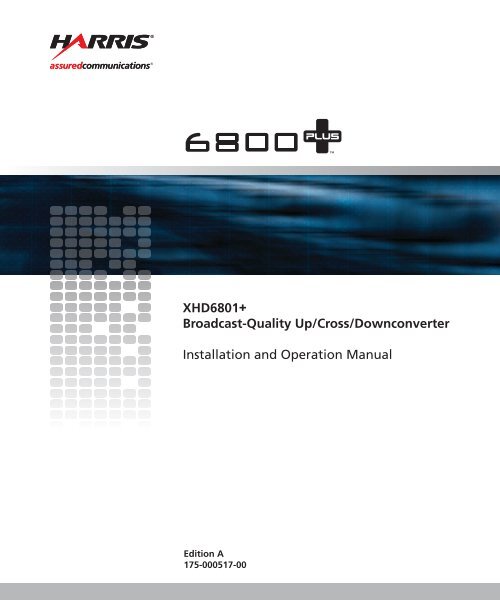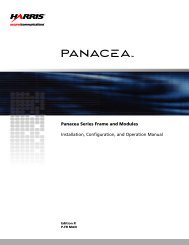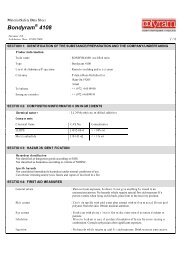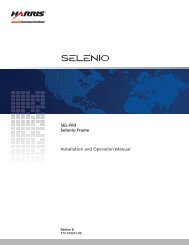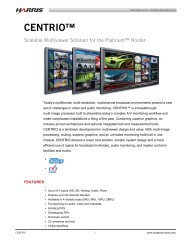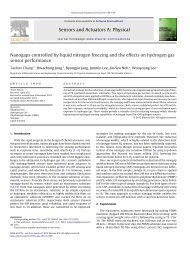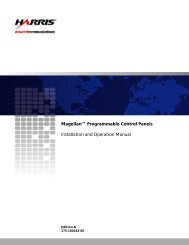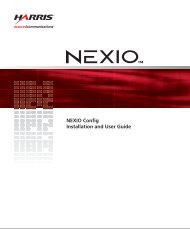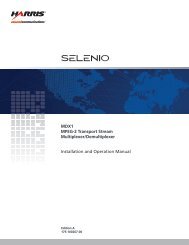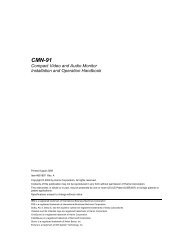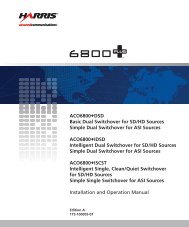Installation and Operation Manual - Biznine.com
Installation and Operation Manual - Biznine.com
Installation and Operation Manual - Biznine.com
You also want an ePaper? Increase the reach of your titles
YUMPU automatically turns print PDFs into web optimized ePapers that Google loves.
XHD6801+<br />
Broadcast-Quality Up/Cross/Downconverter<br />
<strong>Installation</strong> <strong>and</strong> <strong>Operation</strong> <strong>Manual</strong><br />
Edition A<br />
175-000517-00
XHD6801+<br />
Broadcast-Quality Up/Cross/Downconverter<br />
<strong>Installation</strong> <strong>and</strong> <strong>Operation</strong> <strong>Manual</strong><br />
Edition A<br />
June 2008
Copyright Information<br />
Warranty Information<br />
Copyright 2008 Harris Corporation, 1025 West NASA Boulevard,<br />
Melbourne, Florida 32919-0001 U.S.A.<br />
All rights reserved. This product <strong>and</strong> related documentation are<br />
protected by copyright <strong>and</strong> are distributed under licenses restricting<br />
their use, copying, distribution, <strong>and</strong> de<strong>com</strong>pilation. No part of this<br />
product or related documentation may be reproduced in any form by<br />
any means without prior written authorization of Harris Corporation<br />
<strong>and</strong> its licensors, if any.<br />
This publication could include technical inaccuracies or typographical<br />
errors. Changes are periodically added to the information herein; these<br />
changes will be incorporated into new editions of the publication.<br />
Harris Corporation may make improvements <strong>and</strong>/or changes in the<br />
product(s) <strong>and</strong>/or the program(s) described in this publication at any<br />
time.<br />
All trademarks are property of their respective owners.<br />
The Limited Warranty Policy provides a <strong>com</strong>plete description of your<br />
warranty coverage, limitations, <strong>and</strong> exclusions, as well as procedures<br />
for obtaining warranty service. To view the <strong>com</strong>plete warranty, visit our<br />
website.<br />
This publication is provided “as is” without warranty of any kind, either<br />
express or implied, including, but not limited to, the implied warranties<br />
of merchantability, fitness for a particular purpose, or non-infringement.
Contents<br />
Preface<br />
<strong>Manual</strong> Information .............................................................................. vii<br />
Unpacking/Shipping Information .......................................................... ix<br />
Restriction on Hazardous Substances (RoHS) Compliance ....................x<br />
Waste from Electrical <strong>and</strong> Electronic Equipment (WEEE) Compliance xi<br />
Safety .................................................................................................... xii<br />
Chapter 1: Introduction<br />
Overview ..................................................................................................1<br />
Product Description ..................................................................................2<br />
Main Features ...................................................................................2<br />
Software Key Options .......................................................................4<br />
Applications ......................................................................................5<br />
Module Description ..................................................................................6<br />
Front Module ....................................................................................6<br />
Back Module .....................................................................................8<br />
Signal Flow .....................................................................................10<br />
Chapter 2: <strong>Installation</strong><br />
Overview ................................................................................................11<br />
Maximum 6800+ Frame Power Ratings ................................................12<br />
Unpacking the Module ...........................................................................13<br />
Preparing the Product for <strong>Installation</strong> .............................................13<br />
Checking the Packing List ..............................................................13<br />
Setting Jumpers ......................................................................................14<br />
Installing XHD6801+ Modules .............................................................17<br />
XHD6801+ License Keys ......................................................................17<br />
XHD6801+ <strong>Installation</strong> <strong>and</strong> <strong>Operation</strong> <strong>Manual</strong> iii
Contents<br />
Upgrading Module Firmware ................................................................ 18<br />
Upgrading the Firmware ................................................................ 18<br />
Correcting a Failed Upgrading Procedure ..................................... 21<br />
Chapter 3: Configuration <strong>and</strong> <strong>Operation</strong><br />
Overview ............................................................................................... 25<br />
Operating Notes ..................................................................................... 26<br />
Video Processing Modes ....................................................................... 27<br />
Mode 1: Scaled Outputs with Re-clocked Inputs ........................... 27<br />
Mode 2: Independent Scaled Outputs <strong>and</strong> Frame Sync Outputs ... 28<br />
Mode 3: Frame Sync <strong>and</strong> Scaled Outputs ...................................... 30<br />
Q-SEE Compliant Thumbnails .............................................................. 31<br />
Changing Parameter Settings ................................................................ 32<br />
Changing Parameters Using CCS Software ................................... 32<br />
Changing Parameter Settings Using Card-Edge Controls ............. 33<br />
Enabling On-Screen Display .......................................................... 35<br />
Recalling Default Parameter Settings ............................................ 35<br />
Reading Software <strong>and</strong> Hardware Versions .................................... 35<br />
Entering License Keys .......................................................................... 36<br />
Aspect Ratio Conversion ....................................................................... 37<br />
Setting a St<strong>and</strong>ard Aspect Ratio ..................................................... 37<br />
Setting a Custom Aspect Ratio ...................................................... 38<br />
Saving, Selecting <strong>and</strong> Recalling Custom Aspect Ratios ................ 38<br />
Active Format Description .................................................................... 40<br />
AFD, VI, <strong>and</strong> WSS Detection ........................................................ 42<br />
AFD, VI, <strong>and</strong> WSS Processing ...................................................... 43<br />
AFD, VI, <strong>and</strong> WSS Output ............................................................ 43<br />
AFD Descriptions .......................................................................... 45<br />
Closed Captioning <strong>and</strong> DVB Teletext Captioning ................................ 52<br />
Setting Closed Captioning <strong>and</strong> Teletext ......................................... 52<br />
Audio Configuration ............................................................................. 53<br />
Audio Controls ............................................................................... 53<br />
Audio Routing ................................................................................ 53<br />
Audio Proc Amp ............................................................................ 54<br />
Audio Status Parameters ................................................................ 55<br />
GPI ........................................................................................................ 56<br />
Video Keying ........................................................................................ 57<br />
iv XHD6801+ <strong>Installation</strong> <strong>and</strong> <strong>Operation</strong> <strong>Manual</strong>
Contents<br />
Chapter 4: Parameters, LEDs, <strong>and</strong> Alarms<br />
Overview ................................................................................................59<br />
Control Parameters .................................................................................60<br />
On Screen Display Monitoring .......................................................60<br />
Parameter Table Notes ....................................................................60<br />
LEDs <strong>and</strong> Alarms ...................................................................................69<br />
Monitoring LEDs ............................................................................69<br />
Module Status LEDs .......................................................................70<br />
Alarms .............................................................................................71<br />
Chapter 5: Specifications<br />
Overview ................................................................................................73<br />
Inputs ......................................................................................................74<br />
SD/HD-SDI Video ..........................................................................74<br />
Genlock ...........................................................................................75<br />
Outputs ...................................................................................................76<br />
SDI Video Outputs ..........................................................................76<br />
Miscellaneous .........................................................................................77<br />
Audio Delay (Data Out) ..................................................................77<br />
Performance ....................................................................................77<br />
Appendix A: Communication <strong>and</strong> Control<br />
Troubleshooting Tips<br />
Overview ................................................................................................79<br />
Software Communication Problems ......................................................80<br />
Hardware Communication Problems .....................................................83<br />
Index<br />
Keywords ...............................................................................................85<br />
XHD6801+ <strong>Installation</strong> <strong>and</strong> <strong>Operation</strong> <strong>Manual</strong> v
Contents<br />
vi XHD6801+ <strong>Installation</strong> <strong>and</strong> <strong>Operation</strong> <strong>Manual</strong>
<strong>Manual</strong> Information<br />
Purpose<br />
Audience<br />
Revision History<br />
Preface<br />
This manual details the features, installation, operation, maintenance,<br />
<strong>and</strong> specifications for the XHD6801+ broadcast-quality up/cross/down-<br />
converter.<br />
This manual is written for engineers, technicians, <strong>and</strong> operators<br />
responsible for installation, setup, maintenance, <strong>and</strong>/or operation of the<br />
XHD6801+ broadcast-quality up/cross/downconverter.<br />
Table P-1. Revision History of <strong>Manual</strong><br />
Edition Date Comments<br />
A June 2008 Initial release<br />
XHD6801+ <strong>Installation</strong> <strong>and</strong> <strong>Operation</strong> <strong>Manual</strong> vii
Preface<br />
Writing Conventions<br />
Obtaining Documents<br />
To enhance your underst<strong>and</strong>ing, the authors of this manual have<br />
adhered to the following text conventions:<br />
Table P-2. Writing Conventions<br />
Term or<br />
Convention<br />
Description<br />
Bold Indicates dialog boxes, property sheets, fields, buttons,<br />
check boxes, list boxes, <strong>com</strong>bo boxes, menus,<br />
submenus, windows, lists, <strong>and</strong> selection names<br />
Italics Indicates E-mail addresses, the names of books or<br />
publications, <strong>and</strong> the first instances of new terms <strong>and</strong><br />
specialized words that need emphasis<br />
CAPS Indicates a specific key on the keyboard, such as<br />
ENTER, TAB, CTRL, ALT, or DELETE<br />
Code Indicates variables or <strong>com</strong>m<strong>and</strong>-line entries, such as a<br />
DOS entry or something you type into a field<br />
> Indicates the direction of navigation through a hierarchy<br />
of menus <strong>and</strong> windows<br />
hyperlink Indicates a jump to another location within the<br />
electronic document or elsewhere<br />
Internet address Indicates a jump to a website or URL<br />
Note<br />
Indicates important information that helps to avoid <strong>and</strong><br />
troubleshoot problems<br />
Product support documents can be viewed or downloaded from our<br />
Web site. Alternatively, contact your Customer Service representative<br />
to request a document.<br />
viii XHD6801+ <strong>Installation</strong> <strong>and</strong> <strong>Operation</strong> <strong>Manual</strong>
Unpacking/Shipping Information<br />
Unpacking a Product<br />
Product Servicing<br />
Returning a Product<br />
Preface<br />
This product was carefully inspected, tested, <strong>and</strong> calibrated before<br />
shipment to ensure years of stable <strong>and</strong> trouble-free service.<br />
1. Check equipment for any visible damage that may have occurred<br />
during transit.<br />
2. Confirm that you have received all items listed on the packing list.<br />
3. Contact your dealer if any item on the packing list is missing.<br />
4. Contact the carrier if any item is damaged.<br />
5. Remove all packaging material from the product <strong>and</strong> its associated<br />
<strong>com</strong>ponents before you install the unit.<br />
Keep at least one set of original packaging, in the event that you need to<br />
return a product for servicing.<br />
Except for firmware upgrades, XHD6801+ modules are not designed<br />
for field servicing. All hardware upgrades, modifications, or repairs<br />
require you to return the modules to the Customer Service center.<br />
In the unlikely event that your product fails to operate properly, please<br />
contact Customer Service to obtain a Return Authorization (RA)<br />
number, then send the unit back for servicing.<br />
Keep at least one set of original packaging in the event that a product<br />
needs to be returned for service. If the original package is not available,<br />
you can supply your own packaging as long as it meets the following<br />
criteria:<br />
• The packaging must be able to withst<strong>and</strong> the product’s weight.<br />
• The product must be held rigid within the packaging.<br />
• There must be at least 2 in. (5 cm) of space between the product <strong>and</strong><br />
the container.<br />
• The corners of the product must be protected.<br />
Ship products back to us for servicing prepaid <strong>and</strong>, if possible, in the<br />
original packaging material. If the product is still within the warranty<br />
period, we will return the product prepaid after servicing.<br />
XHD6801+ <strong>Installation</strong> <strong>and</strong> <strong>Operation</strong> <strong>Manual</strong> ix
Preface<br />
Restriction on Hazardous Substances (RoHS)<br />
Compliance<br />
Directive 2002/95/EC—<strong>com</strong>monly known as the European Union (EU)<br />
Restriction on Hazardous Substances (RoHS)—sets limits on the use of<br />
certain substances found in electrical <strong>and</strong> electronic equipment. The<br />
intent of this legislation is to reduce the amount of hazardous chemicals<br />
that may leach out of l<strong>and</strong>fill sites or otherwise contaminate the<br />
environment during end-of-life recycling. The Directive, which took<br />
effect on July 1, 2006, refers to the following hazardous substances:<br />
• Lead (Pb)<br />
• Mercury (Hg)<br />
• Cadmium (Cd)<br />
• Hexavalent Chromium (Cr-V1)<br />
• Polybrominated Biphenyls (PBB)<br />
• Polybrominated Diphenyl Ethers (PBDE)<br />
According to this EU Directive, all products sold in the European Union<br />
will be fully RoHS-<strong>com</strong>pliant <strong>and</strong> “lead-free.” (See our website for<br />
more information.) Spare parts supplied for the repair <strong>and</strong> upgrade of<br />
equipment sold before July 1, 2006 are exempt from the legislation.<br />
Equipment that <strong>com</strong>plies with the EU directive is marked with a<br />
RoHS-<strong>com</strong>pliant emblem, as shown in Figure P-1.<br />
Figure P-1. RoHS Compliance Emblem<br />
x XHD6801+ <strong>Installation</strong> <strong>and</strong> <strong>Operation</strong> <strong>Manual</strong>
Waste from Electrical <strong>and</strong> Electronic<br />
Equipment (WEEE) Compliance<br />
Preface<br />
The European Union (EU) Directive 2002/96/EC on Waste from<br />
Electrical <strong>and</strong> Electronic Equipment (WEEE) deals with the collection,<br />
treatment, recovery, <strong>and</strong> recycling of electrical <strong>and</strong> electronic waste<br />
products. The objective of the WEEE Directive is to assign the<br />
responsibility for the disposal of associated hazardous waste to either<br />
the producers or users of these products. As of August 13, 2005,<br />
producers or users are required to recycle electrical <strong>and</strong> electronic<br />
equipment at end of its useful life, <strong>and</strong> may not dispose of the<br />
equipment in l<strong>and</strong>fills or by using other unapproved methods. (Some<br />
EU member states may have different deadlines.)<br />
In accordance with this EU Directive, <strong>com</strong>panies selling electric or<br />
electronic devices in the EU are affixing labels that indicate such<br />
products must be properly recycled. (See our website for more<br />
information.) Contact your local sales representative for information on<br />
returning these products for recycling. Equipment that <strong>com</strong>plies with<br />
the EU directive is marked with a WEEE-<strong>com</strong>pliant emblem, as shown<br />
in Figure P-2.<br />
Figure P-2. WEEE Compliance Emblem<br />
XHD6801+ <strong>Installation</strong> <strong>and</strong> <strong>Operation</strong> <strong>Manual</strong> xi
Preface<br />
Safety<br />
Carefully review all safety precautions to avoid injury <strong>and</strong> prevent<br />
damage to this product or any products connected to it. If this product is<br />
rack-mountable, it should be mounted in an appropriate rack using the<br />
rack-mounting positions <strong>and</strong> rear support guides provided. It is<br />
re<strong>com</strong>mended that each frame be connected to a separate electrical<br />
circuit for protection against circuit overloading. If this product relies<br />
on forced air cooling, it is re<strong>com</strong>mended that all obstructions to the air<br />
flow be removed prior to mounting the frame in the rack.<br />
If this product has a provision for external earth grounding, it is<br />
re<strong>com</strong>mended that the frame be grounded to earth via the protective<br />
earth ground on the rear panel.<br />
IMPORTANT! Only qualified personnel should perform service<br />
procedures.<br />
Safety Terms <strong>and</strong> Symbols in this <strong>Manual</strong><br />
WARNING<br />
Statements identifying conditions or practices that may<br />
result in personal injury or loss of life. High voltage is<br />
present.<br />
CAUTION<br />
Statements identifying conditions or practices that can<br />
result in damage to the equipment or other property.<br />
xii XHD6801+ <strong>Installation</strong> <strong>and</strong> <strong>Operation</strong> <strong>Manual</strong>
Overview<br />
Chapter 1<br />
Introduction<br />
XHD6801+ modules offer broadcast-quality HD/SD-SDI<br />
upconversion, crossconversion, <strong>and</strong> downconversion with aspect ratio<br />
conversion (ARC), <strong>and</strong> closed-captioning support. There are three basic<br />
varieties available:<br />
• XHD6801+UCT up/crossconverter<br />
• XHD6801+DT downconverter<br />
• XHD6801+UCDT up/cross/down converter<br />
XHD6801+UC <strong>and</strong> XHD6801+D <strong>and</strong> can be upgraded in the field to<br />
full up/cross/down converter functionality.<br />
This chapter includes the following topics:<br />
• “Product Description” on page 2<br />
• “Module Description” on page 6<br />
Note<br />
XHD6801+ modules must be installed in frames with fans.<br />
FR6802+DM <strong>and</strong> 6800/7000 series frames also do not support<br />
these products.<br />
XHD6801+ <strong>Installation</strong> <strong>and</strong> <strong>Operation</strong> <strong>Manual</strong> 1
Chapter 1: Introduction<br />
Product Description<br />
Main Features<br />
XHD6801+ modules provide conversion between SD-SDI <strong>and</strong> HD-SDI<br />
video. They include aspect ratio conversion (ARC) capabilities, <strong>and</strong> can<br />
accept both embedded audio <strong>and</strong> ANC data.<br />
The SDI input has error monitoring capabilities in the SD mode (EDH)<br />
<strong>and</strong> in HD mode (CRC), <strong>and</strong> supports external or midplane genlock<br />
sources.<br />
You can control XHD6801+ modules using the following methods:<br />
• Card edge controls<br />
• +Pilot Lite<br />
• CCS-enabled hardware <strong>and</strong> software control products<br />
Additionally, you can use SNMP control systems <strong>and</strong> HTTP (Internet)<br />
browsers if you purchase the required licenses. Contact your Customer<br />
Service representative for more details.<br />
Important XHD6801+ features include the following:<br />
• Upconversion of SD-SDI video to broadcast-quality HD-SDI video<br />
(XHD6801+UCT <strong>and</strong> XHD6801+UCDT)<br />
• Crossconversion of HD-SDI video (XHD6801+UCT <strong>and</strong><br />
XHD6801+UCDT)<br />
• Downconversion of HD-SDI video to SD-SDI video<br />
(XHD6801+DT <strong>and</strong> XHD6801+UCDT)<br />
• Inputs<br />
• Auto-sensing HD/SD-SDI input with embedded audio data,<br />
error monitoring, VANC data such as WSS/VI/AFD <strong>and</strong><br />
optional closed captioning <strong>and</strong> teletext<br />
• Analog <strong>com</strong>posite genlock input with support for tri- <strong>and</strong><br />
bi-level sync<br />
2 XHD6801+ <strong>Installation</strong> <strong>and</strong> <strong>Operation</strong> <strong>Manual</strong>
Chapter 1: Introduction<br />
• Outputs<br />
• Four equalized <strong>and</strong> reclocked HD/SD-SDI outputs of the SDI<br />
input that can be configured to be frame synchronized<br />
• Two HD/SD-SDI outputs carrying the converted program<br />
signal with:<br />
• Embedded audio<br />
• Video Ancillary Data Space (VANC) data, including Wide<br />
Screen Signalling (WSS), Video Index (VI), <strong>and</strong> Active<br />
Format Description (AFD)<br />
• Closed captioning <strong>and</strong> teletext capabilities<br />
• Two configurable HD/SD-SDI outputs carrying either the<br />
converted program signal or the key or monitor signal (with<br />
OSD for displaying control parameter settings)<br />
• User-selectable input/output st<strong>and</strong>ards <strong>and</strong> formats<br />
• Video Processing<br />
• 10-bit up-, down-, cross-, <strong>and</strong> aspect ratio conversion with<br />
motion adaptive de-interlacing<br />
• Color-space conversion between SD-SDI (601) <strong>and</strong> HD-SDI<br />
(709)<br />
• User-configurable aspect ratio conversion (H/V size <strong>and</strong><br />
position) for picture resizing, with eight selectable<br />
internally-generated color ARC backgrounds<br />
• Variable aspect ratio conversion with five user presets <strong>and</strong> fixed<br />
preset aspect ratios that include 16:9 anamorphic, 16:9 middle<br />
cut, 14:9, 4:3, <strong>and</strong> pixel true<br />
• Aspect ratio adjustment according to embedded WSS/VI/AFD<br />
information<br />
• User-selectable video frame delay of up to eight frames<br />
• Video frame delay of up to eight frames through the entire<br />
video path<br />
• Clean cut transition during aspect ratio change<br />
XHD6801+ <strong>Installation</strong> <strong>and</strong> <strong>Operation</strong> <strong>Manual</strong> 3
Chapter 1: Introduction<br />
Software Key Options<br />
• ANC Processing<br />
• WSS, VI, <strong>and</strong> AFD detection, insertion, or re-insertion<br />
• Automatic correction of AFD codes if in<strong>com</strong>ing AFD<br />
information is incorrect<br />
• 24-bit audio processing<br />
• Embedded audio processing (demultiplexing from SDI, delay/<br />
sync, sample rate conversion, <strong>and</strong> remultiplexing into SDI)<br />
• Support for 4 groups (16 channels) of embedded audio<br />
• Support for <strong>com</strong>pressed <strong>and</strong> linear PCM audio data in the same<br />
audio group<br />
• Mono level swapping of audio channels<br />
• H<strong>and</strong>ling of any embedded <strong>com</strong>pressed audio with fixed delay<br />
• Audio delay that matches video propagation plus additional<br />
user delay of up to 1.2 seconds<br />
• Store <strong>and</strong> recall of ARC presets through SNMP <strong>and</strong> CCS-enabled<br />
hardware <strong>and</strong> software controls<br />
• Loss of video (LOV) modes, including pass, freeze, <strong>and</strong> black<br />
• Built-in HD/SD-SDI test generator containing white, black,<br />
frequency sweep, cross-hatch pattern, color bars signal, <strong>and</strong> Safe<br />
Area Graticles (SAG) key<br />
• Support for Q-SEE <strong>com</strong>pliant thumbnails when installed in a<br />
FR6802+QXF frame<br />
• Soft edge rectangle key output of non-picture area<br />
The following software option keys are available:<br />
• XHD68+D-UG-UCD software key converts a XHD6801+DT to a<br />
full XHD6801+UCDT up/cross/down converter.<br />
• XHD68+UC-UG-UCD software key converts a XHD6801+UCT<br />
to a full XHD6801+UCDT up/cross/down converter.<br />
4 XHD6801+ <strong>Installation</strong> <strong>and</strong> <strong>Operation</strong> <strong>Manual</strong>
Applications<br />
Chapter 1: Introduction<br />
The XHD6801+ modules are suitable for the following applications:<br />
• Final conversion to a high- or st<strong>and</strong>ard-definition output, regardless<br />
of input format<br />
• Bridging between high-definition <strong>and</strong> st<strong>and</strong>ard-definition<br />
installations in a mixed signal facility<br />
• Bridging between 720p <strong>and</strong> 1080p high-definition installations<br />
• Transitioning small market broadcasters requiring high-quality<br />
conversion<br />
• Ingestion of high-definition or st<strong>and</strong>ard-definition signal into a<br />
facility running either video st<strong>and</strong>ard<br />
XHD6801+ <strong>Installation</strong> <strong>and</strong> <strong>Operation</strong> <strong>Manual</strong> 5
Chapter 1: Introduction<br />
Module Description<br />
Front Module<br />
Figure 1-1 shows the position of the LEDs <strong>and</strong> module controls on the<br />
front of the XHD6801+ modules.<br />
Module<br />
status LED<br />
Mode select<br />
rotary<br />
switch<br />
Navigation<br />
toggle<br />
switch<br />
Control<br />
LEDs<br />
Monitoring<br />
LEDs<br />
Remote/local<br />
control jumper<br />
Extractor<br />
h<strong>and</strong>le<br />
Figure 1-1. Typical 6800+ Module<br />
Table 1-1 on page 7 briefly describes generic 6800+ LEDs, switches,<br />
<strong>and</strong> jumpers.<br />
6 XHD6801+ <strong>Installation</strong> <strong>and</strong> <strong>Operation</strong> <strong>Manual</strong>
Table 1-1. Generic 6800+ Module Features<br />
Feature Description<br />
Module status<br />
LEDs<br />
Mode select<br />
rotary switch<br />
Navigation<br />
toggle switch<br />
Chapter 1: Introduction<br />
Various color <strong>and</strong> lighting <strong>com</strong>binations of these LEDs<br />
indicate the module state. See “LEDs <strong>and</strong> Alarms” on<br />
page 69 for more information.<br />
This switch selects between various control <strong>and</strong><br />
feedback parameters.<br />
This switch navigates up <strong>and</strong> down through the available<br />
control parameters:<br />
• Down: Moves down through the parameters<br />
• Up: Moves up through the parameters<br />
Control LEDs Various lighting <strong>com</strong>binations of these Control LEDs<br />
(sometimes referred to as “Bank Select LEDs”) indicate<br />
the currently selected bank. See “Bank Select LEDs” on<br />
page 34 for more information.<br />
Monitoring<br />
LEDs<br />
Local/remote<br />
control jumper<br />
Each 6800+ module has a number of LEDs assigned to<br />
indicate varying states/functions. See “Monitoring<br />
LEDs” on page 69 for a description of these LEDs.<br />
• Local: Locks out external control panels <strong>and</strong> allows<br />
card-edge control only; limits the functionality of<br />
remote software applications to monitoring<br />
• Remote: Allows remote or local (card-edge)<br />
configuration, operation, <strong>and</strong> monitoring of the<br />
XHD6801+<br />
See page 14 for more information on jumpers.<br />
XHD6801+ <strong>Installation</strong> <strong>and</strong> <strong>Operation</strong> <strong>Manual</strong> 7
Chapter 1: Introduction<br />
Back Module<br />
GP IN/OUT<br />
AUD DELAY / 6HZ<br />
Figure 1-2. XHD6801+ Back Module<br />
Figure 1-3. GPI In/Out Pinouts<br />
SDI IN 2 SDI IN 1<br />
SDI PROGRAM OUT<br />
SDI PGM/MONITOR OUT<br />
SDI DA OUT<br />
8 XHD6801+ <strong>Installation</strong> <strong>and</strong> <strong>Operation</strong> <strong>Manual</strong><br />
REF IN<br />
1<br />
8<br />
GPI 1<br />
GPI 2<br />
GPI 3<br />
GND<br />
GPI 4<br />
GND<br />
GPO 1<br />
GPO 2
Table 1-2 describes each back module connector.<br />
Table 1-2. Back Module Connector Descriptions<br />
Back Module Label Description<br />
Chapter 1: Introduction<br />
SDI In 1 <strong>and</strong> SDI In 2 Inputs HD/SD-SDI video for up, down, or<br />
cross-conversion or reclocking; HD/SD-SDI<br />
signals can also be input for reclocking.<br />
SDI DA Out (4) Outputs SD or HD reclocked video output signals;<br />
video from these outputs by-passes the module’s<br />
scalar processor; configurable for either reclocked<br />
or frame sync outputs<br />
SDI Program Out (2) Outputs HD/SD-SDI converted video<br />
Audio Delay / 6 HZ Outputs the output audio delay signal<br />
SDI Program/Monitor<br />
Out (2)<br />
Outputs a program signal for monitoring<br />
purposes; an on-screen display of XHD6801+<br />
control parameters can be enabled on these<br />
outputs<br />
Reference In Inputs a bi-level (NTSC/PAL-B) or tri-level sync<br />
(1080i/1080p) external video reference source<br />
that can be internally terminated using a jumper<br />
(see page 75 for the video st<strong>and</strong>ards supported)<br />
GPI In/Out Provides four GPI inputs <strong>and</strong> two GPI outputs for<br />
automation (these are open collector style inputs<br />
with approximately 10 KΩ pull-ups to +5V that<br />
can use “contact closure-to-ground” switches)<br />
XHD6801+ <strong>Installation</strong> <strong>and</strong> <strong>Operation</strong> <strong>Manual</strong> 9
Chapter 1: Introduction<br />
Signal Flow<br />
HD/SD-SDI<br />
w/audio in<br />
Reference<br />
in<br />
Frame<br />
reference<br />
Equalizer<br />
Genlock<br />
AFD/WSS/<br />
VI<br />
detection<br />
Closed<br />
captioning<br />
demux<br />
Video<br />
sync/<br />
delay<br />
Audio<br />
de-mux<br />
Audio<br />
proc<br />
Video<br />
proc<br />
Motion adapt<br />
de-interlacer<br />
Horizontal<br />
& vertical<br />
resizer<br />
Buffer<br />
Figure 1-4. XHD6801+ Signal Flow Diagram<br />
Audio<br />
sync/delay<br />
Audio/AFD/VI/<br />
WSS/CC<br />
embedder<br />
Thumbnail<br />
streaming<br />
On screen<br />
display<br />
Video test<br />
generator<br />
CPU<br />
Monitoring <strong>and</strong><br />
Control<br />
HD/SD-SDI<br />
reclocked out 1<br />
HD/SD-SDI<br />
reclocked out 2<br />
HD/SD-SDI<br />
reclocked out 3<br />
HD/SD-SDI<br />
reclocked out 4<br />
Thumbnails<br />
HD/SD-SDI<br />
prog. out 1<br />
HD/SD-SDI<br />
prog. out 2<br />
HD/SD-SDI<br />
monitor/<br />
program out 1<br />
HD/SD-SDI<br />
monitor/<br />
program out 2<br />
10 XHD6801+ <strong>Installation</strong> <strong>and</strong> <strong>Operation</strong> <strong>Manual</strong>
Overview<br />
Chapter 2<br />
<strong>Installation</strong><br />
This chapter describes the XHD6801+ installation process, including<br />
the following topics:<br />
• “Maximum 6800+ Frame Power Ratings” on page 12<br />
• “Unpacking the Module” on page 13<br />
• “Setting Jumpers” on page 14<br />
• “Installing XHD6801+ Modules” on page 17<br />
• “XHD6801+ License Keys” on page 17<br />
• “Upgrading Module Firmware” on page 18<br />
Caution<br />
Before installing this product, read the 6800+ Series Safety<br />
Instructions <strong>and</strong> St<strong>and</strong>ards <strong>Manual</strong> shipped with every frame<br />
installation <strong>and</strong> operation manual. This information is also available<br />
on our website. The safety manual contains important information<br />
about the safe installation <strong>and</strong> operation of 6800+ series products.<br />
See your frame installation <strong>and</strong> operation manual for information about<br />
installing <strong>and</strong> operating an FR6802+ frame <strong>and</strong> its <strong>com</strong>ponents.<br />
XHD6801+ <strong>Installation</strong> <strong>and</strong> <strong>Operation</strong> <strong>Manual</strong> 9
Chapter 2: <strong>Installation</strong><br />
Maximum 6800+ Frame Power Ratings<br />
The power consumption for one XHD6801+ module is 17.5 W.<br />
Table 2-1 shows the maximum allowable power ratings for 6800+<br />
frames. Note the given maximums before installing any 6800+ modules<br />
in your frame.<br />
Due to high levels of heat dissipation, XHD6801+ modules should not<br />
be installed in frames without fans. The modules cannot be installed in<br />
FR6802+DM <strong>and</strong> 6800/7000 series frames.<br />
Note<br />
Table 2-1. Maximum Power Ratings for 6800+ Frames<br />
6800+ Frame Type<br />
FR6802+QXF<br />
(frame with AC or DC<br />
power supply)<br />
FR6802+XF<br />
(frame with AC power<br />
supply)<br />
FR6802+XF48<br />
(frame with DC power<br />
supply)<br />
Max. Frame<br />
Power<br />
Dissipation<br />
To maintain proper temperatures, ensure that the front panel is<br />
closed at all times, <strong>and</strong> that the fan module is fully operational.<br />
Max. Number of<br />
XHD6801+<br />
Modules<br />
120 W 6 18 W<br />
120 W 6 18 W<br />
Max Power<br />
Dissipation for<br />
Three Slots*<br />
105 W 5 15.75 W**<br />
* Each front module requires three slots.<br />
** Although XHD6801+ modules require more than 15.75 Watts over three slots, the<br />
actual consumption is considered acceptable if no more than 5 modules are installed.<br />
12 XHD6801+ <strong>Installation</strong> <strong>and</strong> <strong>Operation</strong> <strong>Manual</strong>
Unpacking the Module<br />
Preparing the Product for <strong>Installation</strong><br />
Chapter 2: <strong>Installation</strong><br />
Before you install the XHD6801+, perform the following:<br />
• Check the equipment for any visible damage that may have<br />
occurred during transit.<br />
• Confirm receipt of all items on the packing list. See “Checking the<br />
Packing List” below for more information.<br />
Note<br />
Checking the Packing List<br />
Contact your Customer Service representative if parts are<br />
missing or damaged.<br />
• Remove the anti-static shipping pouch, if present, <strong>and</strong> all other<br />
packaging material.<br />
• Retain the original packaging materials for possible re-use.<br />
See “Unpacking/Shipping Information” on page ix for information<br />
about returning a product for servicing.<br />
Table 2-2. Available Product Packages<br />
Ordered Product Content Description<br />
• XHD6801+UC up/ • One front module<br />
crossconverter<br />
• One back module<br />
• XHD6801+D<br />
downconverter<br />
• One XHD6801+ Broadcast-Quality Up/<br />
Cross/Downconverter <strong>Installation</strong> <strong>and</strong><br />
• XHD6801+UCD up/<br />
cross/downconverter<br />
<strong>Operation</strong> <strong>Manual</strong><br />
XHD6801+ <strong>Installation</strong> <strong>and</strong> <strong>Operation</strong> <strong>Manual</strong> 13
Chapter 2: <strong>Installation</strong><br />
Setting Jumpers<br />
Local/Remote<br />
jumper<br />
Figure 2-1. XHD6800+ Jumpers<br />
Local/Remote Jumper<br />
The XHD6801+ module has the following jumper settings:<br />
• “Local/Remote Jumper” on page 14<br />
• “External Reference Termination Jumper” on page 15<br />
• “Input/Output Audio Delay/6 Hz Jumper” on page 16<br />
Figure 2-1 shows the location of the jumpers.<br />
Jumper J1<br />
External reference termination<br />
Jumper J3<br />
Input/Output Audio Delay/6 Hz<br />
Follow this procedure to set the LOC/REM jumper for either local or<br />
remote control:<br />
1. Locate the LOC/REM control jumper on the module (beside the<br />
mode select rotary switch). Figure 2-1 on page 14 shows the<br />
st<strong>and</strong>ard location of the LOC/REM jumper.<br />
14 XHD6801+ <strong>Installation</strong> <strong>and</strong> <strong>Operation</strong> <strong>Manual</strong>
Chapter 2: <strong>Installation</strong><br />
2. Place a jumper on pins 1 <strong>and</strong> 2 to set the module for Remote<br />
control, or pins 2 <strong>and</strong> 3 to set the module for Local control. See<br />
Figure 2-2.<br />
Figure 2-2. Remote/Local Control Settings<br />
Note<br />
1 2 3 1 2 3<br />
Remote control Local control<br />
You must configure modules for local or remote operation prior to<br />
power-up. To change the configuration, first remove power from the<br />
module, reset the jumper, <strong>and</strong> then reapply power. The white<br />
triangle near the jumper pins on the module indicates pin 1.<br />
See Table 1-1 on page 7 for more information on local/remote control<br />
jumper functionality.<br />
External Reference Termination Jumper<br />
Follow this procedure to set the external Reference Input Termination<br />
jumper:<br />
1. Locate jumper J1 on the module.<br />
(Figure 2-1 on page 14 shows the location of the jumper.)<br />
2. Place a jumper on pins 1 <strong>and</strong> 2 to set the module for 75Ω<br />
Termination, or pins 2 <strong>and</strong> 3 for No Termination (see Figure 2-3).<br />
1 2 3 1 2 3<br />
75Ω Termination<br />
No Termination<br />
Figure 2-3. Genlock Termination Settings<br />
XHD6801+ <strong>Installation</strong> <strong>and</strong> <strong>Operation</strong> <strong>Manual</strong> 15
Chapter 2: <strong>Installation</strong><br />
Input/Output Audio Delay/6 Hz Jumper<br />
Follow this procedure to set the Input/Output Audio Delay/6 Hz<br />
jumper:<br />
1. Locate jumper J3 on the module.<br />
(Figure 2-1 on page 14 shows the location of the jumper.)<br />
2. Place a jumper on pins 1 <strong>and</strong> 2 to set the module for 6 Hz input, or<br />
pins 2 <strong>and</strong> 3 to set input/output audio delay output (see Figure 2-3).<br />
1 2 3 1 2 3<br />
6 Hz I/O audio delay output<br />
Figure 2-4. Genlock Termination Settings<br />
16 XHD6801+ <strong>Installation</strong> <strong>and</strong> <strong>Operation</strong> <strong>Manual</strong>
Installing XHD6801+ Modules<br />
XHD6801+ License Keys<br />
Chapter 2: <strong>Installation</strong><br />
XHD6801+ products have triple-width back modules. These products<br />
cannot be installed in frames without fans, or in FR6802+DM <strong>and</strong><br />
6800/7000 series frames.<br />
See the FR6802+ Frames <strong>Installation</strong> <strong>and</strong> <strong>Operation</strong> <strong>Manual</strong> for<br />
information about installing <strong>and</strong> operating an FR6802+ frame <strong>and</strong> its<br />
<strong>com</strong>ponents.<br />
Table 2-3 lists the available XHD6801+ feature upgrade license keys.<br />
Table 2-3. Available License Keys<br />
License Key Order<br />
Number<br />
Feature Upgrade<br />
XHD6801+D-UCD Downconverter upgraded to full up/cross/<br />
downconversion capability<br />
XHD6801+UC-UCD Up/crossconverter upgraded to full up/cross/<br />
downconversion capability<br />
To enter a license key, you must use a NUCLEUS control panel, or a<br />
CCS software application, such as CCS + Pilot Lite, Pilot, or<br />
Navigator. See page 36 for information about entering license keys.<br />
XHD6801+ <strong>Installation</strong> <strong>and</strong> <strong>Operation</strong> <strong>Manual</strong> 17
Chapter 2: <strong>Installation</strong><br />
Upgrading Module Firmware<br />
Upgrading the Firmware<br />
Firmware upgrading is a routine procedure that you must perform to<br />
install newer versions of software on 6800+ modules. CCS Pilot,<br />
Co-Pilot, or Navigator software version 3.1.1 or later is required for this<br />
procedure. The frame must contain or be connected to another frame<br />
that contains an ICE6800+ or a 6800+ETH module. During the<br />
upgrade procedure, the affected modules are automatically rebooted.<br />
In the unlikely event that the upgrade fails (because of such situations<br />
as network interruptions, power failures, etc.), the module may not<br />
respond to controls <strong>and</strong> will appear to be non-functional. In that event,<br />
follow the procedures described in “Correcting a Failed Upgrading<br />
Procedure” on page 21.<br />
You can upgrade your 6800+ module’s firmware using the Software<br />
Upgrade tool. This tool is included with CCS Pilot, Co-Pilot, or<br />
Navigator software version 3.1.1 or later.<br />
Caution<br />
The File Transfer tab is not meant to be used for firmware<br />
upgrades. Use the Software Upgrade tool to upgrade module<br />
firmware.<br />
To upgrade your module’s firmware, follow these steps:<br />
1. Download the most recent appropriate upgrade package from our<br />
website or from your CD-ROM.<br />
2. If the affected module has not been discovered, perform the<br />
Discovery operation, as described in “Discovering an XHD6801+<br />
Module” on page 28.<br />
Note<br />
Information about discovering modules can also be found in<br />
your CCS software application manual or online help. (If you<br />
cannot discover the device, see “<strong>Manual</strong>ly Adding a Device to<br />
the Discovery or Network Folder” on page 22.)<br />
18 XHD6801+ <strong>Installation</strong> <strong>and</strong> <strong>Operation</strong> <strong>Manual</strong>
Chapter 2: <strong>Installation</strong><br />
3. From the Tools menu, select Software Upgrade.<br />
The Software Upgrade window opens or is brought to the<br />
foreground.<br />
Figure 2-5. Software Upgrade Tool’s New Transfer Tab<br />
4. On the New Transfer tab, click Add.<br />
The Device Selection dialog box opens.<br />
5. Select one or more devices, <strong>and</strong> then click OK to close the Add<br />
Device dialog box.<br />
Note<br />
Version Info lists<br />
the firmware version<br />
currently installed on<br />
the module.<br />
Package Info<br />
includes a list of the<br />
<strong>com</strong>ponents<br />
contained in the ZIP<br />
file.<br />
You can only add one device from each IP address. All items in<br />
a frame have the same IP address.<br />
The selected devices appear in the table under Device Name. These<br />
devices will receive the same upgrade package.<br />
6. Before proceeding with the firmware upgrade, you can—<br />
• Highlight the module’s position in the Navigation window by<br />
clicking Find Device.<br />
XHD6801+ <strong>Installation</strong> <strong>and</strong> <strong>Operation</strong> <strong>Manual</strong> 19
Chapter 2: <strong>Installation</strong><br />
• View the firmware version currently installed on the module by<br />
clicking Version Info.<br />
7. Press Browse... to select the firmware upgrade package (ZIP file).<br />
A st<strong>and</strong>ard Windows File Selection dialog opens.<br />
8. Choose the upgrade ZIP file on a local or network drive.<br />
The selected file’s path name is displayed in the edit box to the left<br />
of the Browse… button.<br />
Note<br />
The extraction process of the ZIP file is h<strong>and</strong>led as part of the<br />
upgrade process. You do not need to extract the files yourself.<br />
You can view the contents of the ZIP file by clicking Package<br />
Info.<br />
9. Press Submit Transfer...<br />
A dialog box opens, requesting confirmation that you want to<br />
proceed with the request. If you have multiple devices selected,<br />
multiple transfer tasks are submitted—one per device.<br />
The transfer now progresses. You may minimize the Software<br />
Upgrade window, continue with other tasks, or switch to the<br />
Progress tab to view the status of the transfers.<br />
Note<br />
Closing the Software Upgrade window does not effect any of<br />
the transfer processes that may be running in the background.<br />
If you try to log off or exit the CCS software while a transfer is<br />
underway, a notification window will alert you that processes<br />
are still active <strong>and</strong> will ask if you want to terminate these<br />
processes.<br />
10. To monitor the progress of the firmware upgrade procedure, click<br />
the Progress tab. When the firmware upgrade is <strong>com</strong>plete,<br />
Completed is displayed in the Transfer Status column.<br />
Figure 2-6. Firmware Upgrade Complete<br />
20 XHD6801+ <strong>Installation</strong> <strong>and</strong> <strong>Operation</strong> <strong>Manual</strong>
Correcting a Failed Upgrading Procedure<br />
Chapter 2: <strong>Installation</strong><br />
Firmware upgrades may fail in the event of network interruptions,<br />
power failures, or if the wrong upgrade package was transferred to the<br />
module. These problems can be corrected by upgrading the firmware<br />
while the module is in Boot Loader mode. The upgrade won't work<br />
unless you put the module in Boot Loader mode.<br />
Note<br />
If you have not already downloaded the most recent appropriate<br />
upgrade package from our website or from your CD-ROM, do so<br />
now.<br />
Putting the Module in Boot Loader Mode<br />
Follow these steps to put your the module in Boot Loader mode:<br />
1. Remove the affected module from the 6800+ frame.<br />
Hex switch (mode<br />
select rotary switch)<br />
Navigation toggle<br />
switch<br />
Figure 2-7. Buttons on a Typical Card Edge<br />
2. Set the hex switch to F.<br />
3. While pressing the Navigation toggle switch down, reinsert the<br />
module into the frame.<br />
If your device is listed in the Discovery or Network folder, you can<br />
continue the firmware upgrade as described in “Upgrading the<br />
Firmware” begining with step 3 page 18. If not, you must manually add<br />
the device to the Discovery or Network folder. To do this, see the next<br />
section.<br />
XHD6801+ <strong>Installation</strong> <strong>and</strong> <strong>Operation</strong> <strong>Manual</strong> 21
Chapter 2: <strong>Installation</strong><br />
<strong>Manual</strong>ly Adding a Device to the Discovery or Network Folder<br />
If your device is not listed in the Discovery or Network folder, you<br />
must manually add it to these folders. After you add the device, you can<br />
use the Software Upgrade dialog box to continue with the module<br />
firmware upgrade.<br />
To manually add a device to the Discovery or Network folder, follow<br />
these steps:<br />
1. Enter Build mode, <strong>and</strong> then drag or copy <strong>and</strong> paste the module’s<br />
device icon from the Catalog folder into the Network or Discovery<br />
folder.<br />
2. Right-click the device icon, <strong>and</strong> then select Properties.<br />
3. On the Device tab of the Navigation Properties box, enter the IP<br />
address of the frame that holds the module. (See Figure 2-8.)<br />
Enter frame IP address here<br />
Must be set to 1<br />
Figure 2-8. Navigation Properties Box<br />
Caution<br />
Do not make changes in<br />
this field<br />
Frame number=0 Slot number=17<br />
Do not make changes in the last field (located above <strong>and</strong> to the<br />
right of the Set Default button). If you do, you will need to begin the<br />
process of adding devices to the Discovery or Network folder<br />
again.<br />
22 XHD6801+ <strong>Installation</strong> <strong>and</strong> <strong>Operation</strong> <strong>Manual</strong>
4. In the third field, enter<br />
1.0.[slotnumber]<br />
Chapter 2: <strong>Installation</strong><br />
(where, for example, 1.0.5 would refer to the module in slot 5 of the<br />
frame number 0).<br />
5. Close the window.<br />
6. You can now continue your firmware upgrade as described in<br />
“Upgrading the Firmware” begining with step 3 on page 18.<br />
XHD6801+ <strong>Installation</strong> <strong>and</strong> <strong>Operation</strong> <strong>Manual</strong> 23
Chapter 2: <strong>Installation</strong><br />
24 XHD6801+ <strong>Installation</strong> <strong>and</strong> <strong>Operation</strong> <strong>Manual</strong>
Overview<br />
Chapter 3<br />
Configuration <strong>and</strong> <strong>Operation</strong><br />
This chapter describes how to operate the XHD6801+ using card-edge<br />
controls or by using a CCS software <strong>and</strong> hardware controls application<br />
such as + Pilot Lite, Pilot, or Navigator.<br />
See the following documents for detailed information on how to operate<br />
this product remotely:<br />
• + Pilot Lite User <strong>Manual</strong> for serial interface<br />
• CCS Pilot, CoPilot, Navigator, or NUCLEUS Network Control<br />
Panel, LCP-3901-1U/RCP-CCS-1U manuals for Ethernet interface<br />
The following topics are discussed in this chapter:<br />
• “Operating Notes” on page 26<br />
• “Video Processing Modes” on page 27<br />
• “Q-SEE Compliant Thumbnails” on page 31<br />
• “Changing Parameter Settings” on page 32<br />
• “Entering License Keys” on page 36<br />
• “Aspect Ratio Conversion” on page 37<br />
• “Active Format Description” on page 40<br />
• “Closed Captioning <strong>and</strong> DVB Teletext Captioning” on page 52<br />
• “Audio Configuration” on page 53<br />
• “GPI” on page 56<br />
• “Video Keying” on page 57<br />
XHD6801+ <strong>Installation</strong> <strong>and</strong> <strong>Operation</strong> <strong>Manual</strong> 25
Chapter 3: Configuration <strong>and</strong> <strong>Operation</strong><br />
Operating Notes<br />
When setting the control parameters on the XHD6801+, observe the<br />
following:<br />
• When you change a parameter, the effect is immediate. However,<br />
the module requires up to 20 seconds to save the latest change.<br />
After 20 seconds, the new settings are saved <strong>and</strong> will be restored if<br />
the module loses power <strong>and</strong> must be restarted.<br />
• For proper operation, the output HD st<strong>and</strong>ard frame rate should<br />
match or double the reference st<strong>and</strong>ard frame rate.<br />
• The manufacturer re<strong>com</strong>mends that you terminate any unused<br />
coaxial output connectors with a 75Ω connector.<br />
26 XHD6801+ <strong>Installation</strong> <strong>and</strong> <strong>Operation</strong> <strong>Manual</strong>
Video Processing Modes<br />
Chapter 3: Configuration <strong>and</strong> <strong>Operation</strong><br />
The XHD6801+ operates in three fundamental video processing modes.<br />
Each of these modes is available in all three XHD6801+ versions<br />
(XHD6801+UC, XHD6801+D <strong>and</strong> XHD6801+UCD).<br />
Note<br />
Some user controls such as input <strong>and</strong> output video st<strong>and</strong>ard,<br />
phasing, <strong>and</strong> LOV may operate differently between these<br />
processing modes. Also, there are some requirements on the video<br />
format on each of the outputs, <strong>and</strong> these requirements vary<br />
between each processing mode.<br />
Mode 1: Scaled Outputs with Re-clocked Inputs<br />
SDI<br />
input<br />
Video frame<br />
sync<br />
Figure 3-1. Scaled Outputs with Re-clocked Inputs<br />
Scalar <strong>and</strong><br />
audio /ancillary<br />
processor<br />
Reclocked<br />
outputs<br />
Program<br />
<strong>and</strong> monitor<br />
outputs<br />
This mode is active when you select Reclock in Video > Output > DA<br />
Output Select.<br />
Four re-clocked outputs of the input video with four scaled outputs are<br />
available in this mode. This makes it possible to configure the<br />
XHD6801+ as a <strong>com</strong>bined four-output DA <strong>and</strong> a four-output up/cross/<br />
downconverter. The following special features <strong>and</strong> limitations apply to<br />
this video processing mode:<br />
• The input video st<strong>and</strong>ard control (Video > Input > SDI Input<br />
St<strong>and</strong>ard Set) applies to the video frame synchronizer only <strong>and</strong> has<br />
no effect on the re-clocked outputs. If the input video format does<br />
XHD6801+ <strong>Installation</strong> <strong>and</strong> <strong>Operation</strong> <strong>Manual</strong> 27
Chapter 3: Configuration <strong>and</strong> <strong>Operation</strong><br />
not match the input st<strong>and</strong>ard control setting or if the input video is<br />
lost, both frame synchronizer <strong>and</strong> the scalar processor will operate<br />
in LOV mode.<br />
• The output video st<strong>and</strong>ard of the scalar is selectable through the<br />
scalar output video st<strong>and</strong>ard control (Video > Output > Output<br />
Video St<strong>and</strong>ard Select). However, the video format of the<br />
re-clocked outputs is not controllable <strong>and</strong> is always the same as the<br />
input video format.<br />
• The horizontal <strong>and</strong> vertical phasing controls will apply to both<br />
video frame synchronizer <strong>and</strong> scalar processing as a single block.<br />
The phasing controls (Video > Processing > Synchronizer) have<br />
no effect on the re-clocked outputs.<br />
• If the input video format does not match the input st<strong>and</strong>ard control<br />
setting or if the input video is lost, the program <strong>and</strong> monitor outputs<br />
will either be frozen, undetermined (pass mode), or black—<br />
according to the LOV mode setting (Video > Output > Primary<br />
LOV Mode). However, the LOV mode does not apply to<br />
re-clocked outputs. The re-clocked outputs will be undetermined if<br />
the input video format is not supported, or if the input video is lost.<br />
Mode 2: Independent Scaled Outputs <strong>and</strong> Frame Sync<br />
Outputs<br />
SDI<br />
Input<br />
Video frame<br />
sync<br />
Scalar <strong>and</strong><br />
audio/ancillary<br />
processor<br />
Figure 3-2. Independent Scaled Outputs <strong>and</strong> Frame Sync Outputs<br />
Frame<br />
synced<br />
outputs<br />
Program<br />
<strong>and</strong> monitor<br />
outputs<br />
This mode is active when you select Frame Sync: Dual Channel in<br />
Video > Output > DA Output Select.<br />
28 XHD6801+ <strong>Installation</strong> <strong>and</strong> <strong>Operation</strong> <strong>Manual</strong>
Chapter 3: Configuration <strong>and</strong> <strong>Operation</strong><br />
Four frame synchronized outputs of the input video <strong>and</strong> four scaled<br />
outputs are available in this mode. The frame synchronizer <strong>and</strong> the<br />
scalar processor are on separate paths. This makes it possible for you to<br />
configure the XHD6801+ as an independent four-output frame<br />
synchronizer <strong>and</strong> a four-output up/cross/downconverter. The following<br />
special features <strong>and</strong> limitations apply to this video processing mode:<br />
• The input video st<strong>and</strong>ard control for the frame synchronizer in<br />
effect also controls the output video st<strong>and</strong>ard of the frame<br />
synchronizer.<br />
• The output video st<strong>and</strong>ard of the scalar is selectable through the<br />
scalar output video st<strong>and</strong>ard control (Video > Output > Output<br />
Video St<strong>and</strong>ard Select). However, the video format of the frame<br />
synchronizer outputs is controlled by the frame synchronizer input<br />
video st<strong>and</strong>ard control.<br />
• Two independent sets of horizontal <strong>and</strong> vertical phasing controls<br />
are available to both video frame synchronizer <strong>and</strong> scalar processor<br />
(Video > Processing > Synchronizer). This makes it possible for<br />
you to adjust the phasing of the frame-synchronized outputs <strong>and</strong> the<br />
scalar outputs independently with respect to the reference.<br />
• The LOV parameter (Video > Output > Primary LOV Mode)<br />
controls the behavior of both the frame synchronizer outputs <strong>and</strong><br />
the scalar processor outputs.<br />
• Since the scalar processor resides on a path different than the frame<br />
synchronizer, the frame delay induced by the frame synchronizer<br />
will not be added to the scalar processing path <strong>and</strong> therefore the<br />
maximum frame delay through the scalar processing path is limited<br />
to two frames (the amount of propagation delay through the scalar<br />
processor). This setting is available in Audio > Other> I/O Delay<br />
Configuration. Also, there are some problems on the scalar<br />
processor when h<strong>and</strong>ling “dirty” video input. Without the frame<br />
synchronizer acting as a filter at the scalar video input, the scalar<br />
outputs may not be perfectly clean when there are glitches at the<br />
input video (for example, when the video format is changed).<br />
XHD6801+ <strong>Installation</strong> <strong>and</strong> <strong>Operation</strong> <strong>Manual</strong> 29
Chapter 3: Configuration <strong>and</strong> <strong>Operation</strong><br />
Mode 3: Frame Sync <strong>and</strong> Scaled Outputs<br />
SDI<br />
input<br />
Video<br />
frame<br />
sync<br />
Figure 3-3. Frame Sync <strong>and</strong> Scaled Outputs<br />
Scalar <strong>and</strong><br />
audio / ancillary<br />
processor<br />
Frame<br />
synced<br />
outputs<br />
Program <strong>and</strong><br />
monitor<br />
outputs<br />
This mode is active when you select FS: Single Chan in Video ><br />
Output > DA Output Select.<br />
In this mode, there are four frame synchronized outputs of the input<br />
video <strong>and</strong> four scaled outputs available. The scalar processor is located<br />
after the video frame synchronizer on the same path. However, putting<br />
both the frame synchronizer <strong>and</strong> the scalar on the same path prevents<br />
you from changing the phase relationship between the frame<br />
synchronized outputs <strong>and</strong> the scalar outputs. The following special<br />
features <strong>and</strong> limitations apply to this video processing mode:<br />
• The input video st<strong>and</strong>ard control applies to both the video frame<br />
synchronizer <strong>and</strong> the scalar processor (Video > Input > SDI Input<br />
St<strong>and</strong>ard Set). If the input video format does not match the input<br />
st<strong>and</strong>ard control setting, or if the input video is lost, both the frame<br />
synchronizer <strong>and</strong> the scalar processor will operate in the LOV<br />
mode.<br />
• The output format of the scalar is selectable through the scalar<br />
output video st<strong>and</strong>ard control (Video > Output > Output Video<br />
St<strong>and</strong>ard Select). However, the output video format of the frame<br />
synchronized outputs is controlled by the input video st<strong>and</strong>ard<br />
control.<br />
• The horizontal <strong>and</strong> vertical phasing will apply to both video frame<br />
synchronizer <strong>and</strong> scalar processing as a single block (Video ><br />
Processing > Synchronizer). In other words, you cannot adjust the<br />
phase relationship between the frame synchronizer outputs <strong>and</strong> the<br />
30 XHD6801+ <strong>Installation</strong> <strong>and</strong> <strong>Operation</strong> <strong>Manual</strong>
Chapter 3: Configuration <strong>and</strong> <strong>Operation</strong><br />
scalar outputs. The scalar outputs will always lag the frame<br />
synchronizer outputs by a fixed number of video frames (the<br />
amount of propagation delay through the scalar processor).<br />
• If the input video format does not match the input st<strong>and</strong>ard control<br />
setting or if the input video is lost, the program <strong>and</strong> monitor outputs<br />
will either be frozen, undetermined (pass mode), black, or test<br />
pattern—according to the LOV mode setting (Video > Output ><br />
Primary LOV Mode). The frame synchronizer outputs will also<br />
either be frozen, undetermined (pass mode), or black.<br />
Q-SEE Compliant Thumbnails<br />
The XHD6801+ supports Q-SEE <strong>com</strong>pliant thumbnails. To use Q-SEE<br />
<strong>com</strong>pliant features, you must install the XHD6801+ in an<br />
FR6802+QXF frame that also contains a 6800+ETH module.<br />
When you open a Control window in Pilot or Navigator for the<br />
6800+ETH module, all Q-SEE <strong>com</strong>pliant modules provide thumbnails<br />
on a Video Streaming tab. In addition, the XHD6801+ module’s<br />
Control windows have a Streaming tab where a thumbnail, updated at<br />
up to three frames per second, is displayed.<br />
For more information on Q-SEE <strong>com</strong>pliant thumbnails, see your<br />
FR6802+QXF Frames <strong>Installation</strong> <strong>and</strong> <strong>Operation</strong> <strong>Manual</strong>.<br />
XHD6801+ <strong>Installation</strong> <strong>and</strong> <strong>Operation</strong> <strong>Manual</strong> 31
Chapter 3: Configuration <strong>and</strong> <strong>Operation</strong><br />
Changing Parameter Settings<br />
There are two ways to change the parameters that control your module’s<br />
operation: CCS software applications <strong>and</strong> card-edge controls.<br />
Using CCS software applications, such as + Pilot Lite, Pilot, or<br />
Navigator, you can view, set, <strong>and</strong> confirm your module’s parameter<br />
settings from your <strong>com</strong>puter’s monitor. Using the card-edge controls,<br />
you can set parameters using the module’s rotary hex <strong>and</strong> navigation<br />
switches.<br />
You can use the information in this chapter to configure <strong>and</strong> operate<br />
your XHD6801+ using a CCS software application or the module’s<br />
card-edge controls. For more information about setting parameters<br />
using CCS software application or by using the module’s card-edge<br />
control, see “Changing Parameters Using CCS Software” on page 32<br />
<strong>and</strong> “Changing Parameter Settings Using Card-Edge Controls” on<br />
page 33 respectively.<br />
A <strong>com</strong>plete list of XHD6801+ control parameters can be found in<br />
Chapter 4: “Parameters, LEDs, <strong>and</strong> Alarms” on page 59.<br />
Changing Parameters Using CCS Software<br />
Before using CCS software applications or hardware controls to change<br />
your module’s parameter settings, you must refresh (+ Pilot Lite) or<br />
discover (Pilot <strong>and</strong> Navigator) the module. Refresh <strong>and</strong> Discovery are<br />
the processes by which your CCS software finds, <strong>and</strong> then connects to<br />
your module.<br />
Refreshing Your Module Using + Pilot Lite<br />
When using + Pilot Lite to change your XHD6801+ control<br />
parameters, you must “refresh” the control connection between your<br />
6800+ frame <strong>and</strong> PC. To refresh the connection, from the + Pilot Lite<br />
menu bar, select File > Refresh. For information about controlling a<br />
device using + Pilot Lite, see your + Pilot Lite User <strong>Manual</strong>.<br />
32 XHD6801+ <strong>Installation</strong> <strong>and</strong> <strong>Operation</strong> <strong>Manual</strong>
Chapter 3: Configuration <strong>and</strong> <strong>Operation</strong><br />
Discovering an XHD6801+ Module<br />
To discover your module, your Pilot or Navigator software must be in<br />
Build mode. Follow these steps:<br />
1. If the Discovery window is not open, click Tools > Discovery in the<br />
main menu.<br />
A Discovery window opens, most likely in the bottom left corner of<br />
the screen.<br />
2. Click Options, <strong>and</strong> then click Add.<br />
3. Enter the IP address of the frame that contains your module, the<br />
frame that contains your ICE6800+ module, or the frame that<br />
contains a 6800+ETH module that provides access to your module.<br />
4. Click OK to close the Add IP address window, <strong>and</strong> then OK again<br />
to close the Discovery Options window.<br />
5. Click Start.<br />
This triggers Pilot or Navigator to run a discovery.<br />
6. When your discovery is <strong>com</strong>plete, Discovery Completed is<br />
displayed in the Discovery window.<br />
7. To continue, click Save, to save the contents of your discovery to<br />
the Discovery folder of the Navigation pane.<br />
You can now switch to Control mode by selecting <strong>Operation</strong>al Mode ><br />
Control. Double-click XHD6801+ in the Navigation pane. The<br />
Control window opens <strong>and</strong> displays the module’s controls.<br />
Changing Parameter Settings Using Card-Edge Controls<br />
Using the module’s rotary <strong>and</strong> navigation switches, you can change<br />
XHD6801+ parameter settings at the card-edge. You can view <strong>and</strong><br />
confirm your changes using the On-screen display feature (see<br />
“Enabling On-Screen Display” on page 35).<br />
Follow these steps to change the parameter settings at the card edge:<br />
1. Rotate the mode select rotary switch (hex switch) to 0.<br />
XHD6801+ <strong>Installation</strong> <strong>and</strong> <strong>Operation</strong> <strong>Manual</strong> 33
Chapter 3: Configuration <strong>and</strong> <strong>Operation</strong><br />
2. Once the hex switch is set to 0, toggle the navigation switch up or<br />
down to select a bank.<br />
View the control LEDs next to the navigation toggle switch. A lit<br />
LED indicates which bank is currently selected.<br />
Table 3-1. Bank Select LEDs<br />
Bank<br />
Number<br />
Bank 0 LED<br />
(first top<br />
LED)<br />
Bank 1 LED<br />
(second<br />
top LED)<br />
Bank 2 LED<br />
(third top<br />
LED)<br />
0 Off Off Off Off<br />
1 On Off Off Off<br />
2 Off On Off Off<br />
3 On On Off Off<br />
4 Off Off On Off<br />
5 On Off On Off<br />
6 Off On On Off<br />
7 On On On Off<br />
8 Off Off Off On<br />
9 On Off Off On<br />
10 Off On Off On<br />
11 On On Off On<br />
12 Off Off On On<br />
13 On Off On On<br />
14 Off On On On<br />
15 On On On On<br />
Bank 3 LED<br />
(fourth top<br />
LED)<br />
3. Rotate the hex switch to the parameter number (1 to 9) or letter<br />
(A to F) of the option you want to set.<br />
4. Toggle the navigation switch to select <strong>and</strong> set the value of the<br />
chosen parameter.<br />
34 XHD6801+ <strong>Installation</strong> <strong>and</strong> <strong>Operation</strong> <strong>Manual</strong>
Chapter 3: Configuration <strong>and</strong> <strong>Operation</strong><br />
5. Rotate the hex switch to another parameter number/letter in the<br />
current bank, <strong>and</strong> then repeat step 4.<br />
or<br />
Rotate the hex switch to 0 again to select a different bank, <strong>and</strong> then<br />
repeat steps 3 <strong>and</strong> 4.<br />
Note<br />
Enabling On-Screen Display<br />
Harris re<strong>com</strong>mends that you use the software controls to aid in<br />
viewing, setting, <strong>and</strong> confirming parameter values.<br />
You can use the On-screen Display (OSD) monitoring feature to view<br />
the current parameter selections on your output display. When the<br />
On-Screen Display parameter is turned on, the current parameter<br />
selections are displayed on the module’s SDI Program/Monitor Out 1<br />
<strong>and</strong> SDI Program/Monitor Out 2 outputs. This features makes<br />
configuring the XHD6801+ using the card-edge controls much easier.<br />
To enable OSD monitoring, select Video > Output > Config ><br />
On-Screen Display. To change the transparency of the OSD, select<br />
Video > Output > Config > OSD Transparency.<br />
OSD can be turned On/Off at the card edge, using Bank 0, Switch 2<br />
(0,2).<br />
Recalling Default Parameter Settings<br />
You can use the module’s Factory Recall parameter to return all of the<br />
module’s parameters to factory default settings. To return this module to<br />
its default settings, select Other > Factory Default > Yes.<br />
Reading Software <strong>and</strong> Hardware Versions<br />
You can see the current software <strong>and</strong> hardware versions of the<br />
XHD6801+ by checking the Hardware Version <strong>and</strong> Firmware<br />
Version read-only parameters near the end of the parameter list (see<br />
“Control Parameters” on page 60). These parameters appear in the<br />
on-screen display <strong>and</strong> in CCS software applications.<br />
XHD6801+ <strong>Installation</strong> <strong>and</strong> <strong>Operation</strong> <strong>Manual</strong> 35
Chapter 3: Configuration <strong>and</strong> <strong>Operation</strong><br />
Entering License Keys<br />
Optional license keys are available to add new capabilities to your<br />
existing module. (Contact your product sales representative for details.)<br />
Before you purchase a license key, you must obtain your module’s<br />
serial number. Select Other > Serial Number. The module’s current<br />
capabilities are shown when you select Other > Options.<br />
Table 3-2 lists the available XHD6801+ upgrade licence keys.<br />
Table 3-2. Available Upgrade License Keys<br />
Module Type<br />
Before Upgrade<br />
You can use a CCS software application, such as CCS +Pilot Lite, Pilot,<br />
<strong>and</strong> Navigator, as well as NUCLEUS control panels to enter license<br />
keys. Additionally, you can enter the license keys with a web browser if<br />
your module is in a frame with (or connected to a frame with) a<br />
6800+ETH+HTTP module. License keys cannot be entered at the<br />
module’s card edge, but you can view the License Key parameter if the<br />
On Screen Display parameter is enabled.<br />
Using CCS, you can enter your license key by selecting Other ><br />
License Key.<br />
To confirm that your license key has been accepted <strong>and</strong> activated, select<br />
Other > Options.<br />
Note<br />
License Key Upgrade<br />
XHD6801+UCT Up/cross/downconversion<br />
(XHD68+-UC-UG-UCD)<br />
XHD6801+DT Up/cross/downconversion<br />
(XHD68+-D-UG-UCD)<br />
Module Type<br />
After Upgrade<br />
XHD6801+UCDT<br />
XHD6801+UCDT<br />
Before you can enter <strong>and</strong> activate your upgrade license key, you<br />
must either Refresh or Discover your XHD6801+ module as<br />
described in “Refreshing Your Module Using + Pilot Lite” on<br />
page 32 <strong>and</strong> “Discovering an XHD6801+ Module” on page 33.<br />
36 XHD6801+ <strong>Installation</strong> <strong>and</strong> <strong>Operation</strong> <strong>Manual</strong>
Aspect Ratio Conversion<br />
Setting a St<strong>and</strong>ard Aspect Ratio<br />
Chapter 3: Configuration <strong>and</strong> <strong>Operation</strong><br />
For the module output, you can select either a st<strong>and</strong>ard ARC setting, or<br />
one of 10 of your own customized preset ARC settings. When using the<br />
ARC function, ensure that you select the correct output in Out Aspect<br />
Ratio (Video > Processing > ARC > Out Aspect Ratio).<br />
To select a st<strong>and</strong>ard aspect ratio for the output image, select ARC<br />
Preset Up, ARC Preset Cross, ARC Preset Down, or ARC Preset<br />
SD-ARC (found at Video > Processing > ARC). Each of these<br />
parameters corresponds to one of the four conversion modes (up, cross,<br />
down, <strong>and</strong> SD-ARC.) As the module changes between conversion<br />
modes—based on either an output format change or an input format<br />
change— the corresponding ARC preset will be applied.<br />
The available st<strong>and</strong>ard aspect ratios depend upon the operating mode of<br />
the XHD6801+. In other words, for example, an ARC setting that is<br />
visible in upconversion may not be visible in downconversion.<br />
In some modes, Pixel True is offered as an option. There is no actual<br />
scaling performed in Pixel True. Instead, each input pixel is mapped<br />
directly to one output pixel; you can use this preset to transport an SD<br />
picture embedded inside an HD stream.<br />
The following st<strong>and</strong>ard ARC options are available:<br />
• Anamorphic<br />
• 4:3 Pillar Box<br />
• 14:9 Pillar Box<br />
• 16:9 Cut<br />
• 4:3->21:9 Ltr<br />
• 16:9 Letter Box<br />
• 14:9 Letter Box<br />
• 4:3 Cut<br />
• 16:9->21:9 Ltr<br />
• PixelTrue<br />
• Preset 1-Preset 10<br />
• AFD<br />
• AFD - ALTR<br />
XHD6801+ <strong>Installation</strong> <strong>and</strong> <strong>Operation</strong> <strong>Manual</strong> 37
Chapter 3: Configuration <strong>and</strong> <strong>Operation</strong><br />
• VI<br />
• VI - ALTR<br />
• WSS<br />
• WSS - ALTR<br />
• Custom<br />
Setting a Custom Aspect Ratio<br />
Active Format Description (AFD) is a useful option that transmits data<br />
in the VANC portion of the SDI signal, enabling both 4:3 <strong>and</strong> 16:9<br />
television monitors to optimally present video with preset ARC <strong>and</strong><br />
safe area information.<br />
Additional information on active format description begins on page 40.<br />
You can scale <strong>and</strong> pan the output image to any size <strong>and</strong> location by<br />
using the various parameters of the custom aspect ratio feature. To use<br />
this feature, see the options in ARC Preset Up, ARC Preset Cross,<br />
ARC Preset Down, or ARC Preset SD-ARC (found at Video ><br />
Processing > ARC). This procedure is optional, but re<strong>com</strong>mended, as it<br />
has the effect of making the custom ARC settings “live.” In other<br />
words, changes to these parameters will immediately appear on the<br />
program output. Use Horizontal Scale, Vertical Scale, Horizontal<br />
Offset, <strong>and</strong> Vertical Offset (found in Video > Processing > ARC) to<br />
set the size <strong>and</strong> position that you need.<br />
Saving, Selecting <strong>and</strong> Recalling Custom Aspect Ratios<br />
You can save, select, <strong>and</strong> recall custom aspect ratios in the XHD6801+<br />
modules. These controls are all found in the Video > Processing ><br />
ARC section.<br />
Saving a Custom Aspect Ratio<br />
To save a custom aspect ratio, follow these steps:<br />
1. Ensure the Horizontal Scale, Vertical Scale, Horizontal Offset,<br />
<strong>and</strong> Vertical Offset parameters have been set to your desired<br />
values.<br />
2. In the ARC Preset Save parameter, select one of the aspect ratio<br />
preset slots for storage.<br />
38 XHD6801+ <strong>Installation</strong> <strong>and</strong> <strong>Operation</strong> <strong>Manual</strong>
Chapter 3: Configuration <strong>and</strong> <strong>Operation</strong><br />
Selecting a Saved Custom Aspect Ratio<br />
To select one of the custom saved aspect ratios for the output image,<br />
follow these steps:<br />
1. Select ARC Preset Up, ARC Preset Cross, ARC Preset Down, or<br />
ARC Preset SD-ARC.<br />
2. Select one of the ten Presets.<br />
Recalling a Saved Custom Aspect Ratio<br />
By selecting the ARC Preset Recall parameter, you can also recall any<br />
built-in st<strong>and</strong>ard or custom saved aspect ratio settings into the custom<br />
aspect ratio controls. This operation will not affect the output image<br />
unless you have selected Custom in ARC Preset Up, ARC Preset<br />
Cross, ARC Preset Down, or ARC Preset SD-ARC .<br />
The ARC Preset Recall operation will overwrite the current settings of<br />
Horizontal Scale, Vertical Scale, Horizontal Offset, <strong>and</strong> Vertical<br />
Offset. If you perform an aspect ratio recall when you have selected<br />
Custom in ARC Preset Up, ARC Preset Cross, ARC Preset Down,<br />
or ARC Preset SD-ARC, the output image aspect ratio will change to<br />
reflect the newly recalled ARC values.<br />
Overscan Mode<br />
The overscan mode is similar to a zoom mode. When enabled, it<br />
discards a specified number of lines <strong>and</strong> columns of pixels around the<br />
borders of the input image active picture region before processing.<br />
For example, the active picture region for 525 st<strong>and</strong>ard starts on line 21<br />
<strong>and</strong> ends at line 262. Therefore, an overscan setting of one line implies<br />
that upconversion starts at line 22 <strong>and</strong> ends at line 261. In addition to<br />
the two discarded lines, the first <strong>and</strong> last pixel of each remaining line in<br />
the active picture region are discarded.<br />
Note<br />
VBI is not passed with the XHD6801+. Teletext <strong>and</strong> WSS can be<br />
re-embedded on the output side of the module.<br />
The overscan mode prevents data embedded in the active picture region<br />
(usually line 21), such as closed captioning, from being converted.<br />
To enable the overscan mode, select Overscan Lines parameter (Video<br />
> Processing > ARC > Overscan Lines) <strong>and</strong> then select the number of<br />
rows <strong>and</strong> columns for cropping.<br />
XHD6801+ <strong>Installation</strong> <strong>and</strong> <strong>Operation</strong> <strong>Manual</strong> 39
Chapter 3: Configuration <strong>and</strong> <strong>Operation</strong><br />
Active Format Description<br />
Using the overscan control you can also discard picture ramp-up <strong>and</strong><br />
ramp-down regions <strong>com</strong>monly present in material digitized from<br />
analog video sources.<br />
If you are using an XHD6801+ with a downstream keyer, <strong>and</strong> the keyed<br />
image appears with a dark border around it, the border is caused by this<br />
shaping of the in<strong>com</strong>ing video frame. Use the Overscan Lines<br />
parameter to minimize this border effect.<br />
Active Format Description (AFD) transmits data in the VANC portion<br />
of the SDI signal, enabling both 4:3 <strong>and</strong> 16:9 television monitors to<br />
optimally present video with preset ARC <strong>and</strong> safe area information.<br />
Without AFD, converted video may appear distorted or “cut off” when<br />
it appears on different monitors. The XHD6801+ can encode or decode<br />
AFD; it can also encode or decode earlier Video Index (VI) <strong>and</strong> Wide<br />
Screen Signalling (WSS) formats.<br />
40 XHD6801+ <strong>Installation</strong> <strong>and</strong> <strong>Operation</strong> <strong>Manual</strong>
SD-SDI 4:3 HD-SDI 16:9<br />
Full frame Pillarbox<br />
SD-SDI 4:3<br />
16:9 Letterbox<br />
Up<br />
Up<br />
Figure 3-4. AFD/Non-AFD Comparisons<br />
Chapter 3: Configuration <strong>and</strong> <strong>Operation</strong><br />
The AFD feature of the XHD6801+ <strong>com</strong>plies with SMPTE 2016 <strong>and</strong><br />
includes nine possible 4:3 configurations <strong>and</strong> eight possible<br />
configurations in 16:9. Figure 3-7 on page 46 describes the 4:3 AFD<br />
configurations; Figure 3-8 on page 47 describes the 16:9 AFD<br />
configurations.Figure 3-4 shows two <strong>com</strong>parisons of a signal that is<br />
encoded with AFD <strong>and</strong> without AFD.<br />
HD 16:9<br />
Full frame<br />
Postage stamp<br />
Down<br />
SD-SDI 4:3<br />
Postage stamp<br />
Full frame<br />
Using active format<br />
description (best result)<br />
Without active format description<br />
(undesirable result)<br />
Using active format<br />
description, the original image<br />
information is maintained<br />
throughout the entire<br />
conversion, creating the best<br />
possible viewing area .<br />
XHD6801+ <strong>Installation</strong> <strong>and</strong> <strong>Operation</strong> <strong>Manual</strong> 41
Chapter 3: Configuration <strong>and</strong> <strong>Operation</strong><br />
AFD, VI, <strong>and</strong> WSS Detection<br />
Figure 3-5 shows different applications of AFD insertion <strong>and</strong> decoding.<br />
SD/ HD -SDI (No AFD)<br />
SD/ HD -SDI (AFD in VANC)<br />
SD-SDI (WSS/VI)<br />
HD-SDI (AFD in VANC)<br />
Insertion of AFD<br />
XHD6801+<br />
Detection <strong>and</strong> signaling of ARC<br />
XHD6801+<br />
XHD6801+<br />
XHD6801+<br />
Figure 3-5. AFD Block Diagram<br />
SD/HD-SDI (AFD in VANC)<br />
SD/HD-SDI (AFD in VANC)<br />
HD-SDI (AFD in VANC)<br />
SD-SDI (WSS/VI)<br />
The AFD feature of the XHD6801+ includes nine possible SD-SDI<br />
configurations <strong>and</strong> eight possible configurations in HD-SDI. Figure 3-9<br />
on page 48 describes the SD-SDI AFD configurations; Figure 3-10 on<br />
page 49 describes the HD-SDI AFD configurations.<br />
AFD, VI, <strong>and</strong> WSS data that is embedded in the in<strong>com</strong>ing video can be<br />
detected by the XHD6801+, <strong>and</strong> read from the following input<br />
parameters that are found in the Video > Input > De-embedder path:<br />
• AFD Present<br />
• VI Scan Present (Use the VI Detect Line Field 1 <strong>and</strong> VI Detect<br />
Line Field 2 parameters to determine where in the video signal to<br />
look for VI information)<br />
• VI AFD Present<br />
• WSS Present (Use the WSS Detect Line parameter to determine<br />
where in the video signal to look for WSS information)<br />
42 XHD6801+ <strong>Installation</strong> <strong>and</strong> <strong>Operation</strong> <strong>Manual</strong>
AFD, VI, <strong>and</strong> WSS Processing<br />
AFD, VI, <strong>and</strong> WSS Output<br />
Chapter 3: Configuration <strong>and</strong> <strong>Operation</strong><br />
In<strong>com</strong>ing AFD, VI, <strong>and</strong> WSS data can be used for automatic aspect<br />
ratio control when the ARC Preset parameter is set to one of these<br />
values in the Video > Output > Embedder path:<br />
• AFD<br />
• AFD (ALTR)<br />
• VI<br />
• WSS<br />
• WSS (ALTR)<br />
See Figure 3-9 on page 48, Figure 3-10 on page 49, Figure 3-11 on<br />
page 50, <strong>and</strong> Figure 3-12 on page 51 for descriptions of how the<br />
automatic ARC control will act when given an AFD, VI, or WSS code<br />
input.<br />
AFD, VI, <strong>and</strong> WSS data can be inserted into an output video stream<br />
either manually or automatically. This function is controlled by the<br />
AFD Control, VI Control, <strong>and</strong> WSS Control parameters located in<br />
the Video > Output > Embedder path.<br />
The Insert Auto option of the AFD Control, VI Control, <strong>and</strong> WSS<br />
Control parameters will embed the data that is automatically selected<br />
by the module, based on one of the following:<br />
• The current ARC settings (via Video > Processing > ARC)<br />
• The current AFD/VI/WSS code input that is detected in the<br />
in<strong>com</strong>ing video signal<br />
• A selected option in the ARC Preset Up, ARC Preset Cross, ARC<br />
Preset Down, or ARC Preset SD-ARC parameters (via Video ><br />
Processing > ARC)<br />
If you select Custom instead of Insert Auto in the AFD Control, VI<br />
Control, <strong>and</strong> WSS Control parameters, you can change the output<br />
code by selecting a different option in AFD Select, VI Select, or WSS<br />
Select. These parameters are also located in the Video > Output ><br />
Embedder path (in Table 4-1 on page 63).<br />
XHD6801+ <strong>Installation</strong> <strong>and</strong> <strong>Operation</strong> <strong>Manual</strong> 43
Chapter 3: Configuration <strong>and</strong> <strong>Operation</strong><br />
Additionally, if you are using VI according to the SMPTE Proposed<br />
RP-186+ st<strong>and</strong>ard as of January 11, 2007, you must ensure you have<br />
enabled the st<strong>and</strong>ard by following this path: Video > Output ><br />
Embedder > SDI Out VI with AFD (default setting is Yes).<br />
In the event that the current ARC is controlled by AFD, VI, or WSS,<br />
<strong>and</strong> this data disappears from the input signal, the XHD6801+ provides<br />
you with two options:<br />
• Keep the current aspect ratio as set by the last AFD, VI, or WSS<br />
data.<br />
• Reset to the aspect ratio settings that were in use before the AFD,<br />
VI, or WSS data took control.<br />
The Auto Arc Reset parameter controls this feature. Select Yes to have<br />
the module reset to older values in the event of a loss of data; select No<br />
(the default) to retain the current ARC settings in the event of a loss of<br />
data.<br />
At this time, Bar Data <strong>and</strong> Pan-Scan for VI <strong>and</strong> AFD are not<br />
supported.<br />
44 XHD6801+ <strong>Installation</strong> <strong>and</strong> <strong>Operation</strong> <strong>Manual</strong>
AFD Descriptions<br />
Bounding box represents<br />
the coded frame.<br />
Black regions indicate areas<br />
of the picture that do not<br />
contain useful information <strong>and</strong><br />
should be cropped by the<br />
receiver where appropriate.<br />
Figure 3-6. Explanation of AFD Diagrams<br />
Chapter 3: Configuration <strong>and</strong> <strong>Operation</strong><br />
In the following pages, Figures 3-7 to 3-12 show the different AFD<br />
code descriptions. Comparable WSS <strong>and</strong> VI templates are included in<br />
the SD-SDI descriptions.<br />
Gray regions indicate areas of the picture<br />
that may be cropped by the receiver<br />
without significant loss to the viewer.<br />
The smallest rectangle enclosing<br />
the white regions indicates the area<br />
of essential picture information.<br />
XHD6801+ <strong>Installation</strong> <strong>and</strong> <strong>Operation</strong> <strong>Manual</strong> 45
Chapter 3: Configuration <strong>and</strong> <strong>Operation</strong><br />
WSS name<br />
16:9 Top<br />
14:9 Top<br />
>16:9<br />
Full Frame<br />
16:9 Center<br />
14:9 Center<br />
Full A 14:9<br />
None<br />
None<br />
AFD 4:3 code <strong>and</strong> description<br />
AFD <strong>and</strong> VI Select<br />
parameter options<br />
16:9 Top<br />
14:9 Top<br />
>16:9 in 4:3<br />
4:3 Full<br />
16:9 L<br />
14:9 L<br />
4:3 A 14:9<br />
16:9 L A 14:9<br />
16:9 L A 4:3<br />
Illustration in a<br />
4:3 coded frame<br />
Description<br />
Image with a 16:9 aspect ratio as letterbox at<br />
the top of a 4:3 coded frame<br />
Image with a 14:9 aspect ratio as letterbox at<br />
the top of a 4:3 coded frame<br />
Image with aspect ratio greater than 16:9 as<br />
a vertically centered letterbox in a 4:3 coded<br />
frame<br />
Image is full frame, with an aspect ratio that is<br />
the same as the 4:3 coded frame<br />
Image with a 16:9 aspect ratio as a vertically<br />
centered letterbox in a 4:3 coded frame<br />
Image with 14:9 aspect ratio as a vertically<br />
centered letterbox in a 4:3 coded frame<br />
Image with a 4:3 aspect ratio <strong>and</strong> with an<br />
alternative 14:9 center in a 4:3 coded frame<br />
Image with a 16:9 aspect ratio <strong>and</strong> with an<br />
alternative 14:9 center as a vertically centered<br />
letterbox in a 4:3 coded frame<br />
Image with a 16:9 aspect ratio <strong>and</strong> with an<br />
alternative 4:3 center as a vertically centered<br />
letterbox in a 4:3 coded frame<br />
Figure 3-7. Available AFD Select Options when OutAspectRatio is Set to 4:3<br />
46 XHD6801+ <strong>Installation</strong> <strong>and</strong> <strong>Operation</strong> <strong>Manual</strong>
WSS name<br />
None<br />
Anamorphic<br />
None<br />
None<br />
None<br />
None<br />
None<br />
None<br />
AFD 16:9 code <strong>and</strong> description<br />
AFD <strong>and</strong> VI Select<br />
parameter options<br />
>16:9 in 16:9<br />
AFD Code: 0100<br />
16:9 Full<br />
AFD Code: 1000<br />
4:3 P<br />
AFD Code: 1001<br />
16:9 Prtctd<br />
AFD Code: 1010<br />
14:9 P<br />
AFD Code: 1011<br />
4:3 P A 14:9<br />
AFD Code: 1101<br />
16:9 A 14:9<br />
AFD Code: 1110<br />
16:9 A 4:3<br />
AFD Code: 1111<br />
Illustration in a<br />
16:9 coded frame<br />
Chapter 3: Configuration <strong>and</strong> <strong>Operation</strong><br />
Description<br />
Image with aspect ratio greater than 16:9<br />
as a vertically centered letterbox in a<br />
16:9 coded frame<br />
Image is full frame, with an aspect ratio<br />
that is the same as the 16:9 coded<br />
frame<br />
Image with a 4:3 aspect ratio as a<br />
horizontally centered pillarbox image<br />
in a 16:9 coded frame<br />
Image is full frame, with a 16:9 aspect<br />
ratio <strong>and</strong> with all image areas protected<br />
Image with a 14:9 aspect ratio as a<br />
horizontally centered pillarbox image<br />
in a 16:9 coded frame<br />
Image with a 4:3 aspect ratio <strong>and</strong> with an<br />
alternative 14:9 center as a horizontally<br />
centered pillarbox image in a 16:9 coded<br />
frame<br />
Image with a 16:9 aspect ratio <strong>and</strong> with<br />
an alternative 14:9 center in a 16:9<br />
coded frame<br />
Image with a 16:9 aspect ratio <strong>and</strong> with<br />
an alternative 4:3 center in a 16:9 coded<br />
frame<br />
Figure 3-8. Available AFD Select Options when OutAspectRatio is Set to 16:9<br />
XHD6801+ <strong>Installation</strong> <strong>and</strong> <strong>Operation</strong> <strong>Manual</strong> 47
Chapter 3: Configuration <strong>and</strong> <strong>Operation</strong><br />
WSS name<br />
16:9 Top<br />
14:9 Top<br />
>16:9<br />
Full Frame<br />
16:9 Center<br />
14:9 Center<br />
Full A 14:9<br />
None<br />
None<br />
AFD <strong>and</strong> VI Select<br />
parameter options<br />
16:9 Top<br />
14:9 Top<br />
>16:9 in 4:3<br />
4:3 Full<br />
16:9 L<br />
14:9 L<br />
4:3 A 14:9<br />
16:9 L A 14:9<br />
16:9 L A 4:3<br />
4:3 to 16:9 conversion<br />
Illustration in a<br />
4:3 coded frame<br />
Conversion Conversion (Alternative)<br />
Figure 3-9. Available AFD Select, VI Select, <strong>and</strong> WSS Select Options When Converting from<br />
4:3 to 16:9<br />
48 XHD6801+ <strong>Installation</strong> <strong>and</strong> <strong>Operation</strong> <strong>Manual</strong>
WSS name<br />
16:9 Top<br />
14:9 Top<br />
>16:9<br />
Full Frame<br />
16:9 Center<br />
14:9 Center<br />
Full A 14:9<br />
None<br />
None<br />
AFD <strong>and</strong> VI Select<br />
parameter options<br />
16:9 Top<br />
14:9 Top<br />
>16:9 in 4:3<br />
4:3 Full<br />
16:9 L<br />
14:9 L<br />
4:3 A 14:9<br />
16:9 L A 14:9<br />
16:9 L A 4:3<br />
4:3 to 4:3 conversion<br />
Illustration in a<br />
4:3 coded frame<br />
Chapter 3: Configuration <strong>and</strong> <strong>Operation</strong><br />
Conversion<br />
Conversion<br />
(Alternative)<br />
Figure 3-10. Available AFD Select, VI Select, <strong>and</strong> WSS Select Options When Converting<br />
from 4:3 to 4:3<br />
XHD6801+ <strong>Installation</strong> <strong>and</strong> <strong>Operation</strong> <strong>Manual</strong> 49
Chapter 3: Configuration <strong>and</strong> <strong>Operation</strong><br />
WSS name<br />
None<br />
Anamorphic<br />
None<br />
None<br />
None<br />
None<br />
None<br />
None<br />
AFD <strong>and</strong> VI Select<br />
parameter options<br />
>16:9 in 16:9<br />
AFD Code: 0100<br />
16:9 Full<br />
AFD Code: 1000<br />
4:3 P<br />
AFD Code: 1001<br />
16:9 Prtctd<br />
AFD Code: 1010<br />
14:9 P<br />
AFD Code: 1011<br />
4:3 P A 14:9<br />
AFD Code: 1101<br />
16:9 A 14:9<br />
AFD Code: 1110<br />
16:9 A 4:3<br />
AFD Code: 1111<br />
16:9 to 4:3 conversion<br />
Illustration in a<br />
16:9 coded frame<br />
Conversion<br />
Conversion<br />
(Alternative)<br />
Figure 3-11. Available AFD Select, VI Select, <strong>and</strong> WSS Select Options When Converting<br />
from 16:9 to 4:3<br />
50 XHD6801+ <strong>Installation</strong> <strong>and</strong> <strong>Operation</strong> <strong>Manual</strong>
WSS name<br />
None<br />
Anamorphic<br />
None<br />
None<br />
None<br />
None<br />
None<br />
None<br />
AFD <strong>and</strong> VI Select<br />
parameter options<br />
>16:9 in 16:9<br />
AFD Code: 0100<br />
16:9 Full<br />
AFD Code: 1000<br />
4:3 P<br />
AFD Code: 1001<br />
16:9 Prtctd<br />
AFD Code: 1010<br />
14:9 P<br />
AFD Code: 1011<br />
4:3 P A 14:9<br />
AFD Code: 1101<br />
16:9 A 14:9<br />
AFD Code: 1110<br />
16:9 A 4:3<br />
AFD Code: 1111<br />
16:9 to 16:9 conversion<br />
Illustration in a<br />
16:9 coded frame<br />
Chapter 3: Configuration <strong>and</strong> <strong>Operation</strong><br />
Conversion<br />
Conversion<br />
(Alternative)<br />
Figure 3-12. Available AFD Select, VI Select, <strong>and</strong> WSS Select Options from 16:9 to 16:9<br />
XHD6801+ <strong>Installation</strong> <strong>and</strong> <strong>Operation</strong> <strong>Manual</strong> 51
Chapter 3: Configuration <strong>and</strong> <strong>Operation</strong><br />
Closed Captioning <strong>and</strong> DVB Teletext Captioning<br />
Although North America has dedicated st<strong>and</strong>ards for closed captioning<br />
of video (EIA-608 <strong>and</strong> 708), many countries in Europe <strong>and</strong> elsewhere<br />
have not yet adopted formal st<strong>and</strong>ards. For these countries, closed<br />
captioning is part of the DVB Teletext System as described in ITU-R<br />
BT-653-3. These specifications define all Teletext Systems (Systems A,<br />
B, C, D) used in the world <strong>and</strong> are also known as the World System<br />
Teletext (WST). A Teletext system is made of several pages of various<br />
data information <strong>and</strong> CC data is described in one these pages. System B<br />
is used in Australia, the UK, <strong>and</strong> Germany, among other countries.<br />
Australian closed captions are inserted on line 21/334 in analog PAL<br />
broadcast signals, as per the ITU-R BT-653-3. When analog PAL is<br />
produced or converted to SDTV (625 digital), a digitized version of the<br />
closed captioning appears on line 21/334 (in the same way line 21 on<br />
NTSC signals is digitized <strong>and</strong> appears on the line 21 of SD-SDI<br />
signals). The ITU-R BT-653-3 document proposed by Free TV<br />
Australia indicates how to carry this CC data into the VANC area of<br />
SD-<strong>and</strong> HD-SDI signals by use of the SMPTE 334M VANC embedding<br />
protocol. For digital broadcasting, Australia intends to use the ETSI EN<br />
300 472 st<strong>and</strong>ard that specifies the conveyance of ITU-R System B<br />
Teletext in DVB bit streams.<br />
Setting Closed Captioning <strong>and</strong> Teletext<br />
To make changes to the default CC <strong>and</strong> Teletext settings, use the Closed<br />
Captioning/Teletext Embed <strong>and</strong> Closed Captioning/Teletext Embed<br />
Line parameters from the path Video > Output > Embedder path.<br />
To verify the presence of the embedded CC, use the Input Closed<br />
Captioning/Teletext Present parameter (Video > Input ><br />
De-embedder path).<br />
If you have purchased <strong>and</strong> enabled the XHD6801+ closed captioning<br />
feature, you can use the closed captioning parameters to enable <strong>and</strong><br />
select the video line in which you want to embed closed captioning<br />
data. Contact your product sales representative for information about<br />
obtaining a closed captioning license key. If you have already<br />
purchased a license key, but have not yet enabled the feature, see<br />
“Entering License Keys” on page 36.<br />
52 XHD6801+ <strong>Installation</strong> <strong>and</strong> <strong>Operation</strong> <strong>Manual</strong>
Audio Configuration<br />
Audio Controls<br />
Audio Routing<br />
Input<br />
Chapter 3: Configuration <strong>and</strong> <strong>Operation</strong><br />
XHD6801+ modules process embedded audio. The input embedded<br />
audio from SDI 1 is demultiplexed (de-embedded) <strong>and</strong> synchronized to<br />
the video, delayed to match the video processing delay, processed, <strong>and</strong><br />
then remultiplexed (re-embedded) into HD- <strong>and</strong> SD-SDI video output.<br />
Up to four groups of audio can be embedded into the video stream.<br />
XHD6801+ modules can route audio from one of several sources to the<br />
outgoing SDI signal (up to 8 channel pairs can be embedded).<br />
The modules are capable of demultiplexing up to four groups of<br />
embedded audio from the primary video SDI stream, <strong>and</strong> embedding up<br />
to four groups into the output SDI stream. XHD6801+ modules can<br />
select up to eight channel pairs of embedded audio.<br />
The Demux Group Present <strong>and</strong> Demux Channel Pairs Present<br />
parameters (Audio > Input > Status > Demux Group Present <strong>and</strong><br />
Demux Channel Pairs Present) indicate which groups <strong>and</strong> channel<br />
pairs have audio present in the video inputs.<br />
See page 55 for more information about audio status parameters.<br />
To manually configure the audio inputs, you will need to select options<br />
in the Audio > Input > Routing section. Set your options in the SRC1<br />
to SRC8 Input Select parameters.<br />
The default settings for the inputs follow this pattern:<br />
• SRC1 Input Select = SDI 1 Group 1 Channel 1/2<br />
• SRC2 Input Select = SDI 1 Group 1 Channel 3/4<br />
• SRC3 Input Select = SDI 1 Group 2 Channel 1/2<br />
• SRC4 Input Select = SDI 1 Group 2 Channel 3/4, etc.<br />
XHD6801+ <strong>Installation</strong> <strong>and</strong> <strong>Operation</strong> <strong>Manual</strong> 53
Chapter 3: Configuration <strong>and</strong> <strong>Operation</strong><br />
Output<br />
Audio Proc Amp<br />
To manually configure the output of the audio, select Enable in Mux<br />
Group 1 Enable to Mux Group 4 Enable. (This is found at Audio ><br />
Output > Embedder > Mux Group 1 Enable to Mux Group 4<br />
Enable.)<br />
Then set your options in the Routing section (Audio > Output ><br />
Routing > Mux Group x Channel x).<br />
The default audio routing settings follow this pattern:<br />
• Mux Group 1 Channel 1 = SRC 1A<br />
• Mux Group 1 Channel 2 = SRC 1B<br />
• Mux Group 2 Channel 1 = SRC 2A<br />
• Mux Group 2 Channel 2 = SRC 2B, etc.<br />
In addition to selecting audio sources from the video groups, four<br />
custom tone generators are available, as well as Mute <strong>and</strong> SMPTE<br />
RP155 <strong>and</strong> EBU R68 tones. To set the four custom tones, follow the<br />
path to Audio > Other > Tones > Tone Generators 1 to 4 Level.<br />
Gain, bypass, <strong>and</strong> delay controls are available for the left <strong>and</strong> right side<br />
of each of the processed audio channels. You can individually adjust the<br />
gain <strong>and</strong> delay of the left <strong>and</strong> right sides of each channel using the<br />
control parameters in the Gain <strong>and</strong> Delay sections (Audio ><br />
Processing > Gain or Delay).<br />
The audio can contain non-PCM audio data (in other words, it is<br />
indicated by bit 1 of channel status bits being set for Non-Audio<br />
instead of Audio as shown on page 90). In this case, the sample rate<br />
converter must be bypassed to ensure audio integrity. You must<br />
individually indicate which sample rate converter or gain to bypass<br />
using the SRCx Gain/Bypass parameters (Audio > Input > Bypass ><br />
SRCx Gain/Bypass). Select <strong>Manual</strong> in the SRC/Gain Bypass Mode<br />
to enable these individual controls.<br />
If you set SRC/Gain Bypass Mode to Auto, the audio will be<br />
monitored, <strong>and</strong> if non-PCM audio data is detected, the sample rate<br />
converter for that side of the channel will be bypassed.<br />
In addition to the mute controls that control audio pairs individually, a<br />
Master Mute control mutes all of the audio channel pairs (Audio ><br />
Processing > Gain > Master Mute). Also, if the audio source for either<br />
side of a given audio channel does not have any in<strong>com</strong>ing audio, the<br />
signal will be automatically muted.<br />
54 XHD6801+ <strong>Installation</strong> <strong>and</strong> <strong>Operation</strong> <strong>Manual</strong>
Audio Status Parameters<br />
Channel Pair 1, Group 1<br />
Channel Pair 2, Group 1<br />
Channel Pair 1, Group 2<br />
Channel Pair 2, Group 2<br />
Chapter 3: Configuration <strong>and</strong> <strong>Operation</strong><br />
The read-only Demux Group Present parameter (in the Audio > Input<br />
> Status path) indicates which groups are present in the video input (see<br />
Figure 3-13). The “=” indicates no audio is detected for a particular<br />
group, while the letter P indicates the presence of audio. For example,<br />
“= P= =” means the XHD6801+ detects audio in Group 2, but no audio<br />
is detected in the other three groups.<br />
Group 1<br />
Group 2<br />
Group 3<br />
Group 4<br />
Figure 3-14. Demux Channel Pair Present/Type<br />
= ===<br />
Figure 3-13. Demux Group Present <strong>and</strong> Demux Group Error<br />
The Demux Group Error parameter (also in the Audio > Input ><br />
Status path) displays errors in the same way. In a string of “=” signs,<br />
the letter E indicates an error for that audio group.<br />
Demux Channel Pair Present displays the eight channel pairs, with<br />
the letter P indicating audio presence (see Figure 3-14).<br />
========<br />
Channel Pair 2, Group 4<br />
Channel Pair 1, Group 4<br />
Channel Pair 2, Group 3<br />
Channel Pair 1, Group 3<br />
Demux Channel Pair Type displays the eight channel pairs, with the<br />
letter A indicating PCM audio, <strong>and</strong> the letter D indicating non-PCM<br />
(data).<br />
XHD6801+ <strong>Installation</strong> <strong>and</strong> <strong>Operation</strong> <strong>Manual</strong> 55
Chapter 3: Configuration <strong>and</strong> <strong>Operation</strong><br />
GPI<br />
The XHD6801+ modules provide four GPI inputs <strong>and</strong> two GPI outputs<br />
for automation. These are open collector style inputs with<br />
approximately 10 KΩ pull-ups to +5V. This means that you can use<br />
“contact closure-to-ground” switches to control these GPI inputs.<br />
The GPI actions are controlled by these parameters (in the Video ><br />
Other > GPI path):<br />
• GPI In Trigger 1 to 4<br />
• GPI In Event 1 to 4<br />
• GPI Status<br />
• GPI Out State 1 <strong>and</strong> 2<br />
• GPI Out Event 1 <strong>and</strong> 2<br />
• GPO Status<br />
All GPI events occur in the order they are triggered <strong>and</strong> will override<br />
older events. For example, if the three GPI events are set up as follows,<br />
the resulting ARC setting will appear as shown in Figure 3-15.<br />
• GPI Trigger 1 = Rising Edge, GPI Event1 = 16:9 Anamorphic<br />
• GPI Trigger 2 = Falling Edge, GPI Event2 = Preset 3<br />
• GPI Trigger 3 = Rising Edge, GPI Event3 = Pixel True<br />
• ARC Preset = 4:3<br />
GPI 1<br />
GPI 2<br />
GPI 3<br />
ARCPreset 4:3<br />
16:9Anmphc pixelTrue Preset 3<br />
Figure 3-15. Processing of Multiple GPI Events<br />
56 XHD6801+ <strong>Installation</strong> <strong>and</strong> <strong>Operation</strong> <strong>Manual</strong>
Video Keying<br />
Chapter 3: Configuration <strong>and</strong> <strong>Operation</strong><br />
The video keying feature is activated by following the Video > Output<br />
> Config > Video Keying path. When enabled, the key image appears<br />
on the SDI Program/Monitor Out feed. The On Screen Display<br />
feature (Video > Output > Config > On Screen Display) also appears<br />
on the SDI Program/Monitor Out feed when it is enabled.<br />
XHD6801+ <strong>Installation</strong> <strong>and</strong> <strong>Operation</strong> <strong>Manual</strong> 57
Chapter 3: Configuration <strong>and</strong> <strong>Operation</strong><br />
58 XHD6801+ <strong>Installation</strong> <strong>and</strong> <strong>Operation</strong> <strong>Manual</strong>
Overview<br />
Chapter 4<br />
Parameters, LEDs, <strong>and</strong> Alarms<br />
This chapter describes the parameters, LEDs <strong>and</strong> alarms used on the<br />
XHD6801+.<br />
The following topics are covered:<br />
• “Control Parameters” on page 60<br />
• “LEDs <strong>and</strong> Alarms” on page 69<br />
XHD6801+ <strong>Installation</strong> <strong>and</strong> <strong>Operation</strong> <strong>Manual</strong> 59
Chapter 4: Parameters, LEDs, <strong>and</strong> Alarms<br />
Control Parameters<br />
On Screen Display Monitoring<br />
Parameter Table Notes<br />
Table 4-1 on page 63 lists all of the available parameters <strong>and</strong> options<br />
for the XHD6801+ modules. The parameters are listed in the order that<br />
they appear in CCS Pilot <strong>and</strong> Navigator. If you are using + Pilot Lite,<br />
some parameters in the list may not appear in the order as they appear in<br />
the software. Also, because of space limitations, some rarely-used<br />
parameters will not appear in the OSD list.<br />
If you are using card-edge controls to configure your XHD6801+<br />
module, you can use the OSD Monitoring feature to view the current<br />
parameter selections. When the On-Screen Display parameter is turned<br />
on, the current parameter selections are displayed on module’s<br />
monitoring outputs. For information on enabling OSD Monitoring, see<br />
“Enabling On-Screen Display” on page 35.<br />
When viewing the control parameter tables, observe the following:<br />
• Shaded table rows indicate read-only (feedback) parameters.<br />
• Bolded parameter options indicate the default settings for the<br />
parameter.<br />
• The bank selection <strong>and</strong> rotary switch <strong>com</strong>binations for each<br />
parameter <strong>and</strong> parameter option are listed in the tables under the<br />
Bank, Switch heading. For information about navigating through<br />
the parameter list using the card-edge controls, see “Changing<br />
Parameter Settings Using Card-Edge Controls” on page 33.<br />
• Parentheses indicate a series of parameters, usually sequentially<br />
numbered.<br />
60 XHD6801+ <strong>Installation</strong> <strong>and</strong> <strong>Operation</strong> <strong>Manual</strong>
INSERT<br />
OSD TABLE<br />
HERE<br />
Chapter 4: Parameters, LEDs, <strong>and</strong> Alarms<br />
XHD6801+ <strong>Installation</strong> <strong>and</strong> <strong>Operation</strong> <strong>Manual</strong> 61
Chapter 4: Parameters, LEDs, <strong>and</strong> Alarms<br />
INSERT<br />
OSD TABLE<br />
HERE<br />
62 XHD6801+ <strong>Installation</strong> <strong>and</strong> <strong>Operation</strong> <strong>Manual</strong>
Table 4-2. Simplified Parameter List<br />
Level One Level Two Level Three Level Four<br />
Video Active Bypass is<br />
Valid<br />
Input SDI 1 Input St<strong>and</strong>ard<br />
Set<br />
Status SDI 1 In St<strong>and</strong>ard<br />
Chapter 4: Parameters, LEDs, <strong>and</strong> Alarms<br />
SDI 1 St<strong>and</strong>ard Mismatch<br />
CRC/EDH SDI 1 CRC/EDH Error Count<br />
SDI 1 EDH Present<br />
Error Poll Interval<br />
De-embedder AFD Present<br />
Output Output Video St<strong>and</strong>ard<br />
Select<br />
Global Frame Rate<br />
Scalar Bypass<br />
DA Output Select<br />
Primary LOV Mode<br />
SDI 1 Error Counter Reset<br />
VI Scan Present<br />
VI AFD Present<br />
VI Detect Line Fields (1 <strong>and</strong> 2)<br />
WSS Present<br />
WSS Detect Line<br />
Input CC/TT Present<br />
CC/TT Error Control<br />
Configuration On Screen Display<br />
OSD Transparency Level<br />
Test Pattern Display<br />
Test Pattern Select<br />
XHD6801+ <strong>Installation</strong> <strong>and</strong> <strong>Operation</strong> <strong>Manual</strong> 63
Chapter 4: Parameters, LEDs, <strong>and</strong> Alarms<br />
Table 4-2. Simplified Parameter List<br />
Level One Level Two Level Three Level Four<br />
Video (cont’d) Output (cont’d) Configuration (cont’d) Safe Area Graticles<br />
Video Keying<br />
Background Color<br />
Embedder AFD Control<br />
AFD Embed Line<br />
AFD Select<br />
VI Control<br />
VI Embed Line<br />
VI Select<br />
SD Out VI with AFD<br />
WSS Control<br />
WSS Embed Line<br />
WSS Select<br />
CC/TT Embed<br />
CC/TT Embed Line<br />
Processing Synchronizer Input Frame Delay<br />
DA: Channel: Vertical Phase<br />
DA: Channel: Horizontal Phase<br />
Program Channel: Vertical Phase<br />
Program Channel: Horizontal Phase<br />
Force Freeze<br />
Video Frozen<br />
ARC ARC Mode Feedback<br />
ARC Preset Up<br />
ARC Preset Cross<br />
ARC Preset Down<br />
ARC Preset SD-ARC<br />
64 XHD6801+ <strong>Installation</strong> <strong>and</strong> <strong>Operation</strong> <strong>Manual</strong>
Table 4-2. Simplified Parameter List<br />
Level One Level Two Level Three Level Four<br />
Video (cont’d) Processing (cont’d) ARC (cont’d) ARC Preset Save<br />
Chapter 4: Parameters, LEDs, <strong>and</strong> Alarms<br />
ARC Preset Recall<br />
Horizontal Offset<br />
Vertical Offset<br />
Horizontal Scale<br />
Vertical Scale<br />
ARC Horizontal Offset Feedback<br />
ARC Vertical Offset Feedback<br />
ARC Horizontal Scale Feedback<br />
ARC Vertical Scale Feedback<br />
Overscan Up<br />
Overscan Cross<br />
Overscan Down<br />
Overscan SD-ARC<br />
Out Aspect Ratio<br />
Auto ARC Reset<br />
Video Processing Proc Amp Enable<br />
Luma Gain<br />
Chroma Gain<br />
Black Level<br />
Chroma Offset<br />
Hue Phase<br />
Black Clip Enable<br />
Black Clip Level<br />
White Clip Enable<br />
White Clip Level<br />
Horizontal B<strong>and</strong>width<br />
Vertical B<strong>and</strong>width<br />
XHD6801+ <strong>Installation</strong> <strong>and</strong> <strong>Operation</strong> <strong>Manual</strong> 65
Chapter 4: Parameters, LEDs, <strong>and</strong> Alarms<br />
Table 4-2. Simplified Parameter List<br />
Level One Level Two Level Three Level Four<br />
Video (cont’d) Processing (cont’d) Video Processing Noise Reduction<br />
Block Artifact Noise Reduction<br />
Mosquito Noise Reduction<br />
Detail Enhance Level<br />
Detail Enhance Threshold<br />
Audio Input Demux Error Control<br />
Status Demux Group Present<br />
Demux Group Error<br />
Demux Channel Pair Status<br />
Channel Swap Demux Group 1 Channels 1 <strong>and</strong> 2 Swap<br />
Demux Group 1 Channels 3 <strong>and</strong> 4 Swap<br />
Demux Group 2 Channels 1 <strong>and</strong> 2 Swap<br />
Demux Group 2 Channels 3 <strong>and</strong> 4 Swap<br />
Demux Group 3 Channels 1 <strong>and</strong> 2 Swap<br />
Demux Group 3 Channels 3 <strong>and</strong> 4 Swap<br />
Demux Group 4 Channels 1 <strong>and</strong> 2 Swap<br />
Demux Group 4 Channels 3 <strong>and</strong> 4 Swap<br />
Routing Sample Rate Converter (1 to 8) Input<br />
Select<br />
Bypass Sample Rate Converter/Gain Bypass<br />
Mode<br />
Output Embedder Mux Group Error<br />
Sample Rate Converter 1 to 8 Bypass<br />
Feedback<br />
Sample Rate Converter (1 to 8) Gain<br />
Bypass<br />
SD Embed 24-bits Enable<br />
Mux Group (1to 4) Enable<br />
66 XHD6801+ <strong>Installation</strong> <strong>and</strong> <strong>Operation</strong> <strong>Manual</strong>
Table 4-2. Simplified Parameter List<br />
Level One Level Two Level Three Level Four<br />
Chapter 4: Parameters, LEDs, <strong>and</strong> Alarms<br />
Audio (cont’d) Output (cont’d) Routing Mux Group 1 Channel (1 to 4)<br />
Reference Reference St<strong>and</strong>ard<br />
Mux Group 2 Channel (1 to 4)<br />
Mux Group 3 Channel (1 to 4)<br />
Mux Group 4 Channel (1 to 4)<br />
Processing Audio Control Style<br />
Audio Type Audio Type (1 to 16 or Ch. 1 to 8, L to R)<br />
Gain Master Mute<br />
V-bit Mute Enable<br />
Gain Lock<br />
Delay Delay Lock<br />
Gain (1 to 16 or Ch. 1 to 8, L to R)<br />
Delay (1 to 16 or Ch. 1 to 8, L to R)<br />
Phase Invert Invert (1 to 16 or Ch. 1 to 8, L to R)<br />
Other Fade Time<br />
I/O Delay Config I/O Delay Sample Rate Converter (1 to 8)<br />
Valid Reference Std.<br />
Reference Locked<br />
Reference Source<br />
Other License Key<br />
License Key Status<br />
Serial Number<br />
Firmware Version<br />
Firmware Date<br />
Firmware Time<br />
Options<br />
Factory Default<br />
Other Tones (ToneGen [1 to 4] Level)<br />
XHD6801+ <strong>Installation</strong> <strong>and</strong> <strong>Operation</strong> <strong>Manual</strong> 67
Chapter 4: Parameters, LEDs, <strong>and</strong> Alarms<br />
Table 4-2. Simplified Parameter List<br />
Level One Level Two Level Three Level Four<br />
Other (cont’d) GPI GPI In Trigger (1 to 4)<br />
.<br />
GPI In Event (1to 4)<br />
GPI Status<br />
GPI Out State (1 to 2)<br />
GPI Out Event (1to 2)<br />
GPO Status<br />
68 XHD6801+ <strong>Installation</strong> <strong>and</strong> <strong>Operation</strong> <strong>Manual</strong>
LEDs <strong>and</strong> Alarms<br />
Monitoring LEDs<br />
Chapter 4: Parameters, LEDs, <strong>and</strong> Alarms<br />
The XHD6801+ have monitoring LEDs that serve as a quick<br />
monitoring reference. Figure 4-1 shows the location of the monitoring<br />
LEDs on a typical 6800+ module. Table 4-2 on page 70 describes the<br />
meaning of the card-edge LEDs, from left to right.<br />
Monitoring<br />
LEDs<br />
Figure 4-1. Location of XHD6801+ LEDs<br />
XHD6801+ <strong>Installation</strong> <strong>and</strong> <strong>Operation</strong> <strong>Manual</strong> 69
Chapter 4: Parameters, LEDs, <strong>and</strong> Alarms<br />
Module Status LEDs<br />
Table 4-3. LED Status Indicators<br />
LED Description Color Indication<br />
50-59 Indicates the frame rate for the input video • Green: 59<br />
st<strong>and</strong>ard<br />
• Off: 50<br />
525 Indicates the input st<strong>and</strong>ard is 525 Green: 525 input st<strong>and</strong>ard is detected<br />
625 Indicates the input st<strong>and</strong>ard is 625 Green: 625 input st<strong>and</strong>ard is detected<br />
720p Indicates the input st<strong>and</strong>ard is 720p Green: 720p input st<strong>and</strong>ard is detected<br />
1080i Indicates the input st<strong>and</strong>ard is 1080i Green: 1080i input st<strong>and</strong>ard is detected<br />
1080p Indicates the input st<strong>and</strong>ard is 1080p Green: 1080p input st<strong>and</strong>ard is detected<br />
Audio1 Reports the presence of audio group 1 in the input<br />
video stream<br />
Green: Group 1 audio is present<br />
Audio2 Reports the presence of audio group 2 in the input<br />
video stream<br />
Audio3 Reports the presence of audio group 3 in the input<br />
video stream<br />
Audio4 Reports the presence of audio group 4 in the input<br />
video stream<br />
Green: Group 2 audio is present<br />
Green: Group 3 audio is present<br />
Green: Group 4 audio is present<br />
CC Indicates the presence of closed captioning Green: Closed captioning data is present<br />
Reference Indicates the presence of a valid reference signal Green: Valid signal is present<br />
The XHD6801+ modules do not have any card-edge alarms. Instead,<br />
the module status LED on the corner of the module lights up if an error<br />
is detected. See Figure 1-1 on page 6 for the location of this LED, <strong>and</strong><br />
Table 4-3 for a definition of the LED colors.<br />
Alarms are usually logged <strong>and</strong> monitored within software control<br />
applications such as + PilotLite or CCS Pilot. See the appropriate<br />
software control user manual or online help for more information.<br />
70 XHD6801+ <strong>Installation</strong> <strong>and</strong> <strong>Operation</strong> <strong>Manual</strong>
Alarms<br />
Table 4-5. XHD6801+ Alarms<br />
Table 4-4. LED Color <strong>and</strong> Meaning<br />
LED Color<br />
Sequence<br />
Note<br />
Alarm Name Alarm Meaning<br />
Meaning<br />
Chapter 4: Parameters, LEDs, <strong>and</strong> Alarms<br />
Off There is no power to the module; the module is not<br />
operational.<br />
Green There is power to the module; the module is operating<br />
properly.<br />
Red There is an alarm condition.<br />
Flashing Red The module has detected a hardware/firmware fault.<br />
Amber The module is undergoing configuration.<br />
If the LED is flashing red, please contact your Customer Service<br />
representative.<br />
Table 4-4 describes the specific alarms for XHD6801+ modules. You<br />
can only identify specific alarms using a software control application.<br />
Alarm<br />
Level<br />
SDI 1 Std Mismatch There is a mismatch between reference video <strong>and</strong> video st<strong>and</strong>ard Major<br />
SDI 1 Loss of Video The module detects a loss of video at the SDI 1 input Major<br />
Processing Bypass Active The Scalar Bypass switch (Video > Output > Scalar Bypass) is<br />
turned on.<br />
Minor<br />
Reference Not Locked Loss of locked reference Major<br />
Teletext Parity Error The teletext input has a parity error Minor<br />
Teletext Frame Error The teletext input has a frame error. Minor<br />
Master Mute On The master audio mute is enabled. Minor<br />
PCM Vbit Mute On The PCM outputs are automatically muted when the V-bit is set. Minor<br />
XHD6801+ <strong>Installation</strong> <strong>and</strong> <strong>Operation</strong> <strong>Manual</strong> 71
Chapter 4: Parameters, LEDs, <strong>and</strong> Alarms<br />
72 XHD6801+ <strong>Installation</strong> <strong>and</strong> <strong>Operation</strong> <strong>Manual</strong>
Overview<br />
Chapter 5<br />
Specifications<br />
The following specification tables appear in this chapter:<br />
• “SD/HD-SDI Video” on page 74<br />
• “Genlock” on page 75<br />
• “SDI Video Outputs” on page 76<br />
• “Audio Delay (Data Out)” on page 77<br />
• “Performance” on page 77<br />
Specifications <strong>and</strong> designs are subject to change without notice.<br />
XHD6801+ <strong>Installation</strong> <strong>and</strong> <strong>Operation</strong> <strong>Manual</strong> 73
Chapter 5: Specifications<br />
Inputs<br />
SD/HD-SDI Video<br />
Table 5-1. SD/HD-SDI Video Input Specifications<br />
Item HD-SDI Specification SD-SDI Specification<br />
Number of inputs 1<br />
St<strong>and</strong>ards SMPTE 292M (1.485, 1,485/1.001<br />
Gbps)<br />
Frame rate • 1080i: 50, 59.94 Hz<br />
• 720p: 50, 59.94 Hz<br />
SMPTE 259M-C 270 Mbps, 525/625<br />
<strong>com</strong>ponent video<br />
• 486i: 59.94 Hz<br />
• 576i: 50 Hz<br />
Connector BNC per IEC 169-8 BNC per IEC 169-8<br />
Impedance 75Ω 75Ω<br />
Return loss >15 dB (typical) from 5 MHz to 1485<br />
MHz<br />
Equalization Adaptive cable equalization for up to<br />
328 ft (100 m) (typical) of Belden<br />
1694A coaxial cable at 1.485 Gbps<br />
>15 dB (typical) from 5 MHz to 270 MHz<br />
Adaptive cable equalization for up to 700 ft<br />
(230 m) (typical) of Belden 8281 co-axial<br />
cable<br />
74 XHD6801+ <strong>Installation</strong> <strong>and</strong> <strong>Operation</strong> <strong>Manual</strong>
Genlock<br />
Table 5-2. Genlock Input Specifications<br />
Item Specification<br />
Connector BNC per IEC 169-8<br />
Chapter 5: Specifications<br />
Impedance 75Ω<br />
Return loss > 40 dB 25 Hz to 30 MHz (SMPTE 318M-1999)<br />
Common mode range • 5.5 V pk-to-pk<br />
Input level • NTSC/PAL-B (1 V pk-to-pk, -4.5 dB to 6.0 dB)<br />
• ± 300 mV, -4.5 dB to 6.0 dB for Tri-Level Sync<br />
•1080i: 59.94/50<br />
•1080p: 29.97/25<br />
Locking range ± 6 ppm (sync lock only, no burst lock)<br />
Signal type • NTSC/PAL-B analog <strong>com</strong>posite<br />
• ± 300 mV Tri-Level Sync (1080i/720p)<br />
St<strong>and</strong>ard SMPTE 170M (NTSC), ITU-R BT.470-6 (PAL-B),<br />
SMPTE 274M (1080i, 1080p)<br />
XHD6801+ <strong>Installation</strong> <strong>and</strong> <strong>Operation</strong> <strong>Manual</strong> 75
Chapter 5: Specifications<br />
Outputs<br />
SDI Video Outputs<br />
Table 5-3. SD/HD-SDI Reclocked Output Specifications<br />
Item HD-SDI Specification SD-SDI Specification<br />
Number of outputs 8<br />
St<strong>and</strong>ards SMPTE 292M (1.485, 1.485/1.001 SMPTE 259M-C (270 Mbps, 525/625<br />
Gbps)<br />
<strong>com</strong>ponent video)<br />
Connector BNC per IEC 169-8 BNC per IEC 169-8<br />
Impedance 75Ω 75Ω<br />
Return loss >15 dB (typical) from 5 MHz to 1485<br />
MHz<br />
>15 dB (typical) from 5 MHz to 270 MHz<br />
DC offset 0.0 V ± 0.5 V 0.0 V ± 0.5 V<br />
Signal level 800 mV ± 10% 800 mV ± 10%<br />
Rise <strong>and</strong> fall time
Miscellaneous<br />
Audio Delay (Data Out)<br />
Performance<br />
Table 5-4. Audio Delay Specifications<br />
Item Specification<br />
Number of outputs 1<br />
Connector BNC per IEC 169-8<br />
Impedance 75Ω<br />
Return loss >20 dB (typical) to 6 MHz<br />
Table 5-5. Audio Delay Specifications<br />
Item Specification<br />
Power consumption 17.5 W<br />
Operating temperature 41° to 113°F (5° to 45°C)<br />
Chapter 5: Specifications<br />
XHD6801+ <strong>Installation</strong> <strong>and</strong> <strong>Operation</strong> <strong>Manual</strong> 77
Chapter 5: Specifications<br />
78 XHD6801+ <strong>Installation</strong> <strong>and</strong> <strong>Operation</strong> <strong>Manual</strong>
Overview<br />
Appendix A<br />
Communication <strong>and</strong> Control<br />
Troubleshooting Tips<br />
Find the following troubleshooting information in this appendix:<br />
• “Software Communication Problems” on page 80<br />
• “Hardware Communication Problems” on page 83<br />
XHD6801+ <strong>Installation</strong> <strong>and</strong> <strong>Operation</strong> <strong>Manual</strong> 79
Appendix A: Communication <strong>and</strong> Control Troubleshooting Tips<br />
Software Communication Problems<br />
The frame is powered up, but the module does not<br />
<strong>com</strong>municate with + Pilot Lite or CCS Pilot/Navigator.<br />
Solutions<br />
• Ensure you have specified the proper module slot.<br />
See your FR6802+ Frame <strong>Installation</strong> <strong>and</strong> <strong>Operation</strong> <strong>Manual</strong> for<br />
more information about slot identification.<br />
• Verify whether there is an ICE6800+ or 6800+ETH module<br />
installed in the frame.<br />
• FR6802+ frames only use ICE6800+ modules to <strong>com</strong>municate<br />
with CCS software <strong>and</strong> hardware.<br />
• FR6802+QXF frames use ICE6800+ or 6800+ETH modules to<br />
<strong>com</strong>municate with CCS software <strong>and</strong> hardware.<br />
• Remove any legacy 6800 series product that is in the frame.<br />
+ Pilot Lite <strong>and</strong> CCS software cannot <strong>com</strong>municate with legacy<br />
6800 series products, even though these modules may operate with<br />
card-edge controls in an FR6802+ frame. Legacy 6800 products do<br />
not have the “+” symbol on their extractor h<strong>and</strong>les.<br />
• Check for bent pins on the back module by following this<br />
procedure:<br />
a. Unplug the front module.<br />
b. Unscrew <strong>and</strong> remove the back module.<br />
c. Inspect the 20- or 30-pin spring connector at the bottom of the<br />
back module (Figure 6-1 on page 81), <strong>and</strong> verify that the<br />
connector does not have any slightly bent or pressed pins.<br />
d. Carefully reposition any bent pins; If this is not possible,<br />
contact Customer Support.<br />
80 XHD6801+ <strong>Installation</strong> <strong>and</strong> <strong>Operation</strong> <strong>Manual</strong>
Appendix A: Communication <strong>and</strong> Control Troubleshooting Tips<br />
Figure 6-1. Typical Back Module Spring Connector<br />
The frame is powered up, but + Pilot Lite does not<br />
<strong>com</strong>municate with the module.<br />
Solutions<br />
• Ensure you have installed the correct cables between the PC <strong>and</strong> the<br />
frame:<br />
• A null modem serial cable must be used between a PC <strong>and</strong> an<br />
FR6802+ frame (not a straight-through cable). At minimum,<br />
this requires that pins 2 <strong>and</strong> 3 are crossed, but pin 5 (ground) is<br />
straight-through to pin 5.<br />
• A USB cable must be used between a PC <strong>and</strong> an FR6802+QXF<br />
frame.<br />
• Verify whether there is an ICE6800+ or 6800+ETH module<br />
installed in the frame.<br />
• + Pilot Lite control is disabled if an ICE6800+ or 6800+ETH<br />
control module is installed in the frame.<br />
• Set the Frame ID DIP switch settings correctly (the Frame ID DIP<br />
switch is located at the rear of the frame.)<br />
• If only one frame is connected, set the DIP switch to 00.<br />
• If multiple frames are used in a daisy-chain, set the DIP switch<br />
numbers consecutively to the following:<br />
XHD6801+ <strong>Installation</strong> <strong>and</strong> <strong>Operation</strong> <strong>Manual</strong> 81
Appendix A: Communication <strong>and</strong> Control Troubleshooting Tips<br />
• 00 (frame 1)<br />
• 01 (frame 2)<br />
• 10 (frame 3<br />
• 11 (frame 4)<br />
See your FR6802+ Frame <strong>Installation</strong> <strong>and</strong> <strong>Operation</strong> <strong>Manual</strong> for<br />
more information about frame ID switch settings.<br />
• Check that the correct COM port is configured in + Pilot Lite <strong>and</strong><br />
that another application is not using that COM port.<br />
+ Pilot Lite <strong>and</strong> CCS software see the frame, but do not find<br />
all of the modules<br />
Solutions<br />
• Remove any legacy 6800 series products.<br />
• Plug your modules in before starting the discovery.<br />
• Start your discovery after the frame <strong>and</strong> all modules have fully<br />
powered up.<br />
• Refresh + Pilot Lite (File > Refresh), <strong>and</strong> ensure that the installed<br />
modules are fully powered up first before discovery.<br />
+ Pilot Lite <strong>and</strong> CCS Pilot/Navigator do not respond after<br />
they have been launched.<br />
Solution<br />
Close either + Pilot Lite or CCS Pilot/Navigator. Both programs cannot<br />
be running at the same time on the same PC.<br />
+ Pilot Lite <strong>and</strong> CCS software show a module in the control<br />
window, but cannot control it.<br />
Solution<br />
1. Set the module’s Local/Remote jumper to Remote.<br />
2. Ensure the module name in the Control window matches the<br />
module type in the frame.<br />
3. Gently push the module into its slot in the frame to ensure it is<br />
seated properly <strong>and</strong> powered up.<br />
4. Verify that the Control window indicates the device is ready.<br />
82 XHD6801+ <strong>Installation</strong> <strong>and</strong> <strong>Operation</strong> <strong>Manual</strong>
Appendix A: Communication <strong>and</strong> Control Troubleshooting Tips<br />
Hardware Communication Problems<br />
After a power failure, the frames <strong>and</strong> PC do not<br />
<strong>com</strong>municate.<br />
Solution<br />
1. Wait four minutes for the frames to recover from the power failure.<br />
2. Close the + Pilot Lite or CCS software, <strong>and</strong> then restart the PC.<br />
3. Restart the software application.<br />
The module does not seem to work.<br />
Solutions<br />
• Ensure the correct frame is powered up.<br />
• Verify that all appropriate rear connections are secure.<br />
• Gently push the module into its slot in the frame to ensure it is<br />
seated properly.<br />
• Ensure the back module does not have bent pins by following this<br />
procedure:<br />
a. Unplug the front module.<br />
b. Unscrew <strong>and</strong> remove the back module.<br />
c. Inspect the spring connector at the bottom of the back module<br />
(Figure 6-1), <strong>and</strong> verify the connector does not have any<br />
slightly bent or pressed pins.<br />
d. Carefully reposition any bent pins; if this is not possible,<br />
contact Customer Support.<br />
XHD6801+ <strong>Installation</strong> <strong>and</strong> <strong>Operation</strong> <strong>Manual</strong> 83
Appendix A: Communication <strong>and</strong> Control Troubleshooting Tips<br />
84 XHD6801+ <strong>Installation</strong> <strong>and</strong> <strong>Operation</strong> <strong>Manual</strong>
Keywords<br />
A<br />
Active Format Description (AFD) 38, 40–51<br />
Alarms list 71<br />
Applications for the module 5<br />
Aspect Ratio Conversion (ARC) 37–51<br />
custom settings 38–40<br />
Reset Auto parameter 44<br />
st<strong>and</strong>ard settings 37–38<br />
Audio<br />
configuration 53–55<br />
controls 53<br />
embedding <strong>and</strong> demuxing 53–55<br />
gain, bypass, <strong>and</strong> delay 54<br />
muting 54<br />
proc amp 54<br />
routing 53<br />
status parameters 55<br />
Australian TV closed captioning 52<br />
B<br />
Back module 8–9<br />
Bank Select LEDs 34<br />
Border problem in keyer 40<br />
C<br />
CC Embed parameter 52<br />
CCS applications 32–33<br />
refreshing <strong>and</strong> discovering modules 32<br />
troubleshooting 80–83<br />
viewing Q-SEE <strong>com</strong>plaint thumbnails 31<br />
Index<br />
Closed captioning 39, 52<br />
Control parameters<br />
CCS list 63–68<br />
changing using card-edge controls 33–60<br />
OSD list 61<br />
Copyright information ii<br />
Correcting failed upgrades 21–23<br />
Custom aspect ratio conversions 38–40<br />
XHD6801+ <strong>Installation</strong> <strong>and</strong> <strong>Operation</strong> <strong>Manual</strong> 85<br />
D<br />
Default parameter settings 35<br />
Demux parameters 53, 55<br />
Detection of AFD, VI, <strong>and</strong> WWS 42<br />
Discovering a module 33<br />
Downstream keyer 40<br />
DVB Teletext captioning 52<br />
E<br />
External reference termination jumper 15<br />
F<br />
Firmware upgrading 18–23<br />
Frame power ratings 12<br />
Frame sync <strong>and</strong> scaled outputs 30–31<br />
Free TV Australia closed captioning 52<br />
Front module 6
Index<br />
G<br />
Gain, bypass, <strong>and</strong> delay for audio 54<br />
Genlock specifications 75<br />
GPI<br />
pinouts 8<br />
programming 56<br />
H<br />
HD-SDI video input <strong>and</strong> output specifications 76<br />
I<br />
Input/output audio delay jumper 16<br />
Insertion of AFD, VI, <strong>and</strong> WSS 43<br />
Installing <strong>and</strong> removing modules 17<br />
J<br />
Jumper settings 14–16<br />
K<br />
Keyer, downstream 40<br />
Keying feature 57<br />
L<br />
LED descriptions 6–7, 69–70<br />
License keys 17, 36<br />
Local/Remote jumper 14–15<br />
Loss of data event 44<br />
Loss of video (LOV) mode 27–31<br />
M<br />
Main features 2<br />
<strong>Manual</strong> information vii–viii<br />
Module<br />
back 8–9<br />
front 6<br />
installation <strong>and</strong> removal 17<br />
status LEDs 70<br />
Monitoring LEDs 69–71<br />
Mux group parameters 54<br />
86 XHD6801+ <strong>Installation</strong> <strong>and</strong> <strong>Operation</strong> <strong>Manual</strong><br />
N<br />
Navigation Properties box 22<br />
O<br />
On-Screen display (OSD) 35, 60<br />
Operating notes 26<br />
Output of AFD, VI, <strong>and</strong> WSS 43<br />
Overscan mode 39–40<br />
P<br />
Packing list 13<br />
Parameter<br />
CCS list 63–68<br />
changing using card-edge controls 33–60<br />
OSD list 61<br />
settings 32–35<br />
Parameters<br />
ARC H Offset <strong>and</strong> ARC V Offset 38<br />
ARC H Scale <strong>and</strong> ARC V Scale 38<br />
ARC Reset Auto 44<br />
CC Embed 52<br />
Demux Group <strong>and</strong> Channel Pairs 53<br />
Mux Group 54<br />
On-Screen Display 35<br />
Overscan Lines 39–40<br />
SRC Input Select 53<br />
Pilot Lite troubleshooting 80–83<br />
Pinouts, GPI 8<br />
Power ratings, frames 12<br />
Precautions, safety xii<br />
Proc amp, audio 54<br />
Processing modes 27–31<br />
Processing of AFD, VI, <strong>and</strong> WSS 43<br />
Product servicing ix<br />
Programming a GPI event 56<br />
Q<br />
Q-SEE <strong>com</strong>pliant thumbnails 31
R<br />
Recalling<br />
a saved aspect ratio 38<br />
default parameter settings 35<br />
Reference termination jumper 15<br />
Refreshing a module with Pilot Lite 32<br />
Removing <strong>and</strong> installing modules 17<br />
Returning a product ix<br />
Revision history of the manual vii<br />
RoHS <strong>com</strong>pliance x<br />
S<br />
Safety precautions xii<br />
Sample rate converter 53–54<br />
Saving a custom aspect ratio 38<br />
Scaled outputs <strong>and</strong> frame sync outputs 28–29<br />
Scaled outputs with re-clocked inputs 27–28<br />
SD/HD-SDI<br />
reclocked video output specifications 76<br />
video input specifications 74<br />
Selecting a saved custom aspect ratio 38<br />
Setting jumpers 14–16<br />
Shipping <strong>and</strong> unpacking a product ix<br />
Signal flow diagram 10<br />
SMPTE st<strong>and</strong>ards 44<br />
Software<br />
license keys 17, 36<br />
upgrading 18–23<br />
version number 35<br />
Specifications 73–77<br />
SRC Input Select parameters 53<br />
St<strong>and</strong>ards<br />
RoHS <strong>com</strong>pliance x<br />
SMPTE 44, 52<br />
WEEE <strong>com</strong>pliance xi<br />
Support documents viii<br />
XHD6801+ <strong>Installation</strong> <strong>and</strong> <strong>Operation</strong> <strong>Manual</strong> 87<br />
T<br />
Teletext system 52<br />
Thumbnails 31<br />
Tone generators 54<br />
Troubleshooting 79–83<br />
U<br />
Unpacking <strong>and</strong> shipping a product ix<br />
Unpacking the module 13<br />
Upgrading module software 18–23<br />
V<br />
Video Index (VI) 40–51<br />
Video keying 57<br />
Video processing modes 27–31<br />
W<br />
Warranty information ii<br />
WEEE <strong>com</strong>pliance xi<br />
Wide Screen Signalling (WSS) 40–51<br />
World System Teletext 52<br />
Writing conventions viii<br />
Index
Index<br />
88 XHD6801+ <strong>Installation</strong> <strong>and</strong> <strong>Operation</strong> <strong>Manual</strong>
Customer Service Support<br />
+1 888 534 8246<br />
BCDService@harris.<strong>com</strong><br />
Harris is a registered trademark of Harris Corporation. Trademarks <strong>and</strong> tradenames are the property of their respective <strong>com</strong>panies.<br />
Broadcast Communications Division<br />
4393 Digital Way | Mason, OH USA 45040 | Tel: 1 (513) 459 3400<br />
www.broadcast.harris.<strong>com</strong><br />
©2008 Harris Corporation