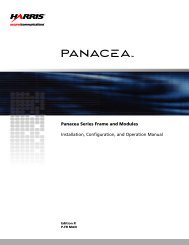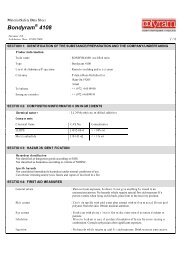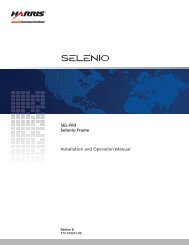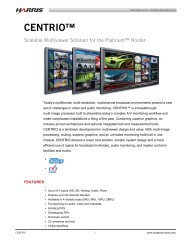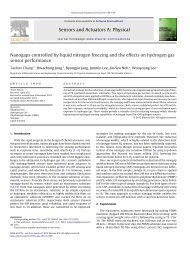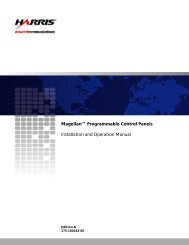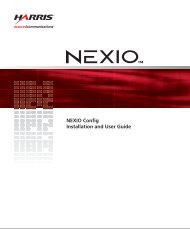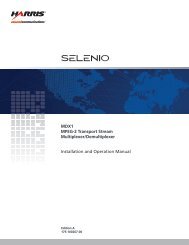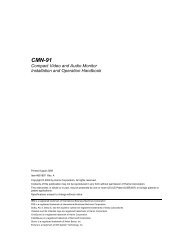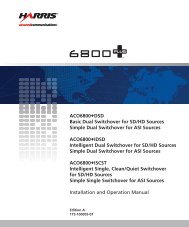Installation and Operation Manual - Biznine.com
Installation and Operation Manual - Biznine.com
Installation and Operation Manual - Biznine.com
Create successful ePaper yourself
Turn your PDF publications into a flip-book with our unique Google optimized e-Paper software.
Chapter 2: <strong>Installation</strong><br />
3. From the Tools menu, select Software Upgrade.<br />
The Software Upgrade window opens or is brought to the<br />
foreground.<br />
Figure 2-5. Software Upgrade Tool’s New Transfer Tab<br />
4. On the New Transfer tab, click Add.<br />
The Device Selection dialog box opens.<br />
5. Select one or more devices, <strong>and</strong> then click OK to close the Add<br />
Device dialog box.<br />
Note<br />
Version Info lists<br />
the firmware version<br />
currently installed on<br />
the module.<br />
Package Info<br />
includes a list of the<br />
<strong>com</strong>ponents<br />
contained in the ZIP<br />
file.<br />
You can only add one device from each IP address. All items in<br />
a frame have the same IP address.<br />
The selected devices appear in the table under Device Name. These<br />
devices will receive the same upgrade package.<br />
6. Before proceeding with the firmware upgrade, you can—<br />
• Highlight the module’s position in the Navigation window by<br />
clicking Find Device.<br />
XHD6801+ <strong>Installation</strong> <strong>and</strong> <strong>Operation</strong> <strong>Manual</strong> 19