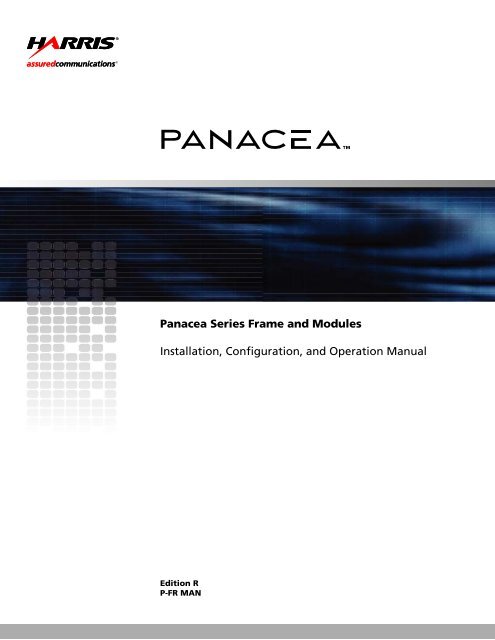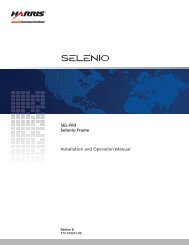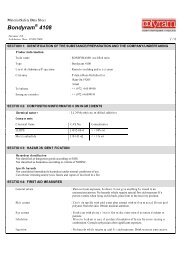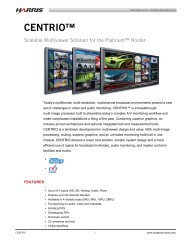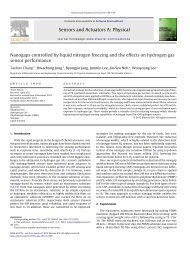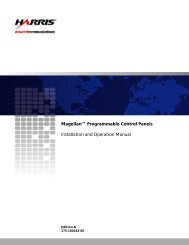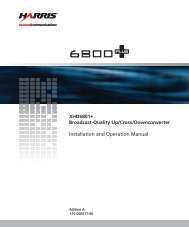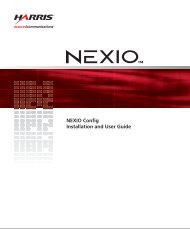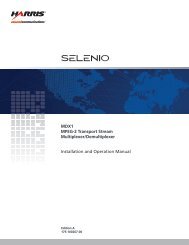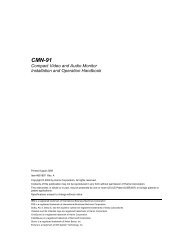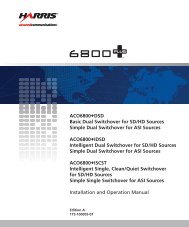Panacea™ Frame and Modules - Biznine.com
Panacea™ Frame and Modules - Biznine.com
Panacea™ Frame and Modules - Biznine.com
Create successful ePaper yourself
Turn your PDF publications into a flip-book with our unique Google optimized e-Paper software.
Panacea Series <strong>Frame</strong> <strong>and</strong> <strong>Modules</strong><br />
Installation, Configuration, <strong>and</strong> Operation Manual<br />
Edition R<br />
P-FR MAN
Panacea Series<br />
<strong>Frame</strong> <strong>and</strong> <strong>Modules</strong><br />
Installation, Configuration, <strong>and</strong><br />
Operation Manual<br />
Edition R<br />
June 2008
Copyright Information<br />
Copyright 2008 Harris Corporation, 1025 West NASA Boulevard, Melbourne,<br />
Florida 32919-0001 U.S.A. All rights reserved. This publication supersedes all<br />
previous releases. Printed in Canada.<br />
This product <strong>and</strong> related documentation are protected by copyright <strong>and</strong> are<br />
distributed under licenses restricting their use, copying, distribution, <strong>and</strong><br />
de<strong>com</strong>pilation. No part of this product or related documentation may be reproduced<br />
in any form by any means without prior written authorization of Harris Corporation<br />
<strong>and</strong> its licensors, if any.<br />
This publication could include technical inaccuracies or typographical errors.<br />
Changes are periodically added to the information herein; these changes will be<br />
incorporated into new editions of the publication. Harris Corporation may make<br />
improvements <strong>and</strong>/or changes in the product(s) <strong>and</strong>/or the program(s) described in<br />
this publication at any time.<br />
Warranty Information<br />
The limited warranty policy provides a <strong>com</strong>plete description of your warranty coverage,<br />
limitations, <strong>and</strong> exclusions, as well as procedures for obtaining warranty service.<br />
To view the <strong>com</strong>plete warranty, visit our website.
Preliminary—Contents are proprietary <strong>and</strong> confidential. Do not photocopy or distribute.<br />
Contents<br />
Preface<br />
Overview . . . . . . . . . . . . . . . . . . . . . . . . . . . . . . . . . . . . . . . . . . . . . . . . . . . .vii<br />
Manual Information. . . . . . . . . . . . . . . . . . . . . . . . . . . . . . . . . . . . . . . . . . . viii<br />
Unpacking/Shipping Information . . . . . . . . . . . . . . . . . . . . . . . . . . . . . . . . . xi<br />
St<strong>and</strong>ards . . . . . . . . . . . . . . . . . . . . . . . . . . . . . . . . . . . . . . . . . . . . . . . . . . . .xii<br />
Safety. . . . . . . . . . . . . . . . . . . . . . . . . . . . . . . . . . . . . . . . . . . . . . . . . . . . . . . xv<br />
Chapter 1: Introduction<br />
Overview . . . . . . . . . . . . . . . . . . . . . . . . . . . . . . . . . . . . . . . . . . . . . . . . . . . . 1<br />
<strong>Frame</strong> Information . . . . . . . . . . . . . . . . . . . . . . . . . . . . . . . . . . . . . . . . . . . . . 2<br />
Product Description . . . . . . . . . . . . . . . . . . . . . . . . . . . . . . . . . . . . . 2<br />
Main Features . . . . . . . . . . . . . . . . . . . . . . . . . . . . . . . . . . . . . . . . . 3<br />
<strong>Frame</strong> Sizes <strong>and</strong> Types . . . . . . . . . . . . . . . . . . . . . . . . . . . . . . . . . . 4<br />
<strong>Frame</strong> <strong>Modules</strong> . . . . . . . . . . . . . . . . . . . . . . . . . . . . . . . . . . . . . . . . 5<br />
Control Features . . . . . . . . . . . . . . . . . . . . . . . . . . . . . . . . . . . . . . . 13<br />
Panacea Module Information . . . . . . . . . . . . . . . . . . . . . . . . . . . . . . . . . . . . 16<br />
Analog Audio Routing Switchers . . . . . . . . . . . . . . . . . . . . . . . . . 16<br />
Analog Video Routing Switchers . . . . . . . . . . . . . . . . . . . . . . . . . 21<br />
Serial Digital Video Routing Switchers (3 Gb/HS/S/R) . . . . . . . . 24<br />
Clean/Quiet Switch Routing Switchers (P16SCQ/P16HSCQ) . . . 37<br />
Serial Digital (AES) Audio Routing Switchers . . . . . . . . . . . . . . . 43<br />
Chapter 2: Installation<br />
Overview . . . . . . . . . . . . . . . . . . . . . . . . . . . . . . . . . . . . . . . . . . . . . . . . . . . 51<br />
Installing the Panacea <strong>Frame</strong> . . . . . . . . . . . . . . . . . . . . . . . . . . . . . . . . . . . . 52<br />
Siting Requirements . . . . . . . . . . . . . . . . . . . . . . . . . . . . . . . . . . . . 52<br />
Mounting Requirements . . . . . . . . . . . . . . . . . . . . . . . . . . . . . . . . 53<br />
Mechanical Dimensions . . . . . . . . . . . . . . . . . . . . . . . . . . . . . . . . . 53<br />
Mounting a Panacea <strong>Frame</strong> in the Rack Front . . . . . . . . . . . . . . . . 55<br />
Mounting a Panacea <strong>Frame</strong> in the Rack Rear . . . . . . . . . . . . . . . . 55<br />
In-<strong>Frame</strong> Architecture . . . . . . . . . . . . . . . . . . . . . . . . . . . . . . . . . . 56<br />
Control Functionality . . . . . . . . . . . . . . . . . . . . . . . . . . . . . . . . . . . 56<br />
Setting Up the Power Supply Module . . . . . . . . . . . . . . . . . . . . . . 57<br />
Fan Module . . . . . . . . . . . . . . . . . . . . . . . . . . . . . . . . . . . . . . . . . . 57<br />
Installation Procedures . . . . . . . . . . . . . . . . . . . . . . . . . . . . . . . . . . 58<br />
Installing Panacea <strong>Modules</strong> . . . . . . . . . . . . . . . . . . . . . . . . . . . . . . . . . . . . . 59<br />
Field Upgrading the Panacea System . . . . . . . . . . . . . . . . . . . . . . . . . . . . . . 59<br />
Panacea Series <strong>Frame</strong> <strong>and</strong> <strong>Modules</strong> Installation, Configuration, <strong>and</strong> Operation Manual iii
Preliminary—Contents are proprietary <strong>and</strong> confidential. Do not photocopy or distribute.<br />
Contents<br />
Chapter 3: Configuration<br />
Overview . . . . . . . . . . . . . . . . . . . . . . . . . . . . . . . . . . . . . . . . . . . . . . . . . . . 61<br />
<strong>Frame</strong> Configuration Details . . . . . . . . . . . . . . . . . . . . . . . . . . . . . . . . . . . . 62<br />
Resource Module DIP Switch <strong>and</strong> Jumper Summary . . . . . . . . . . 62<br />
Configuring the Panacea MI <strong>and</strong> Resource Module . . . . . . . . . . . 62<br />
Back Panel Connections . . . . . . . . . . . . . . . . . . . . . . . . . . . . . . . . 69<br />
Module Configuration Details. . . . . . . . . . . . . . . . . . . . . . . . . . . . . . . . . . . . 73<br />
Analog Audio . . . . . . . . . . . . . . . . . . . . . . . . . . . . . . . . . . . . . . . . . 73<br />
Analog Video . . . . . . . . . . . . . . . . . . . . . . . . . . . . . . . . . . . . . . . . . 75<br />
Serial Digital Video (HS/S/R) . . . . . . . . . . . . . . . . . . . . . . . . . . . . 75<br />
Clean/Quiet Switch (P-SCQ, P-HSCQ) . . . . . . . . . . . . . . . . . . . . . 77<br />
AES Audio . . . . . . . . . . . . . . . . . . . . . . . . . . . . . . . . . . . . . . . . . . . 86<br />
Chapter 4: Operation<br />
Overview . . . . . . . . . . . . . . . . . . . . . . . . . . . . . . . . . . . . . . . . . . . . . . . . . . . 89<br />
Control Features . . . . . . . . . . . . . . . . . . . . . . . . . . . . . . . . . . . . . . . . . . . . . . 90<br />
Front Panel Options . . . . . . . . . . . . . . . . . . . . . . . . . . . . . . . . . . . . 90<br />
Firmware-Based Control System . . . . . . . . . . . . . . . . . . . . . . . . . . 91<br />
Software-Based Control Systems . . . . . . . . . . . . . . . . . . . . . . . . . 91<br />
Control Functionality . . . . . . . . . . . . . . . . . . . . . . . . . . . . . . . . . . . . . . . . . . 92<br />
Program Mode . . . . . . . . . . . . . . . . . . . . . . . . . . . . . . . . . . . . . . . . 92<br />
DIP Switch Mode . . . . . . . . . . . . . . . . . . . . . . . . . . . . . . . . . . . . . . 92<br />
Chapter 5: Serial Control Configuration <strong>and</strong> Operation<br />
Overview . . . . . . . . . . . . . . . . . . . . . . . . . . . . . . . . . . . . . . . . . . . . . . . . . . . . 93<br />
Serial Control Configuration . . . . . . . . . . . . . . . . . . . . . . . . . . . . . . . . . . . . 94<br />
Serial Port Pin Assignments . . . . . . . . . . . . . . . . . . . . . . . . . . . . . 94<br />
Serial Port RS-232/RS-422 Configuration . . . . . . . . . . . . . . . . . . 95<br />
Operation Using Harris Terminal Protocol . . . . . . . . . . . . . . . . . . . . . . . . . . 95<br />
DIP Switch Settings . . . . . . . . . . . . . . . . . . . . . . . . . . . . . . . . . . . . 95<br />
Data Format . . . . . . . . . . . . . . . . . . . . . . . . . . . . . . . . . . . . . . . . . . 95<br />
Communications Interlocking . . . . . . . . . . . . . . . . . . . . . . . . . . . . 95<br />
The Comm<strong>and</strong> Line . . . . . . . . . . . . . . . . . . . . . . . . . . . . . . . . . . . . 96<br />
System Operations <strong>and</strong> Queries . . . . . . . . . . . . . . . . . . . . . . . . . . . 97<br />
Operation Using GVG TEN-XL ASCII Protocol . . . . . . . . . . . . . . . . . . . . 98<br />
TEN-XL ASCII Serial Data Format . . . . . . . . . . . . . . . . . . . . . . . 98<br />
Definitions . . . . . . . . . . . . . . . . . . . . . . . . . . . . . . . . . . . . . . . . . . . 98<br />
TEN-XL ASCII Protocol: Programming Reference . . . . . . . . . . . 98<br />
Exceptions from the TEN-XL ASCII Protocol . . . . . . . . . . . . . . . 99<br />
String Structures . . . . . . . . . . . . . . . . . . . . . . . . . . . . . . . . . . . . . . 99<br />
TEN-XL ASCII Protocol: Examples . . . . . . . . . . . . . . . . . . . . . . 101<br />
Operation Using GVG TEN-XL SMPTE (Binary) Protocol . . . . . . . . . . . 103<br />
TEN-XL SMPTE Serial Data Format . . . . . . . . . . . . . . . . . . . . . 103<br />
Definition of the TEN-XL SMPTE Protocol . . . . . . . . . . . . . . . . 103<br />
TEN-XL SMPTE Protocol - Programming Reference . . . . . . . . 104<br />
A Note on St<strong>and</strong>ard Reserved Words . . . . . . . . . . . . . . . . . . . . . 104<br />
Exceptions to TEN-XL SMPTE Protocol . . . . . . . . . . . . . . . . . . 105<br />
Packet Structures . . . . . . . . . . . . . . . . . . . . . . . . . . . . . . . . . . . . . 106<br />
TEN-XL SMPTE Protocol: Examples . . . . . . . . . . . . . . . . . . . . . 110<br />
iv Panacea Series <strong>Frame</strong> <strong>and</strong> <strong>Modules</strong> Installation, Configuration, <strong>and</strong> Operation Manual
Preliminary—Contents are proprietary <strong>and</strong> confidential. Do not photocopy or distribute.<br />
Contents<br />
Chapter 6: Troubleshooting Communications Issues<br />
Overview . . . . . . . . . . . . . . . . . . . . . . . . . . . . . . . . . . . . . . . . . . . . . . . . . . . 113<br />
Checking Serial Settings (St<strong>and</strong>ard <strong>and</strong> Enhanced Resource <strong>Modules</strong>) . . 114<br />
Checking the DIP Switches . . . . . . . . . . . . . . . . . . . . . . . . . . . . . 114<br />
Checking the Modem Cable . . . . . . . . . . . . . . . . . . . . . . . . . . . . 115<br />
Checking the Resource Module Ribbon Cable . . . . . . . . . . . . . . 116<br />
Checking P-MI Module Placement . . . . . . . . . . . . . . . . . . . . . . . 117<br />
Checking X-Y <strong>and</strong> Genlock Connectors . . . . . . . . . . . . . . . . . . . 118<br />
Checking Programmed Configuration . . . . . . . . . . . . . . . . . . . . . 119<br />
Checking Ethernet Settings (Enhanced <strong>Modules</strong> Only) . . . . . . . . . . . . . . . 121<br />
Chapter 7: Specifications<br />
<strong>Frame</strong> Specifications . . . . . . . . . . . . . . . . . . . . . . . . . . . . . . . . . . . . . . . . . 124<br />
Module Specifications . . . . . . . . . . . . . . . . . . . . . . . . . . . . . . . . . . . . . . . . 126<br />
Analog Audio . . . . . . . . . . . . . . . . . . . . . . . . . . . . . . . . . . . . . . . . 126<br />
Analog Video . . . . . . . . . . . . . . . . . . . . . . . . . . . . . . . . . . . . . . . . 128<br />
Multirate/St<strong>and</strong>ard Definition/Clean Switch . . . . . . . . . . . . . . . . 130<br />
3 Gb Serial Digital Video . . . . . . . . . . . . . . . . . . . . . . . . . . . . . . 132<br />
Clean/Quiet Switch . . . . . . . . . . . . . . . . . . . . . . . . . . . . . . . . . . . 134<br />
AES Audio . . . . . . . . . . . . . . . . . . . . . . . . . . . . . . . . . . . . . . . . . . 136<br />
Appendix A: Safety Precautions, Certifications, <strong>and</strong><br />
Compliances<br />
Overview . . . . . . . . . . . . . . . . . . . . . . . . . . . . . . . . . . . . . . . . . . . . . 139<br />
Safety Terms <strong>and</strong> Symbols in this Manual . . . . . . . . . . . . . . . . . . . . . . . . . 140<br />
Safety Terms <strong>and</strong> Symbols on the Product . . . . . . . . . . . . . . . . . . . . . . . . 140<br />
Preventing Electrostatic Discharge . . . . . . . . . . . . . . . . . . . . . . . . . . . . . . 141<br />
Injury Precautions . . . . . . . . . . . . . . . . . . . . . . . . . . . . . . . . . . . . . . 141<br />
Product Damage Precautions. . . . . . . . . . . . . . . . . . . . . . . . . . . . . . 142<br />
EMC <strong>and</strong> Safety St<strong>and</strong>ards . . . . . . . . . . . . . . . . . . . . . . . . . . . . . . . . . . . . 144<br />
EMC St<strong>and</strong>ards . . . . . . . . . . . . . . . . . . . . . . . . . . . . . . . . . . . . . . 144<br />
Additional EMC Information . . . . . . . . . . . . . . . . . . . . . . . . . . . . 145<br />
Safety St<strong>and</strong>ards . . . . . . . . . . . . . . . . . . . . . . . . . . . . . . . . . . . . . 146<br />
Appendix B: Terminal Operation<br />
Overview . . . . . . . . . . . . . . . . . . . . . . . . . . . . . . . . . . . . . . . . . . . . . . . . . . . 147<br />
Establishing a Terminal Operation Session . . . . . . . . . . . . . . . . . . . . . . . . 148<br />
Establishing a Terminal Operation Session for<br />
Serial Control Interface Products . . . . . . . . . . . . . . . . . . . . . . . . . . . . 149<br />
Establishing a Telnet Session for Ethernet Control<br />
Interface Products . . . . . . . . . . . . . . . . . . . . . . . . . . . . . . . . . . . . . . . . 150<br />
Network Configuration from Terminal Control Mode . . . . . . . . 150<br />
Telnet Interface . . . . . . . . . . . . . . . . . . . . . . . . . . . . . . . . . . . . . . . . . . . . . 152<br />
Telnet Configuration . . . . . . . . . . . . . . . . . . . . . . . . . . . . . . . . . . 152<br />
User Management . . . . . . . . . . . . . . . . . . . . . . . . . . . . . . . . . . . . 152<br />
Virtual (Network) X-Y Configuration . . . . . . . . . . . . . . . . . . . . . 152<br />
Appendix C: Terminal Operation Comm<strong>and</strong>s for a<br />
Panacea St<strong>and</strong>ard Module<br />
Startup Operation . . . . . . . . . . . . . . . . . . . . . . . . . . . . . . . . . . . . . . . . . . . . 153<br />
Panacea Series <strong>Frame</strong> <strong>and</strong> <strong>Modules</strong> Installation, Configuration, <strong>and</strong> Operation Manual v
Preliminary—Contents are proprietary <strong>and</strong> confidential. Do not photocopy or distribute.<br />
Contents<br />
Comm<strong>and</strong> Summary Screen . . . . . . . . . . . . . . . . . . . . . . . . . . . . . . . . . . . . 154<br />
List of Comm<strong>and</strong>s . . . . . . . . . . . . . . . . . . . . . . . . . . . . . . . . . . . . . . . . . . . 155<br />
Appendix D: Terminal Operation Comm<strong>and</strong>s for a<br />
Panacea Enhanced Module<br />
Startup Operation . . . . . . . . . . . . . . . . . . . . . . . . . . . . . . . . . . . . . . . . . . . . 161<br />
System Setup . . . . . . . . . . . . . . . . . . . . . . . . . . . . . . . . . . . . . . . . . . . . . . . 162<br />
Comm<strong>and</strong> Summary Screen . . . . . . . . . . . . . . . . . . . . . . . . . . . . . . . . . . . . 163<br />
List of Terminal Comm<strong>and</strong>s . . . . . . . . . . . . . . . . . . . . . . . . . . . . . . . . . . . 164<br />
SHOW MENU [#] Sub<strong>com</strong>m<strong>and</strong>s . . . . . . . . . . . . . . . . . . . . . . . . 166<br />
Appendix E: Device Alarm List<br />
Overview . . . . . . . . . . . . . . . . . . . . . . . . . . . . . . . . . . . . . . . . . . . . . . . . . . . 185<br />
Device Alarm List . . . . . . . . . . . . . . . . . . . . . . . . . . . . . . . . . . . . . . . . . . . 186<br />
Appendix F: Error Messages <strong>and</strong> Hexadecimal Numbers<br />
X-Y Error Messages . . . . . . . . . . . . . . . . . . . . . . . . . . . . . . . . . . . . . . . . . . 189<br />
Class 1 Errors . . . . . . . . . . . . . . . . . . . . . . . . . . . . . . . . . . . . . . . . 189<br />
Class 2 Errors . . . . . . . . . . . . . . . . . . . . . . . . . . . . . . . . . . . . . . . . 189<br />
Class 3 Errors . . . . . . . . . . . . . . . . . . . . . . . . . . . . . . . . . . . . . . . . 189<br />
Zero-Based Hexadecimal Numbers . . . . . . . . . . . . . . . . . . . . . . . . . . . . . . 192<br />
Appendix G: Enhanced Resource Module Installation<br />
Overview . . . . . . . . . . . . . . . . . . . . . . . . . . . . . . . . . . . . . . . . . . . . . 195<br />
Removing the Existing Resource Module . . . . . . . . . . . . . . . . . . . . . . . . . 196<br />
Installing the New Resource Module . . . . . . . . . . . . . . . . . . . . . . . . . . . . . 198<br />
Reattaching the Front Panel . . . . . . . . . . . . . . . . . . . . . . . . . . . . . . . . . . . . 199<br />
Appendix H: Power Supply Mounting Tray Installation<br />
Overview . . . . . . . . . . . . . . . . . . . . . . . . . . . . . . . . . . . . . . . . . . . . . . . . . . 201<br />
Tools You’ll Need . . . . . . . . . . . . . . . . . . . . . . . . . . . . . . . . . . . . . . . . . . . 202<br />
Pre-Installation Checklist . . . . . . . . . . . . . . . . . . . . . . . . . . . . . . . . . . . . . . 202<br />
Installing a 1RU Desktop Power Supply . . . . . . . . . . . . . . . . . . . . . . . . . . 203<br />
Installing Multiple 1RU Desktop Power Supplies . . . . . . . . . . . . . . . . . . . 205<br />
Installing a 2RU Desktop Power Supply . . . . . . . . . . . . . . . . . . . . . . . . . . 206<br />
Installing Multiple 2RU Desktop Power Supplies . . . . . . . . . . . . . . . . . . . 207<br />
Installing a Combination of 1RU <strong>and</strong> 2RU<br />
Desktop Power Supplies . . . . . . . . . . . . . . . . . . . . . . . . . . . . . . . . . . . 209<br />
Installing a Power Supply Mounting Tray into a <strong>Frame</strong> Rack . . . . . . . . . . 209<br />
Appendix I: Fan Module Replacement<br />
Overview . . . . . . . . . . . . . . . . . . . . . . . . . . . . . . . . . . . . . . . . . . . . . . . . . . 211<br />
Uninstalling an Existing Fan Module . . . . . . . . . . . . . . . . . . . . . . . . . . . . . 212<br />
Installing a Replacement Fan Module . . . . . . . . . . . . . . . . . . . . . . . . . . . . 213<br />
Index<br />
Keywords . . . . . . . . . . . . . . . . . . . . . . . . . . . . . . . . . . . . . . . . . . . . . . . . . . 215<br />
vi Panacea Series <strong>Frame</strong> <strong>and</strong> <strong>Modules</strong> Installation, Configuration, <strong>and</strong> Operation Manual
Overview<br />
Preface<br />
Panacea is the remedy that the industry has long sought for the frustrating<br />
<strong>com</strong>promises traditionally associated with meeting small routing needs:<br />
Economical or flexible? Compact or multiformat? Affordable solution for<br />
today's routing requirements or sizeable investment into future-proofed<br />
technology? You couldn't have it all — until now.<br />
The exciting Panacea product line en<strong>com</strong>passes an entirely new family of<br />
routing switchers.<br />
• It’s today’s routing platform for tomorrow’s next generation requirements.<br />
• It’s a future-proofed, economical <strong>and</strong> <strong>com</strong>pact, easy to use, multi/<br />
mixed-format router, offering flexible configurations/options for utility <strong>and</strong><br />
on-air applications.<br />
• It’s a piece of “glue” that fits your small routing needs today <strong>and</strong> provides<br />
you with the tools you need to embrace the future.<br />
The Panacea routing switcher series is designed to add a new tier of up to 32×32<br />
routing matrices.<br />
Panacea Series <strong>Frame</strong> <strong>and</strong> <strong>Modules</strong> Installation, Configuration, <strong>and</strong> Operation Manual vii
Preface<br />
Manual Information<br />
Purpose<br />
Audience<br />
Revision History<br />
This manual details the features, installation, operation, maintenance, <strong>and</strong><br />
specifications for the Panacea frame <strong>and</strong> system configuration.<br />
This manual is written for technicians <strong>and</strong> operators responsible for installation,<br />
setup, maintenance, <strong>and</strong>/or operation of the product, <strong>and</strong> is useful to operations<br />
personnel for purposes of daily operation <strong>and</strong> reference.<br />
Table P-1. Revision History of Manual<br />
Edition Date Comments<br />
Edition A May 2003 Initial production release<br />
Edition B June 2003 Corrected settings shown for NO/NC jumpers<br />
for the alarm port<br />
Edition C July 2003 Added instructions for installing a Panacea<br />
power supply mounting tray<br />
Added instructions for installing a Panacea<br />
integrated power supply<br />
Edition D September 2003 Updated “Servicing a Panacea Product”<br />
information<br />
Added instructions for installing an enhanced<br />
resource module<br />
Updated instructions for replacing a fan module<br />
Edition E October 2003 Added information about menu selections for<br />
Menu F, Menu H, Menu M, <strong>and</strong> Menu R<br />
Added information about timing mode options,<br />
<strong>and</strong> about simple <strong>and</strong> advanced matrix<br />
partitioning modes<br />
Edition F June 2004 Added information concerning GVG ASCII <strong>and</strong><br />
GVG SMPTE serial protocols<br />
Updated RS-422 serial control port pin<br />
assignments table<br />
Updated DIP switch information to show<br />
multi-matrix addressing mode<br />
Edition G September 2004 Updated DIP switch information to show IP<br />
mode for enhanced modules<br />
Updated SET FIRSTLEVEL, SET<br />
FIRSTDESTINATION, AND SET<br />
FIRSTSOURCE <strong>com</strong>m<strong>and</strong>s<br />
viii Panacea Series <strong>Frame</strong> <strong>and</strong> <strong>Modules</strong> Installation, Configuration, <strong>and</strong> Operation Manual
Applications<br />
Table P-1. Revision History of Manual (Continued)<br />
Edition Date Comments<br />
Preface<br />
Edition H October 2004 Updated SET SLEWRATE <strong>com</strong>m<strong>and</strong>s for both<br />
st<strong>and</strong>ard <strong>and</strong> enhanced modules<br />
Updated SHOW SLEWRATE <strong>com</strong>m<strong>and</strong> for<br />
enhanced modules<br />
Edition I January 2005 Added integrated power supply specification<br />
information <strong>and</strong> DC power supply information<br />
Edition J September 2005 Removed integrated power supply information<br />
Added module information in lieu of separate<br />
module-specific manuals<br />
Updated <strong>com</strong>m<strong>and</strong>s section into tabular format<br />
Added information concerning SNMP Agent<br />
for Panacea routers<br />
Edition K October 2005 Added special instructions for dual matrix,<br />
same-signal format routing switchers<br />
Edition L November 2005 Added section on troubleshooting<br />
<strong>com</strong>munications issues<br />
Edition M February 2006 Added information concerning AES<br />
asynchronous, synchronous, <strong>and</strong> cross-fade<br />
switching<br />
Added initial setup guide for protocol<br />
translation<br />
Edition N March 2006 Moved SNMP information to the Simple<br />
Network Management Protocol for Panacea<br />
<strong>and</strong> Edge Products Installation <strong>and</strong><br />
Configuration Manual<br />
Edition O June 2006 Removed initial setup guide for protocol<br />
translation<br />
Edition P October 2006 Add instructions for P-SCQ/P-HSCQ clean<br />
switch reclock mode setup <strong>and</strong> autotiming<br />
Edition Q December 2006 Updated alarm information<br />
Edition R June 2008 Added 3 Gb product information<br />
The Panacea platform is ideal for space-constrained operations dem<strong>and</strong>ing full<br />
local <strong>and</strong> remote control capabilities in a routing solution.<br />
Panacea products are perfect for<br />
• Television production facilities<br />
• Cable operators<br />
• Production <strong>and</strong> post-production facilities<br />
• Outside broadcast vans/trucks<br />
• DBS satellite operations<br />
Panacea Series <strong>Frame</strong> <strong>and</strong> <strong>Modules</strong> Installation, Configuration, <strong>and</strong> Operation Manual ix
Preface<br />
Writing Conventions<br />
Obtaining Documents<br />
• Webcasters<br />
• Telcos where professional end-users require a small, flexible, high quality<br />
routing matrix with the ability to mix <strong>and</strong> match signal formats <strong>and</strong>/or<br />
signal processing functions within the same frame<br />
To enhance your underst<strong>and</strong>ing, the authors of this manual have adhered to the<br />
following text conventions:<br />
Table P-2. Writing Conventions<br />
Term or<br />
Convention<br />
Description<br />
Bold Indicates dialog boxes, property sheets, fields, buttons, check<br />
boxes, list boxes, <strong>com</strong>bo boxes, menus, submenus, windows,<br />
lists, <strong>and</strong> selection names<br />
Italics Indicates E-mail addresses, the names of books or publications,<br />
<strong>and</strong> the first instances of new terms <strong>and</strong> specialized words that<br />
need emphasis<br />
CAPS Indicates a specific key on the keyboard, such as ENTER, TAB,<br />
CTRL, ALT, or DELETE<br />
Code Indicates variables or <strong>com</strong>m<strong>and</strong>-line entries, such as a DOS<br />
entry or something you type into a field<br />
> Indicates the direction of navigation through a hierarchy of<br />
menus <strong>and</strong> windows<br />
hyperlink Indicates a jump to another location within the electronic<br />
document or elsewhere<br />
Internet address Indicates a jump to a Web site or URL<br />
Note<br />
Indicates important information that helps to avoid <strong>and</strong><br />
troubleshoot problems<br />
Technical documents can be viewed or downloaded from our website.<br />
Alternatively, contact your Customer Service representative to request a<br />
document.<br />
x Panacea Series <strong>Frame</strong> <strong>and</strong> <strong>Modules</strong> Installation, Configuration, <strong>and</strong> Operation Manual
Unpacking/Shipping Information<br />
Unpacking a Product<br />
Product Servicing<br />
Preface<br />
This product was carefully inspected, tested, <strong>and</strong> calibrated before shipment to<br />
ensure years of stable <strong>and</strong> trouble-free service.<br />
1. Check equipment for any visible damage that may have occurred during<br />
transit.<br />
2. Confirm that you have received all items listed on the packing list.<br />
3. Contact your dealer if any item on the packing list is missing.<br />
4. Contact the carrier if any item is damaged.<br />
5. Remove all packaging material from the product <strong>and</strong> its associated<br />
<strong>com</strong>ponents before you install the unit.<br />
Keep at least one set of original packaging, in the event that you need to return a<br />
product for servicing.<br />
The Panacea product line is not designed for extensive field service; however,<br />
some field service changes can be done on-site. The following list provides the<br />
types of field service changes allowable for a Panacea product. You can perform<br />
these field service changes yourself; instructions for performing these changes<br />
can be found on the following pages:.<br />
• Installing an enhanced resource card in place of a st<strong>and</strong>ard resource card<br />
(pages 195–199)<br />
• Changing a fan module (not applicable in all formats) (pages 211–214)<br />
• Installing an optional power supply mounting tray (pages 201–209)<br />
You can perform these field service changes yourself; instructions for<br />
performing these changes are included with the equipment.<br />
• Installing an optional integrated power supply mounting bracket assembly<br />
<strong>and</strong> integrated power supply<br />
A Field Service representative must perform the following field services<br />
changes. (Alternatively, you may return your Panacea product to the Customer<br />
Service department for upgrade.) Contact your Customer Service representative<br />
for more information about these field service changes.<br />
• Adding a local control panel<br />
• Adding an optional submodule (e.g., SDI reclocker submodule)<br />
All other hardware upgrades, modifications, or repairs require you to return<br />
your Panacea product to the service center.<br />
Panacea Series <strong>Frame</strong> <strong>and</strong> <strong>Modules</strong> Installation, Configuration, <strong>and</strong> Operation Manual xi
Preface<br />
St<strong>and</strong>ards<br />
Product St<strong>and</strong>ards<br />
Analog Audio<br />
Analog Video<br />
Serial Digital Video<br />
There are three different types of st<strong>and</strong>ards listed: product st<strong>and</strong>ards,<br />
<strong>com</strong>pliance st<strong>and</strong>ards, <strong>and</strong> safety st<strong>and</strong>ards.<br />
ANSI/SMPTE RP120-<br />
For Analog Audio Inter-Modulation Testing (IMD)<br />
SMPTE170M<br />
Composite Analog Video Signal-NTSC for Studio Applications<br />
SMPTE240M<br />
Signal Parameters 1125-Line High-Definition Production Systems<br />
ITU-R BT.470-6<br />
Conventional Television System<br />
SMPTE PR168<br />
Definition of Vertical Interval Switching Point for Synchronous Video<br />
Switching<br />
SMPTE 259M<br />
SMPTE St<strong>and</strong>ard for Television - 10-Bit 4:2:2 Component <strong>and</strong> 4fsc Composite<br />
Digital Signals - Serial Digital Interface<br />
SMPTE 292M<br />
SMPTE St<strong>and</strong>ard for Television - Bit-Serial Digital Interface for High<br />
Definition Television Systems<br />
SMPTE 344M<br />
SMPTE St<strong>and</strong>ard for Television - 540 Mb/s Serial Digital Interface<br />
DVB-ASI<br />
Digital Video Broadcasting Interfaces for CATV/SMATV Headends <strong>and</strong><br />
Similar Professional Equipment<br />
xii Panacea Series <strong>Frame</strong> <strong>and</strong> <strong>Modules</strong> Installation, Configuration, <strong>and</strong> Operation Manual
Clean/Quiet Switch<br />
AES Audio<br />
Compliance <strong>and</strong> Safety St<strong>and</strong>ards<br />
Preface<br />
SMPTE 259M<br />
SMPTE St<strong>and</strong>ard for Television - 10-Bit 4:2:2 Component <strong>and</strong> 4fsc Composite<br />
Digital Signals - Serial Digital Interface<br />
SMPTE 272M<br />
SMPTE St<strong>and</strong>ard for Television - Formatting AES/EBU <strong>and</strong> Auxiliary Data into<br />
Digital Video Ancillary Data Space<br />
SMPTE 292M<br />
SMPTE St<strong>and</strong>ard for Television - Bit-Serial Digital Interface for High<br />
Definition Television Systems<br />
SMPTE 299M<br />
SMPTE St<strong>and</strong>ard for Television - 24-bit Digital Audio Format for HDTV<br />
Bit-Serial Interface<br />
SMPTE 344M<br />
SMPTE St<strong>and</strong>ard for Television - 540 Mb/s Serial Digital Interface<br />
DVB-ASI<br />
Digital Video Broadcasting Interfaces for CATV/SMATV Headends <strong>and</strong><br />
Similar Professional Equipment<br />
Balanced Configuration<br />
AES3-2003<br />
AES Re<strong>com</strong>mended Practice for Digital Audio Engineering — Serial<br />
Transmission Format for Two-Channel Linearly Represented Digital Audio<br />
Data<br />
Unbalanced Configuration<br />
AES3id-2001<br />
AES Information Document for Digital Audio Engineering — Transmission of<br />
AES3 Formatted Data by Unbalanced Coaxial Cable<br />
SMPTE 276M-1995<br />
SMPTE St<strong>and</strong>ard for Television — Transmission of AES-EBU Digital Audio<br />
Signals Over Coaxial Cable<br />
Appendix A: ”Safety Precautions, Certifications, <strong>and</strong> Compliances” contains<br />
<strong>com</strong>pliance <strong>and</strong> safety st<strong>and</strong>ards.<br />
Panacea Series <strong>Frame</strong> <strong>and</strong> <strong>Modules</strong> Installation, Configuration, <strong>and</strong> Operation Manual xiii
Preface<br />
Restriction on Hazardous Substances (RoHS) Directive<br />
Directive 2002/95/EC—<strong>com</strong>monly known as the European Union (EU)<br />
Restriction on Hazardous Substances (RoHS)—sets limits on the use of certain<br />
substances found in electrical <strong>and</strong> electronic equipment. The intent of this<br />
legislation is to reduce the amount of hazardous chemicals that may leach out of<br />
l<strong>and</strong>fill sites or otherwise contaminate the environment during end-of-life<br />
recycling. The Directive, which took effect on July 1, 2006, refers to the<br />
following hazardous substances:<br />
• Lead (Pb)<br />
• Mercury (Hg)<br />
• Cadmium (Cd)<br />
• Hexavalent Chromium (Cr-V1)<br />
• Polybrominated Biphenyls (PBB)<br />
• Polybrominated Diphenyl Ethers (PBDE)<br />
In accordance with this EU Directive, all products sold in the European Union<br />
will be fully RoHS-<strong>com</strong>pliant <strong>and</strong> “lead-free.” (See our website for more information<br />
on dates <strong>and</strong> deadlines for <strong>com</strong>pliance.) Spare parts supplied for the<br />
repair <strong>and</strong> upgrade of equipment sold before July 1, 2006 are exempt from the<br />
legislation. Equipment that <strong>com</strong>plies with the EU directive will be marked with<br />
a RoHS-<strong>com</strong>pliant symbol, as shown in Figure P-1.<br />
Figure P-1. RoHS Compliance Symbol<br />
xiv Panacea Series <strong>Frame</strong> <strong>and</strong> <strong>Modules</strong> Installation, Configuration, <strong>and</strong> Operation Manual
Waste from Electrical <strong>and</strong> Electronic Equipment<br />
(WEEE) Directive<br />
Safety<br />
Preface<br />
The European Union (EU) Directive 2002/96/EC on Waste from Electrical <strong>and</strong><br />
Electronic Equipment (WEEE) deals with the collection, treatment, recovery,<br />
<strong>and</strong> recycling of electrical <strong>and</strong> electronic waste products. The objective of the<br />
WEEE Directive is to assign the responsibility for the disposal of associated<br />
hazardous waste to either the producers or users of these products. Effective<br />
August 13, 2005, producers or users will be required to recycle electrical <strong>and</strong><br />
electronic equipment at end of its useful life, <strong>and</strong> must not dispose of the<br />
equipment in l<strong>and</strong>fills or by using other unapproved methods. (Some EU<br />
member states may have different deadlines.)<br />
In accordance with this EU Directive, <strong>com</strong>panies selling electric or electronic<br />
devices in the EU will affix labels indicating that such products must be<br />
properly recycled. (See our website for more information on dates <strong>and</strong> deadlines<br />
for <strong>com</strong>pliance.) Contact your local sales representative for information on<br />
returning these products for recycling. Equipment that <strong>com</strong>plies with the EU<br />
directive will be marked with a WEEE-<strong>com</strong>pliant symbol, as shown in Figure<br />
P-2.<br />
Figure P-2. WEEE Compliance Symbol<br />
Carefully review all safety precautions to avoid injury <strong>and</strong> prevent damage to<br />
this product or any products connected to it. You will find a <strong>com</strong>plete list of<br />
safety precautions in Appendix A. Any user-serviceable <strong>com</strong>ponents (such as<br />
fuses or batteries) are only replaceable by those <strong>com</strong>ponents listed in the<br />
manual.<br />
IMPORTANT! Only qualified personnel should perform service procedures.<br />
Panacea Series <strong>Frame</strong> <strong>and</strong> <strong>Modules</strong> Installation, Configuration, <strong>and</strong> Operation Manual xv
Preface<br />
Safety Terms <strong>and</strong> Symbols in this Manual<br />
WARNING<br />
Statements identifying conditions or practices that may<br />
result in personal injury or loss of life. High voltage is<br />
present.<br />
CAUTION<br />
Statements identifying conditions or practices that can<br />
result in damage to the equipment or other property.<br />
xvi Panacea Series <strong>Frame</strong> <strong>and</strong> <strong>Modules</strong> Installation, Configuration, <strong>and</strong> Operation Manual
Preliminary—Contents are proprietary <strong>and</strong> confidential. Do not photocopy or distribute.<br />
Overview<br />
Chapter 1<br />
Introduction<br />
This chapter includes the following topics:<br />
• <strong>Frame</strong> Information<br />
• “Product Description” on page 2<br />
• “Main Features” on page 3<br />
• “<strong>Frame</strong> Sizes <strong>and</strong> Types” on page 4<br />
• “<strong>Frame</strong> <strong>Modules</strong>” on page 5<br />
• “Control Features” on page 13<br />
• Panacea Module Information<br />
• “Analog Audio Routing Switchers” on page 16<br />
• “Analog Video Routing Switchers” on page 21<br />
• “Serial Digital Video Routing Switchers (3 Gb/HS/S/R)” on page 24<br />
• “Clean/Quiet Switch Routing Switchers (P16SCQ/P16HSCQ)” on page<br />
37<br />
• “Serial Digital (AES) Audio Routing Switchers” on page 43<br />
Panacea Series <strong>Frame</strong> <strong>and</strong> <strong>Modules</strong> Installation, Configuration, <strong>and</strong> Operation Manual 1
Preliminary—Contents are proprietary <strong>and</strong> confidential. Do not photocopy or distribute.<br />
Chapter 1: Introduction<br />
<strong>Frame</strong> Information<br />
Product Description<br />
The Panacea family of routers is available in 1RU <strong>and</strong> 2 RU frame sizes. They<br />
share a wide array of routing matrices <strong>and</strong> provide hooks for redundant power,<br />
control, <strong>and</strong> extended processing modules. The frame architecture provides both<br />
front <strong>and</strong> rear rack attachment capabilities, which allows for <strong>com</strong>plementary<br />
front-racked local control in the same rack space, as well as more flexible<br />
systemization.<br />
Both frame sizes include a power supply, a resource module, a serial control<br />
port, a looping coaxial (X-Y) control port, <strong>and</strong> a looping sync input. Either<br />
frame may be equipped with an optional local control panel.<br />
Figure 1-1. Panacea <strong>Frame</strong> Architecture<br />
2 Panacea Series <strong>Frame</strong> <strong>and</strong> <strong>Modules</strong> Installation, Configuration, <strong>and</strong> Operation Manual
Preliminary—Contents are proprietary <strong>and</strong> confidential. Do not photocopy or distribute.<br />
Figure 1-2. Control/Communications Architecture<br />
Main Features<br />
Chapter 1: Introduction<br />
All of the control modules attach to the inside of the front panel of the frame's<br />
metal work. When attached, they provide control <strong>and</strong> monitoring<br />
<strong>com</strong>munications; access to the <strong>com</strong>munication connectors (X-Y, serial, <strong>and</strong><br />
Ethernet); reference timing information; <strong>and</strong> get necessary power through a<br />
connector to the module interconnect. All control <strong>and</strong> monitoring of the core<br />
routing module is through a “get <strong>and</strong> set” protocol using a parallel data <strong>and</strong><br />
addressing scheme (see Figure 1-2).<br />
All products in the Panacea series have following features:<br />
• Include matrix sizes from 8×8 up to 16×16 audio/video routing in a 1RU<br />
frame <strong>and</strong> matrix sizes from 8×8 up to 32×32 audio/video routing in a 2RU<br />
frame (the 2RU frame allows for a single 32× module or multiple 16× or 8×<br />
modules)<br />
• Support a wide variety of supported signal types:<br />
• Analog audio<br />
• Analog video<br />
• AES audio<br />
• St<strong>and</strong>ard definition serial digital video<br />
Panacea Series <strong>Frame</strong> <strong>and</strong> <strong>Modules</strong> Installation, Configuration, <strong>and</strong> Operation Manual 3
Preliminary—Contents are proprietary <strong>and</strong> confidential. Do not photocopy or distribute.<br />
Chapter 1: Introduction<br />
<strong>Frame</strong> Sizes <strong>and</strong> Types<br />
• High definition serial digital video<br />
• Allow “mix-<strong>and</strong>-match” of different signal types in the same 2RU frame<br />
• Provide optional clean switching of S <strong>and</strong> HS video<br />
• Provide optional quiet switching of AES/EBU signals<br />
• Allow control via local panel, RS-232/RS-422, X-Y, or IP/Ethernet<br />
• Incorporate signal diagnosis capabilities (signal presence, error detection,<br />
etc.)<br />
• Come with several power supply choices:<br />
• St<strong>and</strong>ard single or redundant AC desktop power supply<br />
• Optional hot-swappable internal AC or DC power supply with<br />
redundancy available in 2RU frames<br />
The Panacea series has two frame sizes: 1RU (see Figure 1-3) <strong>and</strong> 2RU (see<br />
Figure 1-4). The 2RU size can ac<strong>com</strong>modate any two 1RU back panels of any<br />
signal format or <strong>com</strong>bination of signal formats, <strong>and</strong> has different options<br />
available for customizing. (Some aspects of frame customization <strong>and</strong> matrix<br />
size specifics will be discussed in detail in each signal format’s individual<br />
manual). Table 1-1 on page 5 provides dimensions, module <strong>and</strong> signal capacity,<br />
st<strong>and</strong>ard equipment, <strong>and</strong> options for both 1RU <strong>and</strong> 2RU frame sizes.<br />
Figure 1-3. Panacea 1RU <strong>Frame</strong><br />
Figure 1-4. Panacea 2RU <strong>Frame</strong><br />
4 Panacea Series <strong>Frame</strong> <strong>and</strong> <strong>Modules</strong> Installation, Configuration, <strong>and</strong> Operation Manual
Preliminary—Contents are proprietary <strong>and</strong> confidential. Do not photocopy or distribute.<br />
<strong>Frame</strong> <strong>Modules</strong><br />
Table 1-1. Dimensions, Module <strong>and</strong> Signal Capacity, St<strong>and</strong>ard<br />
Equipment, <strong>and</strong> Options<br />
Architecture 1RU 2RU<br />
Chapter 1: Introduction<br />
Dimensions<br />
Width 19 in. (48.3 cm) 19 in (48.3 cm)<br />
Depth 5.25 in. (13.3 cm) 5.25 in. (13.3 cm)<br />
Height 1.75 in. (44 cm) 3.5 in. (88 cm)<br />
Cabinet Size 19 in. (48.3 cm) 19 in. (48.3 cm)<br />
Matrix Module Capacity 1 2 1RU units<br />
or<br />
1 2RU unit<br />
Signal Capacity No. Matrix Sizes<br />
One signal type Yes Yes<br />
Two signal types No Yes<br />
St<strong>and</strong>ard Equipment<br />
Desktop power supply 1 1<br />
Logic control module 1 1<br />
Upgrade Options<br />
Redundant desktop power<br />
supply<br />
Yes Yes<br />
Integrated AC power supply Yes Yes<br />
Integrated DC power supply Yes Yes<br />
Redundant integrated AC power<br />
supply<br />
No Yes<br />
Redundant integrated DC power<br />
supply<br />
No Yes<br />
Fan module (HS, S, <strong>and</strong> A2<br />
only)<br />
1 1<br />
Note<br />
Information concerning specific Panacea modules starts on<br />
page 16.<br />
The module types installed in the Panacea frame are as follows:<br />
• Core Routing Module (BP – Back Panel)s<br />
• Module Interconnect (MI)<br />
• Resource Module<br />
• Power Supply Module<br />
Panacea Series <strong>Frame</strong> <strong>and</strong> <strong>Modules</strong> Installation, Configuration, <strong>and</strong> Operation Manual 5
Preliminary—Contents are proprietary <strong>and</strong> confidential. Do not photocopy or distribute.<br />
Chapter 1: Introduction<br />
• Fan Module<br />
The frame’s modular <strong>com</strong>ponents are highlighted in Figure 1-1 on page 2.<br />
The frame supports deeper module sizes for future extended functionality. Also,<br />
the supported matrices co-reside within the frame, thus allowing for an<br />
integrated solution (e.g., 8×8 SDI <strong>and</strong> 8×8 AES within the same 2RU frame,<br />
built <strong>and</strong> configured before shipping).<br />
A power/alarm LED <strong>and</strong> a link LED are present on all control modules.<br />
• The power/alarm LED is illuminated green when power is present. If the<br />
power LED is not lit, one or more of the supply rails on the module is<br />
invalid.<br />
• The link LED is illuminated yellow when an Ethernet connection is made<br />
<strong>and</strong> maintained.<br />
Note<br />
While the link LED is on each frame, it is active only on a frame<br />
with an enhanced resource module for Ethernet <strong>com</strong>munications.<br />
The location of these LEDs is shown in Figure 1-3 on page 4 <strong>and</strong> Figure 1-4 on<br />
page 4.<br />
Core Routing Module (BP – Back Panel)<br />
Figure 1-5. Core Routing Module<br />
The core routing module (back panel) <strong>com</strong>bines input, output, control, <strong>and</strong><br />
switching circuitry for base functionality. This architecture allows for reduced<br />
<strong>com</strong>ponent usage.<br />
6 Panacea Series <strong>Frame</strong> <strong>and</strong> <strong>Modules</strong> Installation, Configuration, <strong>and</strong> Operation Manual
Preliminary—Contents are proprietary <strong>and</strong> confidential. Do not photocopy or distribute.<br />
Module Interconnect (MI)<br />
.<br />
Figure 1-6. Module Interconnect<br />
Chapter 1: Introduction<br />
The module interconnect (MI) provides <strong>com</strong>munications, power conversion,<br />
<strong>and</strong> reference conditioning for both the resource module <strong>and</strong> the core router<br />
module. It also provides control connectivity between the resource module <strong>and</strong><br />
the core routing module. The MI monitors <strong>and</strong> controls the single relay alarm<br />
for power loss, fan failure, or other alarms.<br />
Panacea Series <strong>Frame</strong> <strong>and</strong> <strong>Modules</strong> Installation, Configuration, <strong>and</strong> Operation Manual 7
Preliminary—Contents are proprietary <strong>and</strong> confidential. Do not photocopy or distribute.<br />
Chapter 1: Introduction<br />
Flash Memory Module<br />
Figure 1-7. Flash Memory Module<br />
The flash memory module houses the operating system software for Panacea<br />
series products. It includes the software necessary for updating protocols.<br />
Resource Module<br />
Figure 1-8. Resource Module<br />
8 Panacea Series <strong>Frame</strong> <strong>and</strong> <strong>Modules</strong> Installation, Configuration, <strong>and</strong> Operation Manual
Preliminary—Contents are proprietary <strong>and</strong> confidential. Do not photocopy or distribute.<br />
Chapter 1: Introduction<br />
The resource module provides control <strong>and</strong> monitoring <strong>com</strong>munications; access<br />
to the <strong>com</strong>munication connectors (X-Y, serial, <strong>and</strong> Ethernet); reference timing<br />
information; <strong>and</strong> gets necessary power through a connector to the MI module.<br />
All control <strong>and</strong> monitoring to the core routing section of the core routing<br />
module is through a “get <strong>and</strong> set” protocol using a parallel data <strong>and</strong> addressing<br />
scheme. While advanced <strong>com</strong>munications <strong>and</strong> associated control applications<br />
will enable <strong>com</strong>plete configuration, all configurable items are accessible<br />
through the serial port interface.<br />
A local or remote control panel can also be attached to either the st<strong>and</strong>ard<br />
resource module or the enhanced resource module. (The P16SCQ/P16HSCQ<br />
clean/quiet switch product has its own control panel, the R(PL)CP-32×8CQp.<br />
See page 41 for more information about this control panel.)<br />
The resource module is available in two options: st<strong>and</strong>ard <strong>and</strong> enhanced.<br />
St<strong>and</strong>ard Resource Module<br />
The st<strong>and</strong>ard resource module provides basic switching, monitoring,<br />
<strong>and</strong> configuring of each core routing module. This control is through a<br />
non-specific protocol supporting physical destination to source routing<br />
(port-to-port routing in some applications), partitioning, <strong>and</strong> simple<br />
alarm monitoring. All information from each supported module is<br />
available through the serial port.<br />
Enhanced Resource Module<br />
The enhanced resource module provides the same basic switching,<br />
monitoring, <strong>and</strong> configuration that the st<strong>and</strong>ard resource module<br />
provides, but with the addition of Ethernet connectivity <strong>and</strong> extended<br />
control <strong>and</strong> monitoring features. Some of these features include<br />
software partitioning, telnet, <strong>and</strong> real-time alarm/signal monitoring.<br />
This control uses the same non-specific protocol supporting physical<br />
destination to source routing, partitioning, <strong>and</strong> simple alarm monitoring<br />
for core functionality. All information from each supported module will<br />
still be available through the serial port, but further information will be<br />
present to applications interfacing with the Ethernet domain.<br />
The enhanced resource module can be installed at the manufacturing<br />
facility; however, you can replace a st<strong>and</strong>ard resource module with an<br />
enhanced resource module yourself, if desired. See Appendix G:<br />
“Enhanced Resource Module Installation” for enhanced module<br />
installation instructions.<br />
Panacea Series <strong>Frame</strong> <strong>and</strong> <strong>Modules</strong> Installation, Configuration, <strong>and</strong> Operation Manual 9
Preliminary—Contents are proprietary <strong>and</strong> confidential. Do not photocopy or distribute.<br />
Chapter 1: Introduction<br />
Power Supply Module<br />
Desktop Power Supply Module<br />
Figure 1-9. Single Desktop Power Supply Module (2RU Module<br />
Shown)<br />
Each Panacea router <strong>com</strong>es with a desktop power supply module as a<br />
st<strong>and</strong>ard feature. The power supply module is equipped with a universal<br />
input. The universal AC input version will operate from 100 VAC<br />
through 240 VAC, which it converts to a 15V DC rail providing 70 W<br />
(for 1RU) or 130 W (for 2RU) of output power. This will efficiently<br />
support the core routing module, the st<strong>and</strong>ard, or the enhanced resource<br />
module, <strong>and</strong> any control panel that may be present. Because all frames<br />
have at least two power supply connectors, <strong>and</strong> because all necessary<br />
current sharing <strong>com</strong>ponents are located internally to the frame, all you<br />
have to do is plug in a second desktop power supply for redundancy.<br />
The Panacea desktop power supply module has a thermostatically<br />
controlled cooling fan built into it. The cooling fan will turn on <strong>and</strong> off<br />
automatically to control the power supply’s operating temperature.<br />
Optional Power Supply Mounting Tray<br />
Figure 1-10. Power Supply Mounting Tray<br />
10 Panacea Series <strong>Frame</strong> <strong>and</strong> <strong>Modules</strong> Installation, Configuration, <strong>and</strong> Operation Manual
Preliminary—Contents are proprietary <strong>and</strong> confidential. Do not photocopy or distribute.<br />
Chapter 1: Introduction<br />
The Panacea product line includes an optional power supply mounting<br />
tray, which allows you to mount up to seven 1RU desktop power<br />
supplies or up to five 2RU desktop power supplies. You can mount a<br />
<strong>com</strong>bination of 1RU <strong>and</strong> 2RU power supplies on the same tray. This<br />
power supply mounting tray can be forward- or rear-mounted into a<br />
regular frame rack. You can install the power supply mounting tray<br />
yourself, if desired. See Appendix H: “Power Supply Mounting Tray<br />
Installation” for instructions.<br />
Optional Integrated Power Supply Mounting Bracket<br />
Assembly <strong>and</strong> Integrated Power Supply (AC or DC)<br />
Figure 1-11. Integrated Power Supply Mounting Bracket<br />
Assembly <strong>and</strong> Integrated Power Supplies (2RU Version Shown)<br />
The integrated power supply mounting bracket assembly extends the<br />
frame by attaching to the metalwork <strong>and</strong> aligning with the power<br />
connector used for the desktop power supplies. It can house any<br />
<strong>com</strong>bination of the two available integrated power supplies (AC or<br />
DC). These two separate power supplies are equipped with either<br />
universal AC (90 VAC to 264 VAC) inputs or with DC (-42 VDC to -60<br />
VDC) inputs. This allows you to have up to two 1 integrated,<br />
hot-swappable power supplies for mission-critical applications. The<br />
power supply module will supply 105 W at 15 VDC. Usually, it will be<br />
installed at the manufacturing facility; however, you can install or<br />
replace the Power supply mounting bracket assembly <strong>and</strong> integrated<br />
power supply yourself, if desired. (Installation instructions <strong>and</strong><br />
specifications are included as part of the power supply bracket<br />
assembly package.)<br />
1 Only one integrated supply is available in a 1RU frame.<br />
Panacea Series <strong>Frame</strong> <strong>and</strong> <strong>Modules</strong> Installation, Configuration, <strong>and</strong> Operation Manual 11
Preliminary—Contents are proprietary <strong>and</strong> confidential. Do not photocopy or distribute.<br />
Chapter 1: Introduction<br />
Fan Module<br />
Figure 1-12. Fan Module (1RU Fan Module Assembly Shown)<br />
The fan module is only necessary in with certain formats (e.g., analog audio <strong>and</strong><br />
HS). It will be installed at the manufacturing facility; however, you can replace<br />
the fan module yourself if desired. See Appendix I: “Fan Module Replacement”<br />
for instructions.<br />
12 Panacea Series <strong>Frame</strong> <strong>and</strong> <strong>Modules</strong> Installation, Configuration, <strong>and</strong> Operation Manual
Preliminary—Contents are proprietary <strong>and</strong> confidential. Do not photocopy or distribute.<br />
Control Features<br />
Front Panel Options<br />
Chapter 1: Introduction<br />
The Panacea series modular routing switchers are <strong>com</strong>patible with all existing<br />
Harris routers <strong>and</strong> control panels. Panacea frames include the following control<br />
options:<br />
• A st<strong>and</strong>ard serial port for <strong>com</strong>munication to/from from <strong>com</strong>puters <strong>and</strong><br />
automation systems (configurable for RS-232 or RS-422)<br />
• One looping coaxial (X-Y) port for connecting to remote control panels <strong>and</strong><br />
other routers<br />
• Support for up to 115K baud serial <strong>com</strong>munications<br />
• One loop-through port for the connection for a synchronization signal<br />
• An Ethernet port (available with enhanced resource module only)<br />
• A local control panel (LCP) option<br />
• A software-based control system<br />
A Panacea frame can be configured with any one of the following front panel<br />
styles:<br />
• A blank front with green power indicator LED (st<strong>and</strong>ard); the LED will be<br />
illuminated if power is applied to frame (a link LED is also present, but only<br />
enabled with enhanced Ethernet <strong>com</strong>munications)<br />
• An optional local control panel1 (Some Panacea front panel units do not have supporting hinges.<br />
Consequently, if the front panel face plate is removed <strong>and</strong> not h<strong>and</strong>led<br />
properly, it can fall with sufficient force to dislocate <strong>and</strong>/or damage the<br />
ribbon cable attached to the resource module connector. When removing the<br />
front panel, hold the face plate firmly to ensure that it does not be<strong>com</strong>e<br />
damaged.)<br />
Figure 1-13 shows examples of the front panel options available for the 1RU<br />
frame. Figure 1-14 shows an example of the front panel options available for the<br />
1RU P16SCQ/P16HSCQ clean/quiet switch. Figure 1-15 shows examples of<br />
the front panel options for the 2RU frame.<br />
1 You may use any Harris control panels except the ABAp panel series, 12×2HADESC2, <strong>and</strong><br />
32×8p. Additionally, the P16SCQ/P16HSCQ clean/quiet switch product has its own control<br />
panel, the R(PL)CP-32X8CQp. Visit our Web site or see your dealer for more information about<br />
the programmable panel series.<br />
Panacea Series <strong>Frame</strong> <strong>and</strong> <strong>Modules</strong> Installation, Configuration, <strong>and</strong> Operation Manual 13
Preliminary—Contents are proprietary <strong>and</strong> confidential. Do not photocopy or distribute.<br />
Chapter 1: Introduction<br />
Figure 1-13. 1RU Front Panel Options<br />
Figure 1-14. 1RU P16SCQ/P16HSCQ Clean/Quiet Switch Front Panel<br />
Options<br />
Figure 1-15. 2RU Front Panel Options 1<br />
1 The P16SCQ/P16HSCQ clean/quiet switch is not available as a 2RU model.<br />
14 Panacea Series <strong>Frame</strong> <strong>and</strong> <strong>Modules</strong> Installation, Configuration, <strong>and</strong> Operation Manual
Preliminary—Contents are proprietary <strong>and</strong> confidential. Do not photocopy or distribute.<br />
Software-Based Control Systems<br />
Configuration Modes<br />
The Panacea st<strong>and</strong>ard module can be configured in these modes:<br />
Chapter 1: Introduction<br />
• DIP switch mode 1 for basic matrix switching on the X-Y bus with Harris<br />
protocol<br />
• Program mode1 for using other protocols, matrix partitioning, non-typical<br />
offsetting, or a variety of starting levels<br />
The Panacea enhanced module can be configured in these modes:<br />
• DIP switch mode for basic matrix switching on the X-Y bus with Harris<br />
protocol<br />
• Program mode for using other protocols, matrix partitioning, non-typical<br />
offsetting, or a variety of starting levels<br />
The enhanced module uses two sub-modes under Program mode: simple<br />
partitioning mode2 <strong>and</strong> advanced partitioning mode2 .<br />
• Simple partitioning mode is used when customizing a Panacea router<br />
using terminal <strong>com</strong>m<strong>and</strong>s.<br />
• Advanced partitioning mode is used when customizing a Panacea router<br />
using software such as RouterMapper.<br />
These modes allow the Panacea to be a part of any signal routing system.<br />
Configuration Utility<br />
The configuration utility for programming the Panacea for operation is<br />
RouterMapper, an easy-to-use Windows ® -based application for<br />
programming RouterWorks ® , other router frames, control panels, <strong>and</strong> the<br />
Opus master controller.<br />
Control Software<br />
There are several options available to control your Panacea system:<br />
• Navigator, an application that allows you to easily create custom browser<br />
pages that represent your network <strong>and</strong> its various environments around the<br />
world.<br />
• RouterWorks, a Windows ® -based 32 bit control system. RouterWorks uses<br />
a graphic user interface to improve the manageability <strong>and</strong> ease of use of the<br />
control system.<br />
For more information on installing your Panacea system, see Chapter 2. For<br />
more information on configuring your Panacea system, see Chapter 3. For more<br />
information on operating your Panacea system, see Chapter 4.<br />
1 See page 92 for a more detailed explanation of DIP switch <strong>and</strong> Program modes.<br />
2 See page 56 for a more detailed explanation of simple <strong>and</strong> advanced partitioning modes.<br />
Panacea Series <strong>Frame</strong> <strong>and</strong> <strong>Modules</strong> Installation, Configuration, <strong>and</strong> Operation Manual 15
Preliminary—Contents are proprietary <strong>and</strong> confidential. Do not photocopy or distribute.<br />
Chapter 1: Introduction<br />
Panacea Module Information<br />
Analog Audio Routing Switchers<br />
The Panacea product line consists of exp<strong>and</strong>able, modular routing switchers<br />
with the capability to meet the multiple format signal switching requirements of<br />
today’s market. Panacea routing switchers are available in these formats:<br />
• Analog audio<br />
• Analog video<br />
• St<strong>and</strong>ard definition/multirate<br />
• Clean/quiet switch<br />
• AES audio<br />
Each module format is described below. Any specialized installation procedures<br />
are described in Chapter 2. Any specialized configuration procedures are<br />
described in Chapter 3. All module specification information is contained in<br />
Chapter 7.<br />
The Panacea product line is not designed for extensive field service. See<br />
“Product Servicing” on page xi for the types of allowable field service changes.<br />
Any other upgrades or modifications to this product, except for software<br />
enhancements, must be done at the service center.<br />
The Panacea analog audio routing switcher features high impedance (> 20KΩ)<br />
or 600Ω balanced inputs, <strong>and</strong> 66Ω or 600Ω balanced outputs terminated using<br />
st<strong>and</strong>ard DB-25 connectors in blocks of eight channels. While economical, the<br />
Panacea analog audio router boasts many features found in more expensive<br />
models, including professional audio quality specifications, stereo output signal<br />
presence detection, loss of power alarms <strong>and</strong> GPI contact closure, a number of<br />
different matrix sizes available in both 1RU <strong>and</strong> 2RU configurations, support<br />
for married stereo or dual monaural breakaway control, <strong>and</strong> the ability to mix<br />
different signal formats in the 2RU frame. See Table 1-2 on page 17 for a list of<br />
the matrix options available for this Panacea product.<br />
16 Panacea Series <strong>Frame</strong> <strong>and</strong> <strong>Modules</strong> Installation, Configuration, <strong>and</strong> Operation Manual
Preliminary—Contents are proprietary <strong>and</strong> confidential. Do not photocopy or distribute.<br />
Matrix Sizes<br />
Major Components<br />
Table 1-2. Analog Audio Matrix Sizes<br />
Chapter 1: Introduction<br />
Matrix Size Functionality 1RU <strong>Frame</strong> 2RU <strong>Frame</strong><br />
8×8 Dual mono or married stereo Yes Yes<br />
2×8 (DA) With auto-changeover Yes Yes<br />
2×16 (DA) With auto-changeover Yes Yes<br />
16×1 Dual mono or married stereo with four<br />
copies of the output<br />
Yes Yes<br />
16×4 Dual mono or married stereo Yes Yes<br />
16×8 Dual mono or married stereo Yes Yes<br />
16×16 Dual mono or married stereo Yes Yes<br />
32×1 Dual mono or married stereo with four<br />
copies of the output<br />
No Yes<br />
32×4 Dual mono or married stereo No Yes<br />
32×16 Dual mono or married stereo No Yes<br />
32×32 Dual mono or married stereo No Yes<br />
Core Routing Module<br />
The analog audio core routing module board contains a 16×16 (or a 32×32)<br />
crosspoint matrix board, with a separate back panel PCB with the input<br />
receivers, <strong>and</strong> output drivers. See page 6 for more information about the core<br />
routing module.<br />
Module Interconnect<br />
The module interconnect provides <strong>com</strong>munications, power conversion, <strong>and</strong><br />
reference conditioning for both the logic control module <strong>and</strong> the core router<br />
module. It also provides control connectivity between the control module <strong>and</strong><br />
the core router module. This module monitors <strong>and</strong> controls the single relay<br />
alarm for power loss or fan failure. The Alarm jumper, which sets the normally<br />
open/normally closed operation of the alarm port, is located on the module<br />
interconnect. See page 7 for more information about the module interconnect.<br />
Back Panel<br />
The analog audio back panel I/O modules use up to 16 D-Type 25-pin<br />
connectors. Figure 1-16 on page 17 shows the back panel input modules for<br />
analog audio sources.<br />
Figure 1-16. Analog Audio Back Panel I/O <strong>Modules</strong> (P-16×16A2 shown)<br />
Panacea Series <strong>Frame</strong> <strong>and</strong> <strong>Modules</strong> Installation, Configuration, <strong>and</strong> Operation Manual 17
Preliminary—Contents are proprietary <strong>and</strong> confidential. Do not photocopy or distribute.<br />
Chapter 1: Introduction<br />
Monitoring <strong>and</strong> Control<br />
Power Conversion <strong>and</strong> Distribution<br />
The Panacea analog audio routing switcher can be monitored <strong>and</strong> controlled<br />
through any one of various means. It can be controlled locally via the front<br />
panel control option or remotely via serial, X-Y, or Ethernet with a variety of<br />
software packages, including RouterWorks ® , Navigator, <strong>and</strong> Pilot. The<br />
various monitoring <strong>and</strong> control options provide a means to manage the<br />
switching of video <strong>and</strong>/or audio signals through this product as well as<br />
<strong>com</strong>municate the status of the input <strong>and</strong> output signals. The monitoring/alarm<br />
capabilities of this product enable you to act accordingly as the result of an<br />
alarm condition, should one arise. See page 63 for alarm configuration details.<br />
The external power supply converts 100VAC through 240VAC to +15VDC,<br />
which is then supplied to the MI module. The +15V is applied to DC-DC<br />
converters on the P-A2-SB module, which will produce the +17V, +12V, +5V,<br />
-17V, –12V, <strong>and</strong> –5V rails required by the core routing module.<br />
A green LED on the front of the logic control module indicates that power is<br />
present in the Panacea frame, but does not guarantee that all rails are present <strong>and</strong><br />
within required voltage limits.<br />
Control <strong>and</strong> Communications<br />
The logic interface circuit allows the Panacea analog audio routing switcher<br />
module to <strong>com</strong>municate with the Panacea system controller. In addition to<br />
addressing the crosspoint matrix, the logic interface circuit also provides the<br />
system controller with information about the system status. Matrix size, module<br />
type, firmware revision level, input signal presence, <strong>and</strong> other information is<br />
provided to the system controller through the logic interface. Information about<br />
the core routing module can be viewed with a terminal or <strong>com</strong>puter connected<br />
to the Panacea system controller via the serial port.<br />
Signal Flow<br />
Figure 1-17 on page 19 shows a signal flow diagram for the analog audio<br />
routing switcher.<br />
18 Panacea Series <strong>Frame</strong> <strong>and</strong> <strong>Modules</strong> Installation, Configuration, <strong>and</strong> Operation Manual
Preliminary—Contents are proprietary <strong>and</strong> confidential. Do not photocopy or distribute.<br />
Chapter 1: Introduction<br />
Figure 1-17. Signal Flow Diagram of the Analog Audio Routing Switcher<br />
Panacea Series <strong>Frame</strong> <strong>and</strong> <strong>Modules</strong> Installation, Configuration, <strong>and</strong> Operation Manual 19
Preliminary—Contents are proprietary <strong>and</strong> confidential. Do not photocopy or distribute.<br />
Chapter 1: Introduction<br />
Configuration Information<br />
The analog audio module requires no additional procedures for configuring DIP<br />
switches <strong>and</strong> the alarm port beyond those described for frame configuration.<br />
<strong>Frame</strong> DIP switch <strong>and</strong> alarm port configuration is described on page 62 – 68.<br />
There are special configuration procedures for configuring the stereo<br />
(“married)/dual mono (“independent”) matrix mode jumpers; see page 73 for<br />
details.<br />
Installation Information<br />
All internal modules are installed at the manufacturing facility.<br />
Special Instructions for Dual Matrix, Same-Signal Format Panacea Routing Switchers<br />
Matrix Partitioning<br />
Panacea dual matrix routing switchers with the same format (for example, two<br />
16×16 stereo audio matrices in a single 2RU frame) will be partitioned from<br />
larger Panacea back panel configurations prior to shipment. The two matrices<br />
will be automatically assigned to levels 0 <strong>and</strong> 1. You can change the starting<br />
level in Panacea routing switchers as follows:<br />
• If your Panacea uses a st<strong>and</strong>ard resource card (P-RESL), the level setting<br />
will always be consecutive for each matrix within the same frame. The<br />
starting level setting can be changed via the SET FIRSTLEVEL terminal<br />
<strong>com</strong>m<strong>and</strong> (see “SET FIRSTLEVEL” on page 158).<br />
• If your Panacea uses an enhanced resource card (Ethernet-enabled<br />
P-RESH), the levels can be “married” via the SET FIRSTLEVEL <strong>and</strong> SET<br />
MPPARM terminal <strong>com</strong>m<strong>and</strong>s (see “SET FIRSTLEVEL” on page 178 <strong>and</strong><br />
“SET MPARM” on page 172).<br />
Model Numbers <strong>and</strong> Descriptions<br />
Table 1-3 provides the model numbers <strong>and</strong> descriptions for all analog audio dual<br />
matrix, same-signal format Panacea routing switchers.<br />
Table 1-3. Analog Audio Signal Formats<br />
Model Number Description<br />
P16×16A2A2xx 16×16 dual stereo audio routing switcher<br />
P8×8A2A2xx 8×8 dual stereo audio routing switcher<br />
P16×1A2A2xx 16×1 dual stereo audio routing switcher<br />
P16×4A2A2xx 16×4 dual stereo audio routing switcher<br />
P16×8A2A2xx 16×8 dual stereo audio routing switcher<br />
20 Panacea Series <strong>Frame</strong> <strong>and</strong> <strong>Modules</strong> Installation, Configuration, <strong>and</strong> Operation Manual
Preliminary—Contents are proprietary <strong>and</strong> confidential. Do not photocopy or distribute.<br />
Analog Video Routing Switchers<br />
Main Features<br />
Matrix Sizes<br />
Major Components<br />
• Supports a wide b<strong>and</strong>width (greater than 200 MHz)<br />
• Provides excellent video performance<br />
• Allows minimum propagation delay<br />
• Includes a wide range of applications (see Table 1-4)<br />
Table 1-4. Analog Video Matrix Sizes<br />
Matrix Size 1RU frame 2RU frame<br />
8×8 Yes Yes<br />
16×1 Yes Yes<br />
16×4 Yes Yes<br />
16×8 Yes Yes<br />
16×16 Yes Yes<br />
32×1 No Yes<br />
32×4 No Yes<br />
32×8 No Yes<br />
32×16 No Yes<br />
32×32 No Yes<br />
Chapter 1: Introduction<br />
Core Routing Module<br />
The analog video core routing module board contains a 16×16 (or a 32×32)<br />
crosspoint matrix, input receivers, <strong>and</strong> output drivers. See page 6 for more<br />
information about the core routing module.<br />
Module Interconnect<br />
The module interconnect provides <strong>com</strong>munications, power conversion, <strong>and</strong><br />
reference conditioning for both the logic control module <strong>and</strong> the core router<br />
module. It also provides control connectivity between the control module <strong>and</strong><br />
the core router module. This module monitors <strong>and</strong> controls the single relay<br />
alarm for power loss or fan failure. The Alarm jumper, which sets the normally<br />
open/normally closed operation of the alarm port, is located on the module<br />
interconnect. See page 7 for more information about the module interconnect.<br />
Back Panel<br />
The analog video back panel I/O modules use up to 32 BNC connectors for<br />
inputs <strong>and</strong> up to 32 for outputs. These BNCs are positioned as shown<br />
Figure 1-18 on page 22.<br />
Panacea Series <strong>Frame</strong> <strong>and</strong> <strong>Modules</strong> Installation, Configuration, <strong>and</strong> Operation Manual 21
Preliminary—Contents are proprietary <strong>and</strong> confidential. Do not photocopy or distribute.<br />
Chapter 1: Introduction<br />
Figure 1-18. Analog Video Back Panel I/O Module Pin Connectors (P-32×32V shown)<br />
Signal Data Rate<br />
Switching Point<br />
Panacea analog video routing switchers are capable of switching <strong>com</strong>posite <strong>and</strong><br />
<strong>com</strong>ponent analog video RF, IF, <strong>and</strong> other signals within the amplitude <strong>and</strong><br />
b<strong>and</strong>width limitation.<br />
The Panacea analog video routing switcher has a sync input on the rear panel. A<br />
video reference signal can be fed to this module so that synchronous switching<br />
can be achieved. It is possible for the user to set a variable time delay before the<br />
switching is made so that critical switching will occur at the proper interval. The<br />
sync signal can be NTSC or PAL.<br />
Monitoring <strong>and</strong> Control<br />
The Panacea analog video routing switcher can be monitored <strong>and</strong> controlled<br />
through any one of various means. It can be controlled locally via the front<br />
panel control option or remotely via serial, X-Y, or Ethernet with a variety of<br />
software packages, including RouterWorks ® , Navigator, <strong>and</strong> Pilot. The<br />
various monitoring <strong>and</strong> control options provide a means to manage the<br />
switching of video <strong>and</strong>/or audio signals through this product as well as<br />
<strong>com</strong>municate the status of the input <strong>and</strong> output signals. The monitoring/alarm<br />
capabilities of this product enable you to act accordingly as the result of an<br />
alarm condition, should one arise. See page 63 for alarm configuration details.<br />
Power Conversion <strong>and</strong> Distribution<br />
The external power supply converts 100VAC through 240VAC to +15VDC,<br />
which is then supplied to the MI module. The +15V is applied to DC-DC<br />
converters, which will produce the +5V <strong>and</strong> +3.3V rails required by the core<br />
routing module.<br />
A green LED on the front of the logic control module indicates that power is<br />
present in the Panacea frame, but does not guarantee that all rails are present <strong>and</strong><br />
within required voltage limits.<br />
22 Panacea Series <strong>Frame</strong> <strong>and</strong> <strong>Modules</strong> Installation, Configuration, <strong>and</strong> Operation Manual
Preliminary—Contents are proprietary <strong>and</strong> confidential. Do not photocopy or distribute.<br />
Control <strong>and</strong> Communications<br />
Signal Path<br />
Signal Flow<br />
Configuration Information<br />
Installation Information<br />
Chapter 1: Introduction<br />
The logic interface circuit allows the Panacea analog video routing switcher<br />
module to <strong>com</strong>municate with the Panacea system controller. In addition to<br />
addressing the crosspoint matrix, the logic interface circuit also provides the<br />
system controller with information about the system status. Matrix size, module<br />
type, firmware revision level, input signal presence, <strong>and</strong> other information is<br />
provided to the system controller through the logic interface. Information about<br />
the core routing module can be viewed with a terminal or <strong>com</strong>puter connected<br />
to the Panacea system controller via the serial port.<br />
Each signal path consists of an input buffer, crosspoint matrix, <strong>and</strong> output<br />
drivers. The input buffer provides an excellent return loss. The 16×16 analog<br />
video crosspoint IC supplies the matrix (single in 1RU, 4 in 2RU). The driver<br />
amplifier delivers analog video to a 75Ω coaxial cable.<br />
Figure 1-19 shows a signal flow diagram for the analog video routing switcher.<br />
Figure 1-19. Signal Flow Diagram of the Analog Video Routing Switcher<br />
The analog video module requires no additional procedures for configuring DIP<br />
switches <strong>and</strong> the alarm port beyond those described for frame configuration.<br />
<strong>Frame</strong> DIP switch <strong>and</strong> alarm port configuration is described on page 62 – 68.<br />
All internal modules are installed at the manufacturing facility.<br />
Panacea Series <strong>Frame</strong> <strong>and</strong> <strong>Modules</strong> Installation, Configuration, <strong>and</strong> Operation Manual 23
Preliminary—Contents are proprietary <strong>and</strong> confidential. Do not photocopy or distribute.<br />
Chapter 1: Introduction<br />
Special Instructions for Dual Matrix, Same-Signal Format Panacea Routing Switchers<br />
Matrix Partitioning<br />
Panacea dual matrix routing switchers with the same format (for example, two<br />
16×16 analog video matrices in a single 2RU frame) will be partitioned from<br />
larger Panacea back panel configurations prior to shipment. The two matrices<br />
will be automatically assigned to levels 0 <strong>and</strong> 1. You can change the starting<br />
level in Panacea routing switchers as follows:<br />
• If your Panacea uses a st<strong>and</strong>ard resource card (P-RESL), the level setting<br />
will always be consecutive for each matrix within the same frame. The<br />
starting level setting can be changed via the SET FIRSTLEVEL terminal<br />
<strong>com</strong>m<strong>and</strong> (see “SET FIRSTLEVEL” on page 158).<br />
• If your Panacea uses an enhanced resource card (Ethernet-enabled<br />
P-RESH), the levels can be “married” via the SET FIRSTLEVEL <strong>and</strong> SET<br />
MPPARM terminal <strong>com</strong>m<strong>and</strong>s (see “SET FIRSTLEVEL” on page 178 <strong>and</strong><br />
“SET MPARM” on page 172).<br />
Model Numbers <strong>and</strong> Descriptions<br />
Table 1-5 provides the model numbers <strong>and</strong> descriptions for all analog video dual<br />
matrix, same-signal format Panacea routing switchers.<br />
Table 1-5. Analog Video Signal Formats<br />
Model Number Description<br />
P16×16VVxx 16×16 dual analog video routing switcher<br />
P8×8VVxx 8×8 dual analog video routing switcher<br />
P16×1VVxx 16×1 dual analog video routing switcher<br />
P16×4VVxx 16×4 dual analog video routing switcher<br />
P16×8VVxx 16×8 dual analog video routing switcher<br />
Serial Digital Video Routing Switchers (3 Gb/HS/S/R)<br />
The Panacea multirate <strong>and</strong> st<strong>and</strong>ard definition serial digital video routing<br />
switcher is available with clean switch <strong>and</strong> reclocking options. You can<br />
determine the format by the way the router part number is configured:<br />
• 3 Gb serial digital video routing switchers include an “3Gb/s” sticker next<br />
to the part number (e.g., P16×16HSI 3Gb/s)<br />
• Multirate serial digital video routing switchers include an “HS” suffix in the<br />
part number (e.g., P8×8HS)<br />
• St<strong>and</strong>ard definition serial digital video routing switchers include an “S”<br />
suffix in the part number (e.g., P8×8S)<br />
• 3 Gb, multirate, or st<strong>and</strong>ard definition serial digital video routing switchers<br />
with a reclocking option include an “R” suffix in the part number<br />
(P16×1HSR; P16×1SR; P16×16HSR 3Gb/s)<br />
24 Panacea Series <strong>Frame</strong> <strong>and</strong> <strong>Modules</strong> Installation, Configuration, <strong>and</strong> Operation Manual
Preliminary—Contents are proprietary <strong>and</strong> confidential. Do not photocopy or distribute.<br />
Chapter 1: Introduction<br />
The 3 Gb/HS/S/R serial digital video routing switcher can ac<strong>com</strong>modate an<br />
external sync input on the rear panel so that synchronous switching can be<br />
achieved. The sync signal can be NTSC or PAL.<br />
The 3 Gb/HS/S/R can be monitored <strong>and</strong> controlled locally or remotely.<br />
• It can be controlled locally via the front panel control option.<br />
• It can be controlled remotely via serial, Harris X-Y coax control, or<br />
Ethernet.<br />
The 3 Gb/HS/S/R is capable of operating on a range of all SMPTE-defined<br />
st<strong>and</strong>ard <strong>and</strong> high definition data rates. See Table 1-9 on page 33 for a list of<br />
data rates for 3 Gb/HS/S/R serial digital video routing switchers<br />
The 3 Gb/HS/S/R is offered in a one-rack unit (1RU) <strong>and</strong> a two-rack unit (2RU)<br />
frame. (For those applications that require larger matrices, consider using the<br />
Integrator Series routing switcher system.) The supported matrix sizes are listed<br />
in Table 1-7 on page 28 <strong>and</strong> Table 1-6 on page 27.<br />
Multiple copies of the output(s) are available on some matrix options. For<br />
example, in a 1RU, you can select a 16×4 to operate as a normal 16×4, as a<br />
16×2 with dual outputs, or as a 16×1 with quad outputs. Similarly, in the 2RU<br />
frame, you can select a 32×4 to operate as a normal 32×4, as a 32×2 with dual<br />
outputs, or as a 32×1 with quad outputs.<br />
Submatrices, Separate Mode, <strong>and</strong> Married Mode<br />
Main Features<br />
You can partition 3 Gb/HS/S/Rs into smaller submatrices. For example, you can<br />
partition a 32×4 into two 16×2s, four 8×1s, dual 32×2s, or quad 32×1s. When<br />
you partition a routing matrix, you can also select the submatrices to function as<br />
separate or married units.<br />
• When you set the submatrices to perform in separate mode, the individual<br />
submatrices are operated <strong>and</strong> controlled as smaller, separate routers.<br />
• When you set the submatrices to perform in married mode, the individual<br />
submatrices operate in unison. This means when an input or output is<br />
selected on any one of the submatrices, the corresponding input or output is<br />
selected on all submatrices. This mode of operation can be very convenient<br />
when routing <strong>com</strong>ponent video, for example. It is also possible to mix <strong>and</strong><br />
match signal formats. This way, a video matrix <strong>and</strong> an audio matrix can be<br />
housed in the same frame. Multiformat configurations can only be achieved<br />
in a 2RU frame. When configured as a multiformat product the maximum<br />
matrix size for each format is 32×4.<br />
• High quality multirate <strong>and</strong> st<strong>and</strong>ard definition serial digital video routing<br />
with enhanced control <strong>and</strong> monitoring capabilities<br />
• Reclocking available as an option<br />
• Multi-format matrix configurations<br />
• Supported signal types (270 Mb/s to 2.97 Gb/s):<br />
• SMPTE 259M - 143, 177, 270, <strong>and</strong> 360 Mb/s<br />
Panacea Series <strong>Frame</strong> <strong>and</strong> <strong>Modules</strong> Installation, Configuration, <strong>and</strong> Operation Manual 25
Preliminary—Contents are proprietary <strong>and</strong> confidential. Do not photocopy or distribute.<br />
Chapter 1: Introduction<br />
• SMPTE 344M - 540 Mb/s<br />
• SMPTE 292M - 1.485 Gb/s<br />
• SMPTE 424M - 2.97 Gb/s<br />
• St<strong>and</strong>ards of operation<br />
• 525 60/1.001<br />
• 625 50<br />
• 720p 60/1.001<br />
• 720p 60<br />
• 1080i 50<br />
• 1080i 60/1.001<br />
• 1080i 60<br />
• 1080p 30/1.001<br />
• 1080p 60/1.001<br />
• (HS/S) Reclock SMPTE 259M, SMPTE 344M, <strong>and</strong> SMPTE 292M bit rates<br />
• (3 Gb) Reclock 270 Mb/s, 1.485 Gb/s, <strong>and</strong> 2.97 Gb/s bit rates<br />
• Bypass operation for signals at non-traditional video rates<br />
• Auto equalize all inputs up to 2.97 Gb/s<br />
• BOS/Pilot integrated control capabilities<br />
• Remote control via Ethernet (available with enhanced module only)<br />
• Remote monitoring <strong>and</strong> configuration<br />
• NTSC/PAL/HD analog reference acceptable for switching<br />
• High quality wideb<strong>and</strong> video routing with enhanced control <strong>and</strong> monitoring<br />
capabilities<br />
26 Panacea Series <strong>Frame</strong> <strong>and</strong> <strong>Modules</strong> Installation, Configuration, <strong>and</strong> Operation Manual
Preliminary—Contents are proprietary <strong>and</strong> confidential. Do not photocopy or distribute.<br />
Matrix Sizes<br />
Table 1-6. St<strong>and</strong>ard Definition (S) Matrix Sizes<br />
Chapter 1: Introduction<br />
Name Reference Configurable as<br />
P8×8S 8×8 st<strong>and</strong>ard serial digital video router 8×8<br />
2-4×4<br />
4-2×2<br />
P8×8SR 8×8 st<strong>and</strong>ard serial digital video router with reclocking 8×8<br />
2-4×4<br />
4-2×2<br />
P16×1S 16×1 st<strong>and</strong>ard serial digital video router 16×1<br />
P16×1SR 16×1 st<strong>and</strong>ard serial digital video router with reclocking 16×1<br />
P16×4S 16×4 st<strong>and</strong>ard serial digital video router 16×4<br />
2-8×2<br />
4-4×1<br />
16×2 (dual output)<br />
16×1 (quad output)<br />
P16×4SR 16×4 st<strong>and</strong>ard serial digital video router with reclocking 16×4<br />
2-8×2<br />
4-4×1<br />
16×2 (dual output)<br />
P16×8S 16×8 st<strong>and</strong>ard serial digital video router 16×8<br />
2-8×4<br />
4-4×2<br />
8-2×1<br />
P16×8SR 16×8 st<strong>and</strong>ard serial digital video router with reclocking 16×8<br />
2-8×4<br />
4-4×2<br />
8-2×1<br />
P16×16S 16×16 st<strong>and</strong>ard serial digital video router 16×16<br />
2-8×8<br />
4-4×4<br />
8-2×2<br />
P16×16SR 16×16 st<strong>and</strong>ard serial digital video router with reclocking 16×16<br />
2-8×8<br />
4-4×4<br />
8-2×2<br />
P32×1S 32×1 st<strong>and</strong>ard serial digital video router 32×1<br />
P32×1SR 32×1 st<strong>and</strong>ard serial digital video router with reclocking 32×1<br />
P32×4S 32×4 st<strong>and</strong>ard serial digital video router 32×4<br />
2-16×2<br />
4-8×1<br />
32×2 (dual output)<br />
32×1 (quad output)<br />
Panacea Series <strong>Frame</strong> <strong>and</strong> <strong>Modules</strong> Installation, Configuration, <strong>and</strong> Operation Manual 27
Preliminary—Contents are proprietary <strong>and</strong> confidential. Do not photocopy or distribute.<br />
Chapter 1: Introduction<br />
Table 1-6. St<strong>and</strong>ard Definition (S) Matrix Sizes (Continued)<br />
Name Reference Configurable as<br />
P32×4SR 32×4 st<strong>and</strong>ard serial digital video router with reclocking 32×4<br />
2-16×2<br />
4-8×1<br />
32×2 (dual output)<br />
32×1 (quad output)<br />
P32×8S 32×8 st<strong>and</strong>ard serial digital video router 32×8<br />
2-16×4<br />
4-8×2<br />
8-4×1<br />
P32×8SR 32×8 st<strong>and</strong>ard serial digital video router with reclocking 32×8<br />
2-16×4<br />
4-8×2<br />
8-4×1<br />
P32×16S 32×16 st<strong>and</strong>ard serial digital video router 32×16<br />
2-16×8<br />
4-8×4<br />
8-4×2<br />
16-2×1<br />
P32×16SR 32×16 st<strong>and</strong>ard serial digital video router with reclocking 32×16<br />
2-16×8<br />
4-8×4<br />
8-4×2<br />
16-2×1<br />
P32×32S 32×32 st<strong>and</strong>ard serial digital video router 32×32<br />
2-16×16<br />
4-8×8<br />
8-4×4<br />
16-2×2<br />
P32×32SR 32×32 st<strong>and</strong>ard serial digital video router with reclocking 32×32<br />
2-16×16<br />
4-8×8<br />
8-4×4<br />
16-2×2<br />
Table 1-7. Multirate (HS) Matrix Sizes<br />
Name Reference Configurable as<br />
P8×8HS 8×8 multirate serial digital video router 8×8<br />
2-4×4<br />
4-2×2<br />
P8×8HSR 8×8 multirate serial digital video router with reclocking 8×8<br />
2-4×4<br />
4-2×2<br />
P16×1HS 16×1 multirate serial digital video router 16×1<br />
P16×1HSR 16×1 multirate serial digital video router with reclocking 16×1<br />
28 Panacea Series <strong>Frame</strong> <strong>and</strong> <strong>Modules</strong> Installation, Configuration, <strong>and</strong> Operation Manual
Preliminary—Contents are proprietary <strong>and</strong> confidential. Do not photocopy or distribute.<br />
Table 1-7. Multirate (HS) Matrix Sizes (Continued)<br />
Chapter 1: Introduction<br />
Name Reference Configurable as<br />
P16×4HS 16×4 multirate serial digital video router 16×4<br />
2-8×2<br />
4-4×1<br />
16×2 (dual output)<br />
16×1 (quad output)<br />
P16×4HSR 16×4 multirate serial digital video router with reclocking 16×4<br />
2-8×2<br />
4-4×1<br />
16×2 (dual output)<br />
16×1 (quad output)<br />
P16×8HS 16×8 multirate serial digital video router 16×8<br />
2-8×4<br />
4-4×2<br />
8-2×1<br />
P16×8HSR 16×8 multirate serial digital video router with reclocking 16×8<br />
2-8×4<br />
4-4×2<br />
8-2×1<br />
P16×16HS 16×16 multirate serial digital video router 16×16<br />
2-8×8<br />
4-4×4<br />
8-2×2<br />
P16×16HSR 16×16 multirate serial digital video router with reclocking 16×16<br />
2-8×8<br />
4-4×4<br />
8-2×2<br />
P32×1HS 32×1 multirate serial digital video router 32×1<br />
P32×1HSR 32×1 multirate serial digital video router with reclocking 32×1<br />
P32×4HS 32×4 multirate serial digital video router 32×4<br />
2-16×2<br />
4-8×1<br />
32×2 (dual output)<br />
32×1 (quad output)<br />
P32×4HSR 32×4 multirate serial digital video router with reclocking 32×4<br />
2-16×2<br />
4-8×1<br />
32×2 (dual output)<br />
32×1 (quad output)<br />
P32×8HS 32×8 multirate serial digital video router 32×8<br />
2-16×4<br />
4-8×2<br />
8-4×1<br />
Panacea Series <strong>Frame</strong> <strong>and</strong> <strong>Modules</strong> Installation, Configuration, <strong>and</strong> Operation Manual 29
Preliminary—Contents are proprietary <strong>and</strong> confidential. Do not photocopy or distribute.<br />
Chapter 1: Introduction<br />
Table 1-7. Multirate (HS) Matrix Sizes (Continued)<br />
Name Reference Configurable as<br />
P32×8HSR 32×8 multirate serial digital video router with reclocking 32×8<br />
2-16×4<br />
4-8×2<br />
8-4×1<br />
P32×16HS 32×16 multirate serial digital video router 32×16<br />
2-16×8<br />
4-8×4<br />
8-4×2<br />
16-2×1<br />
P32×16HSR 32×16 multirate serial digital video router with reclocking 32×16<br />
2-16×8<br />
4-8×4<br />
8-4×2<br />
16-2×1<br />
P32×32HS 32×32 multirate serial digital video router 32×32<br />
2-16×16<br />
4-8×8<br />
8-4×4<br />
16-2×2<br />
P32×32HSR 32×32 multirate serial digital video router with reclocking 32×32<br />
2-16×16<br />
4-8×8<br />
8-4×4<br />
16-2×2<br />
Table 1-8. Multirate (3 Gb) Matrix Sizes<br />
Name Reference Configurable as<br />
P8×8HS 3Gb/s 8×8 multirate serial digital video router 8×8<br />
2-4×4<br />
4-2×2<br />
P8×8HSR 3Gb/s 8×8 multirate serial digital video router with reclocking 8×8<br />
2-4×4<br />
4-2×2<br />
P16×4HS 3Gb/s 16×4 multirate serial digital video router 16×4<br />
2-8×2<br />
4-4×1<br />
16×2 (dual output)<br />
16×1 (quad output)<br />
P16×4HSR 3Gb/s 16×4 multirate serial digital video router with reclocking 16×4<br />
2-8×2<br />
4-4×1<br />
16×2 (dual output)<br />
16×1 (quad output)<br />
30 Panacea Series <strong>Frame</strong> <strong>and</strong> <strong>Modules</strong> Installation, Configuration, <strong>and</strong> Operation Manual
Preliminary—Contents are proprietary <strong>and</strong> confidential. Do not photocopy or distribute.<br />
Table 1-8. Multirate (3 Gb) Matrix Sizes (Continued)<br />
Major Components<br />
Chapter 1: Introduction<br />
Name Reference Configurable as<br />
P16×16HS 3Gb/s 16×16 multirate serial digital video router 16×16<br />
2-8×8<br />
4-4×4<br />
8-2×2<br />
P16×16HSR 3Gb/s 16×16 multirate serial digital video router with reclocking 16×16<br />
2-8×8<br />
4-4×4<br />
8-2×2<br />
P32×4HS 3Gb/s 32×4 multirate serial digital video router 32×4<br />
2-16×2<br />
4-8×1<br />
32×2 (dual output)<br />
32×1 (quad output)<br />
P32×4HSR 3Gb/s 32×4 multirate serial digital video router with reclocking 32×4<br />
2-16×2<br />
4-8×1<br />
32×2 (dual output)<br />
32×1 (quad output)<br />
P32×32HS 3Gb/s 32×32 multirate serial digital video router 32×32<br />
2-16×16<br />
4-8×8<br />
8-4×4<br />
16-2×2<br />
P32×32HSR 3Gb/s 32×32 multirate serial digital video router with reclocking 32×32<br />
2-16×16<br />
4-8×8<br />
8-4×4<br />
16-2×2<br />
Core Routing Module<br />
The 3 Gb/HS/S/R serial digital video routing switcher supports SMPTE 259M<br />
<strong>and</strong> SMPTE 344M for st<strong>and</strong>ard definition signal formats; SMPTE 292M for<br />
720p or 1080i high definition signal formats; <strong>and</strong> SMPTE 424M for 1080p high<br />
definition signal formats. The module contains a 16×16 (or a 32×32) crosspoint<br />
matrix. Reclocking is automatic for all st<strong>and</strong>ard definition <strong>and</strong> high definition<br />
clock rates in units that contain the optional reclocking submodule. The system<br />
controller automatically detects the presence, position, <strong>and</strong> matrix size of each<br />
module. See page 6 for more information about the core routing module.<br />
Input Equalization<br />
The back panel I/O <strong>and</strong> crosspoint module offers automatic input equalization.<br />
There is one cable equalizer IC for each BNC input. The equalizer circuit<br />
automatically <strong>com</strong>pensates for cable loss <strong>and</strong> provides a differential signal that<br />
is routed to the crosspoint IC. The equalizer IC can automatically recover a 3<br />
Gb signal from up to 328 ft (100 m); a high definition signal from up to 360 ft<br />
Panacea Series <strong>Frame</strong> <strong>and</strong> <strong>Modules</strong> Installation, Configuration, <strong>and</strong> Operation Manual 31
Preliminary—Contents are proprietary <strong>and</strong> confidential. Do not photocopy or distribute.<br />
Chapter 1: Introduction<br />
(110 m) or a st<strong>and</strong>ard definition signal from up to 1100 ft (335 m) of Belden<br />
1694 cable (minimum). Longer cable runs may be possible over cable types<br />
with lower losses.<br />
Output Driver<br />
The output driver delivers serial digital video data to a 75Ω coaxial cable <strong>and</strong><br />
controls the slew rate into the required range.<br />
Module Interconnect<br />
The module interconnect provides <strong>com</strong>munications, power conversion, <strong>and</strong><br />
reference conditioning for both the logic control module <strong>and</strong> the core router<br />
module. It also provides control connectivity between the control module <strong>and</strong><br />
the core router module. This module monitors <strong>and</strong> controls the single relay<br />
alarm for power loss or fan failure. The Alarm jumper, which sets the normally<br />
open/normally closed operation of the alarm port, is located on the module<br />
interconnect. See page 7 for more information about the module interconnect.<br />
Back Panel<br />
The back panel I/O module has 8, 16, or 32 equalizers; <strong>and</strong> 1, 4, 8, 16, or 32<br />
output drivers, depending on the desired configuration. Each input <strong>and</strong> output<br />
cell is connected to a coaxial cable through on-board BNC connectors. This<br />
interface module is mounted to the back of the Panacea frame to allow<br />
interfacing to other broadcast equipment.<br />
Figure 1-20. Back Panel I/O Module Connectors (P-32×32HS shown)<br />
Reclocking Submodule (Optional)<br />
Reclocking Submodule 1<br />
The Panacea 3 Gb/HS/S/R serial digital video routing switcher is capable of<br />
sensing <strong>and</strong> reclocking all SMPTE-defined st<strong>and</strong>ard <strong>and</strong> high definition data<br />
rates. These rates include 143 2 , 177 2 , 270, 360 2 , 540 2 Mb/s; <strong>and</strong> 1.485 <strong>and</strong> 2.97<br />
Gb/s. If the module does not recognize the data rate of the input signal, it will<br />
automatically go into “bypass” mode <strong>and</strong> output the input signal without<br />
reclocking. If desired, the user may set this module to “bypass” mode, where it<br />
will route any of the input signals to the output(s) without reclocking, regardless<br />
of the data rate of the input signal.<br />
1 The P-32×32HS/S uses two reclocking submodules.<br />
2 In pass-thru mode for 3 Gb<br />
32 Panacea Series <strong>Frame</strong> <strong>and</strong> <strong>Modules</strong> Installation, Configuration, <strong>and</strong> Operation Manual
Preliminary—Contents are proprietary <strong>and</strong> confidential. Do not photocopy or distribute.<br />
Data Rates<br />
Sync Input Signal<br />
Chapter 1: Introduction<br />
The 3 Gb/HS/S/R is capable of sensing, switching, <strong>and</strong> reclocking all<br />
SMPTE-defined st<strong>and</strong>ard <strong>and</strong> high definition data rates. (See Table 1-9 for the<br />
data rates supported by each format.) If the module does not recognize the data<br />
rate of the input signal, it will automatically go into Bypass mode <strong>and</strong> route the<br />
input signal without reclocking. If desired, you may set this module to Bypass<br />
mode where it will route any of the input signals to the output(s) without<br />
reclocking, regardless of the data rate of the input signal.<br />
Table 1-9. Data Rates for 3 Gb, High Definition (HS) <strong>and</strong> St<strong>and</strong>ard<br />
Definition (S) Serial Digital Video Routing Switchers<br />
Data Rate 3 Gb Serial Digital<br />
Video Routing<br />
Switcher<br />
High Definition (HS)<br />
Digital Video<br />
Routing Switcher<br />
St<strong>and</strong>ard Definition<br />
(S) Digital Video<br />
Routing Switcher<br />
143 Mb/s2 • • •<br />
177 Mb/s 2 • • •<br />
270 Mb/s • • •<br />
360 Mb/s2 • • •<br />
540 Mb/s 2 • • •<br />
1.485 Gb/s • •<br />
2.977 Gb/s •<br />
The 3 Gb/HS/S/R has a sync input on the rear panel. A video reference signal<br />
can be fed to this module so that synchronous switching can be achieved. (It is<br />
possible for the user to set a variable time delay before the switch is made so<br />
that critical switching will occur at the proper interval.) The sync signal can be<br />
NTSC, PAL, or trilevel.<br />
Monitoring <strong>and</strong> Control<br />
The 3 Gb/HS/S/R can be monitored <strong>and</strong> controlled through any one of various<br />
means. It can be controlled locally via the front panel control option or remotely<br />
via serial, X-Y, or Ethernet with a variety of software packages, including<br />
RouterWorks®, Navigator, <strong>and</strong> Pilot. The various monitoring <strong>and</strong> control<br />
options provide a means to manage the switching of video <strong>and</strong>/or audio signals<br />
through this product as well as <strong>com</strong>municate the status of the input <strong>and</strong> output<br />
signals. The monitoring/alarm capabilities of this product enable you to act<br />
accordingly as the result of an alarm condition, should one arise. See page 63<br />
for alarm configuration details.<br />
Panacea Series <strong>Frame</strong> <strong>and</strong> <strong>Modules</strong> Installation, Configuration, <strong>and</strong> Operation Manual 33
Preliminary—Contents are proprietary <strong>and</strong> confidential. Do not photocopy or distribute.<br />
Chapter 1: Introduction<br />
Power Conversion <strong>and</strong> Distribution<br />
Control <strong>and</strong> Communications<br />
Signal Flow<br />
The Panacea external power supply converts 100VAC through 240VAC to<br />
+15VDC, which is then supplied to the MI module. The +15V is applied to<br />
DC-DC converters, which will produce the +5V <strong>and</strong> +3.3V rails required by the<br />
core routing module.<br />
A green LED on the front of the logic control module indicates that power is<br />
present in the Panacea frame, but does not guarantee that all rails are present <strong>and</strong><br />
within required voltage limits.<br />
A soft start circuit is provided to minimize the rush circuit during power-up.<br />
The logic interface circuit allows the Panacea serial digital video routing<br />
switcher module to <strong>com</strong>municate with the Panacea system controller. In<br />
addition to addressing the crosspoint matrix, the logic interface circuit also<br />
provides the system controller with information about the system status. Matrix<br />
size, module type, firmware revision level, input signal presence, <strong>and</strong> other<br />
information is provided to the system controller through the logic interface.<br />
Information about the core routing module can be viewed with a terminal or<br />
<strong>com</strong>puter connected to the Panacea system controller via the serial port.<br />
Figure 1-22 is a signal flow diagram of the serial digital video routing switcher.<br />
34 Panacea Series <strong>Frame</strong> <strong>and</strong> <strong>Modules</strong> Installation, Configuration, <strong>and</strong> Operation Manual
Preliminary—Contents are proprietary <strong>and</strong> confidential. Do not photocopy or distribute.<br />
Figure 1-21. Signal Flow Diagram of 3 Gb/HS/S/R Routers<br />
Configuration Information<br />
Installation Information<br />
Chapter 1: Introduction<br />
The 3 Gb/HS/S/R module requires no additional procedures for configuring DIP<br />
switches <strong>and</strong> the alarm port beyond those described for frame configuration.<br />
<strong>Frame</strong> DIP switch <strong>and</strong> alarm port configuration is described on page 62 – 68.<br />
All internal modules are installed at the manufacturing facility.<br />
Special Instructions for Dual Matrix, Same-Signal Format Panacea Routing Switchers<br />
Matrix Partitioning<br />
Panacea dual matrix routing switchers with the same format (for example, two<br />
16×16 HD <strong>and</strong> SDI matrices in a single 2RU frame) will be partitioned from<br />
larger Panacea back panel configurations prior to shipment. The two matrices<br />
will be automatically assigned to levels 0 <strong>and</strong> 1. You can change the starting<br />
level in Panacea routing switchers as follows:<br />
Panacea Series <strong>Frame</strong> <strong>and</strong> <strong>Modules</strong> Installation, Configuration, <strong>and</strong> Operation Manual 35
Preliminary—Contents are proprietary <strong>and</strong> confidential. Do not photocopy or distribute.<br />
Chapter 1: Introduction<br />
• If your Panacea uses a st<strong>and</strong>ard resource card (P-RESL), the level setting<br />
will always be consecutive for each matrix within the same frame. The<br />
starting level setting can be changed via the SET FIRSTLEVEL terminal<br />
<strong>com</strong>m<strong>and</strong> (see “SET FIRSTLEVEL” on page 158).<br />
• If your Panacea uses an enhanced resource card (Ethernet-enabled<br />
P-RESH), the levels can be “married” via the SET FIRSTLEVEL <strong>and</strong> SET<br />
MPPARM terminal <strong>com</strong>m<strong>and</strong>s (see “SET FIRSTLEVEL” on page 178 <strong>and</strong><br />
“SET MPARM” on page 172).<br />
Model Numbers <strong>and</strong> Descriptions<br />
Table 1-10 provides the model numbers <strong>and</strong> descriptions for all 3 Gb/HS/S/R<br />
dual matrix, same-signal format Panacea routing switchers.<br />
Table 1-10. HS/S Signal Formats<br />
Model Number Description<br />
P16×16HSHSxx 16×16 dual HD & SDI routing switcher<br />
P8×8HSHSxx 8×8 dual HD & SDI routing switcher<br />
P16×1HSHSxx *<br />
16×1 dual HD & SDI routing switcher<br />
P16×4HSHSxx 16×4 dual HD & SDI routing switcher<br />
P16×8HSHSxx * 16×8 dual HD & SDI routing switcher<br />
* Not available for 3 Gb<br />
Table 1-11. S Signal Formats<br />
Model Number Description<br />
P16×16SSxx 16×16 dual SDI routing switcher<br />
P8×8SSxx 8×8 dual SDI routing switcher<br />
P16×1SSxx 16×1 dual SDI routing switcher<br />
P16×4SSxx 16×4 dual SDI routing switcher<br />
P16×8SSxx 16×8 dual SDI routing switcher<br />
36 Panacea Series <strong>Frame</strong> <strong>and</strong> <strong>Modules</strong> Installation, Configuration, <strong>and</strong> Operation Manual
Preliminary—Contents are proprietary <strong>and</strong> confidential. Do not photocopy or distribute.<br />
Chapter 1: Introduction<br />
Clean/Quiet Switch Routing Switchers (P16SCQ/P16HSCQ)<br />
The Panacea clean/quiet switch offers clean HD-SDI <strong>and</strong>/or SDI video routing<br />
with quiet embedded audio routing by ensuring that all source changes occur<br />
without any glitches or audible artifacts. The Panacea clean/quiet switch<br />
<strong>com</strong>bines power <strong>and</strong> ease of use to provide an excellent master control backup<br />
or direct-to-tape router; it is available with 16 inputs <strong>and</strong> 8 outputs (2 clean<br />
outputs <strong>and</strong> 6 auxiliary outputs). In addition, five transition choices have been<br />
added to provide flexible <strong>and</strong> smooth changes between source materials.<br />
• The P16SCQ is capable of operating on a range of all SMPTE-defined<br />
st<strong>and</strong>ard data rates. See Table 1-13 on page 40 for the data rates supported<br />
by the P16SCQ.<br />
• The P16HSCQ is capable of operating on a range of all SMPTE-defined<br />
data rates. See Table 1-13 on page 40 for the data rates supported by the<br />
P16HSCQ.<br />
The P16SCQ/P16HSCQ router requires an external sync input on the rear panel<br />
so that synchronous switching can be achieved. The sync signal can be NTSC,<br />
PAL or trilevel (1080i 50/59.9/60 or 720p 59.9/60).<br />
The P16SCQ/P16HSCQ can be monitored <strong>and</strong> controlled locally or remotely.<br />
• It can be controlled locally via the PLCP-32×8CQp control panel option.<br />
• It can be controlled remotely via the RCP-32×8CQp control panel, serial,<br />
Harris X-Y coax control, or Ethernet.<br />
P16SCQ <strong>and</strong> PH16SCQ modules are offered in a one-rack unit (1RU) frame.<br />
The supported matrix sizes are listed in Table 1-12 on page 38.<br />
Submatrices, Independent Mode, <strong>and</strong> Married Mode<br />
You can partition P16SCQ/P16HSCQ matrices into smaller submatrices to<br />
allow for simultaneous SD <strong>and</strong> HD clean/quiet switching. For example, you can<br />
partition a P16HSCQ into two 8×4s. When you partition a routing matrix, you<br />
can also select the submatrices to function as separate or married units.<br />
• When you set the submatrices to perform in separate mode, the individual<br />
submatrices are operated <strong>and</strong> controlled as smaller, separate routers on<br />
separate control levels.<br />
• When you set the submatrices to perform in married mode, the individual<br />
submatrices operate in unison <strong>and</strong> on the same control level. This means<br />
when an input or output is selected on any one of the submatrices, the<br />
corresponding input or output is selected on all submatrices. This mode of<br />
operation can be very convenient when mixing <strong>and</strong> matching signal<br />
formats. This way, an SD video matrix <strong>and</strong> an HD video matrix can be<br />
housed in the same frame.<br />
Panacea Series <strong>Frame</strong> <strong>and</strong> <strong>Modules</strong> Installation, Configuration, <strong>and</strong> Operation Manual 37
Preliminary—Contents are proprietary <strong>and</strong> confidential. Do not photocopy or distribute.<br />
Chapter 1: Introduction<br />
Matrix Sizes<br />
Main Features<br />
Table 1-12. Clean/Quiet Switch Matrix Sizes<br />
Name Reference Configurable as<br />
P16SCQ 16×2 st<strong>and</strong>ard serial digital video router<br />
with clean switch <strong>and</strong> embedded audio<br />
quiet switch with 6 aux. (non-clean,<br />
non-reclocking) outputs<br />
P16HSCQ 16×2 multirate serial digital video<br />
router with clean switch <strong>and</strong> embedded<br />
audio quiet switch with 6 aux.<br />
(non-clean, non-reclocking) outputs<br />
16×2 clean/quiet with<br />
6 aux outputs<br />
16×2 clean/quiet with<br />
6 aux outputs<br />
• A 1RU, or two 1RU clean switch routers in a 2RU Panacea frame<br />
• Input/output <strong>and</strong> crosspoint module/back panel<br />
• Multi-format matrix configurations<br />
• Power conversion <strong>and</strong> distribution, sync separation, <strong>and</strong> <strong>com</strong>munication<br />
interconnect<br />
• Reclocker/retime submodule (clean switch) for two clean outputs<br />
• Six additional aux outputs that are not clean or reclocked for monitoring or<br />
aux uses<br />
• Control <strong>and</strong> <strong>com</strong>munications submodule<br />
• External power supply<br />
• Optional local or remote control panel<br />
• Control via local or remote panel, RS-232/RS-422, X-Y, or IP/Ethernet<br />
P16SCQ-Specific Features<br />
• High quality SQ digital video routing with enhanced control <strong>and</strong> monitoring<br />
capabilities.<br />
• Supported signal types SMPTE 259M -270Mb/s<br />
• St<strong>and</strong>ards of operation1 • 525/59.9<br />
• 625/50<br />
• Reclock SMPTE 259M bit rates (220 Mb/s)<br />
• Auto equalize all inputs up to 540 Mb/s (only switch 270 Mb/s cleanly)<br />
• NTSC/PAL/trilevel reference are acceptable for switching<br />
P16HSCQ-Specific Features<br />
• High quality HSQ/SQ digital video routing with enhanced control <strong>and</strong><br />
monitoring capabilities.<br />
1 Other st<strong>and</strong>ards using the same data rate will be passed but switching may not be clean.<br />
38 Panacea Series <strong>Frame</strong> <strong>and</strong> <strong>Modules</strong> Installation, Configuration, <strong>and</strong> Operation Manual
Preliminary—Contents are proprietary <strong>and</strong> confidential. Do not photocopy or distribute.<br />
Major Components<br />
Chapter 1: Introduction<br />
• Supported signal types<br />
• SMPTE 259M -270Mb/s<br />
• SMPTE 292M - 1.485 Gb/s<br />
• St<strong>and</strong>ards of operation1 • 525 60/1.001<br />
• 625 50<br />
• 1080i 50<br />
• 1080i 60/1.001<br />
• 1080i 60<br />
• 720p 60/1.001<br />
• 720p 60<br />
• Reclock both SMPTE 259M <strong>and</strong> SMPTE 292M bit rates<br />
• Auto equalize all inputs up to 1.5 Gb/s<br />
• Control via local or remote panel, RS-232/RS-422, X-Y, or IP/Ethernet<br />
• NTSC/PAL/trilevel reference are acceptable for switching (60 Hz operation<br />
requires a HD reference)<br />
Core Routing Module<br />
The P16SCQ is designed to h<strong>and</strong>le SMPTE 259M for st<strong>and</strong>ard definition signal<br />
formats, <strong>and</strong> the P16HSCQ is designed to h<strong>and</strong>le SMPTE 259M <strong>and</strong> SMPTE<br />
292M for 720p or 1080i high definition signal formats. The system controller<br />
automatically detects the presence, position, <strong>and</strong> matrix size of each module.<br />
See page 6 for more information about the core routing module.<br />
Input Equalization<br />
The back panel I/O <strong>and</strong> crosspoint module offers automatic input equalization.<br />
There is one cable equalizer IC for each BNC input. The equalizer circuit<br />
automatically <strong>com</strong>pensates for cable loss <strong>and</strong> provides a differential signal that<br />
is routed to the crosspoint IC. The equalizer IC can automatically recover a high<br />
definition signal from up to 360 ft (110 m) or a st<strong>and</strong>ard definition signal from<br />
up to 1100 ft (335 m) of Belden 1694 cable (minimum). Longer cable runs may<br />
be possible over cable types with lower losses.<br />
Crosspoint Matrix<br />
The basic module is a crosspoint matrix, used to provide two dual, clean outputs<br />
to the clean switch module. This provides the “Program1” (PGM1) <strong>and</strong><br />
“Program2” (PGM2) busses for the two outputs of the product.<br />
In addition, the crosspoint matrix provides six auxiliary outputs to the output<br />
panel without reclocking, for monitoring <strong>and</strong> auxiliary uses.<br />
Panacea Series <strong>Frame</strong> <strong>and</strong> <strong>Modules</strong> Installation, Configuration, <strong>and</strong> Operation Manual 39
Preliminary—Contents are proprietary <strong>and</strong> confidential. Do not photocopy or distribute.<br />
Chapter 1: Introduction<br />
Data Rates<br />
Sync Input Signal<br />
Output Driver<br />
The output driver delivers serial digital video data to a 75Ω coaxial cable <strong>and</strong><br />
controls the slew rate into the required range. (Slew rate settings are applicable<br />
to aux outputs only.)<br />
Module Interconnect<br />
The module interconnect (MI) provides <strong>com</strong>munications, power conversion,<br />
<strong>and</strong> reference conditioning for both the logic control module <strong>and</strong> the core router<br />
module. It also provides control connectivity between the control module <strong>and</strong><br />
the core router module. This module monitors <strong>and</strong> controls the single relay<br />
alarm for power loss or fan failure. The Alarm jumper, which sets the normally<br />
open/normally closed operation of the alarm port, is located on the module<br />
interconnect. See page 7 for more information about the module interconnect.<br />
Back Panel I/O Module<br />
The back panel I/O module has 16 input equalizers <strong>and</strong> output drivers. Each<br />
input <strong>and</strong> output cell is connected to a coaxial cable through on-board BNC<br />
connectors. This interface module is mounted to the back of the Panacea frame<br />
to allow interfacing to other broadcast equipment.<br />
The P16SCQ/P16HSCQ is capable of sensing, switching, <strong>and</strong> reclocking all<br />
SMPTE-defined st<strong>and</strong>ard <strong>and</strong> high definition data rates on the two clean/quiet<br />
outputs. (See Table 1-13 for the data rates supported by each format.)<br />
Table 1-13. Data Rates for St<strong>and</strong>ard Definition (P16SCQ) <strong>and</strong> High<br />
Definition (P16HSCQ) Clean/Quiet Switch Routing Switchers<br />
Routing Switcher Format <strong>Frame</strong> Rate<br />
P16SCQ 270 MB/s 525/59.9 Hz<br />
625/50 Hz<br />
P16HSCQ 270 MB/s 525/59.9 Hz<br />
625/50 Hz<br />
1.485 Gb 720p/59.9 Hz<br />
720p/60 Hz<br />
1080i/50 Hz<br />
1080i/59.9Hz<br />
1080i/60 Hz<br />
The P16SCQ/P16HSCQ has a sync input on the rear panel. A video reference<br />
signal can be fed to this module so that synchronous switching can be achieved.<br />
The sync signal can be NTSC, PAL, or trilevel.<br />
40 Panacea Series <strong>Frame</strong> <strong>and</strong> <strong>Modules</strong> Installation, Configuration, <strong>and</strong> Operation Manual
Preliminary—Contents are proprietary <strong>and</strong> confidential. Do not photocopy or distribute.<br />
Monitoring <strong>and</strong> Control<br />
Power Conversion <strong>and</strong> Distribution<br />
Control Panel<br />
Signal Flow<br />
Chapter 1: Introduction<br />
The P16SCQ/P16HSCQ can be monitored <strong>and</strong> controlled through any one of<br />
various means. It can be controlled locally via the front panel control option or<br />
remotely via serial, X-Y, or Ethernet with a variety of software packages<br />
including RouterWorks ®, Navigator, <strong>and</strong> Pilot. The various monitoring <strong>and</strong><br />
control options provide a means to manage the switching of video <strong>and</strong>/or<br />
embedded audio signals through this product as well as <strong>com</strong>municate the status<br />
of the input <strong>and</strong> output signals. The monitoring/alarm capabilities of this<br />
product enable you to act accordingly as the result of an alarm condition, should<br />
one arise. See page 63 for alarm configuration details.<br />
The Panacea external power supply converts 100VAC through 240VAC to<br />
+15VDC, which is then supplied to the MI module. The +15V is applied to<br />
DC-DC converters, which will produce the +5V <strong>and</strong> +3.3V rails required by the<br />
core routing module.<br />
A green LED on the front of the logic control module indicates that power is<br />
present in the Panacea frame, but does not guarantee that all rails are present <strong>and</strong><br />
within required voltage limits.<br />
A soft start circuit is provided to minimize the rush circuit during power-up.<br />
The optional R(PL)CP-32X8CQp control panel has 32 source buttons <strong>and</strong> 8<br />
destination buttons. It is available in both a local <strong>and</strong> a remote control version.<br />
A variety of video transitions with variable transition rates are available through<br />
the control panel, including crossfade, “V” fade, cut-fade, fade-cut, <strong>and</strong> cut. The<br />
fade rate of the transitions can be configured for full customization (as either<br />
fast or slow) for control panel access to transition duration. The configuration of<br />
the fast <strong>and</strong> slow transition duration is set in video frame lengths through<br />
RouterMapper. See the PLCP32×8CQp/RCP-32×8CQP Control Panel<br />
Installation, Configuration, <strong>and</strong> Operation Manual for more information about<br />
the clean/quiet switch remote control panel.<br />
Figure 1-22 is a signal flow diagram of the P16SCQ/P16HSCQ clean switch<br />
serial digital video routing switcher.<br />
Panacea Series <strong>Frame</strong> <strong>and</strong> <strong>Modules</strong> Installation, Configuration, <strong>and</strong> Operation Manual 41
Preliminary—Contents are proprietary <strong>and</strong> confidential. Do not photocopy or distribute.<br />
Chapter 1: Introduction<br />
Figure 1-22. Signal Flow Diagram of P16SCQ/P16HSCQ Clean Switch<br />
Serial Digital Video Routers<br />
Configuration Information<br />
The clean/quiet switch module requires no additional procedures for<br />
configuring DIP switches <strong>and</strong> the alarm port beyond those described for frame<br />
configuration. <strong>Frame</strong> DIP switch <strong>and</strong> alarm port configuration is described on<br />
page 62 – 68. There are special configuration procedures for setting up the clean<br />
switch; see page 77 – 86 for details.<br />
The clean/quiet switch module operates in Program mode only. See page 92 for<br />
more information about Program mode.<br />
Installation Information<br />
All internal modules are installed at the manufacturing facility.<br />
42 Panacea Series <strong>Frame</strong> <strong>and</strong> <strong>Modules</strong> Installation, Configuration, <strong>and</strong> Operation Manual
Preliminary—Contents are proprietary <strong>and</strong> confidential. Do not photocopy or distribute.<br />
Serial Digital (AES) Audio Routing Switchers<br />
Chapter 1: Introduction<br />
The Panacea AES audio routing switcher is an AES-EBU digital audio routing<br />
switcher module. The AES audio routing switcher features 75Ω BNC<br />
input/output interfaces for digital audio installations wired using st<strong>and</strong>ard 75Ω<br />
coaxial cable, as well as 110Ω DB-25 I/O interfaces for installations wired<br />
using shielded, twisted pair cables. It is one of many I/O modules available for<br />
use with the Panacea routing system.<br />
P-04Q Submodule Option<br />
The P-04Q is an optional submodule that mounts onto Panacea AES matrix<br />
modules to improve the quality of the switch on the first four outputs. The<br />
P-04Q eliminates loss of lock in downstream equipment by providing a<br />
continuous output. Rather than simply switch the signals, it switches the<br />
Samples used to produce the output stream. The outputs are reclocked <strong>and</strong><br />
realigned to conform to AES-11. Jitter is not passed from input to output; rather,<br />
jitter on the output depends on the jitter on the reference signal. This option also<br />
improves the audible quality of the switch by performing a cross-fade from the<br />
initial source to the final source. The cross-fade may be enabled or disabled.<br />
The P-04Q is only operational with a DARS reference.<br />
AES Switching Fundamentals<br />
An AES signal is a data stream which carries digitized audio samples for two<br />
channels of audio. The smallest element in the AES stream is known as an AES<br />
frame. Each frame carries a single sample from each of the two channels A (left)<br />
<strong>and</strong> B (right).<br />
There are three options for switching AES digital audio: asynchronous,<br />
synchronous, <strong>and</strong> cross-fade. Each method has its advantages <strong>and</strong><br />
disadvantages, as described in the following sections.<br />
Asynchronous Switching<br />
Asynchronous switching is the simplest <strong>and</strong> most economical form of<br />
AES routing. In an asynchronous router, switching occurs with no<br />
consideration for AES framing. An asynchronous router does not<br />
process or buffer the in<strong>com</strong>ing signals. Crosspoints will switch as soon<br />
as requested, usually at the same time as a video switcher in an<br />
associated level.<br />
Because the switch is not timed to occur on an AES frame boundary, the<br />
switch corrupts at least one AES sample in the output stream. The<br />
corrupted sample will cause downstream devices (devices that accept<br />
the output of the router) to temporarily lose lock which may cause a<br />
pop. Asynchronous switching is only re<strong>com</strong>mended in environments<br />
where switches are not performed live <strong>and</strong> where the downstream<br />
devices can h<strong>and</strong>le framing errors gracefully.<br />
Panacea Series <strong>Frame</strong> <strong>and</strong> <strong>Modules</strong> Installation, Configuration, <strong>and</strong> Operation Manual 43
Preliminary—Contents are proprietary <strong>and</strong> confidential. Do not photocopy or distribute.<br />
Chapter 1: Introduction<br />
Synchronous Switching<br />
A synchronous router provides input buffering <strong>and</strong> special timing<br />
control circuitry so that switching between two sources occurs on an<br />
AES frame boundary. The timing buffers are used to frame align all<br />
in<strong>com</strong>ing signals. The timing control circuitry delays the requested<br />
switch until the next AES frame boundary, thus ensuring that no<br />
samples are corrupted. The output signal never loses framing, ensuring<br />
that downstream equipment will not lose lock.<br />
Synchronous routers, however, may still cause a pop if the level of the<br />
two signals being switched does not match near the switch point.<br />
Synchronous routers typically cost 50% more than an equivalently<br />
sized asynchronous router. Manufacturers of synchronous routers have<br />
for many years been promoting the synchronous router as a quiet<br />
switch. It is important to note that, although a synchronous router<br />
produces uncorrupted output streams, it does not guarantee quiet,<br />
pop-free switching.<br />
Synchronous <strong>and</strong> Quiet Switching Through the Use of<br />
Cross-Fade Processing<br />
To guarantee a quiet switch, additional processing of the AES signal is<br />
required. The Synchronous Quiet Switch (SQS) <strong>com</strong>bines<br />
frame-aligned switching with cross-fade processing to guarantee a<br />
synchronous, quiet, pop-free switch.<br />
As shown in Figure 1-23 <strong>and</strong> Figure 1-24 on page 45, the SQS uses<br />
timing buffers to align the two data streams for frame-aligned,<br />
synchronous switching. The Cross-Fade mixer gradually reduces the<br />
amplitude of the previously connected signal as it simultaneously<br />
increases the amplitude of the new signal being selected. During this<br />
cross-fade portion of the switch, the output of the switcher is a<br />
<strong>com</strong>bination, or “mix,” of the previous <strong>and</strong> new selections.<br />
Figure 1-23. SQS Signal Flow Diagram<br />
44 Panacea Series <strong>Frame</strong> <strong>and</strong> <strong>Modules</strong> Installation, Configuration, <strong>and</strong> Operation Manual
Preliminary—Contents are proprietary <strong>and</strong> confidential. Do not photocopy or distribute.<br />
Figure 1-24. Mixed Output of the SQS<br />
Chapter 1: Introduction<br />
The top portion of Figure 1-24 shows how a simple synchronous switch<br />
would have created a pop due to amplitude <strong>and</strong> phase differences in the<br />
previous <strong>and</strong> new selections. The bottom portion of Figure 1-24 shows<br />
how the crossfade mixer in the SQS manipulates the amplitudes of the<br />
two signals over a short period of time, <strong>and</strong> how the resulting “mixed”<br />
output is free of pop-causing transients. The effect is that the actual<br />
switch occurs over an extended period of time, as determined by the<br />
fade duration. You can select the cross-fade duration (selection ranges<br />
from 5.5 mSec to 500 mSec).<br />
Panacea Series <strong>Frame</strong> <strong>and</strong> <strong>Modules</strong> Installation, Configuration, <strong>and</strong> Operation Manual 45
Preliminary—Contents are proprietary <strong>and</strong> confidential. Do not photocopy or distribute.<br />
Chapter 1: Introduction<br />
Main Features<br />
Major Components<br />
The Panacea family of routers is housed in one of two frame sizes: 1RU <strong>and</strong><br />
2RU. The supported AES audio matrix sizes are listed in Table 1-14. In the<br />
Panacea AES line of routers, these matrix sizes are available in both a coaxial<br />
<strong>and</strong> a balanced interface.<br />
Table 1-14. AES Audio Matrix Sizes<br />
Matrix Size 1RU frame 2RU frame<br />
8×8 Yes Yes<br />
16×1 Yes Yes<br />
16×2 *<br />
Yes Yes<br />
16×4 Yes Yes<br />
16×8 Yes Yes<br />
16×16 Yes Yes<br />
32×1 No Yes<br />
32×2 *<br />
No Yes<br />
32×4 No Yes<br />
32×8 No Yes<br />
32×16 No Yes<br />
32×32 No Yes<br />
* This routing matrix is set up via the 16×4 or 32×4 routing switcher,<br />
with the quiet switch allowing you to set up a 16×2 or 32×2 with dual<br />
outputs.<br />
The basic routing matrices provide asynchronous AES switching. As an option,<br />
a P-04Q submodule may be installed. This submodule provides synchronous or<br />
Synchronous Quiet Switching (SQS) 1 on the first four outputs. An extra input is<br />
provided on each matrix as an AES reference input to be used by this optional<br />
submodule. See page 43 for more information about the P-04Q submodule.<br />
The Panacea AES audio routing switcher supports baseb<strong>and</strong> AES signals as<br />
well as <strong>com</strong>pressed signals such as Dolby E <strong>and</strong> Diamond Audio.<br />
The Panacea AES matrix module consists of a single printed circuit board<br />
(PCB) containing all the circuitry necessary for receiving, conditioning,<br />
buffering, switching, <strong>and</strong> driving the routed signals as well as the circuitry<br />
needed to <strong>com</strong>municate with the control module. In addition, this PCB includes<br />
1 SQS is a switching method involving a crossfade of the encoded data, eliminating switching<br />
transients <strong>and</strong> achieving “pop”-free switching of AES audio signals. Since this method requires<br />
processing of the data, it cannot be used on AES <strong>com</strong>patible <strong>com</strong>pressed data streams such as<br />
Dolby E or Diamond Audio.<br />
46 Panacea Series <strong>Frame</strong> <strong>and</strong> <strong>Modules</strong> Installation, Configuration, <strong>and</strong> Operation Manual
Preliminary—Contents are proprietary <strong>and</strong> confidential. Do not photocopy or distribute.<br />
Chapter 1: Introduction<br />
the power connector, alarm connector, <strong>and</strong> <strong>com</strong>munications connectors (one<br />
BNC control input with loop-thru, one serial port, one Ethernet connector, <strong>and</strong><br />
one BNC reference input with loop-thru).<br />
An optional SQS submodule, P-04Q, may be installed onto the matrix module.<br />
This submodule may be configured to operate in two different modes:<br />
synchronous or SQS.<br />
• In Synchronous mode, the submodule provides synchronous switching of<br />
AES or <strong>com</strong>pressed AES <strong>com</strong>patible data streams on frame boundaries.<br />
• In SQS mode, the submodule provides Synchronous Quiet Switching.<br />
Core Routing Module<br />
The Panacea AES audio core routing module board contains a 16×16 (or a<br />
32×32) crosspoint matrix, input receivers, <strong>and</strong> output drivers. See page 6 for<br />
more information about the core routing module.<br />
Crosspoint PLD<br />
The PLD performs all switching functions on the matrix module. Additionally,<br />
the PLD contains the <strong>com</strong>munications interface to the control module.<br />
Input Receivers<br />
The input signals are received by quad input receivers, which regenerate <strong>and</strong><br />
provide a DC offset to the input signals before being processed by the PLD.<br />
Output Driver<br />
The output circuitry buffers <strong>and</strong> conditions the switched signals to maintain<br />
<strong>com</strong>pliance with the required interface st<strong>and</strong>ard (balanced or coax).<br />
Module Interconnect (MI)<br />
The module interconnect provides <strong>com</strong>munications, power conversion, <strong>and</strong><br />
reference conditioning for both the logic control module <strong>and</strong> the core router<br />
module. It also provides control connectivity between the control module <strong>and</strong><br />
the core router module. This module monitors <strong>and</strong> controls the single relay<br />
alarm for power loss or fan failure. The Alarm jumper, which sets the normally<br />
open/normally closed operation of the alarm port, is located on the module<br />
interconnect. See page 7 for more information about the module interconnect.<br />
Back Panels<br />
AES audio balanced back panel I/O modules use up to 8 D-Type 25-pin<br />
connectors. Connectors are positioned as shown in Figure 1-25.<br />
Panacea Series <strong>Frame</strong> <strong>and</strong> <strong>Modules</strong> Installation, Configuration, <strong>and</strong> Operation Manual 47
Preliminary—Contents are proprietary <strong>and</strong> confidential. Do not photocopy or distribute.<br />
Chapter 1: Introduction<br />
Figure 1-25. AES Audio Balanced Rear Back Panel I/O Module Pin Connectors (P-32×32AEB shown)<br />
AES audio coax back panel I/O modules use up to 32 BNC connectors for<br />
inputs <strong>and</strong> up to 32 for outputs. BNCs are positioned as shown in Figure 1-26.<br />
Figure 1-26. AES Audio Coax Rear Back Panel I/O Module Pin Connectors (P-32×32AEC shown)<br />
Monitoring <strong>and</strong> Control<br />
Power Conversion <strong>and</strong> Distribution<br />
The Panacea AES audio routing switcher can be monitored <strong>and</strong> controlled<br />
through any one of various means. It can be controlled locally via the front<br />
panel control option or remotely via serial, X-Y, or Ethernet with a variety of<br />
software packages, including RouterWorks ® , Navigator, <strong>and</strong> Pilot. Various<br />
monitoring <strong>and</strong> control options provide a means to manage the switching of<br />
video <strong>and</strong>/or audio signals through this product as well as <strong>com</strong>municate the<br />
status of the input <strong>and</strong> output signals. The monitoring/alarm capabilities of this<br />
product enable you to act accordingly as the result of an alarm condition, should<br />
one arise. See page 63 for alarm configuration details.<br />
The external power supply converts 100VAC through 240VAC to +15VDC,<br />
which is then supplied to the MI module. The +15V is applied to DC-DC<br />
converters, which will produce the +5V <strong>and</strong> +3.3V rails required by the core<br />
routing module.<br />
A green LED on the front of the logic control module indicates that power is<br />
present in the Panacea frame, but does not guarantee that all rails are present <strong>and</strong><br />
within required voltage limits.<br />
48 Panacea Series <strong>Frame</strong> <strong>and</strong> <strong>Modules</strong> Installation, Configuration, <strong>and</strong> Operation Manual
Preliminary—Contents are proprietary <strong>and</strong> confidential. Do not photocopy or distribute.<br />
Control <strong>and</strong> Communications<br />
Signal Flow<br />
Quad input receivers<br />
Looping reference buffer<br />
Chapter 1: Introduction<br />
The logic interface circuit allows the Panacea AES audio routing switcher<br />
module to <strong>com</strong>municate with the Panacea system controller. In addition to<br />
addressing the crosspoint matrix, the logic interface circuit also provides the<br />
system controller with information about the system status. Matrix size, module<br />
type, firmware revision level, input signal presence, <strong>and</strong> other information is<br />
provided to the system controller through the logic interface. Information about<br />
the core routing module can be viewed with a terminal or <strong>com</strong>puter connected<br />
to the Panacea system controller via the serial port.<br />
Figure 1-27 on page 49 is a signal flow diagram of the Panacea AES audio<br />
routing switcher.<br />
Figure 1-27. Signal Flow Diagram of the AES Digital Audio Routing Switcher<br />
Configuration Information<br />
4<br />
To/from<br />
control module<br />
4<br />
4<br />
4<br />
4<br />
4<br />
4<br />
4<br />
4<br />
Control<br />
interface<br />
32×32<br />
crosspoint<br />
Optional<br />
SQS<br />
submodule<br />
32 output drivers<br />
The AES audio module requires no additional procedures for configuring DIP<br />
switches <strong>and</strong> the alarm port beyond those described for frame configuration.<br />
<strong>Frame</strong> DIP switch <strong>and</strong> alarm port configuration is described on page 62 – 68.<br />
The optional P-04Q submodule has configurable DIP switches (see Figure 3-16<br />
on page 86).<br />
Panacea Series <strong>Frame</strong> <strong>and</strong> <strong>Modules</strong> Installation, Configuration, <strong>and</strong> Operation Manual 49<br />
4<br />
4<br />
4<br />
4<br />
4<br />
4<br />
4
Preliminary—Contents are proprietary <strong>and</strong> confidential. Do not photocopy or distribute.<br />
Chapter 1: Introduction<br />
Installation Information<br />
All internal modules are installed at the manufacturing facility.<br />
Special Instructions for Dual Matrix, Same-Signal Format Panacea Routing Switchers<br />
Matrix Partitioning<br />
Panacea dual matrix routing switchers with the same format (for example, two<br />
16×16 AES audio coax matrices in a single 2RU frame) will be partitioned from<br />
larger Panacea back panel configurations prior to shipment. The two matrices<br />
will be automatically assigned to levels 0 <strong>and</strong> 1. You can change the starting<br />
level in Panacea routing switchers as follows:<br />
• If your Panacea uses a st<strong>and</strong>ard resource card (P-RESL), the level setting<br />
will always be consecutive for each matrix within the same frame. The<br />
starting level setting can be changed via the SET FIRSTLEVEL terminal<br />
<strong>com</strong>m<strong>and</strong> (see “SET FIRSTLEVEL” on page 158).<br />
• If your Panacea uses an enhanced resource card (Ethernet-enabled<br />
P-RESH), the levels can be “married” via the SET FIRSTLEVEL <strong>and</strong> SET<br />
MPPARM terminal <strong>com</strong>m<strong>and</strong>s (see “SET FIRSTLEVEL” on page 178 <strong>and</strong><br />
“SET MPARM” on page 172).<br />
Model Numbers <strong>and</strong> Descriptions<br />
Table 1-15 provides the model numbers <strong>and</strong> descriptions for all AES audio<br />
balanced dual matrix, same-signal format Panacea routing switchers. Table 1-16<br />
provides the model numbers <strong>and</strong> descriptions for all AES audio coax dual<br />
matrix, same-signal format Panacea routing switchers.<br />
Table 1-15. AES Audio Balanced Signal Formats<br />
Model Number Description<br />
P16×16AEBAEBxx 16×16 dual AES audio balanced routing switcher<br />
P8×8AEBAEBxx 8×8 dual AES audio balanced routing switcher<br />
P16×1AEBAEBxx 16×1 dual AES audio balanced routing switcher<br />
P16×4AEBAEBxx 16×4 dual AES audio balanced routing switcher<br />
P16×8AEBAEBxx 16×8 dual AES audio balanced routing switcher<br />
Table 1-16. AES Audio Coaxial Signal Formats<br />
Model Number Description<br />
P16×16AECAECxx 16×16 dual AES audio coaxial routing switcher<br />
P8×8AECAECxx 8×8 dual AES audio coaxial routing switcher<br />
P16×1AECAECxx 16×1 dual AES audio coaxial routing switcher<br />
P16×4AECAECxx 16×4 dual AES audio coaxial routing switcher<br />
P16×8AECAECxx 16×8 dual AES audio coaxial routing switcher<br />
50 Panacea Series <strong>Frame</strong> <strong>and</strong> <strong>Modules</strong> Installation, Configuration, <strong>and</strong> Operation Manual
Preliminary—Contents are proprietary <strong>and</strong> confidential. Do not photocopy or distribute.<br />
Overview<br />
Warning<br />
Chapter 2<br />
Installation<br />
Potentially lethal voltages are present within the frame<br />
during normal operation. Disconnect all power cords from<br />
the frame before you remove the front panel. Do not apply<br />
power to the frame while the front panel is open unless the<br />
unit is being serviced by properly trained personnel.<br />
This chapter includes the following information necessary for installing a<br />
Panacea frame:<br />
• “Installing the Panacea <strong>Frame</strong>” on page 52<br />
• “Installing Panacea <strong>Modules</strong>” on page 59<br />
• “Field Upgrading the Panacea System” on page 59<br />
Caution<br />
We re<strong>com</strong>mend that you test your system before its final<br />
installation. Make sure you verify its configuration, cabling, <strong>and</strong><br />
proper system operation.<br />
Panacea Series <strong>Frame</strong> <strong>and</strong> <strong>Modules</strong> Installation, Configuration, <strong>and</strong> Operation Manual 51
Preliminary—Contents are proprietary <strong>and</strong> confidential. Do not photocopy or distribute.<br />
Chapter 2: Installation<br />
Installing the Panacea <strong>Frame</strong><br />
Siting Requirements<br />
Ensuring Adequate Rack Space<br />
Ensuring Proper Temperature <strong>and</strong> Ventilation<br />
The Panacea frame is designed for mounting into a st<strong>and</strong>ard width 19-in.<br />
(48.3-cm) rack. <strong>Frame</strong>s are secured to the rack with st<strong>and</strong>ard front-mounting<br />
ears built into the chassis. Make sure to provide adequate space behind the<br />
mounting ears, <strong>and</strong> appropriate clearance for the connecting cables at the rear of<br />
the frame.<br />
The Panacea frame is cooled by forced air that is drawn in from the left side of<br />
the frame <strong>and</strong> expelled through the right side. You can stack any number of<br />
frames in a rack as long as you maintain proper ventilation <strong>and</strong> remove all<br />
obstructions to air flow.<br />
An ambient temperature should be maintained between 32° F (0° C) <strong>and</strong> 122° F<br />
(50° C) at a relative humidity of 10%-90% (non-condensing). No special<br />
cooling arrangements are necessary, but make sure to prevent excessive ambient<br />
heat rise in closed, unventilated equipment racks. To ensure proper ventilation,<br />
keep the front panel of the frame closed during operation; otherwise, the frame<br />
could overheat.<br />
Meeting Electrical Requirements<br />
Load Limitations<br />
Both the 1RU <strong>and</strong> the 2RU mounting frame accept one desktop power supply<br />
unit (PSU). Both frames are prewired to accept a second, optional power supply<br />
for power backup. Their power consumption is nominally 65VA. A fully loaded<br />
frame will operate with a single power supply; however, we re<strong>com</strong>mend that<br />
you include a second optional power supply for cooler operation <strong>and</strong> power<br />
redundancy.<br />
Maximum Power Dissipation<br />
These ratings refer to the total module power consumption (excluding that of<br />
the power supply) allowable within a Panacea frame. The limits are based on the<br />
ability of the unit to dissipate heat over a temperature range of 32° F to 122° F<br />
(0° C to 50° C).<br />
Voltage Selection<br />
The Panacea frame does not have a voltage selector switch. The desktop power<br />
supply has a continuous input range of 100VAC to 240VAC.<br />
Protective Ground<br />
Since the desktop power supply does not present a shock hazard, the Panacea<br />
frame does not have a protective safety earth ground.<br />
52 Panacea Series <strong>Frame</strong> <strong>and</strong> <strong>Modules</strong> Installation, Configuration, <strong>and</strong> Operation Manual
Preliminary—Contents are proprietary <strong>and</strong> confidential. Do not photocopy or distribute.<br />
Mounting Requirements<br />
Mechanical Dimensions<br />
Chapter 2: Installation<br />
A Panacea frame can be mounted in a st<strong>and</strong>ard width 19-in. (48.3 cm) rack<br />
using four 10 / 32 Phillips-head mounting screws. The back of the frame does not<br />
need to be supported. The frame can be mounted in either the front or the rear of<br />
the rack, thereby providing more efficient use of your equipment housing space.<br />
The rack ears can be attached to the frame in either direction, thereby allowing<br />
you flexible mounting options.<br />
The mounting requirements of the Panacea frame options are as follows:<br />
• The 1RU mounting frame requires one unit of rack space, that is, 1.75 in.<br />
(44 mm) of st<strong>and</strong>ard rack space. The depth from the mounting surface is<br />
5.25 in. (13.3 cm).<br />
• The 2RU mounting frame requires two units of rack space, that is, 3.5 in.<br />
(88 mm) of st<strong>and</strong>ard rack space. The depth from the mounting surface is<br />
5.25 in. (13.3 cm).<br />
Figure 2-1. Panacea <strong>Frame</strong> Physical Dimensions (1RU)<br />
Panacea Series <strong>Frame</strong> <strong>and</strong> <strong>Modules</strong> Installation, Configuration, <strong>and</strong> Operation Manual 53
Preliminary—Contents are proprietary <strong>and</strong> confidential. Do not photocopy or distribute.<br />
Chapter 2: Installation<br />
Figure 2-2. Panacea <strong>Frame</strong> Physical Dimensions (2RU)<br />
The desktop power supply is 6 in. (15.2 cm) wide by 1.1 in. (2.8 cm) high by<br />
2.45 in. (6.2 cm) deep.<br />
Figure 2-3. Desktop Power Supply Physical Dimensions<br />
54 Panacea Series <strong>Frame</strong> <strong>and</strong> <strong>Modules</strong> Installation, Configuration, <strong>and</strong> Operation Manual
Preliminary—Contents are proprietary <strong>and</strong> confidential. Do not photocopy or distribute.<br />
Mounting a Panacea <strong>Frame</strong> in the Rack Front<br />
Figure 2-4. Panacea <strong>Frame</strong> with Front-Mounting Ears<br />
Chapter 2: Installation<br />
<strong>Frame</strong>s are secured to the rack with st<strong>and</strong>ard front-mounting ears built into the<br />
chassis. The steps for mounting a Panacea frame in the front of the rack are<br />
outlined in “Installation Procedures” on page 58.<br />
Mounting a Panacea <strong>Frame</strong> in the Rack Rear<br />
Figure 2-5. Panacea <strong>Frame</strong> with Back-Mounting Ears<br />
<strong>Frame</strong>s are secured to the rack with st<strong>and</strong>ard back-mounting ears attached to the<br />
chassis. Make sure to provide adequate space behind the mounting ears, <strong>and</strong><br />
appropriate clearance for the connecting cables at the rear of the frame.<br />
Panacea Series <strong>Frame</strong> <strong>and</strong> <strong>Modules</strong> Installation, Configuration, <strong>and</strong> Operation Manual 55
Preliminary—Contents are proprietary <strong>and</strong> confidential. Do not photocopy or distribute.<br />
Chapter 2: Installation<br />
In-<strong>Frame</strong> Architecture<br />
Control Functionality<br />
Program Mode<br />
DIP Switch Mode<br />
The Panacea is made of modular building blocks, which are as follows:<br />
• Back panel I/O modules<br />
• Resource module (st<strong>and</strong>ard or enhanced)<br />
• Desktop power supply module<br />
• Fan module (when requested)<br />
• Extended processing module (e.g., clean switch, quiet switch, crosspoint,<br />
etc.)<br />
• Local control panel<br />
All modules <strong>and</strong> power supplies ordered will be installed in the Panacea frame<br />
before it is shipped.<br />
Program mode operation allows you to manipulate all system configuration <strong>and</strong><br />
routing parameters inherent in the router via any program operation (e.g.,<br />
HyperTerminal1 <strong>com</strong>m<strong>and</strong>s, software applications, etc.). This mode ignores the<br />
DIP switch settings for both destination <strong>and</strong> level offset, except during initial<br />
startup when no valid database is detected. In this case, when the router first<br />
boots up, it will initialize all registers with the DIP switch information until you<br />
overwrite the information via program <strong>com</strong>m<strong>and</strong>s. To configure the Panacea for<br />
Program mode operation, set the resource module’s DIP switches as shown in<br />
Figure 3-4 on page 66.<br />
The enhanced module uses two sub-modes under Program mode: simple<br />
partitioning mode <strong>and</strong> advanced partitioning mode.<br />
• Simple partitioning mode allows you to customize a router using terminal<br />
<strong>com</strong>m<strong>and</strong>s. Once you have customized the router, you can then save these<br />
settings by performing certain file operations. See Appendix D for a list of<br />
these settings <strong>and</strong> operations.<br />
• Advanced partitioning mode allows you to customize the router through<br />
software such as RouterMapper. While in this mode you are not permitted<br />
to set router parameters via terminal <strong>com</strong>m<strong>and</strong>s.<br />
Simple partitioning mode <strong>and</strong> advanced partitioning mode are controlled via the<br />
SET RMODE <strong>com</strong>m<strong>and</strong>. See page 176 for more information.<br />
DIP switch mode operation allows you to operate your Panacea with minimal<br />
(<strong>and</strong> often no) additional setup. This mode allows you to set parameters outside<br />
of the ones supported by the DIP switches (e.g., destination offset <strong>and</strong> level<br />
offset). All other parameters (e.g., source offset, data rate, matrix partitioning,<br />
etc.) are settable while in DIP switch mode <strong>and</strong> will stay set through power-up<br />
1 “HyperTerminal” is a product of Hilgraeve, Inc., Monroe, Michigan.<br />
56 Panacea Series <strong>Frame</strong> <strong>and</strong> <strong>Modules</strong> Installation, Configuration, <strong>and</strong> Operation Manual
Preliminary—Contents are proprietary <strong>and</strong> confidential. Do not photocopy or distribute.<br />
Chapter 2: Installation<br />
<strong>and</strong> power-down cycles. To configure the Panacea for DIP switch mode<br />
operation, set the resource module’s DIP switches as shown in Figure 3-4 on<br />
page 66.<br />
Setting Up the Power Supply Module<br />
Fan Module<br />
One desktop power supply module is included as st<strong>and</strong>ard equipment in the<br />
Panacea frame. Adding another power supply module provides redundancy. No<br />
configuration settings are needed for the power supply module(s).<br />
Push the power supply module plug into the PS1 connector (see Figure 2-6)<br />
until the fastener clips. To make sure the power supply module is plugged in,<br />
gently pull on the plug cable to make sure that the fastener is secure. It should<br />
not pull out easily.<br />
Caution<br />
You may see an arc within the connector internally as the power<br />
supply connection is made. This is normal.<br />
If you are using a second power supply module, plug it into the PS2 connector<br />
(see Figure 2-6). Follow the same procedure as for the first power supply.<br />
Figure 2-6. PS1 <strong>and</strong> PS2 Power Supply Connector Locations<br />
An optional power supply mounting tray allows you to mount up to seven 1RU<br />
desktop power supplies, up to five 2RU desktop power supplies, or a<br />
<strong>com</strong>bination of 1RU <strong>and</strong> 2RU power supplies on the same tray. See Appendix H<br />
for power supply mounting tray installation instructions.<br />
The optional fan module is easily replaced in the field in the event of a fan<br />
failure. There are no configuration settings needed for the fan module. See<br />
Appendix I for fan replacement instructions.<br />
Panacea Series <strong>Frame</strong> <strong>and</strong> <strong>Modules</strong> Installation, Configuration, <strong>and</strong> Operation Manual 57
Preliminary—Contents are proprietary <strong>and</strong> confidential. Do not photocopy or distribute.<br />
Chapter 2: Installation<br />
Installation Procedures<br />
Note<br />
Since the Panacea is specifically ordered in a particular<br />
configuration, the Panacea frame will be custom configured to<br />
those specifications.<br />
The Panacea series can be installed anywhere within a routing system <strong>and</strong> can<br />
be controlled in a variety of ways, including local control panels, PC-based<br />
software control, or serial port control. Because the flexibility of the Panacea<br />
series allows for many possible configurations, the installation procedures will<br />
depend on the desired configuration <strong>and</strong> system design. General installation<br />
procedures are outlined below.<br />
1. Ensure that all packing foam, strapping, <strong>and</strong> tape is removed from the<br />
frame.<br />
2. Mount the frame in an rack that provides power <strong>and</strong> cooling facilities. The<br />
frame is designed for mounting in a st<strong>and</strong>ard equipment rack.<br />
3. Align the frame so that all 4 screw holes in the mounting ears match up with<br />
those in the rack. (Adjustable ears on each side of the frame allow<br />
adjustable depth placement of the frame within the rack.<br />
4. Secure the frame to the rack with the rack screws <strong>and</strong> washers.<br />
5. Connect all sources to the appropriate input connection on the back panel<br />
I/O module(s).<br />
6. Connect all destinations to the appropriate output connection on the back<br />
panel I/O module(s).<br />
7. Connect the control device(s) to the appropriate port (X-Y, SERIAL,<br />
Ethernet, etc.) on the frame’s rear panel.<br />
8. If the router is to be used in a multiple frame system, connect the additional<br />
frames using port the appropriate scheme (X-Y, Ethernet, etc.).<br />
9. If the router is at the end of the X-Y bus, terminate the other X-Y connector<br />
with a coaxial 75Ω termination.<br />
10. Connect the SYNC input connector to a valid reference signal if vertical<br />
interval switching is desired.<br />
11. Connect the 3-pin alarm port to the appropriate alarm device(s), as<br />
necessary.<br />
12. Connect the desktop power supply to the power source.<br />
13. Connect the READY line as needed.<br />
58 Panacea Series <strong>Frame</strong> <strong>and</strong> <strong>Modules</strong> Installation, Configuration, <strong>and</strong> Operation Manual
Preliminary—Contents are proprietary <strong>and</strong> confidential. Do not photocopy or distribute.<br />
Installing Panacea <strong>Modules</strong><br />
Chapter 2: Installation<br />
All internal modules are configured <strong>and</strong> installed at the manufacturing facility.<br />
The only user-configurable settings that may need to be adjusted are the Alarm<br />
jumper <strong>and</strong> the DIP switches. (The analog audio routing switcher allows an<br />
additional jumper selectable married [stereo] or independent [dual channel]<br />
matrix mode option).<br />
• See page 63 for information about the Alarm jumper.<br />
• See page 64 for information about the frame DIP switches; see page 86 for<br />
information about the AES audio P-04Q submodule DIP switches.<br />
• See page 73 for information about the analog audio married/independent<br />
matrix mode options.<br />
Field Upgrading the Panacea System<br />
The Panacea product line is not designed for extensive field service; however,<br />
some field service changes can be done on-site. See “Product Servicing” on<br />
page xi for more information about field service.<br />
Panacea Series <strong>Frame</strong> <strong>and</strong> <strong>Modules</strong> Installation, Configuration, <strong>and</strong> Operation Manual 59
Preliminary—Contents are proprietary <strong>and</strong> confidential. Do not photocopy or distribute.<br />
Chapter 2: Installation<br />
60 Panacea Series <strong>Frame</strong> <strong>and</strong> <strong>Modules</strong> Installation, Configuration, <strong>and</strong> Operation Manual
Preliminary—Contents are proprietary <strong>and</strong> confidential. Do not photocopy or distribute.<br />
Overview<br />
Warning<br />
Chapter 3<br />
Configuration<br />
Potentially lethal voltages are present within the<br />
frame during normal operation. Disconnect all power<br />
cords from the frame before you remove the front<br />
panel. Do not apply power to the frame while the<br />
front panel is open unless the unit is being serviced<br />
by properly trained personnel.<br />
This chapter includes the following information necessary for configuring a<br />
Panacea frame <strong>and</strong> modules:<br />
• “DIP Switch Configuration: SW3” on page 68<br />
• “<strong>Frame</strong> Configuration Details” on page 62<br />
• “Module Configuration Details” on page 73<br />
• “Analog Audio” on page 73<br />
• “Analog Video” on page 75<br />
• “Serial Digital Video (HS/S/R)” on page 75<br />
• “Clean/Quiet Switch (P-SCQ, P-HSCQ)” on page 77<br />
• “AES Audio” on page 86<br />
• “Resource Module DIP Switch <strong>and</strong> Jumper Summary” on page 62<br />
Caution<br />
We re<strong>com</strong>mend that you test your system before its final<br />
installation. Make sure you verify its configuration, cabling, <strong>and</strong><br />
proper system operation.<br />
Panacea Series <strong>Frame</strong> <strong>and</strong> <strong>Modules</strong> Installation, Configuration, <strong>and</strong> Operation Manual 61
Preliminary—Contents are proprietary <strong>and</strong> confidential. Do not photocopy or distribute.<br />
Chapter 3: Configuration<br />
<strong>Frame</strong> Configuration Details<br />
Some Panacea front panel units do not have supporting hinges. Consequently, if<br />
the front panel face plate is removed <strong>and</strong> not h<strong>and</strong>led properly, it can fall with<br />
sufficient force to dislocate <strong>and</strong>/or damage the ribbon cable attached to the<br />
resource module connector. When removing the front panel, hold the face plate<br />
firmly to ensure that it does not be<strong>com</strong>e damaged.<br />
Note<br />
Special module configuration details are explained in “Module<br />
Configuration Details” on page 73.<br />
Resource Module DIP Switch <strong>and</strong> Jumper Summary<br />
Figure 3-1 <strong>and</strong> Figure 3-3 shows the location of the DIP switches on the<br />
Panacea resource module. Figure 3-4 through Figure 3-6 provide a summary of<br />
the functions of each DIP switch. Figure 3-2 shows the location of the alarm<br />
port jumper on the Panacea MI board. (Specific information on the switches <strong>and</strong><br />
jumper appears throughout this chapter.)<br />
Figure 3-1. Resource Module DIP Switch Location<br />
Configuring the Panacea MI <strong>and</strong> Resource Module<br />
There are two items that may need to be configured before operating the<br />
resource module (if settings other than the defaults are desired):<br />
• The Alarm jumper on the MI board<br />
• Three DIP switches on the front of the resource module<br />
62 Panacea Series <strong>Frame</strong> <strong>and</strong> <strong>Modules</strong> Installation, Configuration, <strong>and</strong> Operation Manual
Preliminary—Contents are proprietary <strong>and</strong> confidential. Do not photocopy or distribute.<br />
Alarm Jumper on the MI Module<br />
Chapter 3: Configuration<br />
The Alarm jumper sets the normally open/normally closed operation of the<br />
alarm port. For convenience, the alarm contact closures port provides both<br />
normally open <strong>and</strong> normally closed contacts for each alarm condition.<br />
• The normally open (NO) connection is open when the alarm condition does<br />
not exist <strong>and</strong> is closed when the alarm condition exists. Unless otherwise<br />
noted, the frame is shipped from the manufacturing facility with the alarm<br />
port configured for normally open (NO) operation.<br />
• The normally closed (NC) connection is closed when the alarm condition<br />
does not exist <strong>and</strong> is open when the alarm condition exists.<br />
To switch the alarm port from normally closed operation to normally open<br />
operation, follow these steps:<br />
1. Unplug the Panacea frame so that it does not receive electrical power.<br />
2. Remove the screws on the front of the Panacea front panel. (The screws in<br />
the front panel are captive. Do not separate them from the front panel.)<br />
3. Gently pull the front panel away from the frame.<br />
4. Tilt the front panel down to expose the MI module. The location of the<br />
NO/NC jumper is shown in Figure 3-2.<br />
Figure 3-2. Location of NO/NC Jumpers for the Alarm Port<br />
5. Using a pair of tweezers or needle-nosed pliers, pull the jumper pack loose<br />
from its location.<br />
6. Push the jumper pack onto the pins of the desired location.<br />
Panacea Series <strong>Frame</strong> <strong>and</strong> <strong>Modules</strong> Installation, Configuration, <strong>and</strong> Operation Manual 63
Preliminary—Contents are proprietary <strong>and</strong> confidential. Do not photocopy or distribute.<br />
Chapter 3: Configuration<br />
7. Tilt the front panel back up to cover the exposed front of the router.<br />
8. Reattach the front panel to the Panacea router.<br />
DIP Switches on the Resource Module<br />
The resource module has three banks of 8-pole DIP switches that are accessible<br />
from the front of the Panacea frame. These DIP switches can be set in two<br />
different operating modes (DIP switch mode [page 66] <strong>and</strong> Program mode<br />
[page 66]) for controlling the Panacea.<br />
Default Settings<br />
• For all modules except the P16SCQ <strong>and</strong> P16HSCQ, default settings are all<br />
OFF: DIP switch mode on starting level 0 with the serial port set for Harris<br />
(auto detect) protocol at 9600 baud rate.<br />
• For the P16SCQ/P16HSCQ, SW1 pole 1 is ON; all other default settings<br />
settings are OFF: Program mode on starting level 0 with the serial port set<br />
for Harris (auto detect) protocol at 9600 baud rate.<br />
To configure the Panacea DIP switches, follow these steps:<br />
1. Remove the screws on the front of the Panacea front panel. (The screws in<br />
the front panel are captive. Do not separate them from the front panel.)<br />
2. Gently pull the front panel away from the frame.<br />
3. Tilt the front panel down to expose the DIP switches.<br />
Figure 3-3. DIP Switch Location <strong>and</strong> Identification<br />
Panacea st<strong>and</strong>ard module configuration allows “marrying” both matrices of<br />
a two-matrix configured frame. (Matrices can be “married” together <strong>and</strong><br />
appear to the control system as a single matrix, or they can be configured to<br />
behave as two independent switchers.) If pole 4 on DIP switch SW3 is set to<br />
Same Level (ON), both matrices are assigned levels beginning at the first<br />
64 Panacea Series <strong>Frame</strong> <strong>and</strong> <strong>Modules</strong> Installation, Configuration, <strong>and</strong> Operation Manual
Preliminary—Contents are proprietary <strong>and</strong> confidential. Do not photocopy or distribute.<br />
Chapter 3: Configuration<br />
level assigned on poles 1-3 of DIP switch SW2. If the matrices are then<br />
partitioned, the first partition of each matrix will begin at the same first<br />
level. If pole 4 on DIP switch SW3 is set to Consecutive Levels (OFF),<br />
contiguous levels are assigned, beginning at the first level assigned on poles<br />
1-3 of DIP switch SW2.<br />
4. Set the DIP switches as shown in Figure 3-4, Figure 3-5, <strong>and</strong> Figure 3-6.<br />
SW1 (Figure 3-4 on page 66) provides DIP switches for these functions:<br />
• Program/DIP switch mode<br />
• Harris panel ID (DIP switch mode)<br />
• <strong>Frame</strong> / panel ID (Program mode)<br />
• IP Address<br />
SW2 (Figure 3-5 on page 67) provides DIP switches for these functions:<br />
• First Level<br />
• Destination Offset<br />
SW3 (Figure 3-6 on page 68) provides DIP switches for these functions:<br />
• Serial port format<br />
• RS-422 termination<br />
• RS-422 multidrop mode<br />
• (St<strong>and</strong>ard modules) Multi-matrix addressing mode (see note) or<br />
(enhanced modules) IP mode<br />
• Serial port protocol<br />
• Serial port baud rate<br />
5. Tilt the front panel back up to cover the exposed front of the router.<br />
6. Reattach the front panel to the Panacea router.<br />
Panacea Series <strong>Frame</strong> <strong>and</strong> <strong>Modules</strong> Installation, Configuration, <strong>and</strong> Operation Manual 65
Preliminary—Contents are proprietary <strong>and</strong> confidential. Do not photocopy or distribute.<br />
Chapter 3: Configuration<br />
Figure 3-4. DIP Switch Configuration: SW1<br />
66 Panacea Series <strong>Frame</strong> <strong>and</strong> <strong>Modules</strong> Installation, Configuration, <strong>and</strong> Operation Manual
Preliminary—Contents are proprietary <strong>and</strong> confidential. Do not photocopy or distribute.<br />
Figure 3-5. DIP Switch Configuration: SW2<br />
Chapter 3: Configuration<br />
Panacea Series <strong>Frame</strong> <strong>and</strong> <strong>Modules</strong> Installation, Configuration, <strong>and</strong> Operation Manual 67
Preliminary—Contents are proprietary <strong>and</strong> confidential. Do not photocopy or distribute.<br />
Chapter 3: Configuration<br />
MSB LSB<br />
O<br />
N<br />
1<br />
SW3<br />
2 3 4 5 6 7 8<br />
CTS 206-8 7030<br />
Poles 7-8: Serial Port Baud Rate<br />
7<br />
8<br />
7 8<br />
9600 baud<br />
19200 baud<br />
Figure 3-6. DIP Switch Configuration: SW3<br />
38400 baud<br />
68 Panacea Series <strong>Frame</strong> <strong>and</strong> <strong>Modules</strong> Installation, Configuration, <strong>and</strong> Operation Manual<br />
7 8<br />
7 8<br />
115200 baud<br />
Poles 5-6 (St<strong>and</strong>ard Module): Serial Port Protocol<br />
5 6<br />
5<br />
6<br />
Leitch terminal<br />
GVG ASCII<br />
Reserved GVG SMPTE<br />
Pole 6 (Enhanced Module): Serial Port Configuration Mode<br />
6<br />
Use SW3 serial port<br />
configurations<br />
Pole 5 (Enhanced Module): Reserved<br />
5<br />
4<br />
Reserved<br />
Consecutive levels<br />
5<br />
5<br />
6<br />
6<br />
6<br />
Use configurations<br />
entered at terminal<br />
Pole 4 (St<strong>and</strong>ard Module): Multi-Matrix Addressing Mode<br />
Pole 4 (Enhanced Module): IP Mode<br />
4<br />
Leitch X-Y protocol<br />
Pole 3: Multidrop Mode (RS-422 Only)<br />
3<br />
Off<br />
Pole 2: Termination (RS-422 Only)<br />
2<br />
Off<br />
Pole 1: Serial Port Format<br />
1<br />
RS-232<br />
4<br />
4<br />
3<br />
2<br />
1<br />
Same level<br />
Reserved<br />
On<br />
On<br />
RS-422
Preliminary—Contents are proprietary <strong>and</strong> confidential. Do not photocopy or distribute.<br />
Back Panel Connections<br />
Alarm/Comm Port<br />
Chapter 3: Configuration<br />
The control <strong>and</strong> power section of the rear panel includes these items:<br />
• DC input power connector<br />
• (Optional) AC or DC power module<br />
• One 3-pin alarm/<strong>com</strong>m port (“Ready Line”)<br />
• One 9-pin serial port<br />
• One pair of BNC X-Y ports (single looping X-Y)<br />
• One pair of BNC sync ports (single looping reference input)<br />
• One RJ-45 Ethernet connection (enhanced resource module only)<br />
Figure 3-7. Power <strong>and</strong> Control Section<br />
The 3-pin alarm/<strong>com</strong>m port reports alarms as they occur in the frame, <strong>and</strong><br />
provides a synchronization pin for multiple frame routing systems.<br />
• Pin 1 (labeled “+”) – Normally open/normally closed (jumper selectable)<br />
• “Normally closed” is shorted with the <strong>com</strong>mon (closed) when an alarm<br />
condition does not exist <strong>and</strong> the frame is powered.<br />
• “Normally open” is shorted with the <strong>com</strong>mon (closed) when an alarm<br />
condition exists. The default operation of the alarm relay is “normally<br />
open.”<br />
• Pin 2 (GND) – Relay <strong>com</strong>mon<br />
• Pin 3 (labeled “–”) – READY line (synchronizes Panacea frames in a<br />
multiple frame routing system); a wire connected from this pin to the<br />
READY line pin on all other frames in the system will ensure that switches<br />
occur simultaneously between router frames<br />
Panacea Series <strong>Frame</strong> <strong>and</strong> <strong>Modules</strong> Installation, Configuration, <strong>and</strong> Operation Manual 69
Preliminary—Contents are proprietary <strong>and</strong> confidential. Do not photocopy or distribute.<br />
Chapter 3: Configuration<br />
Serial Port<br />
The alarm port provides indication of these alarm conditions:<br />
Table 3-1. Alarm Conditions<br />
Alarm Condition Description<br />
PS fail Alarm asserted in the event of a power supply failure (in<br />
systems with multiple power supplies, the alarm will be<br />
asserted if any power supply fails)<br />
Fan (module) fail Alarm asserted in the event of a failure of the frame<br />
cooling fans<br />
Specific alarms Generated by core routing module<br />
The alarm relay circuitry has been designed so the relays are energized when the<br />
alarm condition does not exist. If a relay fails or if the circuit controlling a relay<br />
fails, the relay will de-energize causing the corresponding alarm to be asserted.<br />
If the frame loses power, the alarm relay will be<strong>com</strong>e de-energized, <strong>and</strong> the<br />
alarm condition will be asserted. The relay is energized when power is applied<br />
to detect when power is lost <strong>and</strong> to allow the alarm to be asserted.<br />
Figure 3-8. Typical Alarm Operation<br />
Note<br />
You will find detailed information about serial control configuration<br />
<strong>and</strong> operation in Chapter 5.<br />
One of the many powerful features of a Harris router control system is its ability<br />
to use a serial port to access the entire system. The serial port, in effect, can be<br />
the control gateway to the entire routing system.The serial port allows external<br />
control of the Panacea by a <strong>com</strong>puter, user, or automation system via a serial<br />
connection using RS-232 or RS-422.<br />
• Pin assignments for RS-232 signal format are provided in Table 5-1 on<br />
page 94.<br />
70 Panacea Series <strong>Frame</strong> <strong>and</strong> <strong>Modules</strong> Installation, Configuration, <strong>and</strong> Operation Manual
Preliminary—Contents are proprietary <strong>and</strong> confidential. Do not photocopy or distribute.<br />
X-Y Port<br />
Sync Port (Reference Signal Input)<br />
Chapter 3: Configuration<br />
• Pin assignments for RS-422 signal format are provided in Table 5-2 on<br />
page 94.<br />
The port is configured for RS-232 or RS-422 using DIP switches on the<br />
resource module (see Figure 3-6 on page 68)<br />
The serial control port supports two-level control via <strong>com</strong>m<strong>and</strong>s in the Harris<br />
protocol, the Grass Valley Group SMPTE (binary) <strong>and</strong> ASCII serial port<br />
<strong>com</strong>m<strong>and</strong> protocols. Changes made to the crosspoint status using the serial port<br />
are reflected on any control panel connected to the routing switcher.<br />
All Harris protocols currently use 8 data bits, no parity, <strong>and</strong> 1 stop bit.<br />
The X-Y control bus is a high speed serial interface by which Harris routers <strong>and</strong><br />
control panels are interconnected. The X-Y control bus links multiple routers<br />
<strong>and</strong> control panels in a bus topology.<br />
The X-Y coaxial control port allows control panels <strong>and</strong> router frames to be<br />
interconnected using st<strong>and</strong>ard 75Ω video coax cable. The ends of the X-Y bus<br />
must be terminated using st<strong>and</strong>ard 75Ω video terminators.<br />
The Panacea features one looped-through port (two BNC connectors). If either<br />
of the BNCs is used, the other associated X-Y port connection must be<br />
terminated with a 75Ω BNC terminator or connected to another device’s<br />
X-Y port. For example, it is not necessary to terminate either of the BNCs if<br />
neither is used.<br />
The sync port is the input connection for a synchronization signal. A sync signal<br />
is typically an external NTSC or PAL <strong>com</strong>posite video reference signal or a 4<br />
Vp-p <strong>com</strong>posite sync signal. Locking the routing switcher to a valid sync signal<br />
is necessary if vertical interval switching is required. Panacea supports tri-level<br />
sync in addition to st<strong>and</strong>ard, NTSC, <strong>and</strong> PAL reference types.<br />
Panacea uses these timing mode options: Auto, St<strong>and</strong>ard, <strong>and</strong> Advanced.<br />
• In Auto mode:<br />
• The switch point is determined by the detected sync type only based on<br />
SMPTE RP-168 specifications. If you want to change from these<br />
defaults, the operation described in the sections titled “St<strong>and</strong>ard Mode”<br />
or “Advanced Mode” will be required. The router will reconfigure<br />
when a new sync is detected. The switch timing assumes that the sync<br />
signal <strong>and</strong> the I/O signals are the same.<br />
• If no reference is detected, the router will default to a set time delay<br />
before switching.<br />
• In St<strong>and</strong>ard mode:<br />
• The switch point is determined by your choice of signal type. The<br />
switch point is then determined by a look-up of SMPTE RP-168<br />
specifications. If the you want to change from this default, the operation<br />
Panacea Series <strong>Frame</strong> <strong>and</strong> <strong>Modules</strong> Installation, Configuration, <strong>and</strong> Operation Manual 71
Preliminary—Contents are proprietary <strong>and</strong> confidential. Do not photocopy or distribute.<br />
Chapter 3: Configuration<br />
Ethernet Connection<br />
Back Panel I/O <strong>Modules</strong><br />
described in “Advanced Mode” will be required. Based upon the signal<br />
type you choose, the switch point will be determined by a cross-lookup<br />
of the correct timing for that type of signal <strong>and</strong> the detected sync type.<br />
• If no sync is detected, the router will default to a set time delay before<br />
switching.<br />
• In Advanced mode:<br />
• Enter a delay (in microseconds) for switching with reference to the sync<br />
pulse of the sync signal.<br />
• This allows full flexibility for custom requirements.<br />
For information on how to set the timing mode for a st<strong>and</strong>ard resource module,<br />
see “SET TIMING” on page 159. For information on how to set the timing<br />
mode for an enhanced resource module, see “SET TIMING” on page 171.<br />
(Available only on enhanced resource module) The Ethernet connection<br />
provides high-speed links for configuration, control, <strong>and</strong> monitoring of the<br />
<strong>com</strong>plete routing system. The Ethernet connection uses 10/100Base-T wiring.<br />
The pin assignments for the Ethernet connection are listed in Table 3-2.<br />
Table 3-2. Pin Assignments to Ethernet Connections<br />
Pin Function Pin Function<br />
1 Transmit Data + 5 Not used<br />
2 Transmit Data - 6 Receive Data -<br />
3 Receive Data + 7 Not used<br />
4 Not used 8 Not used<br />
Analog Audio Back Panel I/O <strong>Modules</strong> Connectors<br />
The analog audio back panel I/O modules use up to 16 D-Type 25-pin<br />
connectors. These connectors are positioned as shown in Figure 1-16 on<br />
page 17.<br />
Analog Video Back Panel I/O <strong>Modules</strong> Connectors<br />
The analog video back panel I/O modules use up to 32 BNC connectors for<br />
inputs <strong>and</strong> up to 32 for outputs. These BNCs are positioned as shown in<br />
Figure 1-18 on page 22.<br />
Serial Digital Video Rear Back Panel I/O Module Connectors<br />
The serial digital video back panel I/O modules use up to 32 BNC connectors<br />
for inputs <strong>and</strong> up to 32 for outputs. These BNCs are positioned as shown in<br />
Figure 1-20 on page 32.<br />
72 Panacea Series <strong>Frame</strong> <strong>and</strong> <strong>Modules</strong> Installation, Configuration, <strong>and</strong> Operation Manual
Preliminary—Contents are proprietary <strong>and</strong> confidential. Do not photocopy or distribute.<br />
Chapter 3: Configuration<br />
AES Audio Balanced Rear Back Panel I/O Module Connectors<br />
The AES audio balanced back panel I/O modules use up to 8 D-Type 25-pin<br />
connectors. These connectors are positioned as shown in Figure 1-25 on<br />
page 48.<br />
AES Audio Coax Rear Back Panel I/O Module Connectors<br />
The AES audio coax back panel I/O modules use up to 32 BNC connectors for<br />
inputs <strong>and</strong> up to 32 for outputs. These BNCs are positioned as shown in<br />
Figure 1-26 on page 48.<br />
Module Configuration Details<br />
Analog Audio<br />
Configuring DIP Switches <strong>and</strong> the Alarm Port<br />
Configuration details specific to a particular module are described below. If the<br />
module requires no specialized procedures, only frame configuration is<br />
necessary. See “<strong>Frame</strong> Configuration Details” on page 62 for more information<br />
about frame configuration.<br />
This module requires no specialized procedures for configuring DIP switches<br />
<strong>and</strong> the alarm port.<br />
Configuring the Stereo (“Married) / Dual Mono (“Independent”) Matrix Mode Jumper<br />
When shipped, the J7 jumper is set to “married” as the default setting.<br />
The analog audio module can be configured for operation as a “married”<br />
(stereo) or “independent” (dual mono) matrix. A jumper pack on the P-A2-SB<br />
module, as shown in Figure 3-9 on page 74, controls the matrix mode. See<br />
Table 1-2 on page 17 for a list of the matrices that support this mode.<br />
To select independent (dual channel) operation or married (stereo) matrix mode,<br />
follow these steps:<br />
1. Unplug the Panacea frame so that it does not receive electrical power.<br />
2. Remove the screws on the front of the Panacea front panel. (The screws in<br />
the front panel are captive. Do not separate them from the front panel.)<br />
3. Gently pull the front panel away from the frame.<br />
4. Tilt the front panel down to expose the analog audio submodule. The<br />
location of the “married/independent” matrix mode jumper is shown in<br />
Figure 3-9 on page 74.<br />
5. Using a pair of tweezers or needle-nosed pliers, pull the jumper pack loose<br />
from its location on J7.<br />
6. Choose one of the following:<br />
• Push the jumper pack across pins 1 <strong>and</strong> 2 of J7 for “independent” (dual<br />
mono).<br />
• Leave the jumper pack off for “married” (stereo).<br />
Panacea Series <strong>Frame</strong> <strong>and</strong> <strong>Modules</strong> Installation, Configuration, <strong>and</strong> Operation Manual 73
Preliminary—Contents are proprietary <strong>and</strong> confidential. Do not photocopy or distribute.<br />
Chapter 3: Configuration<br />
Connector Pin Assignments<br />
7. Tilt the front panel back up to cover the exposed front of the router.<br />
8. Reattach the front panel to the Panacea router.<br />
9. Reapply power to the frame, <strong>and</strong> verify proper functionality in the new<br />
matrix mode.<br />
Figure 3-9. “Married/Independent” Matrix Mode Jumper<br />
.<br />
Table 3-3. Analog Audio Connector Pin Assignments<br />
Pin Output 1-8 or<br />
Input 1-8<br />
Output 9-16 or<br />
Input 9-16<br />
Output 17-24 or<br />
Input 17-24<br />
Output 25-32 or<br />
Input 25-32<br />
1 Unused Unused Unused Unused<br />
2 8 GND 16 GND 24 GND 32 GND<br />
3 7- 15- 23- 31-<br />
4 7+ 15+ 23+ 31+<br />
5 6 GND 14 GND 22 GND 30 GND<br />
6 5- 13- 21- 29-<br />
7 5+ 13+ 21+ 29+<br />
8 4 GND 12 GND 20 GND 28 GND<br />
9 3- 11- 19- 27-<br />
10 3+ 11+ 19+ 27+<br />
11 2 GND 10GND 18 GND 26 GND<br />
12 1- 9- 17- 25-<br />
13 1+ 9+ 17+ 25+<br />
14 8- 16- 24- 32-<br />
15 8+ 16+ 24+ 32+<br />
74 Panacea Series <strong>Frame</strong> <strong>and</strong> <strong>Modules</strong> Installation, Configuration, <strong>and</strong> Operation Manual
Preliminary—Contents are proprietary <strong>and</strong> confidential. Do not photocopy or distribute.<br />
Analog Video<br />
Serial Digital Video (HS/S/R)<br />
Configuring DIP Switches <strong>and</strong> the Alarm Port<br />
Output Format Selection<br />
Table 3-4. Output Format Selections<br />
This module requires no specialized configuration procedures.<br />
Chapter 3: Configuration<br />
Table 3-3. Analog Audio Connector Pin Assignments (Continued)<br />
Pin Output 1-8 or<br />
Input 1-8<br />
Output Format Description<br />
Output 9-16 or<br />
Input 9-16<br />
Output 17-24 or<br />
Input 17-24<br />
Output 25-32 or<br />
Input 25-32<br />
16 7 GND 15 GND 23 GND 31 GND<br />
17 6- 14- 22- 30-<br />
18 6+ 14+ 22+ 30+<br />
19 5 GND 13 GND 21 GND 29 GND<br />
20 4- 12- 20- 28-<br />
21 4+ 12+ 20+ 28+<br />
22 3 GND 11 GND 19 GND 27 GND<br />
23 2- 10- 18- 26-<br />
24 2+ 10+ 18+ 26+<br />
25 1 GND 9 GND 17 GND 25 GND<br />
This module requires no specialized procedures for configuring DIP switches<br />
<strong>and</strong> the alarm port.<br />
The output format is controlled by the Reclockmode setting. Reclockmode<br />
settings are used by autotiming to set the output st<strong>and</strong>ard. They only take effect<br />
when autotiming is performed. (Reclockmode setup may be initiated either<br />
through a Hyperterminal session or through the Panacea control application.) In<br />
Table 3-4, the number in parentheses (#) equates to the reclock mode as it<br />
appears in the terminal interface.<br />
Auto-Mode (0) When an output is set to auto mode (factory default), autotiming will select the most<br />
prevalent input st<strong>and</strong>ard that is valid with the given reference. If the same number of S <strong>and</strong><br />
HS inputs are found, it will default to HS. If the same number of 1080i <strong>and</strong> 720p are fond,<br />
it will default to 1080i. Both outputs will be the selected st<strong>and</strong>ard.<br />
270Mb/s (4) When this mode is selected, the output will be formatted as St<strong>and</strong>ard Definition 525 lines in<br />
a 270 Mb/s stream. This mode requires an NTSC reference.<br />
270 Mb/s-50 (9) When this mode is selected, the output will be formatted as St<strong>and</strong>ard Definition 625 lines in<br />
a 270 Mb/s stream. This mode requires a PAL reference.<br />
Panacea Series <strong>Frame</strong> <strong>and</strong> <strong>Modules</strong> Installation, Configuration, <strong>and</strong> Operation Manual 75
Preliminary—Contents are proprietary <strong>and</strong> confidential. Do not photocopy or distribute.<br />
Chapter 3: Configuration<br />
Table 3-4. Output Format Selections (Continued)<br />
Output Format Description<br />
1.485 Gb/s-1080i/29.9 (7) When this mode is selected, the output will be formatted as High Definition 1080i /29.97 in<br />
a 1.485 Gb/s stream. This mode requires either an NTSC reference or a 1080i/ 29.97<br />
tri-level reference.<br />
1.485 Gb/s-1080i/25 (10) When this mode is selected, the output will be formatted as High Definition 1080i /25 in a<br />
1.485 Gb/s stream. This mode requires either an PAL reference or a 1080i/25 tri-level<br />
reference.<br />
1.485 Gb/s-1080i/30 (11) When this mode is selected, the output will be formatted s High Definition 1080i /30 in a<br />
1.485 Gb/s stream. This mode requires a 1080i/30 tri-level reference.<br />
1.485 Gb/s-720p/59.9 (13) When this mode is selected, the output will be formatted as High Definition 1080i/59.94 in<br />
a 1.485 Gb/s stream. This mode requires either an NTSC reference or a 1080i/59.94<br />
tri-level reference.<br />
1.485 Gb/s-720pi/60 (15) When this mode is selected, the output will be formatted as High Definition 1080i/60 in a<br />
1.485 Gb/s stream. This mode requires a 720p/60 tri-level reference.<br />
See Appendix C for information about st<strong>and</strong>ard module Reclock <strong>and</strong><br />
Autotiming modes:<br />
• AUTOTIME (page 155)<br />
• SET RECLOCKMODE (page 158)<br />
• SHOW RECLOCKMODES (page 160)<br />
• SHOW RECLOCKSETTINGS (page 160)<br />
See Appendix D for information about enhanced module Reclock <strong>and</strong><br />
Autotiming modes:<br />
• GET RECLOCKMODE (page 169)<br />
• SET AUTOTIME (page 169)<br />
• SET RECLOCKMODE (page 169)<br />
• SHOW RECLOCKMODES (page 169)<br />
• SHOW RECLOCKSTATUS (page 169)<br />
76 Panacea Series <strong>Frame</strong> <strong>and</strong> <strong>Modules</strong> Installation, Configuration, <strong>and</strong> Operation Manual
Preliminary—Contents are proprietary <strong>and</strong> confidential. Do not photocopy or distribute.<br />
Clean/Quiet Switch (P-SCQ, P-HSCQ)<br />
Configuring DIP Switches <strong>and</strong> the Alarm Port<br />
Setting Up the Clean Switch via RouterMapper<br />
Chapter 3: Configuration<br />
This module requires no specialized procedures for configuring DIP switches<br />
<strong>and</strong> the alarm port.<br />
Note<br />
If you want to set up the clean switch via terminal operation<br />
<strong>com</strong>m<strong>and</strong>s, see page 83.<br />
Panacea clean/quiet switch routers provide error-free switching of digital video<br />
by delaying each signal according to its timing so that all output signals are sent<br />
in a continuous stream with the same alignment to a required reference signal.<br />
This is done by incorporating a buffer capable of storing a line of video. The<br />
buffer is emptied at the same alignment to the reference for all inputs which,<br />
when <strong>com</strong>bined with switching per SMPTE RP-168, provides an error-free<br />
switch. A continuous output stream is provided in which the video data content<br />
changes while the underlying transport stream is maintained in a continuous<br />
manner. The clean switch also maintains an output signal when a switch is made<br />
to an input with no signal. It supplies an internally generated black signal to<br />
maintain lock of downstream equipment.<br />
Setting Up Clean Switch Reclock Mode (P-SCQ <strong>and</strong> P-HSCQ <strong>Modules</strong>)<br />
Note<br />
This section presupposes that you have a working knowledge of<br />
RouterMapper <strong>and</strong> have used its other capabilities. If not, please<br />
refer to the RouterMapper Configuration Utility Reference Guide<br />
<strong>and</strong> familiarize yourself with its functions before you continue.<br />
1. At the RouterMapper main window, highlight the name of the P-SCQ or<br />
P-HSCQ router that you want to modify.<br />
2. Click the right mouse button to display a drop-down menu.<br />
3. Scroll down to the Parametric Settings... option; then, click .<br />
4. The Parametric Settings window will appear.<br />
5. Select the Transition tab (see Figure 3-10 on page 78), <strong>and</strong> then click<br />
Refresh. The factory default Reclocker setting (Auto) will appear for<br />
Program Output 1 (PGM 1).<br />
Panacea Series <strong>Frame</strong> <strong>and</strong> <strong>Modules</strong> Installation, Configuration, <strong>and</strong> Operation Manual 77
Preliminary—Contents are proprietary <strong>and</strong> confidential. Do not photocopy or distribute.<br />
Chapter 3: Configuration<br />
Figure 3-10. Transition Tab<br />
6. Select the output to change by choosing PGM 1 or PGM 2 in the Output<br />
pull-down list.<br />
7. Open the Reclocker pull-down list <strong>and</strong> choose the reclocker format desired.<br />
Only the reclocker choices valid for the sync type applied to the frame will<br />
appear. Table 3-5 provides a list of input st<strong>and</strong>ards supported for each of the<br />
supported reference signal types.<br />
The Auto settings are used for all typical applications.<br />
Table 3-5. Supported Input St<strong>and</strong>ards for Supported Reference<br />
Signal Types<br />
Clean Switch Reference Supported Signal Types<br />
NTSC 270-525, 1.485-1080i/299 or 720p/299<br />
PAL 270-625, 1.485-1080i/25 or 720p/50<br />
1080i/299 1.485-1080i/299<br />
720p/599 1.485-720p/599<br />
1080i/25 1.485-1080i/25<br />
1080i/30 1.485-1080i/30<br />
720p/60 1.485-720p/60<br />
8. After making the reclocker choices, press Set.<br />
9. RouterMapper will ask to Autotime the unit after making these changes.<br />
Click Yes to proceed. (See page 79.)<br />
78 Panacea Series <strong>Frame</strong> <strong>and</strong> <strong>Modules</strong> Installation, Configuration, <strong>and</strong> Operation Manual
Preliminary—Contents are proprietary <strong>and</strong> confidential. Do not photocopy or distribute.<br />
Setting Up the Clean Switch Autotiming<br />
Chapter 3: Configuration<br />
1. If necessary, select the Clean Switch tab.<br />
2. Verify that the sources to be timed appear as ENABLE in the Availability<br />
column. (The autotiming status of each source is shown in the Availability<br />
column.)<br />
Note<br />
To enable or disable inputs that do not have source connections:<br />
Select the source line.<br />
Click Enable to include the source in the Autotime sequence.<br />
OR<br />
Click Disable to remove the source from the Autotime sequence.<br />
3. Click Auto Timing. After the Autotime is <strong>com</strong>plete, click Refresh 1 .<br />
Figure 3-11. Clean Switch Tab<br />
The In Time column will show you if sources are within the required<br />
timing window. The Vertical Time <strong>and</strong> Horizontal Time columns will<br />
indicate the actual timing.<br />
• If a “No” appears in the In Time column or the Vertical Time <strong>and</strong><br />
Horizontal Time columns contain dashes (–), autotiming can take<br />
place:<br />
• Click Auto Timing.<br />
1 “Refresh” is required for any updated information to be displayed accurately. Timing<br />
information is only updated during the Autotime sequence.<br />
Panacea Series <strong>Frame</strong> <strong>and</strong> <strong>Modules</strong> Installation, Configuration, <strong>and</strong> Operation Manual 79
Preliminary—Contents are proprietary <strong>and</strong> confidential. Do not photocopy or distribute.<br />
Chapter 3: Configuration<br />
• Wait for the autotime to take place (approximately 30 seconds).<br />
Sources out of time will blink on the front panel.<br />
• Click Refresh.<br />
• If the In Time column still displays a “No” or if dashes still appear<br />
in the Vertical Time <strong>and</strong> Horizontal Time columns, check sources<br />
<strong>and</strong> source timing.<br />
4. Select the Transition tab, <strong>and</strong> then click Refresh. The factory default<br />
transition setting (“cut”) will appear.<br />
Figure 3-12. Factory Default Transition Settings<br />
80 Panacea Series <strong>Frame</strong> <strong>and</strong> <strong>Modules</strong> Installation, Configuration, <strong>and</strong> Operation Manual
Preliminary—Contents are proprietary <strong>and</strong> confidential. Do not photocopy or distribute.<br />
Chapter 3: Configuration<br />
a. If you want a different transition type, click on the Transition Type<br />
drop-down list box, <strong>and</strong> then make your selection.<br />
b. If you want to set a different transition duration, click on the Transition<br />
Duration bar <strong>and</strong> slide it to the desired rate (both seconds <strong>and</strong> frames<br />
are indicated). The transition duration change will apply to all<br />
transitions except Cut, which does not have a duration.<br />
Figure 3-13. Transition Duration Bar<br />
Panacea Series <strong>Frame</strong> <strong>and</strong> <strong>Modules</strong> Installation, Configuration, <strong>and</strong> Operation Manual 81
Preliminary—Contents are proprietary <strong>and</strong> confidential. Do not photocopy or distribute.<br />
Chapter 3: Configuration<br />
By default, audio effects is set to Pass-Through so it will always cut,<br />
regardless of the video transition. To allow other transitions:<br />
a. Click Advanced. The Audio Processing Settings tab will appear.<br />
b. If necessary, click the Effects tab.<br />
Figure 3-14. Effects Tab<br />
c. Click Refresh to reset the tab entries to their defaults.<br />
d. In the Output drop-down list box, select PGM 1.<br />
e. Select the radio button next to a group associated with PGM 1. (Each<br />
group contains four audio channels.)<br />
f. Select the Audio Group Present in Output check box for each group.<br />
g. From the Channel 1 & 2 <strong>and</strong> the Channel 3 & 4 drop-down list boxes,<br />
verify “None,” or select the desired effect.<br />
h. Repeat steps e, f, <strong>and</strong> g for each group associated with PGM 1.<br />
i. Click Set to accept changes.<br />
Note<br />
If you are not using PGM 2, skip to step 6.<br />
j. If necessary, in the Output drop-down list box, select PGM 2.<br />
k. Select the radio button next to a group associated with PGM 2.<br />
l. Select the Audio Group Present in Output check box for each group.<br />
m. From the Channel 1 & 2 <strong>and</strong> the Channel 3 & 4 drop-down list boxes,<br />
verify “None,” or select the desired effect.<br />
82 Panacea Series <strong>Frame</strong> <strong>and</strong> <strong>Modules</strong> Installation, Configuration, <strong>and</strong> Operation Manual
Preliminary—Contents are proprietary <strong>and</strong> confidential. Do not photocopy or distribute.<br />
Chapter 3: Configuration<br />
n. Repeat steps k, l, <strong>and</strong> m for each group associated with PGM 2.<br />
5. Click Set to accept changes.<br />
6. Click OK until you return to the RouterMapper main menu window.<br />
If you made changes to the transition duration, a message (“Needs<br />
Download”) will appear next to the router or panel name listed on the<br />
RouterMapper main menu window. Highlight the appropriate devices <strong>and</strong><br />
click Download to download the revised settings.<br />
Clean Switch Setup/Output Format Selection via Terminal Operation Comm<strong>and</strong>s<br />
Note<br />
If you want to set up the clean switch via RouterMapper, see<br />
page 77.<br />
The BNC connector labels on a a P16SCQ will display the same label markings<br />
as a P16HSCQ. See Figure 3-15 for an illustration.<br />
Figure 3-15. BNC Connector Label Markings for P16SCQ / P16HSCQ<br />
Setup<br />
Note<br />
For information about setting autotiming for st<strong>and</strong>ard modules, see<br />
“AUTOTIME” on page 155. For information about setting<br />
autotiming for enhanced modules, see “SET AUTOTIME” on page<br />
169.<br />
The clean switch operates off a line buffer. Input signals must be synchronized<br />
<strong>and</strong> timed within one line of each other for clean switching to occur. The clean<br />
switch module for the S version supports st<strong>and</strong>ard definition <strong>and</strong> a st<strong>and</strong>ard<br />
definition reference is used.<br />
The Panacea unit automatically picks a buffer suitable to most inputs available.<br />
Autotiming setup may be initiated either through a Hyperterminal session or<br />
through the Panacea control application. The unit also will run the autotiming<br />
setup at power-on when the router is first received from the factory. This will<br />
occur at each power-on until a valid reference <strong>and</strong> at least on valid input signal<br />
are detected. From this point on, the unit will use stored information until<br />
autotiming is manually initiated.<br />
Panacea Series <strong>Frame</strong> <strong>and</strong> <strong>Modules</strong> Installation, Configuration, <strong>and</strong> Operation Manual 83
Preliminary—Contents are proprietary <strong>and</strong> confidential. Do not photocopy or distribute.<br />
Chapter 3: Configuration<br />
Table 3-7. Output Format Selections<br />
Output Format Description<br />
Table 3-6 provides a list of input st<strong>and</strong>ards supported for each of the supported<br />
reference signal types.<br />
Table 3-6. Supported Input St<strong>and</strong>ards for Reference Signal Types<br />
Clean Switch Reference Supported Signal Types<br />
NTSC 270-525, 1.485-1080i/59.9 or 720p/50.0<br />
PAL 270-625, 1.485-1080i/50.0<br />
1080i/299 1.485-1080i/59.9<br />
720p/599 1.485-720p/59.9<br />
1080i/25 1.485-1080i/50.0<br />
1080i/30 1.485-720p/60.0<br />
720p/60 1.485-720p/60.0<br />
Output Format Selection<br />
The output format is controlled by the Reclockmode setting. Reclockmode<br />
settings on the clean switch are used by autotiming to set the output st<strong>and</strong>ard.<br />
They only take effect when autotiming is performed. (Reclockmode setup may<br />
be initiated either through a Hyperterminal session or through the Panacea<br />
control application.) In Table 3-7, the number in parentheses (#) equates to the<br />
reclock mode as it appears in the terminal interface.<br />
Auto-Mode (0) When an output is set to auto mode (factory default), autotiming will select the most<br />
prevalent input st<strong>and</strong>ard that is valid with the given reference. If the same number of S <strong>and</strong><br />
HS inputs are found, it will default to HS. If the same number of 1080i <strong>and</strong> 720p are fond,<br />
it will default to 1080i. Both outputs will be the selected st<strong>and</strong>ard.<br />
270Mb/s (4) When this mode is selected, the output will be formatted as St<strong>and</strong>ard Definition 525 lines<br />
in a 270 Mb/s stream. This mode requires an NTSC reference.<br />
270 Mb/s-50 (9) When this mode is selected, the output will be formatted as St<strong>and</strong>ard Definition 625 lines<br />
in a 270 Mb/s stream. This mode requires a PAL reference.<br />
1.485Gb/s-1080i/59.9 (7) When this mode is selected, the output will be formatted as High Definition 1080i /29.97<br />
in a 1.485 Gb/s stream. This mode requires either an NTSC reference or a 1080i/ 29.97<br />
tri-level reference.<br />
1.485 Gb/s-1080i/50.0 (10) When this mode is selected, the output will be formatted as High Definition 1080i /25 in a<br />
1.485 Gb/s stream. This mode requires either an PAL reference or a 1080i/25 tri-level<br />
reference.<br />
1.485 Gb/s-1080i/60.0 (11) When this mode is selected, the output will be formatted s High Definition 1080i /30 in a<br />
1.485 Gb/s stream. This mode requires a 1080i/30 tri-level reference.<br />
1.485 Gb/s-720p/59.9 (13) When this mode is selected, the output will be formatted as High Definition 1080i/59.94 in<br />
a 1.485 Gb/s stream. This mode requires either an NTSC reference or a 1080i/59.94<br />
tri-level reference.<br />
1.485 Gb/s-720pi/60 (15) When this mode is selected, the output will be formatted as High Definition 1080i/60 in a<br />
1.485 Gb/s stream. This mode requires a 720p/60 tri-level reference.<br />
84 Panacea Series <strong>Frame</strong> <strong>and</strong> <strong>Modules</strong> Installation, Configuration, <strong>and</strong> Operation Manual
Preliminary—Contents are proprietary <strong>and</strong> confidential. Do not photocopy or distribute.<br />
Chapter 3: Configuration<br />
See Appendix C for information about st<strong>and</strong>ard module Reclock <strong>and</strong><br />
Autotiming modes:<br />
• AUTOTIME (page 155)<br />
• SET RECLOCKMODE (page 158)<br />
• SHOW RECLOCKMODES (page 160)<br />
• SHOW RECLOCKSETTINGS (page 160)<br />
See Appendix D for information about enhanced module Reclock <strong>and</strong><br />
Autotiming modes:<br />
• GET RECLOCKMODE (page 169)<br />
• SET AUTOTIME (page 169)<br />
• SET RECLOCKMODE (page 169)<br />
• SHOW RECLOCKMODES (page 169)<br />
• SHOW RECLOCKSTATUS (page 169)<br />
Panacea Series <strong>Frame</strong> <strong>and</strong> <strong>Modules</strong> Installation, Configuration, <strong>and</strong> Operation Manual 85
Preliminary—Contents are proprietary <strong>and</strong> confidential. Do not photocopy or distribute.<br />
Chapter 3: Configuration<br />
AES Audio<br />
Configuring DIP Switches <strong>and</strong> the Alarm Port<br />
P-04Q Submodule DIP Switches<br />
The AES audio module requires no specialized procedures for configuring DIP<br />
switches <strong>and</strong> the alarm port; however, the P-04Q submodule has configurable<br />
DIP switches (see Figure 3-16).<br />
Figure 3-16 shows configurable DIP switch settings for the P-04Q submodule.<br />
Figure 3-16. P-04Q DIP Switch Settings<br />
In 32×4 <strong>and</strong> 16×4 matrices, the router can be configured for 4 destinations or 2<br />
destinations with dual outputs. When configured for two destinations, two<br />
identical output signals are provided for each destination. Destination 1 appears<br />
on outputs 1 <strong>and</strong> 2. Destination 2 appears on outputs 3 <strong>and</strong> 4.<br />
86 Panacea Series <strong>Frame</strong> <strong>and</strong> <strong>Modules</strong> Installation, Configuration, <strong>and</strong> Operation Manual
Preliminary—Contents are proprietary <strong>and</strong> confidential. Do not photocopy or distribute.<br />
Chapter 3: Configuration<br />
In other matrix sizes, the router can be configured to provide the SQS outputs<br />
on the first four destinations; or, in dual partitioned matrices, on the first two<br />
destinations of each partition. For example, if a 16×16 matrix is partitioned into<br />
dual 8×8 matrices, the first two destinations of each 8×8 partition will be the<br />
SQS outputs.<br />
Connector Pin Assignments<br />
.<br />
Table 3-8. AES Audio (Balanced I/O) Connector Pin Assignments<br />
Pin Output 1-8 or<br />
Input 1-8<br />
Output 9-16 or<br />
Input 9-16<br />
Output 17-24 or<br />
Input 17-24<br />
Output 25-32 or<br />
Input 25-32<br />
1 Unused Unused Unused Unused<br />
2 8 GND 16 GND 24 GND 32 GND<br />
3 7- 15- 23- 31-<br />
4 7+ 15+ 23+ 31+<br />
5 6 GND 14 GND 22 GND 30 GND<br />
6 5- 13- 21- 29-<br />
7 5+ 13+ 21+ 29+<br />
8 4 GND 12 GND 20 GND 28 GND<br />
9 3- 11- 19- 27-<br />
10 3+ 11+ 19+ 27+<br />
11 2 GND 10GND 18 GND 26 GND<br />
12 1- 9- 17- 25-<br />
13 1+ 9+ 17+ 25+<br />
14 8- 16- 24- 32-<br />
15 8+ 16+ 24+ 32+<br />
16 7 GND 15 GND 23 GND 31 GND<br />
17 6- 14- 22- 30-<br />
18 6+ 14+ 22+ 30+<br />
19 5 GND 13 GND 21 GND 29 GND<br />
20 4- 12- 20- 28-<br />
21 4+ 12+ 20+ 28+<br />
22 3 GND 11 GND 19 GND 27 GND<br />
23 2- 10- 18- 26-<br />
24 2+ 10+ 18+ 26+<br />
25 1 GND 9 GND 17 GND 25 GND<br />
Panacea Series <strong>Frame</strong> <strong>and</strong> <strong>Modules</strong> Installation, Configuration, <strong>and</strong> Operation Manual 87
Preliminary—Contents are proprietary <strong>and</strong> confidential. Do not photocopy or distribute.<br />
Chapter 3: Configuration<br />
88 Panacea Series <strong>Frame</strong> <strong>and</strong> <strong>Modules</strong> Installation, Configuration, <strong>and</strong> Operation Manual
Preliminary—Contents are proprietary <strong>and</strong> confidential. Do not photocopy or distribute.<br />
Overview<br />
This chapter includes the following information:<br />
• “Control Features” on page 90<br />
• “Control Functionality” on page 92<br />
• “DIP Switch Mode” on page 92<br />
• “Firmware-Based Control System” on page 91<br />
• “Front Panel Options” on page 90<br />
• “Program Mode” on page 92<br />
• “Software-Based Control Systems” on page 91<br />
Chapter 4<br />
Operation<br />
Panacea Series <strong>Frame</strong> <strong>and</strong> <strong>Modules</strong> Installation, Configuration, <strong>and</strong> Operation Manual 89
Preliminary—Contents are proprietary <strong>and</strong> confidential. Do not photocopy or distribute.<br />
Chapter 4: Operation<br />
Control Features<br />
Front Panel Options<br />
The Panacea modular routing switchers are <strong>com</strong>patible with all existing Harris<br />
routers <strong>and</strong> control panels. Panacea frames include the following control<br />
options:<br />
• A st<strong>and</strong>ard serial port for remote control from <strong>com</strong>puters, users, <strong>and</strong><br />
automation systems (configurable for RS-232 or RS-422) (see page 70 for<br />
configuration information)<br />
• A single looping X-Y port for connecting to remote control panels <strong>and</strong> other<br />
routers (see page 71 for configuration information)<br />
• A single looping sync port for the connection for a synchronization signal<br />
(see page 71 for configuration information)<br />
• An alarm port<br />
• An Ethernet port 1 (see page 72 for configuration information)<br />
• A local control panel option<br />
• A software-based control system<br />
You can configure your Panacea frame with one of two front panel styles:<br />
• A blank front<br />
Using an RS-232 serial cable, connect the Panacea frame to a local PC or<br />
laptop. Follow the steps outlined in Appendix B: “Terminal Operation” for<br />
setting up a Hyperterminal2 session to perform serial port operation<br />
<strong>com</strong>m<strong>and</strong>s.<br />
• An optional local control panel (use any Harris control panels except the<br />
ABAp panel series, 12×2HADESC2, <strong>and</strong> 32×8p)<br />
We offer a wide variety of programmable control panels that can be used to<br />
control your Panacea. The programmable panel series uses RouterMapper<br />
configuration utility software to program the panel for customization.<br />
For more information about operating your local control panel, refer to the<br />
RCP-P Programmable Control Panel Series Configuration <strong>and</strong> Operation<br />
Manual.<br />
For more information about RouterMapper, see the RouterMapper<br />
Configuration Utility Reference Guide.<br />
Note<br />
You can download PDF versions of the control panel <strong>and</strong> Router-<br />
Mapper manuals from our website.<br />
1 Ethernet connection capability is available only with the enhanced resource module.<br />
2 HyperTerminal, a product of Hilgraeve Inc., is a <strong>com</strong>munications applet that ships with<br />
Windows 95/98 <strong>and</strong> Windows NT 4.0.<br />
90 Panacea Series <strong>Frame</strong> <strong>and</strong> <strong>Modules</strong> Installation, Configuration, <strong>and</strong> Operation Manual
Preliminary—Contents are proprietary <strong>and</strong> confidential. Do not photocopy or distribute.<br />
Firmware-Based Control System<br />
Software-Based Control Systems<br />
Chapter 4: Operation<br />
The Panacea can operate in two modes:<br />
• DIP switch mode (page 92), which is used for basic matrix switching on the<br />
X-Y bus with Harris protocol<br />
• Program mode (page 92), which is used when you want to use other<br />
protocols, software matrix partitioning, non-typical offsetting, or a variety<br />
of starting levels<br />
These two modes allow the Panacea to be a part of virtually any signal routing<br />
system.<br />
Your Panacea modular routing switcher system makes use of the most<br />
innovative control systems available on the market today. The operating system<br />
used for the Panacea is a real-time embedded operating system that uses an<br />
interrupt-driven <strong>and</strong> priority-based task scheduling algorithm to control the<br />
operations of the router. This means that switches will occur in a timely manner,<br />
which allows the Panacea to be used in broadcast facilities where timing is<br />
crucial to the success of the facility.<br />
The configuration utility for programming your Panacea for operation is called<br />
RouterMapper, an easy-to-use Windows ® -based application for programming<br />
RouterWorks, router frames, control panels, <strong>and</strong> the Opus master controller.<br />
Using RouterMapper, you may create a database that describes a routing system<br />
(i.e., available levels, sources, <strong>and</strong> destinations). That database may be<br />
downloaded to a control panel <strong>and</strong>/or router frame, <strong>and</strong> may be used in<br />
conjunction with RouterWorks software applications. See your RouterMapper<br />
manual for instructions on how to set up your Panacea for operation.<br />
There are several options available to control your Panacea:<br />
• Navigator, an application that allows you to easily create custom browser<br />
pages that represent your network <strong>and</strong> its various environments around the<br />
world. You can associate objects on these pages with network events,<br />
user-defined actions, <strong>and</strong> other browser pages. This allows you to<br />
consolidate, simplify, <strong>and</strong> centralize the status monitoring of the network's<br />
many devices <strong>and</strong> environments on a few easy-to-use <strong>and</strong> -underst<strong>and</strong><br />
browser pages. This can lead to more efficient <strong>and</strong> economical operation of<br />
your network.<br />
• RouterWorks ® , a Windows®-based 32 bit control system. RouterWorks<br />
uses a graphic user interface to improve the manageability <strong>and</strong> ease of use<br />
of the control system.<br />
Panacea Series <strong>Frame</strong> <strong>and</strong> <strong>Modules</strong> Installation, Configuration, <strong>and</strong> Operation Manual 91
Preliminary—Contents are proprietary <strong>and</strong> confidential. Do not photocopy or distribute.<br />
Chapter 4: Operation<br />
Control Functionality<br />
Program Mode<br />
DIP Switch Mode<br />
Program mode operation allows you to manipulate all system configuration <strong>and</strong><br />
routing parameters inherent in the router via any program operation (e.g.,<br />
HyperTerminal <strong>com</strong>m<strong>and</strong>s, software applications, etc.). This mode ignores the<br />
DIP switch settings for both destination <strong>and</strong> level offset in most cases, except<br />
during initial startup when no valid database is detected. In this case, when the<br />
router first boots up, it will initialize all registers with the DIP switch<br />
information until you overwrite the information via program <strong>com</strong>m<strong>and</strong>s.<br />
Program mode requires router configuration to be done via a <strong>com</strong>puter.<br />
RouterMapper, the Windows-based router configuration utility software<br />
program, will configure the Panacea in Program mode. (Refer to the<br />
RouterMapper manual for information on configuring the Panacea.)<br />
Alternatively, you can conduct a Hyperterminal session to configure the<br />
Panacea in Program mode. (Refer to Appendix B for information on setting up a<br />
Hyperterminal session.)<br />
To configure the Panacea for Program mode operation, set the resource<br />
module’s DIP switches as shown in Figure 3-4 on page 66.<br />
For more information about operating procedure in Program mode, refer to the<br />
Serial Protocol Reference for Harris Routing Switchers Operation <strong>and</strong><br />
Reference Manual.<br />
DIP switch mode operation allows you to operate your Panacea with minimal<br />
(<strong>and</strong> often no) additional setup. This mode allows you to set parameters outside<br />
of the ones supported by the DIP switches (e.g., destination offset <strong>and</strong> level<br />
offset). All other parameters (e.g. source offset, data rate, matrix partitioning,<br />
etc.) are settable while in DIP switch mode <strong>and</strong> will remain set in non-volatile<br />
memory through power-up <strong>and</strong> power-down cycles.<br />
To configure the Panacea for DIP switch mode operation, set the resource<br />
module’s DIP switches as shown in Figure 3-4 on page 66.<br />
92 Panacea Series <strong>Frame</strong> <strong>and</strong> <strong>Modules</strong> Installation, Configuration, <strong>and</strong> Operation Manual
Preliminary—Contents are proprietary <strong>and</strong> confidential. Do not photocopy or distribute.<br />
Chapter 5<br />
Serial Control Configuration <strong>and</strong> Operation<br />
Overview<br />
Note<br />
This information applies to st<strong>and</strong>ard mode only. If you upgrade<br />
your Panacea frame to enhanced mode, GVG TEN-XL operations<br />
will no longer be available.<br />
This chapter contains information on:<br />
• “Serial Control Configuration” on page 94<br />
• “Operation Using Harris Terminal Protocol” on page 95<br />
• “Operation Using GVG TEN-XL ASCII Protocol” on page 98<br />
• “Operation Using GVG TEN-XL SMPTE (Binary) Protocol” on page 103<br />
Panacea Series <strong>Frame</strong> <strong>and</strong> <strong>Modules</strong> Installation, Configuration, <strong>and</strong> Operation Manual 93
Preliminary—Contents are proprietary <strong>and</strong> confidential. Do not photocopy or distribute.<br />
Chapter 5: Serial Control Configuration <strong>and</strong> Operation<br />
Serial Control Configuration<br />
Serial Port Pin Assignments<br />
One of the many powerful features of the Harris router control system is its<br />
ability to use a serial port to access the entire system. The serial port, in effect, is<br />
the control gateway to the entire routing system.The serial port allows external<br />
control of the Panacea by a <strong>com</strong>puter, user, or automation system via a serial<br />
connection using RS-232 or RS-422.<br />
• RS-232 signal format pin assignments are shown in Table 5-1.<br />
• RS-422 signal format pin assignments are shown in Table 5-2.<br />
Table 5-1. RS-232 Signal Format Pin Assignments<br />
Pin Function<br />
1 <strong>Frame</strong> Ground<br />
2 RxD (Data received by router)<br />
3 TxD (Data sent by router)<br />
4 Data Terminal Ready*<br />
5 Ground<br />
6 Data Set Ready (DSR)*<br />
7 Request to Send (RTS)**<br />
8 Clear to Send (RTS)**<br />
9 <strong>Frame</strong> Ground<br />
* Pins 4 <strong>and</strong> 6 connected internally.<br />
** Pins 7 <strong>and</strong> 8 connected internally<br />
Table 5-2. RS-422 Signal Format Pin Assignments<br />
Pin Signal (Tributary) Description<br />
Connection to Remote<br />
Computer (Controller)<br />
1 FG <strong>Frame</strong> Ground <strong>Frame</strong> Ground<br />
2 Ta (Tx-) Transmitted Data Ra (Rx-)<br />
7 Tb (Tx+)<br />
(Twisted Pair)<br />
Rb (Rx+)<br />
6 Tc Received Data Shield Received Data Shield<br />
8 Ra (Rx-) Received Data<br />
Ta (Tx-)<br />
3 Rb (Rx+)<br />
(Twisted Pair)<br />
Tb (Tx+)<br />
4 Rc Transmitted Data Shield Transmitted Data Shield<br />
9 FG <strong>Frame</strong> Ground <strong>Frame</strong> Ground<br />
5 SP (Not Connected) (Not Connected)<br />
94 Panacea Series <strong>Frame</strong> <strong>and</strong> <strong>Modules</strong> Installation, Configuration, <strong>and</strong> Operation Manual
Preliminary—Contents are proprietary <strong>and</strong> confidential. Do not photocopy or distribute.<br />
Serial Port RS-232/RS-422 Configuration<br />
Chapter 5: Serial Control Configuration <strong>and</strong> Operation<br />
The port is configured for RS-232 or RS-422 using DIP switches on the<br />
resource module (see Figure 3-6 on page 68).<br />
Operation Using Harris Terminal Protocol<br />
DIP Switch Settings<br />
Data Format<br />
Communications Interlocking<br />
Harris terminal protocol is the specific protocol used by Harris routers. The<br />
Panacea has two types of protocol: single-bus <strong>and</strong> multi-bus. Single-bus is used<br />
when the two destinations are the same destination located on two different<br />
levels. Multi-bus is used when the two destinations are on the same level.<br />
Harris terminal protocol is enabled using the DIP switch setting, as shown in<br />
Figure 3-6 on page 68.<br />
In Harris terminal protocol, all words are sent <strong>and</strong> received using the following<br />
format:<br />
Table 5-3. Harris Protocol Data Format<br />
Data Format Description<br />
Data rate DIP switch selectable<br />
Default data rate 9600 baud rate<br />
Data encoding 8 data bits (ASCII data, most significant<br />
bit always 0)<br />
No parity<br />
1 stop bit<br />
Communications st<strong>and</strong>ard RS-232 or RS-422; jumper pack<br />
selectable<br />
Default <strong>com</strong>munications st<strong>and</strong>ard RS-232<br />
The serial control port does not use hardware h<strong>and</strong>shaking to coordinate data<br />
flow between the control port <strong>and</strong> the user. Data transmission to the serial<br />
control port is controlled by means of a prompt character <strong>and</strong> requires no<br />
additional h<strong>and</strong>shaking (the serial control port incorporates a 250 Byte<br />
type-ahead buffer to ease input timing). However, data transmission from the<br />
serial control port can be controlled by employing the XON/XOFF software<br />
flow control. Output from the serial control port can be paused by sending an<br />
XOFF (hexadecimal 13 or, on a terminal, by holding down the CTRL key <strong>and</strong><br />
pressing “S”). Transmission from the serial control port can be restarted by<br />
sending an XON (hexadecimal 11 or, on a terminal, by holding down the CTRL<br />
key <strong>and</strong> pressing “Q”). The XON <strong>and</strong> XOFF entries take effect immediately<br />
upon receipt by the serial control port. If the serial control port receives <strong>and</strong><br />
Panacea Series <strong>Frame</strong> <strong>and</strong> <strong>Modules</strong> Installation, Configuration, <strong>and</strong> Operation Manual 95
Preliminary—Contents are proprietary <strong>and</strong> confidential. Do not photocopy or distribute.<br />
Chapter 5: Serial Control Configuration <strong>and</strong> Operation<br />
The Comm<strong>and</strong> Line<br />
Comm<strong>and</strong> Line Entry<br />
Comm<strong>and</strong> Syntax<br />
XOFF without a following XON, transmission will be automatically re-enabled<br />
approximately 7½ seconds after the receipt of the last XOFF to avoid<br />
inadvertent system lockup.<br />
When using the serial control port, the routing system is controlled by means of<br />
a Comm<strong>and</strong> Line (an ASCII string of up to 255 characters <strong>com</strong>prising one or<br />
more individual instructions to the serial control port). The Comm<strong>and</strong> Line<br />
offers the best <strong>com</strong>promise between manual operations via a data terminal <strong>and</strong><br />
automatic control via a <strong>com</strong>puter.<br />
A <strong>com</strong>m<strong>and</strong> line can be entered in either upper or lower case characters via a<br />
data terminal or <strong>com</strong>puter. The Echo Mode determines the response of the<br />
router to the in<strong>com</strong>ing data stream. If the Echo Mode is ON, the entered<br />
characters are echoed back to the operator, <strong>and</strong> any error message is sent in its<br />
entirety. If the Echo Mode is OFF, characters are not echoed, <strong>and</strong> only the error<br />
number of an error message is sent to the operator. The entry of more than 255<br />
characters, or the entry of any illegal character, will trigger an ERROR 2001<br />
message <strong>and</strong> will cause the entire Comm<strong>and</strong> Line to be ignored. Editing of the<br />
Comm<strong>and</strong> Line is limited to the use of a to remove characters<br />
from the Comm<strong>and</strong> Line (the <strong>and</strong> the removed character are<br />
not counted in the 255-byte entry limit), <strong>and</strong> to , which aborts the current<br />
string.<br />
Comm<strong>and</strong>s consist of a keyword followed by additional parameters, as needed.<br />
Only the first letter of the keyword is actually required, <strong>and</strong> the keyword may be<br />
preceded or followed by any number of spaces. Depending upon the actual<br />
<strong>com</strong>m<strong>and</strong>, one or more parameters may be required. Leading spaces are allowed<br />
for parameters (note that certain parameters may not include trailing spaces). A<br />
space is not needed between the keyword <strong>and</strong> the first parameter, if the<br />
parameter is numeric. However, a space is required after the keyword, if the<br />
keyword is followed by an alphabetic parameter. Multiple numeric parameters<br />
must be separated by <strong>com</strong>mas or spaces. No delimiters are required between<br />
multiple alphabetic parameters, or when a numeric parameter is followed by an<br />
alphabetic parameter. Certain <strong>com</strong>m<strong>and</strong>s use field separators (e.g., the ‘/’ or ‘:’<br />
characters) to divide the <strong>com</strong>m<strong>and</strong> into two or more subgroups.<br />
Each distinct <strong>com</strong>m<strong>and</strong> is terminated by a semicolon, thus allowing more than<br />
one <strong>com</strong>m<strong>and</strong> to be entered on each Comm<strong>and</strong> Line. The use of the semicolon<br />
at the end of the last <strong>com</strong>m<strong>and</strong> in a Comm<strong>and</strong> Line is optional.<br />
Order of Comm<strong>and</strong> Execution<br />
No <strong>com</strong>m<strong>and</strong>s are executed until the Comm<strong>and</strong> Line has been <strong>com</strong>pleted (until<br />
the carriage return has been pressed). The <strong>com</strong>m<strong>and</strong>s are then processed in the<br />
order received. Control is not returned to the operator until all <strong>com</strong>m<strong>and</strong>s of the<br />
96 Panacea Series <strong>Frame</strong> <strong>and</strong> <strong>Modules</strong> Installation, Configuration, <strong>and</strong> Operation Manual
Preliminary—Contents are proprietary <strong>and</strong> confidential. Do not photocopy or distribute.<br />
Error Messages<br />
System Operations <strong>and</strong> Queries<br />
Chapter 5: Serial Control Configuration <strong>and</strong> Operation<br />
current Comm<strong>and</strong> Line have been processed, all requested crosspoint operations<br />
have been <strong>com</strong>mitted, <strong>and</strong> all transmissions <strong>and</strong> error messages have been<br />
<strong>com</strong>pleted. When the serial port is ready to receive a new Comm<strong>and</strong> Line, a ‘>’<br />
is transmitted as a prompt, regardless of the status of the Echo Mode.<br />
Comm<strong>and</strong>s are processed in the order received, but they are not necessarily<br />
executed in the order received. Requests to change crosspoints are buffered by<br />
the router until processing of the current Comm<strong>and</strong> Line has been <strong>com</strong>pleted. At<br />
that time, all crosspoint connection requests in that Comm<strong>and</strong> Line are taken<br />
simultaneously, essentially creating a <strong>com</strong>m<strong>and</strong> line salvo.<br />
Errors are grouped into three classes, shown by the first digit of the error code.<br />
• Class 1 errors are typically fatal (i.e., the operation of the system is<br />
suspended until the problem is corrected) <strong>and</strong> usually involve some failure<br />
in the operation of the X-Y <strong>com</strong>munications bus.<br />
• Class 2 errors involve the entry or syntax of the Comm<strong>and</strong> Line <strong>and</strong><br />
generally indicate that a specific <strong>com</strong>m<strong>and</strong> or part of a <strong>com</strong>m<strong>and</strong> cannot be<br />
properly executed.<br />
• Class 3 errors typically indicate problems with a router frame or<br />
interconnected system. Although Class 3 errors may invalidate router<br />
configuration, they usually are not fatal to serial control port operation.<br />
Table F-1 on page 190 provides a list of messages generated by all Harris<br />
routers. Not all message types are generated by every frame, but all message<br />
types are listed for <strong>com</strong>pleteness.<br />
Comm<strong>and</strong>s in the systems operations <strong>and</strong> queries group are used to set the Echo<br />
Mode, list the current crosspoint connection status, obtain <strong>com</strong>m<strong>and</strong> syntax<br />
information, <strong>and</strong> determine the system configuration. System operations <strong>and</strong><br />
queries are performed by executing the QUERY, INFORMATION, READ,<br />
POLL, ZERO, <strong>and</strong> TERMINAL <strong>com</strong>m<strong>and</strong>s. You can find a description each<br />
of these <strong>com</strong>m<strong>and</strong>s on the following pages.<br />
Table 5-4. Harris Terminal Protocol System Operations Comm<strong>and</strong>s<br />
Comm<strong>and</strong> St<strong>and</strong>ard Module Enhanced Module<br />
INFORMATION page 155 page 164<br />
POLL page 155 page 164<br />
QUERY page 155 page 164<br />
READ page 155 page 164<br />
TERMINAL page 160 page 165<br />
ZERO page 160 page 165<br />
Panacea Series <strong>Frame</strong> <strong>and</strong> <strong>Modules</strong> Installation, Configuration, <strong>and</strong> Operation Manual 97
Preliminary—Contents are proprietary <strong>and</strong> confidential. Do not photocopy or distribute.<br />
Chapter 5: Serial Control Configuration <strong>and</strong> Operation<br />
Operation Using GVG TEN-XL ASCII Protocol<br />
TEN-XL ASCII Serial Data Format<br />
Definitions<br />
The ASCII interface mode is enabled by setting DIP switches as shown in<br />
Figure 3-6 on page 68.<br />
In TEN-XL ASCII protocol all words sent <strong>and</strong> received use the following<br />
format.<br />
Table 5-5. GVG TEN-XL ASCII Protocol Data Format<br />
Data Format Description<br />
Data rate DIP switch selectable<br />
Default data rate 9600 baud rate<br />
Data encoding 7 data bits<br />
Odd parity<br />
1 stop bit<br />
Communications st<strong>and</strong>ard RS-232 or RS-422; jumper pack<br />
selectable<br />
Default <strong>com</strong>munications st<strong>and</strong>ard RS-232<br />
Hexadecimal [hex] numbers are represented with the prefix ‘0x.’ For example:<br />
• The hex equivalent of decimal ‘8’ is written ‘0x08.’<br />
• The hex equivalent of decimal ‘12’ is written ‘0x0C.’<br />
All internal crosspoint representations are ‘0’ based, which means that<br />
crosspoint number 1 (or the first crosspoint) is represented internally as<br />
crosspoint 0.<br />
The TEN-XL ASCII protocol uses two reserved words, as shown in Table 5-6.<br />
Table 5-6. ASCII Reserved Words<br />
Reserved Word Hexadecimal Equivalent Control Character<br />
STX 0x02 ^B<br />
ENQ 0x05 ^E<br />
TEN-XL ASCII Protocol: Programming Reference<br />
TEN-XL ASCII protocol uses st<strong>and</strong>ard ASCII hex codes for the transmission of<br />
<strong>com</strong>m<strong>and</strong>s. Programmers building <strong>com</strong>m<strong>and</strong> strings must use the hex<br />
equivalent code in order to successfully convey <strong>com</strong>m<strong>and</strong>s from their<br />
controlling software (controller) to the Panacea switcher (tributary).<br />
98 Panacea Series <strong>Frame</strong> <strong>and</strong> <strong>Modules</strong> Installation, Configuration, <strong>and</strong> Operation Manual
Preliminary—Contents are proprietary <strong>and</strong> confidential. Do not photocopy or distribute.<br />
Exceptions from the TEN-XL ASCII Protocol<br />
String Structures<br />
Chapter 5: Serial Control Configuration <strong>and</strong> Operation<br />
Due to hardware differences between Panacea <strong>and</strong> TEN-XL routers, there are<br />
differences in implementation for the Panacea.<br />
The Panacea series supports more inputs (up to 12) <strong>com</strong>pared to TEN-XL (up to<br />
10 inputs) routers. To access sources beyond 10, the use of the data byte has<br />
been exp<strong>and</strong>ed.<br />
Table 5-7. Source to Data Byte Equivalents<br />
Data Byte Corresponding Source<br />
Internal Representation Hexadecimal Character<br />
0x30 0 1<br />
0x31 1 2<br />
0x32 2 3<br />
0x33 3 4<br />
0x34 4 5<br />
0x35 5 6<br />
0x36 6 7<br />
0x37 7 8<br />
0x38 8 9<br />
0x39 9 10<br />
0x41 A 11 *<br />
0x42 B 12 *<br />
* Varies from st<strong>and</strong>ard TEN-XL implementation.<br />
Since the Panacea series does not support power supply status reporting, the<br />
POWER SUPPLY STATUS byte [PS] in the reply string will always return<br />
[0x31], which is equivalent to [1].<br />
In addition, in the case of a WRITE or a TAKE <strong>com</strong>m<strong>and</strong> string, the reply is<br />
held off until the crosspoint is physically taken by the switcher, up to a<br />
maximum of 75 mSec. Any <strong>com</strong>m<strong>and</strong> string created must adhere to the<br />
following string structures.<br />
Write or Take Comm<strong>and</strong> String<br />
[STX][AH][AL][VXPT][AXPT] All codes are adjacent to each other, <strong>and</strong> no spaces<br />
are allowed.<br />
Panacea Series <strong>Frame</strong> <strong>and</strong> <strong>Modules</strong> Installation, Configuration, <strong>and</strong> Operation Manual 99
Preliminary—Contents are proprietary <strong>and</strong> confidential. Do not photocopy or distribute.<br />
Chapter 5: Serial Control Configuration <strong>and</strong> Operation<br />
Read or Query Comm<strong>and</strong> String<br />
[STX][AH][AL][ENQ] All codes are adjacent to each other, <strong>and</strong> no spaces<br />
are allowed.<br />
Reply Comm<strong>and</strong> String<br />
[VXPT][AXPT][PS] All codes are adjacent to each other, <strong>and</strong> no spaces<br />
are allowed.<br />
Table 5-8. ASCII Comm<strong>and</strong> Definitions<br />
Comm<strong>and</strong> Definition<br />
[STX] - (0x02) St<strong>and</strong>ard ASCII hex code for Start of Transmission<br />
[ENQ] - (0x05) St<strong>and</strong>ard ASCII code for Enquiry<br />
[VXPT] Video crosspoint coded as (0–9, A, B)<br />
[corresponding ASCII hex codes (0x30–0x39,<br />
0x41, 0x42)] 0 corresponds to crosspoint 1<br />
[AXPT] Audio crosspoint coded as (0–9, A, B)<br />
[corresponding ASCII hex codes (0x30–0x39,<br />
0x41, 0x42)] 0 corresponds to crosspoint 1<br />
[PS] Power Supply - fixed at 1 [corresponding ASCII<br />
hex code 0x31]; meaning that power supply one<br />
(the only one present) is active<br />
[AH] * High order address - range of (0–9, A–F)<br />
[corresponding ASCII hex codes (30–39, 41–46)]<br />
[AL] * Low order address - range of (0–9, A–F)<br />
[corresponding ASCII hex codes (30–39, 41–46)]<br />
* [AH] <strong>com</strong>bined with [AL] gives an address range of 0–FF.<br />
100 Panacea Series <strong>Frame</strong> <strong>and</strong> <strong>Modules</strong> Installation, Configuration, <strong>and</strong> Operation Manual
Preliminary—Contents are proprietary <strong>and</strong> confidential. Do not photocopy or distribute.<br />
TEN-XL ASCII Protocol: Examples<br />
Input Selection - Follow Mode<br />
Input Selection - Breakaway Mode<br />
Chapter 5: Serial Control Configuration <strong>and</strong> Operation<br />
The following are examples of the TEN-XL ASCII protocol write <strong>and</strong> read<br />
<strong>com</strong>m<strong>and</strong>s. They should serve as a guide to programmers using this protocol.<br />
Note<br />
Issuing any <strong>com</strong>m<strong>and</strong> string, whether it is WRITE or READ,<br />
always generates a reply from the switcher.<br />
Result desired Switch to input 3 for both audio <strong>and</strong> video.<br />
Premise The Panacea frame address is set to ‘00’ [all sw2 DIP switches in<br />
the off position], <strong>and</strong> video input [3] <strong>and</strong> audio input [3] are<br />
desired [Follow Mode].<br />
Action Send this string from the controller to the switcher:<br />
^B0022<br />
Note that [^B] is equivalent to hex [0x02] or the Start of<br />
Transmission [STX] code required at the beginning of the<br />
WRITE string (refer to the “Write or Take Comm<strong>and</strong> String” on<br />
page 99).<br />
Effect After the crosspoints are asserted, the switcher responds with the<br />
“Reply Comm<strong>and</strong> String.”<br />
221<br />
This translates to the video [3] <strong>and</strong> audio [3] crosspoints recently<br />
asserted by the <strong>com</strong>m<strong>and</strong> string issued, <strong>and</strong> power supply status<br />
[1] (refer to the “Reply Comm<strong>and</strong> String” on page 100).<br />
Result desired Switch to video input 12 <strong>and</strong> audio input 7.<br />
Premise The Panacea frame address is set to ‘00’[all sw2 DIP switches in<br />
the off position] <strong>and</strong> video input [12] <strong>and</strong> audio input [7] are<br />
desired [Breakaway Mode].<br />
Action Send the string from the controller to the switcher:<br />
^B00B6<br />
Note that [^B] is equivalent to hex [0x02]or the Start of<br />
Transmission [STX] code required at the beginning of the write<br />
string (refer to the “Write or Take Comm<strong>and</strong> String” on page 99).<br />
Effect After the crosspoint is asserted, the switcher responds with the<br />
‘Reply Comm<strong>and</strong> String:’<br />
B61<br />
This translates to the current video [12] <strong>and</strong> audio [7] crosspoints<br />
asserted, <strong>and</strong> power supply status [1] (refer to the “Reply<br />
Comm<strong>and</strong> String” on page 100).<br />
Panacea Series <strong>Frame</strong> <strong>and</strong> <strong>Modules</strong> Installation, Configuration, <strong>and</strong> Operation Manual 101
Preliminary—Contents are proprietary <strong>and</strong> confidential. Do not photocopy or distribute.<br />
Chapter 5: Serial Control Configuration <strong>and</strong> Operation<br />
<strong>Frame</strong> Status Request<br />
Note<br />
Character [B] in the Reply Comm<strong>and</strong> string is the last number in<br />
the range of 12 possible crosspoints for the video crosspoint<br />
parameter [VXPT]; hence, it is crosspoint [12] (refer to the “Reply<br />
Comm<strong>and</strong> String” on page 100).<br />
Result desired Get the Panacea frame’s crosspoint status.<br />
Premise The Panacea frame address is set to ‘00’ <strong>and</strong> the video crosspoint<br />
[3] <strong>and</strong> audio crosspoint [11] are asserted.<br />
Action Send this string from the controller to the switcher:<br />
^B00^E<br />
Note that [^B] is equivalent to hex [0x02]or the Start of<br />
Transmission [STX] code required at the beginning of the query<br />
string, <strong>and</strong> that [^E] is equivalent to hex [0x05] or the Enquiry<br />
[ENQ] code required at the end of a query string to execute the<br />
<strong>com</strong>m<strong>and</strong> (refer to the “Write or Take Comm<strong>and</strong> String” on page<br />
99).<br />
Effect Switcher responds with “Reply Comm<strong>and</strong> String”<br />
2A1<br />
This translates to the current video [3] <strong>and</strong> audio [11] crosspoints<br />
asserted, <strong>and</strong> power supply status [1] (refer to the “Reply<br />
Comm<strong>and</strong> String” on page 100)<br />
Note<br />
Character [A] in the Reply Comm<strong>and</strong> string is the second to the<br />
last number in the range of 12 possible crosspoints for the audio<br />
crosspoint parameter [AXPT]; hence, it is crosspoint [11] (refer to<br />
the “Reply Comm<strong>and</strong> String” on page 100)<br />
102 Panacea Series <strong>Frame</strong> <strong>and</strong> <strong>Modules</strong> Installation, Configuration, <strong>and</strong> Operation Manual
Preliminary—Contents are proprietary <strong>and</strong> confidential. Do not photocopy or distribute.<br />
Chapter 5: Serial Control Configuration <strong>and</strong> Operation<br />
Operation Using GVG TEN-XL SMPTE (Binary)<br />
Protocol<br />
TEN-XL SMPTE Serial Data Format<br />
The SMPTE interface mode is enabled by setting DIP switches as shown in<br />
Figure 3-6 on page 68.<br />
In <strong>com</strong>pliance with the SMPTE protocol, all words sent <strong>and</strong> received, with the<br />
exception of the BREAK character, have the following format:<br />
Table 5-9. GVG TEN-XL SMPTE Protocol Data Format<br />
Data Format Description<br />
Data rate DIP switch selectable<br />
Default data rate 9600 baud rate<br />
Data encoding 8 data bits<br />
Even parity<br />
1 stop bit<br />
Communications st<strong>and</strong>ard RS-232 or RS-422; jumper pack<br />
selectable<br />
Default <strong>com</strong>munications st<strong>and</strong>ard RS-232<br />
Definition of the TEN-XL SMPTE Protocol<br />
Figure 5-1 on page 104 shows the State Diagram used to define the SMPTE<br />
protocol. The following subsections explain this protocol.<br />
Panacea Series <strong>Frame</strong> <strong>and</strong> <strong>Modules</strong> Installation, Configuration, <strong>and</strong> Operation Manual 103
Preliminary—Contents are proprietary <strong>and</strong> confidential. Do not photocopy or distribute.<br />
Chapter 5: Serial Control Configuration <strong>and</strong> Operation<br />
Figure 5-1. SMPTE Protocol State Diagram<br />
TEN-XL SMPTE Protocol - Programming Reference<br />
GVG TEN-XL SMPTE protocol is a binary protocol. Table 5-10 provides a<br />
listing of several of the <strong>com</strong>m<strong>and</strong>s used in this protocol.<br />
A Note on St<strong>and</strong>ard Reserved Words<br />
The TEN-XL SMPTE protocol uses a number of st<strong>and</strong>ard reserved words such<br />
as ESC, ACK <strong>and</strong> NAK. Be careful not to confuse these words with the<br />
st<strong>and</strong>ard ASCII definition of the reserved words.<br />
In TEN-XL SMPTE protocol, the following definitions are used:<br />
Table 5-10. SMPTE Reserved Words<br />
Reserved Word TEN-XL SMPTE Definition<br />
ESC 0x03<br />
ACK 0x04<br />
NAK 0x05<br />
The BREAK character is a special attention character with the following<br />
format:<br />
104 Panacea Series <strong>Frame</strong> <strong>and</strong> <strong>Modules</strong> Installation, Configuration, <strong>and</strong> Operation Manual
Preliminary—Contents are proprietary <strong>and</strong> confidential. Do not photocopy or distribute.<br />
Figure 5-2. Definition of a BREAK Character<br />
Exceptions to TEN-XL SMPTE Protocol<br />
Chapter 5: Serial Control Configuration <strong>and</strong> Operation<br />
Due to hardware differences between the Panacea routers <strong>and</strong> TEN-XL routers,<br />
there are differences in the Panacea implementation.<br />
1. Source Numbers for READ <strong>and</strong> WRITE <strong>com</strong>m<strong>and</strong>s: The Panacea Series<br />
supports more inputs (up to 12) than the TEN-XL (up to 10 inputs) routers.<br />
To provide access to sources beyond 10, the use of the data byte has been<br />
exp<strong>and</strong>ed.<br />
Note<br />
[ADDR] is transmitted as two bytes. If [ADDR] is 0x80A0, it<br />
would be sent as 0x80, 0xA0, where 0x80 is [ADDRHI] <strong>and</strong><br />
0xA0 is [ADDRLO].<br />
2. Since the Panacea does not support power supply status reporting, the<br />
POWER SUPPLY STATUS byte of the READ sequence [PS] will always<br />
return 0x00.<br />
Table 5-11. SMPTE Data Byte to Source Comparison<br />
Data Byte Nibble Corresponding Source<br />
0x01 1<br />
0x02 2<br />
0x03 3<br />
0x04 4<br />
0x05 5<br />
0x06 6<br />
0x07 7<br />
0x08 8<br />
Panacea Series <strong>Frame</strong> <strong>and</strong> <strong>Modules</strong> Installation, Configuration, <strong>and</strong> Operation Manual 105
Preliminary—Contents are proprietary <strong>and</strong> confidential. Do not photocopy or distribute.<br />
Chapter 5: Serial Control Configuration <strong>and</strong> Operation<br />
Packet Structures<br />
Table 5-11. SMPTE Data Byte to Source Comparison (Continued)<br />
Data Byte Nibble Corresponding Source<br />
0x09 9<br />
0x0A 10<br />
0x0B 11 *<br />
0x0C 12 *<br />
* Varies from st<strong>and</strong>ard TEN-XL implementation.<br />
TEN-XL SMPTE protocol uses hex-coded packets for the transmission of<br />
<strong>com</strong>m<strong>and</strong>s. Every <strong>com</strong>m<strong>and</strong> issued by the controlling software [controller]<br />
causes a reply from the Panacea switcher [tributary]. Programmers building<br />
<strong>com</strong>m<strong>and</strong> packets must adhere to the following packet structures.<br />
Table 5-12. SMPTE Comm<strong>and</strong> Definitions<br />
Comm<strong>and</strong> Hex Definition<br />
[BREAK] Hardware A special attention character; see Figure 5-2<br />
on page 105 for format<br />
[ADDR] 0x8**0 SMPTE Address.<br />
[ESC] 0x03 Escape is a Reserved Word.<br />
[BC] 0x02 Byte Count is fixed at 0x02<br />
[CMD] 0x41 or 0xC1 Comm<strong>and</strong>: Read fixed at 0x41 <strong>and</strong> Write fixed<br />
at 0xC1<br />
[DATA] Audio: upper nibble<br />
Video: lower nibble.<br />
Data: Indicates the crosspoints to be selected,<br />
where audio is in the upper nibble <strong>and</strong> video in<br />
the lower nibble<br />
[CS] Any number Checksum: Calculated as the 2’s <strong>com</strong>plement<br />
of the addition of [BC], [CMD], [DATA], or<br />
[XPT]. In the case of a Reply Sequence pack,<br />
[PS] is also added before calculating the 2’s<br />
<strong>com</strong>plement<br />
[XPT] Audio: upper nibble<br />
Video: lower nibble<br />
Crosspoint: Contains the current crosspoint<br />
status for all existing levels (up to 2) in the<br />
frame<br />
[PS] 0x00 Power Supply: Set to 0 since power supply<br />
reporting is not supported<br />
[RESPONSE] See Table 5-14 on<br />
page 107<br />
See Table 5-14 on page 107<br />
** Determined by the SMPTE Address set on DIP Switch SW1.<br />
106 Panacea Series <strong>Frame</strong> <strong>and</strong> <strong>Modules</strong> Installation, Configuration, <strong>and</strong> Operation Manual
Preliminary—Contents are proprietary <strong>and</strong> confidential. Do not photocopy or distribute.<br />
<strong>Frame</strong> Status Request (Poll) Sequence Packet<br />
Chapter 5: Serial Control Configuration <strong>and</strong> Operation<br />
(The [ADDR+1] is a short-cut method utilized by the SMPTE protocol to get a<br />
Poll without using a <strong>com</strong>m<strong>and</strong> byte. The <strong>com</strong>m<strong>and</strong> byte is incorporated into the<br />
address byte, <strong>and</strong> the Poll <strong>com</strong>m<strong>and</strong> in represented by adding a “1” to the<br />
SMPTE address in the last nibble.)<br />
** Determined by the SMPTE address set on DIP switch SW1.<br />
Poll messages are initiated by the controller with the transmission of a BREAK<br />
followed by a poll address, per the SMPTE st<strong>and</strong>ard. The SMPTE poll address<br />
is one more than the device’s SMPTE select address. If the received address<br />
matches the switcher polling address, it will respond with one of 4 characters.<br />
Response Comm<strong>and</strong>s (to the Poll Sequence)<br />
Table 5-14. Response to Poll Sequence<br />
Write Sequence Packet<br />
[BREAK][ADDR+1] All codes are adjacent to each other, <strong>and</strong> no spaces<br />
are allowed.<br />
Table 5-13. SMPTE POLL Comm<strong>and</strong><br />
Comm<strong>and</strong> Hex Definition<br />
[BREAK] Hardware A special attention character; see Figure 5-2 on<br />
page 105 for format<br />
[ADDR+1] 0x8**1 SMPTE address<br />
Response Explanation<br />
RST (0x07) The switcher has been powered up or a reset<br />
has occurred since the last poll.<br />
NAK (0x05) A protocol error (time-out), parity (invalid<br />
<strong>com</strong>m<strong>and</strong>) has occurred since the last poll.<br />
SVC (0x08) A change in crosspoint or power supply status<br />
has occurred since the last poll.<br />
ACK (0x04) There has been no change in status since the<br />
last poll.<br />
[BREAK][ADDR][ESC][BC][CMD][DATA][CS] All codes are adjacent to<br />
each other, <strong>and</strong> no spaces<br />
are allowed<br />
Panacea Series <strong>Frame</strong> <strong>and</strong> <strong>Modules</strong> Installation, Configuration, <strong>and</strong> Operation Manual 107
Preliminary—Contents are proprietary <strong>and</strong> confidential. Do not photocopy or distribute.<br />
Chapter 5: Serial Control Configuration <strong>and</strong> Operation<br />
(Long) Read Sequence Packet<br />
Table 5-15. SMPTE Write Comm<strong>and</strong><br />
Comm<strong>and</strong> Hex Definition<br />
[BREAK] Hardware A special attention character; see Figure 5-2 on<br />
page 105 for format<br />
[ADDR] 0x8**0 SMPTE Address.<br />
[ESC] 0x03 Escape is a Reserved Word.<br />
[BC] 0x02 Byte Count is fixed at 0x02<br />
[CMD] 0xC1 Comm<strong>and</strong>: Write fixed at 0xC1<br />
[DATA] Audio: upper nibble<br />
Video: lower nibble.<br />
Data: Indicates the crosspoints to be selected,<br />
where audio is in the upper nibble <strong>and</strong> video in<br />
the lower nibble<br />
[CS] Any number Checksum: Calculated as the 2’s <strong>com</strong>plement<br />
of the addition of [BC], [CMD], [DATA].<br />
** Determined by the SMPTE address set on DIP switch SW1.<br />
WRITE messages are initiated by the controller with the transmission of a<br />
BREAK followed by a select address <strong>and</strong> five additional bytes. (Refer to<br />
WRITE sequence.) If the packet is received properly, the switcher responds<br />
with [ACK] (0x04).<br />
a) [BREAK][ADDR][ESC][BC][CMD][DATA][CS] All codes are adjacent to<br />
each other, <strong>and</strong> no spaces<br />
are allowed<br />
READ messages are initiated by the controller with the transmission of a<br />
BREAK followed by a select address <strong>and</strong> five additional bytes; see (LONG)<br />
Read Sequence packet, above.<br />
Table 5-16. SMPTE Comm<strong>and</strong> Definitions<br />
Comm<strong>and</strong> Hex Definition<br />
[BREAK] Hardware A special attention character; see Figure 5-2 on<br />
page 105 for format<br />
[ADDR] 0x8**0 SMPTE Address.<br />
[ESC] 0x03 Escape is a Reserved Word.<br />
[BC] 0x02 Byte Count is fixed at 0x02<br />
[CMD] 0x41 Comm<strong>and</strong>: Read fixed at 0x41<br />
[DATA] Any number Value of [DATA] is ignored.<br />
[CS] Any number Checksum: Calculated as the 2’s <strong>com</strong>plement<br />
of the addition of [BC], [CMD], [DATA].<br />
108 Panacea Series <strong>Frame</strong> <strong>and</strong> <strong>Modules</strong> Installation, Configuration, <strong>and</strong> Operation Manual
Preliminary—Contents are proprietary <strong>and</strong> confidential. Do not photocopy or distribute.<br />
(Short) Read Sequence Packet<br />
Reply Sequence Packet<br />
Chapter 5: Serial Control Configuration <strong>and</strong> Operation<br />
** Determined by the SMPTE address set on DIP switch SW1. If the sequence from<br />
“a)” is received correctly, the switcher will reply with [ACK]. The controller then sends<br />
transmit enable [TEN].<br />
The switcher will then respond with a reply sequence packet. See Item 7.<br />
** Determined by the SMPTE address set on DIP switch SW1.<br />
From the SMPTE protocol state diagram, it can be seen that this is a simpler<br />
way to request the read response message.<br />
.<br />
b) [TEN] All codes are adjacent to each other, <strong>and</strong> no<br />
spaces are allowed<br />
Table 5-17. SMPTE Long Read Comm<strong>and</strong><br />
Comm<strong>and</strong> Hex Definition<br />
[TEN] 0x09 Transmit/Enable: a Reserved Word.<br />
[BREAK][ADDR][TEN] All codes are adjacent to each other, <strong>and</strong> no<br />
spaces are allowed<br />
Table 5-18. SMPTE Short Read<br />
Comm<strong>and</strong> Hex Definition<br />
[BREAK] Hardware A special attention character; see Figure 5-2 on<br />
page 105 for format<br />
[ADDR] 0x8**0 SMPTE Address.<br />
[TEN] 0x09 Transmit/Enable: a Reserved Word.<br />
[ESC][BC][CMD][XPT][PS][CS] All codes are adjacent to each other, <strong>and</strong> no<br />
spaces are allowed<br />
Table 5-19. SMPTE Comm<strong>and</strong> Definitions<br />
Comm<strong>and</strong> Hex Definition<br />
[ESC] 0x03 Escape is a Reserved Word.<br />
[BC] 0x03 Byte Count is fixed at 0x03<br />
[CMD] 0xC1 Comm<strong>and</strong>: Fixed at 0xC1<br />
Panacea Series <strong>Frame</strong> <strong>and</strong> <strong>Modules</strong> Installation, Configuration, <strong>and</strong> Operation Manual 109
Preliminary—Contents are proprietary <strong>and</strong> confidential. Do not photocopy or distribute.<br />
Chapter 5: Serial Control Configuration <strong>and</strong> Operation<br />
** Determined by the SMPTE address set on DIP switch SW1.<br />
TEN-XL SMPTE Protocol: Examples<br />
<strong>Frame</strong> Status Request (Poll)<br />
Table 5-19. SMPTE Comm<strong>and</strong> Definitions (Continued)<br />
Comm<strong>and</strong> Hex Definition<br />
[XPT] Audio: upper nibble<br />
Video: lower nibble.<br />
Indicates the crosspoint status, where audio is<br />
in the upper nibble <strong>and</strong> video in the lower<br />
nibble<br />
[PS] 0x00 Fixed at zero<br />
[CS] Any number Checksum: Calculated as the 2’s <strong>com</strong>plement<br />
of the addition of [BC], [CMD], [XPT] <strong>and</strong><br />
[PS].<br />
The following are examples of the TEN-XL SMPTE protocol <strong>com</strong>m<strong>and</strong>s. They<br />
should serve as a guide to programmers using this protocol.<br />
Result desired Get the current frame status.<br />
Premise The Panacea frame address is set to ‘8050’ <strong>and</strong> the Panacea<br />
frame was recently powered up.<br />
Action Send this string from the controller to the switcher:<br />
Effect The switcher responds with<br />
[RST] 0x07<br />
The switcher has been powered up or a reset has occurred since<br />
the last poll.<br />
If any of the following Reply Comm<strong>and</strong>s occur, it could be because one of the<br />
following conditions also exists, rather than the premise used in the above<br />
example.<br />
NAK (0x05) A protocol error (time-out, parity, invalid <strong>com</strong>m<strong>and</strong>) has<br />
occurred since the last poll.<br />
SVC (0x08) A change in crosspoint or power supply status has occurred<br />
since the last poll.<br />
ACK (0x04) There has been no change in status since the last poll.<br />
110 Panacea Series <strong>Frame</strong> <strong>and</strong> <strong>Modules</strong> Installation, Configuration, <strong>and</strong> Operation Manual
Preliminary—Contents are proprietary <strong>and</strong> confidential. Do not photocopy or distribute.<br />
Write Comm<strong>and</strong> Example<br />
(Long) Read Sequence Example<br />
Chapter 5: Serial Control Configuration <strong>and</strong> Operation<br />
Result desired Selection of audio crosspoint 1 <strong>and</strong> video crosspoint 10<br />
Premise The Panacea frame address is set to 10 which is ‘80A0’ <strong>and</strong> was<br />
recently powered up.<br />
Action Send this string from the controller to the switcher:<br />
Effect The switcher responds with<br />
[ACK] 0x04<br />
Result desired Crosspoint Status (long)<br />
Premise The Panacea frame address is set to 10 which is ‘80A0’ <strong>and</strong> was<br />
recently powered up.<br />
Action 1 Send this string from the controller to the switcher:<br />
Effect 1 The switcher responds with<br />
[ACK] 0x04<br />
Action 2 Send [TEN] 0x09 to the switcher.<br />
Effect 2 The switcher responds with<br />
Result description The crosspoint status by has the same format as the data byte of<br />
the write <strong>com</strong>m<strong>and</strong>. This read response indicates audio<br />
crosspoint four <strong>and</strong> video crosspoint three are selected.<br />
Panacea Series <strong>Frame</strong> <strong>and</strong> <strong>Modules</strong> Installation, Configuration, <strong>and</strong> Operation Manual 111
Preliminary—Contents are proprietary <strong>and</strong> confidential. Do not photocopy or distribute.<br />
Chapter 5: Serial Control Configuration <strong>and</strong> Operation<br />
(Short) Read Comm<strong>and</strong> Example<br />
Result desired Crosspoint Status (Short)<br />
Premise The Panacea frame address is set to 10 which is ‘80A0’<strong>and</strong> was<br />
recently powered up.<br />
Action 1 Send this string from the controller to the switcher:<br />
Effect The switcher responds with<br />
(This is the same six-byte response as the ‘Effect 2’ from<br />
‘Action 2’ in the Read Sequence (Long) example.)<br />
112 Panacea Series <strong>Frame</strong> <strong>and</strong> <strong>Modules</strong> Installation, Configuration, <strong>and</strong> Operation Manual
Preliminary—Contents are proprietary <strong>and</strong> confidential. Do not photocopy or distribute.<br />
Chapter 6<br />
Troubleshooting Communications Issues<br />
Overview<br />
If experiencing <strong>com</strong>munications issues (e.g., no control panel or serial port<br />
control) on a Panacea frame, use this troubleshooting guide to verify proper<br />
setup <strong>and</strong> configuration before contacting the Customer Service department.<br />
Troubleshooting steps for a st<strong>and</strong>ard or an enhanced module are virtually<br />
identical; however, any differences are indicated.<br />
If you are not sure if a st<strong>and</strong>ard or an enhanced resource module is installed,<br />
check the part number of the Panacea frame. (The part number can be found on<br />
a sticker at the rear of the frame.) If the part number ends in an E, an enhanced<br />
resource module is installed.<br />
If <strong>com</strong>munication problems still persist after you have checked the potential<br />
trouble spots, contact the Customer Service department. When discussing your<br />
issue with a Customer Service representative, mention that you have used this<br />
checklist.<br />
Panacea Series <strong>Frame</strong> <strong>and</strong> <strong>Modules</strong> Installation, Configuration, <strong>and</strong> Operation Manual 113
Preliminary—Contents are proprietary <strong>and</strong> confidential. Do not photocopy or distribute.<br />
Chapter 6: Troubleshooting Communications Issues<br />
Checking Serial Settings (St<strong>and</strong>ard <strong>and</strong> Enhanced<br />
Resource <strong>Modules</strong>)<br />
Checking the DIP Switches<br />
The DIP switch settings determine the serial <strong>com</strong>munications type (RS-232 or<br />
R-S422), baud rate, <strong>and</strong> protocol type. For troubleshooting purposes, a PC with<br />
an RS-232 port <strong>and</strong> RouterMapper is required. The latest version of<br />
RouterMapper software can be downloaded from our website<br />
Note<br />
Older Panacea frames do not have hinges on the front panel. so<br />
ensure the panel does not drop.<br />
1. Remove the front panel from the Panacea frame <strong>and</strong> locate DIP switches<br />
SW1, SW2, <strong>and</strong> SW3 as shown in Figure 6-1.<br />
Figure 6-1. Panacea DIP Switch Locations<br />
2. Make a note of the current DIP switch positions, <strong>and</strong> then place all the<br />
switches in the down position as shown in the picture above. By placing all<br />
the switches in the down position we can check whether there is a hardware<br />
or configuration issue. With all switches down the serial port format is<br />
RS-232 <strong>and</strong> the baud rate is 9600.<br />
3. In RouterMapper, make sure the Comm Settings are configured for the<br />
correct COMM port <strong>and</strong> for a baud rate of 9600. (See the RouterMapper<br />
Configuration Utility Reference Guide for information on how to do this.)<br />
114 Panacea Series <strong>Frame</strong> <strong>and</strong> <strong>Modules</strong> Installation, Configuration, <strong>and</strong> Operation Manual
Preliminary—Contents are proprietary <strong>and</strong> confidential. Do not photocopy or distribute.<br />
Checking the Modem Cable<br />
Chapter 6: Troubleshooting Communications Issues<br />
4. Select Poll to see if RouterMapper can <strong>com</strong>municate with the Panacea<br />
frame.<br />
• If RouterMapper does not discover the Panacea frame, the modem cable<br />
may be loose or disconnected. See “Checking the Modem Cable” on<br />
page 115.<br />
• If RouterMapper does discover the Panacea frame, the original DIP<br />
switch settings must be examined to find why it does not <strong>com</strong>municate.<br />
Pay particular attention to the following DIP switches:<br />
• SW1, Pole 1: Program Mode switch<br />
If the router stops responding when this switch is turned on to<br />
Program mode, it probably has an invalid configuration provided.<br />
See “Checking Programmed Configuration” on page 119.<br />
• SW, Pole 2: Switching Level <strong>and</strong> Destination Offset<br />
These DIP switches assign the switching level <strong>and</strong> destination<br />
offset. They must correspond with the control panel configuration<br />
<strong>and</strong> programming.<br />
• SW3, Pole 1: RS-232/RS-422 Switch<br />
Normally RS-422 mode is only used with Automation systems. If<br />
the DIP switch is set for RS-422, make sure that the controlling PC<br />
also <strong>com</strong>municates via an RS-422 port.<br />
• SW3, Poles 5 <strong>and</strong> 6: Protocol Format<br />
These two switches assign the protocol format. Leave these<br />
switches off for Harris protocol. If these switches are set to a GVG<br />
protocol format, RouterMapper will not be able to <strong>com</strong>municate.<br />
• SW3, Poles 7 <strong>and</strong> 8: Baud Rate<br />
These two switches assign the baud rate. If <strong>com</strong>munications appear<br />
to be intermittent, try changing the baud rate to a lower setting.<br />
When the serial format is RS-232, a null modem cable (with female connectors<br />
on both ends) is used. Only three wires must be connected.<br />
• Pins 2 <strong>and</strong> 3 crossed<br />
• Pin 5 to Pin 5<br />
Buzz out the null modem cable with a multi-meter to ensure these connections<br />
are made.<br />
Panacea Series <strong>Frame</strong> <strong>and</strong> <strong>Modules</strong> Installation, Configuration, <strong>and</strong> Operation Manual 115
Preliminary—Contents are proprietary <strong>and</strong> confidential. Do not photocopy or distribute.<br />
Chapter 6: Troubleshooting Communications Issues<br />
Checking the Resource Module Ribbon Cable<br />
A gray ribbon cable connects the P-MI module to the front panel resource<br />
module on every Panacea frame. This ribbon cable provides power <strong>and</strong> the<br />
<strong>com</strong>munications line to the resource module. Make sure that the ribbon cable is<br />
attached properly to both the P-MI board <strong>and</strong> the front panel resource module.<br />
Pay careful attention to the connection on the P-MI (see Figure 6-2). Even if the<br />
cable looks like it is connected properly, apply upward pressure to the<br />
connection to ensure good contact; then, retry the <strong>com</strong>munication.<br />
Figure 6-2. Connecting the Ribbon Cable to the P-MI Module<br />
If you suspect that the ribbon cable is faulty, you can order new ones. Use the<br />
following part numbers:<br />
P-2RU-CAB1 Ribbon cable for a Panacea 2RU frame<br />
P-1RU-CAB1 Ribbon cable for a Panacea 1RU frame<br />
116 Panacea Series <strong>Frame</strong> <strong>and</strong> <strong>Modules</strong> Installation, Configuration, <strong>and</strong> Operation Manual
Preliminary—Contents are proprietary <strong>and</strong> confidential. Do not photocopy or distribute.<br />
Checking P-MI Module Placement<br />
Chapter 6: Troubleshooting Communications Issues<br />
Occasionally the P-MI module may be<strong>com</strong>e slightly unseated from the back<br />
plane <strong>and</strong> cause <strong>com</strong>munication issues. Ensure that the P-MI is pushed tightly<br />
into the back plane as shown in Figure 6-3. Even if the P-MI module appears to<br />
be snug, apply forward pressure to the board; then, recheck <strong>com</strong>munications.<br />
Figure 6-3. Checking P-MI Module Placement<br />
Panacea Series <strong>Frame</strong> <strong>and</strong> <strong>Modules</strong> Installation, Configuration, <strong>and</strong> Operation Manual 117
Preliminary—Contents are proprietary <strong>and</strong> confidential. Do not photocopy or distribute.<br />
Chapter 6: Troubleshooting Communications Issues<br />
Checking X-Y <strong>and</strong> Genlock Connectors<br />
If there are <strong>com</strong>munications issues it may be possible that the X-Y <strong>and</strong> Genlock<br />
cables are connected vertically to the rear of the Panacea frame instead of<br />
diagonally, as shown in Figure 6-4. (This may also produce the symptom of no<br />
vertical interval switching if an X-Y cable is connected to the genlock BNC. If<br />
using a Panacea clean/quiet switch, P16SCQ, then it may also produce green<br />
flashes in the video.)<br />
Figure 6-4. X-Y/Genlock Connector Orientation<br />
118 Panacea Series <strong>Frame</strong> <strong>and</strong> <strong>Modules</strong> Installation, Configuration, <strong>and</strong> Operation Manual
Preliminary—Contents are proprietary <strong>and</strong> confidential. Do not photocopy or distribute.<br />
Checking Programmed Configuration<br />
Chapter 6: Troubleshooting Communications Issues<br />
If the serial port can be <strong>com</strong>municated with but the control panel cannot control<br />
it, then the Panacea may not be configured properly. This will normally only<br />
occur when DIP switch SW1-1 is set to the On position for Program mode.<br />
Note<br />
See Appendix B: “Terminal Operation” for detailed information<br />
about how to set up a <strong>com</strong>munication session via HyperTerminal<br />
or Telnet.<br />
1. Open a <strong>com</strong>munications session with a program such as HyperTerminal (or<br />
Telnet for Ethernet connections) <strong>and</strong> connect to the Panacea frame. Ensure<br />
the correct COMM port <strong>and</strong> baud rate are set in HyperTerminal. The Bits<br />
per second field is the baud rate <strong>and</strong> must match the baud rate set by DIP<br />
switches SW3-7 <strong>and</strong> 3-8 on the resource module. The other parameters<br />
(Data bits, Parity, Stop bits, <strong>and</strong> Flow Control) must appear as shown in<br />
Figure 6-5.<br />
Figure 6-5. Panacea Parameters<br />
2. At the > prompt, type show offsets. Something similar to the information<br />
shown below should appear.<br />
> show offsets<br />
<strong>Frame</strong> Offsets:<br />
First Level 0<br />
First Source 1<br />
First Destination 1<br />
><br />
Panacea Series <strong>Frame</strong> <strong>and</strong> <strong>Modules</strong> Installation, Configuration, <strong>and</strong> Operation Manual 119
Preliminary—Contents are proprietary <strong>and</strong> confidential. Do not photocopy or distribute.<br />
Chapter 6: Troubleshooting Communications Issues<br />
3. If the level, source, or destination does not match that what is expected, use<br />
the following <strong>com</strong>m<strong>and</strong>s to set the correct values at the > prompt:<br />
set firstlevel=# — In this <strong>com</strong>m<strong>and</strong>, “#” is the desired switching level; it is<br />
normally set to 0 for video, 1 for audio.<br />
set firstsource=# — In this <strong>com</strong>m<strong>and</strong>, “#” is the desired starting source; it<br />
is normally set for 1.<br />
set firstdestination=# — In this <strong>com</strong>m<strong>and</strong>, “#” is the desired starting<br />
destination; it is normally set for 1.<br />
4. (Enhanced modules only) After the correct settings have been entered, type<br />
save mp at the > prompt to save these changes permanently.<br />
5. Determine if Combiner Mode is turned on or off. Combiner mode should<br />
only be turned if the Panacea is part of a larger <strong>com</strong>biner system.<br />
At the > prompt, type show <strong>com</strong>biner. Something similar to the<br />
information shown below will appear.<br />
> show <strong>com</strong>biner<br />
<strong>Frame</strong> is in Program Mode. Combiner settings are<br />
Active.<br />
Current Combiner Settings:<br />
Mode = Primary <strong>Frame</strong><br />
Blocksize = 16<br />
Number of Blocks = 2<br />
><br />
If the <strong>com</strong>biner settings are Active, type set <strong>com</strong>binermode=n at the ><br />
prompt to disable Combiner Mode.<br />
Recheck to see if the panel can now control the frame. Note that the panel must<br />
also be properly programmed to control the levels, sources, <strong>and</strong> destinations as<br />
defined in step 3 on page 120.<br />
120 Panacea Series <strong>Frame</strong> <strong>and</strong> <strong>Modules</strong> Installation, Configuration, <strong>and</strong> Operation Manual
Preliminary—Contents are proprietary <strong>and</strong> confidential. Do not photocopy or distribute.<br />
Chapter 6: Troubleshooting Communications Issues<br />
Checking Ethernet Settings (Enhanced <strong>Modules</strong><br />
Only)<br />
When troubleshooting Ethernet problems, first make sure that <strong>com</strong>munication<br />
can be established with the serial port. If not, go back to Checking Serial<br />
Settings (St<strong>and</strong>ard <strong>and</strong> Enhanced Resource <strong>Modules</strong>) starting on page 114.<br />
1. At the serial port, type show ipdisplay at the > prompt. The following will<br />
appear:<br />
>show ipdisplay<br />
Active:<br />
Ip Address: 192.168.100.250<br />
Gateway Address: 192.168.100.1<br />
Netmask Address: 255.255.255.0<br />
Mac address 00-90-F9-00-3B-35<br />
Stored:<br />
Ip Address: 192.168.100.250<br />
Gateway Address: 192.168.100.1<br />
Netmask Address: 255.255.255.0<br />
Mac address 00-90-F9-00-3B-35<br />
2. Make sure the IP address, gateway address, <strong>and</strong> subnet mask settings<br />
correct. If not, use the following <strong>com</strong>m<strong>and</strong>s to configure these settings.<br />
set ip1=xxx.xxx.xxx.xxx<br />
set gateway1=xxx.xxx.xxx.xxx<br />
set netmask1=xxx.xxx.xxx.xxx<br />
After the settings have been made, type save sysconfig at the > prompt to<br />
permanently store these settings.<br />
3. Verify the maximum number of allowed Ethernet connections.<br />
At the > prompt type, show vxyconnections, <strong>and</strong> the information similar to<br />
the following will appear:<br />
> show vxyconnections<br />
VIRTUALXY SYSTEM INFORMATION<br />
Maximum Number of Connections = 4<br />
Connections:<br />
This information displays the maximum number of Ethernet clients that<br />
may control the frame. “Clients” are products, such as an Ethernet control<br />
panel, RouterWorks software, or Pilot/Navigator software. The maximum<br />
number of connections should be at least 1 higher then the expected number<br />
of clients. For example, if you anticipate up to 4 clients on your system set<br />
the maximum number of connections to 5. The upper limit is 12.<br />
To change the maximum number of connections, type set<br />
tmaxconnections=#, where # is anywhere between 2 <strong>and</strong> 12. To<br />
permanently save this setting, type save sysconfig at the > prompt.<br />
Panacea Series <strong>Frame</strong> <strong>and</strong> <strong>Modules</strong> Installation, Configuration, <strong>and</strong> Operation Manual 121
Preliminary—Contents are proprietary <strong>and</strong> confidential. Do not photocopy or distribute.<br />
Chapter 6: Troubleshooting Communications Issues<br />
4. Connect your PC to the Panacea frame. If connecting directly from the PC<br />
to the Panacea, a crossover Ethernet cable is required, or use two straight<br />
cables with a hub or switch.<br />
5. From a Windows Comm<strong>and</strong> prompt, try to ping the IP address of the<br />
Panacea frame.<br />
• If you can ping it, go to step 6.<br />
• If you cannot ping the Panacea frame, the cables <strong>and</strong>/or the PC setup<br />
must be verified.<br />
• Ensure that a good wire connection is being made by checking that<br />
the green LED on the Ethernet port is on.<br />
• Also check the green connection LED on the switch or hub.<br />
Ensure that the PC has a valid IP address <strong>and</strong> is on the same subnet as the<br />
Panacea frame. If you are not sure how to do this, check with your IT<br />
department.<br />
6. If you cannot <strong>com</strong>municate to the Panacea frame with an Ethernet control<br />
panel, make sure the panel is pointing to the correct IP address. From the<br />
serial port of the control panel, type set server=.<br />
7. If using RouterWorks, make sure that the correct IP address for the Panacea<br />
frame is configured in the Comm Settings menu in RouterMapper first, as<br />
shown below, before launching RouterWorks.<br />
Figure 6-6. RouterMapper Comm Settings Menu<br />
122 Panacea Series <strong>Frame</strong> <strong>and</strong> <strong>Modules</strong> Installation, Configuration, <strong>and</strong> Operation Manual
Preliminary—Contents are proprietary <strong>and</strong> confidential. Do not photocopy or distribute.<br />
Chapter 7<br />
Specifications<br />
This chapter contains following specification tables:<br />
• <strong>Frame</strong><br />
• “Electrical Specifications,” page 124<br />
• “Mechanical Specifications,” page 124<br />
• “<strong>Frame</strong> Input/Output Signal Specifications,” page 125<br />
• Analog Audio <strong>Modules</strong><br />
• “Analog Audio Input Specifications,” page 126<br />
• “Analog Audio Output Specifications,” page 126<br />
• “Analog Audio 66Ω Performance Specifications,” page 127<br />
• “Analog Audio 600Ω Performance Specifications,” page 127<br />
• Analog Video <strong>Modules</strong><br />
• “Analog Video Input Specifications,” page 128<br />
• “Analog Video Output Specifications,” page 128<br />
• “Analog Video Performance Specifications,” page 129<br />
• Multirate/St<strong>and</strong>ard Definition <strong>Modules</strong><br />
• “HS/S Input Specifications,” page 130<br />
• “HS/S Output Specifications,” page 130<br />
• “HS/S Performance Specifications,” page 131<br />
• 3 Gb Serial Digital Video <strong>Modules</strong><br />
• “3 Gb Input Specifications” on page 132<br />
• “3 Gb Output Specifications” on page 132<br />
• “3 Gb Performance Specifications” on page 133<br />
• Clean/Quiet Switch <strong>Modules</strong><br />
• “P16SCQ/P16HSCQ Input Specifications,” page 134<br />
• “P16SCQ/P16HSCQ Output Specifications,” page 134<br />
• “P16SCQ/P16HSCQQ Performance Specifications,” page 135<br />
• AES Audio <strong>Modules</strong><br />
• “AES Audio Input Specifications,” page 136<br />
• “AES Audio Output Specifications,” page 136<br />
• “AES Audio Performance Specifications,” page 137<br />
All specifications <strong>and</strong> designs are subject to change without notice.<br />
Panacea Series <strong>Frame</strong> <strong>and</strong> <strong>Modules</strong> Installation, Configuration, <strong>and</strong> Operation Manual 123
Preliminary—Contents are proprietary <strong>and</strong> confidential. Do not photocopy or distribute.<br />
Chapter 7: Specifications<br />
<strong>Frame</strong> Specifications<br />
Table 7-1. Electrical Specifications<br />
Item Specification<br />
Input<br />
1RU<br />
1RU portable desktop power supply (rear<br />
mount AC or DC power supply module<br />
available as an option)<br />
2RU<br />
2RU portable desktop power supply (rear<br />
mount AC or DC power supply module<br />
available as an option)<br />
Desktop power supply Universal input<br />
1RU<br />
47-63 Hz, 70 W<br />
100-240 VAC<br />
2RU<br />
47-63 Hz, 130 W<br />
100 – 240 VAC<br />
Output 15 VDC<br />
Total power<br />
1RU<br />
2RU<br />
70 W<br />
105 W<br />
Performance temperature 41° – 104°F (5° – 40°C)<br />
Operating temperature 32° – 122°F (0° – 50°C)<br />
Table 7-2. Mechanical Specifications<br />
Item Specification<br />
Size<br />
1RU<br />
2RU<br />
Weight (fully loaded)<br />
1RU<br />
2RU<br />
19 in.×5.25 in.×1.75 in.<br />
(48.3 cm×13.3 cm×44 cm)<br />
19 in.×5.25 in.×3.5 in.<br />
(48.3 cm×13.3 cm×88 cm)<br />
5 lb (2.3 kg)<br />
7 lb (3.2 kg)<br />
Indicators<br />
St<strong>and</strong>ard resource module<br />
Power/alarm LED<br />
Enhanced resource module<br />
Power/alarm LED<br />
Data LED<br />
Cooling (only in HD <strong>and</strong> analog audio) Forced air/convection<br />
124 Panacea Series <strong>Frame</strong> <strong>and</strong> <strong>Modules</strong> Installation, Configuration, <strong>and</strong> Operation Manual
Preliminary—Contents are proprietary <strong>and</strong> confidential. Do not photocopy or distribute.<br />
Table 7-3. <strong>Frame</strong> Input/Output Signal Specifications<br />
Item Specification<br />
RS-232/RS-422 serial <strong>com</strong>munication DB-9 pin connector<br />
Alarm/<strong>com</strong>m port Harris 3-pin connector<br />
X-Y (coaxial <strong>com</strong>munication) 75Ω BNC<br />
Sync 75Ω BNC<br />
Ethernet RJ-45<br />
Chapter 7: Specifications<br />
Panacea Series <strong>Frame</strong> <strong>and</strong> <strong>Modules</strong> Installation, Configuration, <strong>and</strong> Operation Manual 125
Preliminary—Contents are proprietary <strong>and</strong> confidential. Do not photocopy or distribute.<br />
Chapter 7: Specifications<br />
Module Specifications<br />
Analog Audio<br />
Table 7-4. Analog Audio Input Specifications<br />
Item Specification<br />
Number of inputs 8, 16, or 32<br />
Signal type<br />
Impedance<br />
Balanced analog audio<br />
66Ω<br />
High Z (20 kΩ)<br />
600Ω<br />
600Ω<br />
Connector<br />
CMRR<br />
DB-25<br />
66Ω<br />
> 70 dB rejection, 20 Hz to 20 kHz<br />
600Ω<br />
> 65 dB rejection, 20 Hz to 20 kHz typical<br />
> 60 dB worst case<br />
Nominal input level<br />
Maximum level<br />
+8 dBm<br />
66Ω<br />
+28 dBu<br />
600Ω<br />
+20 dBm<br />
Table 7-5. Analog Audio Output Specifications<br />
Item Specification<br />
Number of outputs 1, 4, 8, 16, or 32<br />
Signal type Balanced analog audio<br />
Impedance 66Ω or 600Ω<br />
Connector DB-25<br />
Maximum level +28 dBu (66Ω)<br />
+20 dBm (600Ω)<br />
DC output level ± 50 mV maximum<br />
Maximum cable length 328 ft (100 m) of Belden 8451 or equivalent<br />
Minimum load 600Ω<br />
126 Panacea Series <strong>Frame</strong> <strong>and</strong> <strong>Modules</strong> Installation, Configuration, <strong>and</strong> Operation Manual
Preliminary—Contents are proprietary <strong>and</strong> confidential. Do not photocopy or distribute.<br />
Table 7-6. Analog Audio 66Ω Performance Specifications<br />
Item Specification<br />
Chapter 7: Specifications<br />
Gain Unity, ± 0.1 dB<br />
THD+N *<br />
< 0.01% at 28 dBu<br />
< 0.005% , typical<br />
IMD (SMPTE 4:1) < 0.005%, +24 dBu, typical<br />
< 0.01%, worst case<br />
Crosstalk Better than –85 dB, typical<br />
Better than –80 dB, worst case<br />
Frequency response < –3 dB to 200 kHz<br />
< ± 0.15 dB, 20 Hz to 20 kHz<br />
S/N ratio Better than –105 dB typical<br />
Better than –100 dB worst case<br />
Performance temperature 41° to 104°F (5° to 40°C)<br />
Operating temperature 32° to 122°F (0° to 50°C)<br />
*<br />
THD+N increases as matrix size <strong>and</strong>/or number of destinations increase. The worst case is a<br />
128×64 stereo system or a 128×128 mono system with all destinations set to a single source.<br />
In this worst case, the THD+N is < 0.025%, 20 Hz to 20 kHz, +28 dBu, with a High Z load.<br />
Table 7-7. Analog Audio 600Ω Performance Specifications<br />
Item Specification<br />
Gain Unity, ± 0.15 dB<br />
THD+N < 0.01%, 20 Hz to 20 kHz, +20 dBm<br />
< 0.005% , typical<br />
IMD (SMPTE 4:1) < 0.001%, +20 dBm<br />
< 0.02%,typical<br />
Crosstalk > 80 dB isolation, 20 Hz to 20 kHz, all<br />
hostile, typical<br />
> 95 dB isolation, worst case<br />
Frequency response < ± 0.15 dB, 20 Hz to 20 kHz *<br />
–3 dB point: > 200 kHz<br />
S/N ratio > 100 dB ref. to +28 dBu<br />
20 Hz to 20 kHz, typical<br />
Performance temperature 41° to 104°F (5° to 40°C)<br />
Operating temperature 32° to 122°F (0° to 50°C)<br />
* Frequency response in 600Ω version with 328 ft (100 m) of cable will be – dB @ 20 kHz, –14<br />
dB @ 200 kHz, into a 600Ω load.<br />
Panacea Series <strong>Frame</strong> <strong>and</strong> <strong>Modules</strong> Installation, Configuration, <strong>and</strong> Operation Manual 127
Preliminary—Contents are proprietary <strong>and</strong> confidential. Do not photocopy or distribute.<br />
Chapter 7: Specifications<br />
Analog Video<br />
Table 7-8. Analog Video Input Specifications<br />
Item Specification<br />
Number of inputs 8, 16, or 32<br />
Signal type Composite or <strong>com</strong>ponent analog video, or<br />
any video or RF signal within the voltage<br />
<strong>and</strong> frequency limits<br />
Connector 75Ω BNC per IEC 169-8<br />
Signal coupling DC<br />
Impedance 75Ω<br />
Return loss > 45 dB at 5 MHz<br />
> 35 dB at 20 MHz<br />
> 18 dB at 250 MHz<br />
Normal input level 1.0 Vp-p<br />
Maximum level 3.0 Vp-p centered at 0 V<br />
Table 7-9. Analog Video Output Specifications<br />
Item Specification<br />
Number of outputs 1, 4, 8, 16, or 32<br />
Signal type Composite or <strong>com</strong>ponent analog video, or<br />
any video or RF signal within the voltage<br />
<strong>and</strong> frequency limits<br />
Connector 75Ω BNC per IEC 169-8<br />
Impedance 75Ω<br />
Return loss > 45 dB at 5 MHz<br />
> 35 dB at 20 MHz<br />
> 18 dB at 250 MHz<br />
Normal level 1.0 Vp-p<br />
Maximum level 3.0 Vp-p centered at 0 V<br />
Tilt 0.1%<br />
128 Panacea Series <strong>Frame</strong> <strong>and</strong> <strong>Modules</strong> Installation, Configuration, <strong>and</strong> Operation Manual
Preliminary—Contents are proprietary <strong>and</strong> confidential. Do not photocopy or distribute.<br />
Table 7-10. Analog Video Performance Specifications<br />
Item Specification<br />
Chapter 7: Specifications<br />
DC offset < ± 50 mV<br />
Input to input gain Unity ± 0.15 dB<br />
Frequency response ± 0.1 dB from DC to 20 MHz<br />
± 0.5 dB from 20 to 50 MHz<br />
+ 2 dB to –3 dB from 50 to 200 MHz<br />
Crosstalk > 65 dB typical<br />
> 60 worst case<br />
Differential gain < 0.15% at 3.58 MHz <strong>and</strong> 4.43 MHz<br />
Differential phase < 0.15 degree at 3.58 MHz <strong>and</strong> 4.43 MHz<br />
Phase scatter < ± 1° input to input<br />
Signal to noise > 65 dB 5 MHz<br />
Power consumption 35 W<br />
Performance temperature 41° to 104°F (5° to 40°C)<br />
Operating temperature 32° to 122°F (0° to 50°C)<br />
Panacea Series <strong>Frame</strong> <strong>and</strong> <strong>Modules</strong> Installation, Configuration, <strong>and</strong> Operation Manual 129
Preliminary—Contents are proprietary <strong>and</strong> confidential. Do not photocopy or distribute.<br />
Chapter 7: Specifications<br />
Multirate/St<strong>and</strong>ard Definition/Clean Switch<br />
Table 7-11. HS/S Input Specifications<br />
Item Specification<br />
Number of inputs 16<br />
Connector 75Ω BNC per IEC 169-8<br />
Signal type SMPTE 259M, SMPTE 344M, <strong>and</strong><br />
SMPTE 292M signal formats<br />
(HS only) Frequency limited -<br />
3.072 Mb/s to 1.485 Gb/s<br />
Normal input level 800 mVp-p ±10%<br />
Maximum input level 1200 mV<br />
Return loss Better than –20 dB (5 MHz to 540 MHz)<br />
Better than –18 dB (540 MHz to 1.485<br />
GHz)<br />
Equalization<br />
Automatic<br />
270 Mb/s<br />
1,100 ft (335 m) Belden 1694A<br />
1.485 Gb/s (HS only)<br />
400 ft (122 m) Belden 1694A<br />
Table 7-12. HS/S Output Specifications<br />
Item Specification<br />
Number of outputs 1, 4, 8, 16, or 32<br />
Connector 75Ω BNC per IEC 169-8<br />
Signal type SMPTE 259M, SMPTE 344M, <strong>and</strong><br />
SMPTE 292M signal formats<br />
Reclocking Automatic for all SMPTE-defined data<br />
rates<br />
Pass-thru for all nonst<strong>and</strong>ard clock rates<br />
Output amplitude 800 mV-p±10%<br />
Return loss<br />
Slew rate<br />
Better than –20 dB (5 MHz to 540 MHz)<br />
Better than –18 dB (540 MHz to 1.485<br />
GHz)<br />
SD/ASI<br />
400-700 pS<br />
HD<br />
Preliminary—Contents are proprietary <strong>and</strong> confidential. Do not photocopy or distribute.<br />
Table 7-13. HS/S Performance Specifications<br />
Item Specification<br />
DC offset 0 ± 0.5 V<br />
Power consumption<br />
16×16<br />
32×32<br />
25 W<br />
50 W<br />
Chapter 7: Specifications<br />
Propagation delay < 4.5 nS P16xn S (270 Mb/s)<br />
< 13 nS P16xn SR (270 Mb/s)<br />
< 5.5 nS P32xn S (270 Mb/s)<br />
< 13.5 nS P-32xn SR (270 Mb/s)<br />
Performance temperature 41° to 104°F (5° to 40°C)<br />
Operating temperature 32° to 122°F (0° to 50°C)<br />
Panacea Series <strong>Frame</strong> <strong>and</strong> <strong>Modules</strong> Installation, Configuration, <strong>and</strong> Operation Manual 131
Preliminary—Contents are proprietary <strong>and</strong> confidential. Do not photocopy or distribute.<br />
Chapter 7: Specifications<br />
3 Gb Serial Digital Video<br />
Table 7-14. 3 Gb Input Specifications<br />
Item Specification<br />
Number of inputs 8, 16, or 32<br />
Connector 75Ω BNC per IEC 169-8<br />
Impedance 75Ω<br />
Signal type SMPTE 259M, SMPTE 344M,<br />
SMPTE 292M, SMPTE 424, DVB-ASI<br />
Most other
Preliminary—Contents are proprietary <strong>and</strong> confidential. Do not photocopy or distribute.<br />
Table 7-16. 3 Gb Performance Specifications<br />
Item Specification<br />
Power consumption 50W with reclock modules<br />
25W with bridge modules<br />
Propagation delay (for reference only) < 7 nS with reclock modules<br />
< 5 nS with bridge modules<br />
Performance temperature 41° to 104°F (5° to 40°C)<br />
Operating temperature 32° to 122°F (0° to 50°C)<br />
Chapter 7: Specifications<br />
Panacea Series <strong>Frame</strong> <strong>and</strong> <strong>Modules</strong> Installation, Configuration, <strong>and</strong> Operation Manual 133
Preliminary—Contents are proprietary <strong>and</strong> confidential. Do not photocopy or distribute.<br />
Chapter 7: Specifications<br />
Clean/Quiet Switch<br />
Table 7-17. P16SCQ/P16HSCQ Input Specifications<br />
Item Specification<br />
Number of inputs 16<br />
Connector 75Ω BNC per IEC 169-8<br />
Signal type SMPTE 259M <strong>and</strong> SMPTE 292M signal<br />
formats<br />
Maximum input level 1200 mV<br />
Return loss Better than –20 dB (5 MHz to 540 MHz)<br />
Better than –18 dB (540 MHz to 1.485<br />
GHz)<br />
Equalization<br />
Auto<br />
270 Mb/s (SD only)<br />
984 ft (330 m) Belden 1694A<br />
1.485 Gb/s (HS only)<br />
328 ft (120 m) Belden 1694A<br />
Table 7-18. P16SCQ/P16HSCQ Output Specifications<br />
Item Specification<br />
Number of outputs 2 clean 6 aux<br />
Connector 75Ω BNC per IEC 169-8<br />
Signal type SMPTE 259M <strong>and</strong> SMPTE 292M signal<br />
formats<br />
Reclocking Automatic for all SMPTE-defined data<br />
rates<br />
Pass-thru for all nonst<strong>and</strong>ard clock rates<br />
Return loss Better than –20 dB (5 MHz to 540 MHz)<br />
Better than –18 dB (540 MHz to 1.485<br />
GHz)<br />
Jitter < 0.2UI @ frequency tested<br />
Output amplitude 800 mVp-v ± 10%<br />
DC offset<br />
Rise / fall time<br />
0 ± 0.5V<br />
270 Mb/s (SD only)<br />
400 — 1500 ps<br />
1.485 Gb/s (HS only)<br />
< 270 ps<br />
134 Panacea Series <strong>Frame</strong> <strong>and</strong> <strong>Modules</strong> Installation, Configuration, <strong>and</strong> Operation Manual
Preliminary—Contents are proprietary <strong>and</strong> confidential. Do not photocopy or distribute.<br />
Chapter 7: Specifications<br />
Table 7-19. P16SCQ/P16HSCQQ Performance Specifications<br />
Item Specification<br />
Power consumption<br />
16×2 = 50W<br />
Performance temperature 41° to 104°F (5° to 40°C)<br />
Operating temperature 32° to 158°F (0° to 70°C)<br />
Panacea Series <strong>Frame</strong> <strong>and</strong> <strong>Modules</strong> Installation, Configuration, <strong>and</strong> Operation Manual 135
Preliminary—Contents are proprietary <strong>and</strong> confidential. Do not photocopy or distribute.<br />
Chapter 7: Specifications<br />
AES Audio<br />
Table 7-20. AES Audio Input Specifications<br />
Item Specification<br />
Balanced I/O Coaxial I/O<br />
Type Balanced, transformer<br />
coupled<br />
AC coupled<br />
Qty. (signals) 32, 16, or 8 32, 16, or 8<br />
Qty. (reference) One, terminated One, looping<br />
Connector (signals) DB-25 BNC<br />
Connector (reference) Removable terminal strip BNC<br />
Impedance 110Ω 75Ω<br />
Return loss N/A >30 dB, 0.1 MHz to 6 MHz<br />
>25 dB, 6 MHz to 12 MHz<br />
Signal amplitude 0.2 Vp-p to 7 Vp-p 0.1 Vp-p to 2 Vp-p<br />
Table 7-21. AES Audio Output Specifications<br />
Item Specification<br />
Balanced I/O Coaxial I/O<br />
Type Balanced, transformer<br />
coupled<br />
Unbalanced<br />
Quantity 32, 16, 8, 4, or 1 32, 16, 8, 4, or 1<br />
Connector DB-25 BNC<br />
Impedance 110Ω 75Ω<br />
Return loss N/A > 35 dB, 0.1 MHz to 6 MHz<br />
> 25 dB, 6 MHz to 12 MHz<br />
Signal amplitude 5 Vp-p ± 1 V into 110Ω load 1.0 Vp-p ± 10% into 75Ω<br />
load<br />
DC offset 0.0 V ± 50 mV 0.0 V ± 50 mV<br />
Rise / fall time 5 ns to 30 ns 30 ns to 44 ns<br />
136 Panacea Series <strong>Frame</strong> <strong>and</strong> <strong>Modules</strong> Installation, Configuration, <strong>and</strong> Operation Manual
Preliminary—Contents are proprietary <strong>and</strong> confidential. Do not photocopy or distribute.<br />
Table 7-22. AES Audio Performance Specifications<br />
Item Specification<br />
Chapter 7: Specifications<br />
Propagation delay < 170 ns, asynchronous mode<br />
< 1.5 AES frames, synchronous or SQS<br />
modes<br />
Intrinsic jitter < 5 ns<br />
Switching type Asynchronous, synchronous, or<br />
synchronous quiet switching (SQS)<br />
AES frame rates 30 kHz – 192 kHz in asynchronous mode<br />
32 kHz, 44.1 kHz, or 48 kHz in<br />
synchronous or SQS mode<br />
Data rates Up to 30Mb/s, 50% duty cycle,<br />
asynchronous mode<br />
Power consumption < 20 W<br />
Performance temperature 41°F to 104°F (5°C to 40°C)<br />
Operating temperature 32°F to 122°F (0° to 50°C)<br />
Panacea Series <strong>Frame</strong> <strong>and</strong> <strong>Modules</strong> Installation, Configuration, <strong>and</strong> Operation Manual 137
Preliminary—Contents are proprietary <strong>and</strong> confidential. Do not photocopy or distribute.<br />
Chapter 7: Specifications<br />
138 Panacea Series <strong>Frame</strong> <strong>and</strong> <strong>Modules</strong> Installation, Configuration, <strong>and</strong> Operation Manual
Preliminary—Contents are proprietary <strong>and</strong> confidential. Do not photocopy or distribute.<br />
Overview<br />
Appendix A<br />
Safety Precautions, Certifications, <strong>and</strong><br />
Compliances<br />
Carefully observe the safety alert symbols below for dangers, warnings, <strong>and</strong><br />
cautions. They alert installers <strong>and</strong> operators of possible dangers or important<br />
information contained in this manual.<br />
Keep in mind, though, that warnings alone do not eliminate hazards, nor are<br />
they a substitute for safe operating techniques <strong>and</strong> proper accident prevention<br />
measures.<br />
Any user-serviceable <strong>com</strong>ponents (such as fuses or batteries) are only<br />
replaceable by those <strong>com</strong>ponents listed in the manual.<br />
IMPORTANT! Only qualified personnel should perform service procedures.<br />
Panacea Series <strong>Frame</strong> Reference <strong>and</strong> System Configuration Installation <strong>and</strong> Configuration Manual 139
Preliminary—Contents are proprietary <strong>and</strong> confidential. Do not photocopy or distribute.<br />
Appendix A: Safety Precautions, Certifications, <strong>and</strong> Compliances<br />
Safety Terms <strong>and</strong> Symbols in this Manual<br />
Warning<br />
Statements identifying conditions or practices that may<br />
result in personal injury or loss of life. High voltage is<br />
present.<br />
Caution<br />
Statements identifying conditions or practices that can result in<br />
damage to the equipment or other property.<br />
Safety Terms <strong>and</strong> Symbols on the Product<br />
DANGER: High voltage <strong>and</strong> indicates a personal injury hazard<br />
immediately accessible as one reads the marking.<br />
WARNING: Indicates a personal injury hazard not immediately<br />
accessible as one reads the marking.<br />
CAUTION: Indicates a hazard to property, including the product, or to<br />
pay attention <strong>and</strong> refer to the manual.<br />
Protective ground (earth) terminal.<br />
Fuse. Replace with same type <strong>and</strong> rating of fuse.<br />
Zur Vermeidung von Feuer verwenden Sie nur Sicherungen mit der für<br />
dieses Produkt geforderten Typ und Stromstärke.<br />
140 Panacea Series <strong>Frame</strong> Reference <strong>and</strong> System Configuration Installation <strong>and</strong> Configuration Manual
Preliminary—Contents are proprietary <strong>and</strong> confidential. Do not photocopy or distribute.<br />
Preventing Electrostatic Discharge<br />
Injury Precautions<br />
Appendix A: Safety Precautions, Certifications, <strong>and</strong> Compliances<br />
Observe precautions for h<strong>and</strong>ling electrostatic sensitive devices.<br />
CAUTION: Electrostatic discharge (ESD) can damage <strong>com</strong>ponents in the<br />
product. To prevent ESD, observe these precautions when directed to do so:<br />
1. Use a Ground Strap. Wear a grounded antistatic wrist strap to discharge<br />
the static voltage from your body while installing or removing sensitive<br />
<strong>com</strong>ponents.<br />
2. Use a Safe Work Area. Do not use any devices capable of generating or<br />
holding a static charge in the work area where you install or remove<br />
sensitive <strong>com</strong>ponents. Avoid h<strong>and</strong>ling sensitive <strong>com</strong>ponents in areas that<br />
have a floor or benchtop surface capable of generating a static charge.<br />
3. H<strong>and</strong>le Components Carefully. Do not slide sensitive <strong>com</strong>ponents over<br />
any surface. Do not touch exposed connector pins. H<strong>and</strong>le sensitive<br />
<strong>com</strong>ponents as little as possible.<br />
4. Transport <strong>and</strong> Store Carefully. Transport <strong>and</strong> store sensitive<br />
<strong>com</strong>ponents in a static-protected bag or container.<br />
WARNING<br />
Potentially lethal voltages are present within the frame during normal<br />
operation. The AC power cord must be disconnected from the frame before<br />
the top panel is removed. (In frames with multiple power supplies, remove<br />
ALL power cords.) Power should not be applied to the frame while the top<br />
is open unless properly trained personnel are servicing the unit.<br />
Pull out the plug from the main socket before the removal of a cover.<br />
Przod zdjeciem pokrywy wyciagnac wtyczke z gniazda sieciowego.<br />
WARNING: SHOCK HAZARD - DO NOT OPEN.<br />
AVIS: RISQUE DE CHOC ÉLECTRIQUE - NE PAS OUVRIR.<br />
MOUNT IN RACK ONLY<br />
INSTALLER SUR SUPPORT DE MONTAGE SEULEMENT.<br />
Use proper power cord<br />
To avoid fire hazard, use only the power cord specified for this product.<br />
Ground the product<br />
This is a Safety Class 1 product <strong>and</strong> is grounded through the grounding<br />
conductor of the power cord. To avoid electrical shock, the grounding<br />
conductor must be connected to earth ground. Before making connections<br />
to the product’s input or output terminals, ensure the product is properly<br />
grounded.<br />
WARNING: THIS APPLIANCE MUST BE GROUNDED.<br />
WARNING: THIS APPLIANCE MUST BE EARTHED.<br />
VARNING: APPARATEN SKALL ANSLUTAS TILL JORDAT UTTAG<br />
NÄR DEN ANSLUTS TILL ETT NÄTVERK.<br />
Panacea Series <strong>Frame</strong> Reference <strong>and</strong> System Configuration Installation <strong>and</strong> Configuration Manual 141
Preliminary—Contents are proprietary <strong>and</strong> confidential. Do not photocopy or distribute.<br />
Appendix A: Safety Precautions, Certifications, <strong>and</strong> Compliances<br />
Do Not Operate Without Covers<br />
Product Damage Precautions<br />
To avoid electrical shock or fire hazard, do not operate this product with<br />
covers or panels removed.<br />
Use Proper Fuse<br />
To avoid fire hazard, use only the fuse type <strong>and</strong> rating specified for this<br />
product.<br />
Do Not Operate in Wet/Damp Conditions<br />
To avoid injury or fire hazard, do not operate this product in wet or damp<br />
conditions.<br />
Do Not Operate in an Explosive Atmosphere<br />
To avoid injury or fire hazard, do not operate this product in an explosive<br />
atmosphere.<br />
Avoid Exposed Circuitry<br />
To avoid injury, remove jewelry such as rings, watches, <strong>and</strong> other metallic<br />
objects. Do not touch exposed connections <strong>and</strong> <strong>com</strong>ponents when power is<br />
present.<br />
CAUTION:<br />
Disconnect power from the frame before removing or installing input/<br />
output modules. Removing or installing modules with power applied could<br />
cause serious damage to system <strong>com</strong>ponents.<br />
Use Proper Power Source<br />
Do not operate this product from a power source that supplies more than the<br />
specified voltage.<br />
Use Proper Voltage Settings<br />
Before applying power, ensure that the line selector is in the proper position<br />
for the power source being used.<br />
Provide Proper Ventilation<br />
To prevent product overheating, provide proper ventilation.<br />
Do Not Operate With Suspected Failures<br />
If you suspect there is damage to this product, have it inspected by qualified<br />
service personnel.<br />
CAUTION: This unit can have more than one power supply cord. To<br />
de-energize the internal circuitry, you have to disconnect all power cords.<br />
ADVARSEL: Utstyret kan ha mere ennn en tilførselsledning. For å gjore<br />
interne deler spennigsløse må alle tilførselsledningene trekkes ut.<br />
VARNING: Denna apparat har mer än en nätanslutning. Samtliga nätkablar<br />
måste bortkopplas för att göra de interna kretsarna spänningsfria.<br />
142 Panacea Series <strong>Frame</strong> Reference <strong>and</strong> System Configuration Installation <strong>and</strong> Configuration Manual
Preliminary—Contents are proprietary <strong>and</strong> confidential. Do not photocopy or distribute.<br />
Appendix A: Safety Precautions, Certifications, <strong>and</strong> Compliances<br />
FUSE: REPLACE WITH SAME TYPE AND RATING OF FUSE.<br />
CAUTION: REPLACE WITH SAME TYPE FUSE.<br />
ATTENTION: UTILISER UN FUSIBLE DE RECHANGE DE MÊME<br />
TYPE.<br />
CAUTION: DISCONNECT SUPPLY CORD BEFORE CHANGING<br />
FUSE.<br />
ATTENTION: DÉBRANCHER AVANT DE REMPLACER LE<br />
FUSIBLE.<br />
ACHTUNG: VOR AUSWECHSELN DER SICHERUNG IST DAS<br />
GERÄT VOM NETZ ZU TRENNEN.<br />
CAUTION<br />
Disconnect power from the frame before removing or installing input/<br />
output modules. Removing or installing modules with power applied could<br />
cause serious damage to system <strong>com</strong>ponents.<br />
Use Proper Power Source<br />
Do not operate this product from a power source that supplies more than the<br />
specified voltage.<br />
Panacea Series <strong>Frame</strong> Reference <strong>and</strong> System Configuration Installation <strong>and</strong> Configuration Manual 143
Preliminary—Contents are proprietary <strong>and</strong> confidential. Do not photocopy or distribute.<br />
Appendix A: Safety Precautions, Certifications, <strong>and</strong> Compliances<br />
EMC <strong>and</strong> Safety St<strong>and</strong>ards<br />
EMC St<strong>and</strong>ards<br />
Table A-1. EMC St<strong>and</strong>ards<br />
EMC St<strong>and</strong>ard Description<br />
This product has been tested <strong>and</strong> found to <strong>com</strong>ply with the following<br />
IEC, FCC, UL, ICES, <strong>and</strong> CSA st<strong>and</strong>ards, per the provision of the<br />
Electromagnetic Compatibility Directive 89/336/EEC of 3 May 1989 as<br />
amended by 92/31EEC of 28 April 1992 <strong>and</strong> 93/68/EEC, Article 5 of 22<br />
July 1993, <strong>and</strong> the Low Voltage Directive 73/23/EEC of 19 February<br />
1973.<br />
EN55014 Limits <strong>and</strong> Methods of Measurement of Radio Disturbance Characteristics of Electric<br />
Motor-Operated <strong>and</strong> Thermal Appliances for Household <strong>and</strong> Similar Purposes,<br />
Electric Tools, <strong>and</strong> Similar Electric Apparatus<br />
EN55022 Limits <strong>and</strong> Methods of Measurement of Radio Disturbance Characteristics of<br />
Information Technology Equipment-Class A<br />
EN55103-1 Electromagnetic Compatibility — Product Family St<strong>and</strong>ard for Audio, Video,<br />
Audio-Visual, <strong>and</strong> Entertainment Lighting Control Apparatus for Professional Use —<br />
Part 1: Emission, Environment E4<br />
EN55103-2 Electromagnetic Compatibility — Product Family St<strong>and</strong>ard for Audio, Video,<br />
Audio-Visual, <strong>and</strong> Entertainment Lighting Control Apparatus for Professional Use —<br />
Part 2: Immunity, Environment E4<br />
EN61000-3-2 Limits for Harmonic Current Emissions (Equipment Input Current Less Than or Equal<br />
to 16 A Per Phase)<br />
EN61000-3-3 Limitations of Voltage Fluctuations <strong>and</strong> Flicker in Low Voltage Supply Systems for<br />
Equipment with Rated Current Less Than 16 A<br />
EN61000-4-2 Electrostatic Discharge Requirements “ESD” 2 kV CD, 4 kV AD<br />
EN61000-4-3 Radiated Radio-Frequency Electromagnetic Field Immunity Test 1 V/m {1 kHz 80%<br />
AM, 80-1000 MHz}<br />
EN61000-4-4 Electrical Fast Transient Requirements “Burst,” 0.5 kV Sig. & Ctrl. Lines 0.5 kV a.c.<br />
& d.c. Power Line, 0.5 kV Functional Earth<br />
EN61000-4-5 Surge Immunity Test 0.5 kV a.c. Power Line<br />
EN61000-4-6 Immunity to Conducted Disturbances Induced by Radio Frequency Fields 1 V rms<br />
0.15-80 MHz Sig. & Ctrl. Lines, 3 V rms 0.15-80 MHz d.c. Power Line, 1 V rms<br />
0.15-80 MHz a.c. Power Line, 1 V rms 0.15-80 MHz Functional Earth<br />
EN61000-4-11 Voltage Dips, Short Interruptions, <strong>and</strong> Voltage Variations- Immunity Tests<br />
144 Panacea Series <strong>Frame</strong> Reference <strong>and</strong> System Configuration Installation <strong>and</strong> Configuration Manual
Preliminary—Contents are proprietary <strong>and</strong> confidential. Do not photocopy or distribute.<br />
Additional EMC Information<br />
Appendix A: Safety Precautions, Certifications, <strong>and</strong> Compliances<br />
These devices are for professional use only <strong>and</strong> <strong>com</strong>ply with Part 15 of<br />
FCC rules. Operation is subject to the following two conditions:<br />
1. These devices may cause interference to radio <strong>and</strong> TV receivers in<br />
residential areas.<br />
2. These devices will accept any interference received, including<br />
interference that may cause undesired operations.<br />
Changes or modifications not expressly approved by Harris Corporation,<br />
the party responsible for <strong>com</strong>pliance to the FCC Part 15 Rule, could void<br />
the user’s authority to operate this equipment legally in the United States.<br />
These devices do not exceed the Class A limits for radio noise emissions<br />
from digital apparatus as set out in the interference st<strong>and</strong>ard entitled<br />
“Digital apparatus,” ICES-003 of the Canadian Department of<br />
Communications.<br />
This device is for professional use in a controlled EMC environment, such as<br />
purpose-built broadcast studios.<br />
EMC regulations require that the radiation emitted from this unit does not<br />
exceed certain limits. These limits are only met when the front panel is closed<br />
<strong>and</strong> the two thumb screws are secured.<br />
Compliance to the EMC regulations is also dependent on the use of suitably<br />
shielded (screened) cables. Coax cables should be of the double-shielded<br />
(screened) variety. Unused BNCs should be fitted with 75Ω terminations.<br />
All audio cables should be screened with the shield (screen) making good<br />
contact with the metallic parts of the cable connectors.<br />
D-type connectors used with this unit should always have metallic shells with<br />
the shield (screen) of the cable mechanically bonded to the metal shell. It is<br />
further re<strong>com</strong>mended that the D-type cable connectors be of the “dimple”<br />
variety. These connectors make a better contact <strong>and</strong> consequently improve EMC<br />
performance.<br />
Panacea Series <strong>Frame</strong> Reference <strong>and</strong> System Configuration Installation <strong>and</strong> Configuration Manual 145
Preliminary—Contents are proprietary <strong>and</strong> confidential. Do not photocopy or distribute.<br />
Appendix A: Safety Precautions, Certifications, <strong>and</strong> Compliances<br />
Safety St<strong>and</strong>ards<br />
Table A-2. Harmonized <strong>and</strong> Reference IEC Safety St<strong>and</strong>ards<br />
Harmonized St<strong>and</strong>ard Reference IEC St<strong>and</strong>ard Description<br />
EN 60950:1992 with<br />
Am1, Am 2, Am 3,<br />
Am4, A11<br />
amendments<br />
IEC 60950:1991 (Modified) Safety of Information Technology Equipment<br />
EN 60950 IEC 60950:1999 (Modified) Safety of Information Technology Equipment<br />
IEC 60950-1 (2001-10) Information Technology Equipment Safety—<br />
Part 1: General Requirements<br />
EN 60065 IEC 60065: 1998 (Modified)<br />
6th Edition<br />
IEC 60065 (2001)<br />
7th Edition<br />
Amendment 1 to IEC 60065<br />
7th Edition<br />
Audio, Video, <strong>and</strong> Similar Electronic Apparatus<br />
Safety Requirements<br />
Audio, Video, <strong>and</strong> Similar Electronic Apparatus<br />
Safety Requirements<br />
Audio, Video, <strong>and</strong> Similar Electronic Apparatus<br />
Safety Requirements<br />
EN 60825-1:1999 IEC 60825-1:1993 Safety of Laser Products—Part 1: Equipment Classification,<br />
Requirements, <strong>and</strong> User's Guide<br />
EN 60825-2:2000 IEC 60825-2:2000 Safety of Laser Products—Part 2: Safety of Optical<br />
Fibre Communication Systems<br />
UL 1419<br />
(March 28, 1997<br />
UL 6500 (September<br />
30, 1999)<br />
UL 60950 (December<br />
1, 2000)<br />
CAN/CSA-C22.2<br />
No. 60950-00<br />
CAN/CSA-<br />
E60065-00<br />
CAN/CSA-C22.2<br />
No. 1-98<br />
CSA C22.2<br />
No. 1-98 including<br />
Am1 (June, 2003)<br />
IEC 60825-1 (2001-08)<br />
Edition 1.2<br />
Safety of Laser Products—Part 1: Equipment<br />
Classification, Requirements, <strong>and</strong> User's Guide<br />
2nd Edition St<strong>and</strong>ard for Professional Video <strong>and</strong> Audio Equipment<br />
2nd Edition St<strong>and</strong>ard for Audio/Video <strong>and</strong> Musical Instrument<br />
Apparatus for Household, Commercial, <strong>and</strong> Similar<br />
General Use<br />
3rd Edition Safety of Information Technology Equipment<br />
Safety of Information Technology Equipment<br />
(Bi-National St<strong>and</strong>ard, with UL 60950)<br />
Audio, Video <strong>and</strong> Similar Electronic Apparatus<br />
Safety Requirements (Adopted IEC 60065:1998,<br />
6th Edition, with Canadian Deviations)<br />
Audio, Video, <strong>and</strong> Similar Electronic Equipment<br />
Audio, Video, <strong>and</strong> Similar Electronic Equipment<br />
146 Panacea Series <strong>Frame</strong> Reference <strong>and</strong> System Configuration Installation <strong>and</strong> Configuration Manual
Preliminary—Contents are proprietary <strong>and</strong> confidential. Do not photocopy or distribute.<br />
Overview<br />
Appendix B<br />
Terminal Operation<br />
A separate serial control port is used to control a Panacea from an external<br />
<strong>com</strong>puter or automation system. The serial port may be used to monitor the<br />
system configuration, determine the current status of crosspoint connections,<br />
change crosspoint connections in any matrix, <strong>and</strong> setup pre-programmed<br />
crosspoint takes sequences, or salvos. These (<strong>and</strong> other) operations are assigned<br />
to the serial port via a series of <strong>com</strong>m<strong>and</strong>s called “terminal operation”<br />
<strong>com</strong>m<strong>and</strong>s.<br />
• You can find a list of the terminal <strong>com</strong>m<strong>and</strong>s available for the Panacea<br />
st<strong>and</strong>ard module starting on page 153.<br />
• You can find a list of the terminal <strong>com</strong>m<strong>and</strong>s available for the Panacea<br />
enhanced module starting on page 161.<br />
Panacea Series <strong>Frame</strong> Reference <strong>and</strong> System Configuration Installation <strong>and</strong> Configuration Manual 147
Preliminary—Contents are proprietary <strong>and</strong> confidential. Do not photocopy or distribute.<br />
Appendix B: Terminal Operation<br />
Establishing a Terminal Operation Session<br />
Before you configure your Panacea product, you will need to initiate a terminal<br />
operation session. You need to determine which type of setup you will use:<br />
• For a st<strong>and</strong>alone system with serial connections, see “Establishing a<br />
Terminal Operation Session for Serial Control Interface Products” on page<br />
149.<br />
• For a st<strong>and</strong>alone system with Ethernet connections, see “Establishing a<br />
Telnet Session for Ethernet Control Interface Products” on page 150.<br />
• For a network system with serial connections see “Establishing a Terminal<br />
Operation Session for Serial Control Interface Products” on page 149 <strong>and</strong><br />
“Network Configuration from Terminal Control Mode” on page 150.<br />
• For a network system with Ethernet connections see “Establishing a Telnet<br />
Session for Ethernet Control Interface Products” on page 150 <strong>and</strong> “Network<br />
Configuration from Terminal Control Mode” on page 150.<br />
148 Panacea Series <strong>Frame</strong> Reference <strong>and</strong> System Configuration Installation <strong>and</strong> Configuration Manual
Preliminary—Contents are proprietary <strong>and</strong> confidential. Do not photocopy or distribute.<br />
Appendix B: Terminal Operation<br />
Establishing a Terminal Operation Session for<br />
Serial Control Interface Products<br />
1. Configure a host machine (such as a PC with HyperTerminal1 installed) for<br />
serial port <strong>com</strong>munication at a baud rate of 9600 with these settings: Data<br />
on the serial control port is encoded as 8N1:<br />
• 8<br />
• None<br />
• 1<br />
• No flow-control<br />
2. Ensure that DIP switch SW3 is set as follows:<br />
1 = OFF (down position)<br />
2 = OFF (down position)<br />
3 = OFF (down position)<br />
4 = OFF (down position)<br />
5 = OFF (down position)<br />
6 = OFF (down position)<br />
7 = OFF (down position)<br />
8 = OFF (down position)<br />
3. Connect a null modem serial cable from a PC serial port to the serial port on<br />
the back of the Panacea frame..<br />
4. Connect the X-Y to the router network.<br />
Caution<br />
Make sure the X-Y network is terminated appropriately.<br />
5. Start up both PC <strong>and</strong> terminal emulation application.<br />
6. Apply power to the Panacea frame.<br />
7. At the host machine keyboard, enter the letter “Q.” The Comm<strong>and</strong><br />
Summary screen should appear on the PC screen. (See Figure C-1 on<br />
page 154 for an example of the st<strong>and</strong>ard module <strong>com</strong>m<strong>and</strong> summary screen.<br />
See Figure D-1 on page 163 for an example of the enhanced module<br />
summary screen.)<br />
1 HyperTerminal, a product of Hilgraeve Inc., is a <strong>com</strong>munications applet that ships with<br />
Windows 95/98 <strong>and</strong> Windows NT 4.0.<br />
Panacea Series <strong>Frame</strong> Reference <strong>and</strong> System Configuration Installation <strong>and</strong> Configuration Manual 149
Preliminary—Contents are proprietary <strong>and</strong> confidential. Do not photocopy or distribute.<br />
Appendix B: Terminal Operation<br />
Establishing a Telnet Session for Ethernet Control<br />
Interface Products<br />
Follow these steps to establish a Telnet session to the Panacea frame if the<br />
Telnet application is resident on a PC:<br />
1. Connect an Ethernet crossover cable between the 10Base-T connector on a<br />
PC to the 10Base-T connector on the Panacea.<br />
2. Change the IP address of your PC to a static IP address <strong>com</strong>patible with the<br />
Panacea IP address.<br />
Note<br />
Invoking Telnet <strong>com</strong>m<strong>and</strong>s requires a valid username <strong>and</strong><br />
password. The default username is Leitch <strong>and</strong> the default<br />
password is Leitchadmin. You should change these<br />
defaults to ones that are more meaningful for your<br />
organization.<br />
3. At a DOS prompt, enter the word “telnet” <strong>and</strong> the IP address of the Panacea<br />
frame (e.g., telnet 100.200.50.10).<br />
4. Press . The Telnet screen will appear.<br />
5. Enter your login, then press .<br />
6. Enter your password, then press .<br />
7. The startup screen <strong>and</strong> the message “Type Q for menu...” will appear.<br />
8. Type in the letter “Q” (it will not appear on the screen), <strong>and</strong> then press<br />
. The Comm<strong>and</strong> Summary screen will appear. (See page 163 for an<br />
example of the Comm<strong>and</strong> Summary screen.)<br />
Once a Telnet session is established, you will have access via the Telnet<br />
interface to the <strong>com</strong>m<strong>and</strong>s listed in this section. Also see “Telnet Interface” on<br />
page 152 for more information.<br />
Network Configuration from Terminal Control Mode<br />
The Panacea is ready to process user <strong>com</strong>m<strong>and</strong>s whenever you see the prompt<br />
“>.” All user-entered <strong>com</strong>m<strong>and</strong>s should be followed by a carriage return. The<br />
Panacea <strong>com</strong>es preconfigured with a network MAC address. However, you<br />
must configure the IP, GATEWAY, <strong>and</strong> NETMASK parameters to have basic<br />
network control of the Panacea.<br />
The following are network configuration <strong>com</strong>m<strong>and</strong>s (<strong>com</strong>m<strong>and</strong>s are in bold).<br />
Please use your proper network settings accordingly. The network parameters in<br />
these examples are fictitious <strong>and</strong> should not be used. If you are not sure of the<br />
proper network addresses to use, consult your Network System Administrator.<br />
From the terminal program, issue these <strong>com</strong>m<strong>and</strong>s when a “>” (prompt) is seen<br />
below the Comm<strong>and</strong> Summary window:<br />
>SET IP1=192.168.127.33<br />
><br />
150 Panacea Series <strong>Frame</strong> Reference <strong>and</strong> System Configuration Installation <strong>and</strong> Configuration Manual
Preliminary—Contents are proprietary <strong>and</strong> confidential. Do not photocopy or distribute.<br />
>SET GATEWAY1=192.168.127.1<br />
><br />
>SET NETMASK1=255.255.255.128<br />
><br />
>SAVE SYSCONFIG<br />
Saving SysConfig.xml<br />
Save <strong>com</strong>plete.<br />
Appendix B: Terminal Operation<br />
><br />
You may review the network settings with the following terminal <strong>com</strong>m<strong>and</strong>s:<br />
>show ipdisplay<br />
Note<br />
“Active” settings are the ones that the Panacea frame<br />
currently uses. “Stored” settings are the ones that will be<br />
used the next time the Panacea frame is started up. The<br />
numbers will be different if the IP address is changed.<br />
Active:<br />
Ip Address: 192.168.127.33<br />
Gateway Address: 192.168.127.1<br />
Netmask Address: 255.255.255.128<br />
Mac address 00-90-F9-00-22-F3<br />
Stored:<br />
Ip Address: 192.168.127.33<br />
Gateway Address: 192.168.127.1<br />
Netmask Address: 255.255.255.128<br />
Mac address 00-90-F9-00-22-F3<br />
><br />
This <strong>com</strong>pletes network configuration of the Panacea frame. For IP changes to<br />
take effect, the Panacea frame should be restarted, type the reboot <strong>com</strong>m<strong>and</strong> at<br />
the terminal prompt:<br />
>REBOOT<br />
Panacea Series <strong>Frame</strong> Reference <strong>and</strong> System Configuration Installation <strong>and</strong> Configuration Manual 151
Preliminary—Contents are proprietary <strong>and</strong> confidential. Do not photocopy or distribute.<br />
Appendix B: Terminal Operation<br />
Telnet Interface<br />
Telnet Configuration<br />
User Management<br />
The Telnet interface allows remote connection to the router from a st<strong>and</strong>ard<br />
Telnet client program (such as those provided with the Windows operating<br />
system) over IP port 23. To log into the Telnet interface, a user account <strong>and</strong><br />
password is required (please refer to the Table D-7 on page 177 for appropriate<br />
user management <strong>com</strong>m<strong>and</strong>s).<br />
The Telnet <strong>com</strong>m<strong>and</strong>s listed in Table D-2 on page 166 provide control of the<br />
Panacea Telnet interface (accessed by typing SHOW TELNET at the<br />
<strong>com</strong>m<strong>and</strong> prompt).The <strong>com</strong>m<strong>and</strong>s appropriate to this configuration are<br />
• SET TMAXCONNECTIONS<br />
• SET TDISCONNECTUSER<br />
• SHOW TCONNECTIONS<br />
• SAVE SYSCONFIG<br />
User accounts are required to be created for access to the router via the Web,<br />
Telnet or FTP interfaces exposed by the router.<br />
Appropriate user management <strong>com</strong>m<strong>and</strong>s are listed in Table D-7 on page 177.<br />
Virtual (Network) X-Y Configuration<br />
The virtual X-Y interface allows remote connection to a router from Harris<br />
Ethernet-enabled router control hardware <strong>and</strong> software packages such as the<br />
RCP-ABA-E, RouterWorks, Pilot 3.0 <strong>and</strong> Navigator 2.0. To connect to the<br />
virtual X-Y interface, the router should be configured as a virtual X-Y server.<br />
To enable the virtual X-Y server on the Panacea’s Ethernet port, use the<br />
following <strong>com</strong>m<strong>and</strong>s:<br />
>set ENET1 PROTOCOL2=ON<br />
(Changes must be saved <strong>and</strong> the frame reset to take effect.)<br />
>save sysconfig<br />
Saving SysConfig.xml<br />
Save <strong>com</strong>plete.<br />
>reboot<br />
To configure operational parameters of the server, use the virtual X-Y<br />
<strong>com</strong>m<strong>and</strong>s listed in Table D-2 on page 166 (accessed by typing SHOW<br />
VIRTUALX-Y at the <strong>com</strong>m<strong>and</strong> prompt). The <strong>com</strong>m<strong>and</strong>s appropriate to this<br />
configuration are<br />
• SET VX-YMAXCONNECTIONS<br />
• SET VX-YDISCONNECTUSER<br />
• SHOW VX-YCONNECTIONS<br />
152 Panacea Series <strong>Frame</strong> Reference <strong>and</strong> System Configuration Installation <strong>and</strong> Configuration Manual
Preliminary—Contents are proprietary <strong>and</strong> confidential. Do not photocopy or distribute.<br />
Appendix C<br />
Terminal Operation Comm<strong>and</strong>s for a<br />
Panacea St<strong>and</strong>ard Module<br />
Startup Operation<br />
This appendix lists terminal operation <strong>com</strong>m<strong>and</strong>s. It discusses the listed<br />
<strong>com</strong>m<strong>and</strong>s in detail <strong>and</strong> outlines how the Panacea st<strong>and</strong>ard module (RES-L)<br />
uses these <strong>com</strong>m<strong>and</strong>s.<br />
1. Set up a host machine as described in Appendix B.<br />
2. At the host machine, type the letter “Q.” A <strong>com</strong>m<strong>and</strong> summary screen will<br />
appear.<br />
Panacea Series <strong>Frame</strong> Reference <strong>and</strong> System Configuration Installation <strong>and</strong> Configuration Manual 153
Preliminary—Contents are proprietary <strong>and</strong> confidential. Do not photocopy or distribute.<br />
Appendix C: Terminal Operation Comm<strong>and</strong>s for a Panacea St<strong>and</strong>ard Module<br />
Comm<strong>and</strong> Summary Screen<br />
Note<br />
Some <strong>com</strong>m<strong>and</strong> descriptions refer to specific error message<br />
numbers. For an explanation of these error message numbers,<br />
please see Appendix F (page 189).<br />
The Comm<strong>and</strong> Summary screen (Figure C-1) should be seen on the terminal<br />
emulation application. The Comm<strong>and</strong> Summary screen provides the basic<br />
<strong>com</strong>m<strong>and</strong> line entry syntax for the <strong>com</strong>m<strong>and</strong>s available for a Panacea router.<br />
Figure C-1. Comm<strong>and</strong> Summary Screen<br />
154 Panacea Series <strong>Frame</strong> Reference <strong>and</strong> System Configuration Installation <strong>and</strong> Configuration Manual
Preliminary—Contents are proprietary <strong>and</strong> confidential. Do not photocopy or distribute.<br />
List of Comm<strong>and</strong>s<br />
Appendix C: Terminal Operation Comm<strong>and</strong>s for a Panacea St<strong>and</strong>ard Module<br />
The <strong>com</strong>m<strong>and</strong>s listed in Table C-1 are in order corresponding to their<br />
appearance on the Comm<strong>and</strong> Summary screen. Each <strong>com</strong>m<strong>and</strong> is defined, its<br />
syntax is illustrated, its parameters are listed, <strong>and</strong> its response is provided.<br />
Table C-1. Startup Operation Comm<strong>and</strong>s: Panacea St<strong>and</strong>ard Module<br />
Comm<strong>and</strong> Syntax Input Parameters Result<br />
AUTOTIME AUTOTIME<br />
or<br />
A<br />
DESTINATION DESTINATION #[,#,...]<br />
or<br />
D #<br />
INFORMATION INFORMATION<br />
or<br />
I<br />
LEVEL LEVEL #<br />
or<br />
L #<br />
POLL POLL #<br />
or<br />
P #<br />
QUERY QUERY<br />
or<br />
Q<br />
READ Read<br />
or<br />
R<br />
None Starts the clean switch<br />
Autotime function if an<br />
optional clean switch<br />
module is installed.<br />
#=Destination number Completes crosspoint<br />
operations after the level<br />
number <strong>and</strong> the source<br />
number have been set<br />
None Provides information on the<br />
overall system as seen from<br />
the connection to the X-Y<br />
bus<br />
#=Level number Sets the level number for a<br />
router that is connected to<br />
an active system<br />
#=Source number to be<br />
searched; may be any<br />
number 1 to 12<br />
Determines which<br />
destinations are connected<br />
to a specific source number<br />
None Provides a list that includes<br />
a basic <strong>com</strong>m<strong>and</strong> syntax<br />
<strong>and</strong> brief description of each<br />
<strong>com</strong>m<strong>and</strong><br />
None Lists all crosspoints within a<br />
frame in order by level<br />
numbers, then by<br />
destination numbers that<br />
show which source is<br />
assigned to each of the<br />
destinations on that level<br />
Each crosspoint connection<br />
is represented by a numeric<br />
pair separated by a<br />
semicolon <strong>and</strong> a space: the<br />
first number is the<br />
destination number; the<br />
second number is the source<br />
number that is connected to<br />
that destination<br />
Panacea Series <strong>Frame</strong> Reference <strong>and</strong> System Configuration Installation <strong>and</strong> Configuration Manual 155
Preliminary—Contents are proprietary <strong>and</strong> confidential. Do not photocopy or distribute.<br />
Appendix C: Terminal Operation Comm<strong>and</strong>s for a Panacea St<strong>and</strong>ard Module<br />
Table C-1. Startup Operation Comm<strong>and</strong>s: Panacea St<strong>and</strong>ard Module (Continued)<br />
Comm<strong>and</strong> Syntax Input Parameters Result<br />
SOURCE SOURCE #<br />
or<br />
S #<br />
#=Source number.; can<br />
range from 1 to the<br />
maximum number of<br />
sources on that level, or “X”<br />
for disconnect<br />
SET MP SET MP #=# #=# = Module=Option<br />
# = Module (#=1 through x,<br />
where x is the number of<br />
hardware matrices available<br />
in a frame)<br />
#=Option (use SHOW MP<br />
to see currently selected<br />
option <strong>and</strong> which, if any,<br />
options are available for that<br />
routing module)<br />
SET ALARMENABLE SET ALARMENABLE #,#=# #,# = Module,Alarm<br />
number<br />
# = Alarm enabling<br />
0 = Disable<br />
1 = Enable<br />
Sets the desired source<br />
number<br />
Allows logical subpartitions<br />
to be defined from a single<br />
larger matrix.<br />
Sets or clears automatic<br />
alarm reporting over X-Y<br />
bus for alarm selected<br />
An alarm that is not enabled<br />
for automatic reporting can<br />
still be read for its alarm<br />
state; use SHOW ALARMS<br />
to view alarm states<br />
See Appendix E: “Device<br />
Alarm List” for a list of<br />
alarm numbers, their<br />
meanings, <strong>and</strong> which<br />
module types use them<br />
156 Panacea Series <strong>Frame</strong> Reference <strong>and</strong> System Configuration Installation <strong>and</strong> Configuration Manual
Preliminary—Contents are proprietary <strong>and</strong> confidential. Do not photocopy or distribute.<br />
Appendix C: Terminal Operation Comm<strong>and</strong>s for a Panacea St<strong>and</strong>ard Module<br />
Table C-1. Startup Operation Comm<strong>and</strong>s: Panacea St<strong>and</strong>ard Module (Continued)<br />
Comm<strong>and</strong> Syntax Input Parameters Result<br />
SET COMBINERMODE SET COMBINERMODE = [ON/<br />
OFF]<br />
ON = Enables frame<br />
<strong>com</strong>biner functionality<br />
OFF = Disables frame<br />
<strong>com</strong>biner functionality<br />
SET COMBINERSIZE SET COMBINERSIZE = #,# #,# = Block size, Number of<br />
blocks<br />
SET EQBYPASS SET EQBYPASS #,#=# #,# = Matrix,Input<br />
# = 0...128<br />
<strong>Frame</strong> <strong>com</strong>biner<br />
functionality enabled or<br />
disabled<br />
When ON, frame is<br />
configured as a system<br />
<strong>com</strong>biner; it switches<br />
(<strong>com</strong>bines) outputs of other<br />
router frames to form a<br />
larger router.<br />
SET COMBINERMODE<br />
SET COMBINERSIZE<br />
SET FIRSTSOURCE<br />
SHOW COMBINER<br />
Destination locks <strong>and</strong><br />
protects will continue to<br />
work normally; however,<br />
crosspoint restrictions<br />
cannot be stored by the<br />
<strong>com</strong>biner frame for the<br />
entire system, <strong>and</strong> are<br />
therefore not allowed<br />
Only one block size is<br />
allowed for a <strong>com</strong>biner<br />
system<br />
Sets block size <strong>and</strong> number<br />
of blocks for a frame<br />
<strong>com</strong>biner<br />
Sets or clears the input<br />
equalization function on<br />
router modules that support<br />
this option; use SHOW<br />
INPUTS to view current<br />
settings<br />
Panacea Series <strong>Frame</strong> Reference <strong>and</strong> System Configuration Installation <strong>and</strong> Configuration Manual 157
Preliminary—Contents are proprietary <strong>and</strong> confidential. Do not photocopy or distribute.<br />
Appendix C: Terminal Operation Comm<strong>and</strong>s for a Panacea St<strong>and</strong>ard Module<br />
Table C-1. Startup Operation Comm<strong>and</strong>s: Panacea St<strong>and</strong>ard Module (Continued)<br />
Comm<strong>and</strong> Syntax Input Parameters Result<br />
SET FIRSTLEVEL<br />
Note<br />
Dual matrix routing<br />
switchers with the<br />
same format will<br />
be partitioned from<br />
larger Panacea<br />
back panel<br />
configurations<br />
prior to shipment.<br />
The two matrices<br />
will be<br />
automatically<br />
assigned to levels<br />
0 <strong>and</strong> 1.<br />
SET FIRSTLEVEL =# # = Any number from 0<br />
through 15 that corresponds<br />
to the first Level<br />
SET FIRSTSOURCE SET FIRSTSOURCE =# # = A number that<br />
corresponds to the first<br />
Source<br />
SET FIRSTDESTINATION SET FIRSTDESTINATION =# # = A number that<br />
corresponds to the first<br />
Destination<br />
SET PANELLEVELS SET PANELLEVELS =#[,#,...] # = Control <strong>and</strong> status levels<br />
settings<br />
SET RECLOCKMODE SET RECLOCKMODE #,#=# #,#=# =<br />
Module,output=[0...7]<br />
Sets the first Level of all<br />
router modules in a frame<br />
If a st<strong>and</strong>ard logic controller<br />
is installed, any additional<br />
levels (either physical or<br />
partitioned) will be assigned<br />
consecutive increasing<br />
number<br />
To enable this <strong>com</strong>m<strong>and</strong>,<br />
you must set the pole 4 DIP<br />
switch on SW3 to ON<br />
This <strong>com</strong>m<strong>and</strong> is only<br />
available in Program mode<br />
Sets the first Source of a<br />
frame (this <strong>com</strong>m<strong>and</strong> is<br />
useful for making a large<br />
system using a <strong>com</strong>biner<br />
frame)<br />
This <strong>com</strong>m<strong>and</strong> is only<br />
available in Program mode<br />
Sets the first Destination for<br />
a frame<br />
This <strong>com</strong>m<strong>and</strong> allows you<br />
to define a destination offset<br />
for the frame., which is<br />
useful in large systems to<br />
keep multiple frames from<br />
appearing to the control<br />
system as “slaves”<br />
Sets DIP switch mode levels<br />
for a local control panel<br />
(LCP) if installed<br />
Specifies (sets or clears) the<br />
reclock operation of each<br />
output of a router module<br />
that support that option<br />
Use SHOW<br />
RECLOCKMODES for a<br />
list of options<br />
Use SHOW OUTPUTS to<br />
view current settings<br />
158 Panacea Series <strong>Frame</strong> Reference <strong>and</strong> System Configuration Installation <strong>and</strong> Configuration Manual
Preliminary—Contents are proprietary <strong>and</strong> confidential. Do not photocopy or distribute.<br />
Appendix C: Terminal Operation Comm<strong>and</strong>s for a Panacea St<strong>and</strong>ard Module<br />
Table C-1. Startup Operation Comm<strong>and</strong>s: Panacea St<strong>and</strong>ard Module (Continued)<br />
Comm<strong>and</strong> Syntax Input Parameters Result<br />
SET SLEWRATE SET SLEWRATE #,#=# #,#=# =<br />
Module,output=[1|0]<br />
1 = Slow<br />
0 = Fast<br />
Sets or clears the output<br />
slew rate of each output as<br />
either slow or fast on router<br />
modules that support that<br />
option (slew rates are not<br />
applicable to SD matrices or<br />
to HD matrices with reclock<br />
submodules)<br />
Use SHOW OUTPUTS to<br />
view current settings<br />
SET TIMING SET TIMING # # = Matrix = [1|2] Sets the crosspoint Take<br />
timing for a matrix<br />
This <strong>com</strong>m<strong>and</strong> brings up a<br />
page with three options:<br />
Auto Mode, St<strong>and</strong>ard<br />
Mode, <strong>and</strong> Advanced Mode<br />
Use Auto Mode for most<br />
installations<br />
Use St<strong>and</strong>ard Mode if the<br />
sync reference is different<br />
than the video type being<br />
switched (e.g., NTSC<br />
SYNC, HDTV VIDEO)<br />
Use Advanced Mode for<br />
setting a switch point for<br />
video st<strong>and</strong>ards not<br />
otherwise supported.<br />
SHOW ALARMS SHOW ALARMS None Displays alarm status<br />
SHOW COMBINER SHOW COMBINER None Displays a frame’s<br />
<strong>com</strong>biner option settings<br />
SHOW ID SHOW ID None Displays controller <strong>and</strong><br />
interface serial numbers<br />
SHOW INPUTS SHOW INPUTS None Shows input present <strong>and</strong> EQ<br />
bypass settings if those<br />
features are supported by<br />
the device<br />
SHOW MP SHOW MP # # = Number of the matrix<br />
you want to see<br />
Displays matrix partition<br />
information<br />
SHOW OFFSETS SHOW OFFSETS None Displays a frame’s<br />
<strong>com</strong>biner option settings<br />
SHOW OUTPUTS SHOW OUTPUTS None Displays output present,<br />
lock status, <strong>and</strong> slew rate<br />
setting if those features are<br />
supported by the device<br />
Panacea Series <strong>Frame</strong> Reference <strong>and</strong> System Configuration Installation <strong>and</strong> Configuration Manual 159
Preliminary—Contents are proprietary <strong>and</strong> confidential. Do not photocopy or distribute.<br />
Appendix C: Terminal Operation Comm<strong>and</strong>s for a Panacea St<strong>and</strong>ard Module<br />
Table C-1. Startup Operation Comm<strong>and</strong>s: Panacea St<strong>and</strong>ard Module (Continued)<br />
Comm<strong>and</strong> Syntax Input Parameters Result<br />
SHOW PANELLEVELS SHOW PANELLEVELS None Displays current DIP switch<br />
mode levels for a local<br />
control panel (this<br />
information can be viewed<br />
at any time, but it is only<br />
used by the frame when it is<br />
in DIP switch mode)<br />
SHOW RECLOCKSETTINGS SHOW RECLOCKSETTINGS None Displays which, if any,<br />
reclock settings are in use<br />
SHOW RECLOCKMODES SHOW RECLOCKMODES None Displays which, if any,<br />
reclock modes are<br />
supported by the device<br />
SHOW TIMING SHOW TIMING None Lists Crosspoint Take<br />
timing; information that<br />
appears depends on whether<br />
SET TIMING for Auto,<br />
St<strong>and</strong>ard, or Advanced<br />
mode was set<br />
TERMINAL TERMINAL [ON|OFF]<br />
or<br />
T[/F]<br />
XPOINT XPOINT [#L:] [#S] [ ,#D,#D, ... ]<br />
or<br />
X [#L:] [#S] [ ,#D,#D, ... ]<br />
ZERO ZERO<br />
or<br />
Z<br />
ON=Turns on Echo mode<br />
OFF=Turns off Echo mode<br />
[#L:]=Level number<br />
[#S]=Source number<br />
[,#D,#D,...]=Destination<br />
number<br />
• When ECHO mode is<br />
ON, all the characters<br />
sent are “echoed” to the<br />
terminal<br />
• When ECHO mode is<br />
OFF, messages sent are<br />
not “echoed” to the<br />
terminal<br />
The crosspoint is executed<br />
(you can use a READ<br />
<strong>com</strong>m<strong>and</strong> to confirm the<br />
crosspoint connection)<br />
This <strong>com</strong>m<strong>and</strong> <strong>com</strong>bines<br />
the operations of the<br />
LEVEL, SOURCE, <strong>and</strong><br />
DESTINATION <strong>com</strong>m<strong>and</strong>s<br />
into one <strong>com</strong>m<strong>and</strong>; <strong>and</strong><br />
allows multiple crosspoint<br />
connection requests in one<br />
<strong>com</strong>m<strong>and</strong><br />
None The device is restarted <strong>and</strong><br />
status is cleared<br />
160 Panacea Series <strong>Frame</strong> Reference <strong>and</strong> System Configuration Installation <strong>and</strong> Configuration Manual
Preliminary—Contents are proprietary <strong>and</strong> confidential. Do not photocopy or distribute.<br />
Appendix D<br />
Terminal Operation Comm<strong>and</strong>s for a<br />
Panacea Enhanced Module<br />
Startup Operation<br />
This appendix lists terminal operation <strong>com</strong>m<strong>and</strong>s used by the Panacea enhanced<br />
module (RES-H). It discusses the listed <strong>com</strong>m<strong>and</strong>s in detail <strong>and</strong> outlines how<br />
the Panacea enhanced module uses these <strong>com</strong>m<strong>and</strong>s.<br />
1. Set up a host machine as described in Appendix B.<br />
2. At the host machine, type the letter “Q.” A <strong>com</strong>m<strong>and</strong> summary screen will<br />
appear (see Figure D-1 on page 163).<br />
Panacea Series <strong>Frame</strong> Reference <strong>and</strong> System Configuration Installation <strong>and</strong> Configuration Manual 161
Preliminary—Contents are proprietary <strong>and</strong> confidential. Do not photocopy or distribute.<br />
Appendix D: Terminal Operation Comm<strong>and</strong>s for a Panacea Enhanced Module<br />
System Setup<br />
If you are setting up a br<strong>and</strong> new system, follow these steps:<br />
1. Set up a name for your hardware file via the SET HWFILE <strong>com</strong>m<strong>and</strong> (see<br />
page 171).<br />
2. Set up a name for your matrix partitioning file via the SET MPFILE<br />
<strong>com</strong>m<strong>and</strong> (see page 173).<br />
3. Save the new file names to the sysconfig.xml file via the SAVE<br />
SYSCONFIG <strong>com</strong>m<strong>and</strong> (see page 168).<br />
4. Set the parameters you want to save to the hardware file <strong>and</strong> matrix<br />
partitioning file.<br />
5. Save your files via the SAVE HW <strong>com</strong>m<strong>and</strong> (see page 171) <strong>and</strong> the SAVE<br />
MP <strong>com</strong>m<strong>and</strong> (see page 173).<br />
If you are working with an existing system setup <strong>and</strong> do not want to change<br />
the names of the hardware <strong>and</strong> matrix files, follow these steps:<br />
1. Set the parameters you want to save to the hardware file <strong>and</strong> matrix<br />
partitioning file.<br />
2. Save your files via the SAVE HW <strong>com</strong>m<strong>and</strong> (see page 171) <strong>and</strong> the SAVE<br />
MP <strong>com</strong>m<strong>and</strong> (see page 173).<br />
If you are working with an existing system setup <strong>and</strong> want to change the<br />
names of the hardware <strong>and</strong> matrix files, follow these steps:<br />
Note<br />
If you change a file name, a new file will be added to your system.<br />
The original file will not be overwritten. If you want to use or re-use<br />
another file, use the SET HWFILE (page 171) or the SET MPFILE<br />
(page 173) <strong>com</strong>m<strong>and</strong>s.<br />
1. Set the parameters you want to save to the hardware file.<br />
2. Set up the new name for your hardware file via the SET HWFILE <strong>com</strong>m<strong>and</strong><br />
(see page 171).<br />
3. Save your files via the SAVE HW <strong>com</strong>m<strong>and</strong> (see page 171).<br />
4. Set the parameters you want to save to the matrix partitioning file.<br />
5. Set up the new name for your matrix file via the SET MPFILE <strong>com</strong>m<strong>and</strong><br />
(see page 173).<br />
6. Save your files via the SAVE MP <strong>com</strong>m<strong>and</strong> (see page 173).<br />
7. Save the new file names to the sysconfig.xml file via the SAVE<br />
SYSCONFIG <strong>com</strong>m<strong>and</strong> (see page 168).<br />
162 Panacea Series <strong>Frame</strong> Reference <strong>and</strong> System Configuration Installation <strong>and</strong> Configuration Manual
Preliminary—Contents are proprietary <strong>and</strong> confidential. Do not photocopy or distribute.<br />
Comm<strong>and</strong> Summary Screen<br />
Appendix D: Terminal Operation Comm<strong>and</strong>s for a Panacea Enhanced Module<br />
The Comm<strong>and</strong> Summary screen (Figure D-1) should be seen on the terminal<br />
emulation application. The Comm<strong>and</strong> Summary screen provides the basic<br />
<strong>com</strong>m<strong>and</strong> line entry syntax for the <strong>com</strong>m<strong>and</strong>s available for a Panacea router.<br />
Figure D-1. Comm<strong>and</strong> Summary Screen<br />
Panacea Series <strong>Frame</strong> Reference <strong>and</strong> System Configuration Installation <strong>and</strong> Configuration Manual 163
Preliminary—Contents are proprietary <strong>and</strong> confidential. Do not photocopy or distribute.<br />
Appendix D: Terminal Operation Comm<strong>and</strong>s for a Panacea Enhanced Module<br />
List of Terminal Comm<strong>and</strong>s<br />
The <strong>com</strong>m<strong>and</strong>s listed in Table D-1 on page 164 are in order corresponding to<br />
their appearance on the Comm<strong>and</strong> Summary screen (Figure D-1 on page 163).<br />
Each <strong>com</strong>m<strong>and</strong> is defined, its syntax is illustrated, its parameters are listed, <strong>and</strong><br />
its response is provided. More detailed explanations of these <strong>com</strong>m<strong>and</strong>s can be<br />
found in the Serial Protocol Reference Manual.<br />
Table D-1. Terminal Comm<strong>and</strong>s from Terminal Protocol Menu Screen<br />
Comm<strong>and</strong> Syntax Input Parameters Result<br />
DESTINATION DESTINATION #[,#,...]<br />
or<br />
D #<br />
INFORMATION INFORMATION<br />
or<br />
I<br />
LEVEL LEVEL #<br />
or<br />
L #<br />
POLL POLL #<br />
or<br />
P #<br />
QUERY QUERY<br />
or<br />
Q<br />
READ READ<br />
or<br />
R<br />
SOURCE SOURCE #<br />
or<br />
S #<br />
#=Destination number Completes crosspoint<br />
operations after the level<br />
number <strong>and</strong> the source number<br />
have been set<br />
None Provides information on the<br />
overall system as seen from the<br />
connection to the X-Y bus<br />
#=Level number Sets the level number for a<br />
router that is connected to an<br />
active system<br />
#=Source number to be<br />
searched; may be any<br />
number 1 to 12<br />
Determines which destinations<br />
are connected to a specific<br />
source number<br />
None Provides a list that includes a<br />
basic <strong>com</strong>m<strong>and</strong> syntax <strong>and</strong> brief<br />
description of each <strong>com</strong>m<strong>and</strong><br />
None Lists all crosspoints within a<br />
frame in order by level<br />
numbers, then by destination<br />
numbers that show which<br />
source is assigned to each of the<br />
destinations on that level<br />
Each crosspoint connection is<br />
represented by a numeric pair<br />
separated by a semicolon <strong>and</strong> a<br />
space: the first number is the<br />
destination number; the second<br />
number is the source number<br />
that is connected to that<br />
destination<br />
# = Source number.; can<br />
range from 1 to the<br />
maximum number of<br />
sources on that level, or<br />
“X” for disconnect<br />
Sets the desired source number<br />
164 Panacea Series <strong>Frame</strong> Reference <strong>and</strong> System Configuration Installation <strong>and</strong> Configuration Manual
Preliminary—Contents are proprietary <strong>and</strong> confidential. Do not photocopy or distribute.<br />
TERMINAL TERMINAL [ON|OFF]<br />
or<br />
T[/F]<br />
Appendix D: Terminal Operation Comm<strong>and</strong>s for a Panacea Enhanced Module<br />
Table D-1. Terminal Comm<strong>and</strong>s from Terminal Protocol Menu Screen (Continued)<br />
Comm<strong>and</strong> Syntax Input Parameters Result<br />
XPOINT<br />
(<strong>com</strong>bines operations of the<br />
LEVEL, SOURCE, <strong>and</strong><br />
DESTINATION <strong>com</strong>m<strong>and</strong>s<br />
into one <strong>com</strong>m<strong>and</strong>; <strong>and</strong> allows<br />
multiple crosspoint connection<br />
requests in one <strong>com</strong>m<strong>and</strong>)<br />
ZERO ZERO<br />
or<br />
Z<br />
XPOINT [#L:] [#S] [ ,#D,#D, ...<br />
]<br />
or<br />
X [#L:] [#S] [ ,#D,#D, ... ]<br />
ON = Turns on Echo<br />
mode<br />
OFF = Turns off Echo<br />
mode<br />
[#L:]= Level number<br />
[#S] = Source number<br />
[,#D,#D,...] =<br />
Destination number<br />
SHOW MENU SHOW MENU E E = Ethernet <strong>com</strong>m<strong>and</strong><br />
options<br />
SHOW MENU F F = File system<br />
<strong>com</strong>m<strong>and</strong> options<br />
SHOW MENU H H = Hardware options<br />
<strong>com</strong>m<strong>and</strong> options<br />
SHOW MENU M M = matrix configuration<br />
<strong>com</strong>m<strong>and</strong> options<br />
SHOW MENU R R=<strong>Frame</strong> <strong>com</strong>m<strong>and</strong><br />
options<br />
SHOW MENU U U = User account<br />
<strong>com</strong>m<strong>and</strong> options<br />
• When ECHO mode is ON,<br />
all the characters sent are<br />
“echoed” to the terminal<br />
• When ECHO mode is OFF,<br />
messages sent are not<br />
“echoed” to the terminal<br />
The crosspoint is executed (you<br />
can use a READ <strong>com</strong>m<strong>and</strong> to<br />
confirm the crosspoint<br />
connection)<br />
None The device is restarted <strong>and</strong><br />
status is cleared<br />
Displays sub<strong>com</strong>m<strong>and</strong>s for<br />
Ethernet <strong>com</strong>m<strong>and</strong> options (see<br />
page 166 for a list of<br />
sub<strong>com</strong>m<strong>and</strong>s)<br />
Displays sub<strong>com</strong>m<strong>and</strong>s for file<br />
system <strong>com</strong>m<strong>and</strong> options (see<br />
page 168 for a list of<br />
sub<strong>com</strong>m<strong>and</strong>s)<br />
Displays sub<strong>com</strong>m<strong>and</strong>s for<br />
hardware options (see page 169<br />
for a list of sub<strong>com</strong>m<strong>and</strong>s)<br />
Displays sub<strong>com</strong>m<strong>and</strong>s for the<br />
matrix configuration <strong>com</strong>m<strong>and</strong><br />
options (see page 172 for a list<br />
of sub<strong>com</strong>m<strong>and</strong>s)<br />
Displays sub<strong>com</strong>m<strong>and</strong>s for<br />
frame <strong>com</strong>m<strong>and</strong> options (see<br />
page 174 for a list of<br />
sub<strong>com</strong>m<strong>and</strong>s)<br />
Displays sub<strong>com</strong>m<strong>and</strong>s for user<br />
account options <strong>com</strong>m<strong>and</strong><br />
options (see page 177 for a list<br />
of sub<strong>com</strong>m<strong>and</strong>s)<br />
REBOOT REBOOT None The device is restored, but the<br />
status is not cleared<br />
Panacea Series <strong>Frame</strong> Reference <strong>and</strong> System Configuration Installation <strong>and</strong> Configuration Manual 165
Preliminary—Contents are proprietary <strong>and</strong> confidential. Do not photocopy or distribute.<br />
Appendix D: Terminal Operation Comm<strong>and</strong>s for a Panacea Enhanced Module<br />
SHOW MENU [#] Sub<strong>com</strong>m<strong>and</strong>s<br />
The SHOW MENU [#] <strong>com</strong>m<strong>and</strong> lists submenus of <strong>com</strong>m<strong>and</strong>s specific to that<br />
particular parameter you enter. The SHOW MENU sub<strong>com</strong>m<strong>and</strong>s are listed<br />
starting in Table D-2 through Table D-7 on page 177. Each <strong>com</strong>m<strong>and</strong> is defined,<br />
its syntax is illustrated, its parameters are listed, <strong>and</strong> its response is provided.<br />
Table D-2. Menu E (Ethernet) Sub<strong>com</strong>m<strong>and</strong>s<br />
Comm<strong>and</strong> Syntax Input Parameters Result<br />
SET IP SET IPx=#.#.#.# x = Ethernet port number<br />
#.#.#.# = IP address<br />
(factory default setting is<br />
192.168.100.250)<br />
SET GATEWAY SET GATEWAYx=#.#.#.# x = Ethernet port number<br />
#.#.#.# = Gateway IP<br />
address (factory default<br />
setting is 192.168.100.1)<br />
SET NETMASK SET NETMASKx=#.#.#.# x = Ethernet port number<br />
#.#.#.# = System IP<br />
address<br />
Sets the router IP address for a<br />
network connector; this value is<br />
stored permanently once set <strong>and</strong><br />
does not have to be entered each<br />
time at power-up<br />
Reboot the router device for IP<br />
related changes to take effect<br />
Sets the network gateway IP<br />
address; this value is stored<br />
permanently once set <strong>and</strong> does<br />
not have to be entered each time<br />
at power-up<br />
Reboot the router device for IP<br />
related changes to take effect<br />
Assigns IP address to a subnet<br />
mask<br />
SHOW IPDISPLAY SHOW IPDISPLAY None Device will display active <strong>and</strong><br />
stored network IP address,<br />
subnet mask, <strong>and</strong> gateway<br />
address<br />
SET BOOTDEFAULTS SET BOOTDEFAULTS None Resets the IP address, subnet<br />
mask, <strong>and</strong> network gateway<br />
address to the factory defaults;<br />
settings take effect after you<br />
reboot the device<br />
The SET BOOTDEFAULTS <strong>com</strong>m<strong>and</strong> will <strong>com</strong>pletely overwrite all system parameters <strong>and</strong> will<br />
require you to reset all parameters in your system before it will operate. Improper use of this<br />
<strong>com</strong>m<strong>and</strong> may result in permanent damage to your router. Do not use this <strong>com</strong>m<strong>and</strong> without first<br />
contacting Customer Service. If you have inadvertently used this <strong>com</strong>m<strong>and</strong>, contact Customer<br />
Service immediately.<br />
SET PING SET PING #.#.#.#. #.#.#.#. = IP address of • If the device or <strong>com</strong>puter is<br />
another device or<br />
accessible, CLIENT #.#.#.#.<br />
<strong>com</strong>puter<br />
IS ALIVE message will<br />
appear<br />
• If the device or <strong>com</strong>puter is<br />
not accessible, HOST<br />
UNREACHABLE message<br />
will appear<br />
166 Panacea Series <strong>Frame</strong> Reference <strong>and</strong> System Configuration Installation <strong>and</strong> Configuration Manual
Preliminary—Contents are proprietary <strong>and</strong> confidential. Do not photocopy or distribute.<br />
Table D-2. Menu E (Ethernet) Sub<strong>com</strong>m<strong>and</strong>s (Continued)<br />
Appendix D: Terminal Operation Comm<strong>and</strong>s for a Panacea Enhanced Module<br />
Comm<strong>and</strong> Syntax Input Parameters Result<br />
SET APACHESTOP SET APACHESTOP None Device stops running the<br />
Apache* Web server<br />
* “Apache” is a licensed trademark of the<br />
Apache Software Foundation, Forest Hill,<br />
Maryl<strong>and</strong>, USA.<br />
SHOW TELNET SHOW TELNET None Displays these Telnet options<br />
available on your device:<br />
• SET TMAXCONNECTIONS<br />
• SET TDISCONNECTUSER<br />
• SHOW TCONNECTIONS<br />
SET TMAXCONNECTIONS SET TMAXCONNECTIONS=# # = Number of allowable<br />
concurrent Telnet<br />
sessions<br />
Restricts the maximum number<br />
of concurrent Telnet sessions to<br />
a specific number (the<br />
maximum number of sessions<br />
cannot exceed 12)<br />
When you use this <strong>com</strong>m<strong>and</strong> the system will change the number of sessions allowed but it will not save change permanently .<br />
Use the SAVE SYSCONFIG <strong>com</strong>m<strong>and</strong> to <strong>com</strong>mit the change to system memory or use the REBOOT <strong>com</strong>m<strong>and</strong> to continue with<br />
the previous configuration.<br />
SET TDISCONNECTUSER SET TDISCONNECTUSER=# # = Session number Terminates the Telnet<br />
connection to your device<br />
(SHOW TCONNECTIONS<br />
<strong>com</strong>m<strong>and</strong> will display the<br />
number of sessions)<br />
SHOW TCONNECTIONS SHOW TCONNECTIONS None Displays Telnet system<br />
information (i.e., who is<br />
connected <strong>and</strong> the number of<br />
total connections)<br />
SHOW VIRTUALXY SHOW VIRTUALXY None Displays these virtual (network)<br />
X-Y options available on your<br />
device:<br />
• SET VXYMAXCONNECTIONS<br />
• SET VXYDISCONNECTUSER<br />
• SHOW VXYCONNECTIONS<br />
SET VXYMAXCONNECTIONS SET VXYMAXCONNECTIONS=# # = Number of allowable<br />
concurrent virtual X-Y<br />
sessions<br />
Restricts the maximum number<br />
of concurrent virtual X-Y<br />
sessions to a specific number<br />
(the maximum number of<br />
sessions cannot exceed 12)<br />
When setting this value, note that one connection is always required by the system, so this value should be set to one number<br />
greater than your desired maximum number of client connections; for example, if you need two simultaneous client connections,<br />
=# should be set to 3 to allow for the required “system” connection.<br />
When you use this <strong>com</strong>m<strong>and</strong> the system will change the number of sessions allowed but it will not save change permanently .<br />
Use the SAVE SYSCONFIG <strong>com</strong>m<strong>and</strong> to <strong>com</strong>mit the change to system memory or use the REBOOT <strong>com</strong>m<strong>and</strong> to continue with<br />
the previous configuration.<br />
Panacea Series <strong>Frame</strong> Reference <strong>and</strong> System Configuration Installation <strong>and</strong> Configuration Manual 167
Preliminary—Contents are proprietary <strong>and</strong> confidential. Do not photocopy or distribute.<br />
Appendix D: Terminal Operation Comm<strong>and</strong>s for a Panacea Enhanced Module<br />
Table D-2. Menu E (Ethernet) Sub<strong>com</strong>m<strong>and</strong>s (Continued)<br />
Comm<strong>and</strong> Syntax Input Parameters Result<br />
SET VXYDISCONNECTUSER SET VXYDISCONNECTUSER=# # = Session number Terminates a virtual X-Y<br />
connection to your device<br />
(SHOW VXYCONNECTIONS<br />
will display the number of<br />
sessions)<br />
SHOW VXYCONNECTIONS SHOW VXYCONNECTIONS None Displays virtual X-Y system<br />
information (i.e., who is<br />
connected <strong>and</strong> the number of<br />
total connections)<br />
SAVE SYSCONFIG SAVE SYSCONFIG None Saves device’s operating<br />
system parameters<br />
Table D-3. Menu F (File System) Sub<strong>com</strong>m<strong>and</strong>s<br />
Comm<strong>and</strong> Syntax Input Parameters Result<br />
SET FILEDEL SET FILEDEL=Name Name = Name of file to<br />
be deleted<br />
GET BOOTFILE GET BOOTFILE=Name Name = Name of the<br />
boot file<br />
Specified file deleted; the<br />
message FILE (file name)<br />
DELETED will appear on the<br />
response screen<br />
Displays name of the boot file<br />
that was loaded when the device<br />
booted up<br />
SET BOOTFILE SET BOOTFILE=Name Name = Name of the System will change the name of<br />
boot file<br />
the boot file, but will not<br />
display the new name unless<br />
you enter the GET BOOTFILE<br />
<strong>com</strong>m<strong>and</strong><br />
SHOW FS SHOW FS None Displays all pertinent file<br />
system information<br />
SHOW FILES SHOW FILES None Displays a list of associated<br />
files<br />
168 Panacea Series <strong>Frame</strong> Reference <strong>and</strong> System Configuration Installation <strong>and</strong> Configuration Manual
Preliminary—Contents are proprietary <strong>and</strong> confidential. Do not photocopy or distribute.<br />
Table D-4. Menu H (Hardware Options) Sub<strong>com</strong>m<strong>and</strong>s<br />
Appendix D: Terminal Operation Comm<strong>and</strong>s for a Panacea Enhanced Module<br />
Comm<strong>and</strong> Syntax Input Parameters Result<br />
SHOW ALARMS SHOW ALARMS None Displays alarm status<br />
SET ALARMENABLE SET ALARMENABLE #,#=# #,#=# = Module,alarm<br />
number<br />
• 0 (Disable)<br />
• 1 (Enable)<br />
Sets or clears the automatic<br />
alarm reporting over the X-Y<br />
bus for the alarm selected<br />
See Appendix E: “Device<br />
Alarm List” for a list of alarm<br />
numbers, their meanings, <strong>and</strong><br />
which module types use them<br />
SET AUTOTIME SET AUTOTOME # # = Matrix Starts the clean switch<br />
Autotime function if an optional<br />
clean switch module is<br />
installed.<br />
SHOW INPUTS SHOW INPUTS None Displays the number of inputs<br />
for each matrix, <strong>and</strong> tells<br />
whether or not input signal<br />
presence detection is available<br />
for a particular matrix<br />
SHOW RECLOCKMODES SHOW RECLOCKMODES None Displays which, if any, reclock<br />
modes are supported by the<br />
device.<br />
SHOW RECLOCKSTATUS SHOW RECLOCKSTATUS None Displays current reclock status<br />
for all matrices on the display<br />
screen<br />
GET RECLOCKMODE GET RECLOCKMODE #,# #,# = Matrix,output [0<br />
through 128]<br />
SET RECLOCKMODE SET RECLOCKMODE #,# #,# = Matrix,output [0<br />
through 128]<br />
Displays current reclock mode,<br />
sorted by output, on the display<br />
screen<br />
Allows you to specify the<br />
reclock operation of each output<br />
of a router module that support<br />
that option. See SHOW<br />
RECLOCKMODES for a list of<br />
options; use the GET<br />
RECLOCKMODE <strong>com</strong>m<strong>and</strong> to<br />
view the current settings<br />
When you enter this <strong>com</strong>m<strong>and</strong>, the system will set or clear the reclock mode, but it will not save the change permanently until<br />
you enter the SAVE HW <strong>com</strong>m<strong>and</strong>. Use the SAVE HW <strong>com</strong>m<strong>and</strong> to <strong>com</strong>mit the change to system memory, or use the REBOOT<br />
<strong>com</strong>m<strong>and</strong> to continue with the previous configuration.<br />
Panacea Series <strong>Frame</strong> Reference <strong>and</strong> System Configuration Installation <strong>and</strong> Configuration Manual 169
Preliminary—Contents are proprietary <strong>and</strong> confidential. Do not photocopy or distribute.<br />
Appendix D: Terminal Operation Comm<strong>and</strong>s for a Panacea Enhanced Module<br />
Table D-4. Menu H (Hardware Options) Sub<strong>com</strong>m<strong>and</strong>s (Continued)<br />
Comm<strong>and</strong> Syntax Input Parameters Result<br />
SET EQBYPASS SET EQBYPASS #,# #,# = Matrix,output [0<br />
through 128]<br />
Allows you to bypass (disable)<br />
the input equalization function<br />
on router modules that support<br />
this option.<br />
Use the SHOW EQBYPASS<br />
<strong>com</strong>m<strong>and</strong> to view current<br />
settings<br />
When you enter this <strong>com</strong>m<strong>and</strong>, the system will set or clear the EQ bypass mode setting, but it will not save the change<br />
permanently until you enter the SAVE HW <strong>com</strong>m<strong>and</strong>. Use the SAVE HW <strong>com</strong>m<strong>and</strong> to <strong>com</strong>mit the change to system memory, or<br />
use the REBOOT <strong>com</strong>m<strong>and</strong> to continue with the previous configuration.<br />
SHOW EQBYPASS SHOW EQBYPASS None Displays EQ bypass settings on<br />
the display screen<br />
SET SLEWRATE SET SLEWRATE #,#=# Module,output=[1|0]<br />
1 = Slow<br />
0 = Fast<br />
Sets the slew rate of each output<br />
as either slow or fast on router<br />
modules that support this option<br />
(slew rates are not applicable to<br />
SD matrices or to HD matrices<br />
with reclock submodules)<br />
Use the SHOW SLEWRATE<br />
<strong>com</strong>m<strong>and</strong> to view current<br />
settings<br />
* When you enter this <strong>com</strong>m<strong>and</strong>, the system will set the output slew rate, but it will not save the change permanently until you<br />
enter the SAVE HW <strong>com</strong>m<strong>and</strong>. Use the SAVE HW <strong>com</strong>m<strong>and</strong> to <strong>com</strong>mit the change to system memory, or use the REBOOT<br />
<strong>com</strong>m<strong>and</strong> to continue with the previous configuration.<br />
SHOW SLEWRATE SHOW SLEWRATE None Shows the slew rate of each<br />
output as either slow or fast on<br />
router modules that support this<br />
option. Slew rates are not<br />
applicable to SD matrices or to<br />
HD matrices with reclock<br />
submodules. For matrices with<br />
a slew rate of slow, the output<br />
display will report ON; for<br />
matrices with a slew rate of fast,<br />
the output display will report<br />
OFF; for st<strong>and</strong>ard definition<br />
matrices or high definition<br />
matrices with a reclock<br />
submodule, the message<br />
“Matrix [X] does not support<br />
the Slew Rate option” will<br />
appear.<br />
170 Panacea Series <strong>Frame</strong> Reference <strong>and</strong> System Configuration Installation <strong>and</strong> Configuration Manual
Preliminary—Contents are proprietary <strong>and</strong> confidential. Do not photocopy or distribute.<br />
Table D-4. Menu H (Hardware Options) Sub<strong>com</strong>m<strong>and</strong>s (Continued)<br />
Appendix D: Terminal Operation Comm<strong>and</strong>s for a Panacea Enhanced Module<br />
Comm<strong>and</strong> Syntax Input Parameters Result<br />
SET TIMING SET TIMING # # = Matrix [1|2] Displays a page with three<br />
options: Auto Mode, St<strong>and</strong>ard<br />
Mode, <strong>and</strong> Advanced Mode.<br />
Use Auto Mode for most<br />
installations; use St<strong>and</strong>ard<br />
Mode if the sync reference is<br />
different than the video type<br />
being switched (e.g., NTSC<br />
SYNC, HDTV VIDEO); use<br />
Advanced Mode for setting a<br />
switch point for video st<strong>and</strong>ards<br />
not otherwise supported<br />
When you enter this <strong>com</strong>m<strong>and</strong>, the system will set the matrix Crosspoint Take timing, but it will not save the change permanently<br />
until you enter the SAVE HW <strong>com</strong>m<strong>and</strong>. Use the SAVE HW <strong>com</strong>m<strong>and</strong> to <strong>com</strong>mit the change to system memory, or use the<br />
REBOOT <strong>com</strong>m<strong>and</strong> to continue with the previous configuration.<br />
SHOW TIMING SHOW TIMING None Displays information that<br />
depends on whether the SET<br />
TIMING <strong>com</strong>m<strong>and</strong> for Auto,<br />
St<strong>and</strong>ard, or Advanced mode<br />
was set.<br />
SAVE HW SAVE HW None Saves the current hardware<br />
configuration to file (hw.xml is<br />
the default file name; this can<br />
be changed via the SET<br />
HWFILE <strong>com</strong>m<strong>and</strong>)<br />
SET HWFILE SET HWFILE=Filename Filename = Any name<br />
you designate as the<br />
hardware configuration<br />
file name<br />
Sets the file name for the XML<br />
file used to store hardware<br />
parameters<br />
GET HWFILE GET HWFILE None Displays the file name of the<br />
current XML file used to store<br />
hardware parameters<br />
SAVE SYSCONFIG SAVE SYSCONFIG None Saves device’s operating<br />
system parameters<br />
This <strong>com</strong>m<strong>and</strong> saves a device’s operating system parameters, including configuration file names, to the sysconfig.xml file. Saved<br />
system parameters are used during the re-initialization of your device to allow you to reuse custom configurations.<br />
Panacea Series <strong>Frame</strong> Reference <strong>and</strong> System Configuration Installation <strong>and</strong> Configuration Manual 171
Preliminary—Contents are proprietary <strong>and</strong> confidential. Do not photocopy or distribute.<br />
Appendix D: Terminal Operation Comm<strong>and</strong>s for a Panacea Enhanced Module<br />
Table D-5. Menu M (Matrix) Sub<strong>com</strong>m<strong>and</strong>s<br />
Comm<strong>and</strong> Syntax Input Parameters Result<br />
SHOW MP SHOW MP # # = The number of the<br />
matrix you want to see<br />
SET MP SET MP #=# 1st # = Module 1 through<br />
x, where x is the number<br />
of hardware matrices<br />
available in a frame<br />
2nd # = Option<br />
The SHOW MP response<br />
screen will display this<br />
information for the requested<br />
matrix: program mode, matrix<br />
types, new inputs, stuffed<br />
inputs, available partitions,<br />
current partition, <strong>com</strong>ponents,<br />
sources, destinations, levels,<br />
starting source, <strong>and</strong> starting<br />
destination<br />
Allows logical subpartitions to<br />
be defined from a single larger<br />
matrix; use the SHOW MP<br />
<strong>com</strong>m<strong>and</strong> to see the currently<br />
selected option <strong>and</strong> which (if<br />
any) options are available for<br />
that routing module<br />
When you enter this <strong>com</strong>m<strong>and</strong>, the system will change the matrix partitioning style, but it will not save the change permanently<br />
until you enter the SAVE MP <strong>com</strong>m<strong>and</strong>. Use the SAVE MP <strong>com</strong>m<strong>and</strong> to <strong>com</strong>mit the change to system memory, or use the<br />
REBOOT <strong>com</strong>m<strong>and</strong> to continue with the previous configuration.<br />
SET MPARM<br />
Note<br />
SET MPARM<br />
or<br />
SET MPARM #<br />
# = The number of the<br />
matrix you want to set<br />
Allows each individual<br />
<strong>com</strong>ponent within a matrix to<br />
be configured; properties that<br />
can be configured are Level<br />
assignment, starting Source,<br />
<strong>and</strong> starting Destination (this<br />
<strong>com</strong>m<strong>and</strong> can only be used in<br />
the simple partitioning mode<br />
<strong>com</strong>ponent of Program mode)<br />
When you enter this <strong>com</strong>m<strong>and</strong>, the system will change the matrix parameters, but it will not save the change permanently until<br />
you enter the SAVE MP <strong>com</strong>m<strong>and</strong>. Use the SAVE MP <strong>com</strong>m<strong>and</strong> to <strong>com</strong>mit the change to system memory, or use the REBOOT<br />
<strong>com</strong>m<strong>and</strong> to continue with the previous configuration<br />
SHOW COMBINER SHOW COMBINER None Displays a frame’s <strong>com</strong>biner<br />
option settings<br />
Four terminal <strong>com</strong>m<strong>and</strong>s are used to configure a <strong>com</strong>biner system:<br />
SET COMBINERMODE<br />
SET COMBINERSIZE<br />
SET FIRSTSOURCE<br />
SHOW COMBINER<br />
Destination locks <strong>and</strong> protects will continue to work normally. However, crosspoint restrictions<br />
cannot be stored by the <strong>com</strong>biner frame for the entire system, <strong>and</strong> are therefore not allowed.<br />
(Note that only one block size is allowed for a <strong>com</strong>biner system.)<br />
172 Panacea Series <strong>Frame</strong> Reference <strong>and</strong> System Configuration Installation <strong>and</strong> Configuration Manual
Preliminary—Contents are proprietary <strong>and</strong> confidential. Do not photocopy or distribute.<br />
Table D-5. Menu M (Matrix) Sub<strong>com</strong>m<strong>and</strong>s (Continued)<br />
SET COMBINERMODE SET COMBINERMODE=<br />
[ON|OFF]<br />
Appendix D: Terminal Operation Comm<strong>and</strong>s for a Panacea Enhanced Module<br />
Comm<strong>and</strong> Syntax Input Parameters Result<br />
ON = Enables frame<br />
<strong>com</strong>biner functionality<br />
OFF = Disables frame<br />
<strong>com</strong>biner functionality<br />
When ON, the frame is<br />
configured as a system<br />
<strong>com</strong>biner. It switches<br />
(<strong>com</strong>bines) the outputs of other<br />
router frames to form a larger<br />
router<br />
SET COMBINERSIZE SET COMBINERSIZE=#,# #,# = Block size, number<br />
of blocks<br />
SAVE MP SAVE MP None Saves the current matrix<br />
partitioning information to the<br />
matrix partitioning file<br />
configured in sysconfig.xml.<br />
SET MPFILE<br />
When you enter this <strong>com</strong>m<strong>and</strong>:<br />
SET MPFILE=FileName FILENAME = Name for<br />
the matrix partitioning<br />
XML file<br />
Sets the name for the file used<br />
to store matrix partitioning<br />
information.<br />
• The system will change the name of the XML file, but will not save the change permanently until you enter the SAVE MP<br />
<strong>com</strong>m<strong>and</strong>. Use the SAVE MP <strong>com</strong>m<strong>and</strong> to <strong>com</strong>mit the change to system memory, or use the REBOOT <strong>com</strong>m<strong>and</strong> to continue<br />
with the previous configuration.<br />
• The system will change the name of the matrix partitioning file, but will not display the new name. Use the GET MPFILE<br />
<strong>com</strong>m<strong>and</strong> to view the current settings.<br />
GET MPFILE GET MPFILE None Displays the file name stored in<br />
sysconfig.xml that is used to<br />
save matrix partitioning<br />
information<br />
SAVE SYSCONFIG SAVE SYSCONFIG None Saves device’s operating<br />
system parameters<br />
Panacea Series <strong>Frame</strong> Reference <strong>and</strong> System Configuration Installation <strong>and</strong> Configuration Manual 173
Preliminary—Contents are proprietary <strong>and</strong> confidential. Do not photocopy or distribute.<br />
Appendix D: Terminal Operation Comm<strong>and</strong>s for a Panacea Enhanced Module<br />
Table D-6. Menu R (<strong>Frame</strong>) Sub<strong>com</strong>m<strong>and</strong>s<br />
Comm<strong>and</strong> Syntax Input Parameters Result<br />
SHOW RPARM SHOW RPARM None Displays the basic router<br />
parameters, as well as software<br />
<strong>and</strong> firmware versions<br />
SHOW OFFSETS SHOW OFFSETS None Displays a frame’s <strong>com</strong>biner<br />
option settings. (For the<br />
enhanced module, these values<br />
are used in DIP switch mode<br />
only. However, they serve as a<br />
starting point when changing<br />
<strong>com</strong>ponent properties in<br />
Program mode.)<br />
In DIP switch mode, the FIRSTLEVEL value serves as the starting Level of the first matrix<br />
<strong>com</strong>ponent. Every following individual independent matrix <strong>com</strong>ponent will have its Level<br />
assignment numbered sequentially based on this FIRSTLEVEL starting value. All Source <strong>and</strong><br />
Destination offsets will remain the same throughout the matrix.<br />
In Program mode, you can set the FIRSTLEVEL, FIRSTSOURCE, <strong>and</strong> FIRSTDESTINATION<br />
assignments individually for every <strong>com</strong>ponent. However, the system will use the FIRSTLEVEL,<br />
FIRSTSOURCE, <strong>and</strong> FIRSTDESTINATION values as the starting values.<br />
SET FIRSTLEVEL See page 178 for more information<br />
SET FIRSTSOURCE See page 180 for more information<br />
SET FIRSTDESTINATION See page 181 for more information<br />
SHOW PANELLEVELS SHOW PANELLEVELS None Displays the current DIP switch<br />
mode levels for a local control<br />
panel. (This information can be<br />
viewed at any time, but it is<br />
only used by the frame when it<br />
is in DIP switch mode.)<br />
SAVE MP SAVE MP None Saves the current matrix<br />
partitioning information to the<br />
matrix partitioning file<br />
configured in sysconfig.xml.<br />
SET MPFILE SET MPFILE=FileName FILENAME = Name for Sets the name for the file used<br />
the matrix partitioning to store matrix partitioning<br />
When you enter this <strong>com</strong>m<strong>and</strong>:<br />
XML file<br />
information.<br />
• The system will change the name of the XML file, but will not save the change permanently until you enter the SAVE MP<br />
<strong>com</strong>m<strong>and</strong>. Use the SAVE MP <strong>com</strong>m<strong>and</strong> to <strong>com</strong>mit the change to system memory, or use the REBOOT <strong>com</strong>m<strong>and</strong> to continue<br />
with the previous configuration.<br />
• The system will change the name of the matrix partitioning file, but will not display the new name. Use the GET MPFILE<br />
<strong>com</strong>m<strong>and</strong> to view the current settings.<br />
174 Panacea Series <strong>Frame</strong> Reference <strong>and</strong> System Configuration Installation <strong>and</strong> Configuration Manual
Preliminary—Contents are proprietary <strong>and</strong> confidential. Do not photocopy or distribute.<br />
Table D-6. Menu R (<strong>Frame</strong>) Sub<strong>com</strong>m<strong>and</strong>s (Continued)<br />
Appendix D: Terminal Operation Comm<strong>and</strong>s for a Panacea Enhanced Module<br />
Comm<strong>and</strong> Syntax Input Parameters Result<br />
GET MPFILE GET MPFILE None Displays the file name stored in<br />
sysconfig.xml that is used to<br />
save matrix partitioning<br />
information<br />
SAVE SYSCONFIG SAVE SYSCONFIG None Saves device’s operating<br />
system parameters, including<br />
configuration file names, to<br />
sysconfig.xml file; saved<br />
system parameters are used<br />
during the re-initialization of<br />
your device to allow you to<br />
reuse custom configurations<br />
GET TIME GET TIME None Displays the system date <strong>and</strong><br />
time<br />
SET TIME SET TIME =<br />
AABBCCDDEEFF<br />
AA = Year<br />
BB = Month<br />
CC = Day<br />
DD = Hour<br />
EE = Minute<br />
FF = Second<br />
System date <strong>and</strong> time<br />
information will be changed to<br />
correspond to the input<br />
parameters<br />
SHOW TIMESERVER SHOW TIMESERVER None Displays the time server IP<br />
address <strong>and</strong> the timeout length<br />
as set via the SET<br />
TIMESERVER <strong>com</strong>m<strong>and</strong><br />
SET TIMESERVER SET TIMESERVER=#,# #,# = IP address,timeout<br />
length<br />
SET TIMEZONE SET TIMEZONE=# # = Time zone offset in<br />
minutes<br />
Sets the time server IP <strong>and</strong><br />
timeout in milliseconds<br />
Sets the time zone offset (in<br />
minutes) from Coordinated<br />
Universal Time (UTC)<br />
Panacea Series <strong>Frame</strong> Reference <strong>and</strong> System Configuration Installation <strong>and</strong> Configuration Manual 175
Preliminary—Contents are proprietary <strong>and</strong> confidential. Do not photocopy or distribute.<br />
Appendix D: Terminal Operation Comm<strong>and</strong>s for a Panacea Enhanced Module<br />
Table D-6. Menu R (<strong>Frame</strong>) Sub<strong>com</strong>m<strong>and</strong>s (Continued)<br />
Comm<strong>and</strong> Syntax Input Parameters Result<br />
SET SYNCTIME SET SYNCTIME None Causes the device to update its<br />
time to synchronize with the<br />
time server’s time<br />
SET RMODE SET RMODE None Provides current partitioning<br />
(simple or advanced) mode<br />
setting. System prompts you<br />
enter the frame mode number<br />
for the frame you want to reset.<br />
After you enter the frame mode<br />
number, the system<br />
automatically performs a SAVE<br />
SYSCONFIG <strong>com</strong>m<strong>and</strong>, then<br />
asks you if you want to reboot<br />
the system If you reboot the<br />
system, the new setting will<br />
take effect when the frame is<br />
re-initialized; otherwise, the<br />
frame will stay in its current<br />
configuration.<br />
If you set the RMODE to Simple Partitioning Mode, you will be able to change, update, <strong>and</strong> save<br />
files via terminal <strong>com</strong>m<strong>and</strong>s. (You will be able to use a terminal to set the RMODE to either<br />
Simple Partitioning Mode or Advanced Partitioning Mode.) If you set the RMODE to Advanced<br />
Partitioning Mode, you will be able to change, update, <strong>and</strong> save files via RouterMapper. While in<br />
this mode you will not be able to set router parameters via terminal <strong>com</strong>m<strong>and</strong>s. (You will not be<br />
able to use RouterMapper to set the RMODE back to Simple Partitioning Mode.)<br />
176 Panacea Series <strong>Frame</strong> Reference <strong>and</strong> System Configuration Installation <strong>and</strong> Configuration Manual
Preliminary—Contents are proprietary <strong>and</strong> confidential. Do not photocopy or distribute.<br />
Table D-7. Menu U (User Account) Sub<strong>com</strong>m<strong>and</strong>s<br />
Appendix D: Terminal Operation Comm<strong>and</strong>s for a Panacea Enhanced Module<br />
Comm<strong>and</strong> Syntax Input Parameters Result<br />
SHOW USERS SHOW USERS None Shows a list of authorized users,<br />
associated groups, <strong>and</strong> login<br />
status via the User Account<br />
Summary Table<br />
SAVE USER SAVE USER=abc,#,abc abc = Name of user who<br />
will be added to Panacea<br />
<strong>com</strong>pact flash module<br />
database<br />
# = Group to which the<br />
specified user will be<br />
added<br />
abc = Password for the<br />
specified user<br />
SET DELETEUSER SET DELETEUSER=abc abc = Name of user who<br />
will be deleted from<br />
Panacea <strong>com</strong>pact flash<br />
module database<br />
SET PASSWORD SET PASSWORD =abc,abc abc = Name of user who<br />
needs password to access<br />
Panacea functions<br />
changed to a new<br />
password<br />
abc = Password for<br />
specified user<br />
SET USERGROUP SET USERGROUP<br />
USER=abc,#<br />
abc = Name of user who<br />
will be assigned to a<br />
specific group<br />
# = Group number<br />
• System will ask for ADMIN<br />
password<br />
• System will ask for new<br />
password for specified user<br />
• System will ask for<br />
password confirmation<br />
• User is added to flash<br />
module database<br />
• System will ask for ADMIN<br />
password<br />
• System will ask for<br />
verification that the user<br />
should be deleted<br />
• User is deleted from flash<br />
module database<br />
• System will ask for ADMIN<br />
password<br />
• System will ask for existing<br />
password for specified user<br />
• System will ask for new<br />
password for specified user<br />
• System will ask for new<br />
password confirmation<br />
• Specified password for user<br />
is changed on flash module<br />
database<br />
• System will ask for ADMIN<br />
password<br />
• User is added to a specific<br />
group<br />
User group is required, but not<br />
used by Panacea<br />
Panacea Series <strong>Frame</strong> Reference <strong>and</strong> System Configuration Installation <strong>and</strong> Configuration Manual 177
Preliminary—Contents are proprietary <strong>and</strong> confidential. Do not photocopy or distribute.<br />
Appendix D: Terminal Operation Comm<strong>and</strong>s for a Panacea Enhanced Module<br />
SET FIRSTLEVEL<br />
Definition This <strong>com</strong>m<strong>and</strong> allows you to set the first Level of a frame. You can set the first<br />
Level manually via DIP switch settings; for Simple Partitioning mode via<br />
HyperTerminal <strong>com</strong>m<strong>and</strong>s; or for Advanced Partitioning mode via the<br />
RouterMapper configuration utility software.<br />
Setting First Level via DIP Switch, Simple Partitioning, or Advanced Partitioning Mode<br />
Note<br />
Dual matrix routing switchers with the same format will be<br />
partitioned from larger Panacea back panel configurations prior to<br />
shipment. The two matrices will be automatically assigned to<br />
levels 0 <strong>and</strong> 1.<br />
Setting First Level via DIP Switch Mode<br />
In DIP switch mode, the FIRSTLEVEL value serves as the starting Level of<br />
the first matrix <strong>com</strong>ponent. Every following individual independent matrix<br />
<strong>com</strong>ponent will have its Level assignment numbered sequentially based on this<br />
FIRSTLEVEL starting value. All Source <strong>and</strong> Destination offsets will remain<br />
the same throughout the matrix.<br />
These setup values will apply to alarm reporting <strong>and</strong> matrix partitioning.<br />
1. Set pole 1 of DIP switch SW1 to DIP switch mode (see Figure 3-4 on<br />
page 66).<br />
2. Set poles 1-3 of DIP switch SW2 to the desired first Level (see Figure 3-5<br />
on page 67).<br />
3. Set poles 4-8 of DIP switch SW2 to the desired first Destination (see<br />
Figure 3-5 on page 67).<br />
4. Via a HyperTerminal session:<br />
a. Set up the desired first Source (see “SET FIRSTSOURCE Comm<strong>and</strong><br />
Information” on page 181 for <strong>com</strong>m<strong>and</strong> syntax).<br />
b. Enter the SAVE MP <strong>com</strong>m<strong>and</strong> to <strong>com</strong>mit the change to system<br />
memory (see “SAVE MP” on page 174 for <strong>com</strong>m<strong>and</strong> syntax).<br />
Setting First Level via Simple Partitioning Mode<br />
In Simple Partitioning mode, you can set the Level, Source, <strong>and</strong> Destination<br />
assignments individually for every <strong>com</strong>ponent. However, the system will use<br />
the FIRSTLEVEL, FIRSTSOURCE, <strong>and</strong> FIRSTDESTINATION values as<br />
the starting values.<br />
These setup values will apply to alarm reporting <strong>and</strong> the initial properties only<br />
for a designated <strong>com</strong>ponent of your routing matrix.<br />
1. Set pole 1 of DIP switch SW1 to Program mode (see Figure 3-4 on<br />
page 66).<br />
2. Via a HyperTerminal session:<br />
a. Set the router partitioning mode to Simple Partitioning Mode (see “SET<br />
RMODE” on page 176 for <strong>com</strong>m<strong>and</strong> syntax).<br />
178 Panacea Series <strong>Frame</strong> Reference <strong>and</strong> System Configuration Installation <strong>and</strong> Configuration Manual
Preliminary—Contents are proprietary <strong>and</strong> confidential. Do not photocopy or distribute.<br />
Appendix D: Terminal Operation Comm<strong>and</strong>s for a Panacea Enhanced Module<br />
b. Set up the desired first Level (see “SET FIRSTLEVEL Comm<strong>and</strong><br />
Information” on page 179 below for <strong>com</strong>m<strong>and</strong> syntax).<br />
c. Set up the desired first Destination (see “SET FIRSTDESTINATION<br />
Comm<strong>and</strong> Information” on page 183 for <strong>com</strong>m<strong>and</strong> syntax).<br />
d. Set up the desired first Source (see “SET FIRSTSOURCE Comm<strong>and</strong><br />
Information” on page 181 for <strong>com</strong>m<strong>and</strong> syntax).<br />
e. Enter the SET MPARM <strong>com</strong>m<strong>and</strong> to set independent <strong>com</strong>ponent<br />
properties (see “SET MPARM” on page 172 for <strong>com</strong>m<strong>and</strong> syntax).<br />
f. Enter the SAVE MP <strong>com</strong>m<strong>and</strong> to <strong>com</strong>mit the change to system<br />
memory (see “SAVE MP” on page 174 for <strong>com</strong>m<strong>and</strong> syntax). When<br />
you enter the SET FIRSTLEVEL <strong>com</strong>m<strong>and</strong>, the system will change<br />
the first Level, but it will not save the change permanently until you<br />
enter the SAVE MP <strong>com</strong>m<strong>and</strong>.<br />
Setting First Level via Advanced Partitioning Mode<br />
First Level, first Destination, <strong>and</strong> first Source set through RouterMapper apply<br />
to alarm updating only, RouterMapper will allow you to individually configure<br />
each <strong>com</strong>ponent within a matrix.<br />
1. Set pole 1 of DIP switch SW1 to Program mode (see Figure 3-4 on<br />
page 66).<br />
2. Via a PC with RouterMapper installed, set up your frame to the desired<br />
configuration (see “Adding Panacea <strong>Frame</strong>s” in the RouterMapper<br />
Configuration Utility Reference Guide for instructions).<br />
RouterMapper will automatically set the frame to Advanced Partitioning mode.<br />
If you need to reset the frame to simple partitioning mode:<br />
1. Exit RouterMapper.<br />
2. Via a HyperTerminal session, set the router partitioning mode to Simple<br />
Partitioning Mode (see “SET RMODE” on page 176 for <strong>com</strong>m<strong>and</strong> syntax).<br />
SET FIRSTLEVEL Comm<strong>and</strong> Information<br />
Syntax SET FIRSTLEVEL =#<br />
Comm<strong>and</strong> SET FIRSTLEVEL Set a frame’s first Level <strong>com</strong>m<strong>and</strong><br />
Parameters<br />
=# A number that corresponds to the first Level<br />
(can be any number from 0 through 15)<br />
Response This <strong>com</strong>m<strong>and</strong> sets the first level of all router modules in a frame. If a st<strong>and</strong>ard<br />
logic controller is installed, any additional levels (either physical or partitioned)<br />
will be assigned consecutive increasing numbers.<br />
Panacea Series <strong>Frame</strong> Reference <strong>and</strong> System Configuration Installation <strong>and</strong> Configuration Manual 179
Preliminary—Contents are proprietary <strong>and</strong> confidential. Do not photocopy or distribute.<br />
Appendix D: Terminal Operation Comm<strong>and</strong>s for a Panacea Enhanced Module<br />
SET FIRSTSOURCE<br />
Definition This <strong>com</strong>m<strong>and</strong> allows you to set the first Source of a frame. You can set the first<br />
Source “manually” (that is, via HyperTerminal <strong>com</strong>m<strong>and</strong>s after setting First<br />
Level <strong>and</strong> First Destination via DIP switches); for Simple Partitioning mode via<br />
HyperTerminal <strong>com</strong>m<strong>and</strong>s; or for Advanced Partitioning mode via the<br />
RouterMapper configuration utility software.<br />
Setting First Source via DIP Switch, Simple Partitioning, or Advanced Partitioning Mode<br />
Setting First Source via DIP Switch Mode<br />
In DIP switch mode, the FIRSTSOURCE value serves as the starting Source of<br />
the first matrix <strong>com</strong>ponent. Every following individual independent matrix<br />
<strong>com</strong>ponent will have its Source assignment numbered sequentially based on this<br />
FIRSTSOURCE starting value. All Levels <strong>and</strong> Destination offsets will remain<br />
the same throughout the matrix.<br />
These setup values will apply to alarm reporting <strong>and</strong> matrix partitioning.<br />
1. Set pole 1 of DIP switch SW1 to DIP switch mode (see Figure 3-4 on<br />
page 66).<br />
2. Set poles 1-3 of DIP switch SW2 to the desired first Level (see Figure 3-5<br />
on page 67).<br />
3. Set poles 4-8 of DIP switch SW2 to the desired first Destination (see<br />
Figure 3-5 on page 67).<br />
4. Via a HyperTerminal session:<br />
a. Set up the desired first Source (see SET FIRSTSOURCE Comm<strong>and</strong><br />
Information below for <strong>com</strong>m<strong>and</strong> syntax).<br />
b. Enter the SAVE MP <strong>com</strong>m<strong>and</strong> to <strong>com</strong>mit the change to system<br />
memory (see “SAVE MP” on page 174 for <strong>com</strong>m<strong>and</strong> syntax).<br />
Setting First Source via Simple Partitioning Mode<br />
In Simple Partitioning mode, you can set the Level, Source, <strong>and</strong> Destination<br />
assignments individually for every <strong>com</strong>ponent. However, the system will use<br />
the FIRSTLEVEL, FIRSTSOURCE, <strong>and</strong> FIRSTDESTINATION values as<br />
the starting values.<br />
These setup values will apply to alarm reporting <strong>and</strong> the initial properties only<br />
for a designated <strong>com</strong>ponent of your routing matrix.<br />
1. Set pole 1 of DIP switch SW1 to Program mode (see Figure 3-4 on<br />
page 66).<br />
2. Via a HyperTerminal session:<br />
a. Set the router partitioning mode to Simple Partitioning mode (see “SET<br />
RMODE” on page 176 for <strong>com</strong>m<strong>and</strong> syntax).<br />
b. Set up the desired first Level (see “SET FIRSTLEVEL Comm<strong>and</strong><br />
Information” on page 179 for <strong>com</strong>m<strong>and</strong> syntax).<br />
c. Set up the desired first Destination (see “SET FIRSTDESTINATION<br />
Comm<strong>and</strong> Information” on page 183 for <strong>com</strong>m<strong>and</strong> syntax).<br />
180 Panacea Series <strong>Frame</strong> Reference <strong>and</strong> System Configuration Installation <strong>and</strong> Configuration Manual
Preliminary—Contents are proprietary <strong>and</strong> confidential. Do not photocopy or distribute.<br />
Appendix D: Terminal Operation Comm<strong>and</strong>s for a Panacea Enhanced Module<br />
d. Set up the desired first Source (see SET FIRSTSOURCE Comm<strong>and</strong><br />
Information below for <strong>com</strong>m<strong>and</strong> syntax).<br />
e. Enter the SET MPARM <strong>com</strong>m<strong>and</strong> to set independent <strong>com</strong>ponent<br />
properties (see “SET MPARM” on page 172 for <strong>com</strong>m<strong>and</strong> syntax).<br />
f. Enter the SAVE MP <strong>com</strong>m<strong>and</strong> to <strong>com</strong>mit the change to system<br />
memory (see “SAVE MP” on page 174 for <strong>com</strong>m<strong>and</strong> syntax). When<br />
you enter the SET FIRSTSOURCE <strong>com</strong>m<strong>and</strong>, the system will change<br />
the first Source, but it will not save the change permanently until you<br />
enter the SAVE MP <strong>com</strong>m<strong>and</strong>.<br />
Setting First Source via Advanced Partitioning Mode<br />
First Level, first Destination, <strong>and</strong> first Source set through RouterMapper apply<br />
to alarm updating only, RouterMapper will allow you to individually configure<br />
each <strong>com</strong>ponent within a matrix.<br />
1. Set pole 1 of DIP switch SW1 to Program mode (see Figure 3-4 on<br />
page 66).<br />
2. Via a PC with RouterMapper installed, set up your frame to the desired<br />
configuration (see “Adding Panacea <strong>Frame</strong>s” in the RouterMapper<br />
Configuration Utility Reference Guide for instructions).<br />
RouterMapper will automatically set the frame to Advanced Partitioning mode.<br />
If you need to reset the frame to simple partitioning mode:<br />
1. Exit RouterMapper.<br />
2. Via a HyperTerminal session, set the router partitioning mode to Simple<br />
Partitioning mode (see “SET RMODE” on page 176 for <strong>com</strong>m<strong>and</strong> syntax).<br />
SET FIRSTSOURCE Comm<strong>and</strong> Information<br />
Syntax SET FIRSTSOURCE =#<br />
Comm<strong>and</strong> SET FIRSTSOURCE Set a frame’s first Source <strong>com</strong>m<strong>and</strong><br />
Parameters<br />
=# A number that corresponds to the first<br />
Source<br />
Response This <strong>com</strong>m<strong>and</strong> is useful for making a large system that uses a <strong>com</strong>biner frame.<br />
SET FIRSTDESTINATION<br />
Definition This <strong>com</strong>m<strong>and</strong> allows you to set the first Destination of a frame. You can set the<br />
first Destination manually via DIP switch settings; for Simple Partitioning mode<br />
via HyperTerminal <strong>com</strong>m<strong>and</strong>s; or for Advanced Partitioning mode via the<br />
RouterMapper configuration utility software.<br />
Panacea Series <strong>Frame</strong> Reference <strong>and</strong> System Configuration Installation <strong>and</strong> Configuration Manual 181
Preliminary—Contents are proprietary <strong>and</strong> confidential. Do not photocopy or distribute.<br />
Appendix D: Terminal Operation Comm<strong>and</strong>s for a Panacea Enhanced Module<br />
Setting First Destination via DIP Switch, Simple Partitioning, or Advanced Partitioning Mode<br />
Setting First Destination via DIP Switch Mode<br />
In DIP switch mode, the FIRSTDESTINATION value serves as the starting<br />
Destination of the first matrix <strong>com</strong>ponent. Every following individual<br />
independent matrix <strong>com</strong>ponent will have its Destination assignment numbered<br />
sequentially based on this FIRSTDESTINATION starting value. All Levels<br />
<strong>and</strong> Source offsets will remain the same throughout the matrix.<br />
These setup values will apply to alarm reporting <strong>and</strong> matrix partitioning.<br />
1. Set pole 1 of DIP switch SW1 to DIP switch mode (see Figure 3-4 on<br />
page 66).<br />
2. Set poles 1-3 of DIP switch SW2 to the desired first Level (see Figure 3-5<br />
on page 67).<br />
3. Set poles 4-8 of DIP switch SW2 to the desired first Destination (see<br />
Figure 3-5 on page 67).<br />
4. Via a HyperTerminal session:<br />
a. Set up the desired first Source (see “SET FIRSTSOURCE Comm<strong>and</strong><br />
Information” on page 181 for <strong>com</strong>m<strong>and</strong> syntax).<br />
b. Enter the SAVE MP <strong>com</strong>m<strong>and</strong> to <strong>com</strong>mit the change to system<br />
memory (see “SAVE MP” on page 174 for <strong>com</strong>m<strong>and</strong> syntax).<br />
Setting First Destination via Simple Partitioning Mode<br />
In Simple Partitioning mode, you can set the Level, Source, <strong>and</strong> Destination<br />
assignments individually for every <strong>com</strong>ponent. However, the system will use<br />
the FIRSTLEVEL, FIRSTSOURCE, <strong>and</strong> FIRSTDESTINATION values as<br />
the starting values.<br />
These setup values will apply to alarm reporting <strong>and</strong> the initial properties only<br />
for a designated <strong>com</strong>ponent of your routing matrix.<br />
1. Set pole 1 of DIP switch SW1 to Program mode (see Figure 3-4 on<br />
page 66).<br />
2. Via a HyperTerminal session:<br />
a. Set the router partitioning mode to Simple Partitioning mode (see “SET<br />
RMODE” on page 176 for <strong>com</strong>m<strong>and</strong> syntax).<br />
b. Set up the desired first Level (see “SET FIRSTLEVEL Comm<strong>and</strong><br />
Information” on page 179 for <strong>com</strong>m<strong>and</strong> syntax).<br />
c. Set up the desired first Destination (see SET FIRSTDESTINATION<br />
Comm<strong>and</strong> Information below for <strong>com</strong>m<strong>and</strong> syntax).<br />
d. Set up the desired first Source (see “SET FIRSTLEVEL Comm<strong>and</strong><br />
Information” on page 179 for <strong>com</strong>m<strong>and</strong> syntax).<br />
e. Enter the SET MPARM <strong>com</strong>m<strong>and</strong> to set independent <strong>com</strong>ponent<br />
properties (see “SET MPARM” on page 172 for <strong>com</strong>m<strong>and</strong> syntax).<br />
182 Panacea Series <strong>Frame</strong> Reference <strong>and</strong> System Configuration Installation <strong>and</strong> Configuration Manual
Preliminary—Contents are proprietary <strong>and</strong> confidential. Do not photocopy or distribute.<br />
Appendix D: Terminal Operation Comm<strong>and</strong>s for a Panacea Enhanced Module<br />
f. Enter the SAVE MP <strong>com</strong>m<strong>and</strong> to <strong>com</strong>mit the change to system<br />
memory (see “SAVE MP” on page 174 for <strong>com</strong>m<strong>and</strong> syntax). When<br />
you enter the SET FIRSDESTINATION <strong>com</strong>m<strong>and</strong>, the system will<br />
change the first Destination, but it will not save the change permanently<br />
until you enter the SAVE MP <strong>com</strong>m<strong>and</strong>.<br />
Setting First Destination via Advanced Partitioning Mode<br />
First Level, first Destination, <strong>and</strong> first Source set through RouterMapper apply<br />
to alarm updating only, RouterMapper will allow you to individually configure<br />
each <strong>com</strong>ponent within a matrix.<br />
1. Set pole 1 of DIP switch SW1 to Program mode (see Figure 3-4 on<br />
page 66).<br />
2. Via a PC with RouterMapper installed, set up your frame to the desired<br />
configuration (see “Adding Panacea <strong>Frame</strong>s” in the RouterMapper<br />
Configuration Utility Reference Guide for instructions).<br />
RouterMapper will automatically set the frame to Advanced Partitioning mode.<br />
If you need to reset the frame to simple partitioning mode:<br />
1. Exit RouterMapper.<br />
2. Via a HyperTerminal session, set the router partitioning mode to Simple<br />
Partitioning mode (see “SET RMODE” on page 176 for <strong>com</strong>m<strong>and</strong> syntax).<br />
SET FIRSTDESTINATION Comm<strong>and</strong> Information<br />
Syntax SET FIRSTDESTINATION =#<br />
Comm<strong>and</strong><br />
Parameters<br />
SET FIRSTDESTINATION Set a frame’s first Destination<br />
<strong>com</strong>m<strong>and</strong><br />
=# A number that corresponds to the<br />
first Destination<br />
Response This <strong>com</strong>m<strong>and</strong> allows you to define a destination offset for the frame. This is<br />
useful in large systems to keep multiple frames from appearing to the control<br />
system as “slaves.”<br />
Panacea Series <strong>Frame</strong> Reference <strong>and</strong> System Configuration Installation <strong>and</strong> Configuration Manual 183
Preliminary—Contents are proprietary <strong>and</strong> confidential. Do not photocopy or distribute.<br />
Appendix D: Terminal Operation Comm<strong>and</strong>s for a Panacea Enhanced Module<br />
184 Panacea Series <strong>Frame</strong> Reference <strong>and</strong> System Configuration Installation <strong>and</strong> Configuration Manual
Preliminary—Contents are proprietary <strong>and</strong> confidential. Do not photocopy or distribute.<br />
Overview<br />
Appendix E<br />
Device Alarm List<br />
Both Panacea st<strong>and</strong>ard <strong>and</strong> enhanced resource modules use the SET<br />
ALARMENABLE <strong>com</strong>m<strong>and</strong>. This <strong>com</strong>m<strong>and</strong> requires you to insert the<br />
appropriate alarm number for automatic reporting. Table E-1 on page 186<br />
provides a list of alarm numbers with their corresponding descriptions, as well<br />
as an indicator as to which modules use these alarm numbers. (Analog video,<br />
HD/SDI, <strong>and</strong> SDI modules do not have alarm numbers associated with them.)<br />
Panacea Series <strong>Frame</strong> Reference <strong>and</strong> System Configuration Installation <strong>and</strong> Configuration Manual 185
Preliminary—Contents are proprietary <strong>and</strong> confidential. Do not photocopy or distribute.<br />
Appendix E: Device Alarm List<br />
Device Alarm List<br />
Table E-1. Device Alarm Numbers <strong>and</strong> Descriptions<br />
Alarm<br />
Description (by Module Type)<br />
No.<br />
Analog Audio Clean/Quiet Switch AES Audio<br />
1 Power supply alarm - no +5V — AES reference not locked<br />
2 Power supply alarm - no +17V — —<br />
3 Power supply alarm - no +12V — —<br />
4 Power supply alarm - no -17V — —<br />
5 Power supply alarm - no -12V — —<br />
6 Power supply alarm - no -5V — —<br />
7 Channel A audio overload > 28.2dBu — —<br />
8 Channel B audio overload > 28.2dBu — —<br />
9 Channel A has no audio — —<br />
10 Channel B has no audio — —<br />
11 — 24 Reserved for future use Reserved for future use Reserved for future use<br />
25 — Input 1 has timing error —<br />
26 — Input 2 has timing error —<br />
27 — Input 3 has timing error —<br />
28 — Input 4 has timing error —<br />
29 — Input 5 has timing error —<br />
30 — Input 6 has timing error —<br />
31 — Input 7 has timing error —<br />
32 — Input 8 has timing error —<br />
33 — Input 9 has timing error —<br />
34 — Input 10 has timing error —<br />
35 — Input 11 has timing error —<br />
36 — Input 12 has timing error —<br />
37 — Input 13 has timing error —<br />
38 — Input 14 has timing error —<br />
39 — Input 15 has timing error —<br />
40 — Input 16 has timing error —<br />
41 — Input 17 has timing error —<br />
42 — Input 18 has timing error —<br />
43 — Input 19 has timing error —<br />
44 — Input 20 has timing error —<br />
186 Panacea Series <strong>Frame</strong> Reference <strong>and</strong> System Configuration Installation <strong>and</strong> Configuration Manual
Preliminary—Contents are proprietary <strong>and</strong> confidential. Do not photocopy or distribute.<br />
Table E-1. Device Alarm Numbers <strong>and</strong> Descriptions (Continued)<br />
Alarm<br />
No.<br />
Description (by Module Type)<br />
Analog Audio Clean/Quiet Switch AES Audio<br />
Appendix E: Device Alarm List<br />
45 — Input 21 has timing error —<br />
46 — Input 22 has timing error —<br />
47 — Input 23 has timing error —<br />
48 — Input 24 has timing error —<br />
49 — Input 25 has timing error —<br />
50 — Input 26 has timing error —<br />
51 — Input 27 has timing error —<br />
52 — Input 28 has timing error —<br />
53 — Input 29 has timing error —<br />
54 — Input 30 has timing error —<br />
55 — Input 31 has timing error —<br />
56 — Input 32 has timing error —<br />
57 — Monitor all input timing alarms —<br />
58 — Monitor all alarms —<br />
59 — 254 Reserved for future use Reserved for future use Reserved for future use<br />
255 — Power supply 1 failed —<br />
256 — Power supply 2 failed —<br />
Panacea Series <strong>Frame</strong> Reference <strong>and</strong> System Configuration Installation <strong>and</strong> Configuration Manual 187
Preliminary—Contents are proprietary <strong>and</strong> confidential. Do not photocopy or distribute.<br />
Appendix E: Device Alarm List<br />
188 Panacea Series <strong>Frame</strong> Reference <strong>and</strong> System Configuration Installation <strong>and</strong> Configuration Manual
Preliminary—Contents are proprietary <strong>and</strong> confidential. Do not photocopy or distribute.<br />
X-Y Error Messages<br />
Class 1 Errors<br />
Class 2 Errors<br />
Class 3 Errors<br />
Appendix F<br />
Error Messages <strong>and</strong> Hexadecimal<br />
Numbers<br />
X-Y error messages are generated from the router when there has been an X-Y<br />
bus error, a system fault error or <strong>com</strong>m<strong>and</strong> line entry error. Some <strong>com</strong>m<strong>and</strong><br />
entry errors may not be identified as an error by the router or routing system if<br />
they are made in conjunction with other <strong>com</strong>m<strong>and</strong>s that are operational <strong>and</strong><br />
accurate. The following errors are divided by class <strong>and</strong> are ac<strong>com</strong>panied by<br />
detailed descriptions of the error.<br />
Error messages are summarized in Table F-1 on page 190. Table F-1 is a list of<br />
messages generated by all Harris routers. Not all message types are generated<br />
by every frame, but all message types are listed here for <strong>com</strong>pleteness.<br />
Class 1 errors are X-Y <strong>com</strong>munications bus errors that have nothing to do with<br />
the <strong>com</strong>munications through the serial port. Please check the X-Y bus for<br />
problems here.<br />
Class 2 errors are <strong>com</strong>m<strong>and</strong> line entry errors that occur when a mistake is made<br />
on the <strong>com</strong>m<strong>and</strong> line.<br />
Class 3 errors are system fault errors.<br />
Panacea Series <strong>Frame</strong> Reference <strong>and</strong> System Configuration Installation <strong>and</strong> Configuration Manual 189
Preliminary—Contents are proprietary <strong>and</strong> confidential. Do not photocopy or distribute.<br />
Appendix F: Error Messages <strong>and</strong> Hexadecimal Numbers<br />
Table F-1. Class 1, Class 2, <strong>and</strong> Class 3 Error Messages<br />
Error No. Definition Explanation<br />
CLASS 1 ERRORS<br />
1001 Fatal X-Y bus collision detected during<br />
transmission. Press the ESC key to reset.<br />
CLASS 2 ERRORS<br />
2001 Illegal character or error detected on character<br />
receipt. Comm<strong>and</strong> Line aborted.<br />
2002 Illegal, invalid, or overrange parameter entered.<br />
Comm<strong>and</strong> entry ignored.<br />
2003 Current source value out of range for the requested<br />
Level. Invalid crosspoint request(s) ignored.<br />
2004 Level requested does not exist.<br />
Comm<strong>and</strong> entry ignored.<br />
2005 Invalid <strong>com</strong>m<strong>and</strong> entered in Comm<strong>and</strong> Line.<br />
Comm<strong>and</strong> entry ignored.<br />
2007 Error in entering destination number(s). Invalid<br />
crosspoint request(s) ignored.<br />
2008 Error in entering XPOINT <strong>com</strong>m<strong>and</strong> parameter(s).<br />
Invalid crosspoint request(s) ignored.<br />
A fatal error caused by a failure in the X-Y<br />
<strong>com</strong>munications bus. The router will automatically<br />
reset within approximately five seconds. The router<br />
can be reset faster by sending the ESC character to<br />
the serial port or by pressing the Panel Enable<br />
button on the local control panel.<br />
A transmission error from the controlling device<br />
has been noted (e.g., a framing error), an illegal<br />
character has been sent (e.g., an illegal control<br />
character), or more than 254 characters have been<br />
entered. This error will abort any <strong>com</strong>m<strong>and</strong> line<br />
entered since the last prompt (the same effect as if<br />
an ESCAPE were entered on the <strong>com</strong>m<strong>and</strong> line).<br />
An illegal parameter has been entered <strong>and</strong> the<br />
offending <strong>com</strong>m<strong>and</strong> has been ignored. If there are<br />
<strong>com</strong>m<strong>and</strong>s on the <strong>com</strong>m<strong>and</strong> line following the<br />
<strong>com</strong>m<strong>and</strong> causing the error, they may not perform<br />
as expected (e.g., a LEVEL <strong>com</strong>m<strong>and</strong> with an<br />
overrange value will not change the level number).<br />
The currently set source number is greater than the<br />
number of sources in the currently set level <strong>and</strong> a<br />
crosspoint connection was attempted. Only the<br />
illegal crosspoints are ignore while legal requests<br />
on the <strong>com</strong>m<strong>and</strong> line will be set.<br />
The level number requested is valid (0...255) but<br />
the level does not exist in the current system.<br />
Subsequent <strong>com</strong>m<strong>and</strong>s in the <strong>com</strong>m<strong>and</strong> line may<br />
not perform as expected as the currently set level<br />
number remains unchanged.<br />
The first letter of the <strong>com</strong>m<strong>and</strong> key word is not<br />
valid for this revision. The offending <strong>com</strong>m<strong>and</strong> is<br />
skipped.<br />
An invalid parameter was entered in a<br />
DESTINATION or CLEAR <strong>com</strong>m<strong>and</strong>. Only<br />
those requests with invalid destination numbers are<br />
ignored while valid requests are set.<br />
Illegal entries have been included in the destination<br />
field of an XPOINT <strong>com</strong>m<strong>and</strong>. The invalid<br />
crosspoints are ignored while valid requests are set.<br />
The currently selected source is not a valid source<br />
or not valid on the requested level. The <strong>com</strong>m<strong>and</strong><br />
requested will be skipped.<br />
190 Panacea Series <strong>Frame</strong> Reference <strong>and</strong> System Configuration Installation <strong>and</strong> Configuration Manual
Preliminary—Contents are proprietary <strong>and</strong> confidential. Do not photocopy or distribute.<br />
Table F-1. Class 1, Class 2, <strong>and</strong> Class 3 Error Messages (Continued)<br />
Error No. Definition Explanation<br />
2009 Current source value out of range for the requested<br />
Level. Comm<strong>and</strong> entry ignored.<br />
CLASS 3 ERRORS<br />
3002 No active levels have been detected. Check system<br />
configuration.<br />
3003 No system has been detected.<br />
Comm<strong>and</strong> entry ignored.<br />
3004 Illegal configuration DIP switch setting. System<br />
setup aborted, frame resetting.<br />
3005 Too many levels set in frame.<br />
All internal crosspoint resources ignored. Only<br />
operations external to the frame available.<br />
3006 Illegal I/O board configuration setting. All internal<br />
crosspoint resources ignored. Only operation<br />
external to the frame available.<br />
3008 Too many sources or destinations set in frame. All<br />
internal crosspoint resources ignored. Only<br />
operations external to frame available.<br />
3009 Illegal front panel type setting.<br />
Front panel operations are disabled.<br />
Appendix F: Error Messages <strong>and</strong> Hexadecimal Numbers<br />
The currently selected source is not a valid source<br />
or not valid on the requested level. The <strong>com</strong>m<strong>and</strong><br />
requested will be skipped.<br />
The router has not found any active routing frames.<br />
Instructions involving system information or<br />
crosspoint operations will be disallowed.<br />
This message is sent when the router has found no<br />
active levels <strong>and</strong> a <strong>com</strong>m<strong>and</strong> has been issued<br />
attempting to set crosspoints or to read system<br />
status.<br />
This is a fatal error typically caused by having any<br />
of the DIP switches in the wrong position.<br />
This error occurs when the resources of the I/O<br />
modules, <strong>com</strong>bined with the logic board DIP<br />
switch settings, cause the frame to set a level<br />
number greater than 255. All internal resources will<br />
then be ignored as if no I/O modules are present in<br />
the frame.<br />
This error is typically caused by errors in trying to<br />
configure a multiplexer I/O module (too many I/O<br />
modules are being <strong>com</strong>bined for the particular<br />
multiplexer module). All internal resources will be<br />
ignored as if no I/O modules are present in the<br />
frame.<br />
This error occurs when the resources of the I/O<br />
modules, <strong>com</strong>bined with the logic board DIP<br />
switch settings, cause the frame to set a source<br />
number or destination number greater than 4096.<br />
All internal resources will be ignored as if no I/O<br />
modules are present in the frame.<br />
The local control panel settings on the router are<br />
invalid. Check the DIP switch configuration on the<br />
router.<br />
Panacea Series <strong>Frame</strong> Reference <strong>and</strong> System Configuration Installation <strong>and</strong> Configuration Manual 191
Preliminary—Contents are proprietary <strong>and</strong> confidential. Do not photocopy or distribute.<br />
Appendix F: Error Messages <strong>and</strong> Hexadecimal Numbers<br />
Zero-Based Hexadecimal Numbers<br />
Pass-through protocol uses zero-based hexadecimal numbers for all levels,<br />
sources, <strong>and</strong> destination numbers. For example, the first physical source<br />
encountered for a router level, the pass-through protocol would call Source 0.<br />
This is in contrast with terminal protocol, which would refer to this source as<br />
Source 1 since terminal protocol is one-based decimal system.<br />
These two number systems, along with the character equivalents, are shown in<br />
Table F-2 on page 193.<br />
192 Panacea Series <strong>Frame</strong> Reference <strong>and</strong> System Configuration Installation <strong>and</strong> Configuration Manual
Preliminary—Contents are proprietary <strong>and</strong> confidential. Do not photocopy or distribute.<br />
.<br />
Table F-2. Decimal, Hexadecimal, <strong>and</strong> Character Equivalents<br />
Appendix F: Error Messages <strong>and</strong> Hexadecimal Numbers<br />
Panacea Series <strong>Frame</strong> Reference <strong>and</strong> System Configuration Installation <strong>and</strong> Configuration Manual 193
Preliminary—Contents are proprietary <strong>and</strong> confidential. Do not photocopy or distribute.<br />
Appendix F: Error Messages <strong>and</strong> Hexadecimal Numbers<br />
194 Panacea Series <strong>Frame</strong> Reference <strong>and</strong> System Configuration Installation <strong>and</strong> Configuration Manual
Preliminary—Contents are proprietary <strong>and</strong> confidential. Do not photocopy or distribute.<br />
Appendix G<br />
Enhanced Resource Module Installation<br />
Overview<br />
This appendix contains information you will need to install an enhanced<br />
resource module. It covers the following topics:<br />
• “Removing the Existing Resource Module” on page 196<br />
• “Installing the New Resource Module” on page 198<br />
• “Reattaching the Front Panel” on page 199<br />
For more information about enhanced resource modules, see “Resource<br />
Module” on page 8.<br />
The illustrations in this appendix show a 2RU frame; however, the instructions<br />
apply equally to a 1RU frame.<br />
Caution<br />
Some Panacea front panel units do not have supporting hinges.<br />
Consequently, if the front panel face plate is removed <strong>and</strong> not<br />
h<strong>and</strong>led properly, it can fall with sufficient force to dislocate <strong>and</strong>/or<br />
damage the ribbon cable attached to the resource module<br />
connector. When removing the front panel, hold the face plate<br />
firmly to ensure that it does not be<strong>com</strong>e damaged.<br />
Panacea Series <strong>Frame</strong> Reference <strong>and</strong> System Configuration Installation <strong>and</strong> Configuration Manual 195
Preliminary—Contents are proprietary <strong>and</strong> confidential. Do not photocopy or distribute.<br />
Appendix G: Enhanced Resource Module Installation<br />
Removing the Existing Resource Module<br />
1. Unplug the Panacea frame so that it does not receive electrical power.<br />
2. Unscrew the screws on the front of the Panacea front panel. (The screws in<br />
the front panel are captive. Do not separate them from the front panel.)<br />
Figure G-1. Removing the Screws from the Front Panel<br />
3. Gently pull the front panel away from the frame.<br />
4. Unscrew the eight 4-40×1/8 flat head screws (four on top, four on the<br />
bottom) attaching the sub-panel assembly to the front panel. Set these<br />
screws aside, as you will need them later.<br />
Figure G-2. Separating the Sub-Panel Assembly from the Front<br />
Panel<br />
Caution<br />
Do not attempt to remove the connector by pulling on the<br />
ribbon cable. This will damage the connector.<br />
5. Remove the cable retaining plate, then carefully remove the cable from the<br />
resource module by grasping the outer edges of the connector <strong>and</strong> pulling it<br />
away from the panel.<br />
196 Panacea Series <strong>Frame</strong> Reference <strong>and</strong> System Configuration Installation <strong>and</strong> Configuration Manual
Preliminary—Contents are proprietary <strong>and</strong> confidential. Do not photocopy or distribute.<br />
Appendix G: Enhanced Resource Module Installation<br />
6. Unscrew the ribbon cable retainer, then unplug the ribbon cable from the<br />
connector on the resource module.<br />
Figure G-3. Removing the Ribbon Cable<br />
7. Pull the sub-panel assembly away from the front panel.<br />
8. Unscrew the five 4-40×3/16 pan head screws attaching the resource module<br />
to the sub-panel. Set these screws aside, as you will need them later.<br />
Figure G-4. Removing the Screws from the Resource Module<br />
9. Remove the resource module from the sub-panel.<br />
Panacea Series <strong>Frame</strong> Reference <strong>and</strong> System Configuration Installation <strong>and</strong> Configuration Manual 197
Preliminary—Contents are proprietary <strong>and</strong> confidential. Do not photocopy or distribute.<br />
Appendix G: Enhanced Resource Module Installation<br />
Installing the New Resource Module<br />
1. Insert the resource module tab (located at the module end next to the DIP<br />
switches) into the slot in the front sub-panel, then slide the resource module<br />
into place inside the sub-panel.<br />
Figure G-5. Tab Insert Slot Location<br />
2. Using five 4-40×3/16 pan head screws, attach the module to the front<br />
sub-panel.<br />
Figure G-6. Attaching the Enhanced Resource Module to the<br />
Sub-Panel<br />
198 Panacea Series <strong>Frame</strong> Reference <strong>and</strong> System Configuration Installation <strong>and</strong> Configuration Manual
Preliminary—Contents are proprietary <strong>and</strong> confidential. Do not photocopy or distribute.<br />
Reattaching the Front Panel<br />
Appendix G: Enhanced Resource Module Installation<br />
1. Align the sub-panel assembly with the front panel, then press the sub-panel<br />
assembly into the rear side of the front panel.<br />
2. Align the mounting holes of the two panels.<br />
3. Using the eight 4-40×1/8 flat head screws, attach the sub-panel assembly to<br />
the front panel.<br />
Figure G-7. Attaching the Sub-Panel Assembly to the Front Panel<br />
4. Plug the ribbon cable to the connector on the resource module.<br />
Figure G-8. Plugging In the Ribbon Cable<br />
5. Reattach the ribbon cable retaining plate.<br />
6. Align the reassembled front module with the frame body.<br />
7. Tighten the screws on the front of the panel. As you tighten the screws, the<br />
front module will be pulled tight to the frame body.<br />
Panacea Series <strong>Frame</strong> Reference <strong>and</strong> System Configuration Installation <strong>and</strong> Configuration Manual 199
Preliminary—Contents are proprietary <strong>and</strong> confidential. Do not photocopy or distribute.<br />
Appendix G: Enhanced Resource Module Installation<br />
200 Panacea Series <strong>Frame</strong> Reference <strong>and</strong> System Configuration Installation <strong>and</strong> Configuration Manual
Preliminary—Contents are proprietary <strong>and</strong> confidential. Do not photocopy or distribute.<br />
Appendix H<br />
Power Supply Mounting Tray Installation<br />
Overview<br />
The Panacea product line includes an optional power supply mounting tray,<br />
which allows you to mount up to seven 1RU desktop power supplies or up to<br />
five 2RU desktop power supplies. You can mount a <strong>com</strong>bination of 1RU <strong>and</strong><br />
2RU power supplies on the same tray. This power supply mounting tray can be<br />
forward- or rear-mounted into a regular frame rack.<br />
This appendix contains information you will need to mount a power supply to a<br />
power supply frame <strong>and</strong> to mount a power supply frame into a rack. It covers<br />
the following topics:<br />
• “Tools You’ll Need” on page 202<br />
• “Pre-Installation Checklist” on page 202<br />
• “Installing a 1RU Desktop Power Supply” on page 203 <strong>and</strong> “Installing<br />
Multiple 1RU Desktop Power Supplies” on page 205<br />
• “Installing a 2RU Desktop Power Supply” on page 206 <strong>and</strong> “Installing<br />
Multiple 2RU Desktop Power Supplies” on page 207<br />
• “Installing a Combination of 1RU <strong>and</strong> 2RU Desktop Power Supplies” on<br />
page 209<br />
• “Installing a Power Supply Mounting Tray into a <strong>Frame</strong> Rack” on page 209<br />
For more information about Panacea power supplies, see “Power Supply<br />
Module” on page 10.<br />
Panacea Series <strong>Frame</strong> Reference <strong>and</strong> System Configuration Installation <strong>and</strong> Configuration Manual 201
Preliminary—Contents are proprietary <strong>and</strong> confidential. Do not photocopy or distribute.<br />
Appendix H: Power Supply Mounting Tray Installation<br />
Tools You’ll Need<br />
Pre-Installation Checklist<br />
• One st<strong>and</strong>ard 19-in. (48.3-cm) equipment rack<br />
• One power supply mounting tray kit containing<br />
• One power supply mounting tray<br />
• Seven 4-in.×2-in. VELCRO® “hook” <strong>and</strong> “loop” strip sets1 • Twenty 4-40×3/4 flat-head screws<br />
• One size T-10 star screwdriver (for 2RU desktop power supply only)<br />
• One Phillips-head screwdriver (for 2RU desktop power supply only)<br />
• For a 1RU: One to seven 1RU desktop power supplies (P-1RU-PS-O)<br />
OR<br />
For a 2RU: One to five 2RU desktop power supplies (P-2RU-PS-O)<br />
Note<br />
See page 52 for more information on these items.<br />
• Adequate rack space? The power supply mounting tray mounts in a<br />
st<strong>and</strong>ard 19-in. (48.3-cm) equipment rack <strong>and</strong> requires the equivalent of two<br />
rack units of space (3.5 in. [88 mm] of st<strong>and</strong>ard rack space) when a<br />
P-2RU-PS-O power supply is installed.<br />
• Proper temperature <strong>and</strong> ventilation? An ambient temperature should be<br />
maintained between 32° F (0° C) <strong>and</strong> 122° F (50° C) at a relative humidity<br />
of 10%-90% (non-condensing).<br />
• Adequate electrical requirements? Both the 1RU <strong>and</strong> the 2RU power<br />
supplies have a continuous input range of 100 VAC to 240 VAC.<br />
1 “VELCRO” is a registered trademark of Velcro Industries B.V.<br />
202 Panacea Series <strong>Frame</strong> Reference <strong>and</strong> System Configuration Installation <strong>and</strong> Configuration Manual
Preliminary—Contents are proprietary <strong>and</strong> confidential. Do not photocopy or distribute.<br />
Installing a 1RU Desktop Power Supply<br />
Appendix H: Power Supply Mounting Tray Installation<br />
1. If necessary, clean off the surface of the power supply <strong>and</strong> the power supply<br />
mounting tray where you plan to attach the VELCRO fastener.<br />
VELCRO <strong>com</strong>es in pieces that are referred to as “hook” <strong>and</strong> “loop” (see<br />
Figure H-1).<br />
• “Hook” VELCRO has rows of small hooks on the side opposite the<br />
adhesive.<br />
• “Loop” VELCRO has a soft, felt appearance on the side opposite the<br />
adhesive.<br />
Figure H-1. VELCRO Pieces<br />
When a piece of “hook” VELCRO <strong>and</strong> a piece of “loop” VELCRO are<br />
pressed together, they form a tight bond that is secure, yet easily separated.<br />
When following the instructions for mounting the P-1RU-PS-O power<br />
supply to the power supply tray, always use a piece of “hook” VELCRO in<br />
<strong>com</strong>bination with a piece of “loop” VELCRO, or you will not achieve a<br />
VELCRO bond.<br />
2. Press the piece of “hook” VELCRO to the piece of “loop” VELCRO so that<br />
the pieces are bonded.<br />
3. Peel the tape away from the adhesive on the “loop” side of the VELCRO<br />
strip, then press the strip firmly into place on the back of the power supply.<br />
Caution<br />
Make sure you do not cover up the Safety information listed on<br />
the power supply.<br />
Panacea Series <strong>Frame</strong> Reference <strong>and</strong> System Configuration Installation <strong>and</strong> Configuration Manual 203
Preliminary—Contents are proprietary <strong>and</strong> confidential. Do not photocopy or distribute.<br />
Appendix H: Power Supply Mounting Tray Installation<br />
Figure H-2. Location of VELCRO Strips<br />
Moving the VELCRO strip from its original location will weaken the<br />
adhesive’s “sticking” capability <strong>and</strong> may damage the paint surface on the<br />
power supply mounting tray.<br />
4. Peel the tape away from the adhesive on the “hook” side of the VELCRO<br />
strip, then press the power supply firmly into place on the power supply<br />
mounting tray (see Figure H-3).<br />
Figure H-3. 1RU Power Supply Mounted on Power Supply Mounting<br />
Tray<br />
5. Wait five minutes for the tape adhesive to set.<br />
204 Panacea Series <strong>Frame</strong> Reference <strong>and</strong> System Configuration Installation <strong>and</strong> Configuration Manual
Preliminary—Contents are proprietary <strong>and</strong> confidential. Do not photocopy or distribute.<br />
Appendix H: Power Supply Mounting Tray Installation<br />
Installing Multiple 1RU Desktop Power Supplies<br />
1. If necessary, clean off the surface of each power supply <strong>and</strong> the power<br />
supply mounting tray where you plan to attach the VELCRO fasteners.<br />
2. Press the piece of “hook” VELCRO to the piece of “loop” VELCRO so that<br />
the pieces are bonded.<br />
3. Refer to Figure H-4 for a guide to positioning the power supplies.<br />
Figure H-4. 1RU Power Supply Positioning Guide<br />
Moving the VELCRO strip from its original location will weaken the<br />
adhesive’s “sticking” capability <strong>and</strong> may damage the paint surface on the<br />
power supply mounting tray.<br />
4. Peel the tape away from the adhesive on the “loop” side of each VELCRO<br />
strip, then press each strip firmly into place on the back of each power<br />
supply.<br />
Caution<br />
Make sure you do not cover up the Safety information listed on<br />
the power supply.<br />
5. Peel the tape away from the adhesive on the “hook” side of each VELCRO<br />
strip, then press each power supply firmly into place on the power supply<br />
mounting tray.<br />
6. Wait five minutes for the tape adhesive to set.<br />
Panacea Series <strong>Frame</strong> Reference <strong>and</strong> System Configuration Installation <strong>and</strong> Configuration Manual 205
Preliminary—Contents are proprietary <strong>and</strong> confidential. Do not photocopy or distribute.<br />
Appendix H: Power Supply Mounting Tray Installation<br />
Installing a 2RU Desktop Power Supply<br />
1. On the reverse side of the power supply, remove the rubber feet from each<br />
corner. A star-head screw will then be visible at each corner.<br />
Figure H-5. Location of Screws on Power Supply<br />
Caution<br />
Do not use a Phillips head screwdriver to remove screws. If<br />
you do, you may strip the threads on the screw head.<br />
2. Using a T-10 star screwdriver, remove the screws from the power supply.<br />
H<strong>and</strong>le the power supply carefully. With the screws out, the<br />
power supply case may separate.<br />
3. Line up the screw holes on the power supply with the screw holes on the<br />
power supply mounting tray. (It may be easier to position the tray above the<br />
power supply, as shown in Figure H-6.)<br />
4. Insert the flat-head screws into the screw holes.<br />
206 Panacea Series <strong>Frame</strong> Reference <strong>and</strong> System Configuration Installation <strong>and</strong> Configuration Manual
Preliminary—Contents are proprietary <strong>and</strong> confidential. Do not photocopy or distribute.<br />
Appendix H: Power Supply Mounting Tray Installation<br />
Figure H-6. Alignment of Power Supply Mounting Tray <strong>and</strong> Power<br />
Supply<br />
5. Using a Phillips-head screwdriver, tighten the screws until the heads are<br />
flush with the tray surface. You may feel some resistance as you tighten the<br />
screws. This is normal.<br />
Installing Multiple 2RU Desktop Power Supplies<br />
1. On the reverse side of each power supply, remove the rubber feet from each<br />
corner. A star-head screw will then be visible at each corner (see Figure H-5<br />
on page 206).<br />
Caution<br />
Do not use a Phillips head screwdriver to remove screws. If<br />
you do, you may strip the threads on the screw head.<br />
2. Using a T-10 star screwdriver, remove the screws from the power supply.<br />
H<strong>and</strong>le the power supply carefully. With the screws out, the<br />
power supply case may separate.<br />
Panacea Series <strong>Frame</strong> Reference <strong>and</strong> System Configuration Installation <strong>and</strong> Configuration Manual 207
Preliminary—Contents are proprietary <strong>and</strong> confidential. Do not photocopy or distribute.<br />
Appendix H: Power Supply Mounting Tray Installation<br />
3. Line up the screw holes on the power supplies with the screw holes on the<br />
power supply mounting tray. (It will be easier to position the tray above the<br />
power supply.) Refer to Figure H-7 for a guide to positioning the power<br />
supplies.<br />
Figure H-7. 2RU Power Supply Positioning Guide<br />
4. Insert the flat-head screws into the screw holes (see Figure H-6 on<br />
page 207).<br />
5. Using a Phillips-head screwdriver, tighten the screws until their heads are<br />
flush with the tray surface. You may feel some resistance as you tighten the<br />
screws. This is normal.<br />
208 Panacea Series <strong>Frame</strong> Reference <strong>and</strong> System Configuration Installation <strong>and</strong> Configuration Manual
Preliminary—Contents are proprietary <strong>and</strong> confidential. Do not photocopy or distribute.<br />
Appendix H: Power Supply Mounting Tray Installation<br />
Installing a Combination of 1RU <strong>and</strong> 2RU<br />
Desktop Power Supplies<br />
The procedures for installing both 1RU <strong>and</strong> 2RU desktop power supplies onto<br />
one power supply mounting tray are the same as described above. Since the<br />
process for installing a 2RU desktop power supply is more involved, you may<br />
want to install the 2RU desktop power supply first, then install the 1RU power<br />
supply.<br />
Make sure that the power supplies are mounted side-by-side, not one on top of<br />
the other.<br />
Installing a Power Supply Mounting Tray into a<br />
<strong>Frame</strong> Rack<br />
1. Mount the tray in a st<strong>and</strong>ard equipment rack. You can mount the tray in<br />
either the front or the back.<br />
2. Align the tray so that all 4 screw holes in the mounting ears match up with<br />
those in the rack.<br />
3. Secure the tray to the rack with the rack screws <strong>and</strong> washers.<br />
4. Plug each power supply into its corresponding Panacea routing switcher.<br />
Panacea Series <strong>Frame</strong> Reference <strong>and</strong> System Configuration Installation <strong>and</strong> Configuration Manual 209
Preliminary—Contents are proprietary <strong>and</strong> confidential. Do not photocopy or distribute.<br />
Appendix H: Power Supply Mounting Tray Installation<br />
210 Panacea Series <strong>Frame</strong> Reference <strong>and</strong> System Configuration Installation <strong>and</strong> Configuration Manual
Preliminary—Contents are proprietary <strong>and</strong> confidential. Do not photocopy or distribute.<br />
Overview<br />
Appendix I<br />
Fan Module Replacement<br />
Note<br />
The fan module is only necessary with certain formats (e.g.,<br />
analog audio <strong>and</strong> high definition).<br />
The optional fan module is easily replaced in the field in the event of a fan<br />
failure. There are no configuration settings needed for the fan module.<br />
This appendix covers the following topics:<br />
• “Uninstalling an Existing Fan Module” on page 212<br />
• “Installing a Replacement Fan Module” on page 213<br />
For general information about the fan module, see page 12.<br />
The illustrations in this appendix show a 2RU frame; however, the instructions<br />
apply equally to a 1RU frame.<br />
Panacea Series <strong>Frame</strong> Reference <strong>and</strong> System Configuration Installation <strong>and</strong> Configuration Manual 211
Preliminary—Contents are proprietary <strong>and</strong> confidential. Do not photocopy or distribute.<br />
Appendix I: Fan Module Replacement<br />
Uninstalling an Existing Fan Module<br />
1. Remove the screws on the front of the Panacea front panel. (The screws in<br />
the front panel are captive. Do not separate them from the front panel.)<br />
Figure I-1. Removing the Screws from the Front Panel<br />
2. Gently pull the front panel away from the frame.<br />
3. Move the front panel to expose the frame interior.<br />
4. Grasping the fan module between your thumb <strong>and</strong> forefinger, pull the fan<br />
module out of the frame.<br />
Figure I-2. Removing the Existing Fan Module<br />
212 Panacea Series <strong>Frame</strong> Reference <strong>and</strong> System Configuration Installation <strong>and</strong> Configuration Manual
Preliminary—Contents are proprietary <strong>and</strong> confidential. Do not photocopy or distribute.<br />
Installing a Replacement Fan Module<br />
Appendix I: Fan Module Replacement<br />
1. Locate the pin assembly on the fan module <strong>and</strong> the pin connector inside the<br />
frame (see Figure I-3).<br />
2. With the pin assembly facing the pin connector inside the frame, carefully<br />
guide the fan module into place. (Make sure that the module lines up with<br />
the recessed guides on the top <strong>and</strong> bottom of the frame.)<br />
Figure I-3. Guiding the Fan Module Into Place<br />
Panacea Series <strong>Frame</strong> Reference <strong>and</strong> System Configuration Installation <strong>and</strong> Configuration Manual 213
Preliminary—Contents are proprietary <strong>and</strong> confidential. Do not photocopy or distribute.<br />
Appendix I: Fan Module Replacement<br />
3. Push the fan module in until it stops. The module will lock in place when it<br />
sets securely.<br />
Figure I-4. Proper Fan Module Placement<br />
4. Align the front module with the frame body.<br />
5. Tighten the screws on the front of the panel. As you tighten the screws, the<br />
front module will be pulled tight to the the frame body.<br />
214 Panacea Series <strong>Frame</strong> Reference <strong>and</strong> System Configuration Installation <strong>and</strong> Configuration Manual
Preliminary—Contents are proprietary <strong>and</strong> confidential. Do not photocopy or distribute.<br />
Keywords<br />
A<br />
Advanced timing mode 72<br />
AES audio<br />
asynchronous switching 43<br />
configuration 49, 86–87<br />
control <strong>and</strong> <strong>com</strong>munications 49<br />
cross-fade processing 44–45<br />
dual matrix same signal formats 50<br />
installation 50<br />
main features 46<br />
major <strong>com</strong>ponents 46–48<br />
back panel I⁄O module 47<br />
core routing module 47<br />
crosspoint PLD 47<br />
input receiver 47<br />
module interconnect 47<br />
output driver 47<br />
matrix sizes 46<br />
monitoring <strong>and</strong> control 48<br />
P-04Q submodule option 43–45, 86<br />
power conversion <strong>and</strong> distribution 48<br />
product description 43–49<br />
signal flow diagram 49<br />
specifications 136–137<br />
switching fundamentals 43–45<br />
synchronous switching 44<br />
Alarm jumper configuration 63<br />
Alarm list, device 186<br />
Alarm⁄<strong>com</strong>m port 69–70<br />
ALM⁄COM. See Alarm⁄<strong>com</strong>m port<br />
Analog audio<br />
configuration 20, 73–75<br />
control <strong>and</strong> <strong>com</strong>munications 18<br />
dual matrix same signal formats 20<br />
installation 20<br />
main features 17<br />
major <strong>com</strong>ponents 17<br />
back panel I⁄O module 17<br />
core routing module 17<br />
module interconnect 17<br />
matrix sizes 17<br />
monitoring <strong>and</strong> control 18<br />
power conversion <strong>and</strong> distribution 18<br />
product description 16–20<br />
signal flow diagram 18, 20<br />
specifications 126–127<br />
Analog video<br />
configuration 23, 75<br />
control <strong>and</strong> <strong>com</strong>munications 23<br />
dual matrix same signal formats 24<br />
installation 23<br />
main features 21<br />
major <strong>com</strong>ponents 21–22<br />
back panel I⁄O module 21<br />
core routing module 21<br />
module interconnect 21<br />
matrix sizes 21<br />
monitoring <strong>and</strong> control 22<br />
power conversion <strong>and</strong> distribution 22<br />
product description 21–23<br />
signal data rate 22<br />
signal flow diagram 23<br />
signal path 23<br />
specifications 128–129<br />
switching point 22<br />
Asynchronous switching 43<br />
Auto timing mode 71<br />
Index<br />
Panacea Series <strong>Frame</strong> <strong>and</strong> <strong>Modules</strong> Installation, Configuration, <strong>and</strong> Operation Manual 215<br />
B<br />
Back panel connections<br />
alarm⁄<strong>com</strong>m port 69–70<br />
Ethernet connection 72<br />
I⁄O modules 72<br />
AES audio 47, 73<br />
analog audio 17, 72<br />
analog video 21, 72<br />
clean⁄quiet switch 40<br />
serial digital video 32, 72
Preliminary—Contents are proprietary <strong>and</strong> confidential. Do not photocopy or distribute.<br />
Index<br />
C<br />
serial port 70<br />
sync port 71<br />
advanced timing mode 72<br />
auto timing mode 71<br />
st<strong>and</strong>ard timing mode 71<br />
X-Y port 71<br />
Clean⁄quiet switch<br />
configuration 42, 77–85<br />
data rates 40<br />
front panel 41<br />
independent mode 37<br />
main features 38–39<br />
major <strong>com</strong>ponents 39–40<br />
back panel I⁄O module 40<br />
core routing module 39<br />
crosspoint matrix 39<br />
input equalization 39<br />
module interconnect 40<br />
output driver 40<br />
married mode 37<br />
matrix sizes 38<br />
monitoring <strong>and</strong> control 41<br />
power conversion <strong>and</strong> distribution 41<br />
product description 37–38<br />
signal flow diagram 41<br />
specifications 134–135<br />
submatrices 37<br />
sync input signal 40<br />
Comm<strong>and</strong> line 96<br />
Comm<strong>and</strong>s<br />
DESTINATION 155, 164<br />
Ethernet sub<strong>com</strong>m<strong>and</strong>s 166–168<br />
file system sub<strong>com</strong>m<strong>and</strong>s 168<br />
hardware options sub<strong>com</strong>m<strong>and</strong>s 169–171<br />
INFORMATION 155, 164<br />
LEVEL 155, 164<br />
POLL 155, 164<br />
QUERY 155, 164<br />
READ 155, 164<br />
REBOOT 165<br />
SHOW MENU E. See Ethernet sub<strong>com</strong>m<strong>and</strong>s<br />
SHOW MENU F. See File system sub<strong>com</strong>m<strong>and</strong>s<br />
SHOW MENU H. See Hardware options<br />
sub<strong>com</strong>m<strong>and</strong>s<br />
SHOW MENU P. See Protocol configuration<br />
sub<strong>com</strong>m<strong>and</strong>s<br />
SHOW MENU U. See User account sub<strong>com</strong>m<strong>and</strong>s<br />
SOURCE 156, 164<br />
TERMINAL 160, 165<br />
terminal <strong>com</strong>m<strong>and</strong>s<br />
enhanced modules 161–183<br />
st<strong>and</strong>ard modules 153–160<br />
User account sub<strong>com</strong>m<strong>and</strong>s 177<br />
XPOINT 160, 165<br />
ZERO 160, 165<br />
Communications<br />
AES audio 49<br />
analog audio 18<br />
analog video 23<br />
serial digital video 34<br />
Compliance st<strong>and</strong>ards xiii<br />
Components<br />
AES audio 46–48<br />
back panel I⁄O module 47<br />
core routing module 47<br />
crosspoint PLD 47<br />
input receiver 47<br />
module interconnect 47<br />
output driver 47<br />
analog audio 17<br />
back panel I⁄O module 17<br />
core routing module 17<br />
module interconnect 17<br />
analog video 21–22<br />
back panel I⁄O module 21<br />
core routing module 21<br />
module interconnect 21<br />
clean⁄quiet switch 39–40<br />
back panel I⁄O module 40<br />
core routing module 39<br />
crosspoint matrix 39<br />
input equalization 39<br />
module interconnect 40<br />
output driver 40<br />
serial digital video 31–32<br />
back panel I⁄O module 32<br />
core routing module 31<br />
input equalization 31<br />
module interconnect 32<br />
output driver 32<br />
Configuration<br />
frame 62–73<br />
alarm jumper 63<br />
back panel connections 69–73<br />
DIP switch summary, resource module 62<br />
DIP switches, resource module 64–68<br />
jumper summary 62<br />
modules<br />
AES audio 49, 86–87<br />
analog audio 20, 73–75<br />
analog video 23, 75<br />
clean⁄quiet switch 42, 77–85<br />
216 Panacea Series <strong>Frame</strong> <strong>and</strong> <strong>Modules</strong> Installation, Configuration, <strong>and</strong> Operation Manual
Preliminary—Contents are proprietary <strong>and</strong> confidential. Do not photocopy or distribute.<br />
serial digital video 35, 75–76<br />
power supply modules 57<br />
Telnet configuration 152<br />
virtual (network) X-Y configuration 152<br />
Configuration utility 15<br />
Control features<br />
AES audio 48<br />
analog audio 18<br />
analog video 22<br />
clean⁄quiet switch 41<br />
firmware-based control system 91<br />
front panel 13<br />
front panel options 41, 90<br />
list 13<br />
serial digital video 33<br />
software 15<br />
software-based control system 91<br />
Control functionality<br />
AES audio 49<br />
analog audio 18<br />
analog video 23<br />
DIP switch mode 56, 92<br />
program mode 56, 92<br />
serial digital video 34<br />
Control software 15<br />
Core routing module 6<br />
Cross-fade processing 44–45<br />
Crosspoint matrix<br />
clean⁄quiet switch 39<br />
Crosspoint PLD<br />
AES audio 47<br />
D<br />
D# <strong>com</strong>m<strong>and</strong>. See DESTINATION <strong>com</strong>m<strong>and</strong><br />
Data rates<br />
clean⁄quiet switch 40<br />
serial digital video 33<br />
DESTINATION <strong>com</strong>m<strong>and</strong> 155, 164<br />
Device alarm list 186<br />
DIP switches<br />
configuration 64–68<br />
DIP switch mode 56, 92<br />
P-04Q 86<br />
troubleshooting 114–115<br />
Directives<br />
Restriction on Hazardous Substances xiv<br />
Waste from Electrical <strong>and</strong> Electronic Equipment xv<br />
Dual matrix same signal formats<br />
AES audio 50<br />
analog audio 20<br />
analog video 24<br />
serial digital video 35–36<br />
Panacea Series <strong>Frame</strong> <strong>and</strong> <strong>Modules</strong> Installation, Configuration, <strong>and</strong> Operation Manual 217<br />
E<br />
Index<br />
Electrical requirements 52<br />
Electrical specifications 124<br />
EMC st<strong>and</strong>ards 144–145<br />
Enhanced resource module<br />
installation 195–199<br />
terminal operation <strong>com</strong>m<strong>and</strong>s 161–183<br />
Error messages 189–193<br />
Establishing a Telnet session for Ethernet control<br />
interface products 150<br />
Establishing a terminal operation session for serial control<br />
interface products 149<br />
Ethernet connection 72<br />
Ethernet sub<strong>com</strong>m<strong>and</strong>s<br />
SAVE SYSCONFIG 168<br />
SET APACHESTOP 167<br />
SET BOOTDEFAULTS 166<br />
SET GATEWAY 166<br />
SET IP 166<br />
SET NETMASK 166<br />
SET PING 166<br />
SET TDISCONNECTUSER 167<br />
SET TMAXCONNECTIONS 167<br />
SET VDISCONNECTUSER 168<br />
SET VMAXCONNECTIONS 167<br />
SHOW IPDISPLAY 166<br />
SHOW TCONNECTIONS 167<br />
SHOW TELNET 167<br />
SHOW VIRTUALXY 167<br />
SHOW VXYCONNECTIONS 168<br />
F<br />
Fan module<br />
description 12<br />
replacement 211–214<br />
Features<br />
AES audio 46<br />
analog audio 17<br />
analog video 21<br />
clean⁄quiet switch 38–39<br />
control features 13, 90<br />
front panel 13<br />
software 15<br />
frame 3–4<br />
serial digital video 25<br />
Field upgrading modules 59<br />
File system sub<strong>com</strong>m<strong>and</strong>s<br />
GET BOOTFILE 168<br />
SET BOOTFILE 168<br />
SET FILEDEL 168<br />
SHOW FILES 168
Preliminary—Contents are proprietary <strong>and</strong> confidential. Do not photocopy or distribute.<br />
Index<br />
SHOW FS 168<br />
<strong>Frame</strong><br />
configuration 62–73<br />
alarm jumper 63<br />
back panel connections 69–73<br />
DIP switches, resource module 64–68<br />
control features 13–15<br />
front panel 13<br />
software 15<br />
DIP switch summary, resource module 62<br />
installation 52–58<br />
control functionality 56<br />
in-frame architecture 56<br />
mechanical dimensions 53–54<br />
mounting 55<br />
mounting requirements 53<br />
jumper summary 62<br />
main features 3–4<br />
modules<br />
core routing module 6<br />
enhanced resource module 9<br />
fan module 12<br />
module interconnect 7<br />
power supply module 10<br />
power supply mounting tray 10<br />
resource module 8–9<br />
st<strong>and</strong>ard resource module 9<br />
product description 2–3<br />
sizes <strong>and</strong> types 4–5<br />
<strong>Frame</strong> sub<strong>com</strong>m<strong>and</strong>s<br />
GET MPFILE 175<br />
GET TIME 175<br />
SAVE MP 174<br />
SAVE SYSCONFIG 175<br />
SET FIRSTDESTINATION 174<br />
SET FIRSTLEVEL 174<br />
SET FIRSTSOURCE 174<br />
SET MPFILE 174<br />
SET RMODE 176<br />
SET SYNCTIME 176<br />
SET TIME 175<br />
SET TIMESERVER 175<br />
SET TIMEZONE 175<br />
SHOW OFFSETS 174<br />
SHOW PANELLEVELS 174<br />
SHOW RPARM 174<br />
SHOW TIMESERVER 175<br />
Front panel option 13<br />
G<br />
Gateway network configuration from terminal control<br />
mode 150<br />
GET BOOTFILE <strong>com</strong>m<strong>and</strong> 168<br />
GET HWFILE <strong>com</strong>m<strong>and</strong> 171<br />
GET MPFILE <strong>com</strong>m<strong>and</strong> 173, 175<br />
GET RECLOCKMODE <strong>com</strong>m<strong>and</strong> 169<br />
GET TIME <strong>com</strong>m<strong>and</strong> 175<br />
GVG TEN-XL ASCII<br />
operation<br />
definitions 98<br />
examples 101<br />
exceptions 99<br />
programming reference 98<br />
serial data format 98<br />
string structures 99<br />
GVG TEN-XL SMPTE<br />
operation<br />
definition 103<br />
examples 110<br />
exceptions 105<br />
packet structures 106<br />
programming reference 104<br />
reserved words 104<br />
serial data format 103<br />
218 Panacea Series <strong>Frame</strong> <strong>and</strong> <strong>Modules</strong> Installation, Configuration, <strong>and</strong> Operation Manual<br />
H<br />
Hardware options sub<strong>com</strong>m<strong>and</strong>s<br />
GET HWFILE 171<br />
GET RECLOCKMODE 169<br />
SAVE HW 171<br />
SAVE SYSCONFIG 171<br />
SET ALARMENABLE 169<br />
SET AUTOTIME 169<br />
SET EQBYPASS 170<br />
SET HWFILE 171<br />
SET RECLOCKMODE 169<br />
SET SLEWRATE 170<br />
SET TIMING 171<br />
SHOW ALARMS 169<br />
SHOW EQBYPASS 170<br />
SHOW INPUTS 169<br />
SHOW RECLOCKMODES 169<br />
SHOW RECLOCKSTATUS 169<br />
SHOW SLEWRATE 170<br />
SHOW TIMING 171<br />
Hexadecimal numbers 189–193<br />
I-K<br />
I <strong>com</strong>m<strong>and</strong>. See INFORMATION <strong>com</strong>m<strong>and</strong><br />
Independent mode 37<br />
INFORMATION <strong>com</strong>m<strong>and</strong> 155, 164<br />
In-frame architecture 56<br />
Injury precautions 141<br />
Input equalization
Preliminary—Contents are proprietary <strong>and</strong> confidential. Do not photocopy or distribute.<br />
clean⁄quiet switch 39<br />
serial digital video 31<br />
Input receiver<br />
AES audio 47<br />
Input specifications<br />
3 Gb 132<br />
AES audio 136<br />
analog audio 126<br />
analog video 128<br />
clean⁄quiet switch 134<br />
HS/S 130<br />
Input⁄output specifications 125<br />
Installation<br />
enhanced resource module 195–199<br />
field upgrading 59<br />
frame 52–58<br />
control functionality 56<br />
in-frame architecture 56<br />
mechanical dimensions 53–54<br />
mounting 55<br />
mounting requirements 53<br />
modules 59<br />
AES audio 50<br />
analog audio 20<br />
analog video 23<br />
serial digital video 35<br />
siting requirements 52<br />
electrical requirement 52<br />
rack space 52<br />
temperature 52<br />
ventilation 52<br />
Introduction<br />
frame information 2–15<br />
control features 13<br />
main features 3–4<br />
product description 2–3<br />
sizes <strong>and</strong> types 4–5<br />
module information 16–50<br />
AES audio 43–49<br />
analog audio 16–20<br />
analog video 21–23<br />
clean⁄quiet switch 37–42<br />
serial digital video 24–36<br />
L<br />
L# <strong>com</strong>m<strong>and</strong>. See LEVEL <strong>com</strong>m<strong>and</strong><br />
LEDs 6<br />
LEVEL <strong>com</strong>m<strong>and</strong> 155, 164<br />
M-N<br />
Manual information viii–x<br />
Married mode 25, 37<br />
Panacea Series <strong>Frame</strong> <strong>and</strong> <strong>Modules</strong> Installation, Configuration, <strong>and</strong> Operation Manual 219<br />
Index<br />
Matrix sizes<br />
3 Gb/s serial digital video 30<br />
AES audio 46<br />
analog audio 17<br />
analog video 21<br />
clean⁄quiet switch 38<br />
high definition serial digital video 28<br />
st<strong>and</strong>ard definition serial digital video 27, 27–28<br />
Matrix sub<strong>com</strong>m<strong>and</strong>s<br />
GET MPFILE 173<br />
SAVE MP 173<br />
SAVE SYSCONFIG 173<br />
SET COMBINERMODE 173<br />
SET COMBINERSIZE 173<br />
SET MP 172<br />
SET MPARM 172<br />
SET MPFILE 173<br />
SHOW COMBINER 172<br />
SHOW MP 172<br />
Mechanical dimensions, frame 53–54<br />
Mechanical specifications 124<br />
MENU E <strong>com</strong>m<strong>and</strong>s. See Ethernet sub<strong>com</strong>m<strong>and</strong>s<br />
MENU F <strong>com</strong>m<strong>and</strong>s. See File system sub<strong>com</strong>m<strong>and</strong>s<br />
MENU H <strong>com</strong>m<strong>and</strong>s. See Hardware options<br />
sub<strong>com</strong>m<strong>and</strong>s<br />
MENU U <strong>com</strong>m<strong>and</strong>s. See User account sub<strong>com</strong>m<strong>and</strong>s<br />
MI. See Module interconnect<br />
Modes<br />
DIP switch 92<br />
program 92<br />
Module interconnect 7<br />
AES audio 47<br />
analog audio 17<br />
analog video 21<br />
clean⁄quiet switch 40<br />
serial digital video 32<br />
Module specifications<br />
3 Gb 132–133<br />
AES audio 136–137<br />
analog audio 126–127<br />
analog video 128–129<br />
clean⁄quiet switch 134–135<br />
multirate⁄st<strong>and</strong>ard 130–131<br />
<strong>Modules</strong><br />
configuration<br />
AES audio 49, 86–87<br />
analog audio 20, 73–75<br />
analog video 23, 75<br />
clean⁄quiet switch 42, 77–85<br />
serial digital video 35, 75–76<br />
control <strong>and</strong> <strong>com</strong>munications<br />
AES audio 49
Preliminary—Contents are proprietary <strong>and</strong> confidential. Do not photocopy or distribute.<br />
Index<br />
analog audio 18<br />
analog video 23<br />
serial digital video 34<br />
data rates<br />
clean⁄quiet switch 40<br />
serial digital video 33<br />
description<br />
AES audio 43–49<br />
analog audio 16–20<br />
analog video 21–23<br />
clean⁄quiet switch 37–38<br />
serial digital video 24–36<br />
dual matrix same signal formats<br />
AES audio 50<br />
analog audio 20<br />
analog video 24<br />
serial digital video 35–36<br />
enhanced resource module 161–183, 195–199<br />
fan module 211–214<br />
features<br />
AES audio 46<br />
analog audio 17<br />
analog video 21<br />
clean⁄quiet switch 38–39<br />
serial digital video 25<br />
field upgrading 59<br />
frame 5–12<br />
core routing module 6<br />
enhanced resource module 9<br />
fan module 12<br />
module interconnect 7<br />
power supply module 10<br />
power supply mounting tray 10<br />
resource module 8–9<br />
st<strong>and</strong>ard resource module 9<br />
installation 59<br />
AES audio 50<br />
analog audio 20<br />
analog video 23<br />
serial digital video 35<br />
major <strong>com</strong>ponents<br />
AES audio 46–48<br />
analog audio 17<br />
analog video 21–22<br />
clean⁄quiet switch 39–40<br />
serial digital video 31–32<br />
matrix sizes<br />
3 Gb/s serial digital video 30<br />
AES audio 46<br />
analog audio 17<br />
analog video 21<br />
clean⁄quiet switch 38<br />
high definition serial digital video 28<br />
st<strong>and</strong>ard definition serial digital video 27, 27–28<br />
monitoring <strong>and</strong> control<br />
AES audio 48<br />
analog audio 18<br />
analog video 22<br />
clean⁄quiet switch 41<br />
serial digital video 33<br />
power conversion <strong>and</strong> distribution<br />
AES audio 48<br />
analog audio 18<br />
analog video 22<br />
clean⁄quiet switch 41<br />
serial digital video 34<br />
signal flow diagrams<br />
AES audio 49<br />
analog audio 18, 20<br />
analog video 23<br />
clean⁄quiet switch 41<br />
serial digital video 34<br />
st<strong>and</strong>ard resource module 153–160<br />
sync input signal<br />
clean⁄quiet switch 40<br />
serial digital video 33<br />
Monitoring features<br />
AES audio 48<br />
analog audio 18<br />
analog video 22<br />
clean⁄quiet switch 41<br />
serial digital video 33<br />
Mounting requirements, frame 53<br />
Mounting, frame 55<br />
Multirate⁄st<strong>and</strong>ard specifications 130–131<br />
220 Panacea Series <strong>Frame</strong> <strong>and</strong> <strong>Modules</strong> Installation, Configuration, <strong>and</strong> Operation Manual<br />
O<br />
Operating modes 15<br />
Operation<br />
control features<br />
firmware-based control system 91<br />
front panel options 90<br />
software-based control system 91<br />
control functionality<br />
DIP switch mode 92<br />
program mode 92<br />
Options<br />
clean⁄quiet switch<br />
independent mode 37<br />
married mode 37<br />
submatrices 37<br />
front panel 13, 41, 90<br />
power supply mounting tray 10<br />
serial digital video
Preliminary—Contents are proprietary <strong>and</strong> confidential. Do not photocopy or distribute.<br />
married mode 25<br />
reclocking submodule 32<br />
separate mode 25<br />
submatrices 25<br />
Output driver<br />
AES audio 47<br />
clean⁄quiet switch 40<br />
serial digital video 32<br />
Output specifications<br />
3 Gb 132<br />
AES audio 136<br />
analog audio 126<br />
analog video 128<br />
clean⁄quiet switch 134<br />
HS/S 130<br />
P<br />
P# <strong>com</strong>m<strong>and</strong>. See POLL <strong>com</strong>m<strong>and</strong><br />
P-04Q 43–45, 86<br />
Performance specifications<br />
3 Gb 133<br />
AES audio 137<br />
analog audio 127<br />
analog video 129<br />
clean⁄quiet switch 135<br />
HS/S 131<br />
POLL <strong>com</strong>m<strong>and</strong> 155, 164<br />
Power<br />
conversion<br />
AES audio 48<br />
analog audio 18<br />
analog video 22<br />
clean⁄quiet switch 41<br />
serial digital video 34<br />
distribution<br />
AES audio features<br />
AES audio 48<br />
analog audio features<br />
analog audio 18<br />
analog video features<br />
analog video 22<br />
clean⁄quiet switch features<br />
clean⁄quiet switch 41<br />
serial digital video features<br />
serial digital video 34<br />
Power supply module 10<br />
Power supply modules 57<br />
Power supply mounting tray 10<br />
installation 201–209<br />
Precautions<br />
injury 141<br />
product damage 142<br />
safety xv<br />
Preventing electrostatic discharge 141<br />
Product damage precautions 142<br />
Product description<br />
frame 2–3<br />
Product servicing xi<br />
Product st<strong>and</strong>ards xii–xiii<br />
Program mode 56, 92<br />
Panacea Series <strong>Frame</strong> <strong>and</strong> <strong>Modules</strong> Installation, Configuration, <strong>and</strong> Operation Manual 221<br />
Q-R<br />
Index<br />
Q <strong>com</strong>m<strong>and</strong>. See QUERY <strong>com</strong>m<strong>and</strong><br />
QUERY <strong>com</strong>m<strong>and</strong> 155, 164<br />
R# <strong>com</strong>m<strong>and</strong>. See READ <strong>com</strong>m<strong>and</strong><br />
Rack space 52<br />
READ <strong>com</strong>m<strong>and</strong> 155, 164<br />
REBOOT 165<br />
Reclocking submodule 32<br />
Reference signal input. See Sync port<br />
Resource module 8–9<br />
Resource modules<br />
enhanced 9<br />
st<strong>and</strong>ard 9<br />
Restriction on Hazardous Substances (RoHS) directive<br />
xiv<br />
RouterMapper configuration utility 15<br />
Routing module<br />
AES audio 47<br />
analog audio 17<br />
analog video 21<br />
clean⁄quiet switch 39<br />
serial digital video 31<br />
RS-232 pin assignments 94<br />
RS-232 serial port configuration 95<br />
RS-422 pin assignments 94<br />
RS-422 serial port configuration 95<br />
S<br />
S# <strong>com</strong>m<strong>and</strong>. See SOURCE <strong>com</strong>m<strong>and</strong><br />
Safety<br />
RoHS directive xiv<br />
WEEE directive xv<br />
Safety precautions xv, 139–146<br />
injury precautions 141<br />
preventing electrostatic discharge 141<br />
product damage precautions 142<br />
safety terms <strong>and</strong> symbols in this manual 140<br />
safety terms <strong>and</strong> symbols on the product 140<br />
Safety st<strong>and</strong>ards xiii<br />
SAVE HW <strong>com</strong>m<strong>and</strong> 171<br />
SAVE MP <strong>com</strong>m<strong>and</strong> 173, 174<br />
SAVE SYSCONFIG <strong>com</strong>m<strong>and</strong> 168, 171, 173, 175<br />
SAVE USER <strong>com</strong>m<strong>and</strong> 177
Preliminary—Contents are proprietary <strong>and</strong> confidential. Do not photocopy or distribute.<br />
Index<br />
Separate mode 25<br />
Serial control<br />
configuration 94–95<br />
RS-232 95<br />
RS-422 95<br />
operation<br />
GVG TEN-XL ASCII 98–102<br />
GVG TEN-XL SMPTE 103–112<br />
Harris terminal protocol 95–97<br />
pin assignments<br />
RS-232 94<br />
RS-422 94<br />
Serial digital audio. See AES audio<br />
Serial digital video<br />
configuration 35, 75–76<br />
control <strong>and</strong> <strong>com</strong>munications 34<br />
data rates 33<br />
dual matrix same signal formats 35–36<br />
installation 35<br />
main features 25<br />
major <strong>com</strong>ponents 31–32<br />
back panel I⁄O module 32<br />
core routing module 31<br />
input equalization 31<br />
module interconnect 32<br />
output driver 32<br />
married mode 25<br />
matrix sizes<br />
3 Gb/s 30<br />
high definition 28<br />
st<strong>and</strong>ard definition 27, 27–28<br />
monitoring <strong>and</strong> control 33<br />
options<br />
reclocking submodule 32<br />
power conversion <strong>and</strong> distribution 34<br />
product description 24–36<br />
reclocking submodule 32<br />
separate mode 25<br />
signal flow diagram 34<br />
submatrices 25<br />
sync input signal 33<br />
Serial digital video (3 Gb) specifications 132–133<br />
Serial port 70<br />
Servicing product xi<br />
SET ALARMENABLE <strong>com</strong>m<strong>and</strong> 156, 169<br />
SET APACHESTOP <strong>com</strong>m<strong>and</strong> 167<br />
SET AUTOTIME <strong>com</strong>m<strong>and</strong> 169<br />
SET BOOTDEFAULTS <strong>com</strong>m<strong>and</strong> 166<br />
SET BOOTFILE <strong>com</strong>m<strong>and</strong> 168<br />
SET COMBINERMODE <strong>com</strong>m<strong>and</strong> 157, 173<br />
SET COMBINERSIZE <strong>com</strong>m<strong>and</strong> 157, 173<br />
SET DELETEUSER <strong>com</strong>m<strong>and</strong> 177<br />
SET EQBYPASS <strong>com</strong>m<strong>and</strong> 157, 170<br />
SET FILEDEL <strong>com</strong>m<strong>and</strong> 168<br />
SET FIRSTDESTINATION <strong>com</strong>m<strong>and</strong> 158, 174, 181–<br />
183<br />
SET FIRSTLEVEL <strong>com</strong>m<strong>and</strong> 158, 174, 178–179<br />
SET FIRSTSOURCE <strong>com</strong>m<strong>and</strong> 158, 174, 180–181<br />
SET GATEWAY <strong>com</strong>m<strong>and</strong> 166<br />
SET HWFILE <strong>com</strong>m<strong>and</strong> 171<br />
SET IP <strong>com</strong>m<strong>and</strong> 166<br />
SET MP <strong>com</strong>m<strong>and</strong> 156, 172<br />
SET MPARM <strong>com</strong>m<strong>and</strong> 172<br />
SET MPFILE <strong>com</strong>m<strong>and</strong> 173, 174<br />
SET NETMASK <strong>com</strong>m<strong>and</strong> 166<br />
SET PANELLEVELS <strong>com</strong>m<strong>and</strong> 158<br />
SET PASSWORD <strong>com</strong>m<strong>and</strong> 177<br />
SET PING <strong>com</strong>m<strong>and</strong> 166<br />
SET RECLOCKMODE <strong>com</strong>m<strong>and</strong> 158, 169<br />
SET RMODE <strong>com</strong>m<strong>and</strong> 176<br />
SET SLEWRATE <strong>com</strong>m<strong>and</strong> 159, 170<br />
SET SYNCTIME <strong>com</strong>m<strong>and</strong> 176<br />
SET TDISCONNECTUSER <strong>com</strong>m<strong>and</strong> 167<br />
SET TIME <strong>com</strong>m<strong>and</strong> 175<br />
SET TIMESERVER <strong>com</strong>m<strong>and</strong> 175<br />
SET TIMEZONE <strong>com</strong>m<strong>and</strong> 175<br />
SET TIMING <strong>com</strong>m<strong>and</strong> 159, 171<br />
SET TMAXCONNECTIONS <strong>com</strong>m<strong>and</strong> 167<br />
SET USERGROUP <strong>com</strong>m<strong>and</strong> 177<br />
SET VDISCONNECTUSER <strong>com</strong>m<strong>and</strong> 168<br />
SET VMAXCONNECTIONS <strong>com</strong>m<strong>and</strong> 167<br />
SHOW ALARMS <strong>com</strong>m<strong>and</strong> 159, 169<br />
SHOW COMBINER <strong>com</strong>m<strong>and</strong> 159, 172<br />
SHOW EQBYPASS <strong>com</strong>m<strong>and</strong> 170<br />
SHOW FILES <strong>com</strong>m<strong>and</strong> 168<br />
SHOW FS <strong>com</strong>m<strong>and</strong> 168<br />
SHOW ID <strong>com</strong>m<strong>and</strong> 159<br />
SHOW INPUTS <strong>com</strong>m<strong>and</strong> 159, 169<br />
SHOW IPDISPLAY <strong>com</strong>m<strong>and</strong> 166<br />
SHOW MENU <strong>com</strong>m<strong>and</strong>s<br />
SHOW MENU E. See Ethernet sub<strong>com</strong>m<strong>and</strong>s<br />
SHOW MENU F. See File system sub<strong>com</strong>m<strong>and</strong>s<br />
SHOW MENU H. See Hardware options<br />
sub<strong>com</strong>m<strong>and</strong>s<br />
SHOW MENU P. See Protocol control<br />
sub<strong>com</strong>m<strong>and</strong>s<br />
SHOW MENU U. See User account sub<strong>com</strong>m<strong>and</strong>s<br />
SHOW MP <strong>com</strong>m<strong>and</strong> 159, 172<br />
SHOW OFFSETS <strong>com</strong>m<strong>and</strong> 159, 174<br />
SHOW OUTPUTS <strong>com</strong>m<strong>and</strong> 159<br />
SHOW PANELLEVELS <strong>com</strong>m<strong>and</strong> 160, 174<br />
SHOW RECLOCKMODES <strong>com</strong>m<strong>and</strong> 160, 169<br />
SHOW RECLOCKSETTINGS <strong>com</strong>m<strong>and</strong> 160<br />
SHOW RECLOCKSTATUS <strong>com</strong>m<strong>and</strong> 169<br />
222 Panacea Series <strong>Frame</strong> <strong>and</strong> <strong>Modules</strong> Installation, Configuration, <strong>and</strong> Operation Manual
Preliminary—Contents are proprietary <strong>and</strong> confidential. Do not photocopy or distribute.<br />
SHOW RPARM <strong>com</strong>m<strong>and</strong> 174<br />
SHOW SLEWRATE <strong>com</strong>m<strong>and</strong> 170<br />
SHOW TCONNECTIONS <strong>com</strong>m<strong>and</strong> 167<br />
SHOW TELNET <strong>com</strong>m<strong>and</strong> 167<br />
SHOW TIMESERVER <strong>com</strong>m<strong>and</strong> 175<br />
SHOW TIMING <strong>com</strong>m<strong>and</strong> 160, 171<br />
SHOW USERS <strong>com</strong>m<strong>and</strong> 177<br />
SHOW VIRTUALXY <strong>com</strong>m<strong>and</strong> 167<br />
SHOW VXYCONNECTIONS <strong>com</strong>m<strong>and</strong> 168<br />
Signal data rate 22<br />
Signal flow diagrams<br />
AES audio 49<br />
analog audio 18, 20<br />
analog video 23<br />
clean⁄quiet switch 41<br />
serial digital video 34<br />
Signal path 23<br />
Siting requirements 52<br />
Sizes, frame 4–5<br />
Software-based control systems 15<br />
configuration utility 15<br />
control software 15<br />
operating modes 15<br />
SOURCE <strong>com</strong>m<strong>and</strong> 156, 164<br />
Specifications<br />
frame<br />
electrical specifications 124<br />
input⁄output signal specifications 125<br />
mechanical specifications 124<br />
input<br />
3 Gb 132<br />
AES audio 136<br />
analog audio 126<br />
analog video 128<br />
clean⁄quiet switch 134<br />
HS/S 130<br />
module<br />
3 Gb 132–133<br />
AES audio 136–137<br />
analog audio 126–127<br />
analog video 128–129<br />
clean⁄quiet switch 134–135<br />
multirate⁄st<strong>and</strong>ard 130–131<br />
output<br />
3 Gb 132<br />
AES audio 136<br />
analog audio 126<br />
analog video 128<br />
clean⁄quiet switch 134<br />
HS/S 130<br />
performance<br />
3 Gb 133<br />
AES audio 137<br />
analog audio 127<br />
analog video 129<br />
clean⁄quiet switch 135<br />
HS/S 131<br />
St<strong>and</strong>ard resource module<br />
description 9<br />
terminal operation <strong>com</strong>m<strong>and</strong>s 153–160<br />
St<strong>and</strong>ard timing mode 71<br />
St<strong>and</strong>ards<br />
<strong>com</strong>pliance st<strong>and</strong>ards xiii<br />
EMC st<strong>and</strong>ards 144–145<br />
product st<strong>and</strong>ards xii–xiii<br />
safety st<strong>and</strong>ards xiii, 146<br />
Submatrices 25, 37<br />
Switching<br />
asynchronous 43<br />
cross-fade processing 44–45<br />
synchronous 44<br />
Switching point<br />
analog video 22<br />
Sync input signal<br />
clean⁄quiet switch 40<br />
serial digital video 33<br />
Sync port 71<br />
advanced timing mode 72<br />
auto timing mode 71<br />
st<strong>and</strong>ard timing mode 71<br />
Synchronous switching 44<br />
Panacea Series <strong>Frame</strong> <strong>and</strong> <strong>Modules</strong> Installation, Configuration, <strong>and</strong> Operation Manual 223<br />
T<br />
Index<br />
T <strong>com</strong>m<strong>and</strong>. See TERMINAL <strong>com</strong>m<strong>and</strong><br />
Telnet configuration 152<br />
Temperature needs, frame 52<br />
TERMINAL <strong>com</strong>m<strong>and</strong> 160, 165<br />
Terminal operations<br />
establishing a session for serial control interface<br />
products 149<br />
establishing a Telnet session for Ethernet control<br />
interface products 150<br />
establishing a terminal operation session 148<br />
gateway network configuration from terminal control<br />
mode 150<br />
terminal operation <strong>com</strong>m<strong>and</strong>s<br />
enhanced module 161–183<br />
st<strong>and</strong>ard module 153–160<br />
user management 152<br />
virtual (network) X-Y configuration 152<br />
Terminal protocol<br />
GVG TEN-XL ASCII 98–102<br />
definitions 98<br />
examples 101
Preliminary—Contents are proprietary <strong>and</strong> confidential. Do not photocopy or distribute.<br />
Index<br />
exceptions 99<br />
operation 98–102<br />
programming reference 98<br />
string structures 99<br />
GVG TEN-XL SMPTE 103–112<br />
definition 103<br />
examples 110<br />
exceptions 105<br />
operation 103–112<br />
packet structures 106<br />
programming reference 104<br />
reserved words 104<br />
serial data format 103<br />
Harris<br />
<strong>com</strong>m<strong>and</strong> line 96<br />
<strong>com</strong>munications interlocking 95<br />
data format 95<br />
DIP switch settings 95<br />
system operations 97<br />
system queries 97<br />
Timing mode<br />
advanced 72<br />
auto 71<br />
st<strong>and</strong>ard 71<br />
Troubleshooting<br />
checking Ethernet settings 121–122<br />
checking serial settings<br />
DIP switches 114–115<br />
Genlock connectors 118<br />
modem cable 115<br />
P-MI module placement 117<br />
programmed configuration 119<br />
resource module ribbon cable 116<br />
X-Y connectors 118<br />
Types, frame 4–5<br />
224 Panacea Series <strong>Frame</strong> <strong>and</strong> <strong>Modules</strong> Installation, Configuration, <strong>and</strong> Operation Manual<br />
U-Z<br />
Unpacking a Leitch product xi<br />
User account sub<strong>com</strong>m<strong>and</strong>s<br />
SAVE USER 177<br />
SET DELETEUSER 177<br />
SET PASSWORD 177<br />
SET USERGROUP 177<br />
SHOW USERS 177<br />
User management 152<br />
Ventilation needs, frame 52<br />
Waste from Electrical <strong>and</strong> Electronic Equipment (WEEE)<br />
directive xv<br />
X <strong>com</strong>m<strong>and</strong>. See XPOINT <strong>com</strong>m<strong>and</strong><br />
XPOINT <strong>com</strong>m<strong>and</strong> 160, 165<br />
X-Y port 71<br />
Z <strong>com</strong>m<strong>and</strong>. See ZERO <strong>com</strong>m<strong>and</strong><br />
ZERO <strong>com</strong>m<strong>and</strong> 160, 165