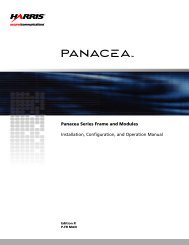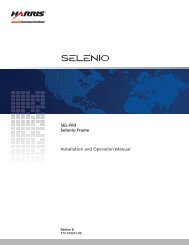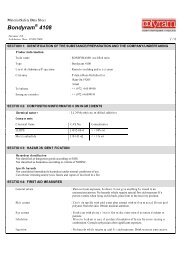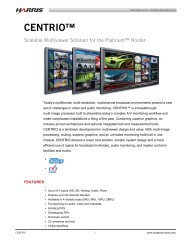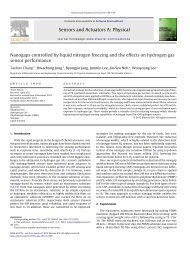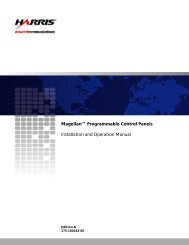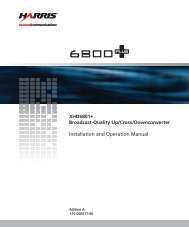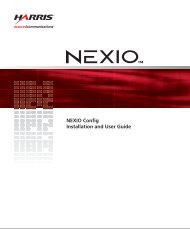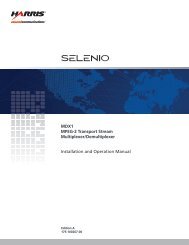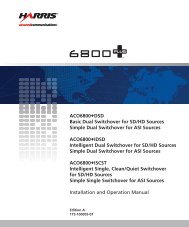CMN-91 Compact Video and Audio Monitor ... - Biznine.com
CMN-91 Compact Video and Audio Monitor ... - Biznine.com
CMN-91 Compact Video and Audio Monitor ... - Biznine.com
Create successful ePaper yourself
Turn your PDF publications into a flip-book with our unique Google optimized e-Paper software.
Main Title Bar<br />
Section 3 ♦ General Information<br />
The main title bar is displayed at the top of the screen, <strong>and</strong> contains the Company<br />
name, date <strong>and</strong> time, icon indictors, most current alarm (alarm background color is<br />
yellow when active), <strong>and</strong> the model name.<br />
Icons<br />
Icons appear in the main title bar <strong>and</strong> are shown in a specified order (left to right).<br />
Table 3-4 shows the icons <strong>and</strong> the condition for the appearance:<br />
Table 3-4. Description of Icons<br />
Icon Condition<br />
Status Bar<br />
External USB device connected<br />
Alarm condition active<br />
DISP or SDI data is frozen in memory. If a display is captured <strong>and</strong> in memory, DISP<br />
overlays the icon. If SDI is captured <strong>and</strong> in memory, SDI overlays the icon. If both DISP<br />
<strong>and</strong> SDI are captured <strong>and</strong> in memory, DISP <strong>and</strong> SDI overlay the icon.<br />
A status bar is located at the bottom of each display. The status bar displays<br />
information based on the function selected <strong>and</strong> configuration applied. See the specific<br />
function section (Waveform, Vector, Gamut, Picture, PIP, <strong>Audio</strong>, Alarm, Timing, <strong>and</strong><br />
Option) for more detailed information on the status bar that is displayed.<br />
Selecting an Internal or External Reference<br />
Press <strong>and</strong> release the REF button to toggle between internal <strong>and</strong> external reference.<br />
Selecting a Function<br />
Press the appropriate function button to select Waveform, Vector, Gamut, Picture,<br />
Picture-in-Picture, <strong>Audio</strong>, Alarm, Timing, or Option for the display. Press <strong>and</strong> hold the<br />
function button to display the pertinent Setup menu.<br />
NOTE: The different function operations are described in detail in Section 4.<br />
When a button is pressed that cannot be used with a selected function (Waveform,<br />
Vector, <strong>and</strong> so forth), the message FUNCTION NOT ALLOWED briefly appears over<br />
the center of the screen.<br />
<strong>CMN</strong>-<strong>91</strong> Series Installation <strong>and</strong> Operation H<strong>and</strong>book 25<br />
Copyright © 2009, Harris Corporation