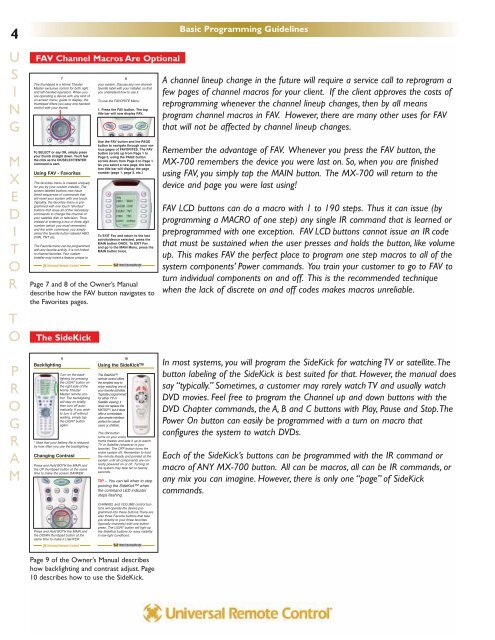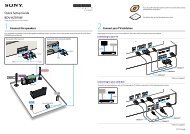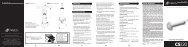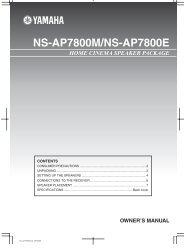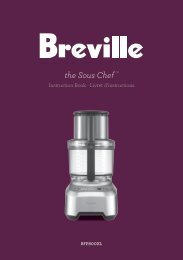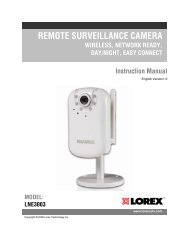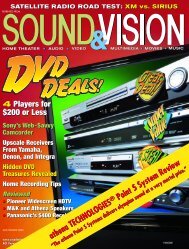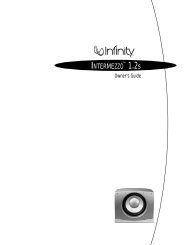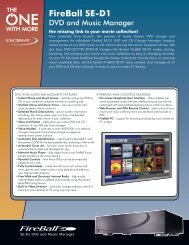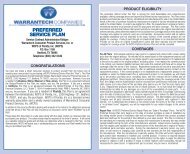MXEditor Programming Manual - One Call
MXEditor Programming Manual - One Call
MXEditor Programming Manual - One Call
Create successful ePaper yourself
Turn your PDF publications into a flip-book with our unique Google optimized e-Paper software.
4<br />
U<br />
S<br />
I<br />
N<br />
G<br />
M<br />
X<br />
E<br />
D<br />
I<br />
T<br />
O<br />
R<br />
T<br />
O<br />
P<br />
R<br />
O<br />
G<br />
R<br />
A<br />
M<br />
FAV Channel Macros Are Optional<br />
7<br />
The thumbpad is a Home Theater<br />
Master exclusive control for both right<br />
and left handed operators. When you<br />
are operating a device with any kind of<br />
on-screen menu, guide or display, the<br />
thumbpad offers you easy one-handed<br />
control with your thumb.<br />
Simply rock your thumb in the<br />
direction you<br />
wish to<br />
move the<br />
onscreen<br />
indicator.<br />
You don’t have<br />
to look at the remote control!<br />
To SELECT or say OK, simply press<br />
your thumb straight down. You’ll feel<br />
the click as the OK/SELECT/ENTER<br />
command is sent.<br />
Using FAV - Favorites<br />
The favorites menu is created uniquely<br />
for you by your custom installer. The<br />
screen labeled buttons now issue<br />
timed sequences of commands that<br />
will reset your system with one touch.<br />
Typically, the favorites menu is programmed<br />
with one touch “shortcut”<br />
buttons that issue all of the necessary<br />
commands to change the channel of<br />
your satellite dish or television. Thus,<br />
instead of entering a two or three digit<br />
number (which you must remember)<br />
and the enter command, you simply<br />
select the favorite button labeled HBO,<br />
CNN, TNT etc.<br />
The Favorite menu can be programmed<br />
with any favorite activity. It is not limited<br />
to channel favorites. Your custom<br />
installer may invent a feature unique to<br />
The SideKick<br />
your system. Discuss any non-channel<br />
favorite label with your installer, so that<br />
you understand how to use it.<br />
To use the FAVORITE Menu:<br />
1. Press the FAV button. The top<br />
title bar will now display FAV.<br />
8<br />
Use the FAV button and the PAGE<br />
button to navigate through your various<br />
pages of FAVORITES. The FAV<br />
button scrolls up from Page 1 to<br />
Page 5, using the PAGE button<br />
scrolls down from Page 5 to Page 1.<br />
As you select a new page, the bottom<br />
title bar will display the page<br />
number (page 1, page 2, etc.)<br />
To EXIT Fav and return to the last<br />
activity/device selected, press the<br />
MAIN button ONCE. To EXIT Fav<br />
and go to the MAIN Menu, press the<br />
MAIN button twice.<br />
Page 7 and 8 of the Owner’s <strong>Manual</strong><br />
describe how the FAV button navigates to<br />
the Favorites pages.<br />
9<br />
Backlighting<br />
Turn on the backlighting<br />
by pressing<br />
the LIGHT button on<br />
the right side of the<br />
Home Theater<br />
Master remote control.<br />
The backlighting<br />
will stay on briefly,<br />
then turn off automatically.<br />
If you wish<br />
to turn it off without<br />
waiting, simply tap<br />
the LIGHT button<br />
again.<br />
* Note that your battery life is reduced<br />
by how often you use the backlighting.<br />
Changing Contrast<br />
Press and Hold BOTH the MAIN and<br />
the UP thumbpad button at the same<br />
time to make the screen DARKER.<br />
Press and Hold BOTH the MAIN and<br />
the DOWN thumbpad button at the<br />
same time to make it LIGHTER.<br />
Using the SideKickTM 10<br />
The SideKickTM remote control offers<br />
the simplest way to<br />
enjoy watching one of<br />
your favorite activities.<br />
Typically programmed<br />
for either TV or<br />
Satellite viewing, it<br />
does not replace the<br />
MX700TM, but it does<br />
offer a comfortable,<br />
ultra simple interface<br />
perfect for casual<br />
users or children.<br />
The ON button<br />
turns on your entire<br />
home theater and sets it up to watch<br />
TV or Satellite (whatever is your<br />
favorite). The OFF button turns the<br />
entire system off. Remember to hold<br />
the remote steady and pointed at the<br />
system until all components are correctly<br />
powered on or off. Turning on<br />
the system may take ten to twenty<br />
seconds.<br />
TIP – You can tell when to stop<br />
pointing the SideKick TM when<br />
the command LED indicator<br />
stops flashing.<br />
CHANNEL and VOLUME control buttons<br />
will operate the device programmed<br />
into these buttons.There are<br />
also three Favorite buttons that take<br />
you directly to your three favorites<br />
(typically channels) with one button<br />
press. The LIGHT button will light up<br />
the SideKick buttons for easy visibility<br />
in low-light conditions.<br />
Page 9 of the Owner’s <strong>Manual</strong> describes<br />
how backlighting and contrast adjust. Page<br />
10 describes how to use the SideKick.<br />
Basic <strong>Programming</strong> Guidelines<br />
A channel lineup change in the future will require a service call to reprogram a<br />
few pages of channel macros for your client. If the client approves the costs of<br />
reprogramming whenever the channel lineup changes, then by all means<br />
program channel macros in FAV. However, there are many other uses for FAV<br />
that will not be affected by channel lineup changes.<br />
Remember the advantage of FAV. Whenever you press the FAV button, the<br />
MX-700 remembers the device you were last on. So, when you are finished<br />
using FAV, you simply tap the MAIN button. The MX-700 will return to the<br />
device and page you were last using!<br />
FAV LCD buttons can do a macro with 1 to 190 steps. Thus it can issue (by<br />
programming a MACRO of one step) any single IR command that is learned or<br />
preprogrammed with one exception. FAV LCD buttons cannot issue an IR code<br />
that must be sustained when the user presses and holds the button, like volume<br />
up. This makes FAV the perfect place to program one step macros to all of the<br />
system components’ Power commands. You train your customer to go to FAV to<br />
turn individual components on and off. This is the recommended technique<br />
when the lack of discrete on and off codes makes macros unreliable.<br />
In most systems, you will program the SideKick for watching TV or satellite.The<br />
button labeling of the SideKick is best suited for that. However, the manual does<br />
say “typically.” Sometimes, a customer may rarely watch TV and usually watch<br />
DVD movies. Feel free to program the Channel up and down buttons with the<br />
DVD Chapter commands, the A, B and C buttons with Play, Pause and Stop.The<br />
Power On button can easily be programmed with a turn on macro that<br />
configures the system to watch DVDs.<br />
Each of the SideKick’s buttons can be programmed with the IR command or<br />
macro of ANY MX-700 button. All can be macros, all can be IR commands, or<br />
any mix you can imagine. However, there is only one “page” of SideKick<br />
commands.