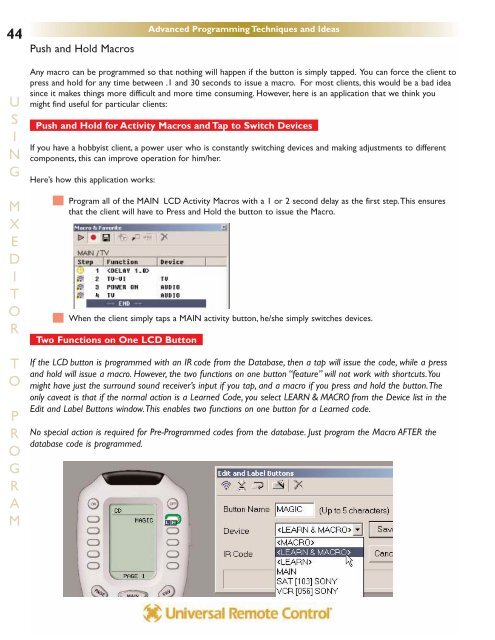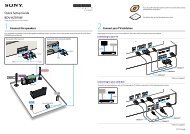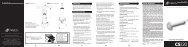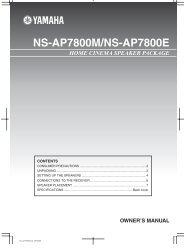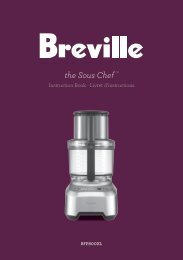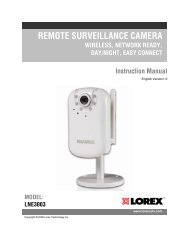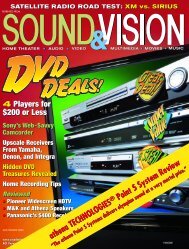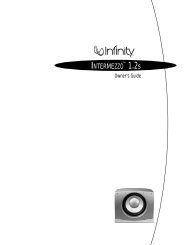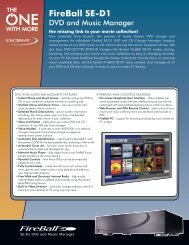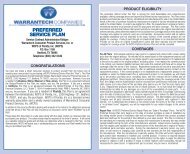MXEditor Programming Manual - One Call
MXEditor Programming Manual - One Call
MXEditor Programming Manual - One Call
Create successful ePaper yourself
Turn your PDF publications into a flip-book with our unique Google optimized e-Paper software.
44<br />
U<br />
S<br />
I<br />
N<br />
G<br />
M<br />
X<br />
E<br />
D<br />
I<br />
T<br />
O<br />
R<br />
T<br />
O<br />
P<br />
R<br />
O<br />
G<br />
R<br />
A<br />
M<br />
Push and Hold Macros<br />
Any macro can be programmed so that nothing will happen if the button is simply tapped. You can force the client to<br />
press and hold for any time between .1 and 30 seconds to issue a macro. For most clients, this would be a bad idea<br />
since it makes things more difficult and more time consuming. However, here is an application that we think you<br />
might find useful for particular clients:<br />
Push and Hold for Activity Macros and Tap to Switch Devices<br />
If you have a hobbyist client, a power user who is constantly switching devices and making adjustments to different<br />
components, this can improve operation for him/her.<br />
Here’s how this application works:<br />
Program all of the MAIN LCD Activity Macros with a 1 or 2 second delay as the first step.This ensures<br />
that the client will have to Press and Hold the button to issue the Macro.<br />
When the client simply taps a MAIN activity button, he/she simply switches devices.<br />
Two Functions on <strong>One</strong> LCD Button<br />
Advanced <strong>Programming</strong> Techniques and Ideas<br />
If the LCD button is programmed with an IR code from the Database, then a tap will issue the code, while a press<br />
and hold will issue a macro. However, the two functions on one button “feature” will not work with shortcuts.You<br />
might have just the surround sound receiver’s input if you tap, and a macro if you press and hold the button.The<br />
only caveat is that if the normal action is a Learned Code, you select LEARN & MACRO from the Device list in the<br />
Edit and Label Buttons window.This enables two functions on one button for a Learned code.<br />
No special action is required for Pre-Programmed codes from the database. Just program the Macro AFTER the<br />
database code is programmed.