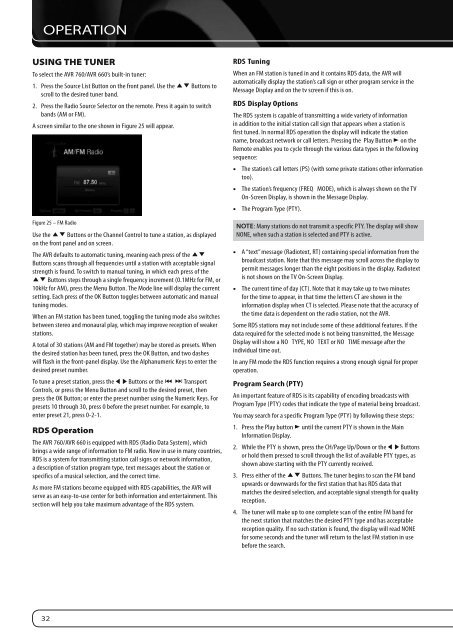Owners Manual - AVR 760, AVR 660 (English EU - Harman Kardon
Owners Manual - AVR 760, AVR 660 (English EU - Harman Kardon
Owners Manual - AVR 760, AVR 660 (English EU - Harman Kardon
You also want an ePaper? Increase the reach of your titles
YUMPU automatically turns print PDFs into web optimized ePapers that Google loves.
OPERATION<br />
uSInG tHe tuner<br />
To select the <strong>AVR</strong> <strong>760</strong>/<strong>AVR</strong> <strong>660</strong>’s built-in tuner:<br />
1. Press the Source List Button on the front panel. Use the KL Buttons to<br />
scroll to the desired tuner band.<br />
2. Press the Radio Source Selector on the remote. Press it again to switch<br />
bands (AM or FM).<br />
A screen similar to the one shown in Figure 25 will appear.<br />
Figure 25 – FM Radio<br />
Use the KL Buttons or the Channel Control to tune a station, as displayed<br />
on the front panel and on screen.<br />
The <strong>AVR</strong> defaults to automatic tuning, meaning each press of the KL<br />
Buttons scans through all frequencies until a station with acceptable signal<br />
strength is found. To switch to manual tuning, in which each press of the<br />
KL Buttons steps through a single frequency increment (0.1MHz for FM, or<br />
10kHz for AM), press the Menu Button. The Mode line will display the current<br />
setting. Each press of the OK Button toggles between automatic and manual<br />
tuning modes.<br />
When an FM station has been tuned, toggling the tuning mode also switches<br />
between stereo and monaural play, which may improve reception of weaker<br />
stations.<br />
A total of 30 stations (AM and FM together) may be stored as presets. When<br />
the desired station has been tuned, press the OK Button, and two dashes<br />
will flash in the front-panel display. Use the Alphanumeric Keys to enter the<br />
desired preset number.<br />
To tune a preset station, press the M N Buttons or the I J Transport<br />
Controls, or press the Menu Button and scroll to the desired preset, then<br />
press the OK Button; or enter the preset number using the Numeric Keys. For<br />
presets 10 through 30, press 0 before the preset number. For example, to<br />
enter preset 21, press 0-2-1.<br />
rDS operation<br />
The <strong>AVR</strong> <strong>760</strong>/<strong>AVR</strong> <strong>660</strong> is equipped with RDS (Radio Data System), which<br />
brings a wide range of information to FM radio. Now in use in many countries,<br />
RDS is a system for transmitting station call signs or network information,<br />
a description of station program type, text messages about the station or<br />
specifics of a musical selection, and the correct time.<br />
As more FM stations become equipped with RDS capabilities, the <strong>AVR</strong> will<br />
serve as an easy-to-use center for both information and entertainment. This<br />
section will help you take maximum advantage of the RDS system.<br />
32<br />
RDS Tuning<br />
When an FM station is tuned in and it contains RDS data, the <strong>AVR</strong> will<br />
automatically display the station’s call sign or other program service in the<br />
Message Display and on the tv screen if this is on.<br />
RDS Display Options<br />
The RDS system is capable of transmitting a wide variety of information<br />
in addition to the initial station call sign that appears when a station is<br />
first tuned. In normal RDS operation the display will indicate the station<br />
name, broadcast network or call letters. Pressing the Play Button B on the<br />
Remote enables you to cycle through the various data types in the following<br />
sequence:<br />
• The station’s call letters (PS) (with some private stations other information<br />
too).<br />
• The station’s frequency (FREQ MODE), which is always shown on the TV<br />
On-Screen Display, is shown in the Message Display.<br />
• The Program Type (PTY).<br />
NOTE: Many stations do not transmit a specific PTY. The display will show<br />
NONE, when such a station is selected and PTY is active.<br />
• A “text” message (Radiotext, RT) containing special information from the<br />
broadcast station. Note that this message may scroll across the display to<br />
permit messages longer than the eight positions in the display. Radiotext<br />
is not shown on the TV On-Screen Display.<br />
• The current time of day (CT). Note that it may take up to two minutes<br />
for the time to appear, in that time the letters CT are shown in the<br />
information display when CT is selected. Please note that the accuracy of<br />
the time data is dependent on the radio station, not the <strong>AVR</strong>.<br />
Some RDS stations may not include some of these additional features. If the<br />
data required for the selected mode is not being transmitted, the Message<br />
Display will show a NO TYPE, NO TEXT or NO TIME message after the<br />
individual time out.<br />
In any FM mode the RDS function requires a strong enough signal for proper<br />
operation.<br />
Program Search (PTY)<br />
An important feature of RDS is its capability of encoding broadcasts with<br />
Program Type (PTY) codes that indicate the type of material being broadcast.<br />
You may search for a specific Program Type (PTY) by following these steps:<br />
1. Press the Play button B until the current PTY is shown in the Main<br />
Information Display.<br />
2. While the PTY is shown, press the CH/Page Up/Down or the M N Buttons<br />
or hold them pressed to scroll through the list of available PTY types, as<br />
shown above starting with the PTY currently received.<br />
3. Press either of the KL Buttons. The tuner begins to scan the FM band<br />
upwards or downwards for the first station that has RDS data that<br />
matches the desired selection, and acceptable signal strength for quality<br />
reception.<br />
4. The tuner will make up to one complete scan of the entire FM band for<br />
the next station that matches the desired PTY type and has acceptable<br />
reception quality. If no such station is found, the display will read NONE<br />
for some seconds and the tuner will return to the last FM station in use<br />
before the search.