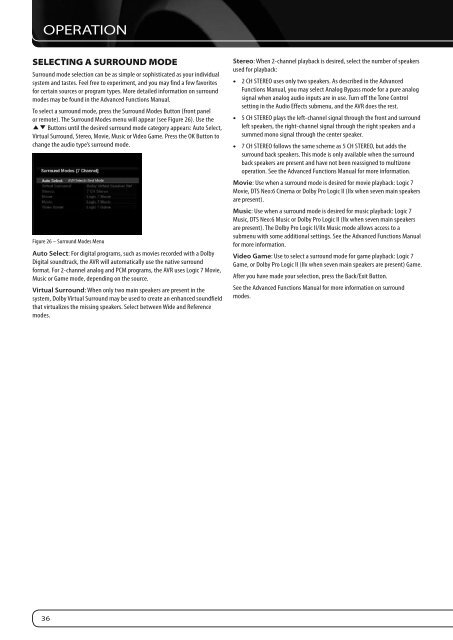Owners Manual - AVR 760, AVR 660 (English EU - Harman Kardon
Owners Manual - AVR 760, AVR 660 (English EU - Harman Kardon
Owners Manual - AVR 760, AVR 660 (English EU - Harman Kardon
You also want an ePaper? Increase the reach of your titles
YUMPU automatically turns print PDFs into web optimized ePapers that Google loves.
OPERATION<br />
SeLectInG a SurrounD moDe<br />
Surround mode selection can be as simple or sophisticated as your individual<br />
system and tastes. Feel free to experiment, and you may find a few favorites<br />
for certain sources or program types. More detailed information on surround<br />
modes may be found in the Advanced Functions <strong>Manual</strong>.<br />
To select a surround mode, press the Surround Modes Button (front panel<br />
or remote). The Surround Modes menu will appear (see Figure 26). Use the<br />
KL Buttons until the desired surround mode category appears: Auto Select,<br />
Virtual Surround, Stereo, Movie, Music or Video Game. Press the OK Button to<br />
change the audio type’s surround mode.<br />
Figure 26 – Surround Modes Menu<br />
Auto Select: For digital programs, such as movies recorded with a Dolby<br />
Digital soundtrack, the <strong>AVR</strong> will automatically use the native surround<br />
format. For 2-channel analog and PCM programs, the <strong>AVR</strong> uses Logic 7 Movie,<br />
Music or Game mode, depending on the source.<br />
Virtual Surround: When only two main speakers are present in the<br />
system, Dolby Virtual Surround may be used to create an enhanced soundfield<br />
that virtualizes the missing speakers. Select between Wide and Reference<br />
modes.<br />
36<br />
Stereo: When 2-channel playback is desired, select the number of speakers<br />
used for playback:<br />
• 2 CH STEREO uses only two speakers. As described in the Advanced<br />
Functions <strong>Manual</strong>, you may select Analog Bypass mode for a pure analog<br />
signal when analog audio inputs are in use. Turn off the Tone Control<br />
setting in the Audio Effects submenu, and the <strong>AVR</strong> does the rest.<br />
• 5 CH STEREO plays the left-channel signal through the front and surround<br />
left speakers, the right-channel signal through the right speakers and a<br />
summed mono signal through the center speaker.<br />
• 7 CH STEREO follows the same scheme as 5 CH STEREO, but adds the<br />
surround back speakers. This mode is only available when the surround<br />
back speakers are present and have not been reassigned to multizone<br />
operation. See the Advanced Functions <strong>Manual</strong> for more information.<br />
Movie: Use when a surround mode is desired for movie playback: Logic 7<br />
Movie, DTS Neo:6 Cinema or Dolby Pro Logic II (IIx when seven main speakers<br />
are present).<br />
Music: Use when a surround mode is desired for music playback: Logic 7<br />
Music, DTS Neo:6 Music or Dolby Pro Logic II (IIx when seven main speakers<br />
are present). The Dolby Pro Logic II/IIx Music mode allows access to a<br />
submenu with some additional settings. See the Advanced Functions <strong>Manual</strong><br />
for more information.<br />
Video Game: Use to select a surround mode for game playback: Logic 7<br />
Game, or Dolby Pro Logic II (IIx when seven main speakers are present) Game.<br />
After you have made your selection, press the Back/Exit Button.<br />
See the Advanced Functions <strong>Manual</strong> for more information on surround<br />
modes.