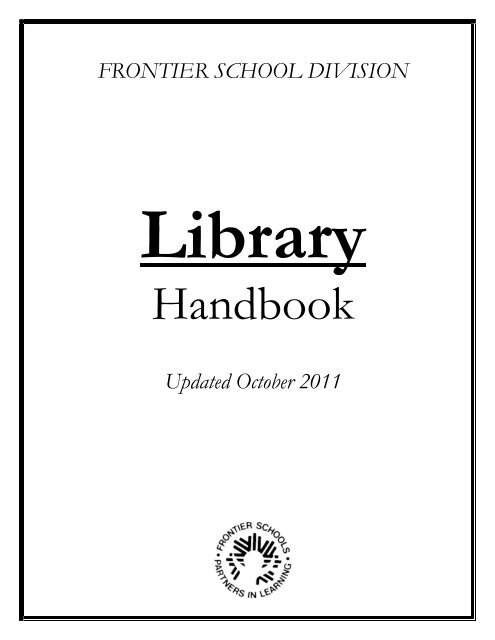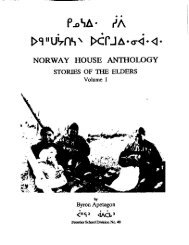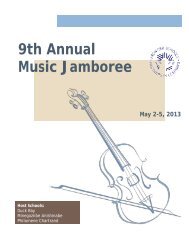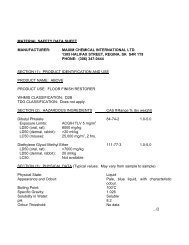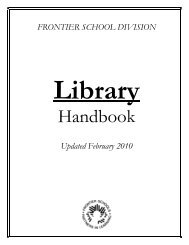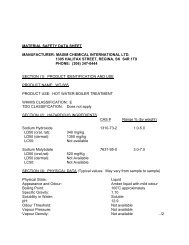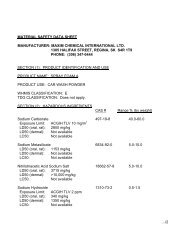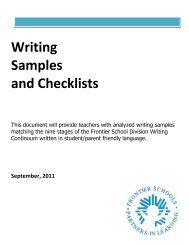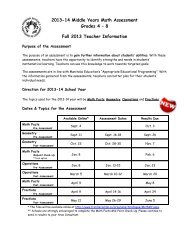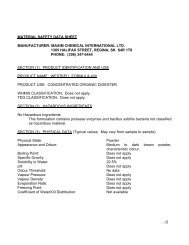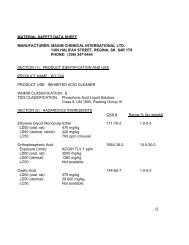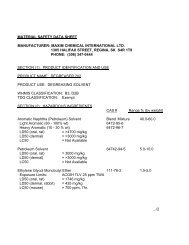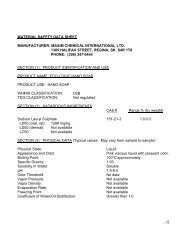Library Handbook - Frontier School Division
Library Handbook - Frontier School Division
Library Handbook - Frontier School Division
Create successful ePaper yourself
Turn your PDF publications into a flip-book with our unique Google optimized e-Paper software.
FRONTIER SCHOOL DIVISION<br />
<strong>Library</strong><br />
<strong>Handbook</strong><br />
Updated October 2011
Table of Contents:<br />
Map of <strong>Frontier</strong> <strong>School</strong> <strong>Division</strong> 4<br />
Names & Addresses of <strong>School</strong> <strong>Library</strong> Staff 5-8<br />
<strong>Library</strong> Specialist Job Description 9-11<br />
Hours and Days of Work 12<br />
<strong>Library</strong> Budget/Order Dates 12<br />
Account Numbers/Computer Print-Out 13-14<br />
Acquisitions / Consideration File 14-15<br />
Receiving 15-17<br />
<strong>Library</strong> Receiving Procedures 17-18<br />
Periodicals/Services Provided by <strong>Library</strong> Services 18<br />
<strong>Library</strong> Inventory Guidelines 19<br />
Picture Files 20<br />
Vertical Files 20-21<br />
Recommended Bookstores 23-25<br />
Appendix ‘A’ Selections <strong>Handbook</strong> 27-44<br />
Appendix ‘B’ A/V Cleaning & Repair 45-60<br />
Appendix ‘C’ Importing Procedures – eboard & email 61-63<br />
Appendix ‘D’ <strong>Library</strong> World Inventory 64-85<br />
3
<strong>School</strong> <strong>Library</strong> Staff<br />
Area 1<br />
Deliah Cook Aileen Coombs<br />
deliah.cook@frontiersd.mb.ca aileen.coombs@frontiersd.mb.ca<br />
Brochet <strong>School</strong> Mel Johnson <strong>School</strong><br />
Brochet, MB Wabowden, MB<br />
ROB OBO ROB 1SO<br />
(204) 323-2051 (204) 689-2620<br />
Nursery – Grade 9 Nursery – Grade 12<br />
Helene Besaw Ila McIvor<br />
helene.besaw@frontiersd.mb.ca imcivo@frontiersd.mb.ca<br />
Gillam <strong>School</strong> D.R. Hamilton <strong>School</strong><br />
Gillam, MB Cross Lake, MB<br />
ROB OLO ROB OJO<br />
(204) 652-2193 (204) 676-2278<br />
Nursery- Grade 12 Nursery – Grade 9<br />
Echo Moose Crystal Cockerill<br />
echo.moose@frontiersd.mb.ca crystal.cockerill@frontiersd.mb.ca<br />
Oscar Blackburn <strong>School</strong> West Lynn Heights <strong>School</strong><br />
South Indian Lake, MB Box 670<br />
ROB 1NO Lynn Lake, MB<br />
(204) 374-2056 ROB OWO<br />
Nursery – Grade 10 (204) 356-2292<br />
Kindergarten – Grade 12<br />
Margurette Farrow<br />
margurette.farrow@frontiersd.mb.ca<br />
Leaf Rapids Education Centre<br />
Box 670<br />
Leaf Rapids, MB<br />
ROB 1W0<br />
(204) 473-2403<br />
Kindergarten – Grade 12<br />
5
Area 2<br />
Deb Falk Shannon Sahyes<br />
deborah.falk@frontiersd.mb.ca Shannon.sahyes@frontiersd.mb.ca<br />
Duck Bay <strong>School</strong> Grand Rapids <strong>School</strong><br />
Duck Bay, MB Grand Rapids, MB<br />
ROL ONO ROC 1EO<br />
(204) 524-2394 (204) 639-2451<br />
Nursery - Grade 9 Nursery – Grade 12<br />
Nikki LacQuette Sandra Huhtala<br />
nicolle.lacquette@frontiersd.mb.ca sandra.hutala@frontiersd.mb.ca<br />
Waterhen <strong>School</strong> Rorketon <strong>School</strong><br />
Waterhen, MB Box 160<br />
ROL 2CO Rorketon, MB<br />
(204) 628-3443 ROL 1RO<br />
Nursery – Grade 9 (204) 732-2525<br />
Kindergarten – Grade 12<br />
Penny Boychuk Patrick ‘Miles’ Nepinak<br />
penny.boychuk@frontiersd.mb.ca Patrick.nepinak@frontiersd.mb.ca<br />
Philomene Chartrand <strong>School</strong> Minegoziibe Anishinabe <strong>School</strong><br />
Box 40 Box 130<br />
Camperville, MB Camperville, MB<br />
ROL OJO R0L 0J0<br />
(204) 524-2343 (204) 524-2354<br />
Kindergarten – Grade 8 Nursery – Grade 12<br />
Amanda Smoke Nikki LacQuette<br />
amanda.smoke@frontiersd.mb.ca nicolle.lacquette@frontiersd.mb.ca<br />
Chan Kagha Otina Dakota Skownan <strong>School</strong><br />
Wayawa Tipi <strong>School</strong> Skownan, MB<br />
Box 40 R0L 1Y0<br />
Beulah, MB (204) 628-3315<br />
ROM OBO Nursery – Grade 9<br />
(204) 568-4757<br />
Nursery – Grade 12<br />
Rhonda Hladun<br />
rhonda.hladun@frontiersd.mb.ca<br />
Gypsumville <strong>School</strong><br />
Gypsumville, MB<br />
R0C 1J0<br />
(204)659-4475<br />
6
Area 3<br />
Violet Ross Ruth Martin<br />
violet.ross@frontiersd.mb.ca ruth.martin@frontiersd.mb.ca<br />
Berens River <strong>School</strong> Wanipigow <strong>School</strong><br />
Box 344 Wanipigow, MB<br />
Berens River, MB ROE 2EO<br />
ROB OAO (204) 363-7392<br />
(204) 382-2153 Nursery – Grade 12<br />
Nursery – Grade 9<br />
Judith Lansdowne<br />
judith.lansdowne@frontiersd.mb.ca<br />
Duke of Marlborough <strong>School</strong><br />
Box 338<br />
Churchill, MB<br />
ROB OEO<br />
(204) 675-2731<br />
Nursery – Grade 12<br />
Area 4<br />
Cindy Smadella Sandra Rogers<br />
cindy.smadella@frontiersd.mb.ca sandra.rogers@frontiersd.mb.ca<br />
<strong>Frontier</strong> Collegiate Institute Cormorant Lake <strong>School</strong><br />
Cranberry Portage, MB Cormorant, MB<br />
ROB OHO ROB OGO<br />
(204) 472-3431 (204) 357-2225<br />
Grade 9 – Grade 12 Nursery – Grade 10<br />
Lydia Bercier Margaret “Peg” Bradford<br />
lydia.bercier@frontiersd.mb.ca peg.bradford@frontiersd.mb.ca<br />
Rod Martin <strong>School</strong> Cranberry Portage Elementary<br />
Moose Lake, MB Cranberry Portage, MB<br />
ROB OYO ROB OHO<br />
(204) 678-2353 (204) 472-3250<br />
Nursery – Grade 9 Nursery – Grade 8<br />
Tammy Sass<br />
tammy.sass@frontiersd.mb.ca<br />
Joseph H. Kerr <strong>School</strong><br />
Snow Lake, MB<br />
ROB 1M0<br />
(204) 358-2281<br />
Kindergarten – Grade 12<br />
7
Area 5<br />
Caroline Simpson Cindy Duncan<br />
caroline.DucharmeSimpson@frontiersd.mb.ca cindy.duncan@frontiersd.mb.ca<br />
Jack River <strong>School</strong> Helen Betty Osborne Ininiw<br />
Norway House, MB Education Resource Centre<br />
ROB 1BO Norway House, MB<br />
(204) 359-6781 ROB 1BO<br />
Nursery – Grade4 (204) 359-4100<br />
Nursery – Grade 7<br />
Jane Anderson<br />
jane.anderson@frontiersd.mb.ca<br />
Helen Betty Osborne Ininiw<br />
Education Resource Centre<br />
Norway House, MB<br />
ROB 1BO<br />
(204) 359-4100<br />
Grade 8 – Grade 12<br />
8
FRONTIER SCHOOL DIVISION<br />
LIBRARY SPECIALIST<br />
Job Description<br />
JOB TITLE: <strong>Library</strong> Specialist EFFECTIVE DATE:<br />
REPORTS TO: Principal LOCATION: Various <strong>School</strong>s<br />
JOB SUMMARY<br />
Under the leadership of the principal and receiving support and direction from <strong>Library</strong> Services<br />
staff, performs program related and technical work in the library including: consulting with teachers<br />
and conducting story-telling sessions or book talks to students in small groups or classes; assisting<br />
teachers with the instruction for research skills; incorporating existing and new technology in<br />
managing and using library resources; developing, coordinating and implementing a family literacy<br />
program; selecting resources for the library; maintaining and circulating a library collection;<br />
performing related administrative support tasks, and performs all other related tasks as may be<br />
assigned.<br />
MAJOR RESPONSIBILITIES<br />
1. In cooperation with classroom teachers, plan and conduct the following library program<br />
activities:<br />
promoting independent use of library by students, and planning a sequential program of<br />
basic library instruction and reference techniques,<br />
storytelling sessions an/or book talks for students in small groups or in classes,<br />
(classroom teachers will be in attendance when the <strong>Library</strong> Specialist is working with<br />
more than one-half the class),<br />
promoting student and staff use of the library resources and informing staff and students<br />
about new materials and equipment,<br />
working with staff to coordinate materials and library activities with curriculum<br />
programs, suggesting and compiling related materials and bibliographies,<br />
planning, promoting and implementing special library events (e.g. book fairs),<br />
recruiting, training and scheduling volunteers as library aides, reinforcing volunteer<br />
efforts with volunteer appreciation activities.<br />
2. Work with community and staff to encourage the development of family literacy by:<br />
developing, coordinating and implementing programs to foster family literacy such as:<br />
early years books bag programs, home readership, Moms and Twos at the <strong>Library</strong>,<br />
books for babies, puppet and flannel board sessions etc.<br />
9
developing a plan in cooperation with administration to open the library to the<br />
community.<br />
3. Incorporate existing and new technology used in acquiring, circulating, locating and presenting<br />
resources to students, staff and community members by:<br />
applying the current library management system, including system back-ups for data,<br />
maintaining basic computer and printer connections and troubleshooting for library<br />
computer equipment.<br />
supporting teachers and students with the use of computer software including the<br />
Internet (where applicable), OPAC’s, CD-ROM, external databases etc. to locate<br />
resource materials,<br />
using software applications such as word processing programs, communication<br />
programs, databases, HTML etc.<br />
4. Maintain and circulate a library collection, consisting of books, journals, media (video, laser<br />
disc, computer software, pictures, maps, charts) etc, by:<br />
maintaining a current catalogue of resources, including vertical and picture files,<br />
developing and implementing a circulation policy and circulation system for the library,<br />
borrowing and returning materials from <strong>Library</strong> Services Department or other resource<br />
centres,<br />
plan for and select resources for the library by working with recommendations from<br />
staff, developing consideration files for new materials from library journals and<br />
arranging personal and teacher previews of library resources,<br />
ordering and receiving materials, following established procedures, and working within<br />
annual prescribed resource budgets<br />
identifying the need for additional equipment, furnishings, or resources and developing<br />
and submitting a budget for these items.<br />
5. Performs related administrative support tasks such as:<br />
conducting an annual inventory of library resources as outlined in the <strong>Library</strong> Services<br />
Manual,<br />
weeding material from the library collection on an on-going basis, working closely with<br />
teachers where material is curriculum related and following established procedures,<br />
develop yearly plan for library programs and submit annual report,<br />
cleaning, maintaining and conducting annual inventory of audio-visual equipment.<br />
6. Performs all other related duties and responsibilities as may be assigned from time to time by<br />
the principal, vice-principal or <strong>Library</strong> Services staff.<br />
10
SUPERVISORY<br />
The <strong>Library</strong> Specialist will supervise the <strong>Library</strong> Clerk if the library is large enough to have a clerk<br />
position. Support and guidance will be provided to volunteers.<br />
JOB REQUIRMENTS<br />
EDUCATION<br />
1. Grade XII and <strong>Library</strong> Training Certificate or <strong>Library</strong> Technician Certificate, or<br />
2. Grade XII and enrollment in the <strong>Library</strong> Training or <strong>Library</strong> Technician program.<br />
KNOWLEDGE, SKILLS AND ABILITIES<br />
1. Strong communications and interpersonal skills.<br />
2. Enjoys working with children.<br />
3. Ability to operate a personal computer.<br />
4. Effective time management skills.<br />
5. Ability to work independently.<br />
6. Is an avid reader.<br />
SALARY<br />
As defined in the Master Wage and benefit Schedule for non-teaching employees:<br />
1. <strong>Library</strong> Specialist I—holder of a certificate in the <strong>Library</strong> Training program.<br />
2. <strong>Library</strong> Specialist I—enrolled in the <strong>Library</strong> Training program will have their salaries reduced<br />
in the following ways:<br />
Paid at 70% of the <strong>Library</strong> Specialist I pay scale until three courses are successfully<br />
completed.<br />
Paid at 80% of the <strong>Library</strong> Specialist I pay scale until six courses are successfully<br />
completed.<br />
Paid at 90% of <strong>Library</strong> Specialist I pay scale until Certificate is obtained.<br />
3. <strong>Library</strong> Specialist 2—holder of a <strong>Library</strong> Technician Certificate/Diploma.<br />
11
HOURS AND DAYS OF WORK<br />
HOURS: 8:30 a.m. – 4:30 p.m.<br />
(With ¾ of an hour for lunch)<br />
*hours of work may be changed to best support the needs of the school and<br />
staff. All changes must be approved by the Principal.<br />
DAYS: Monday – Friday<br />
3 or 4 days before the first day of school<br />
All days that the school is open<br />
5 days after school for inventory<br />
LIBRARY BUDGET<br />
The <strong>Library</strong> specialists are responsible for coordinating the library budget allocation.<br />
Each library specialist must prepare a budget to submit to the principal at the beginning of each<br />
school year. The library budget allocation is:<br />
N-8 students -$30.00 per pupil<br />
9 – 12 students -$50.00 per pupil<br />
High <strong>School</strong>s - $1,400 for online, periodical database and reference tools (Budgeted/spent by<br />
<strong>Library</strong> Coordinator)<br />
The budget is based on the September enrollment figures.<br />
ORDER DATES<br />
June 30 25% (part of that is your periodical order)<br />
October 15 50%<br />
December 15 75% (Permabound order)<br />
January 30 100% spent<br />
March 31 Last opportunity to submit requisitions<br />
*These order dates are here to ensure that all your money is spent by June 30. Any money<br />
still left in your account is lost. No new purchase orders will be created after March 31.<br />
12
ACCOUNT NUMBERS<br />
1-751-0000-621-<strong>School</strong> Code <strong>Library</strong> Development (Books, kits, pre-recorded cassettes/CDs,<br />
transparencies, periodicals, globes, pre-recorded videocassettes/DVDs, study prints, CD-Rom’s,<br />
etc.)<br />
1-752-0000-621-<strong>School</strong> Code Family Literacy (purchase books, crafts, snacks, transportation or<br />
anything to be used for family literacy)<br />
<strong>Library</strong> Media Supplies (Book cards, pockets, barcodes/barcode covers, circulation materials,<br />
periodical checking cards, glue, tape, book covers, book marks, stamps, blank<br />
videocassettes/CDRs/CDRWs, etc.) Use the school Instructional Resource budget and code it to<br />
either:<br />
1-711-0045-120-<strong>School</strong> code or 1-711-0035-120-<strong>School</strong> Code<br />
*Check with your Principal to find out which budget code to use.<br />
THE COMPUTER PRINT-OUT:<br />
The <strong>Library</strong> Specialists do not receive individual reports on the status of the library accounts. The<br />
principal has the budget information and the current status of your account can be obtained by<br />
calling <strong>Library</strong> Services Coordinator.<br />
The following sections of the computer print-out are of interest to the <strong>Library</strong> Specialist.<br />
A. Operating Statement<br />
This statement gives a complete and current update on the status of accounts. It is divided into six<br />
columns.<br />
1. The first column lists the account numbers and a short description of each.<br />
2. BUDGET indicates the moneys allocated for the year.<br />
3. YEAR-TO-DATE indicates the total of the invoices that have been paid on each account to the<br />
date of print-out.<br />
4. COMMITMENT indicates the amount left in the budget.<br />
5. AVAIL. BAL indicates the amount left in the budget.<br />
6. % EXPENDED indicates the percentage of the budget that has been spent.<br />
B. Committed Ledger<br />
This statement lists all of the commitments made by the school, which have not been paid. The<br />
information includes the account number, purchase order number, supplier, amount of each<br />
purchase order and the total committed for each account number.<br />
13
C. General Ledger<br />
This section of the print-out lists all the invoices paid on the schools account during the month. The<br />
information includes the account number, description of account, cheque number and the supplier.<br />
It also includes the total of the invoices to date. Please note, not all schools receive copies of the<br />
general ledger.<br />
ACQUISITIONS<br />
Selection criteria are described in the <strong>Frontier</strong> <strong>School</strong> <strong>Division</strong> # 48 Selection handbook (appendix<br />
A)<br />
A. Selection Aids<br />
1. Previewing—This is the best method of selection especially for AV software and CD-ROM<br />
materials. Whenever possible, order materials for previewing before purchasing. Previewing<br />
allows you to judge if the content, presentation and level of the material are suitable for the<br />
intended users, <strong>Library</strong> displays and on-hand buying also provides opportunities to preview<br />
materials before purchasing.<br />
2. Reviews—A very good method of selection. An authority on the subject usually writes the<br />
reviews. Sources for reviews include books, magazines and newspapers. <strong>Library</strong> Services<br />
subscribes to a number of periodicals, which review library materials. These periodicals are<br />
routed to school library staff.<br />
3. Bibliographies—A bibliography is a list or works by a given author or on a given subject.<br />
Bibliographies may include only recommended materials or they may list all materials<br />
available. A bibliography should include author, title, publisher, editor, date, price, and ISBN.<br />
An annotated bibliography includes all the above information plus a summary of the content.<br />
4. Recommendations—Staff should be encouraged to recommended materials. Consultants and<br />
other <strong>Frontier</strong> <strong>School</strong> <strong>Division</strong> support staff can also recommend resources if requested.<br />
Recommendations should be written on a media request slip.<br />
5. Publisher’s Catalogs—These may be used to fill in weak areas in the collection; however, the<br />
quality of the materials will be unknown. Only recent catalogs should be used.<br />
6. Consideration File—<strong>Library</strong> media request forms should be used when you are selecting<br />
materials. All the information should be filled in for each piece of material that you consider<br />
buying. The forms will then be kept in a Consideration File until you have time to decide which<br />
materials to purchase.<br />
The consideration file should be filed by the Dewey Number of the material being reviewed.<br />
This will allow you to quickly check the recommended materials in a particular area such as<br />
Science or Fiction.<br />
14
Sample: (Information such as grade level/interest level may be written on the back of the media<br />
request)<br />
*<br />
*<br />
*Call #<br />
* * *<br />
*<br />
*These are the required fields<br />
These cards can be ordered through <strong>Library</strong> Services.<br />
RECEIVING:<br />
All materials must be received according to <strong>Division</strong> procedures.<br />
General procedures for receiving items directly from suppliers (by <strong>Library</strong> Specialist):<br />
1. Unpack and check new materials and equipment received.<br />
2. Match the contents to the packing list.<br />
3. Check off the items you received on the original purchase order (in your files). Also<br />
mark the back orders and cancellations.<br />
4. Return materials sent in error and damaged materials. Claim items listed as sent but not<br />
received. Include a letter explaining the reason for the return and send a copy of the<br />
letter to Accounts Payable at the Winnipeg Office.<br />
5. Sign and date the packing list.<br />
If the order is complete sign your full name and date at the bottom of the purchase order,<br />
attach the signed packing list and send it to Accounts Payable. Ensure you keep a copy<br />
for yourself and place it in your closed p.o. file.<br />
If the order is not complete, the purchase order will remain in your open p.o. file until all<br />
items have been received. Make sure to sign and date the packing slip for each shipment<br />
received on this purchase order and send it into Accounts Payable.<br />
*<br />
*<br />
15
When the final shipment is received sign and date the packing slip and purchase order<br />
and forward it to Accounts Payable. File this completed purchase order in your closed<br />
p.o. file.<br />
If you want the items cataloged you must forward all the necessary information to<br />
<strong>Library</strong> Services, either photocopy the title page & verso, with the number of pages and<br />
barcodes if desired, or send the books directly to the Winnipeg Office <strong>Library</strong>.<br />
* The signed packing list and a copy of the purchase order should be sent to Accounts Payable<br />
immediately after receiving and checking each shipment. Suppliers cannot be paid until<br />
receipt of goods has been verified and schools may be charged interest on overdue accounts.<br />
It is not necessary to wait for an order to be entirely completed before sending in the packing<br />
list and a copy of the purchase order as suppliers are paid for partial orders.<br />
Materials received at <strong>Library</strong> Services for processing (by <strong>Library</strong> Services Staff)<br />
When materials are received in the Winnipeg Office for processing, you will receive a<br />
letter and a copy of the packing slip indicating which items are now at the Winnipeg<br />
Office <strong>Library</strong>. If you need some books before the others, please contact the staff at the<br />
library and the books will be sent out on a rush request.<br />
Compare your copy of the purchase order with the photocopy of the packing slip that<br />
was sent to you from <strong>Library</strong> Services. Make note of all cancellations, backorders, and<br />
out of print items on the original purchase order. Re-orders of cancelled or backordered<br />
materials are the responsibility of school library staff.<br />
File “materials received from <strong>Library</strong> Services” in a separate file and keep them for the<br />
durations of the school year.<br />
General Procedures for Receiving catalogued items from the Winnipeg Office <strong>Library</strong><br />
Unpack and check off materials as per packing slip. You will find two copies of the<br />
packing slip and a disk in each box, but if there is more than one box it will be indicated<br />
on the outside of the box which contains the packing slip and disk. (some of you will not<br />
receive a disk, some schools will download from the eboard)<br />
Once you find the packing slip and the disk, check to make sure all books are there.<br />
Any missing books or extra items are to be reported directly to the cataloguer (check<br />
initials at the top of the packing list)<br />
Import the records into your library database. For complete instructions please see<br />
Appendix ‘C’.<br />
Once the records have been imported, barcode the books and they will be ready to be<br />
shelved and checked out.<br />
Sign and date both packing slips keep one for your files and forward one to <strong>Library</strong><br />
Services.<br />
16
INVOICE/PACKING LIST SYMBOLS<br />
NCR - no Canadian rights<br />
NE, NEP - new edition pending<br />
NOP - not our publication<br />
O/P - out of print<br />
O/S - out of stock<br />
NYP - not yet published<br />
TOP - temporarily out of print<br />
TOS - temporarily out of stock<br />
LIBRARY RECEIVING PROCEDURES<br />
Update the on-order file from your consideration file by removing and discarding consideration file<br />
cards for the materials that have been received and for the materials that have been cancelled. (You<br />
may wish to reorder cancelled items so re-file these cards in your consideration file)<br />
If the books are from the Winnipeg Office <strong>Library</strong>, the books should already be catalogued and<br />
processed. The books should be stamped with the school name, they should be reinforced with<br />
binding tape, spine labels should be attached, and if you request pockets and cards, they should be<br />
included at the back of the books. Once again, any discrepancies at this time must be reported<br />
directly to the cataloguer.<br />
If you receive items from the suppliers, and you forward the proper information to <strong>Library</strong> Services,<br />
you are expected to reinforce the books with hinge tape, and have them stamped with the school’s<br />
name. If you do not have a stamp, then please order one. <strong>Library</strong> Services will send you spine<br />
labels and pockets and cards (if requested). Also, if the book requires jacket covers, it is your<br />
responsibility to have one put on. If it is necessary to affix the pocket and labels on the new<br />
materials, the call number labels are placed about a half inch from the bottom of the spine. Pockets<br />
go in the back of the book on the left-hand page.<br />
17
PERIODICALS<br />
Periodicals will be received directly from the distributor or wholesaler.<br />
Periodical renewals take place in June. You will receive your renewal list from Val Monique,<br />
in the Purchasing Department. At this time, any changes, cancellations or additions can be<br />
done.<br />
Each issue received must be checked off in the Kardex.<br />
The library specialist must claim missing issues. A letter should be sent to the supplier claiming<br />
the missing issue (s) within two months.<br />
If you receive titles you have not subscribed to, write to the supplier and send a copy of the<br />
letter to Accounts Payable.<br />
SERVICES PROVIDED BY LIBRARY SERVICES<br />
Resources:<br />
<strong>Library</strong> Services has a collection of audiovisual materials and professional literature, which are<br />
available on loan to <strong>Frontier</strong> <strong>School</strong> <strong>Division</strong> staff. The collection also includes a variety of<br />
selection aids of interest to library staff. <strong>Library</strong> Services also subscribes to a number of<br />
periodicals, which are routed to library staff and consultants in the division. Also available are a<br />
wide variety of oversized theme kits, science and physical education kits. For a complete list of all<br />
kits, please contact <strong>Library</strong> Services.<br />
Information and Technical Assistance<br />
Technical assistance is provided to school library staff on request. This includes orientations for<br />
new staff, assistance with inventories and selection, verification, etc. Information on new materials,<br />
coming events, conferences and ideas for school library programs are provided through the library<br />
newsletter, which is published quarterly.<br />
Professional Development:<br />
<strong>Library</strong> Services coordinates an annual in-service for school library staff. This provides an<br />
opportunity to learn about new developments in the library field and an opportunity for on-hand<br />
buying.<br />
Book Blitz:<br />
New books are purchased and circulated to small schools in the <strong>Division</strong>. This provides an<br />
opportunity for students to see a variety of new materials each year. The Area III Language Arts<br />
Consultant selects these books, and the secretary for <strong>Library</strong> Services coordinates the program.<br />
18
AUDIO VISUAL EQUIPMENT INVENTORY<br />
Refer to Appendix B<br />
The audiovisual equipment inventory sheet is sent out by the Purchasing Department prior to spring<br />
break. Inventory sheets for the print & non-print materials are sent out by <strong>Library</strong> Services in May.<br />
LIBRARY INVENTORY GUIDELINES<br />
The library specialists are responsible for completing the library inventories both audiovisual<br />
software and print materials. The inventories must be done during regular school hours. A copy of<br />
the Inventory Procedures manual can be found in the Appendix ‘D’, along with attachments for<br />
dealing with lost materials. Please read the inventory manual thoroughly before you begin and<br />
following the directions exactly. If you have questions or suggestions in regards to the manual<br />
please contact the <strong>Library</strong> Coordinator.<br />
When the computerized inventory is complete, pull the books that need repair and do all necessary<br />
repairs before you reopen the library.<br />
Complete the inventory form and send one copy to <strong>Library</strong> Services in the Winnipeg Office. The<br />
following steps outline the procedure for dealing with the problems that arise from the inventory.<br />
These can be dealt with as time permits but should be completed as soon as possible.<br />
Reorder lost and/or damaged materials as required.<br />
Repair and re-label materials as required.<br />
Write a letter stating the number of books to be disposed of indicating the reasons why<br />
(damaged, outdated, etc.) and send the list to the Chief Superintendent. (F.S.D # 48<br />
Policy Regulation DN-R)<br />
Delete all discarded/lost records from 2 years previous inventory from the computer after exporting<br />
them to the lost books database. This can be done manually or by global delete. For more<br />
information see Inventory manual<br />
*Inventory of Non-Book Materials (AV Software)<br />
Follow the same procedures as the print materials except that each item in a kit must be checked for<br />
damage and to ensure that all pieces are in their correct packaging.<br />
19
PICTURE FILES<br />
Pictures can be a valuable resource for students and staff. They are easy to use and are often<br />
inexpensive or free. The pictures you collect will depend on the needs of your school.<br />
Guidelines for Selection:<br />
Pictures should represent the subject clearly.<br />
Hand drawn pictures should be accurate, not “cute”.<br />
Pictures smaller than 6”x8” are not very useful. (however if the only picture available is<br />
small, use it until you can locate a larger one)<br />
Choose pictures in realistic color, rather that black and white.<br />
Collect pictures, which represent all races, religious groups, ethnic groups and males and<br />
females in non-traditional occupations.<br />
Store pictures in a filing cabinet or legal size boxes.<br />
Record the source of each picture on the back or center the information in the bottom margin.<br />
Brand names and text should be trimmed from advertisement pictures.<br />
Identify the subject of the picture and print it in block letters on a white self-sticky label.<br />
For horizontal pictures, place the label on the front upper left corner (1/4” from top and side)<br />
For vertical pictures, place the label on the front upper right corner along the length of the right<br />
margin.<br />
Pictures that will get used a lot will last longer if they are laminated or mounted. It is recommended<br />
that mounts should be standard size.<br />
Holes can be punched in each corner of the mounting board for hanging.<br />
Stamp the back of the picture or mount with your property stamp.<br />
VERTICAL FILE<br />
The vertical file (also called the pamphlet file) is a valuable resource on a variety of topics. It must<br />
be well organized and up-to-date so that items are easy to locate.<br />
Sources of vertical file materials are numerous and best of all, they are inexpensive or free. Vertical<br />
file materials are available from many societies and organizations on current, social and economic<br />
questions. Provincial and Federal governments issue a wide range of reports, bulletins and<br />
20
pamphlets. The Manitoba Government has a monthly checklist available on request from the<br />
Queen’s Printer. Foreign embassies and consulates have publications on the countries they<br />
represent. Universities and colleges, and especially their agricultural services, publish bulletins and<br />
pamphlets in various subject areas. Addresses of associations, embassies, organizations, and<br />
government departments are listed in the Almanacs.<br />
Periodicals are another source of vertical file information. Many have regular lists of free or<br />
inexpensive material and often they will publish reprints of popular articles of nominal fee.<br />
Periodicals can also be clipped before they are discarded.<br />
An important part of the vertical file is the collection on local history, government buildings, and<br />
prominent residents of the community. Most of this information can be clipped from local<br />
newspapers. Because this type of information is rarely found in books, care should be taken to<br />
develop this reference service.<br />
Form letters are the best method of requesting free materials. Use letterhead for the form letter<br />
(many places request it) and ask to be put on the mailing list. Materials for which there is a charge<br />
must be purchased as usual (either by purchase order or through petty cash). However, it is possible<br />
to receive for free materials, which have a price, by asking for a complimentary copy.<br />
Vertical file material should be stamped with the library’s property stamp and dated. The source<br />
should be printed on (this is especially important with periodical and newspaper clippings) and a<br />
subject heading should be added. This information should always be in the same position on the<br />
material.<br />
The subject heading used should be consistent with those used in the library catalogue. An entry<br />
can be made in the library catalogue referring patrons to the vertical file for more information.<br />
The subject heading used should be consistent with those used in the library catalogue. An entry<br />
can be made in the library catalogue referring patrons to the vertical file for more information:<br />
Call # for the vertical file is VF and should be placed in the 082 field.<br />
The title should be what the vertical file is and is placed in the 245 field.<br />
The subject heading would go in the 650 or 651 field.<br />
Add barcode.<br />
Vertical files should be weeded on a yearly basis as it is a resource for current and up-to-date<br />
materials.<br />
21
RECOMMENDED<br />
BOOKSTORES<br />
WHOLESALERS<br />
RETAILERS<br />
23
RECOMMENDED<br />
Book Stores/Wholesalers/Retailers<br />
*****<br />
MCNALLY ROBINSON MCNALLY ROBINSON FOR KIDS<br />
Grant Park Shopping Centre Grant Park Shopping Centre<br />
Ph. 475-0483 Ph. 475-0492<br />
Fax 475-0325 Fax 475-0325<br />
Canadian Owned!!! Quality children’s games, books & music!<br />
For discounts you must register on the second floor at the service desk, where you will receive a card stating you are an<br />
educational shopper & the discount will be automatic at the check out counter.<br />
*Educational Discount* 20% off total amount.<br />
*****<br />
UNITED LIBRARY SERVICES http://www.uls.com/<br />
Western Canadian owned and operated book wholesaler.<br />
*Educational Discount* 20% off total amount.<br />
*****<br />
NATIONAL FILM BOARD OF CANADA http://www.nfb.ca/index.php<br />
Headquarters, Montreal: 1(800) 267-7710 or (514)283-9000<br />
Toronto: (416) 973-3012<br />
Postal Box 6100<br />
Centre-ville Station<br />
Montreal (Quebec)<br />
H3C 3H5<br />
*****<br />
MCINTYRE MEDIA INC. http://www.mcintyre.ca/<br />
McIntyre Media is one of the oldest and most highly respected distributors of non-theatrical video<br />
in Canada.<br />
203-75 First St.<br />
Orangeville, ON<br />
L9W 5B6<br />
CANADA<br />
Tel: 1.800.565.3036<br />
Fax: 519.942.8489<br />
info@mcintyre.ca<br />
24
*****<br />
EDUreference PUBLISHERS DIRECT INC<br />
http://www.edureference.com/?subject=Canadian%20Sales<br />
Edu offers a choice of excellent publications for all subject areas and reading levels including<br />
general interest as well as curriculum support in both print and digital formats.<br />
109 Woodbine Downs Blvd., Unit #3<br />
Toronto, Ontario, CANADA<br />
M9W 6Y1<br />
Tel: 416-674-8622<br />
Toll Free: 877-674-8622<br />
Fax: 416-674-6215<br />
Email: eduref@edureference.com<br />
*****<br />
DISTRIBUTION ACCESS http://www.distributionaccess.com/new/index.cfm<br />
Distribution Access serves the media resources needs of Canadian education since 1997<br />
providing elementary, secondary and post-secondary schools, libraries, businesses, community<br />
organizations and life-long learners with award-winning productions on a wide variety of subjects<br />
for every age and need.<br />
9 Channel Nine Court,<br />
Scarborough, Ontario M1S4B5<br />
Tel (416) 332-6201 or 1-866-999-5292<br />
Fax (416) 332-6204<br />
Email: ontariosales@ distributionaccess.com<br />
*****<br />
S&B BOOKS LTD. http://www.sbbooks.com/<br />
S&B Books Ltd. is a wholly owned Canadian company serving the requirements of <strong>Library</strong> Systems<br />
across Canada for over 20 years.<br />
3085 Universal Drive<br />
Mississauga, ON L4X 2E2<br />
Tel: 905-629-5055 / 1-800-997-7099<br />
Fax 905-629-5054 / 1-800-826-7702<br />
25
APPENDIX A<br />
SELECTION HANDBOOK<br />
27
FRONTIER SCHOOL DIVISION<br />
SELECTION HANDBOOK<br />
GENERAL CRITERIA FOR SELECTION OF MATERIAL<br />
The evaluation criteria outlined below are principles that apply generally to all materials. Where<br />
applicable, this is stated in great detail in statements dealing with specific subjects. The material to<br />
be selected will be evaluated by the following criteria:<br />
a Accuracy of information.<br />
b Authoritativeness.<br />
c Permanence or timely value.<br />
d Social significance.<br />
e Objectivity.<br />
f Relevance to the needs of the school.<br />
g Quality of production: attractiveness, organization, binding, quality of paper printing,<br />
clarity of illustrations, technical quality of sound and pictures.<br />
h Readability: grade levels, literacy style, interest, clarity.<br />
i Special features: indexes, bibliographies, charts, maps, diagrams, appendixes, audiovisual<br />
aids, etc.<br />
j Price and format of materials.<br />
PROCEDURES FOR IMPLEMENTING SELECTION CRITERIA<br />
Responsibility for implementing the selection criteria lies with the Media Selection Committee.<br />
Ideally the school Media Selection Committee will consist of:<br />
<strong>Library</strong> Specialist<br />
One staff member from each subject area<br />
Principal or Vice-Principal<br />
Student representative<br />
Parent representative<br />
Practically, the Selection Committee will include whatever portion of this ideal is possible.<br />
The process of selection will take place as follows:<br />
a Reviews or annotated bibliographies are circulated by the library specialist to Selection<br />
Committee members. Publisher’s advertising materials are generally not accepted as<br />
reviews.<br />
b Members of the Selection Committee place their initial next to the material in which<br />
they feel merits consideration for purchase. Each should be willing to explain the<br />
recommendation.<br />
28
c The library specialist will arrange for previews of AV software and books. The<br />
Selection Committee will preview these materials and make recommendations for<br />
purchase. AV software must be previewed before purchase.<br />
d The library specialist considers the endorsements of all members of the Media Selection<br />
Committee when making a recommendation to the principal for the purchase of<br />
materials. The endorsements are weighted against such factors as collection balance,<br />
curriculum need and budget in making a final recommendation. The library specialist is<br />
responsible for alerting the principal to any material, which may require examination<br />
before being placed in the collection. Responsibility for formally approving all<br />
purchases rests with the principal.<br />
e The Selection Committee is obligated to evaluate most carefully the possible purchase of<br />
all materials for which reviews are questionable or about which it may have serious<br />
doubts. In the case of controversial materials, at least two (if possible, more) reviews<br />
will be collected and circulated to the Selection Committee for final recommendation.<br />
The material in question may them be ordered on recommendation of the majority of the<br />
Selection Committee.<br />
f The Selection Committee will strive to purchase materials through previewing, reviews<br />
and annotated bibliographies. Publisher’s catalogs may be used as guides to review but<br />
not as selection tools.<br />
SELECTION CRITERIA FOR SPECIFIC MATERIALS<br />
a Encyclopedias<br />
Encyclopedias are the most comprehensive and easily used form of reference tools, and essential in<br />
any good library. Encyclopedias are judged for their accuracy, their authenticity, and the<br />
qualifications of their editorial boards, the inclusion of current materials, the scope of materials<br />
included and level of presentation. Encyclopedias designed primarily for home use are not<br />
purchased. The library will purchase a minimum of one general encyclopedia for each of the grade<br />
levels in the school. Encyclopedias generally fall into grade levels K-3, 4-7, and 8-12.<br />
Encyclopedias will be updated yearly with yearbooks and replaced every five years.<br />
No more than one general encyclopedia will be purchased in any given year.<br />
b Dictionaries<br />
Like encyclopedias, dictionaries are basic reference tools and must be part of t a balanced<br />
collection. Special dictionaries will be added to the collection on the basis of curriculum demand<br />
and budget. Dictionaries will be judged for accuracy, scope, work treatment, authenticity, special<br />
features, currency and format.<br />
29
c Atlases, Manuals, etc.<br />
If the budget permits, reference books in this category will be purchased on the basis of curriculum<br />
demands. Any manuals, almanacs, yearbooks, etc., that are annuals will be kept up-to-date as long<br />
as warranted. These are evaluated on the same basis as encyclopedias, dictionaries, and maps.<br />
The library should have a minimum of one current almanac or yearbook.<br />
d Textbooks<br />
Textbooks are supplied to schools by special government grants; therefore no authorized<br />
textbooks will be purchased for the library. However, one copy of each textbook currently being<br />
used in the schools may be shelved in the library. Other textbooks will be purchased only when<br />
there are little or no materials available from any other sources.<br />
e Fiction<br />
The library recognizes the importance of the novel as an educational tool. The goal of the library is<br />
to build and maintain a well-balanced collection of fiction to provide recreational reading material<br />
for the staff and students of the school. Special emphasis is placed on obtaining Canadian novels.<br />
f Nonfiction<br />
The present philosophy in education demands a heavy reliance on general and special reading<br />
materials in the various subject areas. The library attempts to meet this demand by supplying<br />
reference books to support each subject in the curriculum.<br />
All nonfiction materials are considered to be reference work irrespective of form or format. The<br />
library collection provides a broad background of materials and information in every field of<br />
knowledge included in the curriculum. The scope of the coverage must be in terms of depth as<br />
well as breadth. The collection must include materials that can be readily comprehended by<br />
those not as capable intellectually as well as materials that are intellectually challenging for<br />
those more advanced. It must include materials that dwell on minute details.<br />
In selecting materials for general reading in subject areas, in addition to the selection criteria<br />
enunciated elsewhere in the Selection <strong>Handbook</strong>, relevance to the aims and objectives of the<br />
specific subject will be considered. Although there will be no attempt at completeness in terms<br />
of series, generally, the library will complete significant series especially important to the<br />
support of the curriculum.<br />
g Native Language/Studies<br />
The library will attempt to build a collection of native language/studies materials, both in the<br />
original language and in translation. <strong>School</strong>s with second language programs will provide<br />
materials in the language being taught.<br />
30
h Paperbacks<br />
Although most reference books selected for the collection are cloth bound, some reference<br />
books may be purchased in paperback.<br />
i Class Sets<br />
The library will NOT purchase class sets in any subject; these must be ordered through<br />
Instructional Supplies. Duplication of titles is covered in the Selection <strong>Handbook</strong> under that<br />
heading.<br />
j Vertical File Materials<br />
Selection of vertical file materials follows the general criteria outlined for the selection of<br />
books.<br />
k Periodicals<br />
Periodicals are included in the collection to provide current information not available in any<br />
other form; to supplement the book collection, to serve the staff as professional reading, book<br />
reviewing media, subject information and book selection aids. When ordering periodicals, keep<br />
in mind they are supposed to contain current, timely, and relevant information. Be mindful of<br />
this when ordering as some companies offer discounts for out-of-date periodicals. I.e.)<br />
September edition comes in December and often there is a minimum amount required. The<br />
types of periodicals selected are those dealing with current affairs, subject support and leisure<br />
reading and these will be a balanced collection in all three areas. The following factors will be<br />
considered in selecting individual titles: authority and reputation of editors and contributors,<br />
organization issuing publications, the relevance to the curriculum and professional interest to<br />
the staff. Not to exceed 10% of budget.<br />
l Newspaper<br />
Since newspapers supply information available from no other source the library should<br />
subscribe to any local newspapers and to one major provincial paper. Newspapers ordered on<br />
the library budget should be housed in the library until they are discarded.<br />
m Government Publications<br />
Because government publications provide an important source of information often needed in<br />
reference and research work, the library will include in its collection Manitoba provincial<br />
government publications, which are pertinent to the school curriculum. Government<br />
publications will be selected on the same basis as books and other pamphlets—importance,<br />
need, and demand.<br />
31
n Audio-Visual Software— Kits, Videos, DVDs , etc.<br />
<strong>School</strong>s are encouraged to build a balanced collection of A.V. resources where budget allows.<br />
The cost of the A.V. software should not exceed 20% of the library budget.<br />
The general selection criteria for audio-visual materials follows the general outline for books<br />
and other materials except that all A.V. software with the exception of dubbed videocassettes<br />
must be previewed before purchase.<br />
o Maps<br />
The library will purchase sheet maps to supplement those found in atlases and other books.<br />
p Professional Materials<br />
Part of the budget, to a maximum of 5% is devoted to building and maintaining a professional<br />
collection specifically for the staff. These materials will be purchased by the library staff on<br />
recommendation by individual members of the staff, or by subject departments. The criteria for<br />
evaluation, generally follows that outlined. However, since this is a special collection for the<br />
staff, their recommendations will be the major criteria for the inclusion.<br />
Professional materials are not limited as to form and may include serials, books and audiovisual<br />
materials. The library will not necessarily purchase all recommended materials and<br />
emphasis will be placed on a balanced collection. Consideration should be given to the<br />
availability of materials from other sources (e.g. Central Office, Manitoba Education <strong>Library</strong>,<br />
etc.)<br />
q Gifts<br />
Gifts of books and other materials are accepted by the library with the understanding that they<br />
are not necessarily to be added to the collection, but they may be disposed of by standard<br />
procedures outlined in the Selection <strong>Handbook</strong>.<br />
EXCLUSION OF MATERIALS<br />
a Rare Books<br />
Rare books that have become collector’s items will not be purchased as such. However, out-ofprint<br />
books about Manitoba history, minerals, agriculture, industry and flora and fauna will be<br />
purchased whenever available at a reasonable price.<br />
32
Textbooks<br />
No textbooks included in the official Manitoba Education Textbook list will be purchased<br />
through the library budget.<br />
DUPLICATION OF TITLES<br />
Unless a book is used by more than one subject area, and in more than one grade level, it is<br />
recommended that no more that two copies of one title be ordered.<br />
REMOVAL OF MATERIAL FROM THE LIBRARY COLLECTION<br />
Weeding<br />
Outdated, seldom used or worn items remaining in the collection can weaken a library as surely<br />
as insufficient acquisitions. In time such material characterizes the whole collection, overshadowing<br />
newer and more useful purchases. This type of collection does not encourage<br />
patrons to use the library. <strong>School</strong> libraries should not be considered as archives. The only<br />
exception to this would be in the field of local history.<br />
Weeding should be done on a continuous basis in order to maintain a meaningful collection.<br />
The following criteria should be considered.<br />
Weeding based on appearance:<br />
1 Books of antiquated appearance.<br />
2 Badly bound volumes with soft pulpy paper.<br />
3 Badly printed works, with small print, dull or faded print, cramped margins, poor illustrations.<br />
4 Worn-out volumes with dirty, brittle or yellow paper, missing pages, frayed bindings, dirty or<br />
dingy covers.<br />
Weeding of duplicated volumes:<br />
1 Unneeded duplicated titles.<br />
2 Older editions that have been replaced with updated editions.<br />
Weeding based upon poor content:<br />
1 When information is dated (old geography).<br />
2 When book is poorly written.<br />
3 When information is incorrect (old science).<br />
4 When improved editions exist.<br />
33
Weeding based upon use patterns:<br />
Before books are weeded solely on this basis, the attempt must be made to ascertain whether or not<br />
potential circulation values may exist. Subject specialists who make suitable recommendations<br />
should check volumes in subject areas.<br />
An attempt should be made to promote Fiction books, which may not have circulated because of<br />
their locations on the shelves.<br />
1 Books not circulated in three years.<br />
2 Reference books that have not been used for reference in the last three years.<br />
Special classes of books that should be checked closely during weeding.<br />
1 Textbooks; usually discarded after 10 years.<br />
2 Travel, geography and science books; after 10 years.<br />
3 Fiction, best sellers of short-lived value; after 10 years.<br />
4 Almanacs, yearbooks and manuals; latest editions should be purchased and older editions<br />
should be kept for 5 years.<br />
*<strong>Library</strong> Specialists are expected to participate in the Weed of the Month program, organized<br />
by the <strong>Library</strong> Coordinator, and are required to provide follow-up.<br />
DISPOSING OF WEEDED MATERIALS<br />
Prior to disposal, send a letter to the Chief Superintendent stating the number of books to be<br />
disposed of indicating the reasons why (damaged, outdated, etc.) . (F.S.D Policy Regulation DN-<br />
R).<br />
It is recommended that materials weeded from the library be made available at no charge to<br />
students. Teachers who wish to use weeded materials in their classroom may do so but are not<br />
allowed to take weeded materials for personal use. Encyclopedias that have been weeded can be<br />
placed in classrooms. Teachers should be made aware that the science, technology and geography<br />
sections will be out of date. If an item has been challenged for appropriateness and the procedure<br />
for dealing with the challenged item have been completed, the material will be dealt with according<br />
to the decision of the area superintendent.<br />
34
PROCEDURES FOR DEALING WITH CHALLENGED MATERIALS<br />
Guiding Principles:<br />
Any resident or employee of the <strong>School</strong> <strong>Division</strong> may formally challenge materials used in the<br />
<strong>Division</strong>’s educational program on the basis of appropriateness.<br />
The principal should review the selection criteria and procedures for dealing with challenged<br />
materials annually with his/her staff.<br />
No parent has the right to determine reading, viewing or listening matter for students other than<br />
his/her own children.<br />
A decision to sustain a challenged shall not necessarily be interrupted as a judgment or<br />
irresponsibility on the part of the professionals involved in the original selection and/or use of the<br />
materials.<br />
REQUEST FOR INFORMAL RECONSIDERATION<br />
Guiding Principles:<br />
Any resident or employee of the <strong>School</strong> <strong>Division</strong> may formally challenge materials used in the<br />
<strong>Division</strong>’s educational program on the basis of appropriateness.<br />
The principal should review the selection criteria and procedures for dealing with challenged<br />
materials annually with his/her staff.<br />
No parent has the right to determine reading, viewing or listening matter for students other than<br />
his/her own children.<br />
A decision to sustain a challenged shall not necessarily be interrupted as a judgment or<br />
irresponsibility on the part of the professionals involved in the original selection and/or use of the<br />
materials.<br />
REQUEST FOR INFORMAL RECONSIDERATION<br />
The principal or other appropriate staff receiving a complaint regarding a learning resource shall:<br />
Explain the selection procedure, criteria, and qualifications of the people selecting materials to the<br />
complainant.<br />
Explain how the material is used in the educational program to the complainant.<br />
35
If necessary provide the complainant with a copy of the <strong>Division</strong>’s Selection <strong>Handbook</strong> and a<br />
“Request for Reconsideration of Learning Resources” form.<br />
FORMAL REQUEST FOR RECONSIDERATION OF LEARNING RESOURCES<br />
1 The complainant will be asked to complete a “Request for Reconsideration of Learning<br />
Resources” form available from the library specialist and submit it to the principal. The<br />
principal will forward the complaint to the area superintendent.<br />
2 Upon receipt of the completed form, the area superintendent will appoint a Review Committee<br />
consisting of:<br />
One member of the school staff.<br />
The <strong>Library</strong> Specialist.<br />
Two members of the school committee.<br />
One student.<br />
The area superintendent will appoint a chairperson from among the members of the committee.<br />
3 The Review Committee takes the following steps.<br />
a Read, view, or listen to the material in its entirety.<br />
b Check general acceptance of materials by reading reviews and consulting recommended<br />
lists.<br />
c Complete the “Checklist for Review Committee’s Reconsideration of Instructional<br />
Materials” judging the material for its strength and value as a whole and not in part.<br />
d The Review Committee will submit their recommendation to the area superintendent<br />
within one month.<br />
4 Following the steps outlined above, the principal will submit an independent recommendation,<br />
to the area superintendent within one month.<br />
5 The area superintendent will make a decision based on the recommendations of the principal<br />
and Review Committee and will inform the complainant of the decision in writing.<br />
36
REQUEST FOR RECONSIDERATION OF LEARNING RESOURCES<br />
<strong>School</strong> ____________________________________<br />
Please check type of material:<br />
( ) Book ( ) Film ( ) Record<br />
( ) Periodical ( ) Filmstrip ( ) Kit<br />
( ) Pamphlet ( ) Cassette ( ) Other<br />
Title____________________________________________________________________<br />
Author__________________________________________________________________<br />
Publisher or Producer______________________________________________________<br />
Request initiated by _______________________________________________________<br />
Telephone ______________ Address ________________________________________<br />
Community _____________________________________________________________<br />
The following questions are to be answered after the complainant has read, viewed, or listened to<br />
the school library material in its entirety. If sufficient space is not provided, attach additional<br />
sheets. (Please sign your name to each additional attachment.)<br />
1. To what in the materials do you object? (Please be specific, cite pages, frames in a filmstrip,<br />
film sequence, etc.)<br />
____________________________________________________________________<br />
_____________________________________________________________________<br />
____________________________________________________________________<br />
_____________________________________________________________________<br />
2. What do you believe is the theme or purpose of this material?<br />
_____________________________________________________________________<br />
_____________________________________________________________________<br />
_____________________________________________________________________<br />
37
3. What do you feel might be the result of a student using this material?<br />
_____________________________________________________________________<br />
_____________________________________________________________________<br />
_____________________________________________________________________<br />
_____________________________________________________________________<br />
4. For what age group would you recommend this material?<br />
_____________________________________________________________________<br />
_____________________________________________________________________<br />
_____________________________________________________________________<br />
_____________________________________________________________________<br />
5. Is there any good in this material? Please comment.<br />
_____________________________________________________________________<br />
_____________________________________________________________________<br />
_____________________________________________________________________<br />
_____________________________________________________________________<br />
6. Would you care to recommend other school library material of the same subject format?<br />
_____________________________________________________________________<br />
_____________________________________________________________________<br />
_____________________________________________________________________<br />
_____________________________________________________________________<br />
__________________________ ________________________<br />
Signature of Complainant Date<br />
Please return completed form to the school principal<br />
38
CHECKLIST FOR REVIEW COMMITTEE’S RECONSIDERATION OF<br />
INSTRUCTIONAL MATERIAL—NONFICTION<br />
Title____________________________________________________________________<br />
Author _________________________________________________________________<br />
A Purpose<br />
1. What is the overall purpose of the material?<br />
__________________________________________________________________<br />
2. Is the purpose accomplished? ______ Yes _______ No<br />
B Authenticity<br />
1. Is the author competent in the field? ______ Yes _______ No<br />
2. What is the reputation and significance of the author and publisher/producer in the field?<br />
_______________________________________________________________<br />
_______________________________________________________________<br />
_______________________________________________________________<br />
3. Is the material up-to-date? ______ Yes _______ No<br />
4. Are information sources well documented? ______ Yes _______ No<br />
5. Are translations and retelling faithful to the original?<br />
______ Yes _______ No<br />
C Appropriateness<br />
1. Does the material promote the educational goals and objectives of the curriculum of<br />
<strong>Frontier</strong> <strong>School</strong> <strong>Division</strong>? ______ Yes _______ No<br />
2. Is it appropriate to the level of instruction intended?<br />
______ Yes _______ No<br />
3. Are the illustrations appropriate to the subject and age level?<br />
______ Yes _______ No<br />
39
D Content<br />
E Reviews<br />
1. Is the content of this material well presented by providing scope, range, depth and<br />
continuity? ______ Yes _______ No<br />
2. Does this material present information not otherwise available?<br />
______ Yes _______ No<br />
3. Does this material give a new dimension or direction to its subject?<br />
______ Yes _______ No<br />
4. Is the material presented in an unbiased manner? ______ Yes _______ No<br />
If no, please cite specific examples.<br />
_______________________________________________________________<br />
_______________________________________________________________<br />
_______________________________________________________________<br />
1. Source of Review__________________________________________________<br />
Favorably reviewed _________ Unfavorably reviewed _________________<br />
Does this title appear in one or more reputable selection aids?<br />
______ Yes _______ No<br />
If answer is yes, please list titles of selection aids<br />
_________________________________________________________________<br />
_________________________________________________________________<br />
Additional Comments<br />
_________________________________________________________________<br />
_________________________________________________________________<br />
_________________________________________________________________<br />
_________________________________________________________________<br />
_________________________________________________________________<br />
40
Recommendation by Review Committee for treatment of challenged materials.<br />
_________________________________________________________________<br />
_________________________________________________________________<br />
_________________________________________________________________<br />
_________________________________________________________________<br />
Date ____________________________<br />
__________________________<br />
__________________________<br />
__________________________<br />
__________________________<br />
__________________________<br />
Signatures of Review Committee<br />
41
CHECKLIST FOR REVIEW COMMITTEE’S RECONSIDERATION OF<br />
INSTRUCTIONAL MATERIAL—FICTION AND OTHER LITERARY FORMS<br />
Title ___________________________________________________________________<br />
Author _________________________________________________________________<br />
A Purpose<br />
1. What is the purpose, theme or message of the material? How well does the<br />
author/producer/composer accomplish this purpose?<br />
_______________________________________________________________<br />
_______________________________________________________________<br />
_______________________________________________________________<br />
2. What age group is the work intended for ______?<br />
Do you feel that this age group is appropriate? ________ Yes _______ No<br />
If no, please indicate which age group you would recommend __________<br />
3. If the story is fantasy, is it the type that has imaginative appeal and is suitable for the<br />
intended audience? ______ Yes _______ No<br />
4. Will the reading and/or viewing and/or listening to material result in more<br />
compassionate understanding of human beings? ______ Yes _______ No<br />
5. Does it offer an opportunity to better understand and appreciate the aspirations,<br />
achievements, and problems of various minority groups?<br />
______ Yes _______ No<br />
6. Are any questionable elements of the story an integral part of a worthwhile theme or<br />
message? ______ Yes _______ No<br />
42
B Content<br />
1. Does a story about modern times give a realistic picture of life as it is now?<br />
________ Yes _______ No<br />
2. Does the story avoid an oversimplified view of life, one which leaves the reader with the<br />
general feelings that life is sweet and rosy or ugly and meaningless?<br />
________ Yes _______ No<br />
3. When factual information is part of the story, is it presented accurately?<br />
______ Yes _______ No<br />
4. Are prejudices evident? ______ Yes _______ No<br />
5. Are concepts presented appropriate to the ability and maturity of the potential readers?<br />
______ Yes _______ No<br />
6. Do characters speak in a language true to the period and section of the country in which<br />
they live? ______ Yes _______ No<br />
7. Does the material offend in some special way the sensibilities of women or a minority<br />
group by the way it presents either the chief character or any of the minor characters?<br />
______ Yes _______ No<br />
8. Is there preoccupation with sex, violence, cruelty, brutality, and aberrant behavior that<br />
would make this material inappropriate for the intended audience?<br />
______ Yes _______ No<br />
9. If there is use of offensive language, is it appropriate to the purpose of the text for the<br />
intended audience? ______ Yes _______ No<br />
10. Is the material free from derisive names and epithets that would offend minority groups?<br />
______ Yes _______ No<br />
11. Is the material well written and produced? ______ Yes _______ No<br />
12. Are the illustrations appropriate and in good taste?<br />
______ Yes _______ No<br />
13. Are the illustrations realistic in relation to the story?<br />
______ Yes _______ No<br />
43
C Reviews<br />
1. Source of Review ________________________________________________<br />
Favorably reviewed ____ Unfavorably reviewed _____<br />
2. Does this title appear in one or more reputable selection aids?<br />
________ Yes _______ No<br />
If answer is yes, please list titles of selection aids.<br />
Additional Comments<br />
__________________________________________________________________<br />
__________________________________________________________________<br />
__________________________________________________________________<br />
__________________________________________________________________<br />
__________________________________________________________________<br />
__________________________________________________________________<br />
Recommendation by Review Committee for treatment of challenged materials<br />
_____________________________<br />
Date<br />
_____________________________<br />
_____________________________<br />
_____________________________<br />
_____________________________<br />
Signature of Review Committee<br />
44
APPENDIX B<br />
A/V EQUIPMENT CLEANING<br />
45
Contents<br />
A/V Cleaning & Repairs/List of Supplies 48<br />
TV & Video Monitors/ TV/VCR Combos 49<br />
Video Cassette Recorders/DVD Players 50<br />
Overhead Projectors 51<br />
Cassette Recorders 52<br />
Video Camcorders /Digital Camcorders 53<br />
Slide Projectors 54<br />
Film Strip Projectors 55<br />
16mm Film Projectors 56<br />
Equipment to be sent out for Repairs 57<br />
AV Repair & Maintenance Services 57<br />
Computer Repairs 58<br />
AV Equipment/General Maintenance/Repairs/Equipment Inventory 59-60<br />
Repair Tag – Sample 60<br />
47
A/V CLEANING & REPAIR SUPPLIES<br />
Isopropanol —————– 99% pure rubbing alcohol<br />
Cotton Swabs ————— wooden shafted preferred<br />
Screw Drivers ————–- Philips<br />
Robertson<br />
Flat Head<br />
Anti-Static Screen & Keyboard Cleaner Wipes (Tech. Spray)<br />
Allen Wrench<br />
Lens Cleaning Fluid (Kodak) or Pre-Moistened Lens Wipes (Optic Prep)<br />
Lens Tissue (Kodak) or Optical Wipe (Optiwipes)<br />
Compressed Air (Dustaway)<br />
Chamois Plastic Shamy Sticks<br />
Any non-alcohol glass cleaner (Glass Plus)<br />
Soft Clothes with minimal lint (Blue Jiffy)<br />
Audio/Video Head Cleaner<br />
Cleaning supplies may be purchased locally with your Petty Cash Account, or they may be<br />
requisitioned to Val Monique.<br />
Cleaning supplies are generally charged to the Teaching Supplies Budget; 1-711-0035-120-SC<br />
depending on what your particular school does. (Double check with your Principal to make<br />
sure)<br />
SUPPLIES MAY BE ORDERED FROM:<br />
Tip Top Electronics Active Components<br />
11-1391 St. James Street 106 King Edward Street<br />
Winnipeg, Manitoba Winnipeg, Manitoba<br />
Ph# 204 786-7788 Ph# 204 786-3131<br />
Fax # 204 786-6530<br />
48
TV & VIDEO MONITORS<br />
TV/VCR Combos<br />
1. Used compressed air to blow out dust particles from the back of the unit.<br />
2. Use an Anti-Static Screen Cleaner Wipe to wipe down the screen, buttons, and outer case of<br />
unit.<br />
*There are no parts inside these units that you can clean. Send unit out for all other<br />
maintenance or repairs.<br />
TV/VCR COMBOS<br />
1. Clean monitor according to above instructions.<br />
2. Aside from blowing compressed air into the VCR to clear dust particles, these machines are<br />
very difficult to clean.<br />
Recommendation<br />
*Send these units out for regular repair and maintenance.<br />
BASIC VCR CLEANING<br />
Position the drum assembly to permit access to the Video Head (Typically two or four Video<br />
Heads).<br />
Hold the Upper cylinder to keep it from turning while cleaning. Gently rub the Video Head in<br />
the direction of the tape travel only with a head cleaning stick moistened with 99% isopropyl<br />
alcohol. – or,<br />
While applying light pressure press the head cleaning stick moistened with 99% isopropyl<br />
alcohol, against the drum assembly and then rotates the upper cylinder in a counter clockwise<br />
direction allowing the video head to pass behind the stick.<br />
Repeat for the other video heads.<br />
Clean all other VCR parts that touch the video tape: erase<br />
head, audio head, tape guides, rollers, etc.<br />
Note:<br />
1. Do not rub vertically<br />
2. Do not apply too much pressure to the video heads, they<br />
are fragile!<br />
3. More pressure can be applied to the other areas of the<br />
drum.<br />
4. Remember: PRACTICING PREVENTATIVE MAINTENANCE MAKES GOOD SENSE!<br />
49
VIDEO CASSETTE RECORDERS<br />
DVD Players<br />
1. Using a cotton swab or plastic shamy stick dipped in alcohol or audio/video head cleaner,<br />
clean the following:<br />
Heads<br />
Capstan<br />
Pinch Roller (s)<br />
Any part that the tape has touched<br />
Drum Assembly<br />
Erase Head<br />
Tape Guides & Rollers<br />
*Important: make sure alcohol is not dripped into bearings!!<br />
2. Use compressed air to blow dust particles from back of unit.<br />
3. Use an Anti-Static Wipe to wipe down outer casing of unit.<br />
Tips<br />
When cleaning the Drum Assembly, rotate drum in a counter clockwise direction. (same<br />
direction that the tape travels)<br />
Trouble Shooting<br />
DO NOT USE COMMERCIAL HEAD CLEANER TAPES!!!<br />
1. Try to set a fairly new videocassette on Fast Forward—View or Rewind—View. Often this will<br />
help remove residue from rollers.<br />
2. If your unit is eating the cassette tape, your Pinch Rollers could be worn or hard, and may need<br />
replacing.<br />
3. If your unit seizes up or appears to be burnt our, you might need to have the unit re-lubricated.<br />
50
OVERHEAD PROJECTORS<br />
1. Open base of unit.<br />
2. Use compressed air blowing out as many dust particles as possible.<br />
DO NOT WIPE ANY PART OF INSIDE BASE!!<br />
3. Depending on the make of the unit, either unscrew or pop out the Fresnel Lens and clean the<br />
under-side of the glass with glass cleaner or an anti-static wipe.<br />
4. If necessary, use air on both sides of Fresnel Lens to remove excess dust. Clean both sides of<br />
the lens with water and paper towel in a circular motion.<br />
5. Replace Fresnel lens and close base and clean top side of glass. Be sure to place the glass back<br />
on in the correct position. *If it projects a circle – the Fresnel Lens is on upside down.<br />
6. Unscrew top lens compartment and use a lens cleaner to gently wipe compartment & lens.<br />
7. Reassemble.<br />
8. Wipe down the outer casing of the unit with and anti-static wipe.<br />
Tips<br />
Never touch glass with fingers (use pliers or a clean cloth) Clean with alcohol if touched.<br />
Do not move unit while still hot, as parts are very fragile.<br />
DO NOT USE WINDEX!<br />
Do not touch bulb with fingers, use a soft cloth or Kleenex to change bulbs.<br />
Use compressed air on the mirror to remove excess dust particles.<br />
To remove fingerprints: breathe on the mirror, and rub with a non-abrasive cloth.<br />
Trouble Shooting<br />
If you are continually blowing bulbs, your unit may need a new lamp socket.<br />
You can use and anti-static wipe on the Fresnel Lens, but test first. If it clouds up, use water<br />
and paper towel.<br />
51
CASSETTE RECORDERS<br />
1. Using a cotton swab dipped in alcohol, gently clean:<br />
Head<br />
Capstan<br />
Pinch Roller (s)<br />
Any part of the tape has touched removing all residual deposits left by cassette tape<br />
2. Using compressed air blow dust particles from back of unit.<br />
3. Use compressed air t blow across speaker.<br />
4. Blow air into cassette holder/door, getting rid of any remaining dust.<br />
5. Wipe down outer casing of unit with an anti-static wipe.<br />
Trouble Shooting<br />
*DO NOT USE COMMERCIAL HEAD CLEANER TAPES!!<br />
1. Try playing a new cassette tape on Fast Forward for a few moments. Often this will remove<br />
residue from rollers.<br />
2. If your unit is eating cassette tapes, your Pinch Rollers may need replacing.<br />
3. If your unit seizes up & refuses to continue to play, you might have to have the unit relubricated.<br />
52
VIDEO CAMCORDERS<br />
DIGITAL CAMCORDERS<br />
1. Using a cotton swab or plastic shamy stick, dipped in alcohol or audio/video cleaner, clean<br />
the following:<br />
Heads<br />
Capstan<br />
Pinch Roller (s)<br />
Any part that the tape has touched<br />
Drum Assembly<br />
Erase Head<br />
Tape Guides & Rollers<br />
Important: Make sure alcohol is not dripped into bearings!!<br />
2. Use an Anti-Static Wipe to wipe down outer casing of unit.<br />
3. Use lens cleaner and lens wipes, or pre-moistened lens wipes to clean view finder.<br />
Recommendations<br />
These machines have very limited access and can be very difficult to service. Units of this type<br />
should be sent out for more thorough cleaning.<br />
DO NOT USE COMMERCIAL HEAD CLEANER TAPES!!<br />
1. Wipe outside.<br />
DIGITAL CAMCORDERS<br />
53
1. Spray mirror with compressed air.<br />
SLIDE PROJECTORS<br />
2. Clean inside: - wipe with dry, lint-free cloth<br />
- wipe with swab dipped in alcohol<br />
- wipe with dry swab<br />
3. Clean lamp lens are with lens tissue.<br />
4. Clean heat filter lens: - remove lens<br />
- wipe with dry lens tissue or optical wipe<br />
- squirt with lens cleaner or wipe with pre-moistened lens wipe<br />
- wipe with dry lens tissue or optical wipes<br />
- holding with dry tissue, replace unit<br />
5. Clean condenser using same steps as above.<br />
6. Be sure all parts are locked in place.<br />
7. Clean lens: - remove lens<br />
- spray with compressed air<br />
- wipe with dry lens tissue or optical wipes<br />
- squirt lens cleaner onto lens tissue & wipe lens, or wipe with a premoistened<br />
lens wipe<br />
- spray with air<br />
- replace lens<br />
8. Wipe down outer casing of unit.<br />
54
1. Glass pressure plates & condenser lens:<br />
2. Projection lens:<br />
FILM STRIP PROJECTORS<br />
- spray with air<br />
- wipe with lens tissue or optical wipes<br />
- squirt lens cleaner on tissue and wipe, or use a pre-moistened lens wipe<br />
- wipe with dry lens tissue or optical wipe<br />
- spray with air<br />
- spray with air<br />
- wipe with lens tissue or optical wipe<br />
- wet lens tissue with cleaner, or use a pre-moistened lens wipe, and wipe<br />
lens.<br />
DO NOT PUT LENS CLEANER DIRECTLY ON LENS!!<br />
- wipe with dry lens tissue or optical wipe<br />
- spray with compressed air<br />
3. Spray accessible areas with compressed air including fan.<br />
4. Cotton swabs dipped in alcohol should be used to clean sprockets and other hard to reach areas.<br />
55
1. Remove housing, lens, gate & lamps.<br />
2. Spray with compressed air.<br />
16MM FILM PROJECTORS<br />
3. Wipe with dry cotton swab—sprockets, gates, etc.<br />
4. Spray with air again.<br />
5. With cotton swabs dipped in alcohol:<br />
6. Spray with air again.<br />
7. Wipe off exciter lamp & replace it.<br />
8. Replace projection lamp.<br />
9. Clean lens:<br />
10. Reassemble.<br />
- To clean sprocket pins either advance manually or turn on & bump swab<br />
over sprocket pins.<br />
- don’t forget to clean removable gate parts & aperture.<br />
- air<br />
- dry lens tissue or optical wipe<br />
- wet lens tissue with lens cleaner or use a pre-moistened lens wipe<br />
- dry lens tissue or optical wipe<br />
- air<br />
11. Clean housing unit with Anti-Static Wipes.<br />
56
EQUIPMENT TO BE SENT OUT<br />
Digital Camera<br />
LCD Projectors<br />
CD Players<br />
*Should be sent out for all service & repairs, as they involve either laser or digital components.<br />
For everyday cleanliness, use Anti-Static Wipes to clean outer casing of units.<br />
DO NOT ATTEMPT TO TAKE UNIT APART!!<br />
AUDIO VISUAL EQUIPMENT<br />
A/V REPAIR & MAINTENANCE SERVICES<br />
Advance Service<br />
576 Wall St.<br />
Winnipeg, MB<br />
R3G 2T4<br />
Ph# 204-775-1783<br />
Toll Free # 1-800-392-1295<br />
**Type of equipment serviced: Digital Cameras<br />
with no warranty<br />
Inland Audio Visual<br />
1857 Notre Dame Ave<br />
Winnipeg, MB<br />
R3E 3E7<br />
Ph# 204 786-6521<br />
Toll Free # 1-800-933-6006<br />
**Brands serviced: JVC, Panasonic, Elmo,<br />
Hitachi, Sharp, Epson, Tandberg<br />
Quality-Sonnx<br />
Unit L 675 Berry St.<br />
Winnipeg, MB<br />
R3H 1A7<br />
Ph# 204-953-0110<br />
** Type of equipment serviced: Digital Cameras<br />
still under warranty<br />
**Need bill of sale and warranty<br />
The Video Re-Fit Shop<br />
3092 Portage Ave.<br />
Winnipeg, MB<br />
R3K 0Y2<br />
Ph# 204-831-0862<br />
**Type of equipment serviced: DVDs<br />
**There is a $10.00 charge for an estimate<br />
Winnipeg Audio Visual<br />
320-550 Century St.<br />
Winnipeg, MB<br />
R3H 0Y1<br />
Ph# 204 775-6662<br />
**Type of equipment serviced: Overhead<br />
projectors, all EIKI equipment, TV’s, VCR’s,<br />
video cameras, etc<br />
57
COMPUTER REPAIRS<br />
Send all computer repairs to your Area Technician:<br />
AREA 1 - Volodymyr (Vlad) Lyseyko<br />
16 Kelsey Bay<br />
Thompson, MB.<br />
R8N 0L7<br />
P: (204) 677-6744<br />
F: (204) 677-6878<br />
E: vlyseyko@frontiersd.mb.ca<br />
AREA 2 - Ron Matthes<br />
13-1 st Avenue N.W.<br />
Dauphin, MB.<br />
R7N 1G7<br />
P: (204) 638-6839<br />
F: (204) 638-3335<br />
E: rmatth@frontiersd.mb.ca<br />
AREA 3 - Dave Straker<br />
1402 Notre Dame Avenue<br />
Wpg., MB.<br />
R3E 3G5<br />
P: (204) 775-9741<br />
F: (204) 775-9940<br />
E: dstrak@frontiersd.mb.ca<br />
AREA 4 - Brien Leslie<br />
Cranberry Portage, MB.<br />
R0B 0H0<br />
P: (204) 472-3633<br />
F: (204) 472-3283<br />
E: blesli@frontiersd.mb.ca<br />
AREA 5 - Ken Bauer<br />
Norway House, MB.<br />
R0B 1B0<br />
P: (204) 359-6711<br />
F: (204) 359-6897<br />
E: kbauer@frontiersd.mb.ca<br />
58
AUDIO-VISUAL EQUIPMENT<br />
The library specialist is responsible for cleaning, maintaining and conducting inventory<br />
of A-V hardware.<br />
When new equipment is received the library specialist must:<br />
1. Complete the warranty<br />
2. Read through the service manual<br />
3. Check the operation of the machine<br />
4. Fill in an Audio Visual Inventory Card<br />
SAMPLE: (Can be ordered through <strong>Library</strong> Services or the Purchasing Department)<br />
Audio Visual Inventory<br />
<strong>School</strong>: __________________________________________________<br />
Machine: ________________________________________________<br />
Make: __________________________________________________<br />
Model: _________________________________________________<br />
Serial No.: ______________________________________________<br />
Date Purchased: __________________________________________<br />
Bulb or Needle Type: ______________________________________<br />
This equipment inventory card is the school’s record of equipment. Information such as<br />
dates of repair, be recorded on the back of the card.<br />
GENERAL MAINTENANCE:<br />
All machines should be dusted and the lenses cleaned regularly (See Appendix B). The<br />
equipment should be stored in a closed cupboard. When ordering parts or bulbs always<br />
include the make and model number of the machine.<br />
If there is a maintenance trades person available when the machine breaks down, have<br />
him/her check the machine for any repairs he/she may be able to do. If he/she is not<br />
available, send the machine to the appropriate repair depot. DO NOT HAVE ANYONE<br />
TRY TO FIX THE MACHINE IF IT IS STILL UNDER WARRANTY, send it out<br />
for repair immediately.<br />
59
REPAIRS<br />
If a machine is to be sent out for repair, a<br />
repair tag (see example on next page) must<br />
be filled out. The form should be made up in<br />
triplicate. The white copy goes to the<br />
supplier (along with the machine), the yellow<br />
copy to the <strong>Division</strong> Office and the pink<br />
copy is to be kept in the school. When<br />
completing the form use Val Monique’s<br />
name at the bottom for the supplier reference<br />
(e.g. Please phone Val).<br />
A listing of the repair depots is included for<br />
your information. (Appendix C).<br />
Purchase orders will be issued to the supplier<br />
stating the amount of the repairs (except<br />
when the machine is under warranty). The<br />
receiving copies should be filled in as usual.<br />
EQUIPMENT INVENTORY<br />
The AV equipment inventory is to be completed each year during regular school hours<br />
during the month of March, when the library specialist and the Principal can arrange a<br />
time. The Purchasing Department will send out the inventory forms early in March.<br />
Each piece of equipment must be matched to the list and the condition of the equipment<br />
recorded. When complete, the form must be returned to the Purchasing Department.<br />
Equipment that is no longer required by the school may be disposed of by following these<br />
procedures:<br />
1. Write a letter to the Chief Superintendent requesting permission to dispose of the<br />
equipment, explaining why, and requesting instructions for the method of disposal.<br />
2. Wait for a reply and follow the instructions you receive in the response.<br />
60
APPENDIX C<br />
IMPORTING PROCEDURES<br />
61
IMPORTING PROCEDURES FROM EBOARD<br />
1. Go to the eBoard by going to http://www.frontiersd.mb.ca/progs/library and click on the eBoard link<br />
2. Enter the password read and click submit to enter the eBoard<br />
3. Click on the Marc Records tab.<br />
Click on the note for your school.<br />
Enter your chosen password. If you have forgotten your password, contact <strong>Library</strong> Services<br />
and we will provide you with it.<br />
4. Click on the link com.cp<br />
Select Save to Disk and press OK this should save the file to your desktop.<br />
5. Open <strong>Library</strong> World and go to the Catalogue module.<br />
6. Click on FILE, down to IMPORT across to MARC<br />
7. “Imported Records will not be automatically re-indexed. Please re-index after importing.” Click OK<br />
8. “Import Marc Records from”<br />
Click on DESKTOP, then click on COM.CP, then click OPEN<br />
9. “Would you like to preview the import file?”<br />
Click NO<br />
10. “Translate tags when importing?”<br />
Click TRANSLATE<br />
11. “Choose MARC import table file”<br />
Make sure 092.mtm is selected (dark) and click OPEN<br />
12. “Translate diacritics when importing?”<br />
Click YES<br />
13. “Copies selection”<br />
Click on ALL and click OK<br />
Records will import and you will get a message that lets you know the number of successfully<br />
imported records.<br />
14. Put your barcodes on your books and enter them into the records<br />
15. Re-index You’re done!!!<br />
62
IMPORTING PROCEDURES FROM EMAIL<br />
1. Open the email you received from <strong>Library</strong> Services.<br />
2. Next to the attachment com.cp, click on the Save As option.<br />
3. Select Save to Disk and click OK. This should save com.cp to your desktop.<br />
4. Open <strong>Library</strong> World and go to the Catalogue module<br />
5. Click on FILE, down to IMPORT across to MARC<br />
6. “Imported Records will not be automatically re-indexed. Please re-index after importing.” Click OK<br />
7. “Import Marc Records from”<br />
Click on DESKTOP, then click on COM.CP, then click OPEN<br />
8. “Would you like to preview the import file?”<br />
Click NO<br />
9. “Translate tags when importing?”<br />
Click TRANSLATE<br />
10. “Choose MARC import table file”<br />
Make sure 092.mtm is selected (dark)<br />
Click OPEN<br />
11. “Translate diacritics when importing?”<br />
Click YES<br />
12. “Copies selection”<br />
Click on ALL and click OK<br />
Records will import and you will get a message that lets you know the number of successfully<br />
imported records.<br />
13. Put your barcodes on your books and enter them into the records<br />
14. Re-index<br />
You’re done!!!<br />
63
APPENDIX D<br />
LIBRARY WORLD INVENTORY<br />
64
<strong>Library</strong> World<br />
Inventory<br />
August 2008<br />
LIBRARYWORLD INVENTORY<br />
This manual will assist you in preparing for and conducting your inventory. It is divided<br />
into three sections; the first should be completed before you start the inventory process.<br />
The second section is a detailed description of how to conduct the inventory process, and<br />
the third section will help you deal with the errors and clean-up that is necessary to<br />
complete the entire inventory process.<br />
Each section gives a point by point list of tasks to complete. You can use this as a guide.<br />
For the more complicated tasks, a more detailed description is given immediately<br />
following the list of tasks.<br />
It is important to complete each of the sections.<br />
65
v CHECKLIST:<br />
SECTION 1<br />
TASKS TO BE COMPLETED BEFORE INVENTORY<br />
Set your Global Due Date. (optional)<br />
Shelve library materials.<br />
Put shelves in order (This is especially important if you want to run a Misshelved<br />
report. This report should be run every two to three years)<br />
Discard old circ_errors.log (Check logs to see if you have one)<br />
Backup your library database.<br />
Re-Index your library and verify circulation.<br />
Check new circ_errors.log and make any corrections.<br />
Reset inventory flags.<br />
Run overdue notices.<br />
Set your Global Due Date<br />
You can change the global due date (Go to Administration, Options, Circulation,<br />
Calendar tab) to reflect the date that you want everything returned by. Do not do this<br />
until one circulation period before the library is closed. For example, if your shortest<br />
circulation period is six days, and you plan on having everything returned by June 18th,<br />
you would set your global due date as June 18 ON JUNE 11. Now when you run<br />
overdues, ALL materials will be due on June 18, regardless of when they were checked<br />
out.<br />
Discard Circ errors.logs<br />
The Log that should be dealt with before the inventory is started is the<br />
circ_errors.log. This log is produced when you reindex all of the modules and check<br />
off the box labeled 'Verify circulation'.<br />
66
To discard the old circ_errors.log report.<br />
· This log is located in the library database folder. To locate this log, exit from<br />
<strong>Library</strong>World and go to my computer. Your library database will be located<br />
either on your hard drive or the server. Locate the file and double click on it then<br />
double click on the logs folder. The circ_errors.log lists circulation errors that<br />
should be cleaned up before inventory. Click and drag the circ_errors.log to your<br />
trashcan and empty the trash. If you don't throw this out, you will have a very<br />
long, repetitive report as the program keeps adding the same errors on to the<br />
report each time you reindex and ask it to 'Verify circulation.'<br />
*If you do not have an old circ error log, go to the next step.<br />
Backup your library database.<br />
If you have backed up the library database in the past day or two, and have not made<br />
a number of changes to the database, you can skip this step. Otherwise, make a<br />
backup of the database before you reindex and Verify Circulation.<br />
Reindex your library and Verify Circulation.<br />
· Once you have discarded the circ_errors.log, the library should be reindexed.<br />
Reindex ALL the modules and put a check in the Verify Circulation box as well.<br />
Once the Indexing is completed, you will have a new circ_errors.log to print that<br />
will show errors in the circulation module. These errors should be cleaned up<br />
before you do your inventory.<br />
Check new circ_errors.log and make any corrections.<br />
· The report is located in the Log folder within the folder for your library. To<br />
access it, you will have to exit out of <strong>Library</strong>World and find the library database<br />
folder. This folder is located either on your hard drive or the server. It will have<br />
approximately 19 files in it. One of the folders is the Log folder. Double click on<br />
this folder and you will see a number of documents. These documents are created<br />
when you index your library. Locate the document that is called circ errors.log,<br />
and double-click on it to open. Print this document and clean up the errors.<br />
67
CLEANING UP THE ERRORS IN THE<br />
circ_errors.log<br />
There are generally five types of errors in this log. You may have other errors<br />
but they all occur because of a conflict between the information that is stored in<br />
the copy record and the patron module. Appendix A describes how to correct<br />
these errors.<br />
RESET INVENTORY FLAGS<br />
This is a very important step that must be done in order to have an accurate inventory.<br />
In the catalog module, Go to FILE, down to PORTABLE INVENTORY and across<br />
to CLEAR INVENTORY. Select ALL and No Serials this will take the “Y” out of<br />
the inventoried field that is located in the Copy Record Window.<br />
Run overdue notices.<br />
If you run the overdue notices the day after the date that you have set global due date<br />
for, you will get a list of all the materials checked out.<br />
68
CHECKLIST:<br />
Inventory:<br />
SECTION 2<br />
LIBRARYWORLD INVENTORY PROCEDURES<br />
Set-up equipment to scan in circulation numbers<br />
Scan circulation numbers into a word processing document or (text only) Microsoft<br />
Word, Notepad, Simple Text, etc.<br />
Save in text only format. Name the file according to the call numbers you’ve scanned.<br />
E.g. 100 AAA – 199 ZZZ or Fic AAA – Fic ZZZ<br />
Load the word processing document into the <strong>Library</strong>World program to generate first<br />
report<br />
Run second report, Inventory Report<br />
Fill out the inventory sheet from <strong>Library</strong> Services and send it with a photocopy of<br />
your reports to <strong>Library</strong> Services<br />
Set-up equipment to scan circulation numbers<br />
Equipment: Student machine (or alternate machine), scanner (use scanner from<br />
library machine, disk or USB device (to save the word processing document too) and<br />
an extension cord.<br />
The Student machine (or alternate machine) must be disconnected from the network<br />
(if connected) and placed securely on an AV cart with a long extension cord attached<br />
to it. You must also have a word processing program (Word, Notepad, etc.) on this<br />
machine. The barcode scanner must be disconnected from your computer and hooked<br />
up to the student machine.<br />
Before scanning in the records, shelf read the collection. If you have books with Easy<br />
Nonfiction call numbers on them, (e.g. E 971.004 BOT) interfiled with your regular<br />
nonfiction materials; and the computer has them listed with these call numbers you<br />
will have difficulty with your inventory.<br />
69
Scan circulation numbers into a word processing document or Simple Text<br />
Open your word processing program. (Word, Notepad, etc.)<br />
*A new document will be required for each section you scan.<br />
Scan in the bar codes (circulation numbers) in ascending order. Check periodically to<br />
see if the barcodes are reading correctly.<br />
Be sure that the last number scanned in is the last number in ascending order.<br />
Save in text only format<br />
If you save in Notepad or Simple Text, the file will automatically save in a text<br />
format. However, if you are using Word or Apple Works you will have to make sure<br />
that you save the file as a text only file, NOT as a word document. If using Word or<br />
Apple Works follow these instructions:<br />
Insert a blank disk into the disk drive of the computer, or attach the USB<br />
device. This should bring an icon of the disc to the bar at the top of the SAVE<br />
AS window.<br />
Under FILE go to SAVE AS<br />
Name the file (e.g. name the 000—399 file as 000-399)<br />
Change the File Format to “Plain text” by selecting the drop down arrow in<br />
the “save as type” textbox at the bottom of the “save as” screen in Word or<br />
just Text in Apple Works. (Notepad will save it this way automatically)<br />
Click the drop down arrow in the “save in” textbox and select the appropriate<br />
drive. E.g. A: is for the floppy and E: is for the USB device.<br />
Click on SAVE.<br />
You have now saved the circulation numbers to the disk/USB device. You may also wish<br />
to save the file to the hard drive or the desktop of the student machine as a back-up copy.<br />
Open a new word processing document for each section and repeat all of these steps.<br />
70
Load the word processing document into the <strong>Library</strong>World program to generate<br />
first report.<br />
Take the disk/USB device to your library machine (the one running <strong>Library</strong>World).<br />
Open <strong>Library</strong>World<br />
Go to the Catalog Module<br />
To run reports, go to FILE on the top menu bar (still in the catalog module) and pull<br />
down to PORTABLE INVENTORY and then across to LOAD.<br />
A window will come up on your screen and you will be asked to “Load circulation<br />
numbers from:” Insert the disk/USB device with the circulation numbers on it and it<br />
should appear on the window screen. Highlight the file, e.g. 000-399 and click on OPEN.<br />
You will then be asked to select the reports that you want printed. Put an X in the box for<br />
the reports that you want.<br />
Select types of report:<br />
Books Mis-Shelved X (optional)<br />
On Shelf But Still Checked Out X (required)<br />
Include Serials do not check<br />
Note: If you select Books Mis-Shelved and the books that you scanned in are not in<br />
order, you will end up with a long report. You should try and have the materials in fairly<br />
good order. But the first few items and the last few items MUST be in order. Otherwise<br />
the report will not run properly. It is NOT NECESSARY to run the “Books Mis-<br />
Shelved” report every year. It should be done the first year that you computerize and<br />
then every 2-3 years after that. The reason for this is that if the call numbers on the<br />
catalog record and the call numbers on the book don’t match, you can locate the books<br />
easily and correct this error.<br />
Send to the Printer or Screen.<br />
Fill out the inventory sheet from <strong>Library</strong> Services and send it with a photocopy of<br />
your reports to <strong>Library</strong> Services.<br />
71
WORD:<br />
Go into Word<br />
TO GET YOUR BOOK COUNTS<br />
Go to the FILE menu and down to OPEN. Open the appropriate document<br />
Go to TOOLS<br />
Down to WORD COUNT and click<br />
Screen will give you a character count, word count and paragraph count<br />
APPLE WORKS:<br />
In Apple Works, open the document that you want to count and go to EDIT, down to<br />
WRITING TOOLS and then over to WORD COUNT.<br />
NOTEPAD:<br />
Or:<br />
Click on the last Circ Number in the file.<br />
Click on the EDIT menu<br />
Click on GO TO option<br />
You’ll see the amount displayed<br />
Go to EDIT and select ALL<br />
Open a word document<br />
Paste your circ numbers into the word document and follow the Word directions<br />
above<br />
72
SECTION 3<br />
INVENTORY CLEAN-UP<br />
The inventory is not complete until the clean-up is done. Follow these instructions to<br />
clean up the errors on the report generated after LOADING the numbers.<br />
CHECKLIST:<br />
Correct circ numbers not in index.<br />
Check in any items not checked in.<br />
Make corrections on mis-shelved report (assuming that this report has been run)<br />
For lost items use the procedures in Appendix B<br />
Export the items marked lost from 2 year’s previous inventory using the<br />
procedures in Appendix B<br />
Correct circ numbers not in index.<br />
Using your word processing program, open the word processing document for the<br />
appropriate section of the library.<br />
Go to the Find function, (usually located under the EDIT menu of the program) and<br />
type in the circ number that is missing from the index.<br />
Write down the circulation number located immediately before and after the problem<br />
number.<br />
Repeat this for every circ number that is not in index.<br />
Go to the <strong>Library</strong>World program and find the circ number that you wrote down for<br />
each item.<br />
Make note of the title and call number of the item.<br />
Go to the shelves; locate the item that you have the title and call number for. The<br />
problem circulation number is located between these two books.<br />
Take the book with the problem circulation number and check for this item by title on<br />
your database.<br />
73
Make the necessary corrections, either by adding a copy if you have that title or by<br />
cataloging the item if you don’t have that title.<br />
Items not checked in:<br />
Select your circulation module.<br />
Select “check in” and check in the books from the report.<br />
Run second report, INVENTORY REPORT<br />
Once you have loaded ALL of the circulation numbers, you must run the Inventory<br />
Report. This should be done for the entire library.<br />
There is an advantage to running the report for the entire library. Any items that are<br />
misfiled or labeled incorrectly will not be listed as MISSING. For example, you may<br />
have a book with and Easy call number and it has mistakenly been filed with the Fiction<br />
materials. If you inventory the entire library, this book will not be considered missing.<br />
But if you inventory section by section then it will be considered missing if you load the<br />
barcodes for the Easy books first.<br />
Go to the Catalog Module, click on FILE, down to PORTABLE INVENTORY and then<br />
over to INVENTORY REPORT.<br />
A window will appear titled INVENTORY MISSING REPORT. You do not have to<br />
change the Branch or Location fields. Leave the call number blank and then click OK.<br />
Select the printer to print the report.<br />
Make corrections on mis-shelved report<br />
The mis-shelved report lists the mis-shelved books in between two books that are shelved<br />
correctly. Find the mis-shelved book and make the necessary corrections.<br />
For lost items use the procedures in Appendix B<br />
Export the items marked lost from 2 year’s previous inventory using the procedures in<br />
Appendix B.<br />
74
<strong>Library</strong> World<br />
Inventory<br />
circerrors.log corrections<br />
Appendix A<br />
Please note: If you encounter errors on your circerrors.log that you can’t correct please<br />
phone for assistance.<br />
76
Appendix A<br />
HOW TO CLEAN UP ERRORS LOCATED IN circerrors.log<br />
The first type of error is:<br />
12/1/04 18:50 Circnum #7092 is checked out but Patron #200147 does not show<br />
check out.<br />
This type of error occurs when a patron has lost a book and you have indicated in the<br />
Patron module that you have “forgiven” this transaction. If you DID NOT mark the book<br />
“LOST” under status in the circulation module at the same time that you forgave the<br />
transaction then the computer assumes that the book is still checked out to the patron.<br />
Check to see if the item is on the shelf before proceeding. If it is on the shelf, then check<br />
it in. If it is not on the shelf, then you must go to the circulation module, check the item<br />
in then click STATUS, select LOST and then type in the circulation number of the item<br />
that you want to mark lost.<br />
The second type of error looks like this:<br />
4/30/04 16:01 Patron #200311: transaction #1 does not match copy record: cannot<br />
find circnum #9633<br />
This type of error is the reverse of the first error. It usually occurs when you have marked<br />
the books as “Lost” in the circulation module but you have not forgiven the transaction in<br />
the patron module. It may also happen if you have deleted the book from your database.<br />
Check to see if the book has been marked lost by finding the title from the patron record<br />
and searching for the title in the catalog. If it has been marked lost, you can change the<br />
status to OUT, check the item IN through the circulation module and then mark it LOST<br />
again.<br />
If the book has been deleted, you must create a dummy record. Go to the catalog module,<br />
click on ADD. Put the title in the title field and then add the circ number in the copy<br />
record as usual. Then check the item IN through circulation and then delete the entire<br />
record.<br />
77
The third type of error looks like this:<br />
5/21/04 09:16 Patron #8420018: transaction #2 does not match copy record: copy<br />
does not have circnum #84003354 checked out.<br />
In this case, the Patron record shows that the item is checked out but the copy record<br />
shows that the item is in. First check to see if the item is on the shelf. If it is then locate<br />
the patron record and forgive the appropriate transaction as explained above. If the item<br />
is not on the shelf, then go to the circulation module and change the status to “lost” and<br />
the forgive the patron transaction.<br />
The fourth type of error looks like this:<br />
12/1/04 09:40 Circnum #94000056 is checked out but Patron #84200087 does not<br />
show check out.<br />
In this case, the item still shows as checked out, but the transaction has been forgiven in<br />
the patron module. To correct this, first check to see if the item is on the shelf. If it is,<br />
then check the item in. If the item is not on the shelf, then check the item in and change<br />
the status to LOST in the circulation module.<br />
The fifth type of error looks like this:<br />
12/1/04 09:34 Circnum #84004616 is checked out but cannot find Patron #84200002.<br />
In this case, the item is checked out but the patron that the item was checked out to has<br />
been deleted. First, check to see if the book is on the shelf or is presumed ‘lost’. Then to<br />
correct this, you must create a ‘dummy’ patron with the same patron number that is in the<br />
error message. Go to the patron module, click on add and enter the patron number and a<br />
fictitious name. Go to Circulation, and check the item in. If the book is on the shelf, you<br />
have corrected. If the book is NOT on the shelf, then you must change the status to<br />
‘lost’. Either way, you should delete the dummy patron once you are finished. If you<br />
have more errors of the same type, you can just update your dummy patron record with<br />
the other patron numbers.<br />
78
<strong>Library</strong> World<br />
Inventory<br />
DEALING WITH LOST MATERIALS<br />
Appendix B<br />
80
LOST MATERIALS:<br />
MARKING ITEMS LOST<br />
Every year, after the inventory is completed, there will be some items that should be<br />
marked LOST so that they can be deleted after the next year’s inventory (or the year<br />
after). Usually, a time frame of one year will allow the majority of materials to be<br />
returned to the library before you delete the record. If you prefer, you can wait and delete<br />
items after they have been missing for two years. In order to do this, there must be a date<br />
lost field set up so that you can create a find set for the lost items by date.<br />
CHECKLIST<br />
Do you have a date lost/comments field?<br />
Is the date lost/comments field indexed?<br />
Change the status on the lost item to LOST and add date in<br />
Comments field.<br />
Do you have a DATELOST/COMMENTS field?<br />
Double check to make sure you have the comments or date lost field by selecting the<br />
downward arrow beside “keyword” box (in the catalog module).<br />
Is the date lost/comments field indexed?<br />
Go to OPTIONS, CATALOG, FIELDS (on the top menu bar) and drag down to the 852<br />
Z field. The field may be called COMMENTS or DATELOST. Double-click on the<br />
field name (either COMMENTS or DATELOST) and this will bring up a window with<br />
the field information in it. Click on the box that says “INDEX”, and then click OK. If<br />
you scroll down again to the 852 Z field, it should have a Y in the index field. When you<br />
go back to the Copy record, the 852 Z field will still be called COMMENTS. You will<br />
not be able to search by this field until you reindex the catalog module.<br />
Change the status on the lost item to LOST and add a date in Comments field.<br />
Once you have completed the inventory, you must mark each catalog record to indicate<br />
that the item is lost. This can be done in the Copy Record window. In the catalog<br />
module click the dropdown arrow by “keyword”. Select “circ num”. Type or scan the<br />
circ numbers into the textbox. Select the catalogue record; open the copy record (double<br />
click on the barcode).<br />
Change the Status to LOST in the status field and type a date into the COMMENTS field<br />
or the 852 Z field. IT IS IMPORTANT TO USE THE SAME DATE FOR A GROUP<br />
81
OF ITEMS SO THAT YOU CAN CREATE A FIND SET FOR THESE ITEMS WHEN<br />
YOU ARE READY TO DISCARD THEM. For example, you might mark the books lost<br />
in the June 2009 inventory with the date “JUNE 2009”. Any materials that are lost after<br />
the inventory is completed, in September to May of the next year, you would mark them<br />
with the date “JUNE 2009”. You MUST keep the date the same every time you type it<br />
in. If you have some items marked JUNE 2009 and others marked JUNE 09 you WILL<br />
NOT be able to create a find set for all of the books lost in that time period.<br />
REMOVING LOST ITEMS FROM THE DATABASE<br />
DISCARDING ITEMS AFTER ONE YEAR:<br />
Checklist<br />
Complete the inventory before deleting any records.<br />
Do a find set for the year that you want to delete, e.g. JUNE 2007<br />
Run an ALL COPIES report on the Find set that you have created.<br />
Check the report and manually go into each record that has more<br />
than one copy and delete only the lost copy record.<br />
Export the remaining lost records.<br />
Complete the inventory before deleting any records.<br />
Do not delete any catalog records until you have completed the next year’s inventory.<br />
You may find that some of the materials that show up as circnum not in index are<br />
actually items that were marked lost in previous years. The new program may change<br />
the status on these items when you run the inventory. If it does not, then you must locate<br />
each item and manually change the status on it.<br />
Do a find set for the year that you want to delete, e.g. JUNE 1998<br />
Select date lost or comments in the dropdown box. (If this field does not show up, refer to<br />
the information above on how to index the field.) Type in the exact year that you want to<br />
delete, or select the year from the left hand side of the screen.<br />
Run an ALL COPIES report on the Find set that you have created.<br />
The purpose of running this report is to identify which lost books have two copies<br />
attached to the catalog record. If you have two copies of a title and one copy is LOST<br />
and the other is IN and you do a GLOBAL DELETE, you will lose the entire catalog<br />
record. Therefore it is imperative to run an ALL COPIES report so that you can<br />
manually delete the LOST copies on a title with more that one copy, before completing a<br />
GLOBAL DELETE. If you don’t have an ALL COPIES report available to you in your<br />
print window, please phone the <strong>Library</strong> Services for information on how to obtain one.<br />
After creating the find set, go to Print, select the All Copies report and print a report for<br />
the find set that you have created.<br />
82
Check the report and manually go into each record that has more than one copy<br />
and delete only the lost copy record.<br />
This report will give you the status of the books and you will be able to identify which<br />
books have more than one copy. Have a find set of these materials on the screen and sort<br />
them by title. Using the report, find the items that have more than one copy. Open the<br />
record and then double-click on the barcode for the lost item. Once you have this copy<br />
visible in the Copy Record Window, click on delete copy to remove it from your<br />
database. Repeat this for each title that has more than one copy. Make sure that you are<br />
only deleting a copy and not the entire record.<br />
Export the remaining lost records.<br />
Once you have completed this, you MUST redo your find set by Date Lost. The new find<br />
set should only contain the books that are lost not records with duplicate copies that are<br />
still in the library. Once you have the correct find set, it is safe to export the records to<br />
your LOST BOOKS database. The LOST BOOKS database will allow you to keep a<br />
copy of the records on file in case the books are returned in subsequent years. If you<br />
choose to delete the records you will either have to recatalog the material if it is returned<br />
or wait for a catalog record to be sent to you from <strong>Library</strong> Services.<br />
Checklist<br />
Exporting the records for lost materials.<br />
Locate your LOST BOOKS database if you have one.<br />
Create a LOST BOOKS database if you don’t have one.<br />
Do a find set for the Lost books on your database.<br />
Export the records to a file on the desktop.<br />
Import the records into the LOST BOOKS database.<br />
Delete the records from your database.<br />
Discard the file on the desktop.<br />
Locate your LOST BOOKS database if you have one.<br />
A “Lost books” database may have been created in a previous year. Exit out of your<br />
program and go to my computer. Look for your lost books database on your C drive. If<br />
you can not find it, do a search, or for help call <strong>Library</strong> Services. If you do locate the<br />
database, make note of where it is located and then open your library program. If your<br />
library opens, click on the “back” arrow and clip on “open”. Click the drop down arrow<br />
in the “look in” text box and locate your lost books database.<br />
83
Create a LOST BOOKS database.<br />
Open the <strong>Library</strong> program and click the back arrow. Click the “new” tab. A message<br />
will appear asking if you really want to create a new library – click “create”. Another<br />
message box will appear asking you to “Name new <strong>Library</strong>” Type in “Lost Books” and<br />
click “ok”. This will create a new library called LOST BOOKS that you can use to save<br />
the cataloging records for the LOST materials.<br />
Do a find set for the Lost books on your database.<br />
Open your library and create a find set for the year that you want to Export, then with the<br />
Find set showing hold down the Ctrl Key and click in one of the boxes on one of the<br />
records. This should select all of the records.<br />
Export the records to a file on the desktop.<br />
Once you have these records highlighted, Click on FILE, drag down to EXPORT and<br />
across to MARC. A window will open. Click on Desktop, type MARC in the “export<br />
Marc records to” file name box. Then click on SAVE. Another window will open asking<br />
you to “Translate tags when exporting” Click NO TRANS. A copies selection window<br />
will open with the button ALL highlighted. Click on OK. You will then get a message<br />
telling you that you have exported the records.<br />
Import the records into the LOST BOOKS database.<br />
You now have to import these records to the LOST BOOKS Database. Go to the main<br />
screen for <strong>Library</strong>World. Click on the icon for the LOST BOOKS database.<br />
To import the records: go to FILE, IMPORT and across to MARC. When the window<br />
asking you to “Import Marc Records from:” appears, click on the desktop and locate the<br />
file you have stored there called MARC. Open the file.<br />
Preview the file if you like then click on IMPORT. A window will appear asking you to<br />
“Translate tags when importing?” Click on NO TRANS. Another window will appear<br />
asking you to “Translate diacritics when importing?” Click YES. When the Copies<br />
Selection Window appears, ensure that the “add a copy to import records that have no<br />
copies” box is not checked off. Click OK.<br />
Delete the records from your database.<br />
You can now safely delete the records from your database. Go to the Main window for<br />
<strong>Library</strong>World. Click on your own database. Do a find set for the records that you want<br />
to delete. Put a check in each of the records while holding down the shift key. This<br />
should put a checkmark on each record.<br />
84
Then click on Delete. A message will ask you “Do you really want to delete all the<br />
records in the find set?’ Make sure that you are only deleting the find set and not your<br />
entire database, before you select OK. You can check this by reading the message at the<br />
bottom of the screen that will tell you if you are in a find set and how many records are in<br />
the find set.<br />
Discard the file on the desktop<br />
Locate the MARC document that you have created and throw it in the trash<br />
85