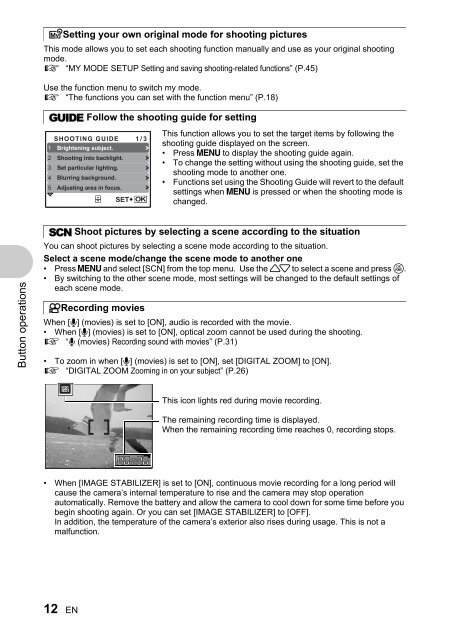SP-550UZ Advanced manual in PDF - biofos.com
SP-550UZ Advanced manual in PDF - biofos.com
SP-550UZ Advanced manual in PDF - biofos.com
You also want an ePaper? Increase the reach of your titles
YUMPU automatically turns print PDFs into web optimized ePapers that Google loves.
Button operations<br />
rSett<strong>in</strong>g your own orig<strong>in</strong>al mode for shoot<strong>in</strong>g pictures<br />
This mode allows you to set each shoot<strong>in</strong>g function <strong>manual</strong>ly and use as your orig<strong>in</strong>al shoot<strong>in</strong>g<br />
mode.<br />
g “MY MODE SETUP Sett<strong>in</strong>g and sav<strong>in</strong>g shoot<strong>in</strong>g-related functions” (P.45)<br />
Use the function menu to switch my mode.<br />
g “The functions you can set with the function menu” (P.18)<br />
g Follow the shoot<strong>in</strong>g guide for sett<strong>in</strong>g<br />
SHOOTING GUIDE 1/3<br />
1 Brighten<strong>in</strong>g subject.<br />
2 Shoot<strong>in</strong>g <strong>in</strong>to backlight.<br />
3 Set particular light<strong>in</strong>g.<br />
4 Blurr<strong>in</strong>g background.<br />
5 Adjust<strong>in</strong>g area <strong>in</strong> focus.<br />
SET OK<br />
s Shoot pictures by select<strong>in</strong>g a scene accord<strong>in</strong>g to the situation<br />
You can shoot pictures by select<strong>in</strong>g a scene mode accord<strong>in</strong>g to the situation.<br />
Select a scene mode/change the scene mode to another one<br />
• Press m and select [SCN] from the top menu. Use the 12 to select a scene and press o.<br />
• By switch<strong>in</strong>g to the other scene mode, most sett<strong>in</strong>gs will be changed to the default sett<strong>in</strong>gs of<br />
each scene mode.<br />
nRecord<strong>in</strong>g movies<br />
When [R] (movies) is set to [ON], audio is recorded with the movie.<br />
• When [R] (movies) is set to [ON], optical zoom cannot be used dur<strong>in</strong>g the shoot<strong>in</strong>g.<br />
g “R (movies) Record<strong>in</strong>g sound with movies” (P.31)<br />
• To zoom <strong>in</strong> when [R] (movies) is set to [ON], set [DIGITAL ZOOM] to [ON].<br />
g “DIGITAL ZOOM Zoom<strong>in</strong>g <strong>in</strong> on your subject” (P.26)<br />
• When [IMAGE STABILIZER] is set to [ON], cont<strong>in</strong>uous movie record<strong>in</strong>g for a long period will<br />
cause the camera’s <strong>in</strong>ternal temperature to rise and the camera may stop operation<br />
automatically. Remove the battery and allow the camera to cool down for some time before you<br />
beg<strong>in</strong> shoot<strong>in</strong>g aga<strong>in</strong>. Or you can set [IMAGE STABILIZER] to [OFF].<br />
In addition, the temperature of the camera’s exterior also rises dur<strong>in</strong>g usage. This is not a<br />
malfunction.<br />
12 EN<br />
This function allows you to set the target items by follow<strong>in</strong>g the<br />
shoot<strong>in</strong>g guide displayed on the screen.<br />
• Press m to display the shoot<strong>in</strong>g guide aga<strong>in</strong>.<br />
• To change the sett<strong>in</strong>g without us<strong>in</strong>g the shoot<strong>in</strong>g guide, set the<br />
shoot<strong>in</strong>g mode to another one.<br />
• Functions set us<strong>in</strong>g the Shoot<strong>in</strong>g Guide will revert to the default<br />
sett<strong>in</strong>gs when m is pressed or when the shoot<strong>in</strong>g mode is<br />
changed.<br />
This icon lights red dur<strong>in</strong>g movie record<strong>in</strong>g.<br />
The rema<strong>in</strong><strong>in</strong>g record<strong>in</strong>g time is displayed.<br />
When the rema<strong>in</strong><strong>in</strong>g record<strong>in</strong>g time reaches 0, record<strong>in</strong>g stops.